Despite years of user complaints, OEMs are still preinstalling third-party apps on brand new devices. Even in 2019, you'll still find plenty of phones with Facebook preinstalled. What's worse, it's installed as a system app, so it can't normally be uninstalled without root access. However, there are a few workarounds.
How each manufacturer and carrier installed their bloatware system apps varies, so we have three methods to help you remove Facebook and other system apps. We listed them in order of difficulty from most straightforward to the most complex, but the third method is the most surefire way. None of these methods will uninstall the app. Instead, they will disable it, preventing any background activities or new updates and removing them from your app drawer. Mainly, the app is laid to rest instead of being killed off.
Method 1: Disable the App in Settings
By far the easiest method is to disable the app within Settings. To accomplish this, open the Settings app and select "Apps." On newer Android versions, you may need to tap "See all [x] apps" here to expand the list.
From here, choose Facebook (or whatever system app you wish to remove) to open its App Info page. There are two buttons along the top of the page, "Disable" and "Force Stop." Choose "Disable" and hit "OK" on the popup. If the "Disable" button is grayed out, try one of the methods below.
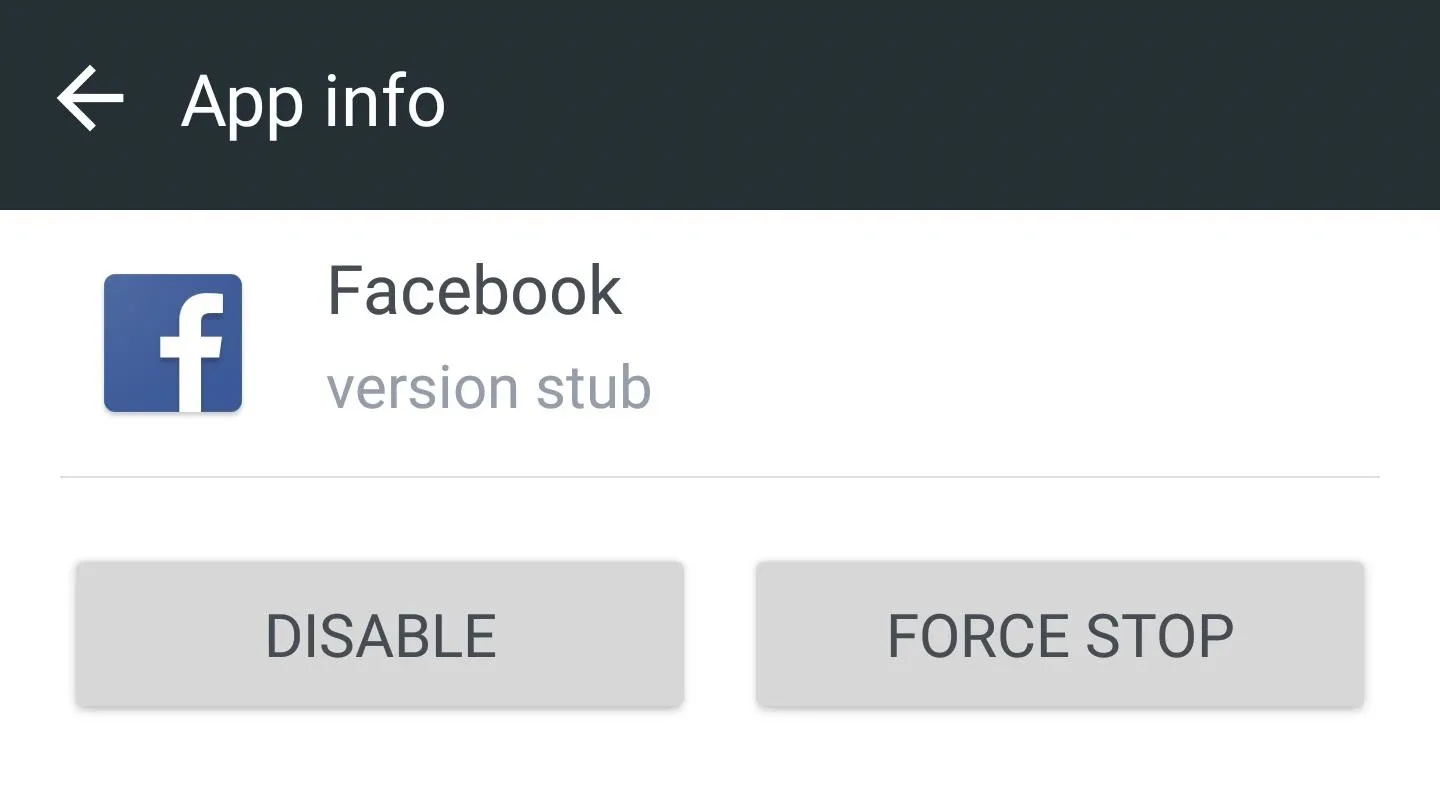
Method 2: Use a Package Disabler App
If the first method isn't possible or if you want to remove more than just Facebook, we recommend using a package disabler app. These apps can remove not only Facebook, but many of the bloatware apps that OEMs include.
Currently, the only reliable apps are only available for LG and Samsung devices. The LG version costs $1.99 and its reliability varies. However, Samsung users should have no problem, even if you are using the new Galaxy S9 or S9+. Similar to the LG version, this app isn't free, with a price tag of $3.49.
Method 3: Use ADB
The most difficult method is using ADB commands, but it's free and will definitely do the trick. Don't worry though, ADB commands are more daunting than complicated, as the process to remove system apps is pretty straightforward.
The first thing you need is ADB installed and open on your computer. Use the link below if you don't know how to accomplish this.
For proper communication between your phone and the PC, you need to install USB drivers for Windows devices. Use this link to find your phone OEM and follow the instruction on how to obtain the correct drivers. For Mac and Linux users, you can skip this step.
Next, on your phone, head to the Play Store and install App Inspector. App Inspector will provide you the exact package name of Facebook and any other system app you wish to disable.
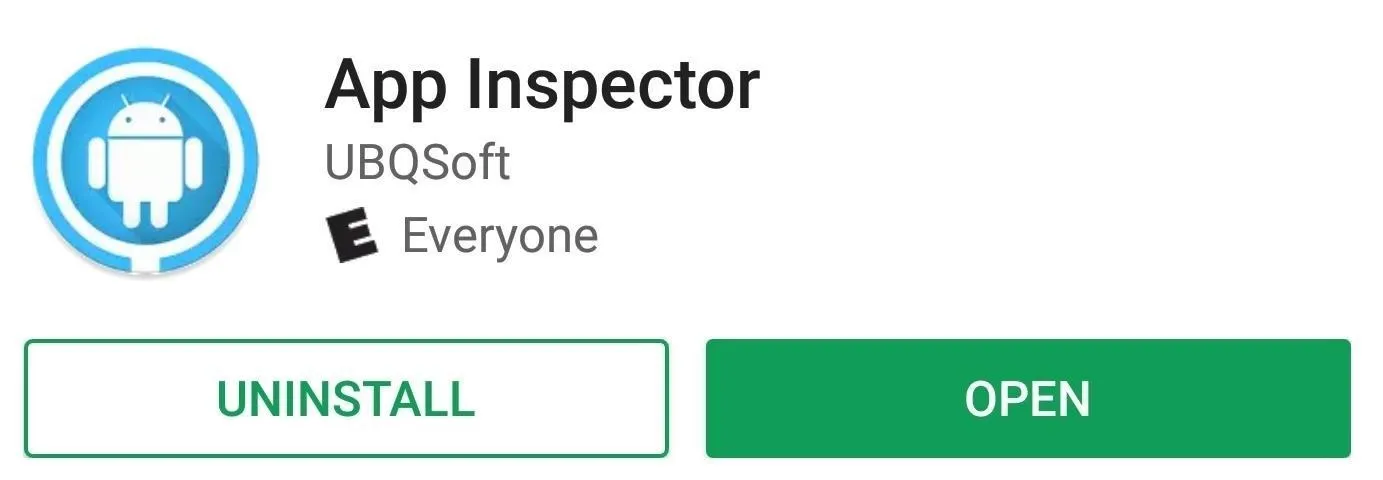
From here, open up App Inspector and select "App List," then tap the Facebook app. The package name is located below the name of the app, starting with "com" or "net" followed by a series of words separated by dots.
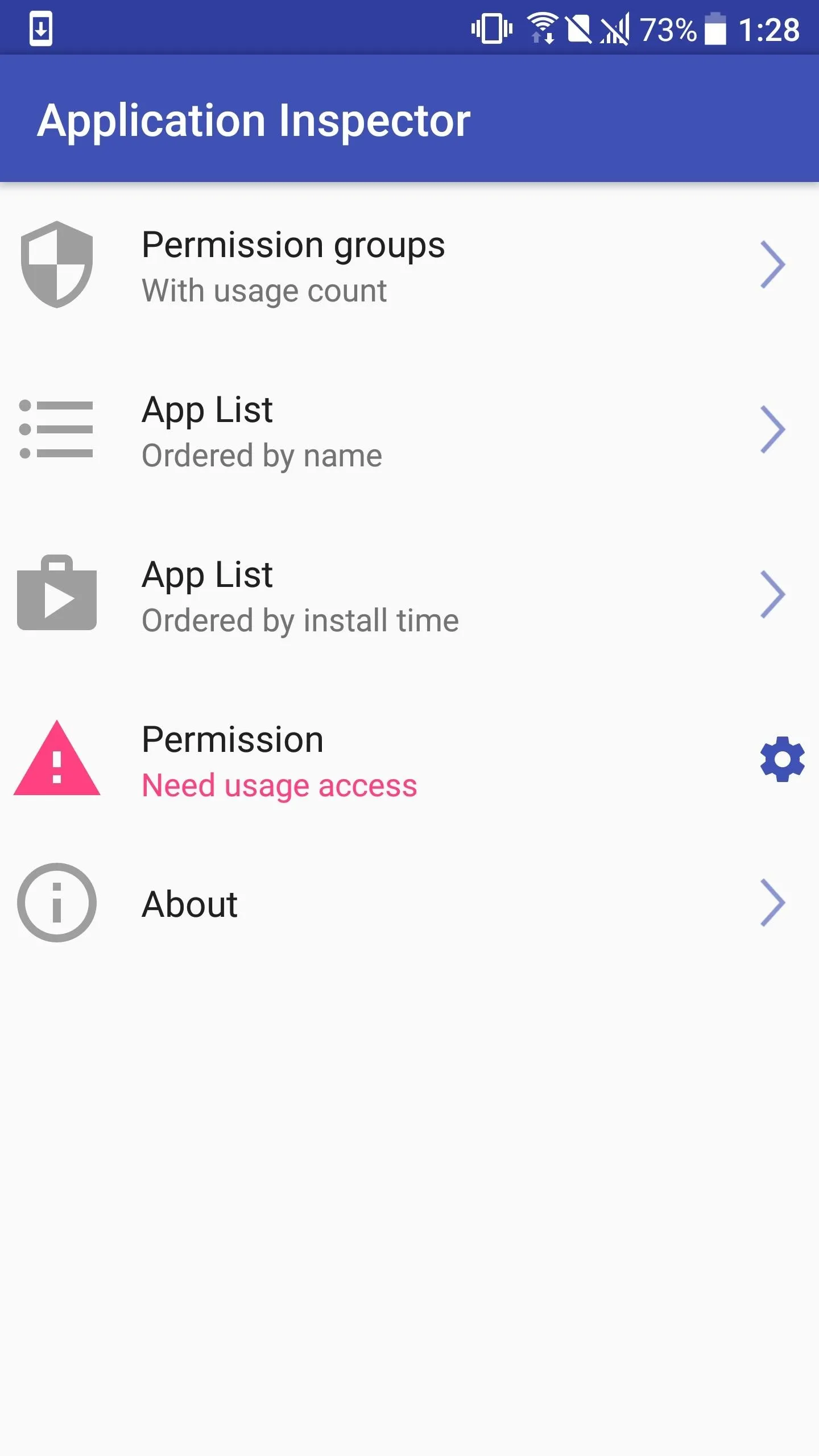
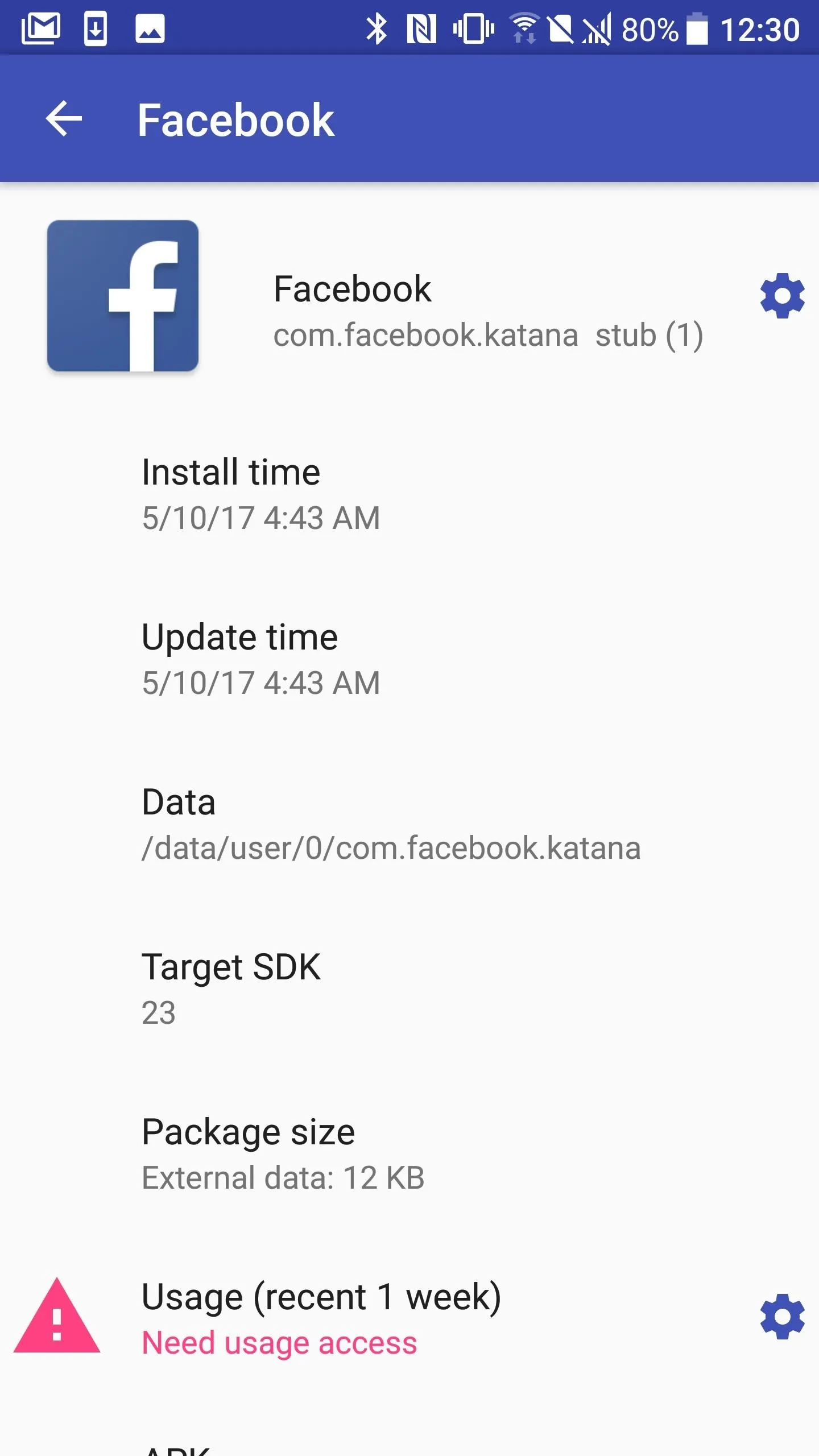
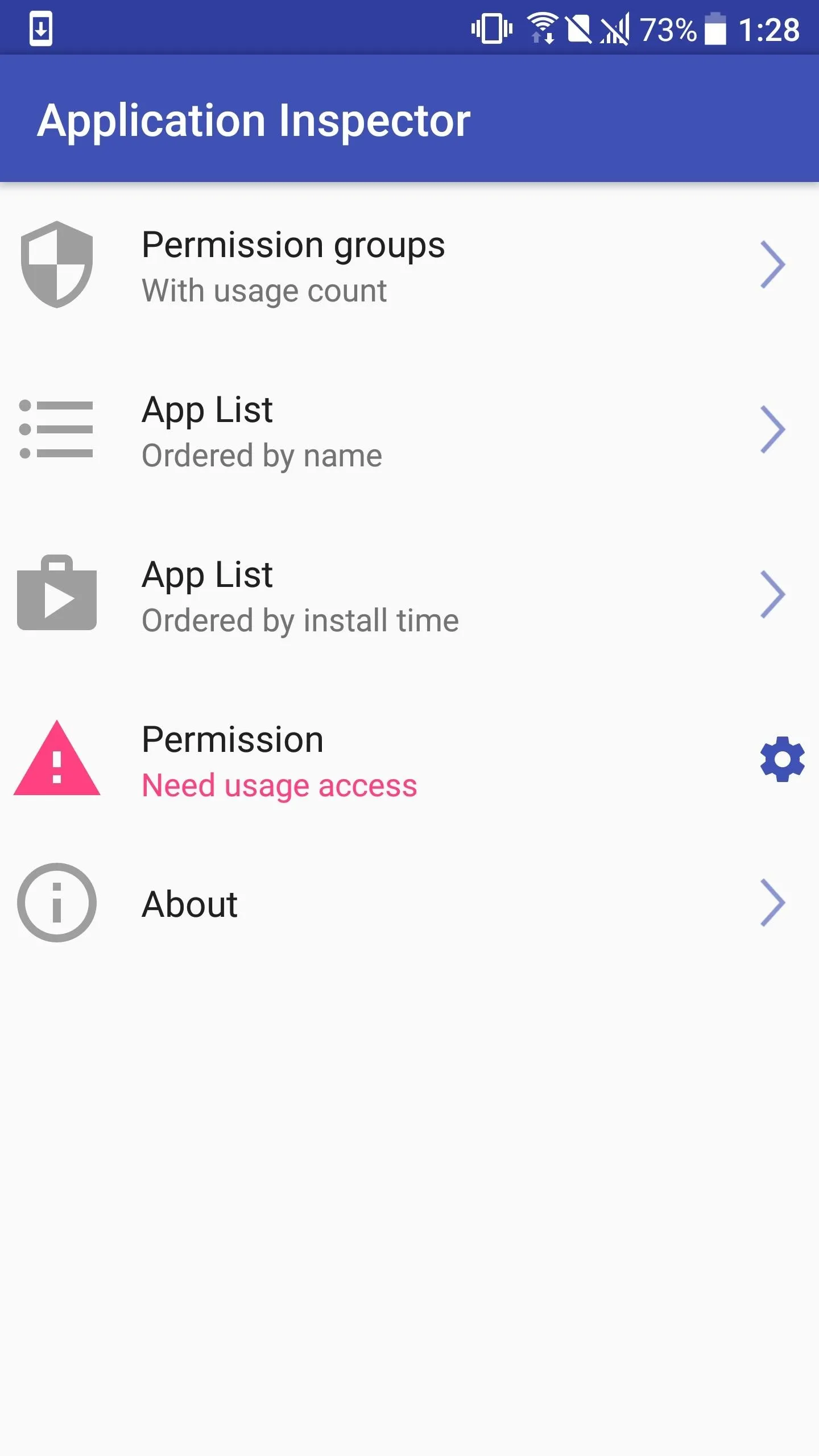
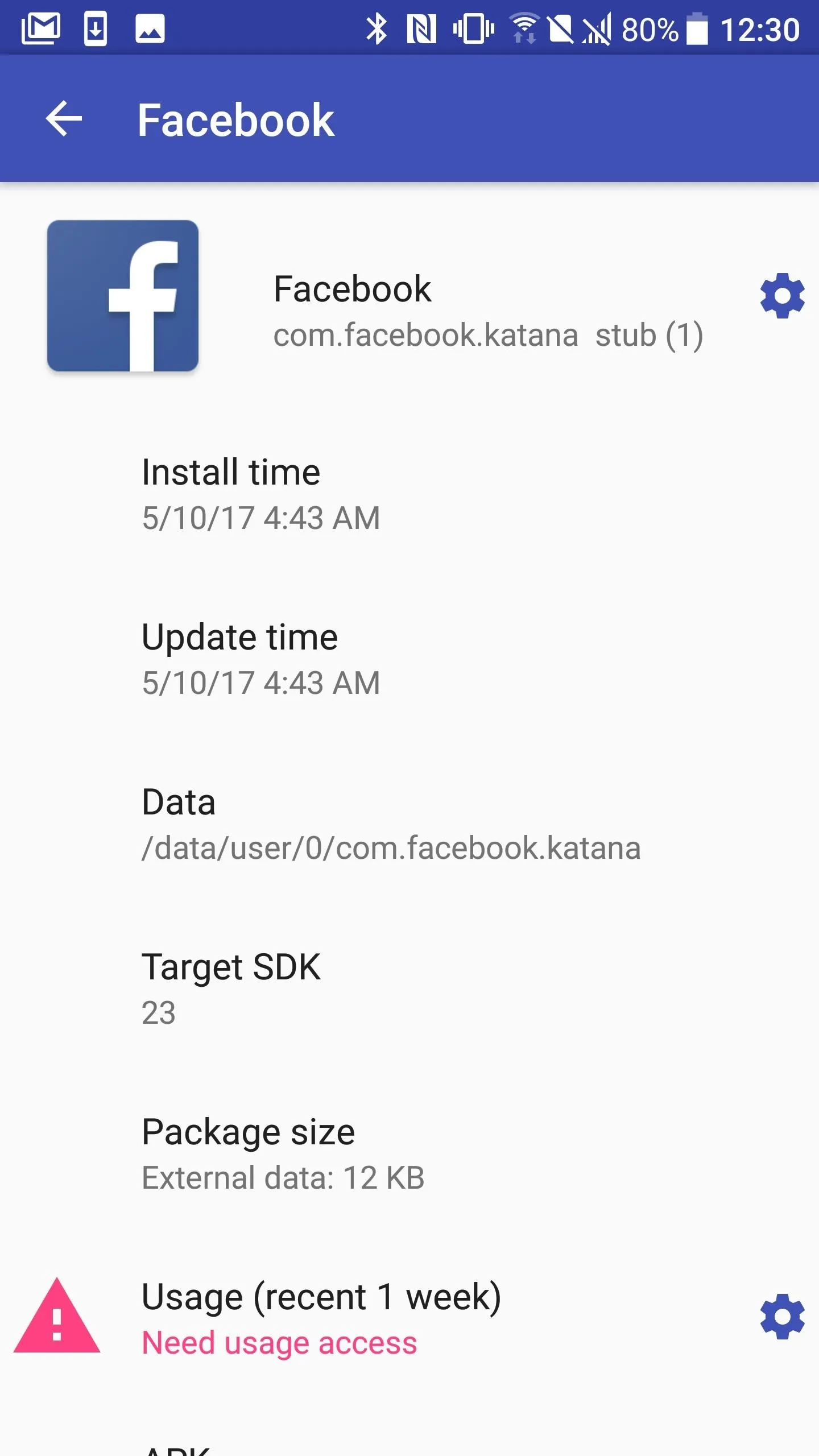
Now, connect your phone to your PC and enable USB Debugging. Input the following command into the command prompt or Terminal, replacing XX with the package name you just located.
adb shell pm uninstall -k --user 0 XXWhen done correctly, you will see a message saying "Success," indicating Facebook is disabled from your device. Note that this doesn't uninstall the app, as it will return if you ever factory reset your device. If you had any trouble with Method 3, check out the link below for tutorial describing how to accomplish this one the LG V30. Except for the first two steps, you can follow along with any phone.
- Follow Gadget Hacks on Pinterest, Reddit, Twitter, YouTube, and Flipboard
- Sign up for Gadget Hacks' daily newsletter or weekly Android and iOS updates
- Follow WonderHowTo on Facebook, Twitter, Pinterest, and Flipboard
Cover image and screenshots by Jon Knight/Gadget Hacks




Comments
No Comments Exist
Be the first, drop a comment!