Every mainstream Android home screen app looks and behaves almost exactly like Google's Pixel Launcher. It's the trendsetter, like the Nexus Launcher before it. But when all your options are modeled after the same thing, that really takes the "custom" out of "custom launcher."
The nine apps listed below seem to want to buck that trend, for the most part. These are launchers that either have minimal installs or are brand new on the scene in 2020 or 2021. Features range from automatic app sorting to overabundant gestures, so hopefully you'll find something fresh that you like.
App 1: Ratio
Ratio divides your home screen up into three sections: Widgets, Tiles, and Hello. The leftmost page houses a vertically scrolling list of your widgets, many of which are custom-built. The center page is home to your apps, which can be automatically categorized similarly to Apple's new App Library feature.
There is a steep learning curve, especially at the very beginning when you're setting everything up, but the "Onboarding" option in settings can help. I'll also note that the "Hello" feature only works with a handful of messaging apps at this time, but it shows promise as a centralized hub for all of your messaging needs.
- Play Store Link: Ratio (free)
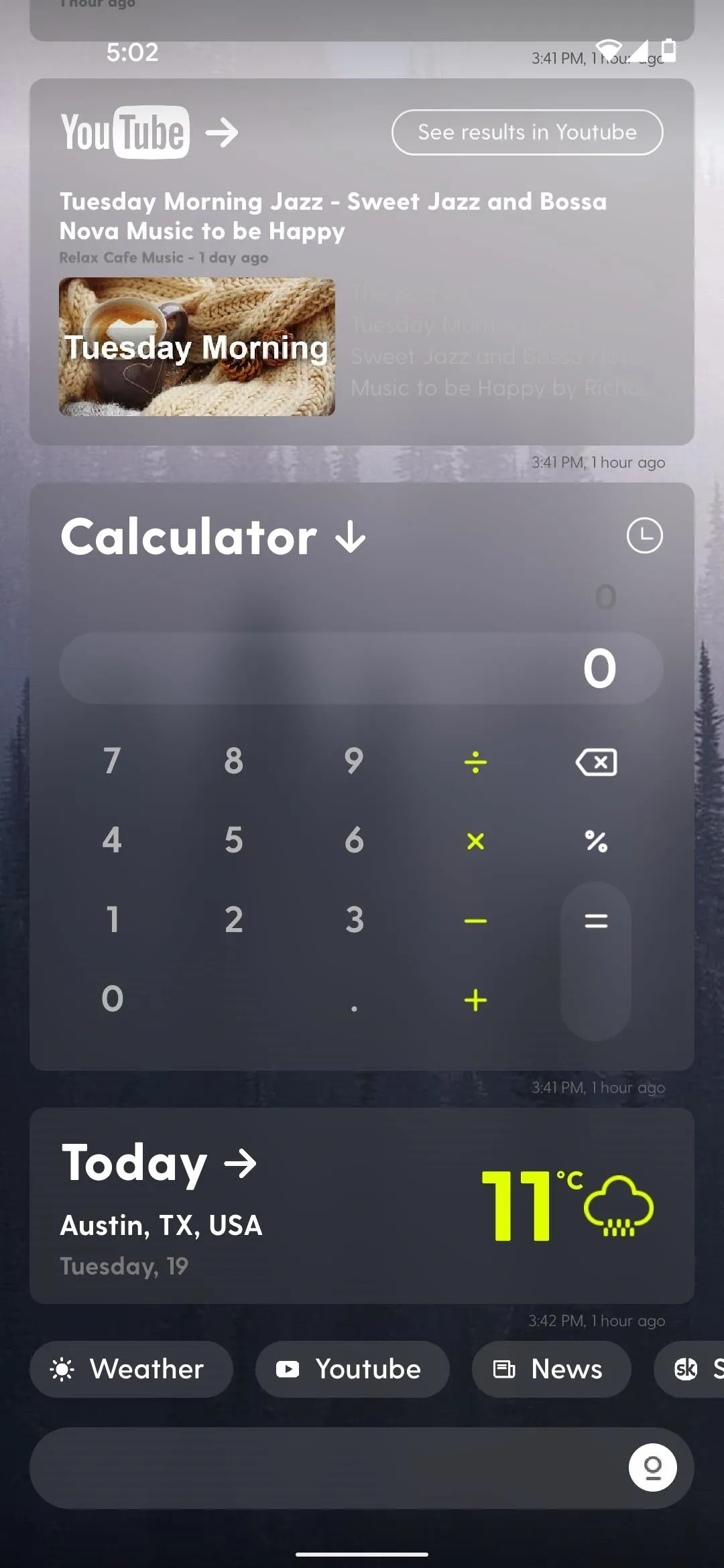
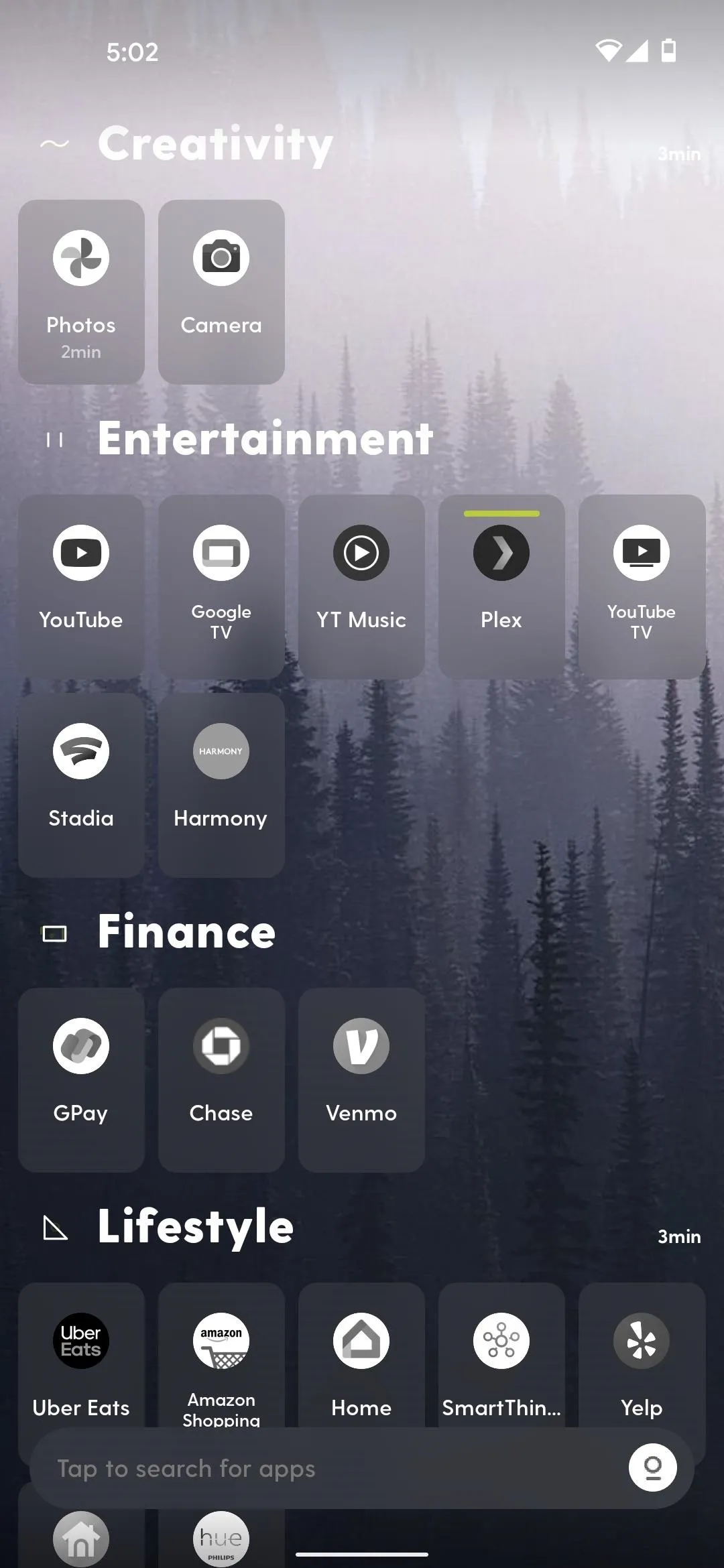
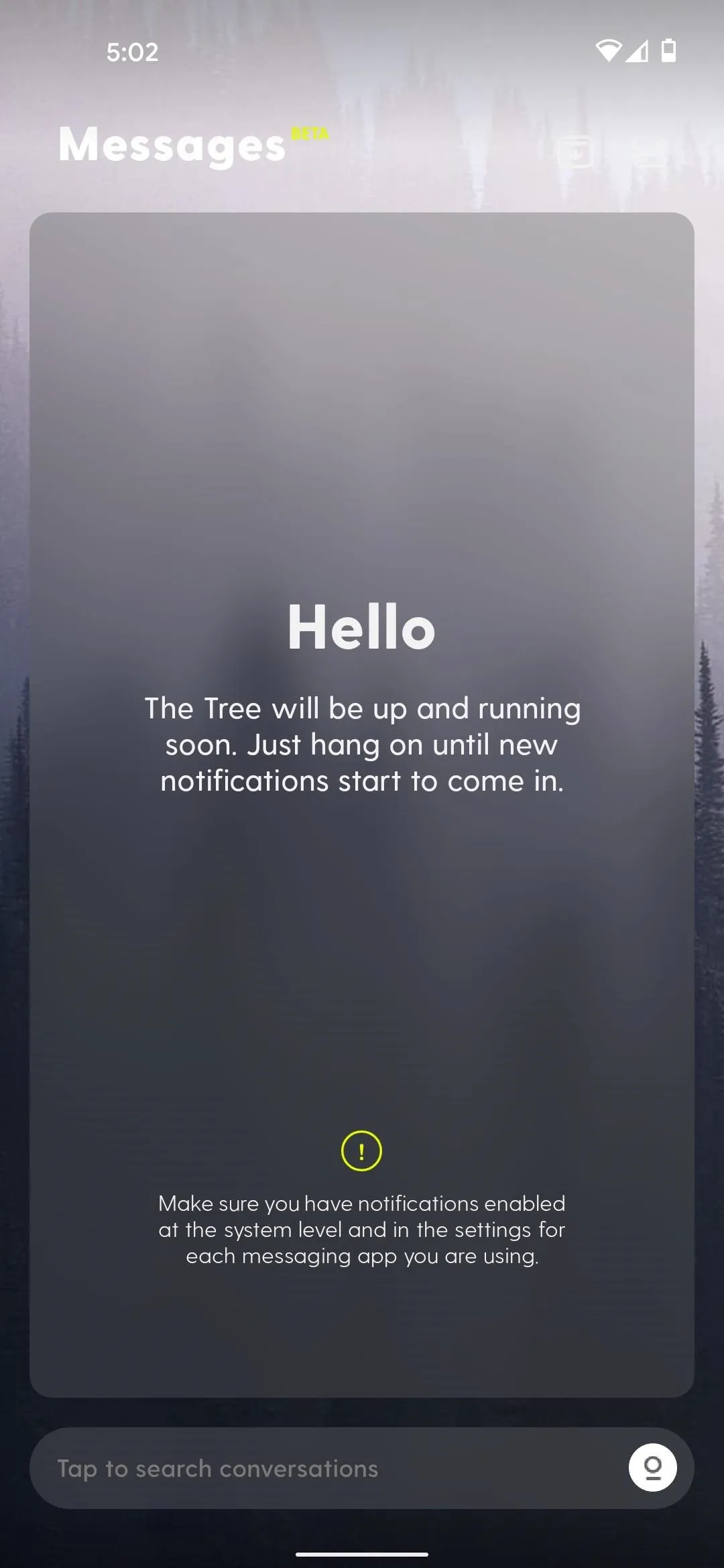
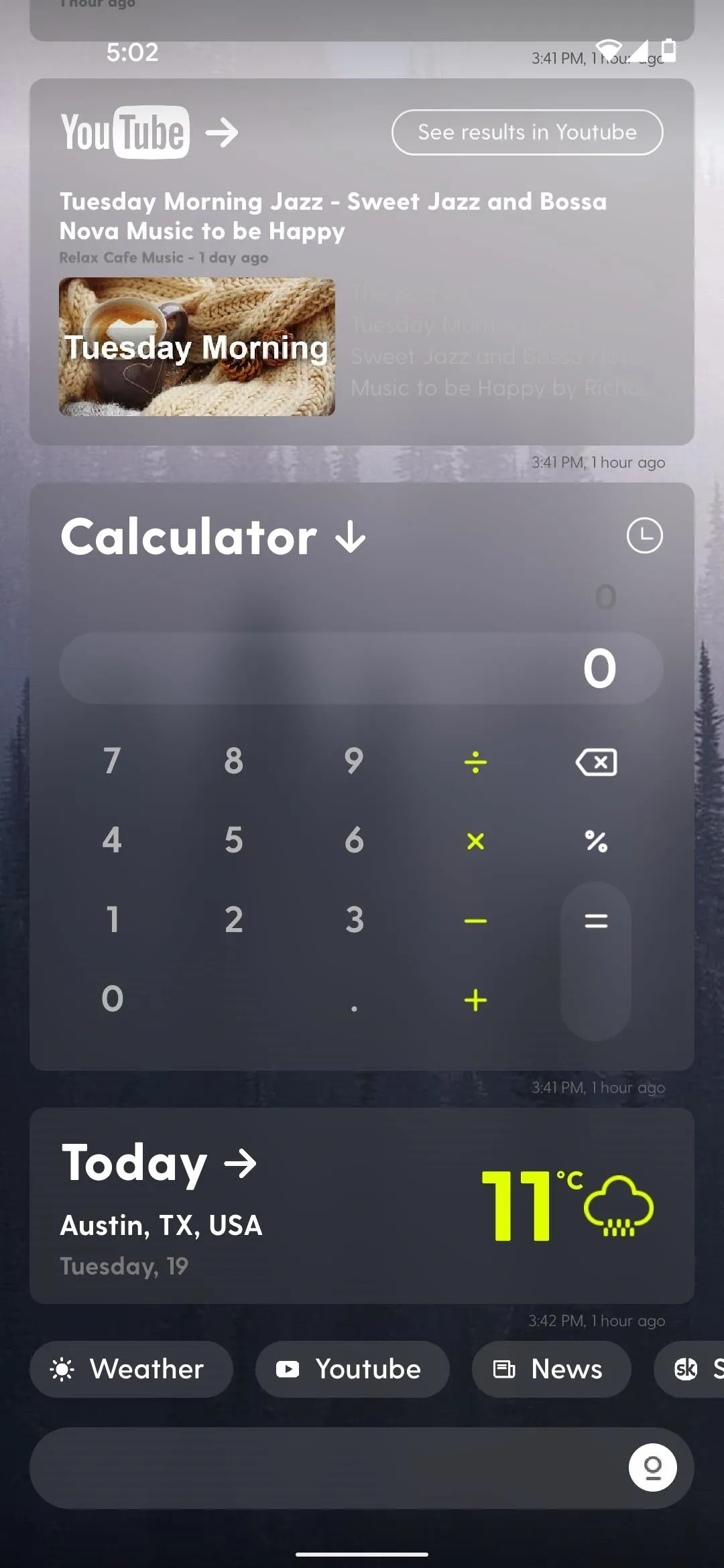
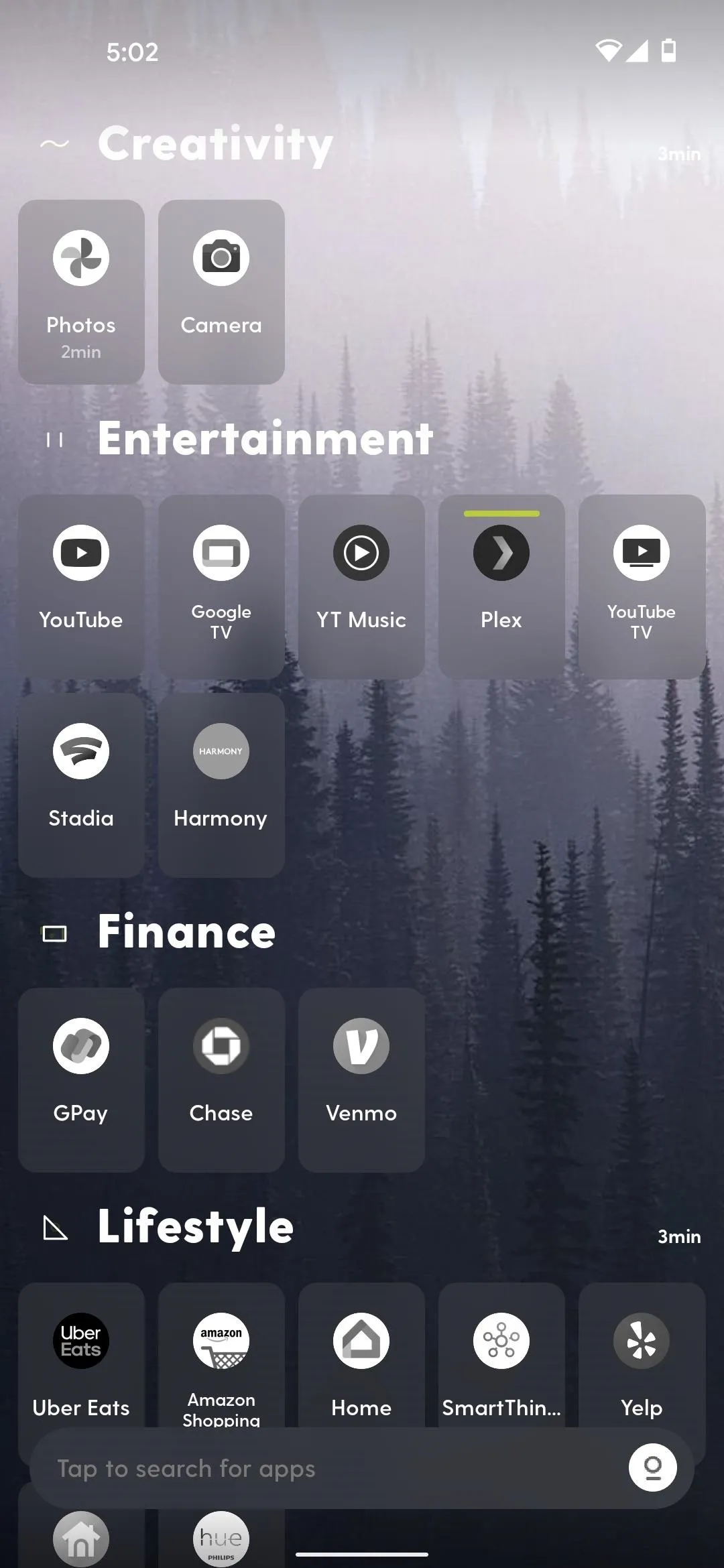
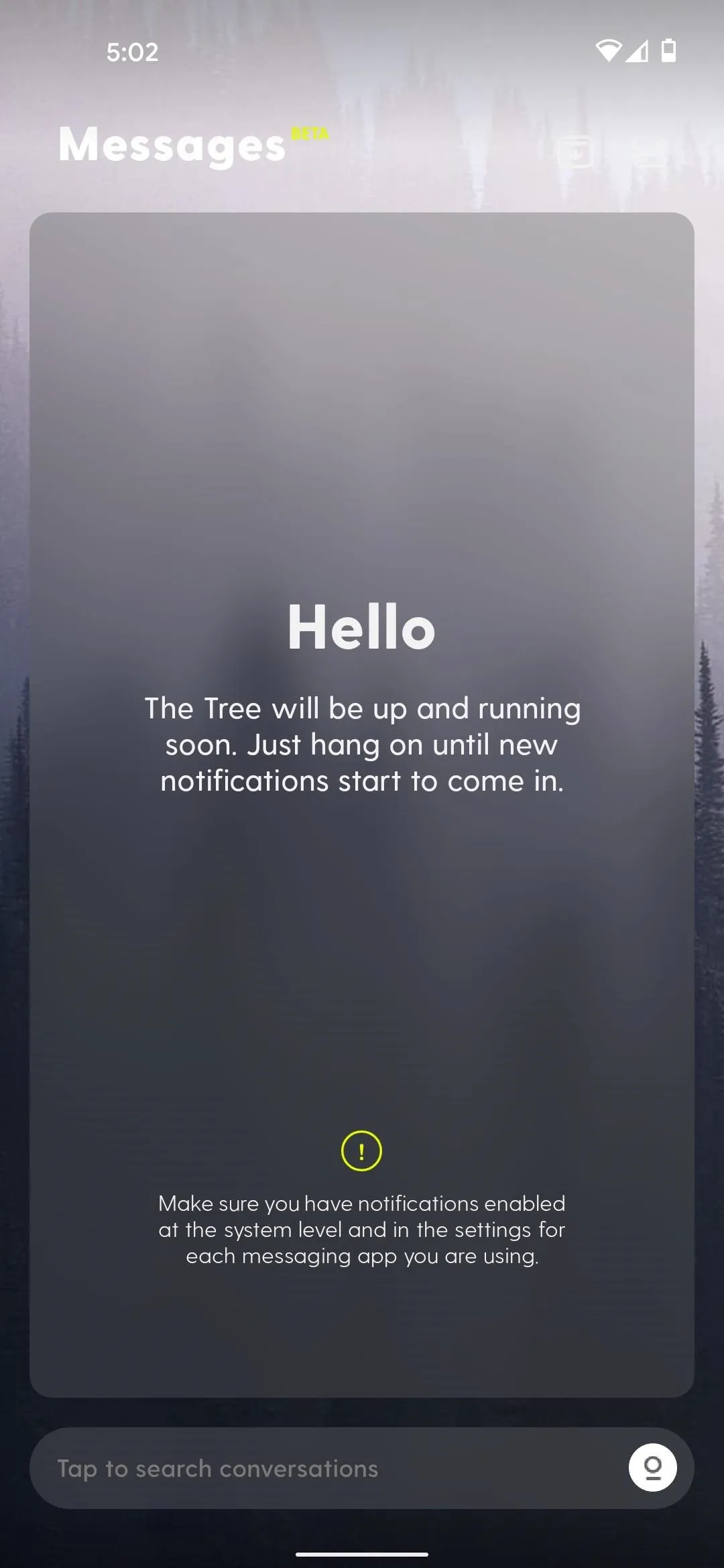
App 2: Minimal Agenda Launcher
If your workflow starts with a schedule or calendar, Minimal Agenda Launcher is worth a look. "Minimal" is almost an understatement, too — there's almost nothing to it. Just a schedule-view calendar card that can be expanded and a vertically scrolling app drawer. Oh, and an optional search bar.
- Play Store Link: Minimal Agenda Launcher (free)
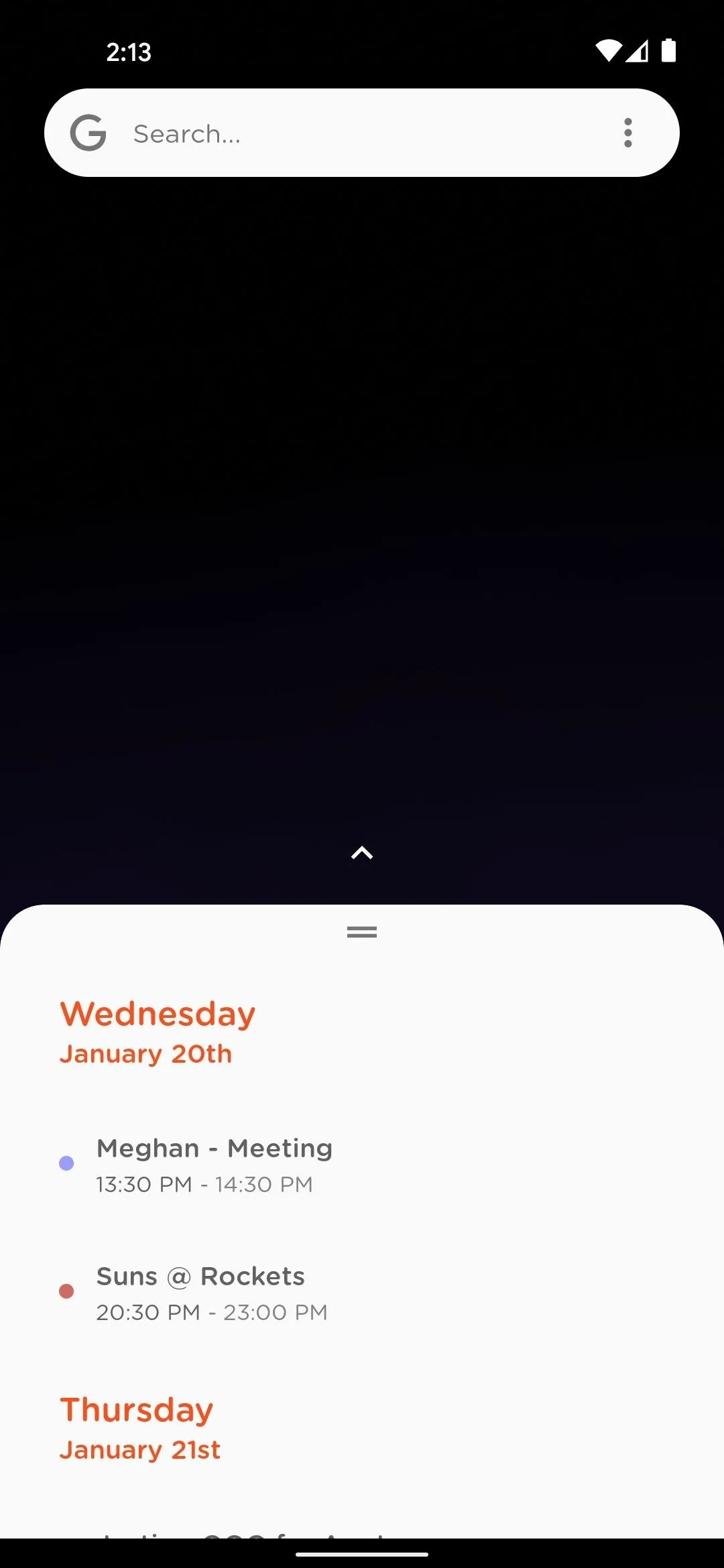
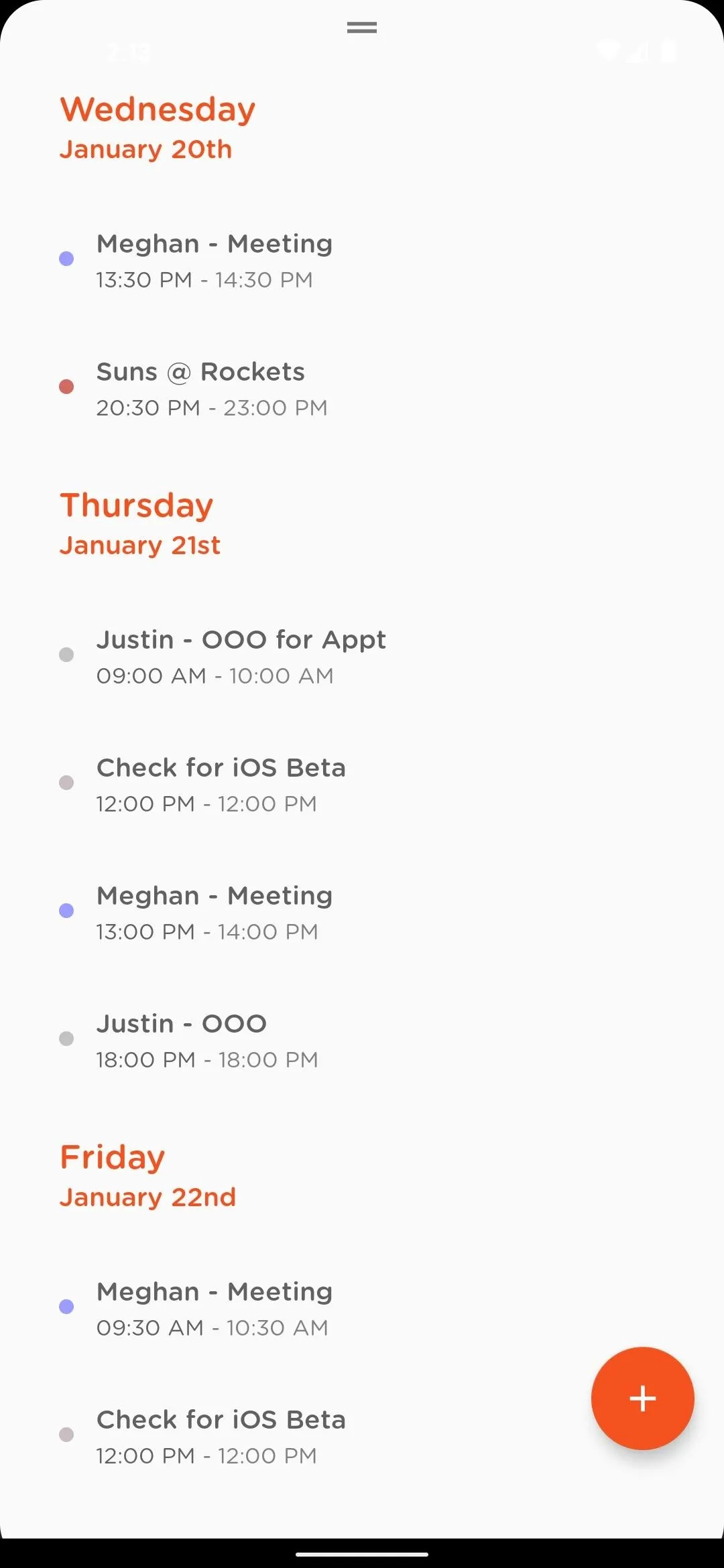
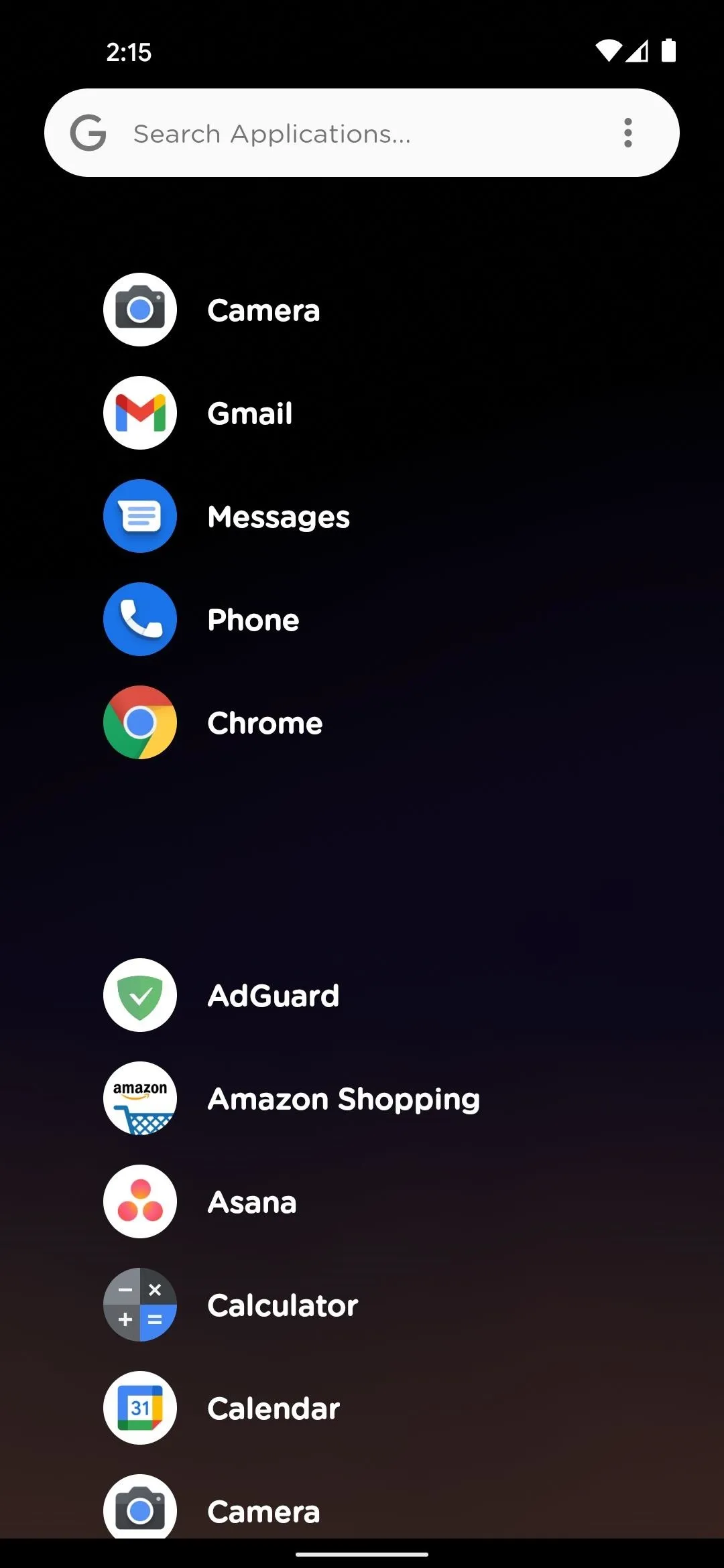
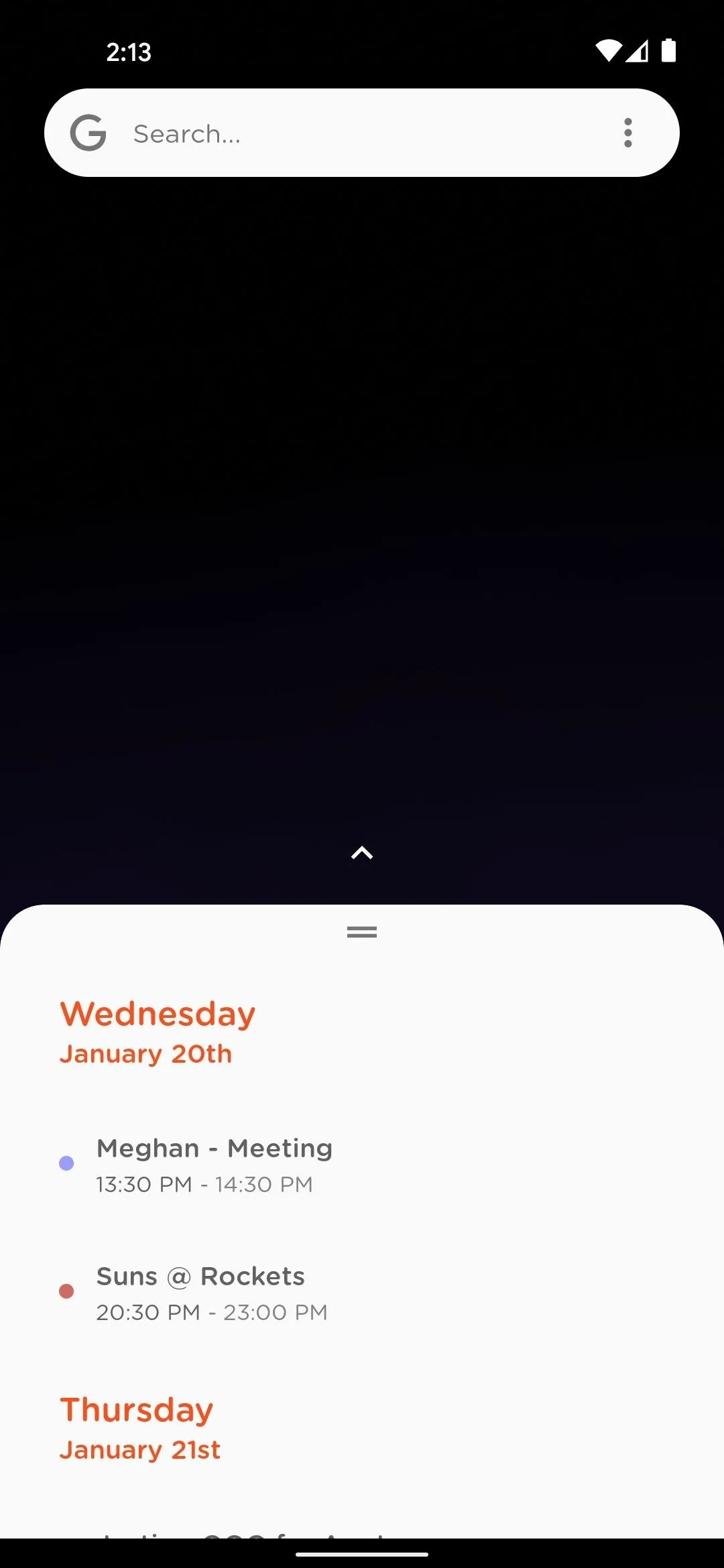
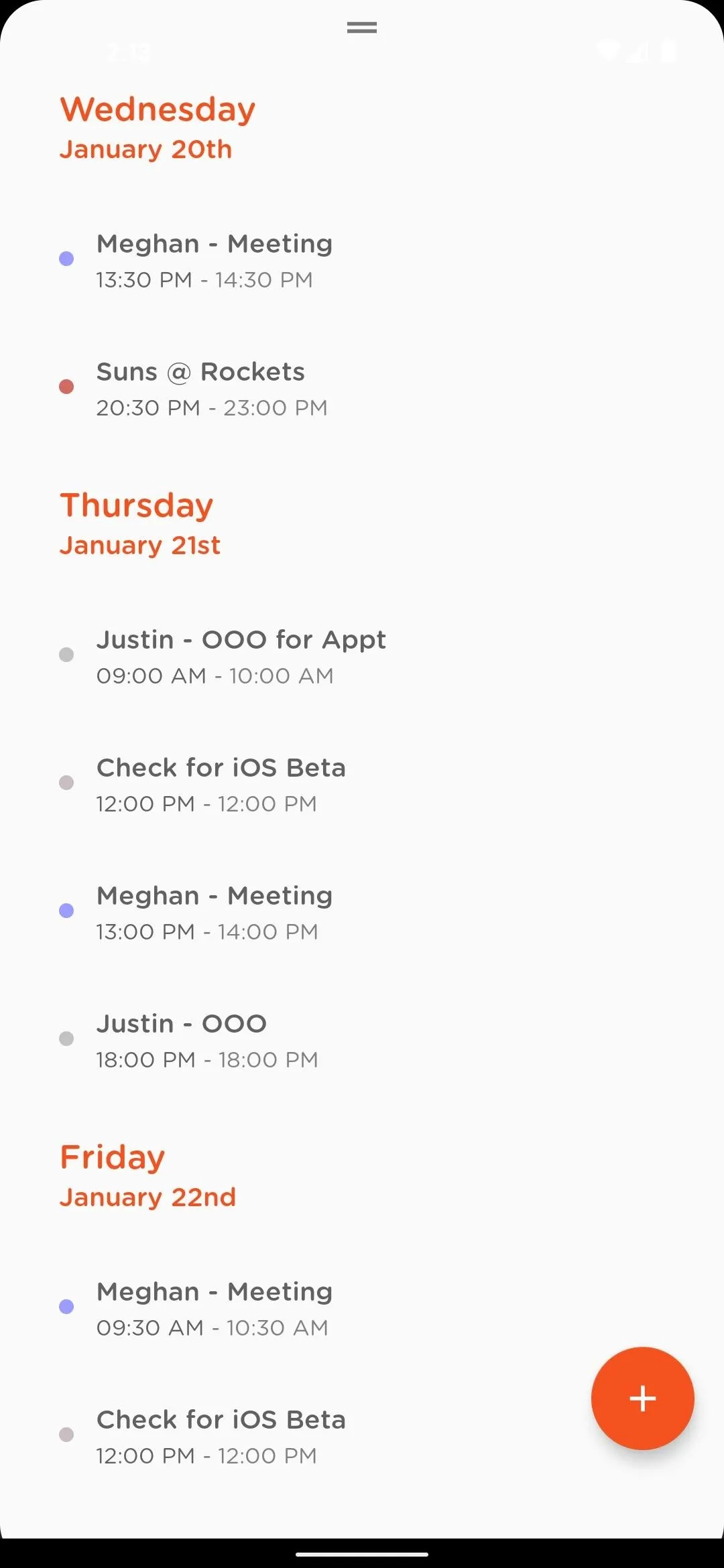
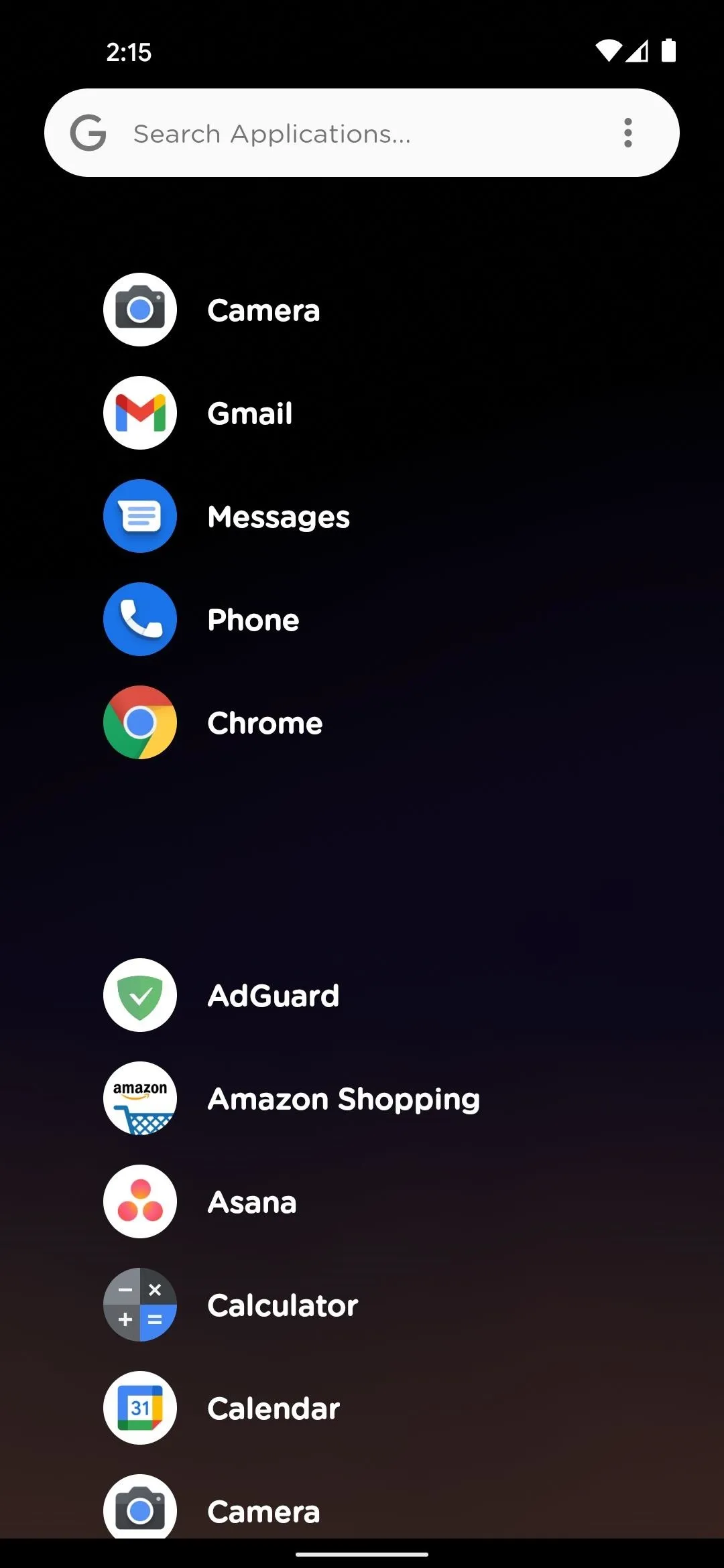
App 3: AIO Launcher
AIO is the oldest app on this list, but it's definitely still fresh. In fact, it might be the most viable rethink of the home screen that we've seen in recent years.
Other than a weather icon, a search button, and some colorful button backgrounds, AIO is entirely text-based. The vertically-scrolling main page is full of text widgets that are provided by AIO itself — just log into your accounts to populate the info. These two factors combined make information density the key draw of AIO.
- Play Store Link: AIO Launcher (free)
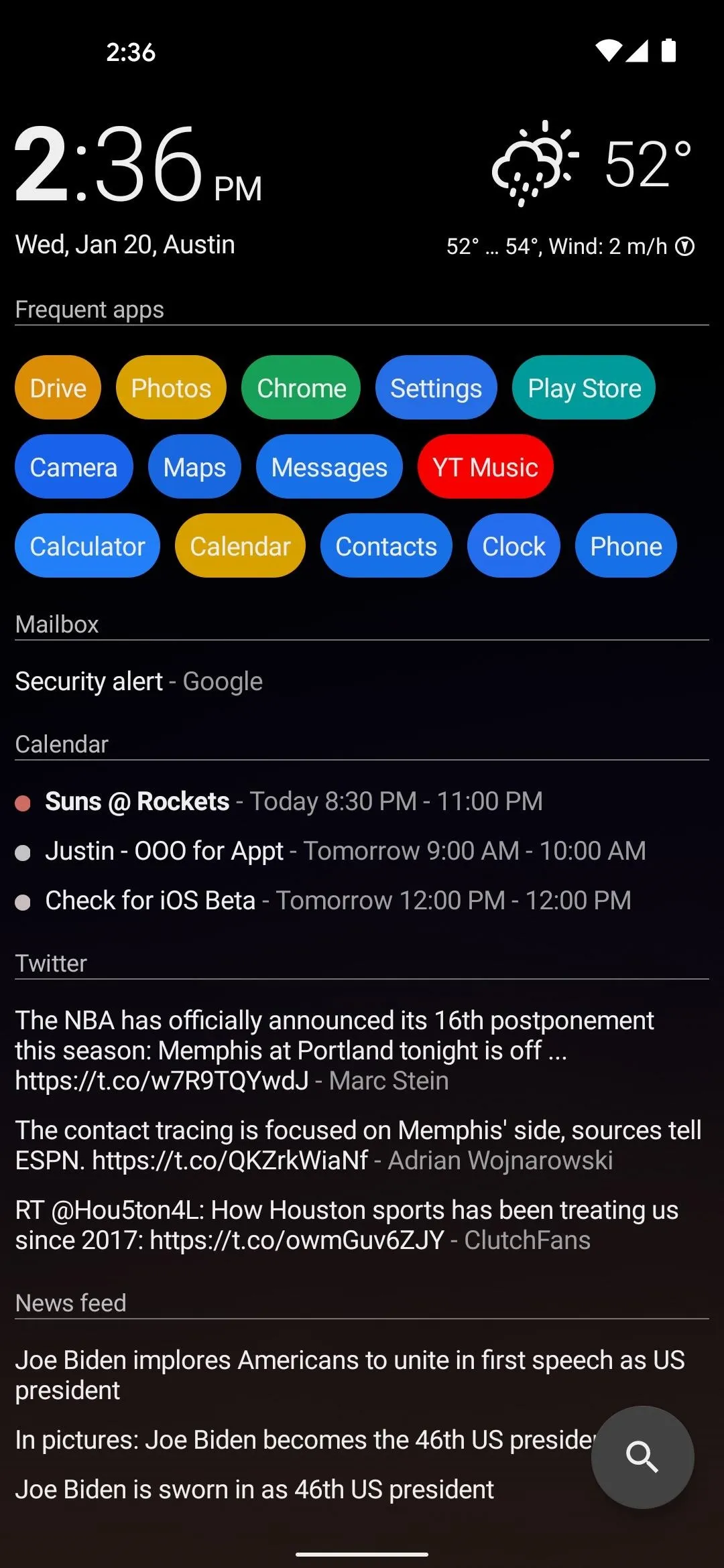
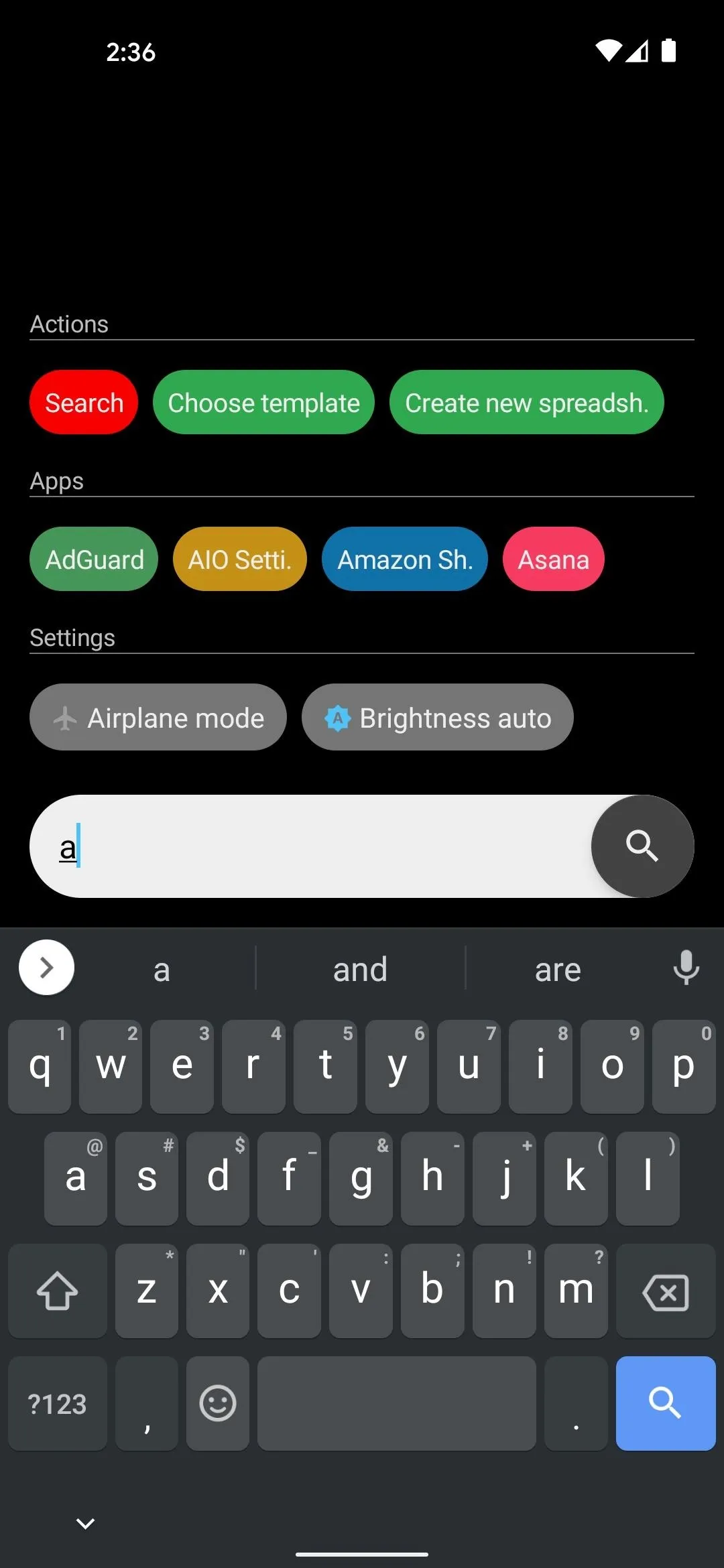

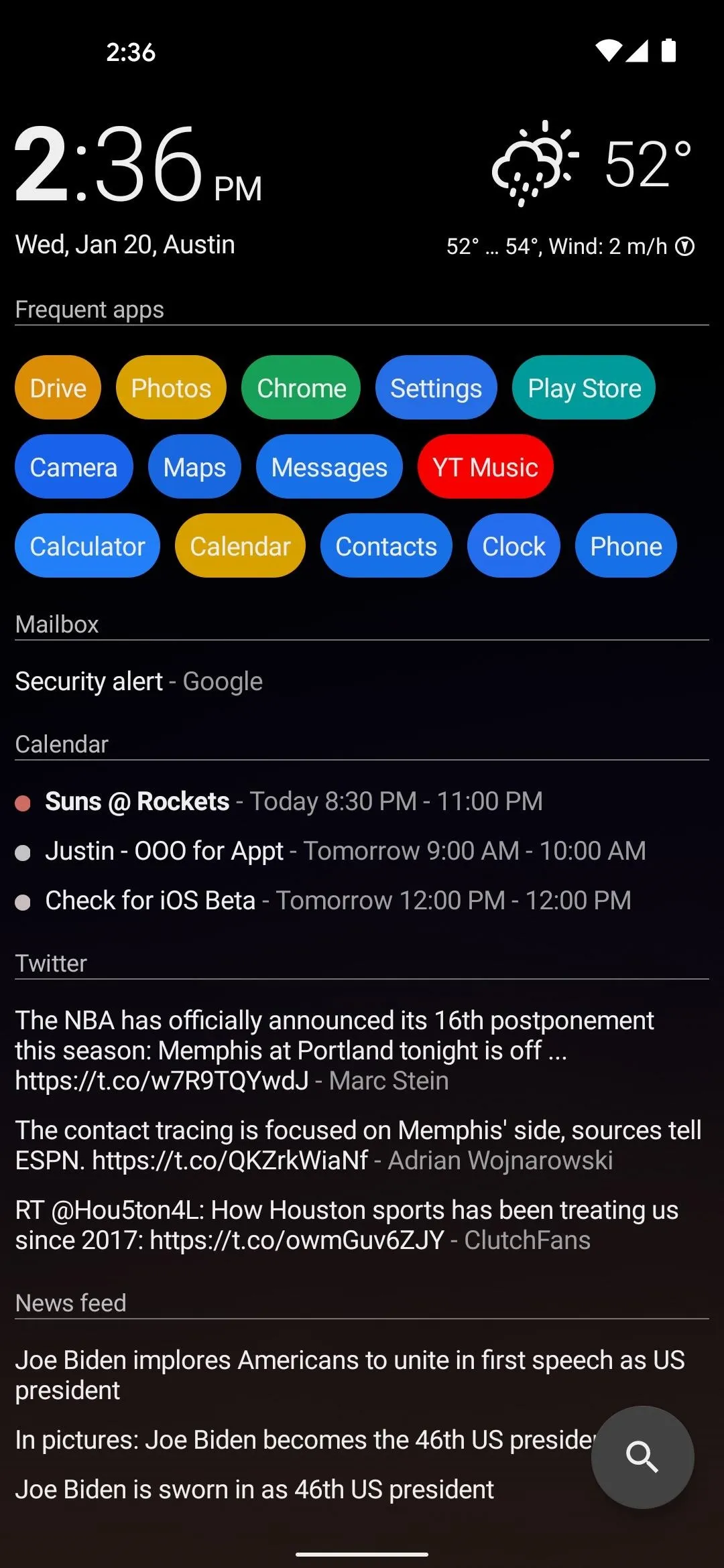
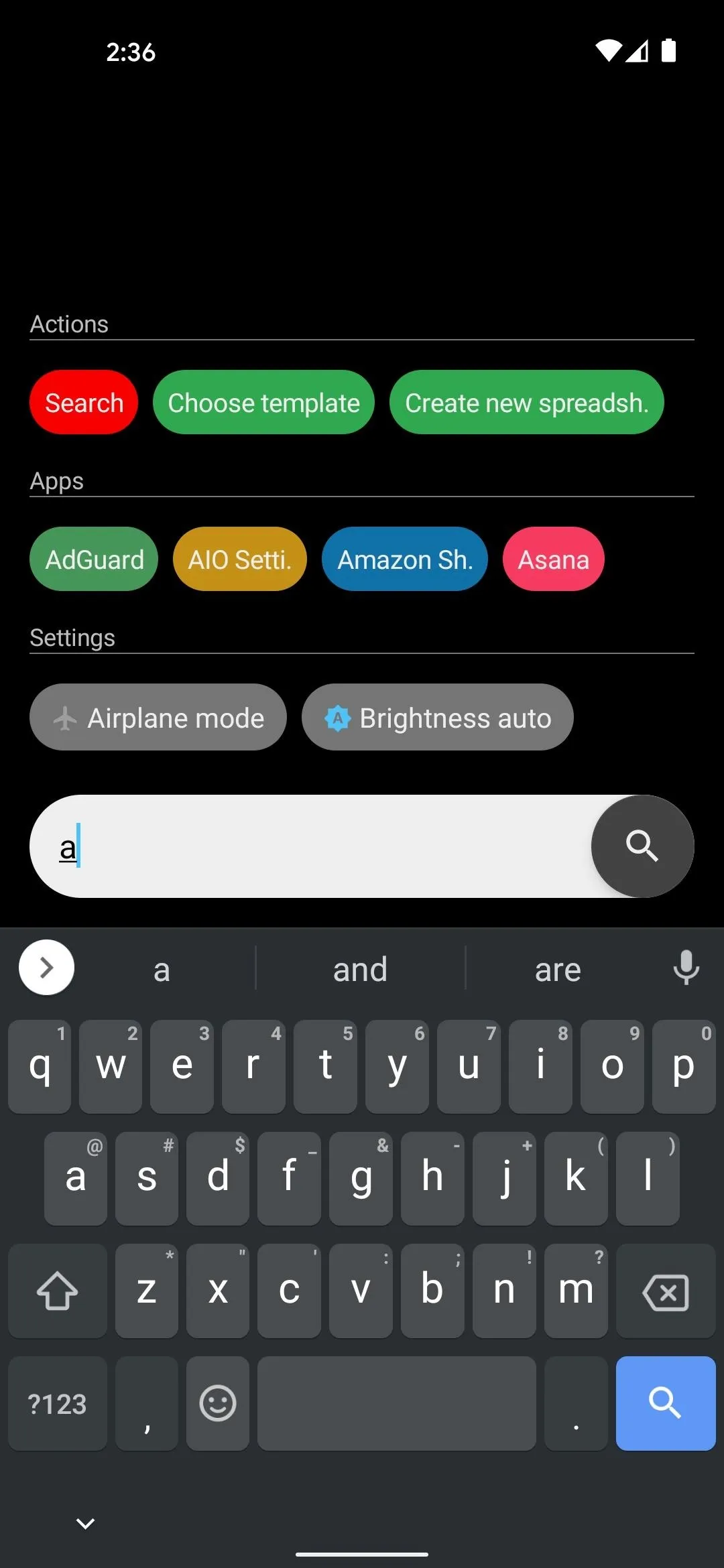

App 4: ZENIT Launcher
If you've ever used an iPhone, ZENIT Launcher will feel quite familiar. It's essentially an iOS home screen clone, complete with widgets in a vertically scrolling format on the leftmost screen. The twist? Your home screen icons don't just have to be divided into horizontal pages — they can be vertically-scrolling like a standard Android app drawer, or you can even switch to a colorful "Card" view layout.
- Play Store Link: ZENIT Launcher (free)
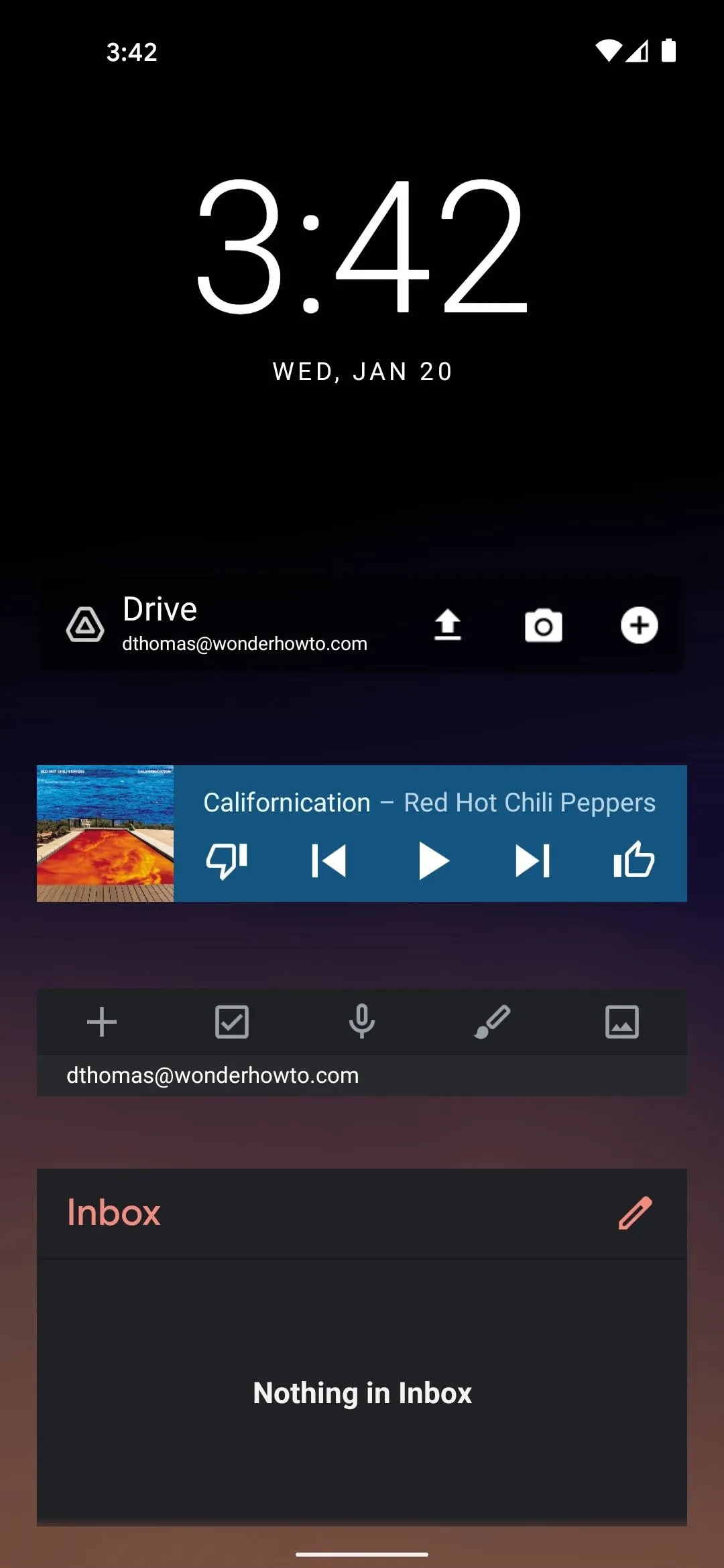
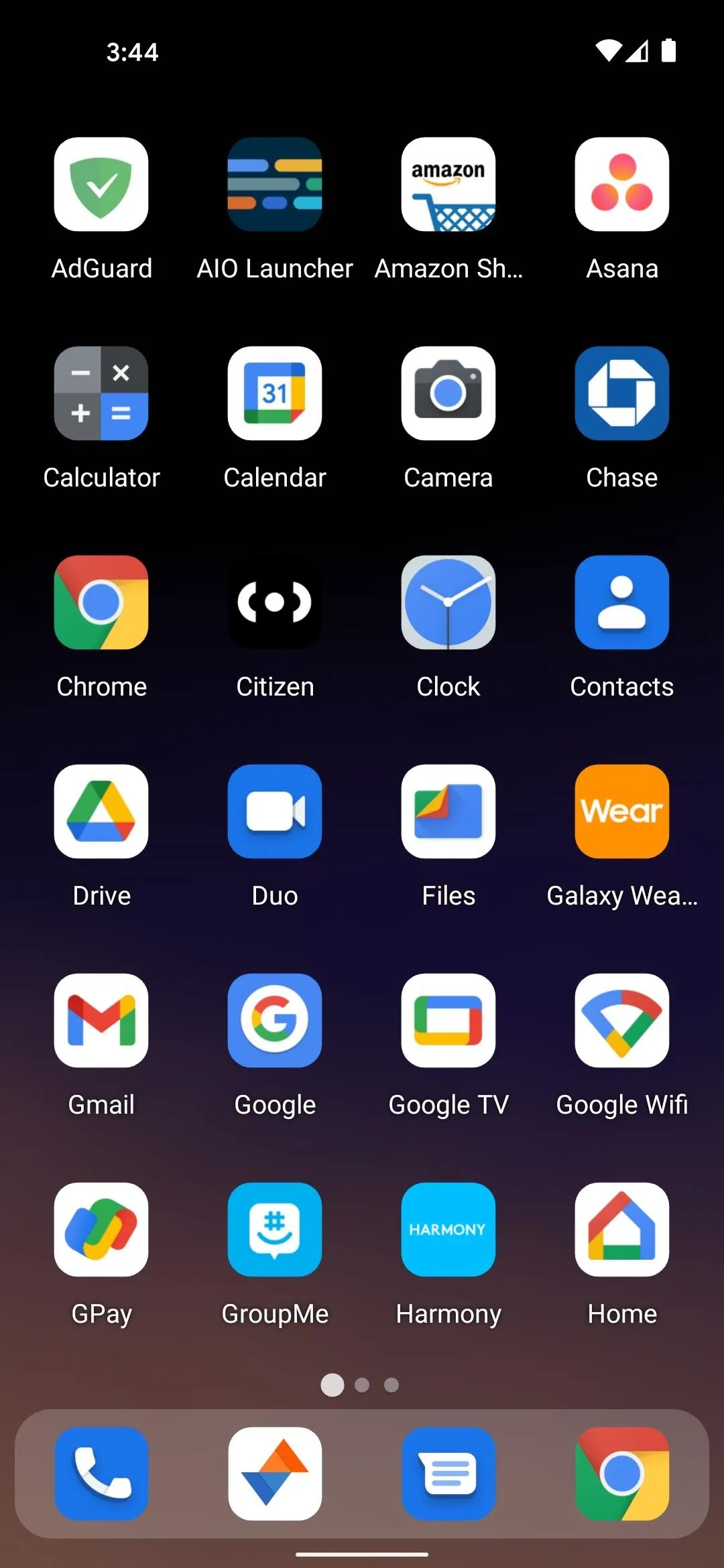
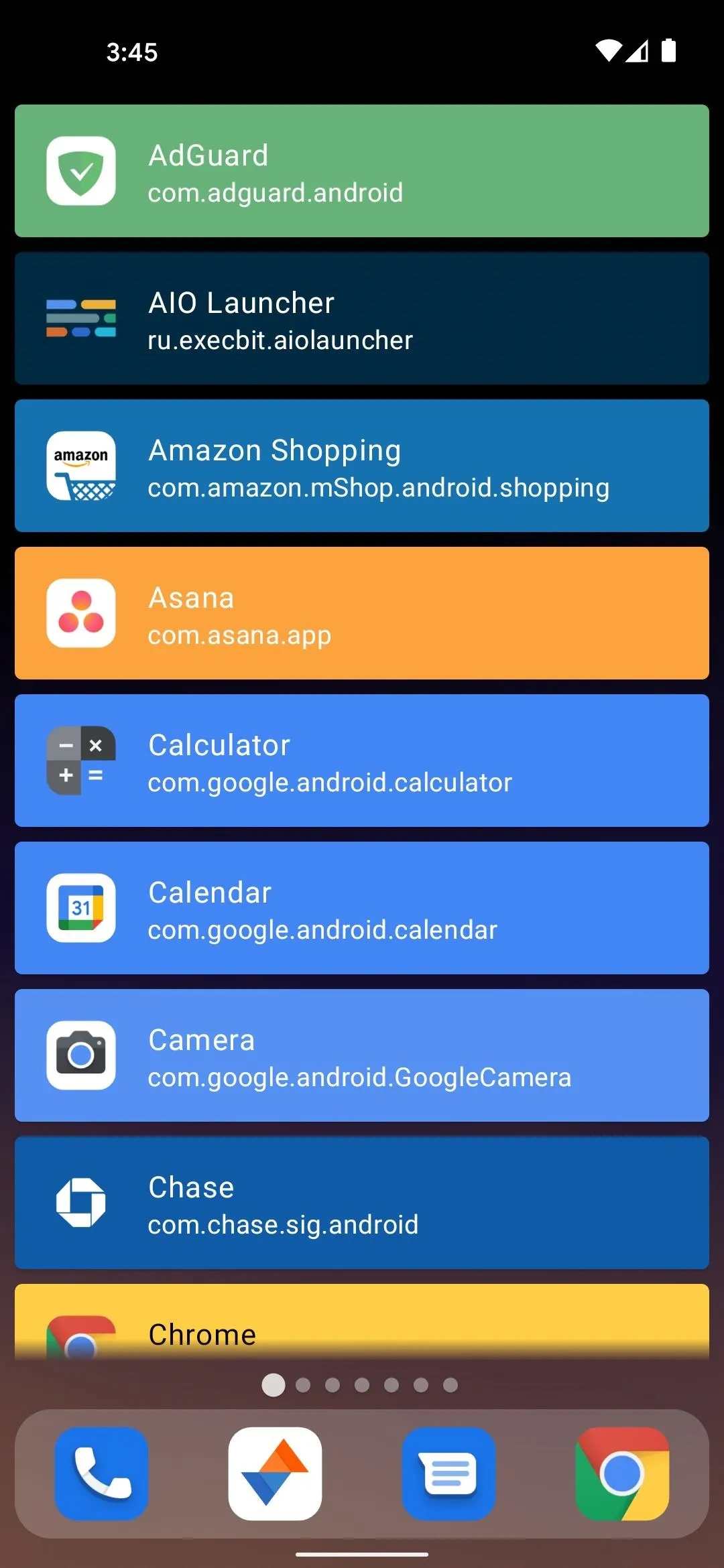
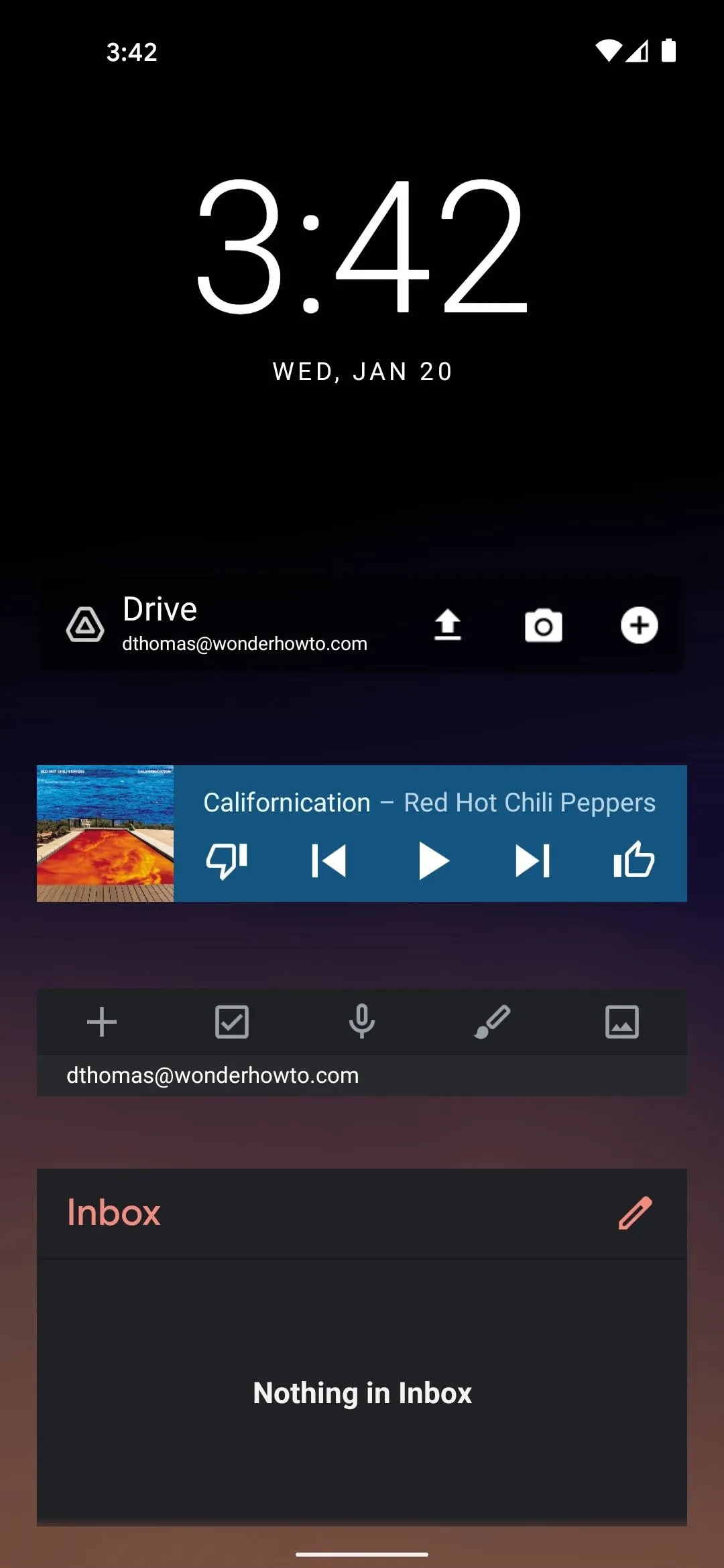
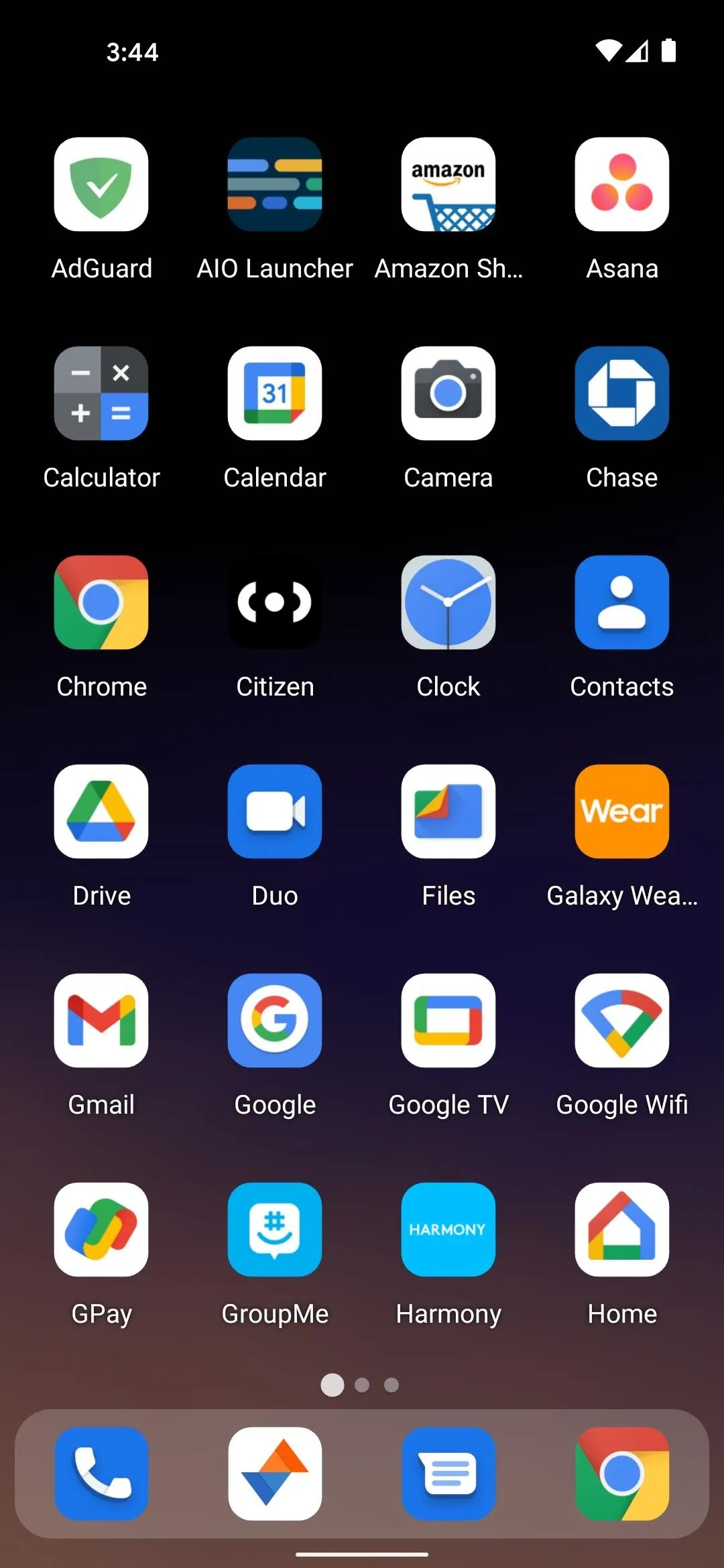
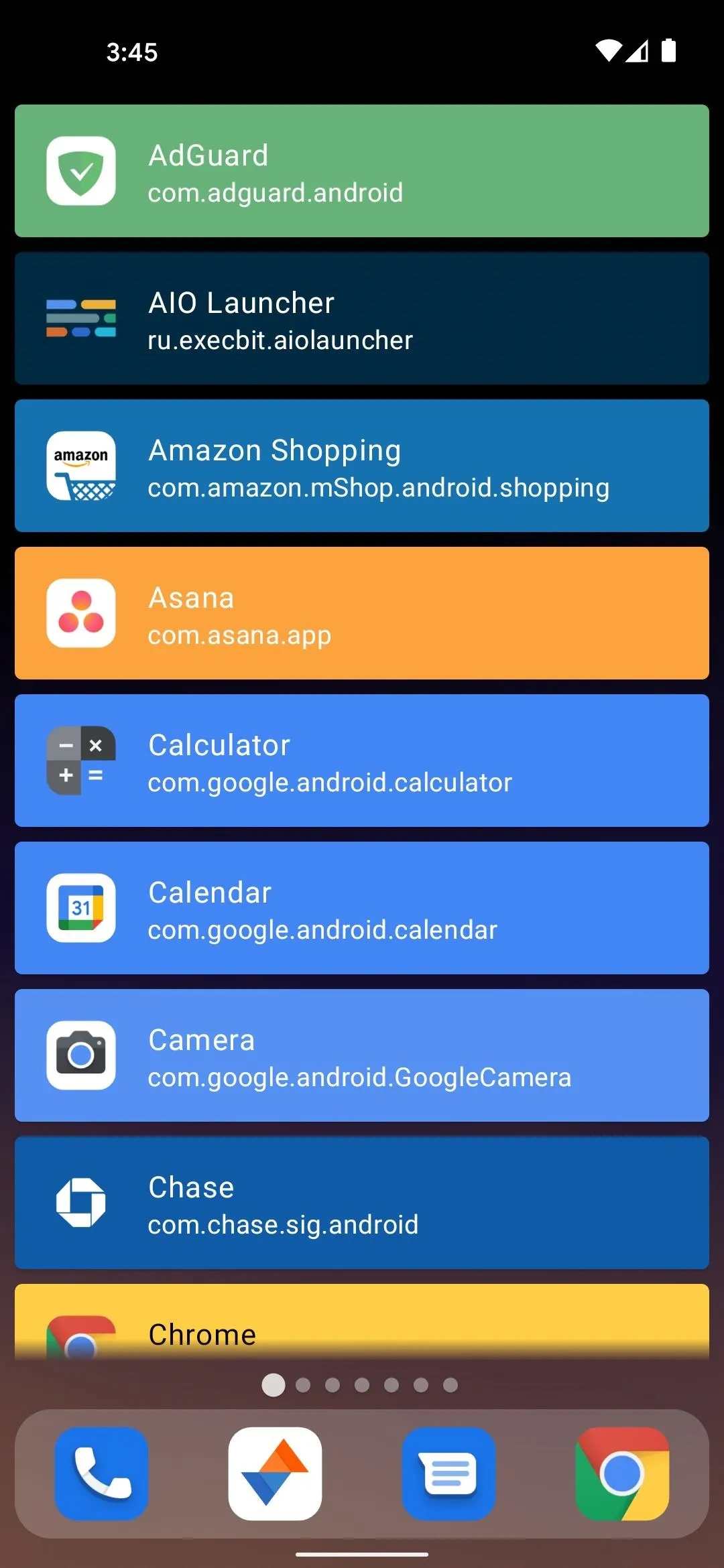
App 5: Factor Launcher
This one's so new it's not on the Play Store yet, which means you'll have to sideload it from GitHub. Right now, it's a fairly simple Windows Phone-style launcher, but development seems to be quite active, so who knows what the future holds.
- GitHub Link: Factor Launcher (free)
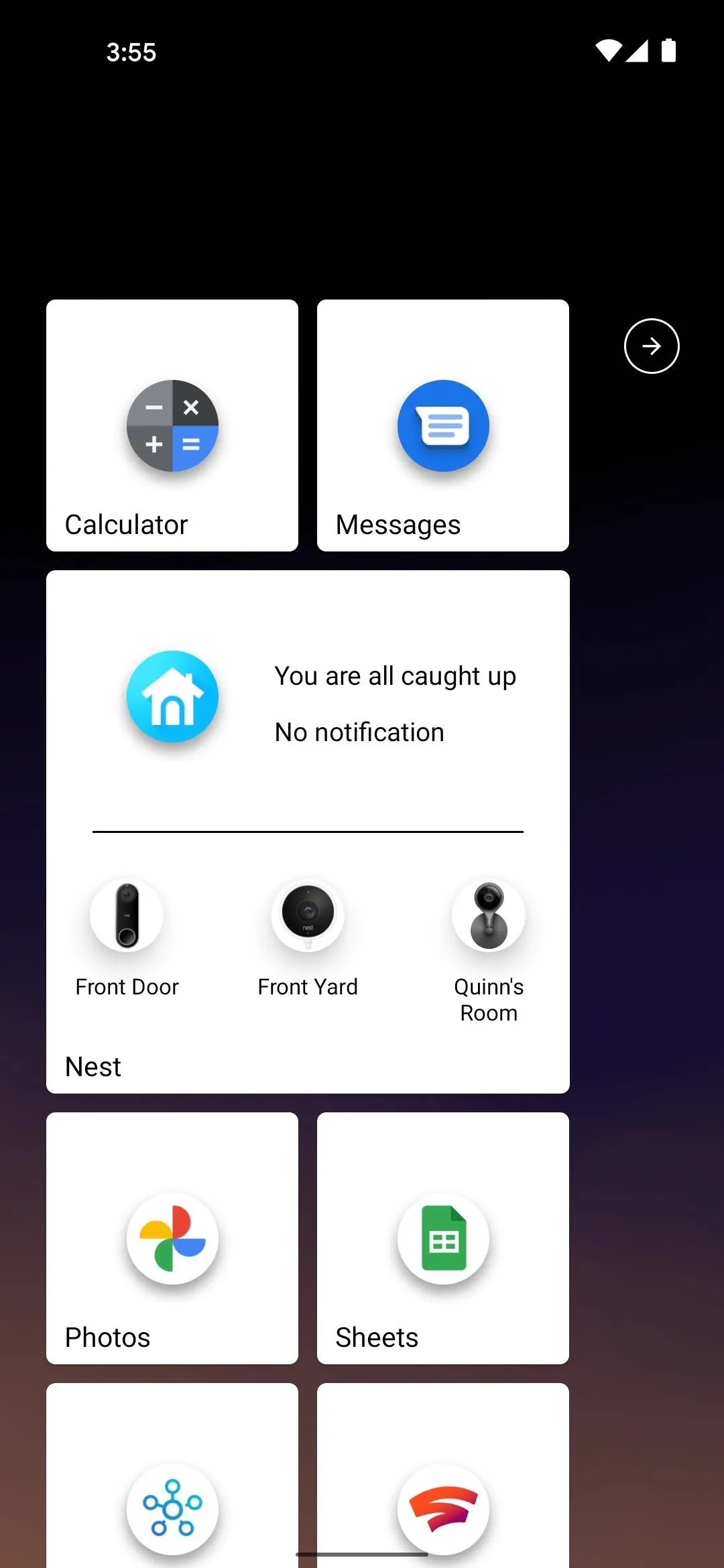
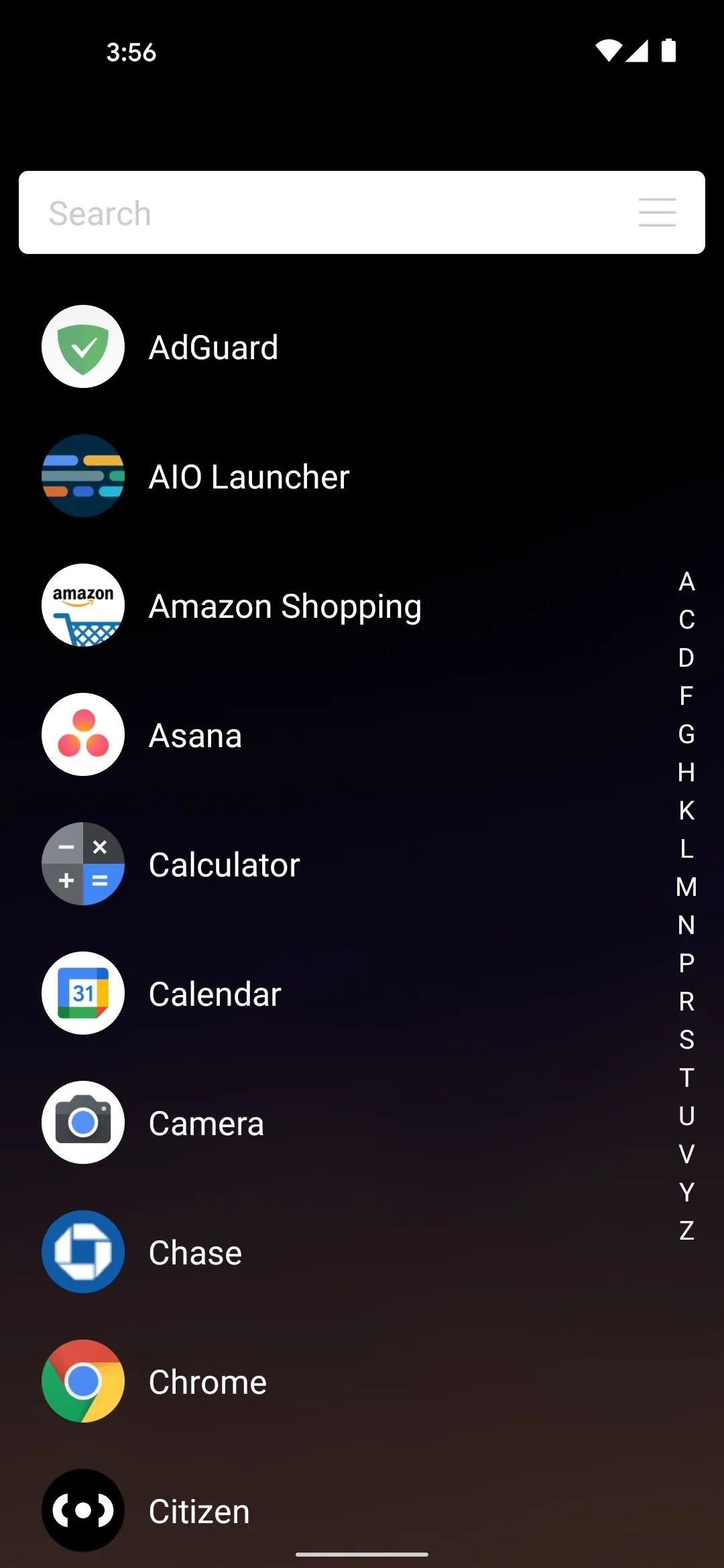
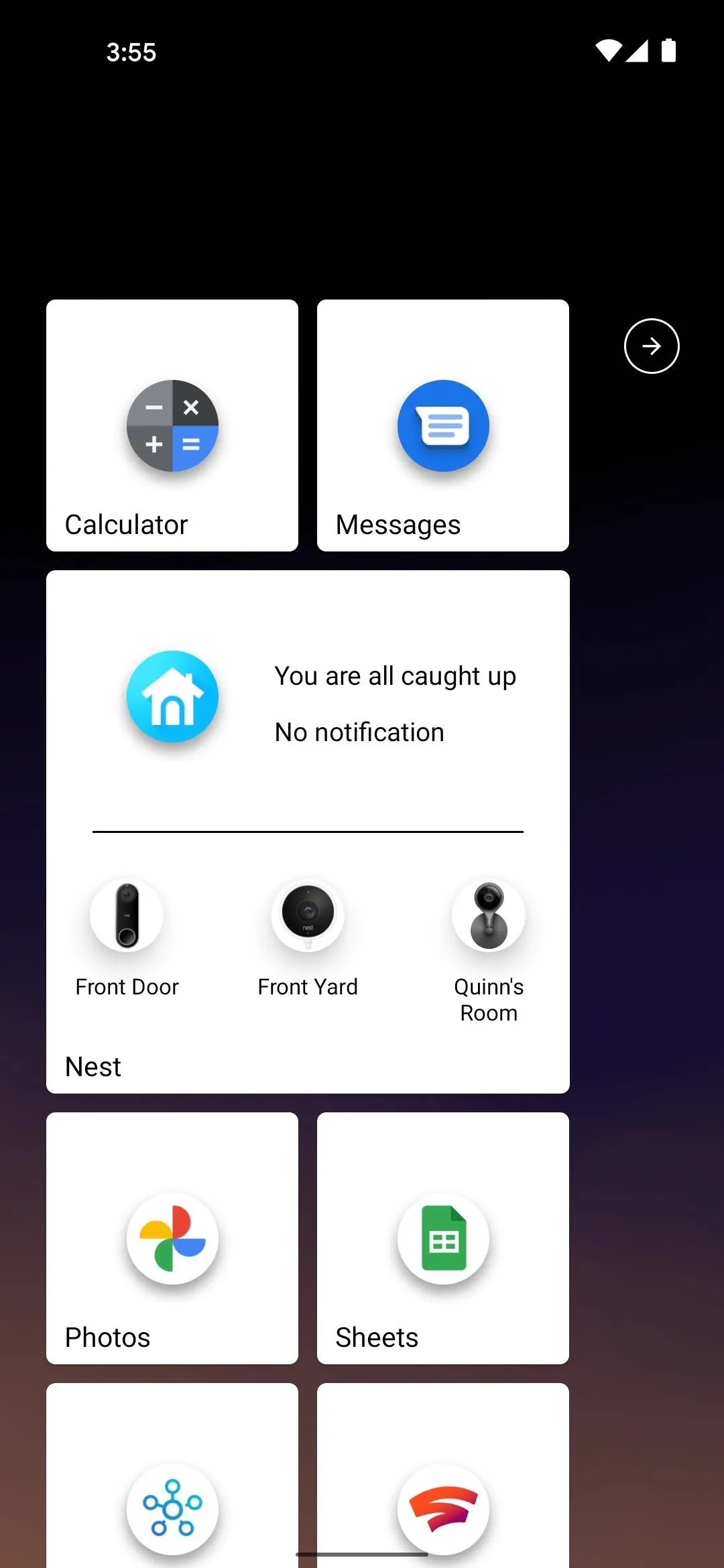
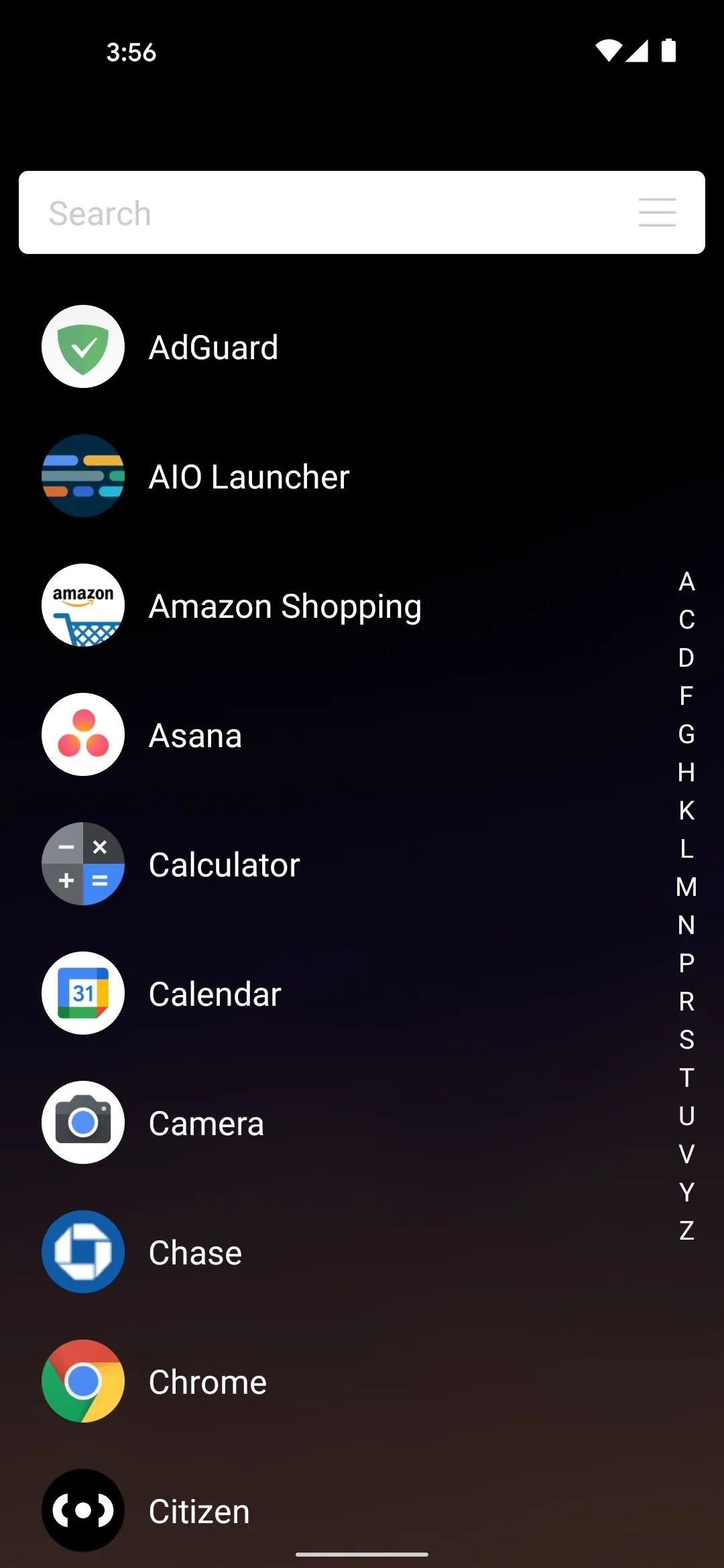
App 6: Ruthless Launcher
This is a Pixel Launcher-inspired app, and it's an open-source fork of the popular Shade Launcher. The goal of Shade was to offer a fast, lightweight alternative to Nova Launcher and the like, and Ruthless carries that mantra forward, but with more customization options.
- Play Store Link: Ruthless Launcher (free)
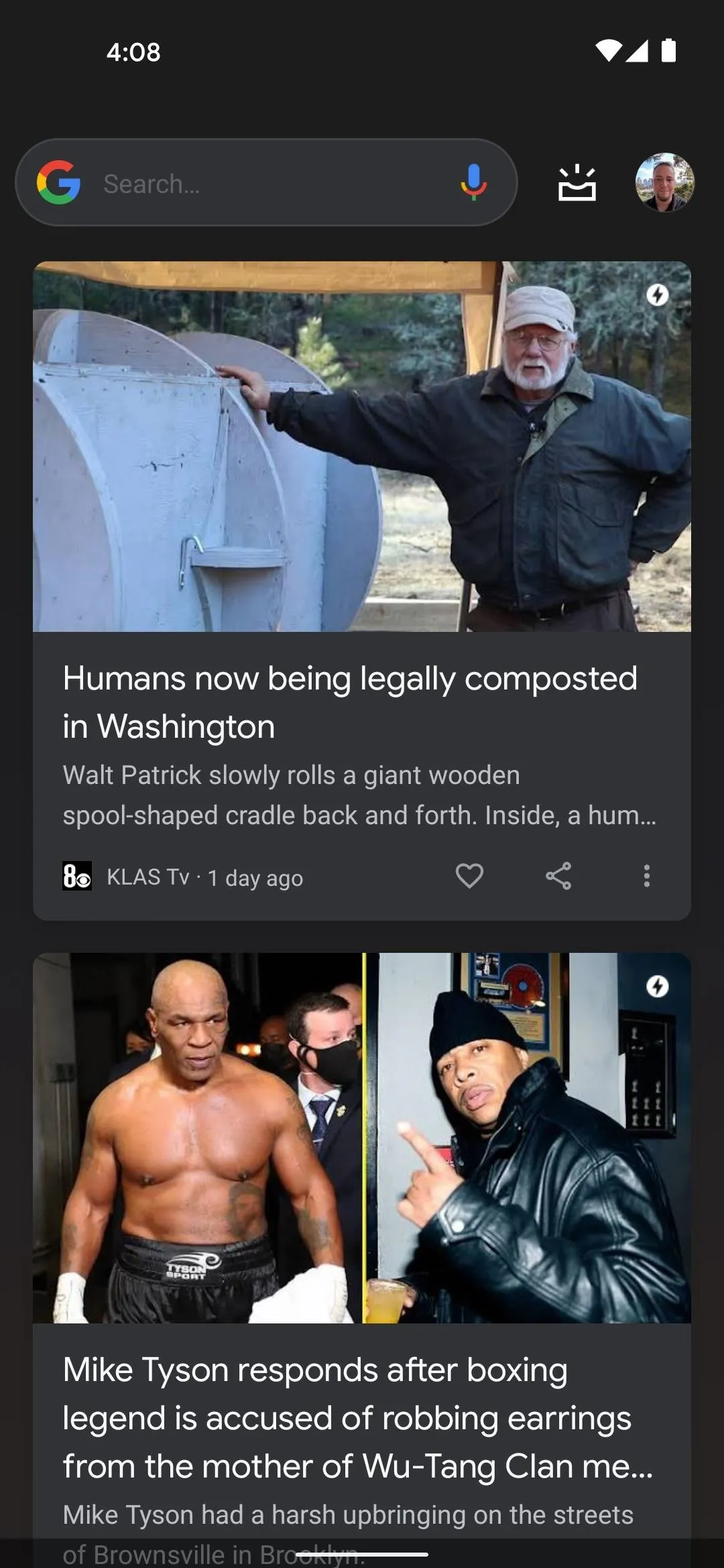
Google Discover feed can be integrated on the leftmost home screen.
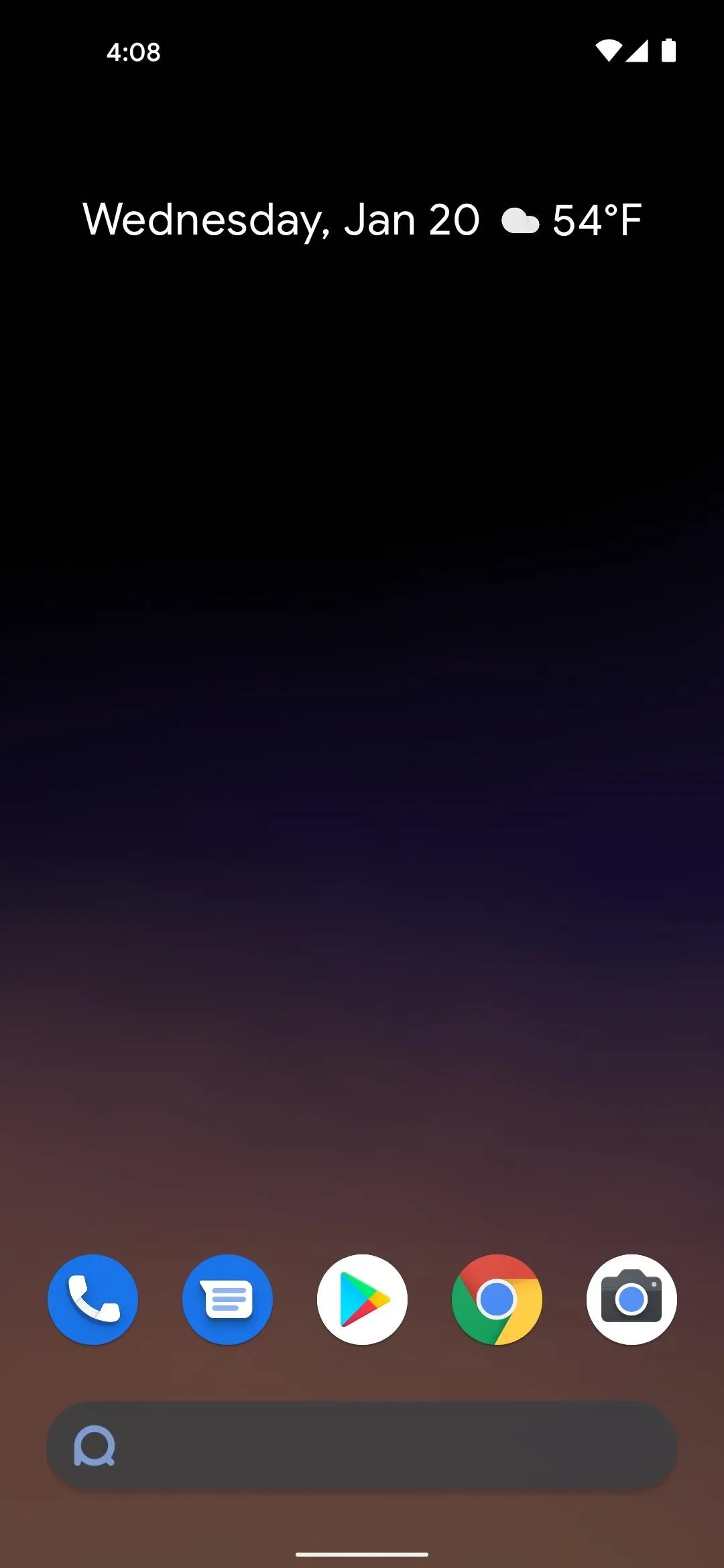
The main home screen is quite familiar.
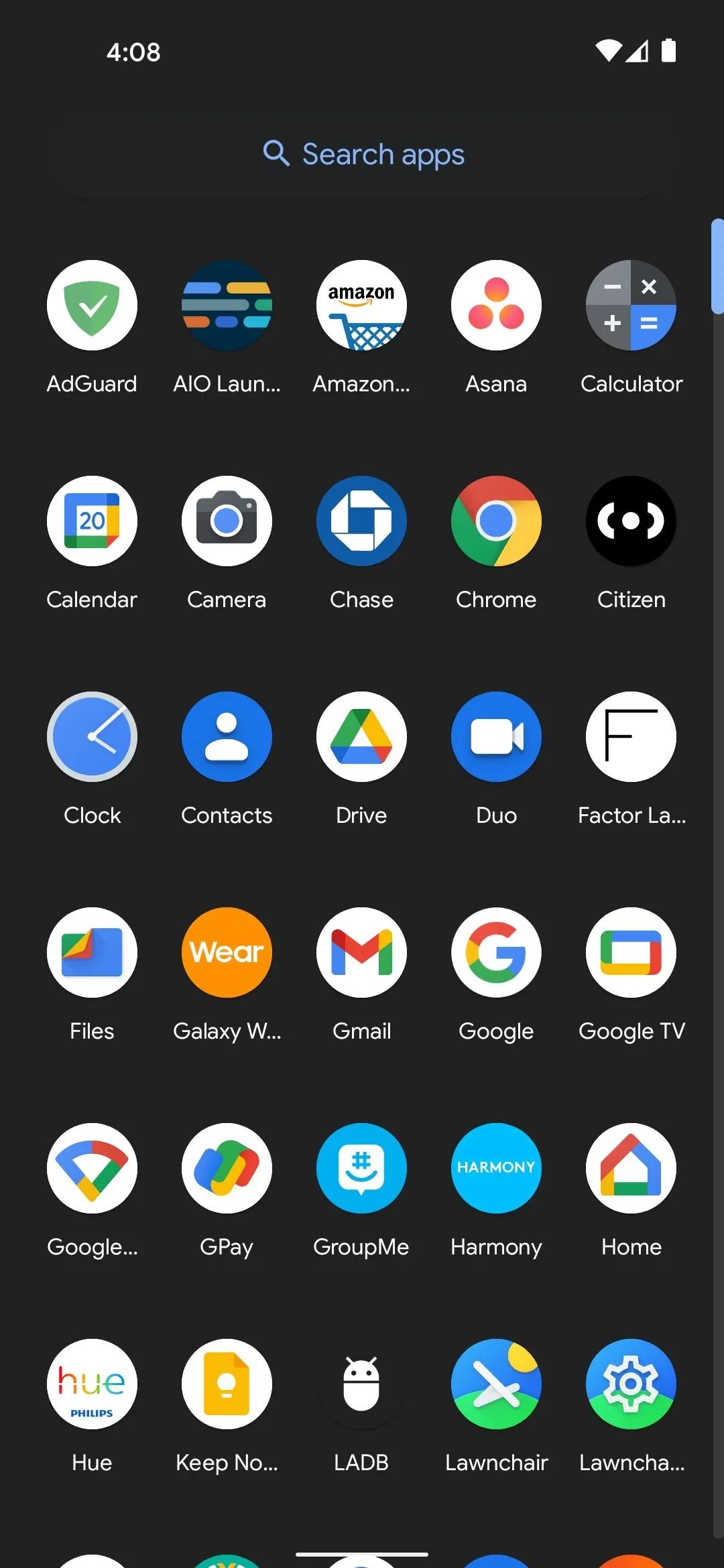
As is the app drawer.
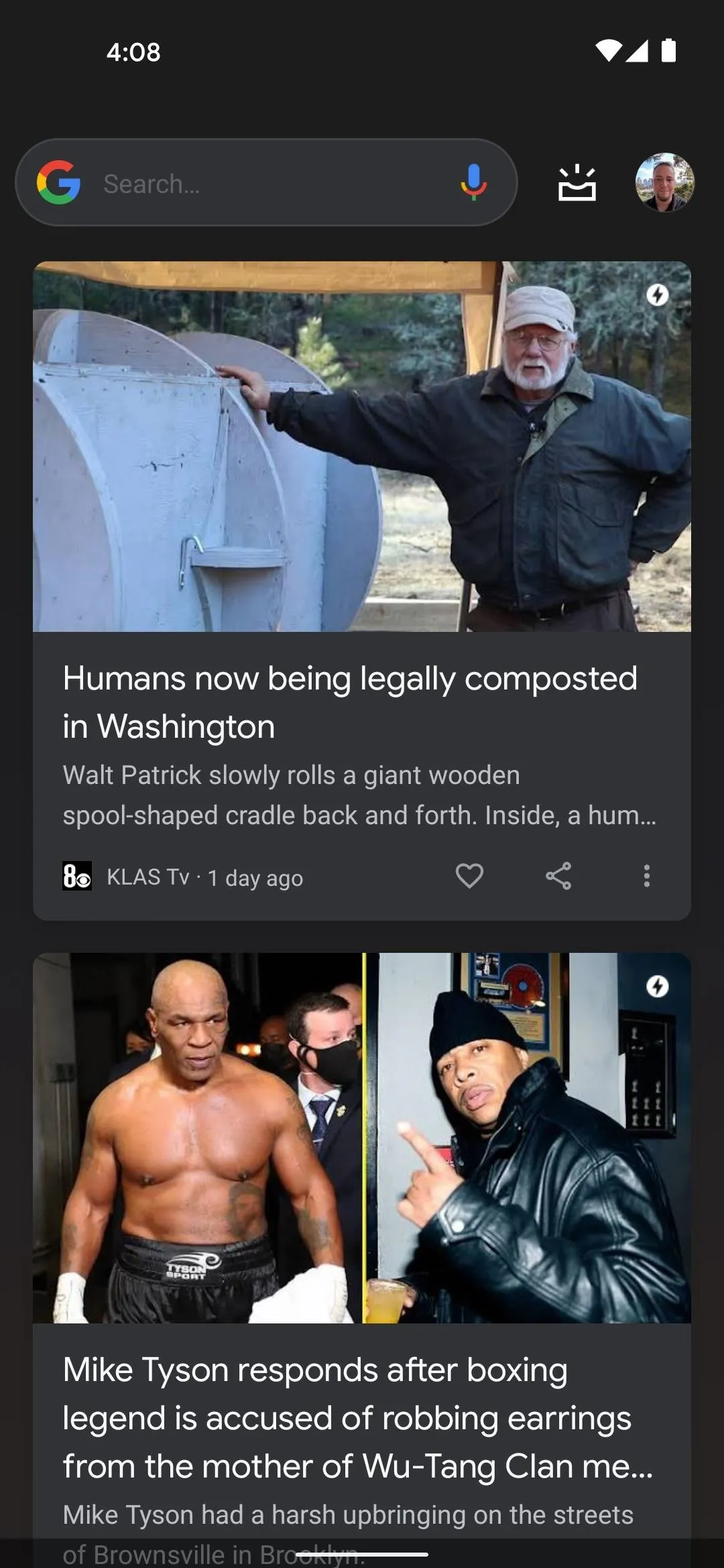
Google Discover feed can be integrated on the leftmost home screen.
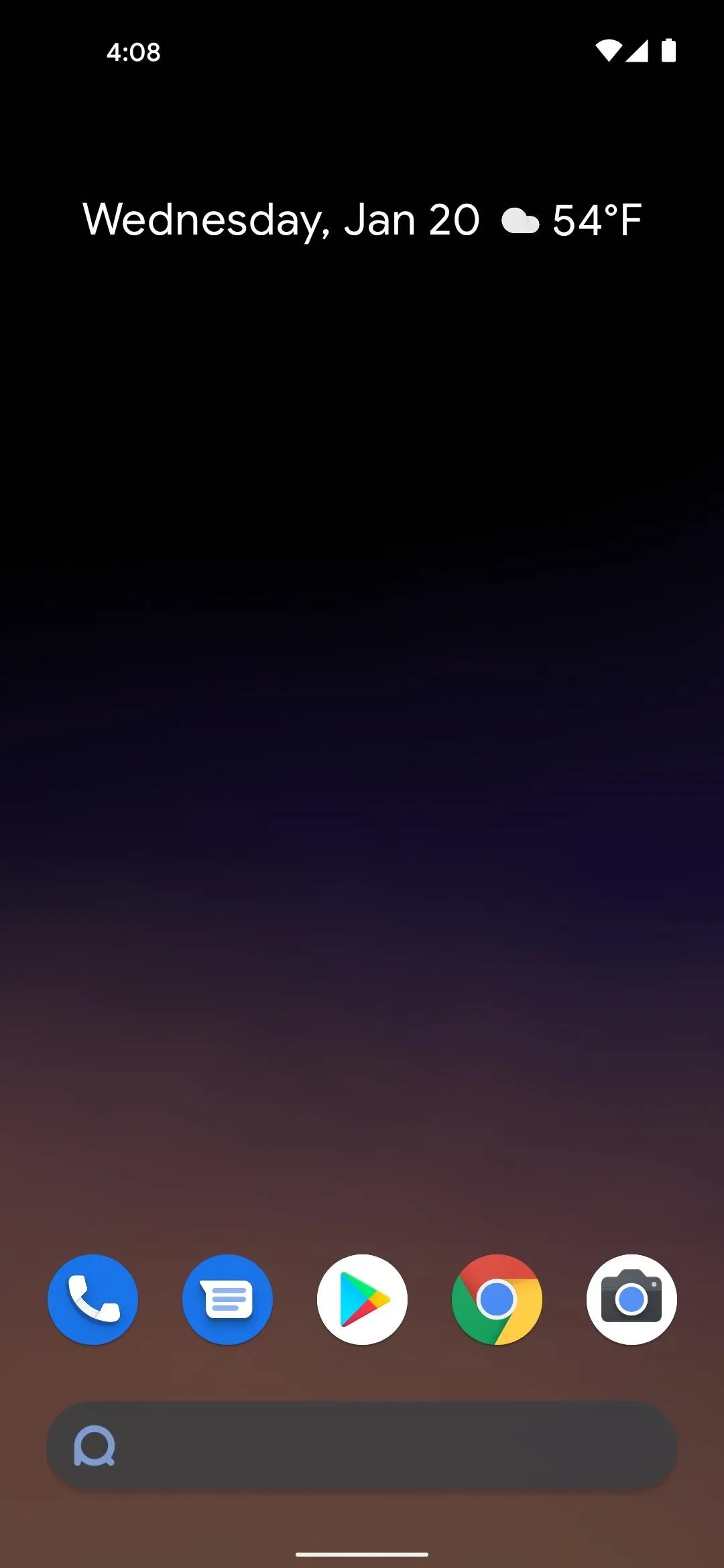
The main home screen is quite familiar.
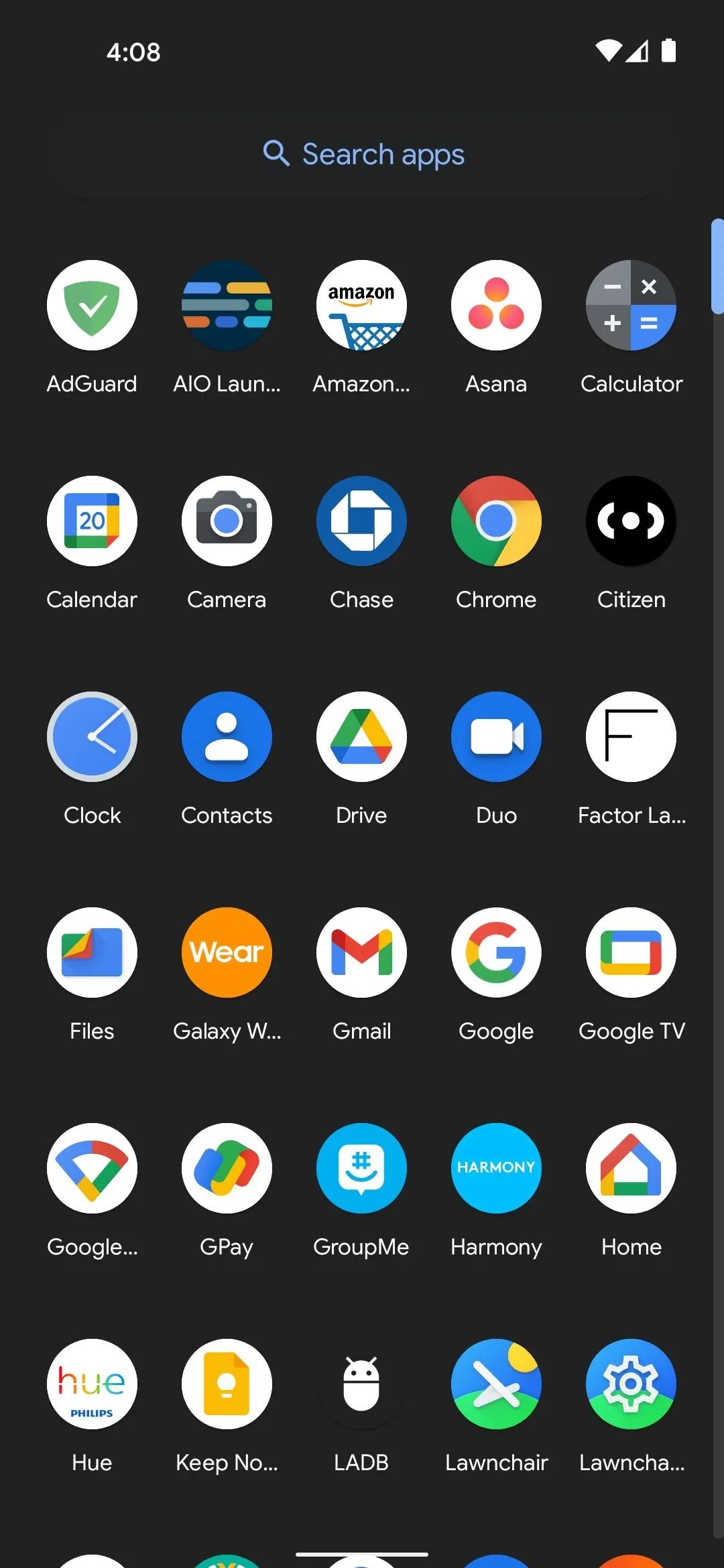
As is the app drawer.
App 7: Letters Launcher
The goal of Letters Launcher is to get you into your apps in no more than two taps. So you'll start with a grid of letters — tap the first letter of the app you want to open, then select it from the popup menu that appears. There are minimal customization options, such as a favorites page where you can place quick-access apps and a layout manager for the letters.
- Play Store Link: Letters Launcher (free)
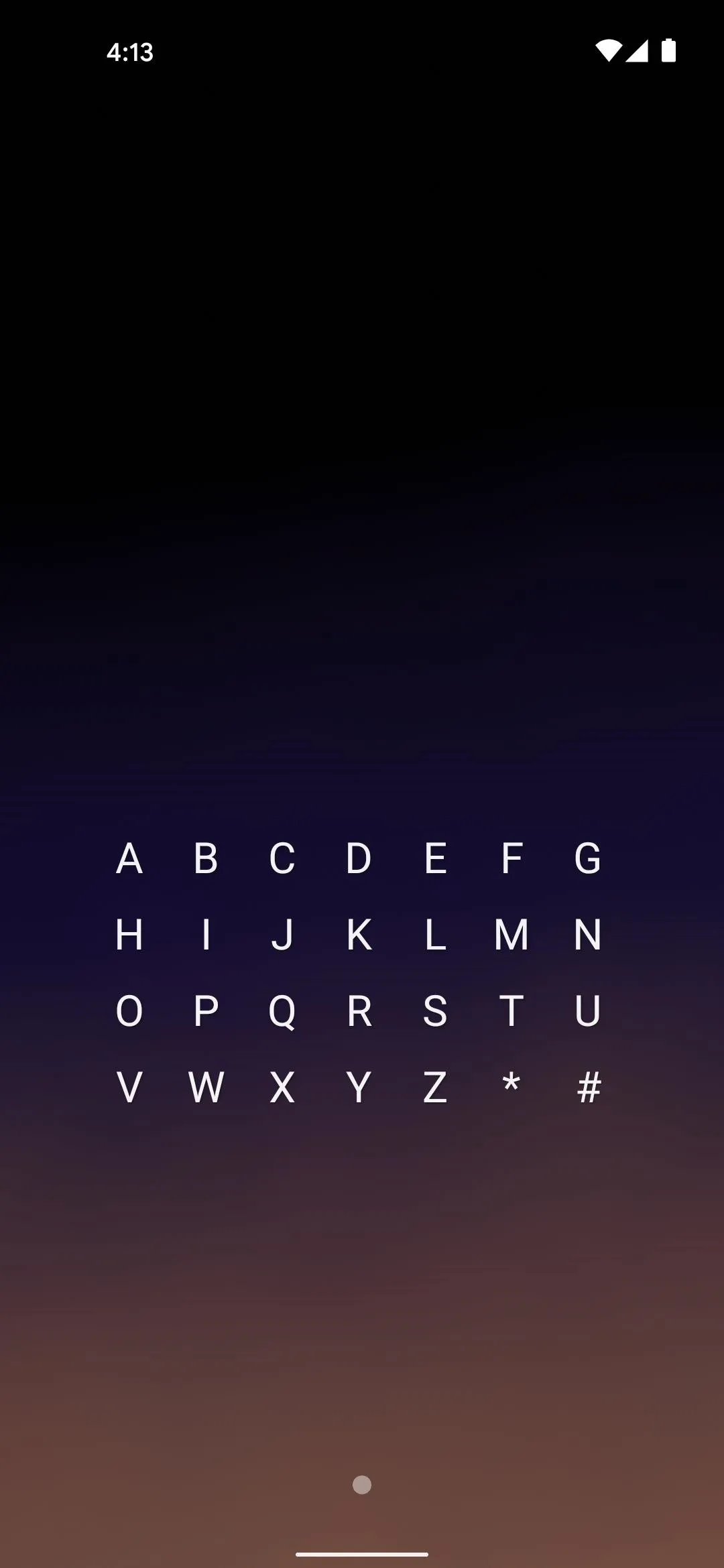
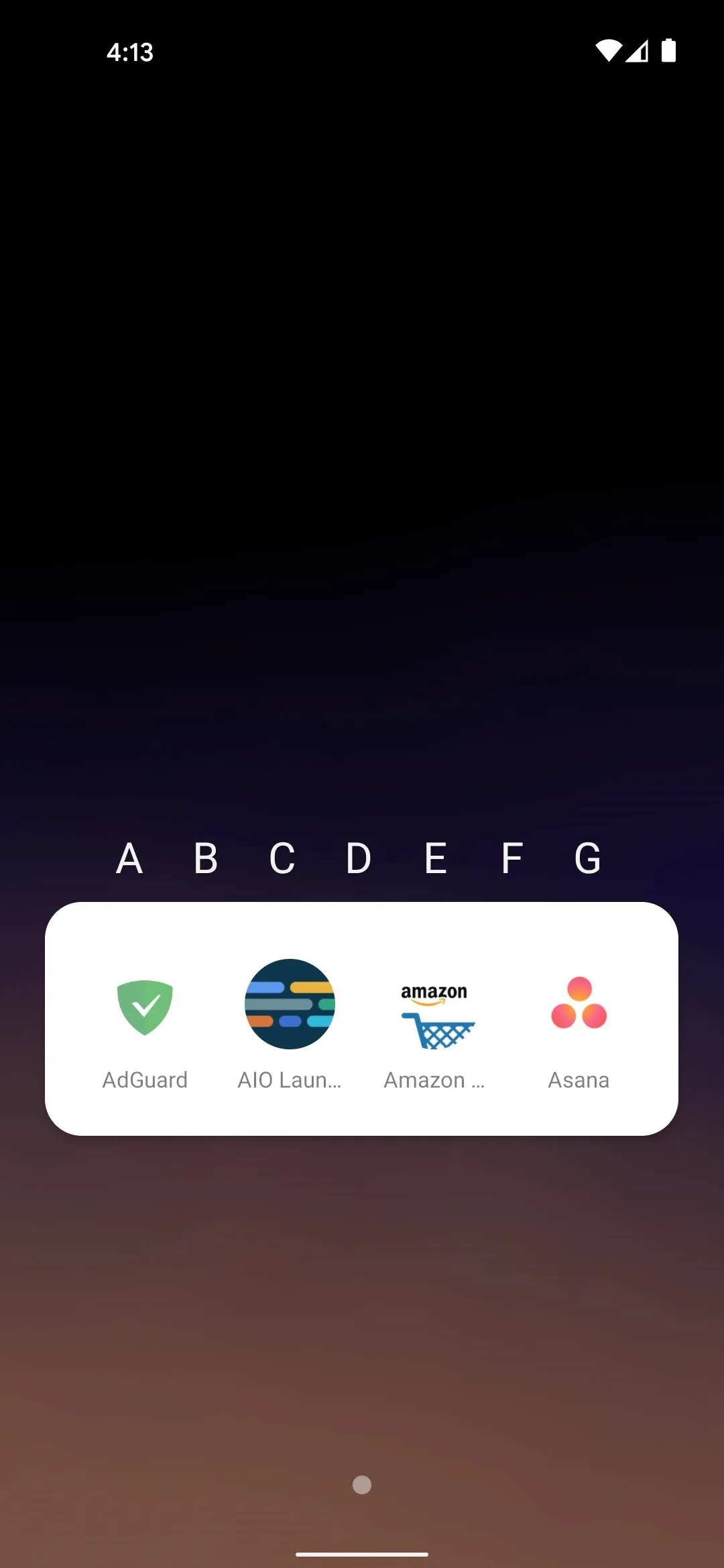
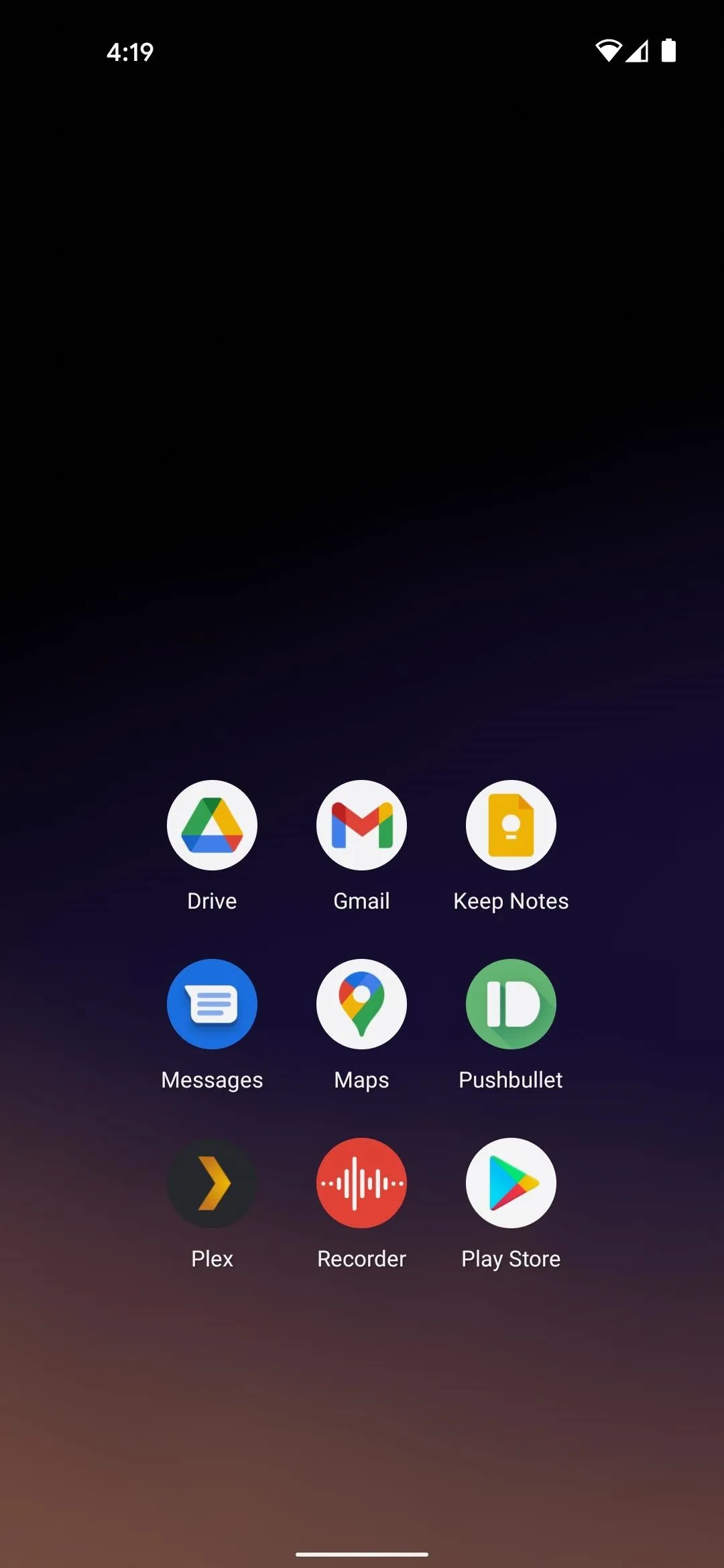
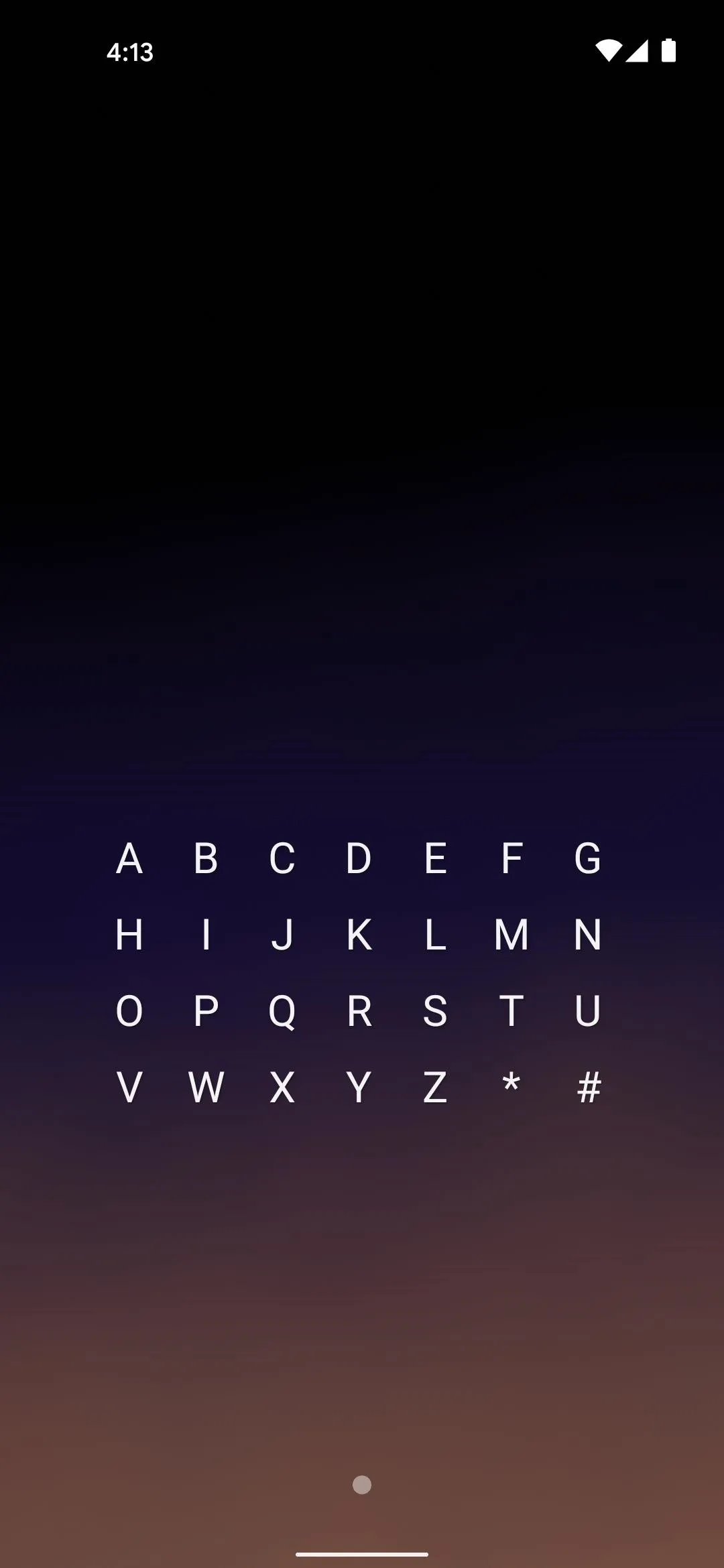
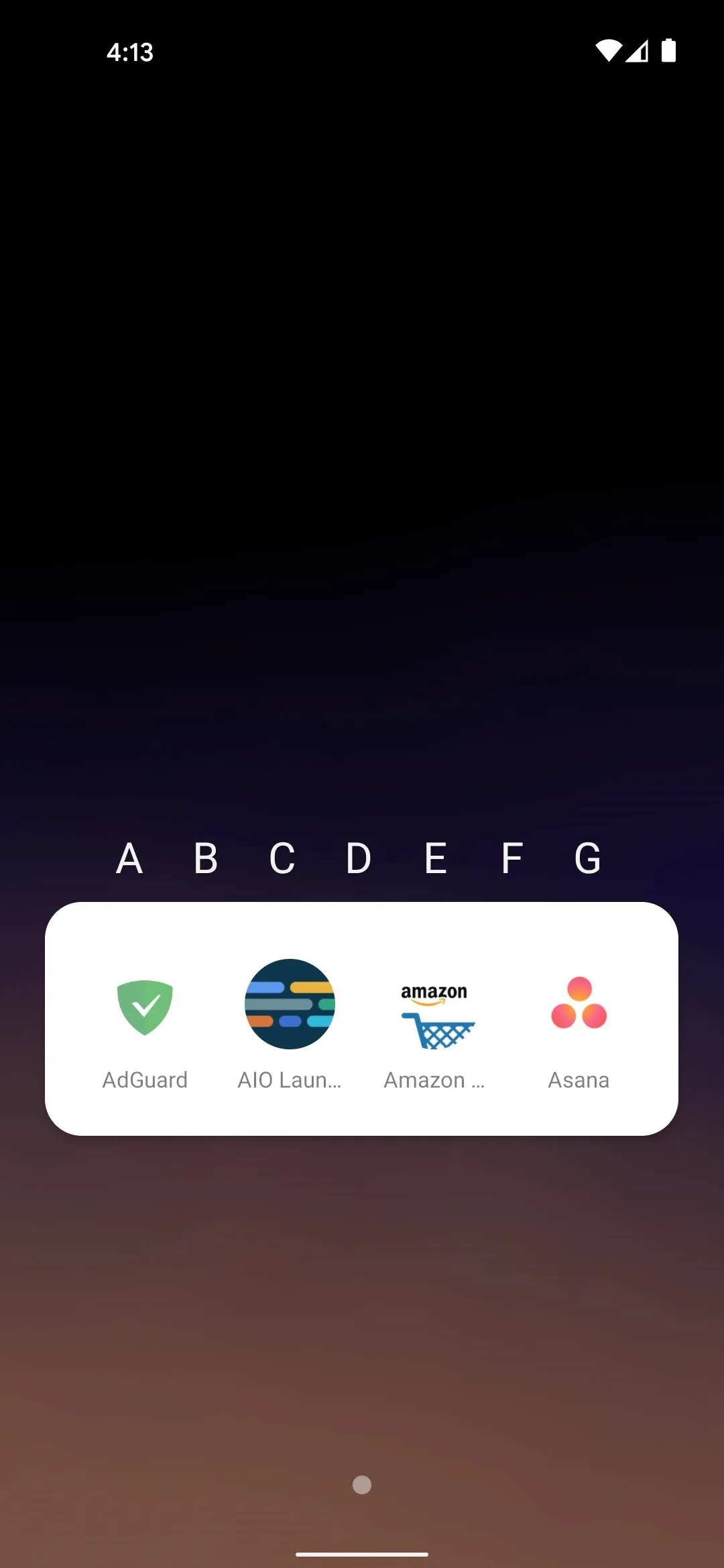
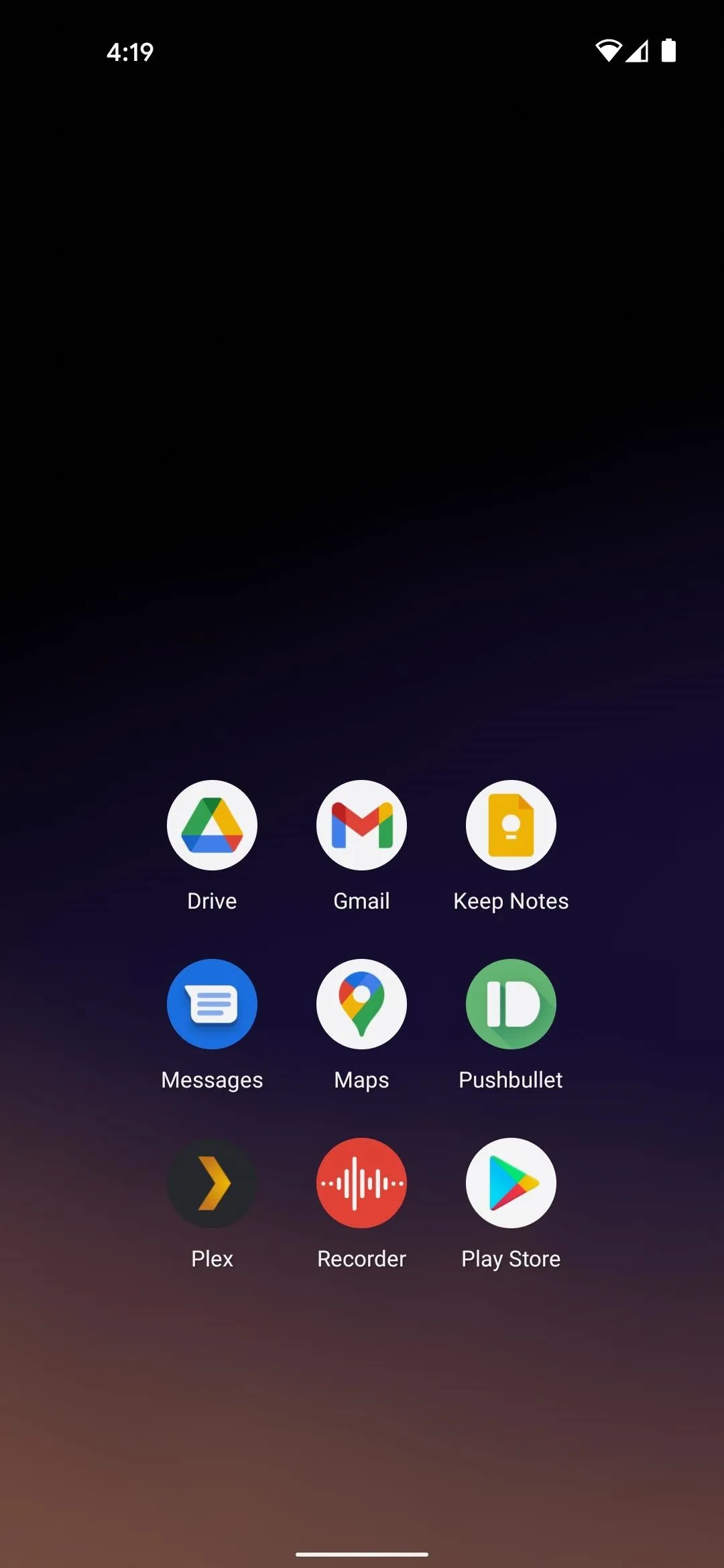
App 8: Revolution Launcher
Revolution Launcher's main menu consists of a fingerprint icon with arrows emanating from it, along with a quick link to your phone app and a search function. Tap the fingerprint and the arrows will now show your five "hotseat" apps. Once you adjust the layout of these apps and memorize their positions, you can swipe from the fingerprint icon outward to quickly launch the app. Or, if you'd rather go the boring route, you can swipe up on the home screen to open an app drawer.
- Play Store Link: Revolution Launcher (free)
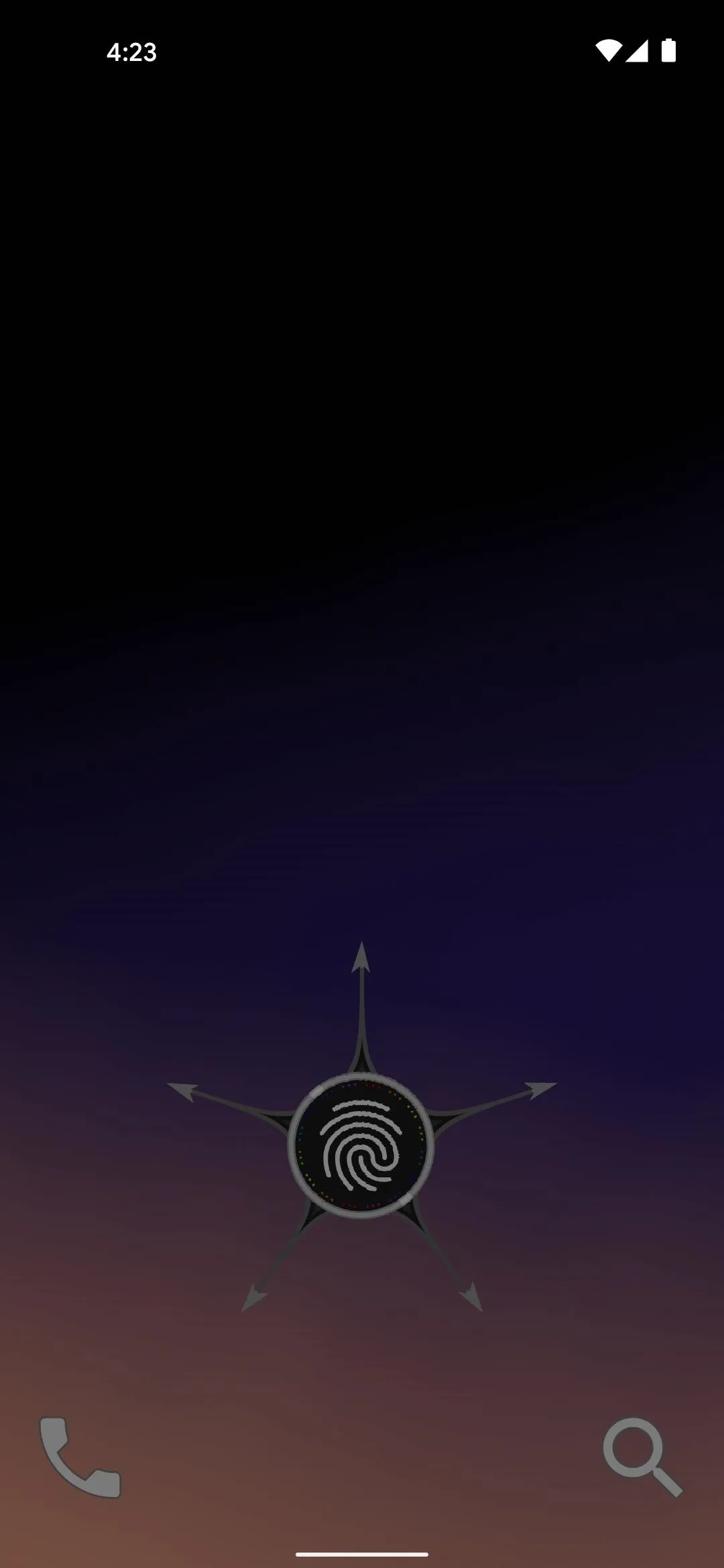
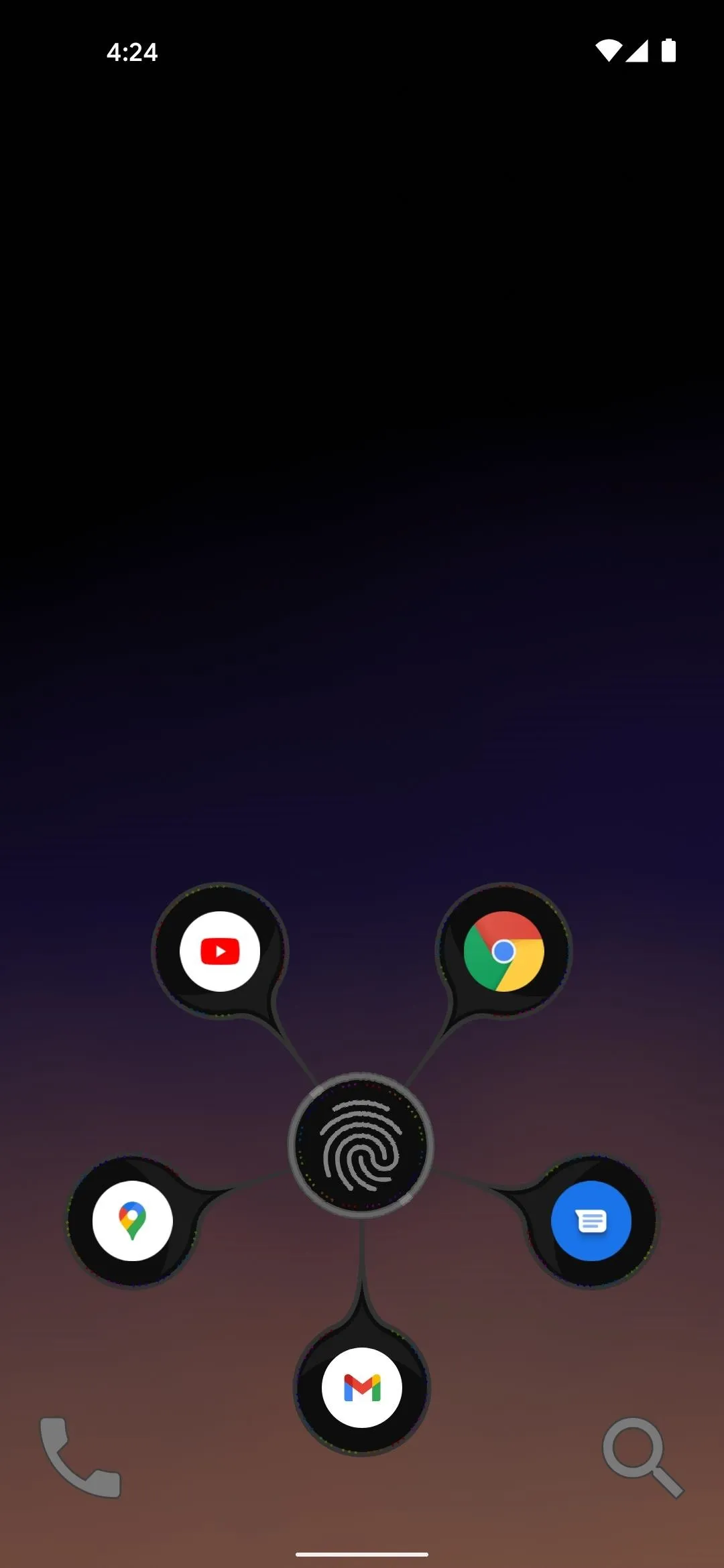
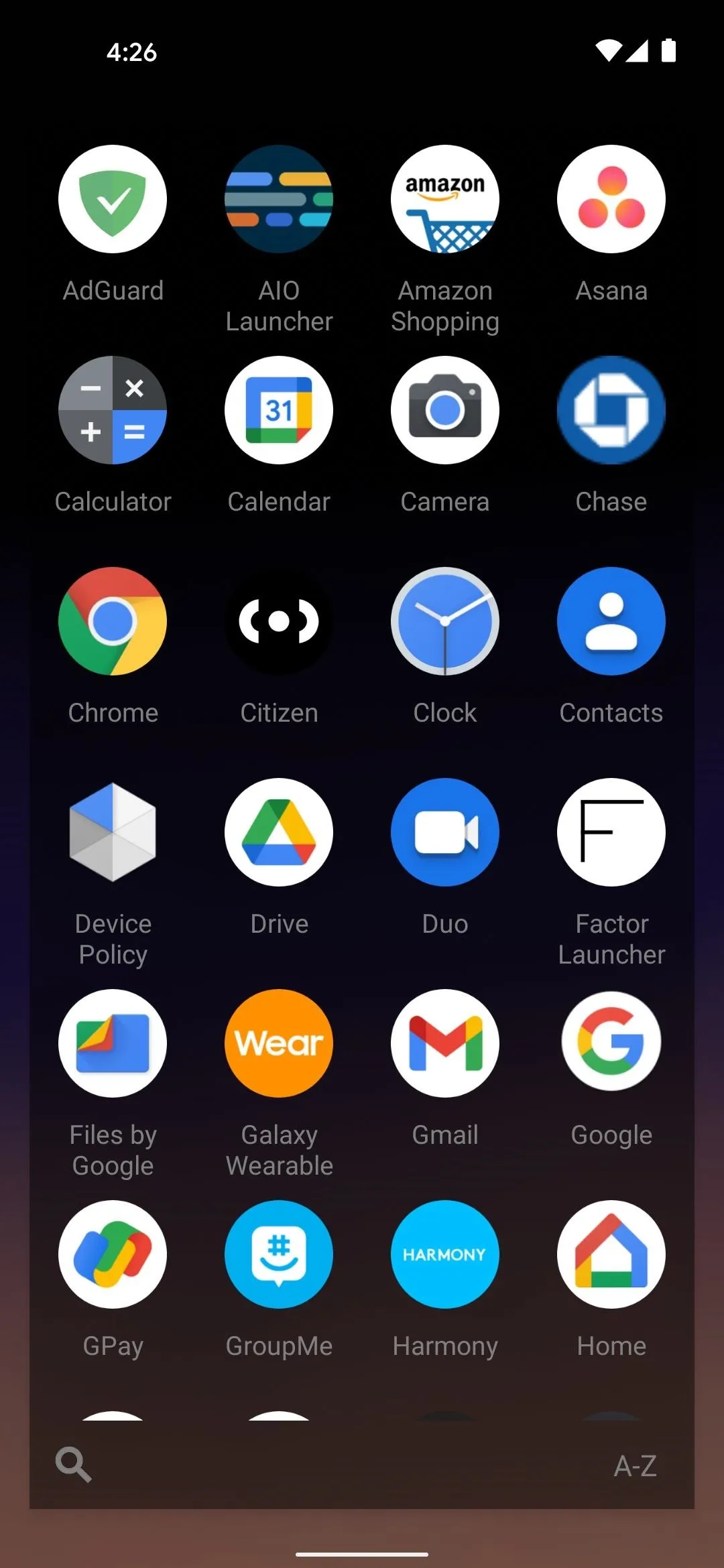
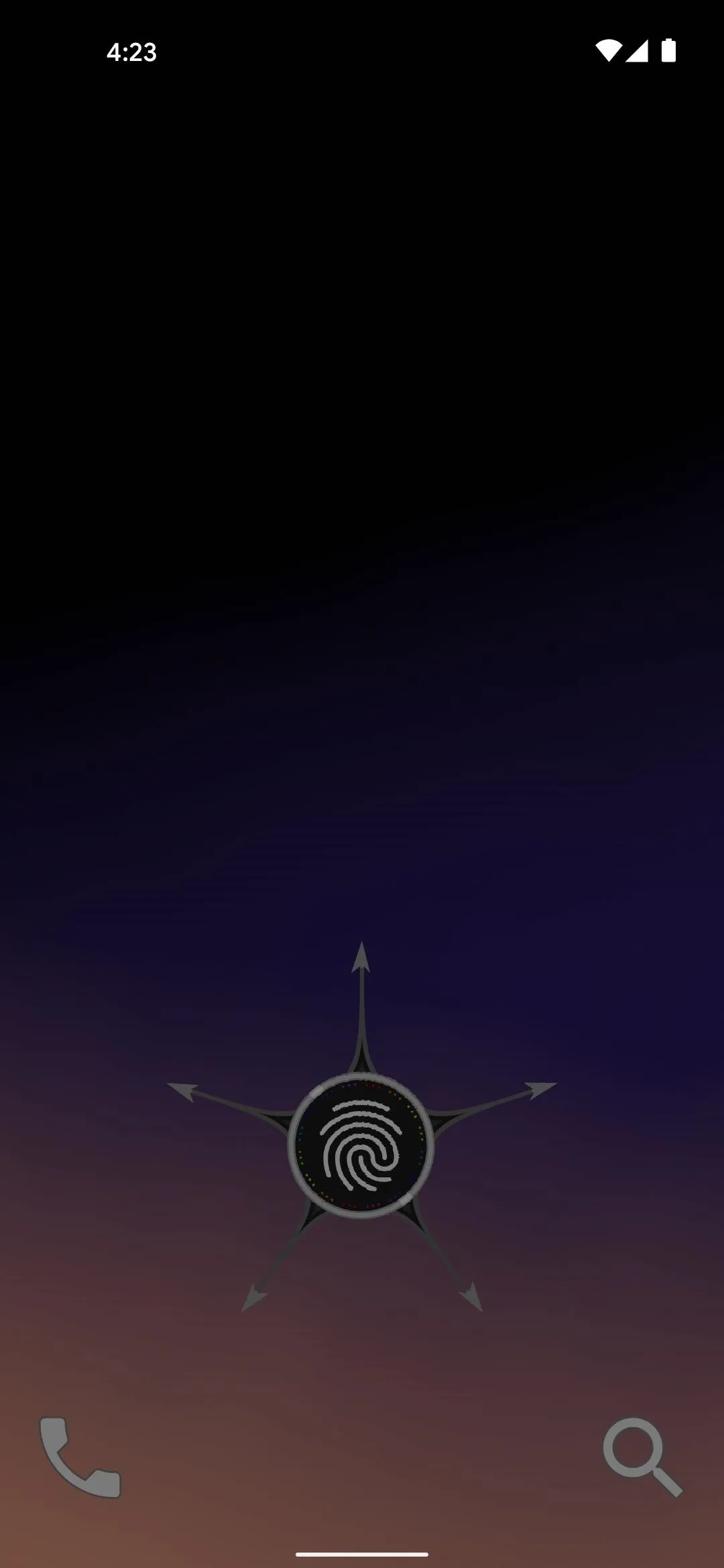
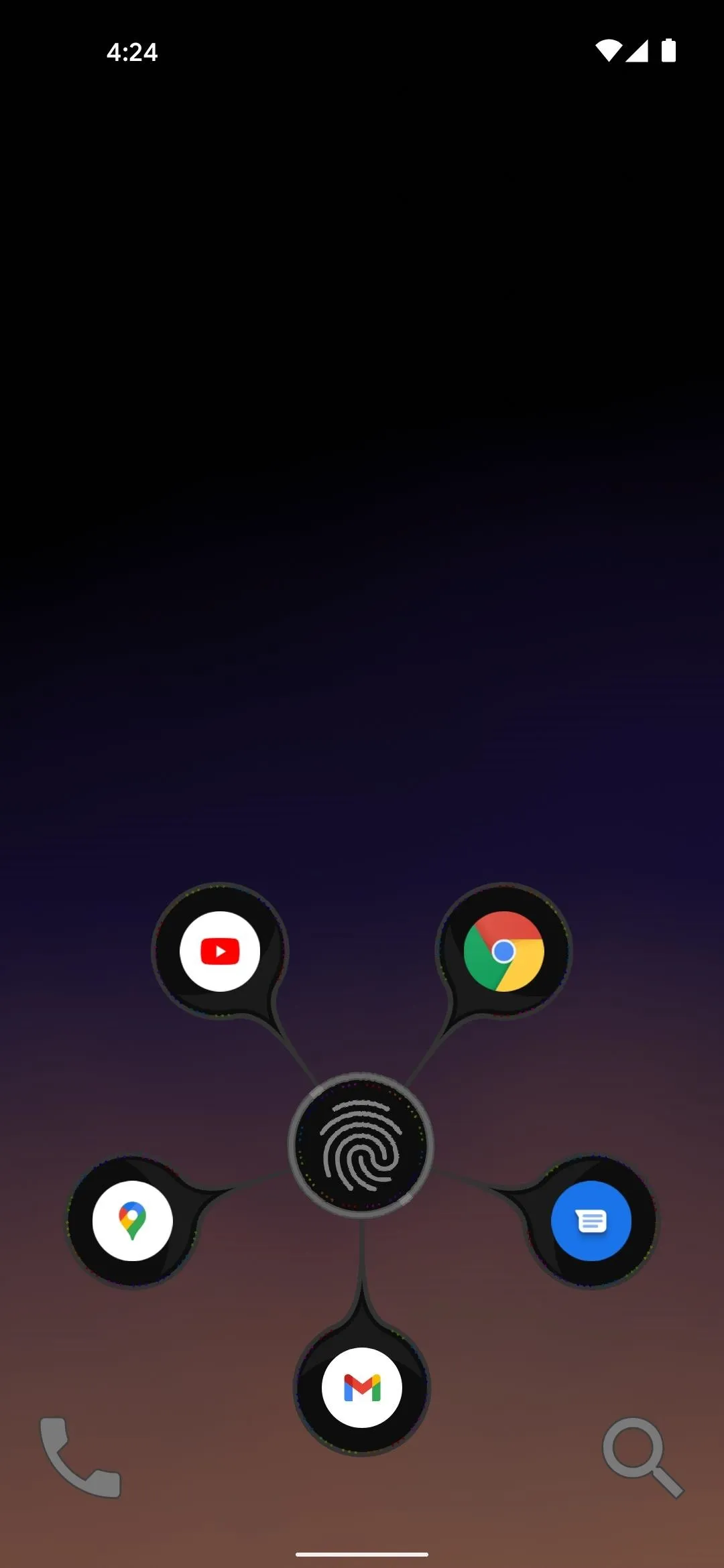
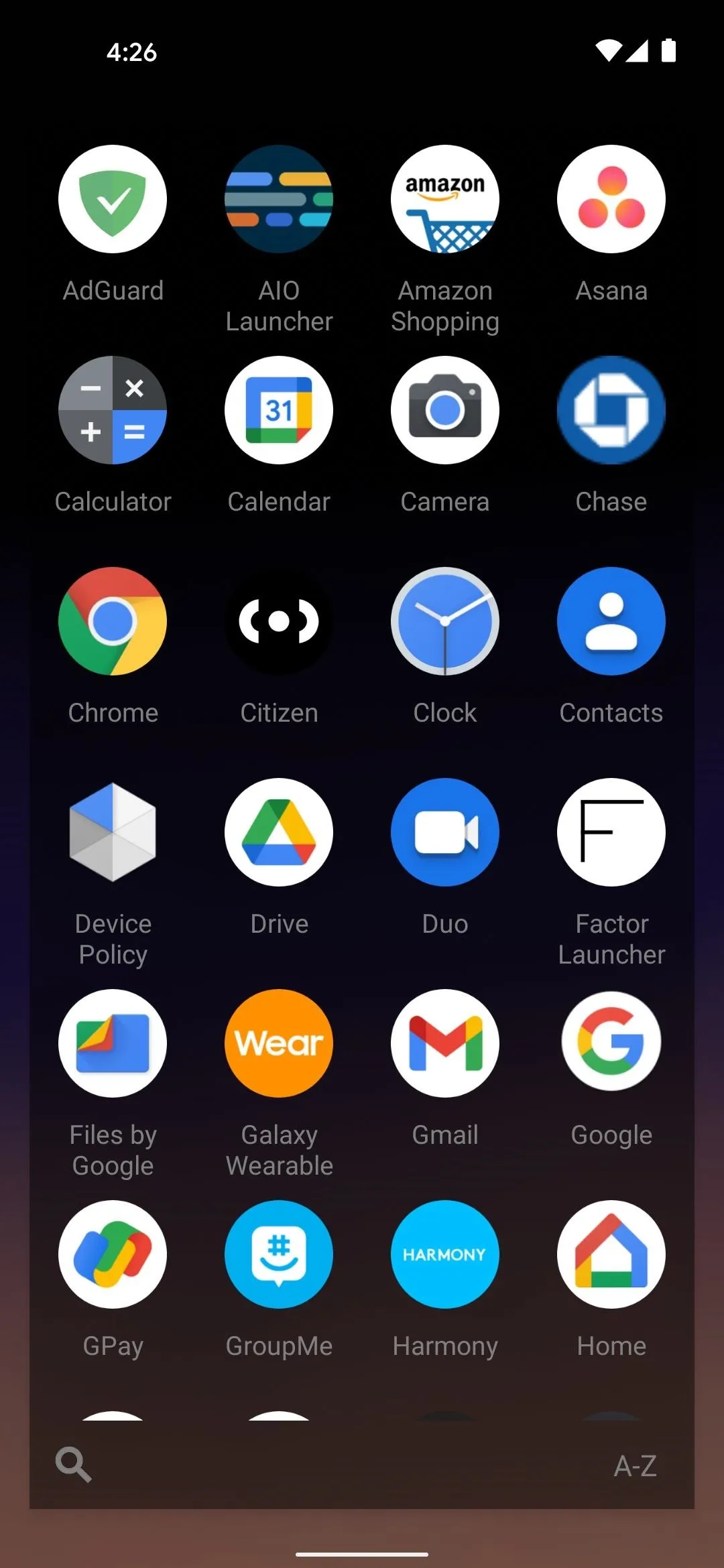
App 9: Launcher
Like its name, this is a no-frills, minimalist launcher. Everything is done through gestures, so your home screen only needs to show the time and date. You can still swipe up to open an app drawer, but then you can also swipe down, left, or right to open specific apps. There are also double-tap and long-press shortcuts, and you can even assign apps to be launched when you press your volume buttons.
- Play Store Link: Launcher (free)
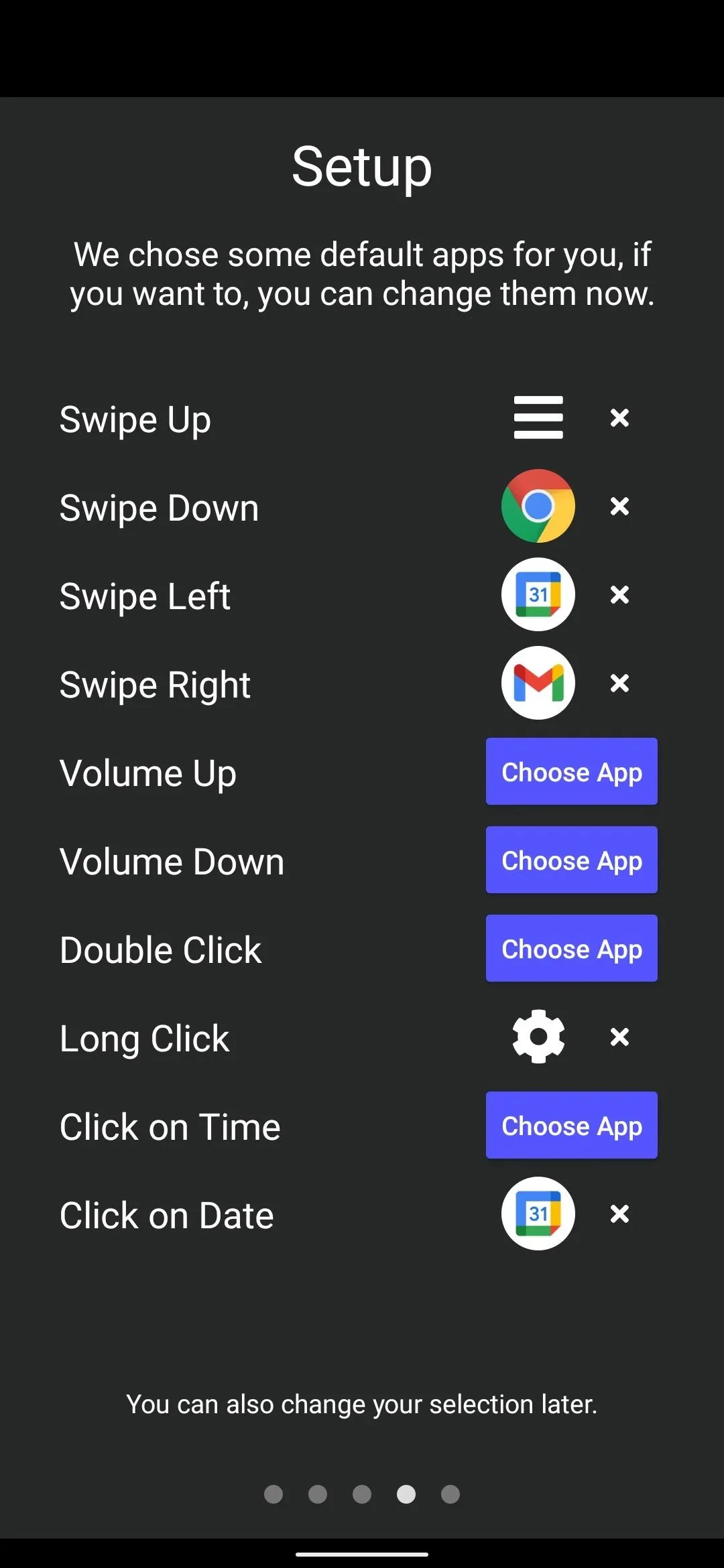
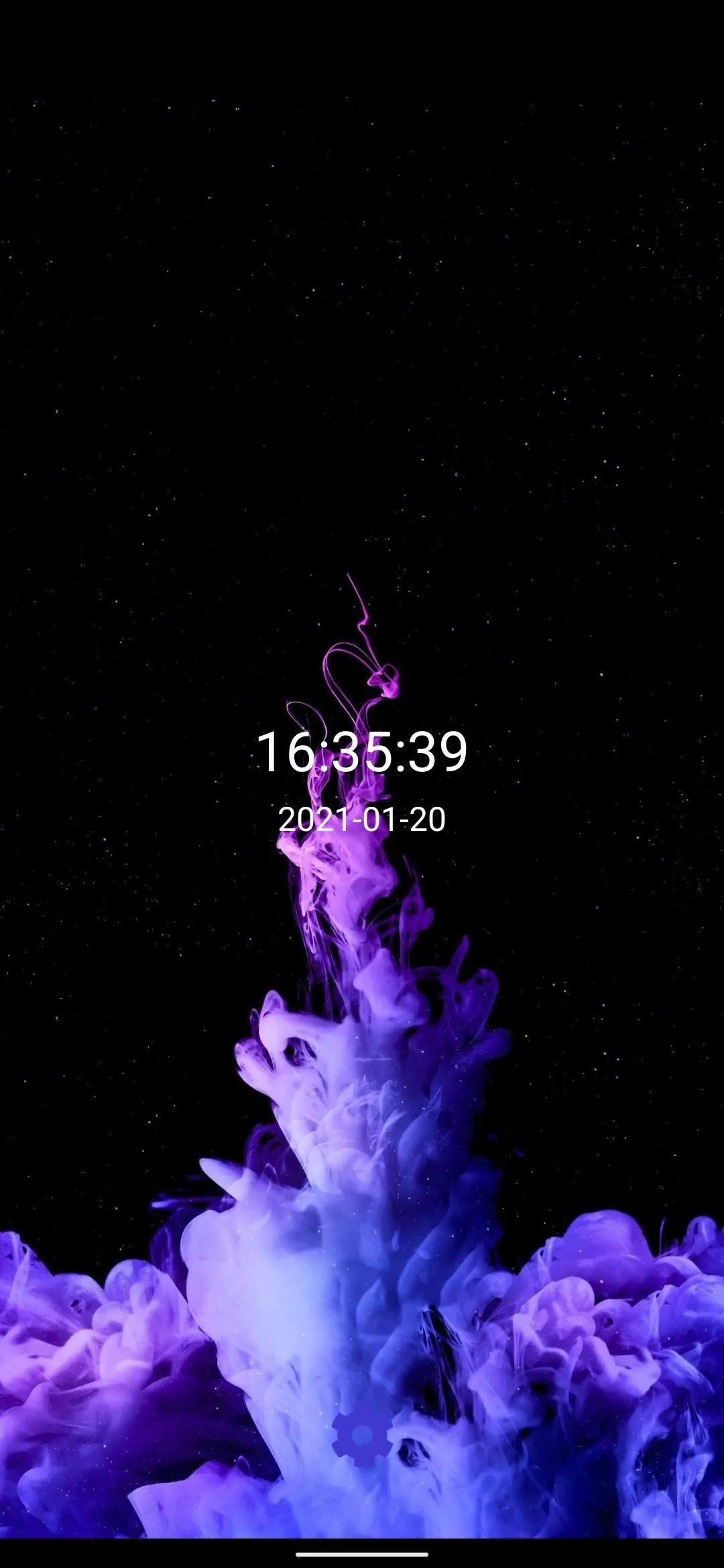
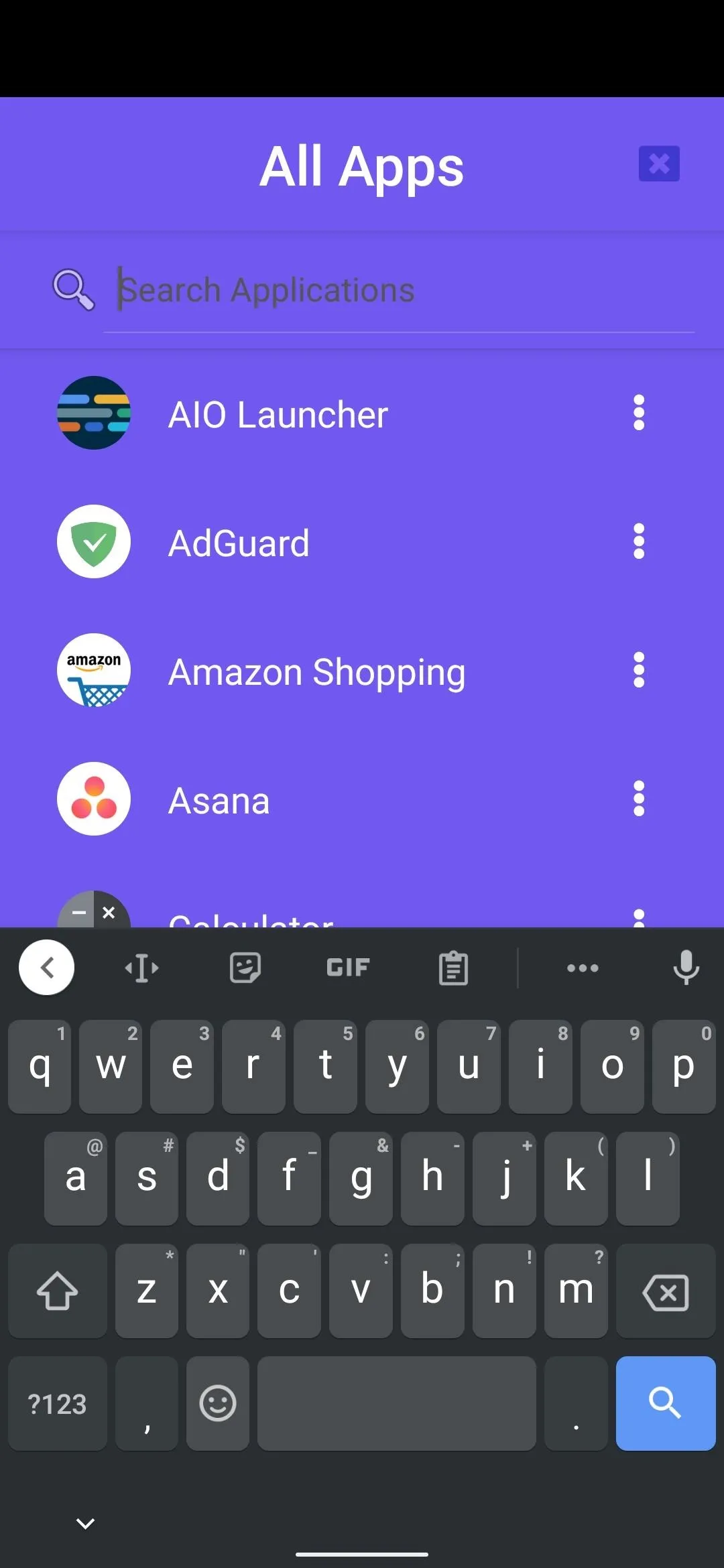
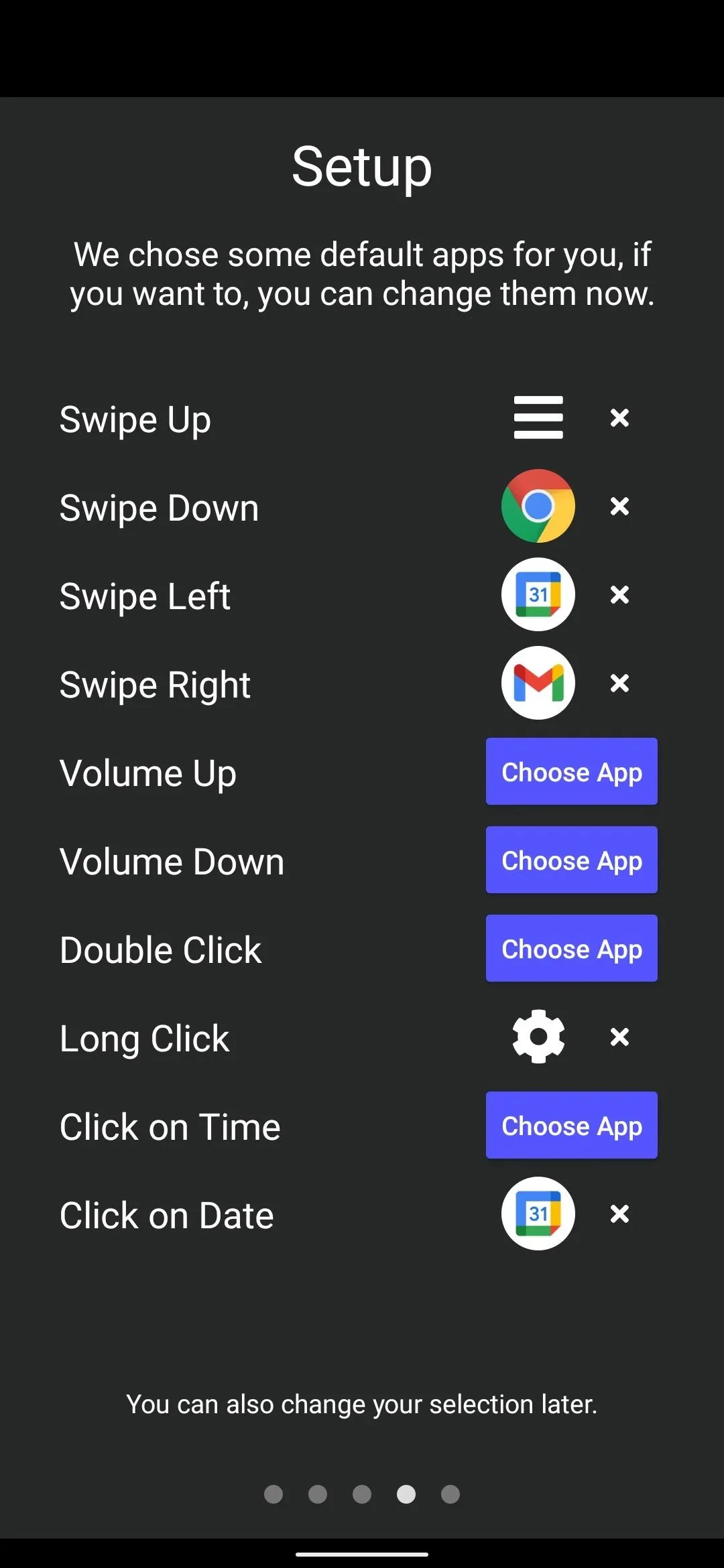
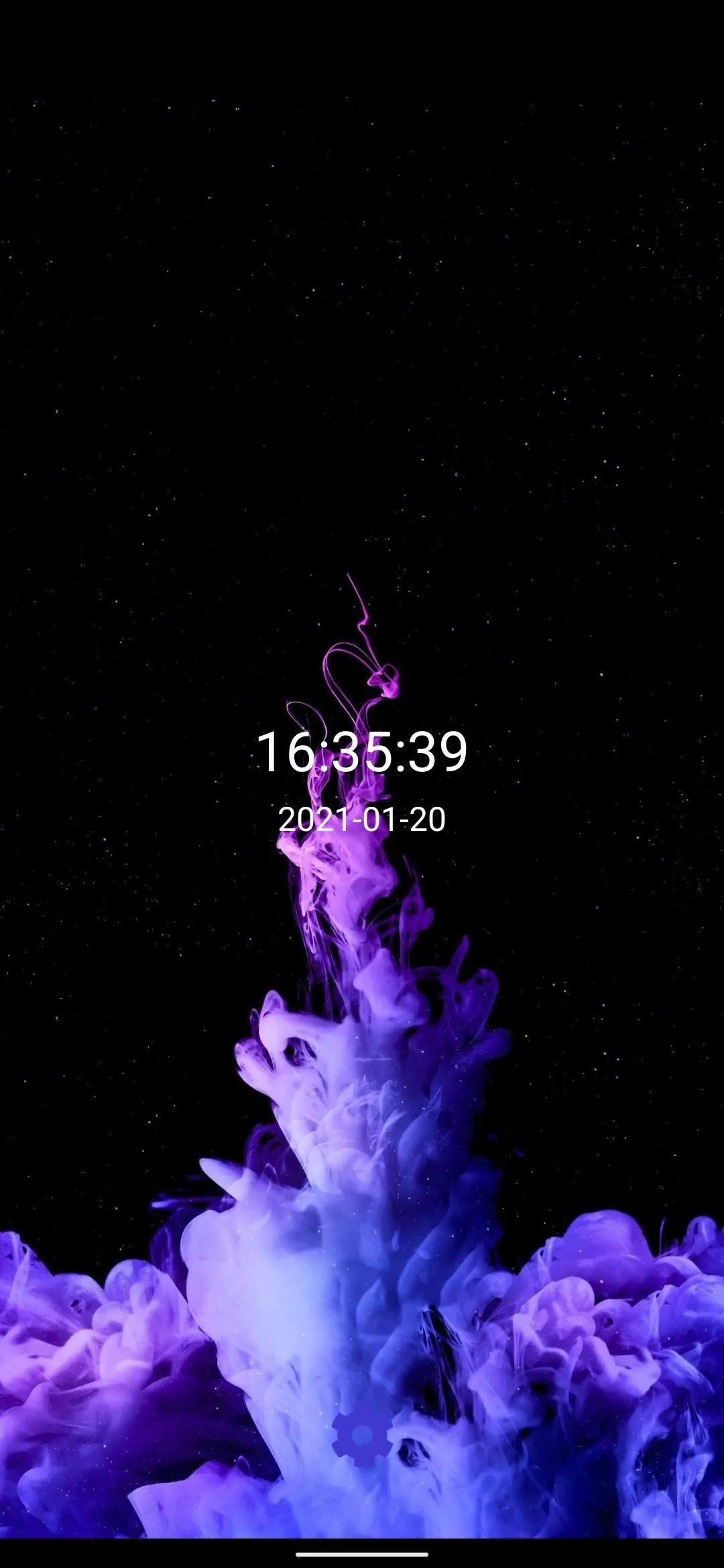
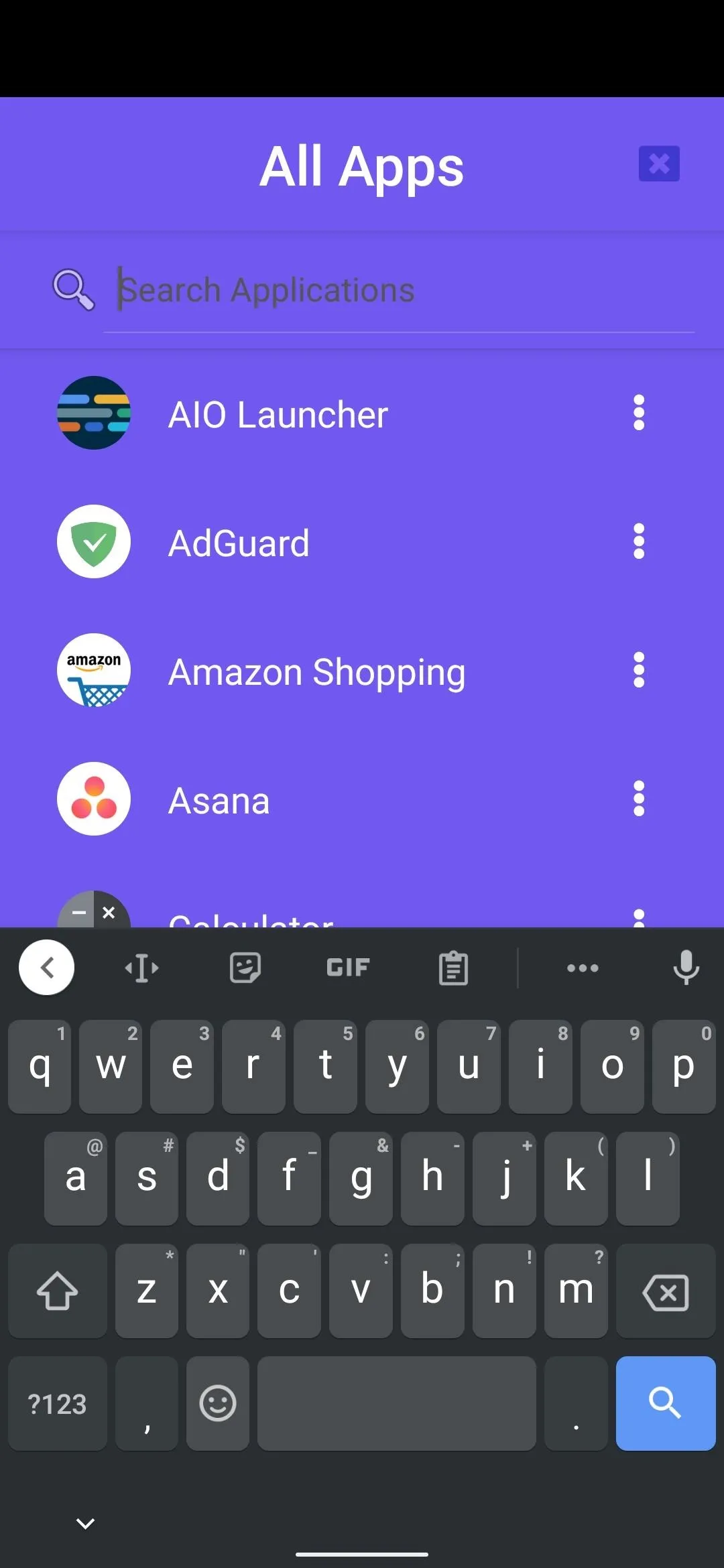
Cover image and screenshots by Dallas Thomas/Gadget Hacks




Comments
No Comments Exist
Be the first, drop a comment!