You may note be able to root your Snapdragon-powered Note 10, but thanks to the hidden Developer Options, you can still tweak low-level settings like custom codecs for better audio quality on Bluetooth headphones and faster animations to enhance your experience. Best of all, you don't need to be an expert at modding to take advantage of this menu.
The Developer Options menu is hidden by default, as playing with many of the settings found inside can result in buggy performance if you're not careful, which could even force you to reset your Note 10 to factory settings just to undo the changes. If you can exercise a little caution, however, unlocking the menu opens up a whole range of options that will let you personalize your device even more.
Enabling Developer Options
To turn developer mode on, first open the Settings menu by either hitting "Settings" from the app drawer or by tapping the gear icon in the Quick Settings menu. From there, select "About phone" located all the way to the bottom, and choose "Software information" on the following page.
Now, locate the "Build number" option and tap on it seven times in rapid succession. You will then be prompted to input your PIN, gesture, or password. After verifying, you'll be taken back to the previous page, along with a toast message saying "Developer mode has been turned on" to confirm.
Go back to the main Settings page after enabling the menu, and you'll now see the new "Developer options" menu at the very bottom of the page.
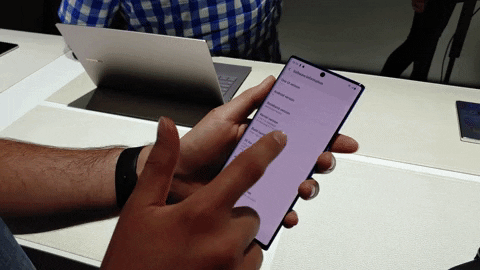
With Developer Options unlocked, you now have access to more advanced settings like ADB commands, USB Debugging, and the ability to set animation speeds. What are the first features you changed in Developer Options on your Note 10? Let us know in the comment section below.
Cover image and GIF by Jon Knight/Gadget Hacks




Comments
No Comments Exist
Be the first, drop a comment!