Just because Developer Options is hidden by default doesn't mean you shouldn't unlock it. While for rooters its benefit are obvious, even for the average user it opens the door for tools which enhance your experience. From animation speed to improving gaming graphics, Developer Options has something for everyone.
Right now, you might be wondering why it's hidden. The reason is that if you don't know what you are doing, you can make serious changes to your Galaxy Note 9 which may require a factory reset to undo. However, don't let this scare you off from unlocking it. Unlocking Developer Options is a rite of passage from average user to power user, allowing you customize your Note 9 beyond the standard options.
Enable Developer Options
To get started, go to the main Settings menu on your Galaxy Note 9 and select "About Phone." Choose "Software information" and tap "Build number" seven times. A toast message will appear counting down the number of times left before unlocking the feature.
Once you reach seven taps, you will be prompted for your either your PIN, gesture, or passcode. After inputting this, a new toast message will appear informing you "Developer mode has been turned on."
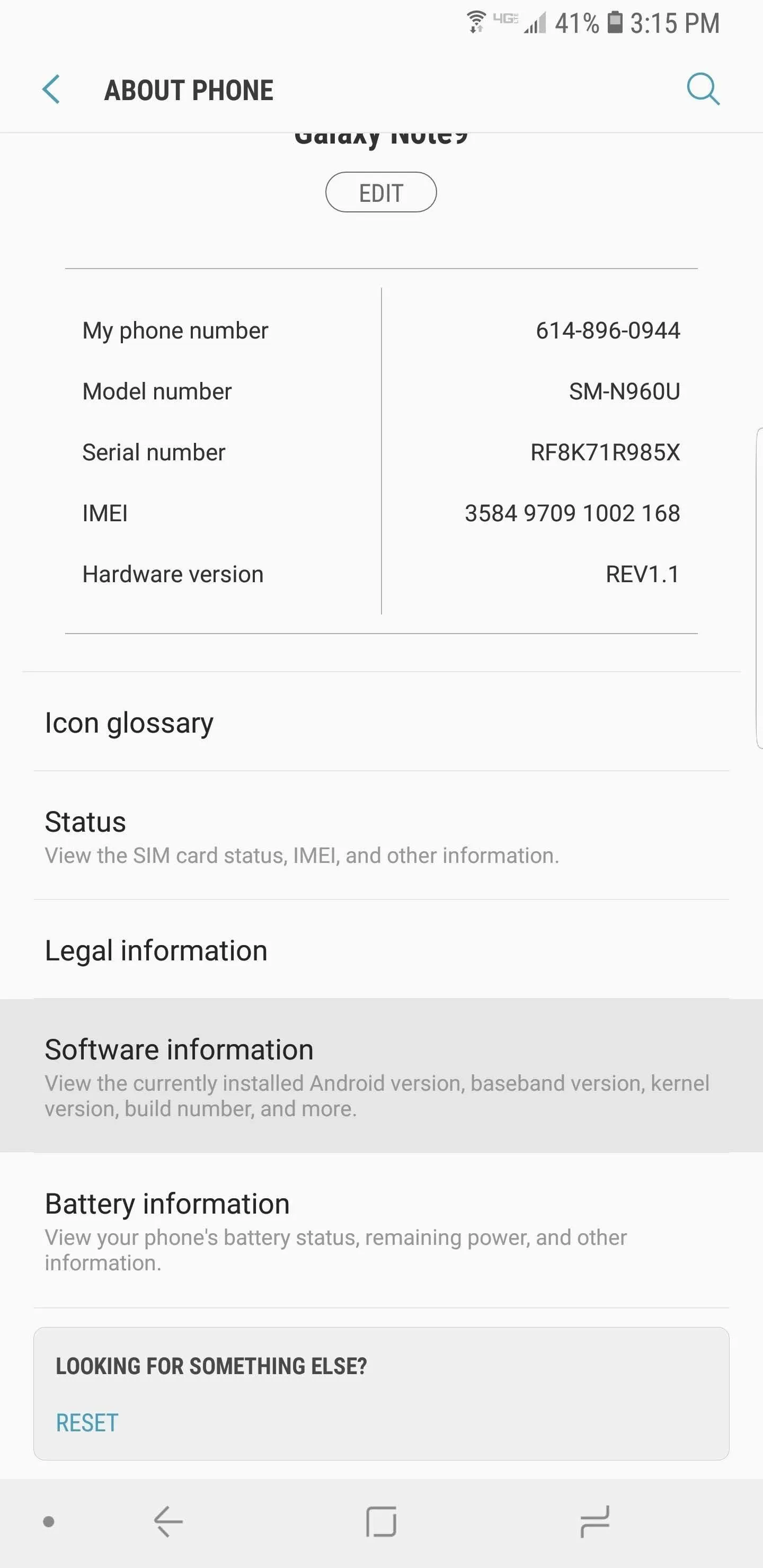
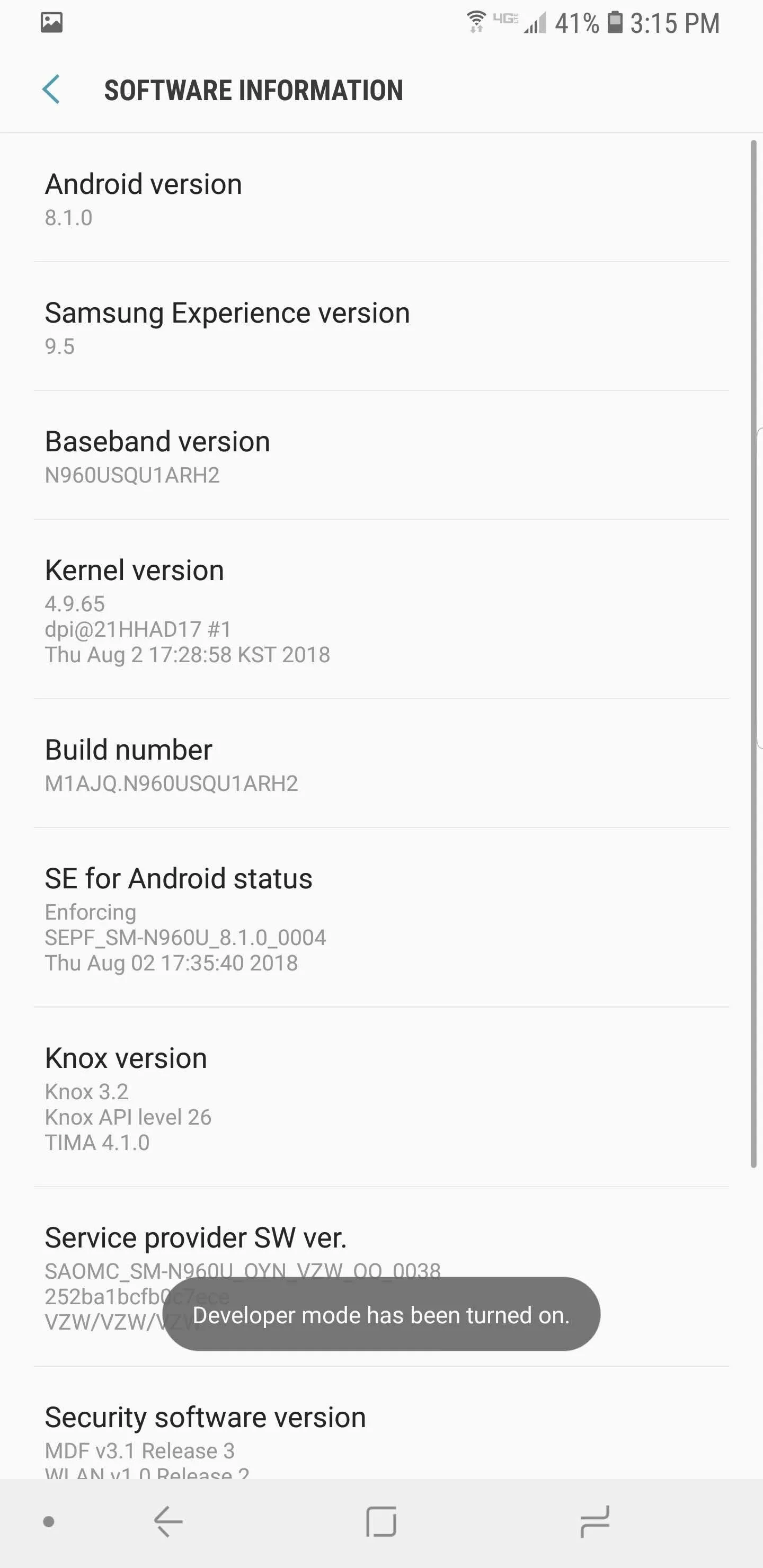
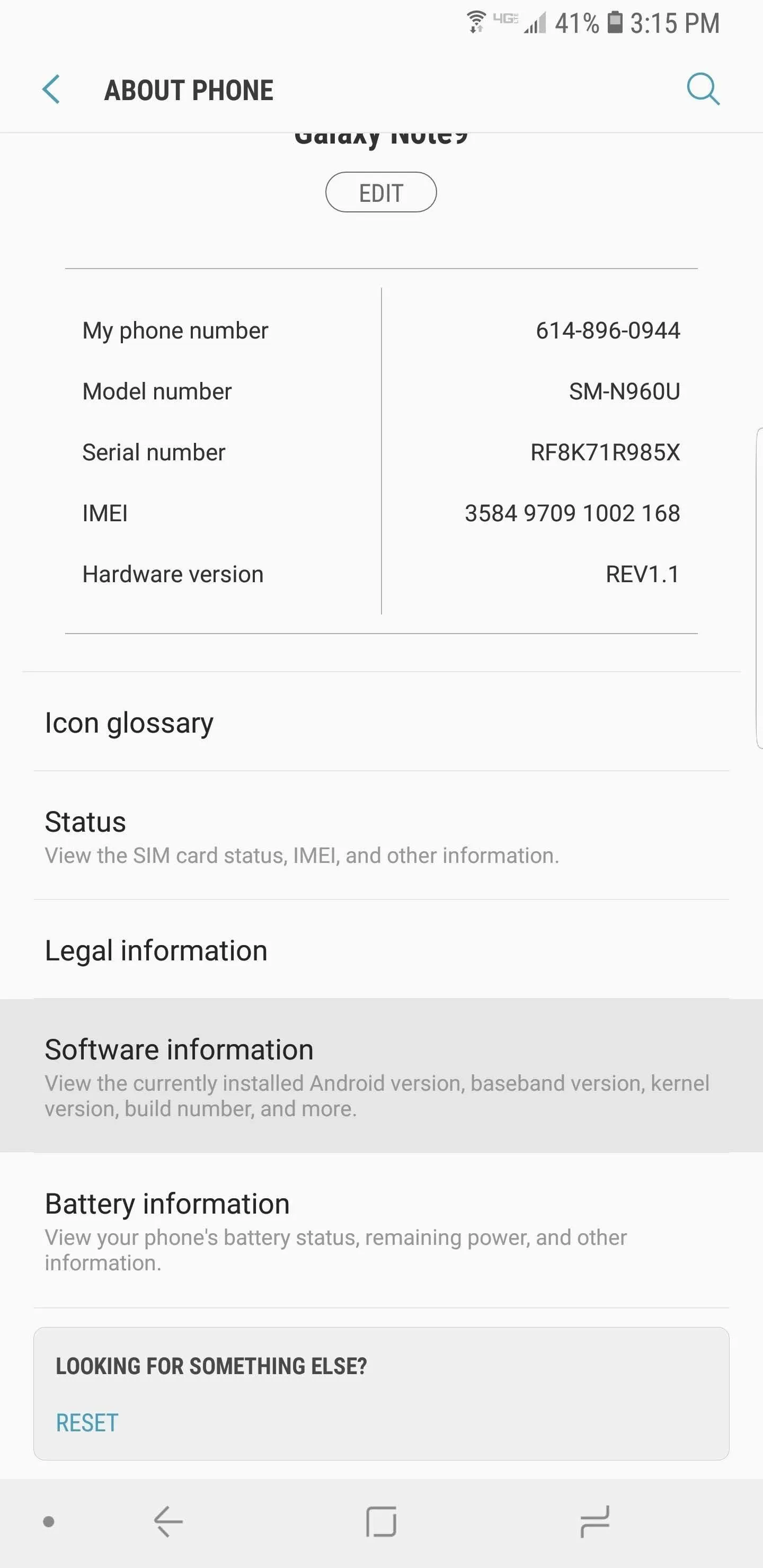
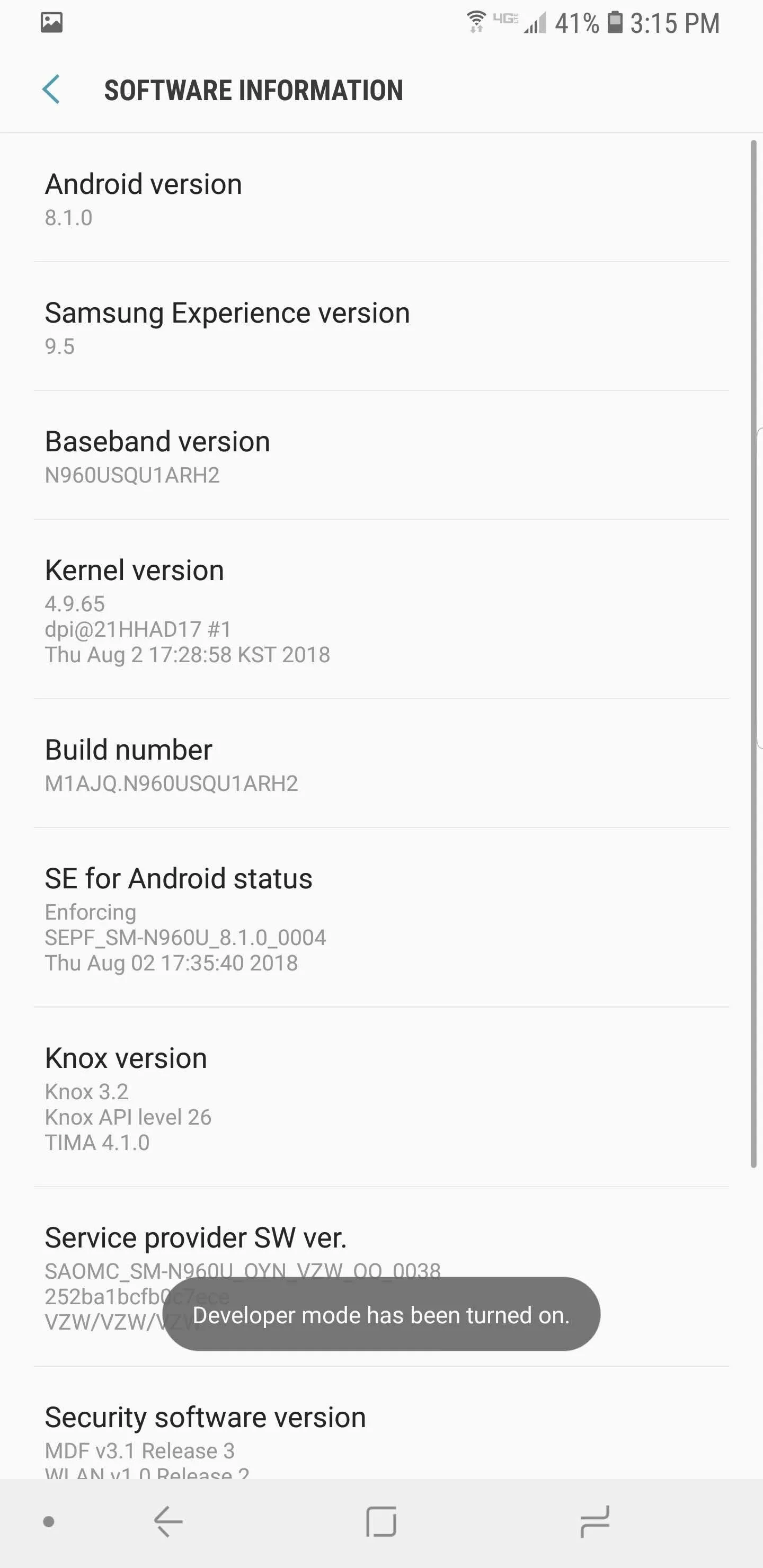
Once completed, the new menu will be revealed as the last option on the main Settings screen. Select it to enter the menu and see all the hidden features.
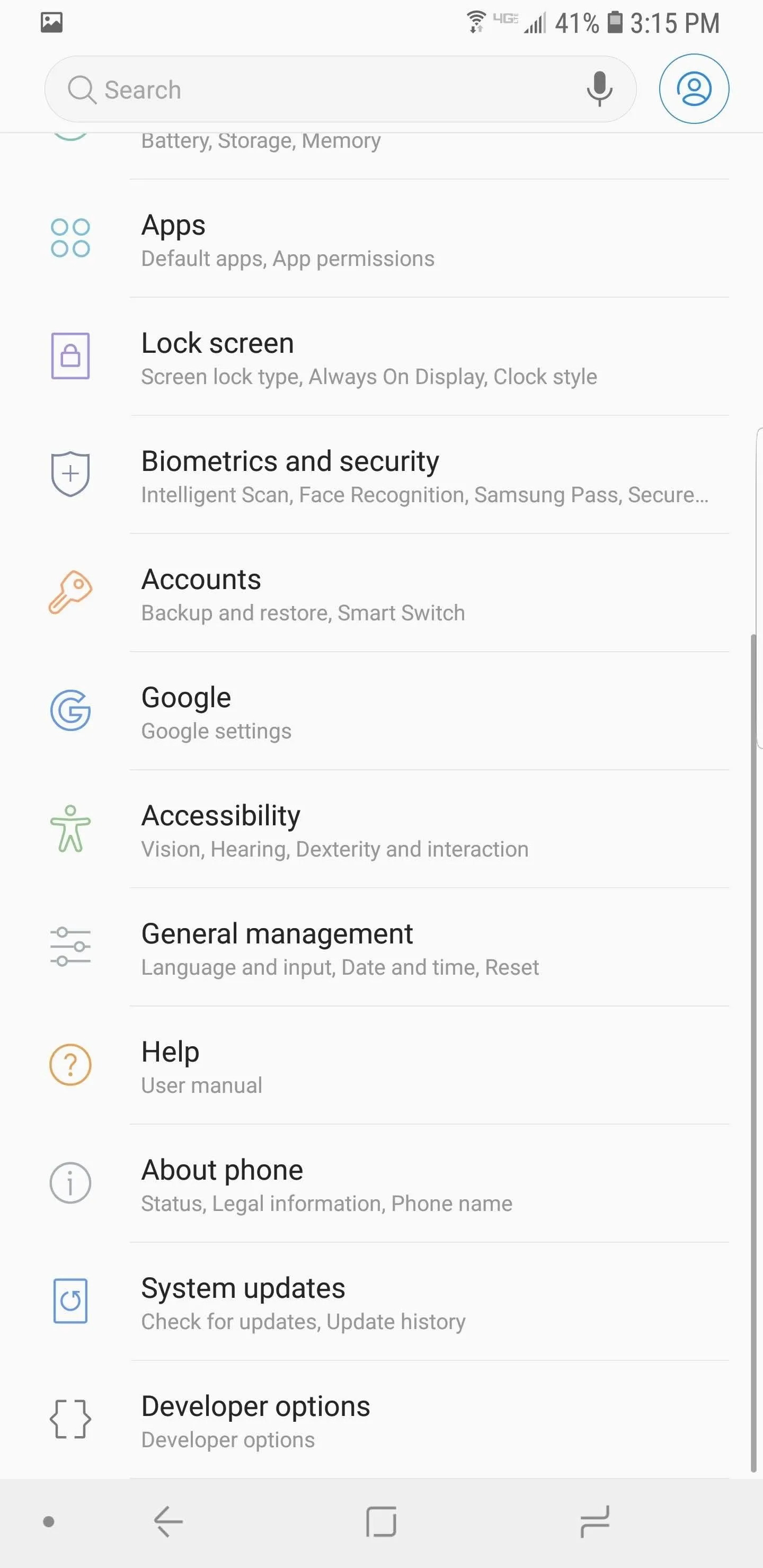
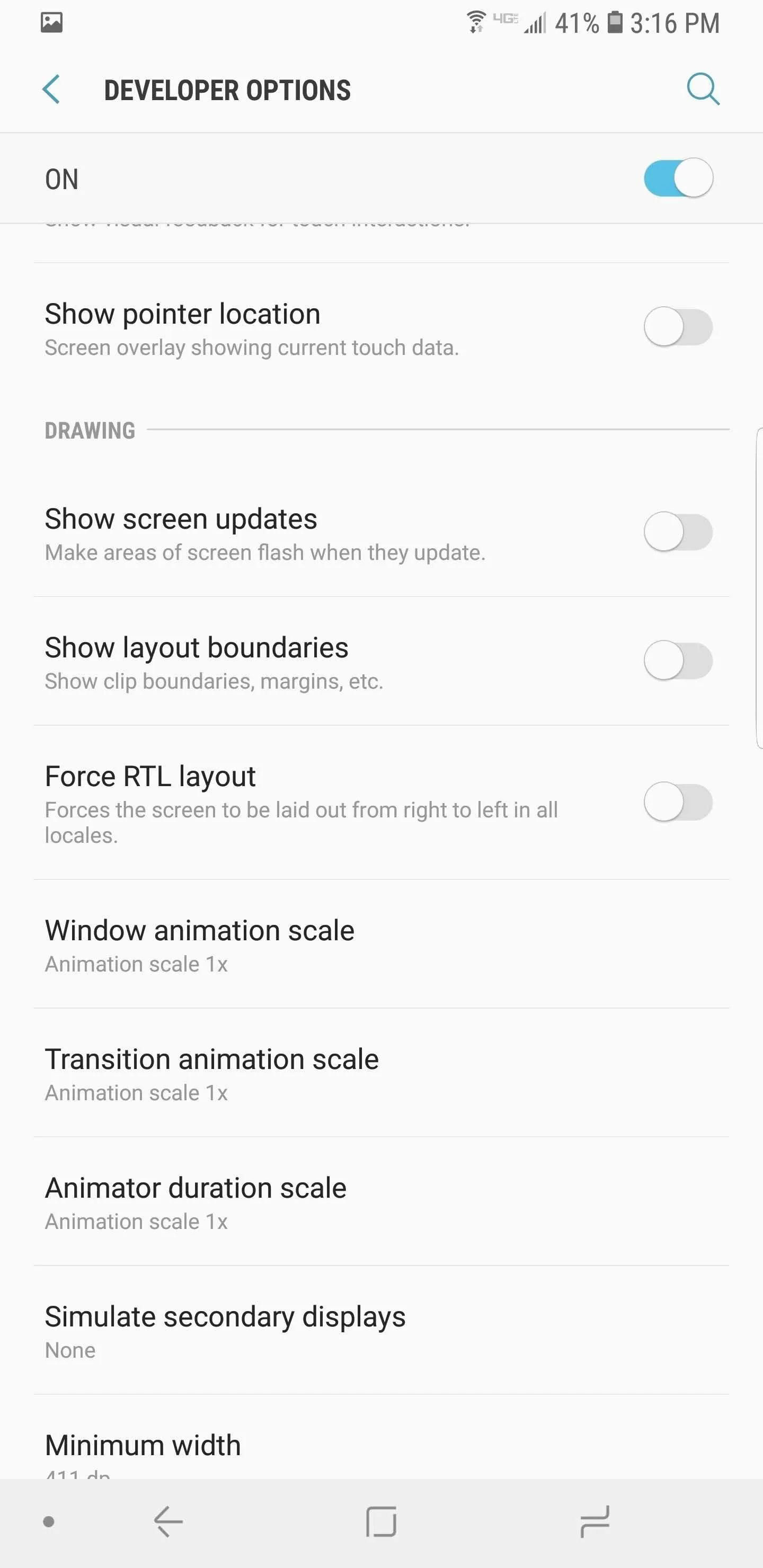
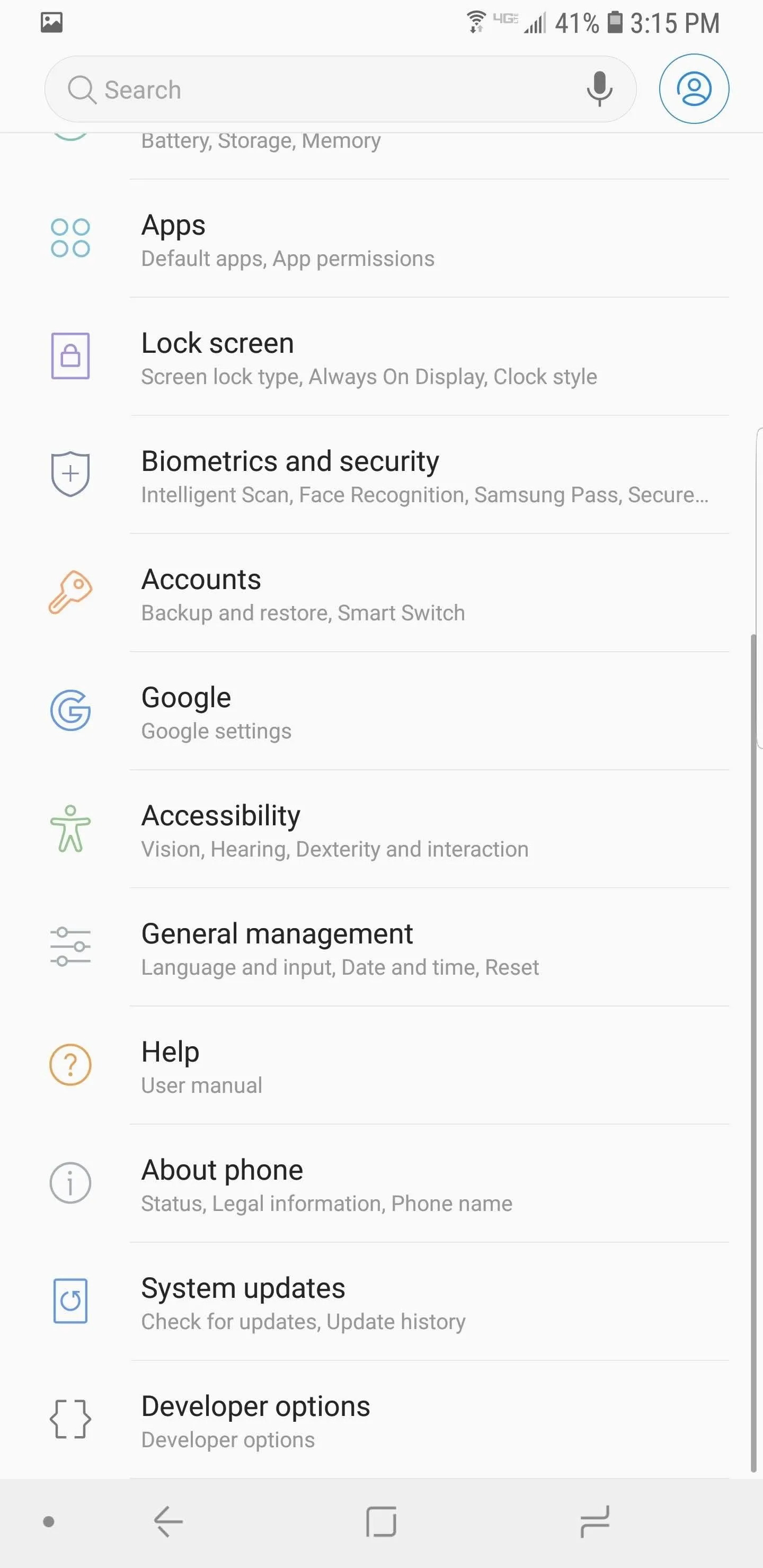
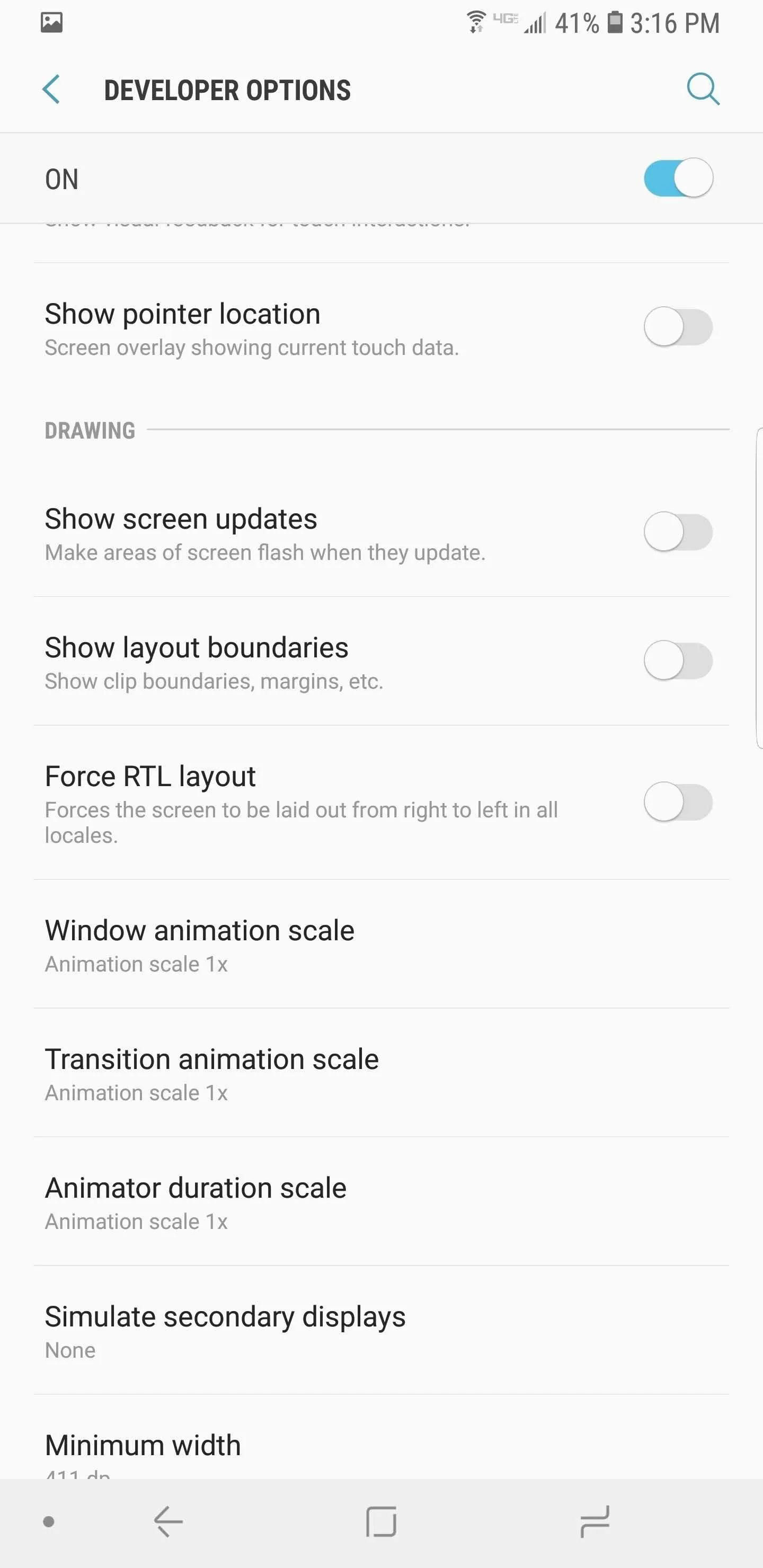
With Developer Options enabled, take advantage of the customization options. For some ideas of options, check out the link below for tips and other hidden features to take advantage of the Android operating system.
- Follow Gadget Hacks on Facebook, Twitter, YouTube, and Flipboard
- Sign up for Gadget Hacks' daily newsletter or weekly Android and iOS updates
- Follow WonderHowTo on Facebook, Twitter, Pinterest, and Flipboard
Cover image and screenshots by Jon Knight/Gadget Hacks




Comments
No Comments Exist
Be the first, drop a comment!