Not including playback speed controls in a video app is a design flaw. These controls are useful tools that let you speed up or slow it down a video. Want to catch all the Easter eggs in Avengers: Infinity Wars? Slow it down. Want to rewatch the last season of Strangers Things before the new season arrives? Speed it up.
Netflix has finally corrected this problem. You can now control the speed of playback. You have multiple playback rates to either reduce the speed of playback or increase it. While various members of Hollywood have expressed displeasure with the addition, Netflix has pushed to add the feature many other video streaming services currently don't have.
Changing Playback Speed
Netflix is doing a slow rollout of the feature, with only a small percentage of Android subscribers having access. So if you don't see this on your device, wait a few days and check again. Additionally, at the time of writing, the feature isn't available on iPhones, but Netflix has stated they plan to begin testing soon.
To use the playback speed, select a show or movie from the Netflix catalog. While the video is playing, you'll see a new "Speed (1x)" button in the lower-right corner. If you don't see this (or the other controls), tap the screen once to bring up the playback controls. Select this button to reveal a menu with the other options: 0.5x, 0.75x, 1.25x, and 1.5x.
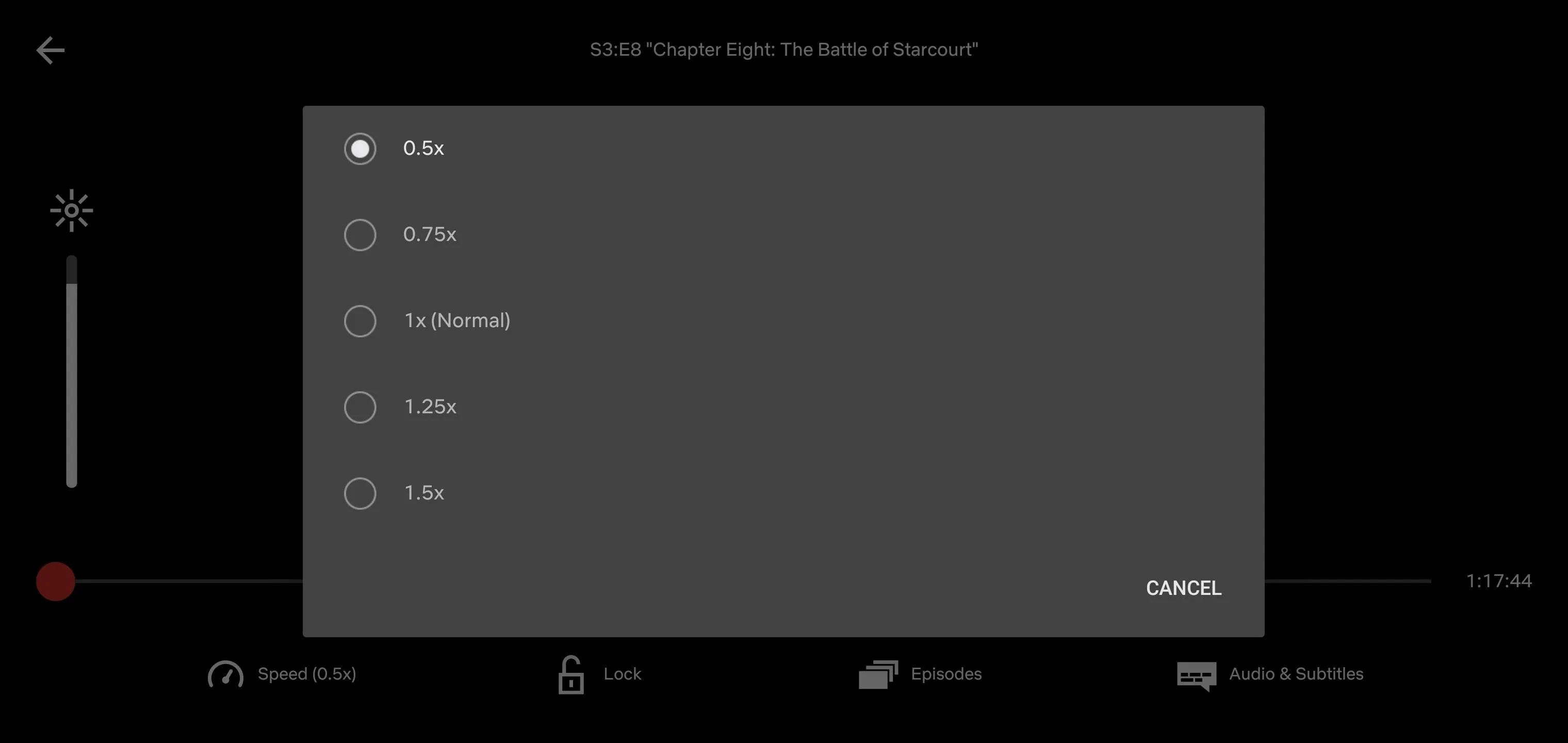
The options below 1x will slow playback. This is ideal if you want to catch Easter Eggs as the slow pace gives you more time to scan the environment to catch the small things you would normally miss. Additionally, if you use closed captions or subtitles, this can give you more time to read the dialogue.
For binge-watchers, there are two faster speeds which increase the video playback at the same amount. At 1.25x speed, you can watch a 30-minute show in 24 minutes, while 1.5x will take it down to 20 minutes. Whichever speed you decide, select the corresponding radio, and the video will automatically be adjusted.
Cover image and screenshot by Jon Knight/Gadget Hacks




Comments
No Comments Exist
Be the first, drop a comment!