Android Messages, formally named simply "Messages" now, has built-in spam protection. This doesn't get every spam SMS message, however — in fact, you can still get unwanted texts multiple times daily even with the feature enabled. Thankfully, you can manually block numbers, too.
There are two different ways to do this. One method works from the Messages app's main menu, while the other works when you're inside the chat thread. Not only will this block future texts from that person or bot, but it will also report the phone number as spam so that built-in spam protection will work a little better.
Method 1: Blocking Spam from the Main Menu
The first method is fairly simple, just not so easy to discover. To block a spam texter, long-press the chat thread from the main menu of Messages. Next, tap the circle with a line through it (aka, the "No" symbol), then you'll get a popup. Make sure "Report spam" is enabled here, then go ahead and tap "OK."
Now, the spammer can no longer cause your phone to beep by sending a message. Future messages from this number won't show up in the main Messages menu, either. They'll simply be auto-blocked silently in the background. If you also use the Google Phone app, this will block the number from calling you as well.
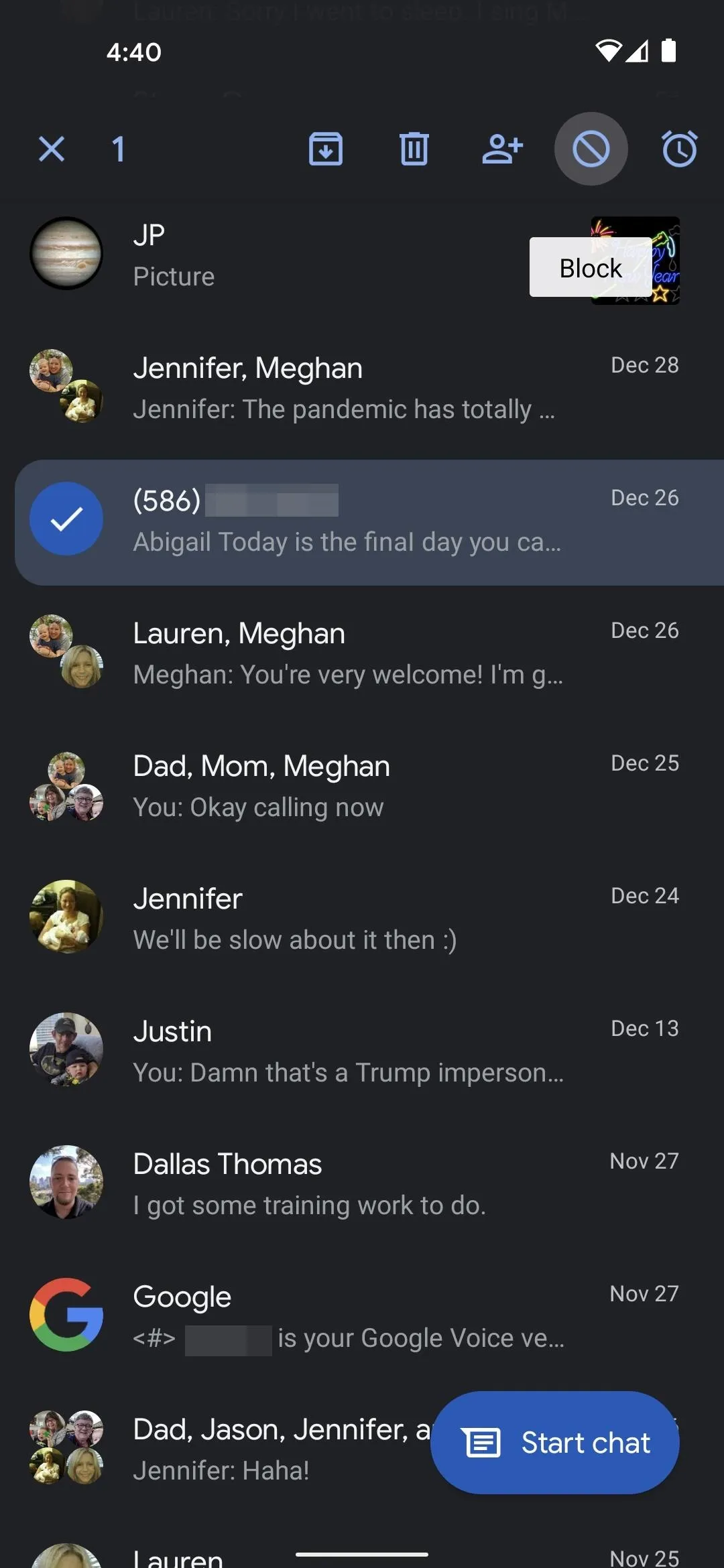
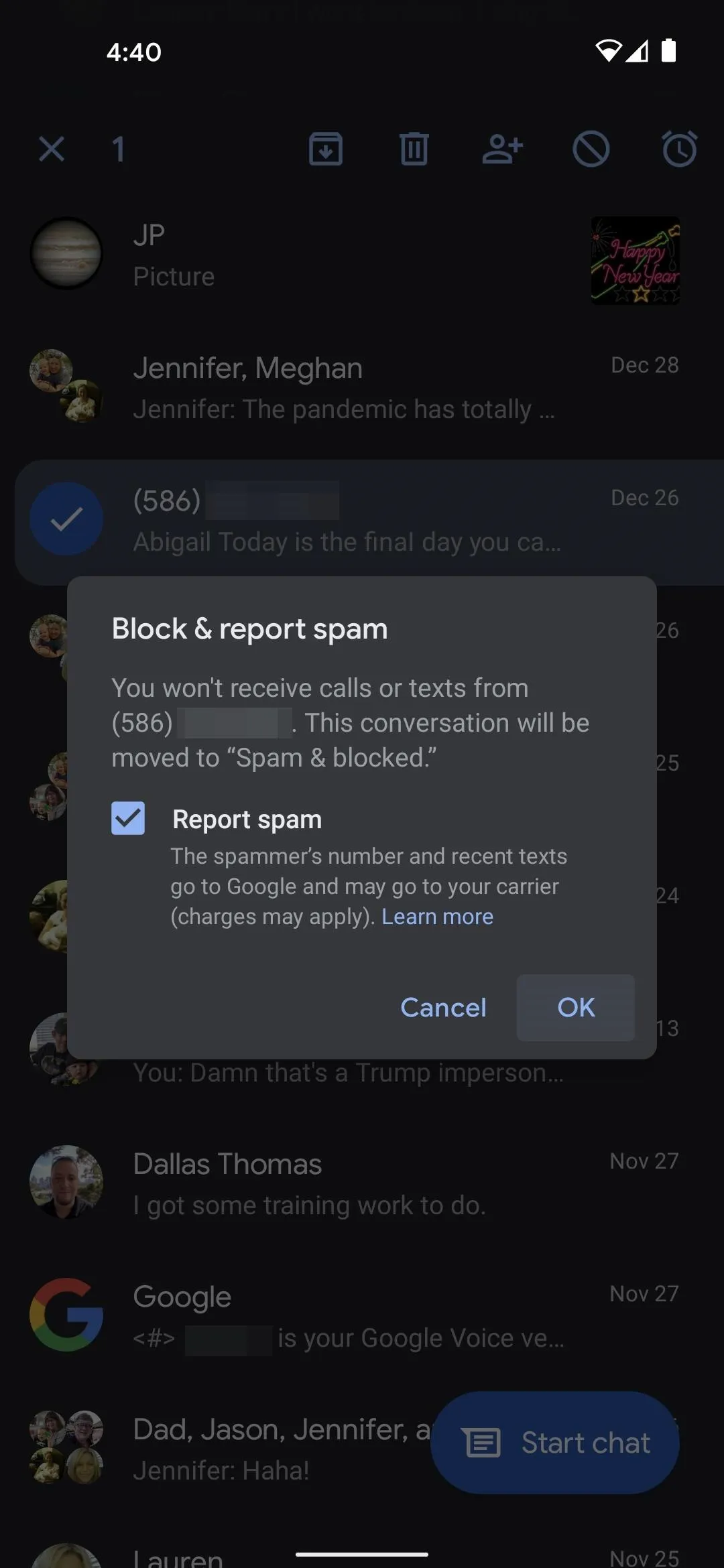
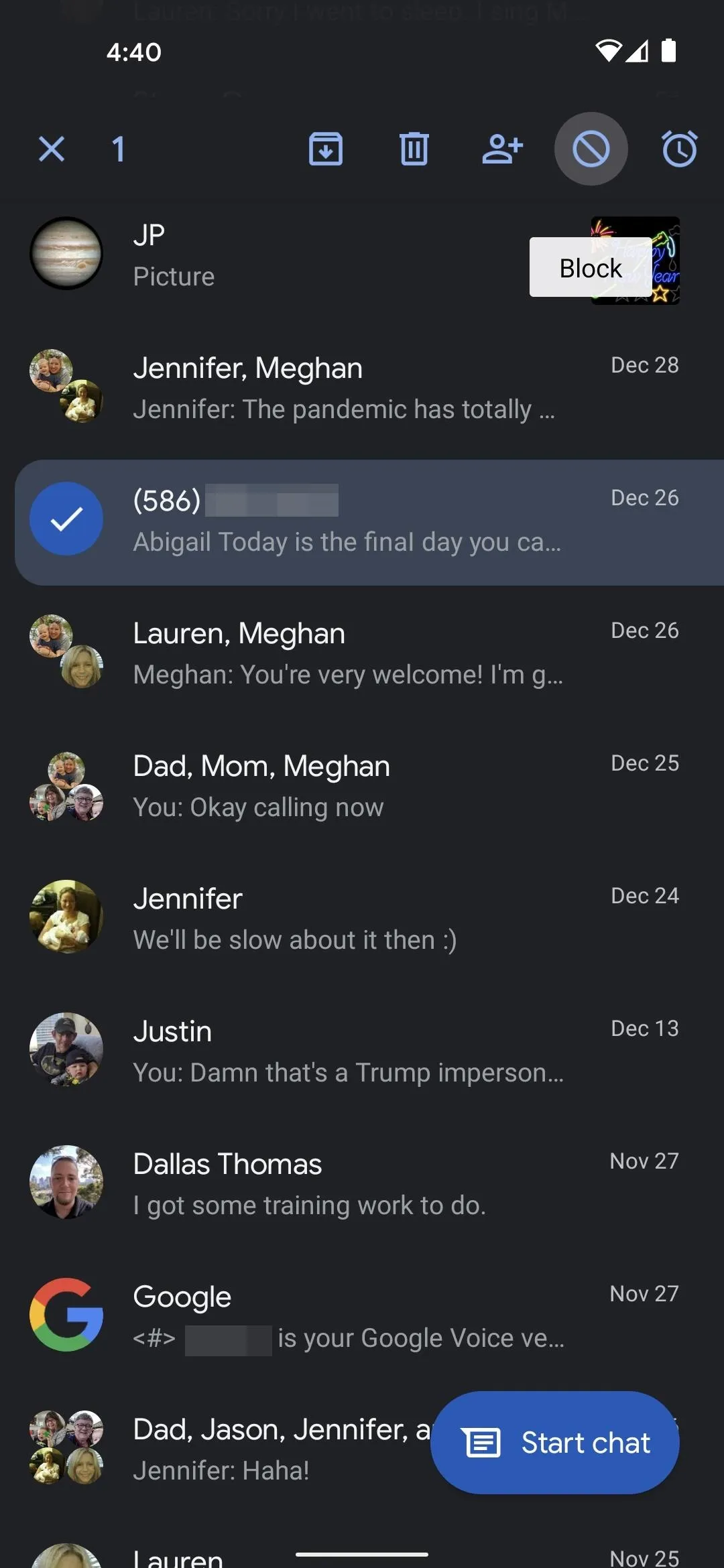
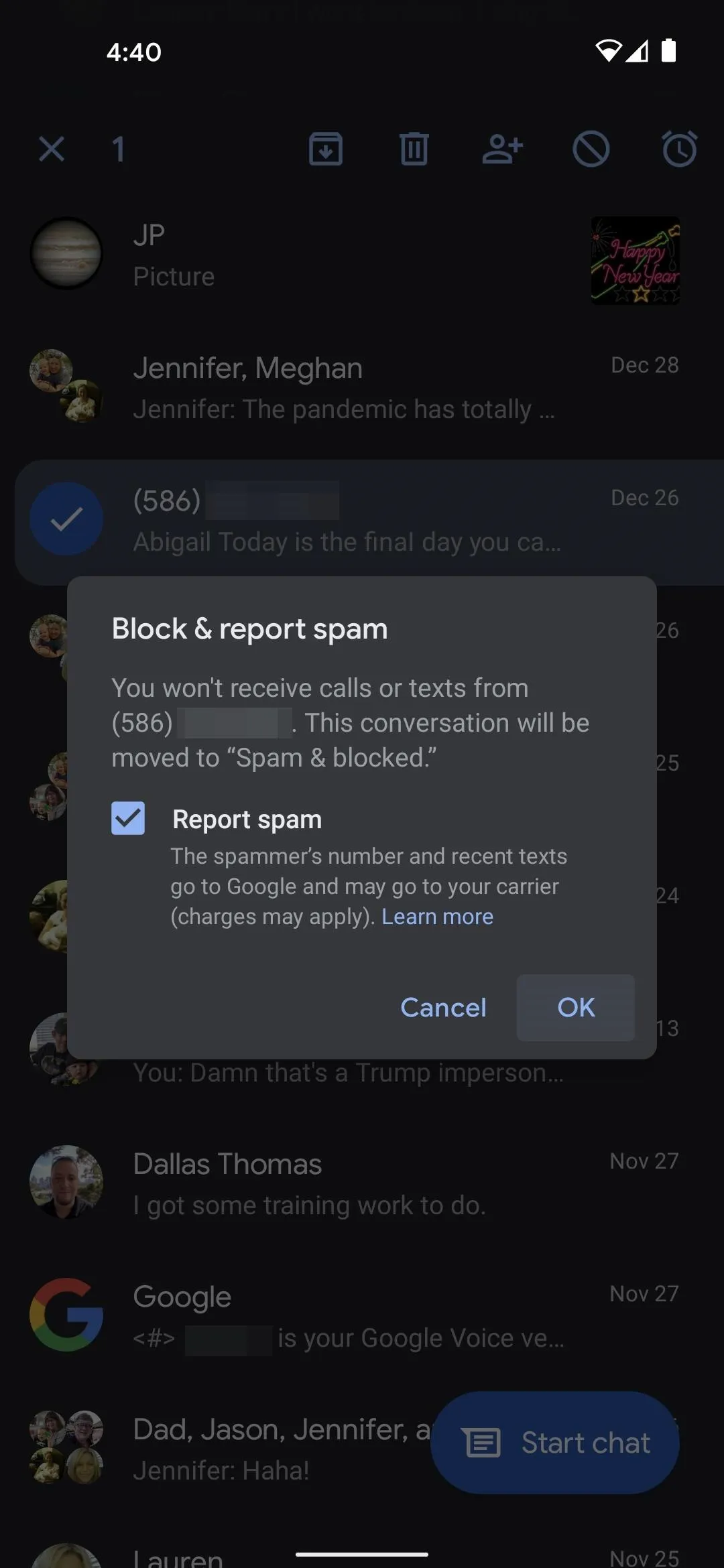
You can find blocked messages by tapping the three-dot menu button in the top-right corner of the Messages app's main menu, then selecting "Spam & blocked." If you accidentally blocked a number, you can select the message thread here, then tap "Not spam" at the top of the screen to restore the chat.
Method 2: Blocking Spam from Within a Chat Thread
Alternatively, you can tap a spam text to open the associated chat thread. Here, tap the three-dot menu button in the top-right corner, then choose "Details." On the following screen, tap "Block & report spam," then make sure the "Report spam" box is ticked and press "OK."
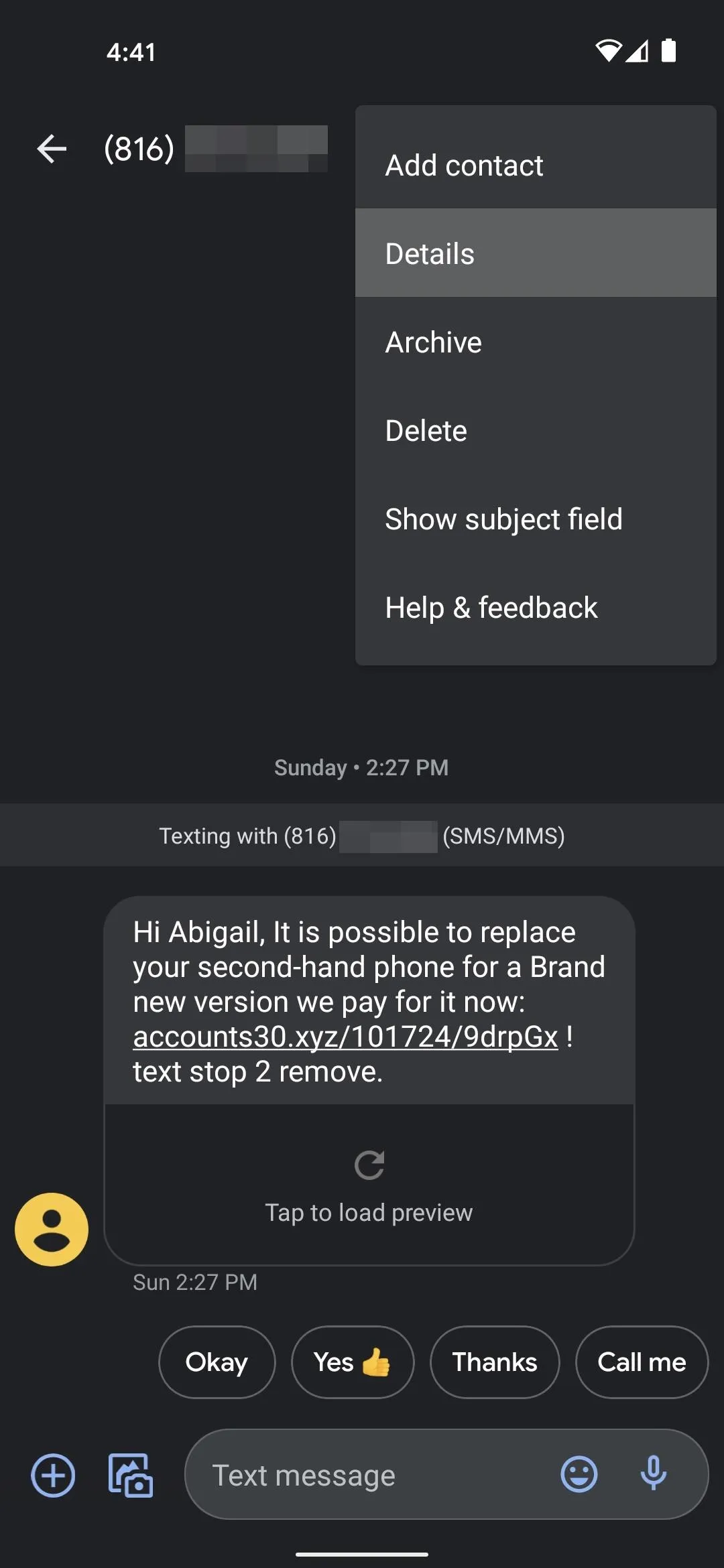
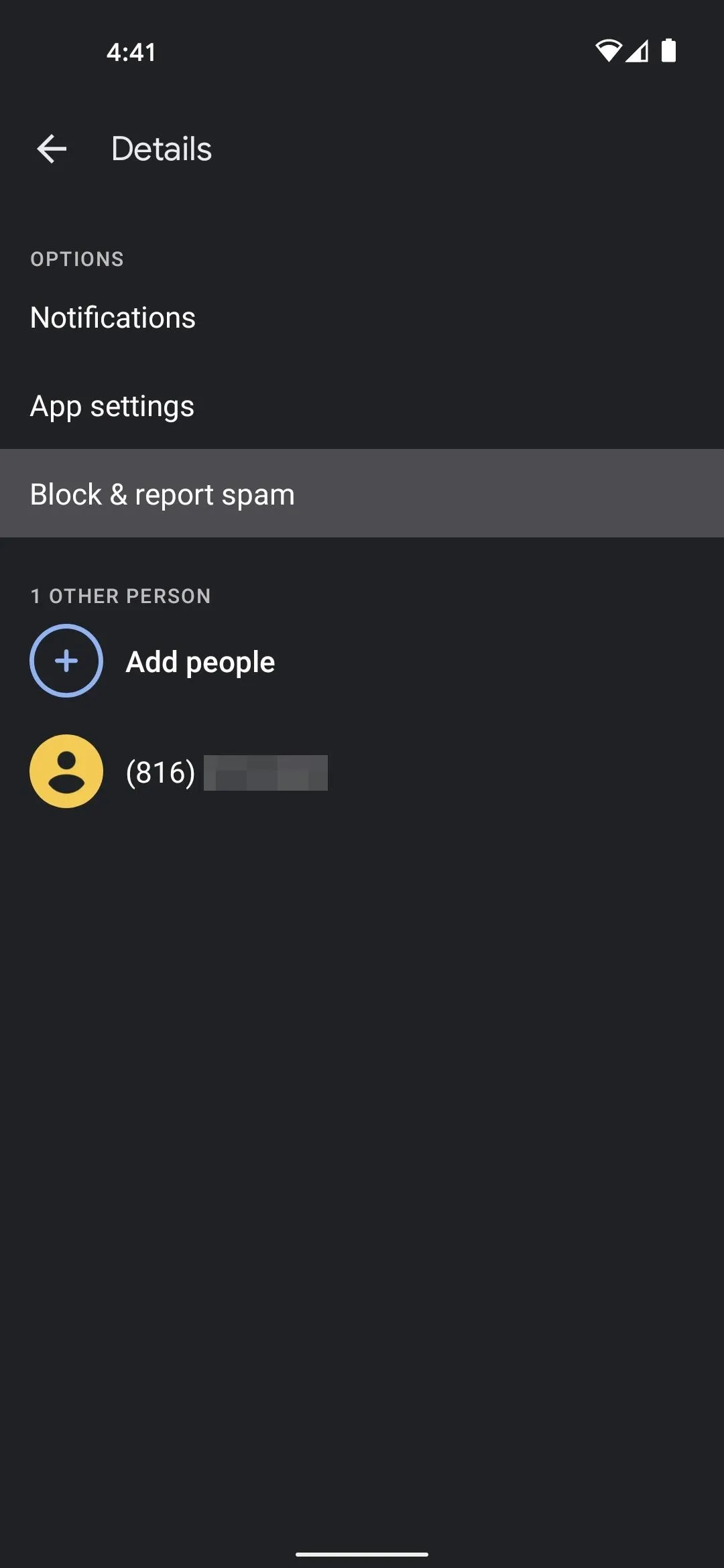
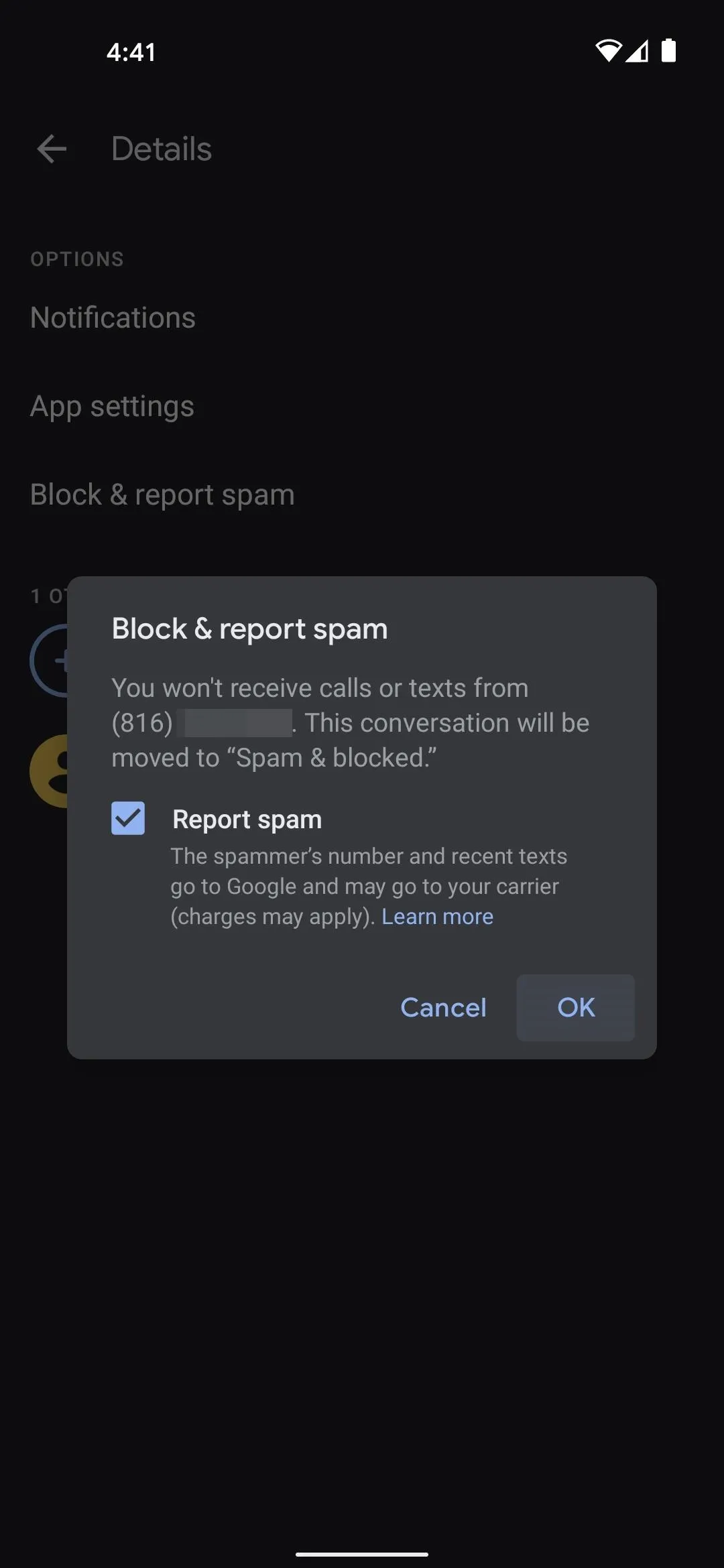
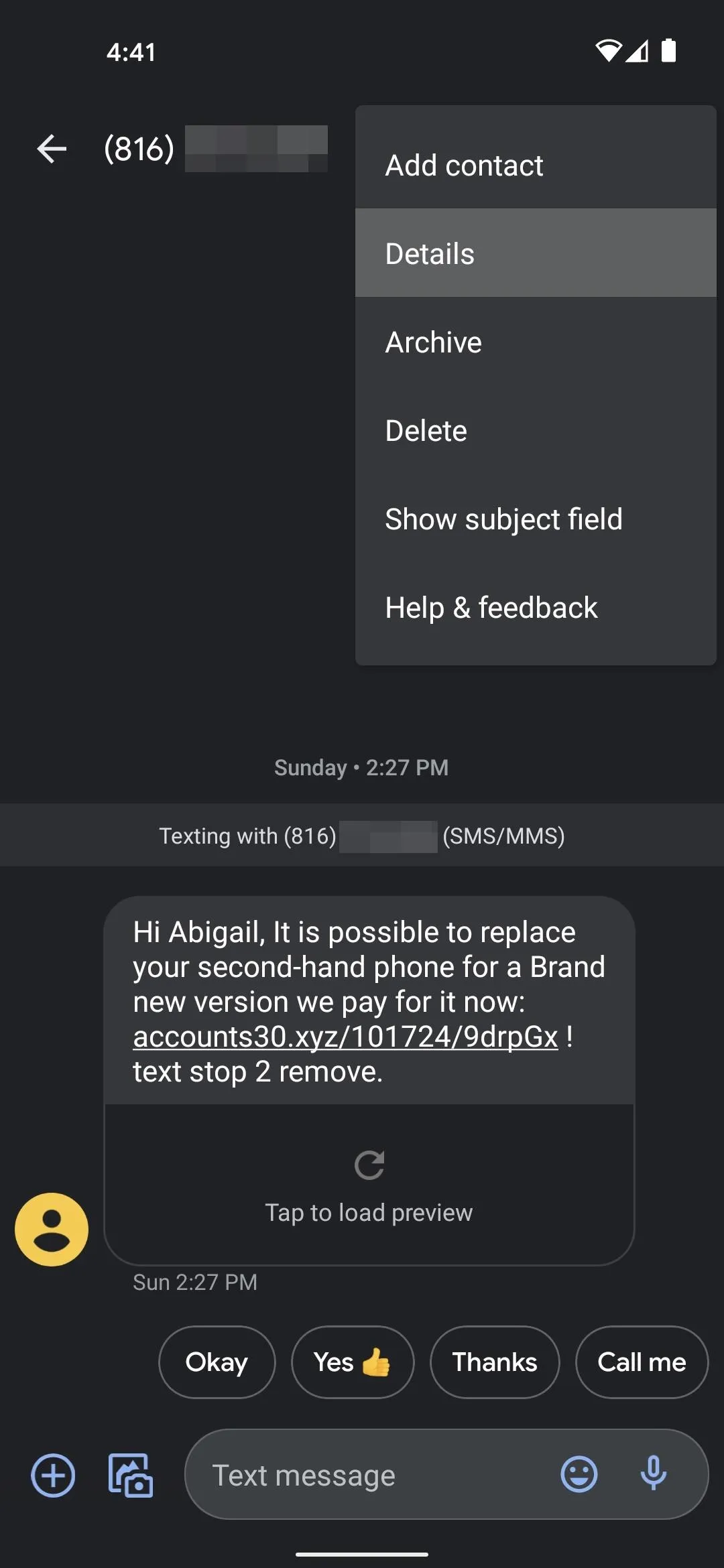
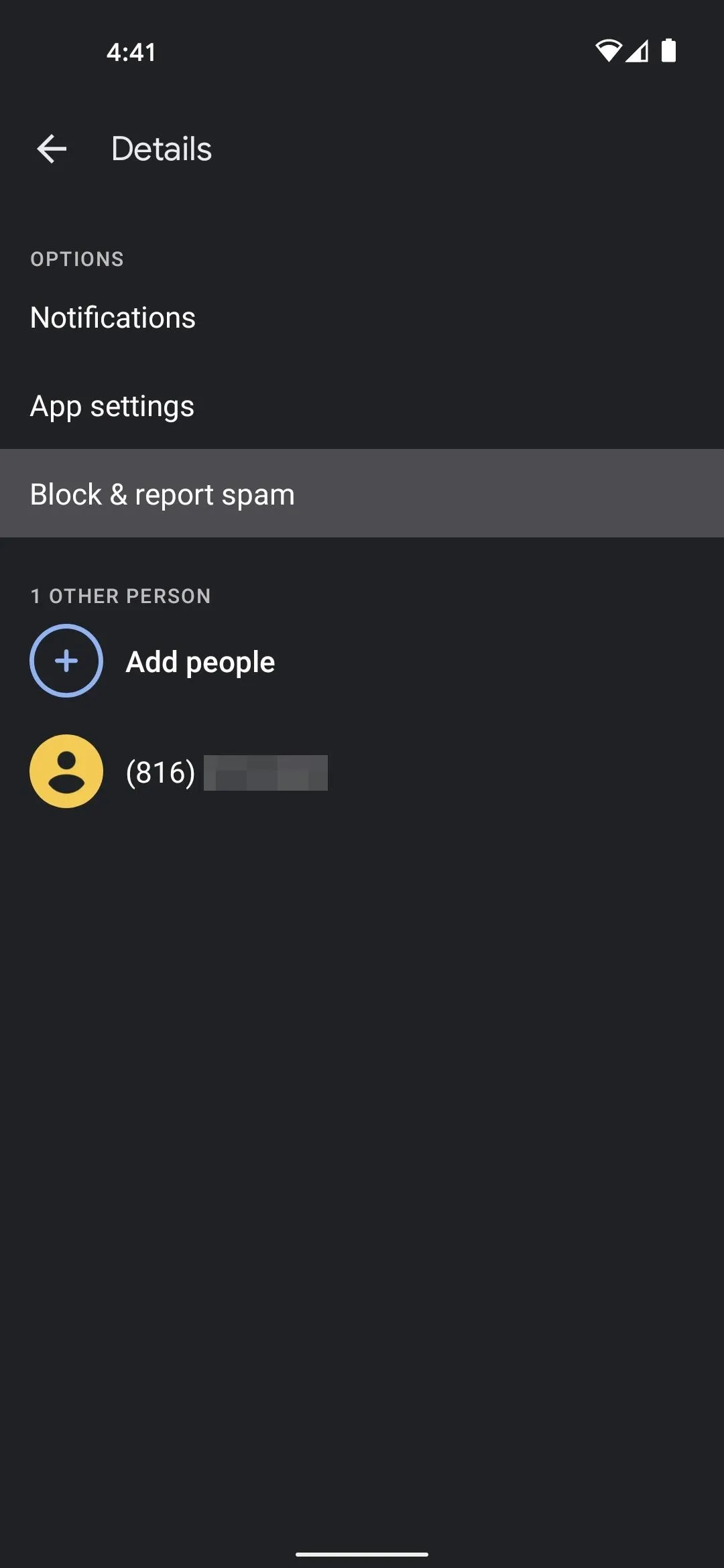
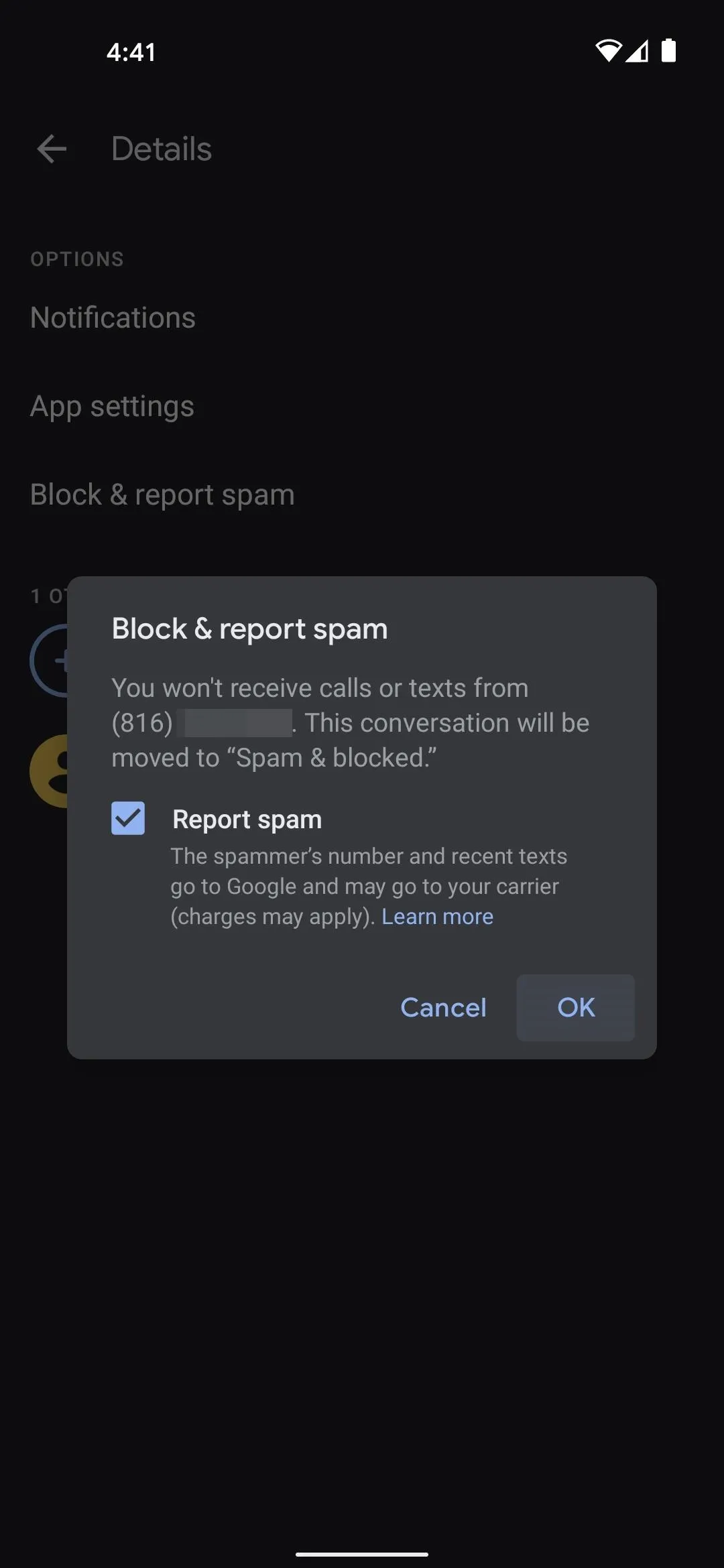
I'll mention this again in case you skipped Method 1: blocked chats can be found in the "Spam & blocked" menu accessible from the three-dot overflow button in the top-right corner of the app's main menu.
Cover image and screenshots by Dallas Thomas/Gadget Hacks




Comments
No Comments Exist
Be the first, drop a comment!