
Your phone's keyboard is one of the most commonly used apps. Whether you're typing out status updates, sending private messages, or just bombarding everyone in sight with as many emoji as you possibly can, you probably couldn't get by without a good keyboard app.
Since Android has been around for more than a decade now, many keyboard apps have come and gone, but others have found a strong following. Even today, the keyboard game is stronger than ever, and there are plenty of excellent choices. Many of these keyboard apps are definite fan favorites that come up a lot in keyboard app discussions.
This comparison represents the five best Android keyboard apps based on a variety of in-depth research and internal testing. Some keyboards will do certain things better, while others might be lacking in some situations, such as not having extra theme options. This comprehensive list willcall out all of those core features to see who can offer the best user experience possible.
Table of Contents
- Comparison Chart
- Chart Key
- App Selection
- App 1: Gboard
- App 2: SwiftKey
- App 3: Ai.type
- App 4: Chrooma
- App 5: TouchPal
- Summary
Comparison Chart

Stephen Perkins/Gadget Hacks
Key Comparison Points
- Price to Unlock All Features: The price you'd have to pay to permanently remove ads and/or unlock any extra keyboard features. Most offer everything up front for free, but charge for the extra themes instead.
- Update Frequency: How often a developer updates their app to offer bug fixes, enhancements, and new features. This is important since you probably wouldn't feel comfortable using an app that hasn't been updated in years. You'd want to know if a developer will be maintaining their app for an extended period rather than abandoning it. Plus, there's a substantial security risk when running outdated apps.
- Theme Support: Almost all keyboard apps offer some variety of theme support, but there are a few who take it to the next level with an extreme amount of customizations.
- Extra Fonts: You'd be surprised how changing the font on your keyboard makes for a different typing experience overall. Something so simple can make a statement, which can also complement your personal style. Not a lot of keyboard apps actually allow you to fully deck out your fonts, but there are some out there that do.
- Extra Keypress Sounds: This is the potentially annoying sound effect you so often hear when someone is vigorously typing away on their keyboard with the volume all the way up. There's usually only one type of keyboard sound effect (you know the one), but you can actually swap out that sound for something else. In some cases, you can have quite a few extra sounds to choose from to make for a different experience.
- Adjustable Key Height: This allows you to set the height of the keys on the keyboard itself. You can generally make them really tall if you prefer larger keys, or smaller if you'd rather have a more compact typing experience.
- Adjustable Keypress Vibration: The vibration feedback you get when tapping one of the keys on the keyboard as you type. This allows you to adjust how strong that feedback is so you can set it to whatever works best for you and your typing needs.
- Adjustable Keypress Sound: Going hand in hand with the extra keypress sounds, this will allow you to adjust how loud those sound effects will be when you hit a key. You'd be able to turn the sound way up, lower it to a less annoying level, or even just turn it off completely.
- Extra Keypress Pop-Up Animation: This is another thing that many might not be aware of, but that default popup animation you get when pressing a key, it can be swapped out with crazy effects if you wanted to do so. It's kind of a novelty, but it can make for an interesting typing experience with the right combination. An example of a custom keypress pop-up animation can be found here.
- Long-Press Delay: This is the delay that you get when you long-press any key on the keyboard to get access to new functions. You can usually bring up special characters or options by long-pressing a specific key at any time. This option allows you to adjust that delay factor and make it take a longer or shorter amount of time to pop up.
- One-Handed Mode: A dedicated keyboard typing mode that allows for more comfortable typing with one hand. Especially useful in this era of tall phone displays, you can activate this mode for ease of use. It usually will scrunch the keyboard into a corner of the screen so you can access all the keys without straining yourself.
- Floating Keyboard: Another dedicated keyboard feature that provides ease of use, which allows you to drag and drop the keyboard wherever you want. Useful if you have multiple apps opened at once and want to place the keyboard in an area that doesn't get in your way but is still accessible.
- Gesture Typing: Gesture typing has come into our lives to make the keyboard experience more interactive and can help us with efficiency in some cases. Some people swear that swiping their text rather than tapping the keys is the best way to go, but it's not for everyone. With new gesture-based versions of Android on the way, it might be a good time to brush up on your gesture typing skills.
- Autocomplete Gesture Typing: This is the function when using gesture typing that will complete words for you to help enter text even faster. It can detect what word you're typing and will autofill it into the text field before you even finish swiping the word out.
- Swipe to Capitalize: When using gesture typing, it can break the flow of things if you have to lift your finger to manually hit the shift key when capitalizing words. This feature allows you to use another gesture of some kind to initiate the shift key to capitalize a letter without having to stop and do it the old-fashioned way.
- Swipe for Punctuation: One of the downsides to swiping your letters with gesture typing is having to deal with punctuation. It can be a hassle to deal with, but this feature can auto-detect when you type a word with punctuation and take care of that for you. If you swipe "w-e-r-e," there should be some way to distinguish your gesture so the keyboard knows the difference between "we're" and "were."
- Swipe to Delete: Yet another potential flow breaking thing when gesture typing, having to lift your finger to manually delete letters or words can be annoying for some. This gesture allows you to swipe somewhere on the keyboard to delete text in an instant if you needed to do so without lifting a finger.
- Swipe to Move Cursor: Keeping along with the ease of use for gesture typing, sometimes you might want to move the cursor around to make edits to your text. This feature allows you to swipe an area on the keyboard to control where to cursor goes without having to lift a finger.
- Double Space Period: This allows you to hit the space bar twice at the end of a sentence to automatically add a period and then a space after that. It allows you to save a few extra steps, which is always a good thing when typing anything using a touch screen.
- Smart Suggestions: These are the predicted words or phrases that pop up at the top of your keyboard so you can tap them to enter them into the text field. They come in handy for a variety of situations so you should use them whenever you can.
- Autocorrect: Another useful keyboard feature we've all been using over the years, being able to autocorrect any word automatically is a must have for anyone. This feature can sometimes insert the wrong word, but those days are mostly gone since many keyboards learn your typing pattern and style now. It can better understand what words you want to autocorrect and how to deal with them as time goes on.
- Auto Capitalization: Much like autocorrect, being able to auto-capitalize your words as you type is exceptionally convenient and almost a necessity by many. It saves time and effort on your part, plus it does it automatically for you every single time.
- Auto-learn Words When Typing: Most keyboards by default in some form or another will learn the way you type and the words you use as well. The keyboard will learn new words you've never used before then will add them into the word database for you. This allows it to suggest those words to you later whenever you try to type them in again, which is pretty convenient.
- Add To Personal Dictionary: This is a feature that all keyboard apps should have that allows you to manually add your own words into your personal dictionary. You can add any words or phrases you'd like in whatever languages you want, and it will suggest them to you when you type. Especially useful if you use a lot of slang, acronyms, or anything else that wouldn't be in the database for that keyboard app.
- Spell Check: A feature that most of us couldn't live without, being able to check the spelling on any word is super helpful. This allows you to see when a word is misspelled then take action as needed. As such, the autocorrect feature might take over this feature for you by default, but you can always disable that and manually spell check as well.
- Unblock Offensive Words: This prevents your auto-suggestions that pop up at the top of the keyboard as you type from showing offensive words. A few keyboards will automatically block offensive words by default, but you can always disable the setting if you'd rather have the full offensive words experience on your keyboard instead.
- Multi-Language Support: With hundreds of languages out there and many people being multilingual, it only makes sense that your keyboard should offer a similar experience. This feature allows the keyboard to know, learn, and use a variety of different languages at once. It provides the ability to juggle multiple languages without having to install a new keyboard for every single one of them.
- Switch Languages: This is how quickly and easily you can switch languages on the keyboard itself without having to dive into your settings. Most keyboards allow you to change languages by long-pressing the space bar and swapping them out from there at any time.
- Text Translation: Another ease of use feature when it comes to different languages, being able to translate text without leaving the keyboard is extremely useful. More keyboards are offering this feature now to an extent, which saves you extra time and steps when doing text translation on the fly.
- Enable Number Row: Most keyboards usually tuck away the number row by default, typically accessible when using the long-press or shift key methods on the corresponding top row keys. This option allows you to turn the number row on at all times, so you don't have to press any extra keys to bring them up.
- Four Directional Arrow Keys: Especially useful for mass editing large amounts of text, this option allows you to move the cursor anywhere you'd like. Using the arrow keys to guide your cursor around the text makes editing a lot easier and more efficient all the same.
- Turn Off Clipboard Saved Text: Whenever you copy something from a text field, it saves to the clipboard, which is how you can paste it to another place at a later time. Most keyboards will keep a history of the text you've been saving to the clipboard, but it can't always be turned off either. Some do allow you to disable the feature, but it's just one of those things that may or may not bother some people to an extent.
- Keyboard Layouts: This is what allows people with different languages, or different typing needs to have their keyboard set up to what works for them. In US English, the basic keyboard layout we use is called "QWERTY," which is the standard keyboard configuration that we're all familiar with. There are many different types for many different needs, and the keyboard app can handle more than one layout at a time.
- Keypress Popup: The animated popup that shows what letter, symbol, or character you're typing when you tap the key. Since you can't see what key is being pressed when your finger in on it, the popup will let you know what you're typing. It's a useful feature in general for touch screen typing, but it can be disabled as well if you wanted to do so.
- Voice Input Key: When you tap this specific key, it will bring up a voice command prompt to where you can search the web with your voice. Useful for doing quick searches or asking questions without having to leave the keyboard at all.
- Search Web Function: Similarly to the voice input key, this allows you to type in your inquiry from within the keyboard itself. You can search the web for anything you want, look for GIFs, stickers, or even emoji's. Not having to minimize the keyboard and jump into a web browser for certain things would come in handy.
- Search Engine Choice: Most keyboard apps will be locked to a single search engine (usually Google) when using the search web feature, but not all. Having the choice for your own search engine might be appealing to some, but it's usually not a big deal for most people. Google is the most powerful search engine around, which means you'll find the best answers there in most cases anyway.
- Emoji Key: In this current generation of social media and online chat, emoji have become quite the popular form of communication. We use them to help give bland text some life and expression, but not everyone likes them either. Most keyboard apps have the emoji key enabled by default, but it can be turned off at any time or swapped out with another function of your choosing.
- Stickers: Similar to emoji, stickers have become a thing of their own that also are quite popular with a lot of crowds. They are used to express emotion and feeling but in a more artistic and stamp-like presentation. Most keyboard apps offer their own set of sticker packs that are unique to their platform, but they usually play nice with other apps as well.
- Bitmoji Integration: This feature is similar to sticker packs or emoji but on a much bigger and more universal platform. Bitmoji are modeled after your own self-image and can be applied to an infinite number of situations, making it more personal to your life. Having these features built right into the keyboard would be helpful for anyone who enjoys the Bitmoji platform and uses it daily.
- Emoji Prediction: Similar to the way smart suggestions will popup words at the top of the keyboard when typing, emoji prediction can automatically suggest relevant emoji as you type as well. If you say something like "That's funny," it will automatically predict that you might want to insert the emoji for laughter along with what you said. The feature can be turned off if you prefer it to not do that for you.
- Recently Used Emoji: When you use an emoji of any kind, this feature will store it in the recently used section for ease of use. Just about all keyboards have this feature anymore, which makes finding and sending your favorite emoji quick and painless all the same.
- Number of Extra Emoji Packs: Emoji are universal in most cases, but they tend to look different across the different platforms we interact with daily, such as Twitter, iOS, or Android. They all have their own unique designs of emoji, but some keyboard apps will allow you to change your system default to something else. This feature will highlight if a keyboard can have extra emoji packs outside of the default ones.
- iOS Emoji: Many people like what Apple does with their iOS emoji and might want to have it on their own keyboard as well. This feature will highlight whether or not a keyboard app offers iOS emoji as one of the extra emoji packs mentioned above.
- Incognito Mode: A handy feature for privacy, this allows the keyboard to stop keeping track of the text you're typing. In Android 8.0+, some keyboard apps automatically recognize when you're using an incognito search in Chrome and will automatically switch to this mode too. You can also manually enable or disable incognito search from within those select few keyboard apps at any time as well.
- GIF Search: GIFs are all over the internet and are one of the most common ways many communicate emotions with in the online world. Once upon a time, you would have to search the web and then manually send them to people, but this feature allows you to explore the GIF database without ever leaving your keyboard app. Being able to search and send GIFs straight from the keyboard has become a necessity for many.
- Automatic Number Pad: Whenever you need to type in a number, say for a phone number, you would generally use the number pad to input the information. You would typically have to manually tap a key to bring it up, but the automatic number pad feature can make things easier. In Android 7.1+, it can auto-detect your actions and bring up the number pad when you need it without having to do anything at all.
- Automatic Number Row: You could manually enable the number row when you need to input numbers for say a password, but that means those keys would be there all the time. In Android 8.0+, the automatic number row feature on the keyboard app will bring up the number pad only when you need it and hide it when you don't, which clears up some screen space too. Another small but useful feature to have in your arsenal.
- Web Address Mode: When typing in a web address while using your favorite web browser, this feature can make it easier to handle those specific characters. In Android 7.1+, some keyboard apps will automatically show a ".com" button or even put the "/" front and center to make it easier to type in a website address. Since these things pop up automatically based on your actions, it means fewer buttons to press.
How We Chose These Apps
As mentioned earlier, there are quite a few keyboard apps out there that have gained respect from the community. There are too many amazing apps out there to stick all of them on the top five list, but two notable shout outs would be Fleksy and Cheetah. Both offer a really excellent typing experience with plenty of themes, GIFs, stickers, and other features, but they fall short in a few key areas.
Fleksy has a substantial amount of features and has been a crowd favorite, but it lacks any kind of gesture typing, which many people have started to use ever since newer versions of Android added gesture-based navigation. It seems gestures are starting to take over every aspect of our smartphones, so the complete lack of gesture typing made it miss out on quite a few points on the chart.
Cheetah also has a large number of features, but what makes it stand out is the theme community. It seems to have some of the craziest and most interesting themes around; however, it comes with a very high price to unlock all of that customization. Since most people would not be able to justify the yearly cost to keep an active subscription, it would only be for the serious themers out there.
App 1: Gboard
This shouldn't be a surprise to anyone who's done some research into keyboards, but Gboard takes our top spot. This is Google's own keyboard, and you'd expect nothing but the best from the company that makes the Android OS you're using right now. You'll always get the latest and greatest features straight from Google, plus the app is and always will be entirely free for use.
- Play Store Link: Gboard (Free)
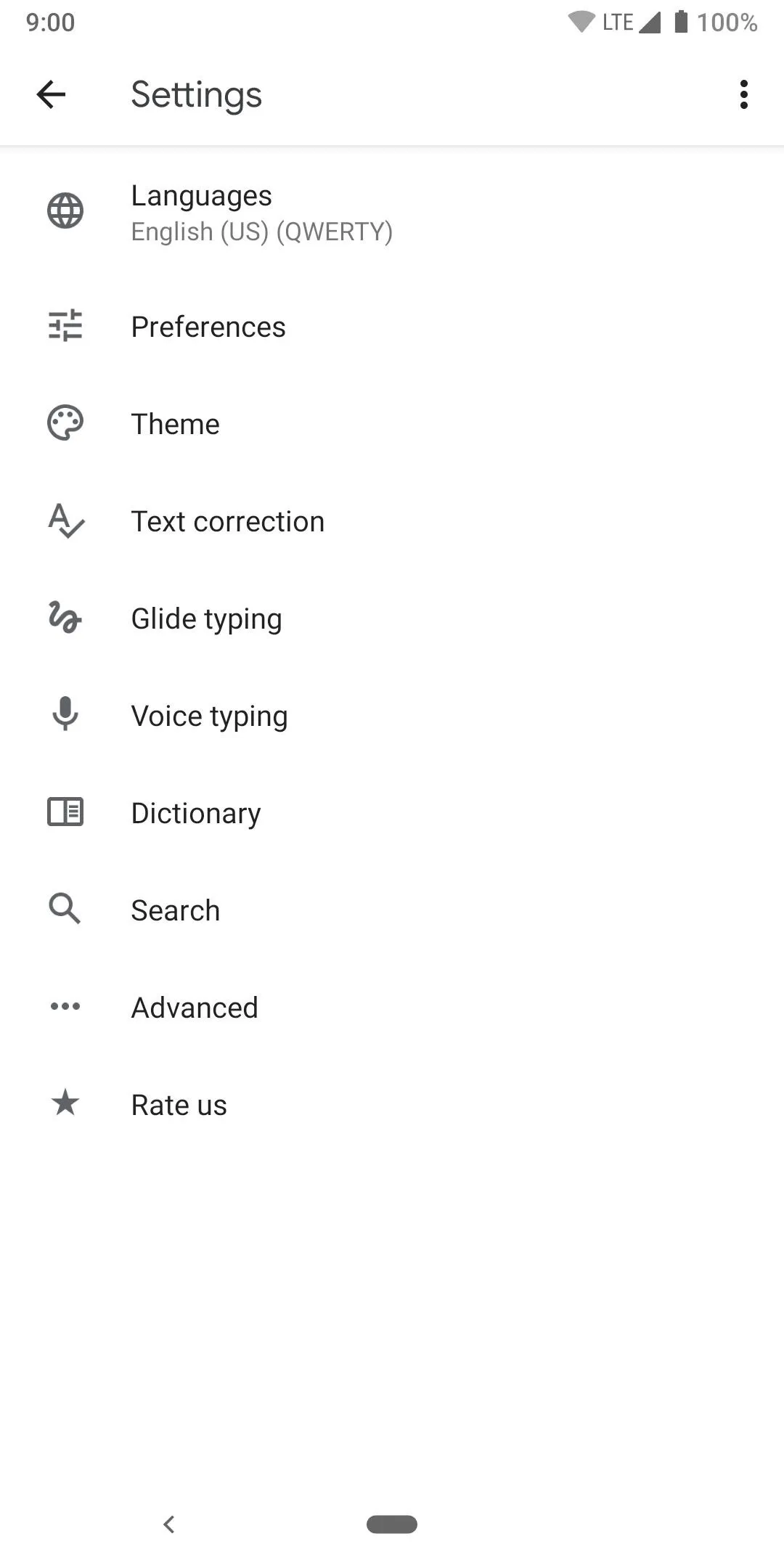
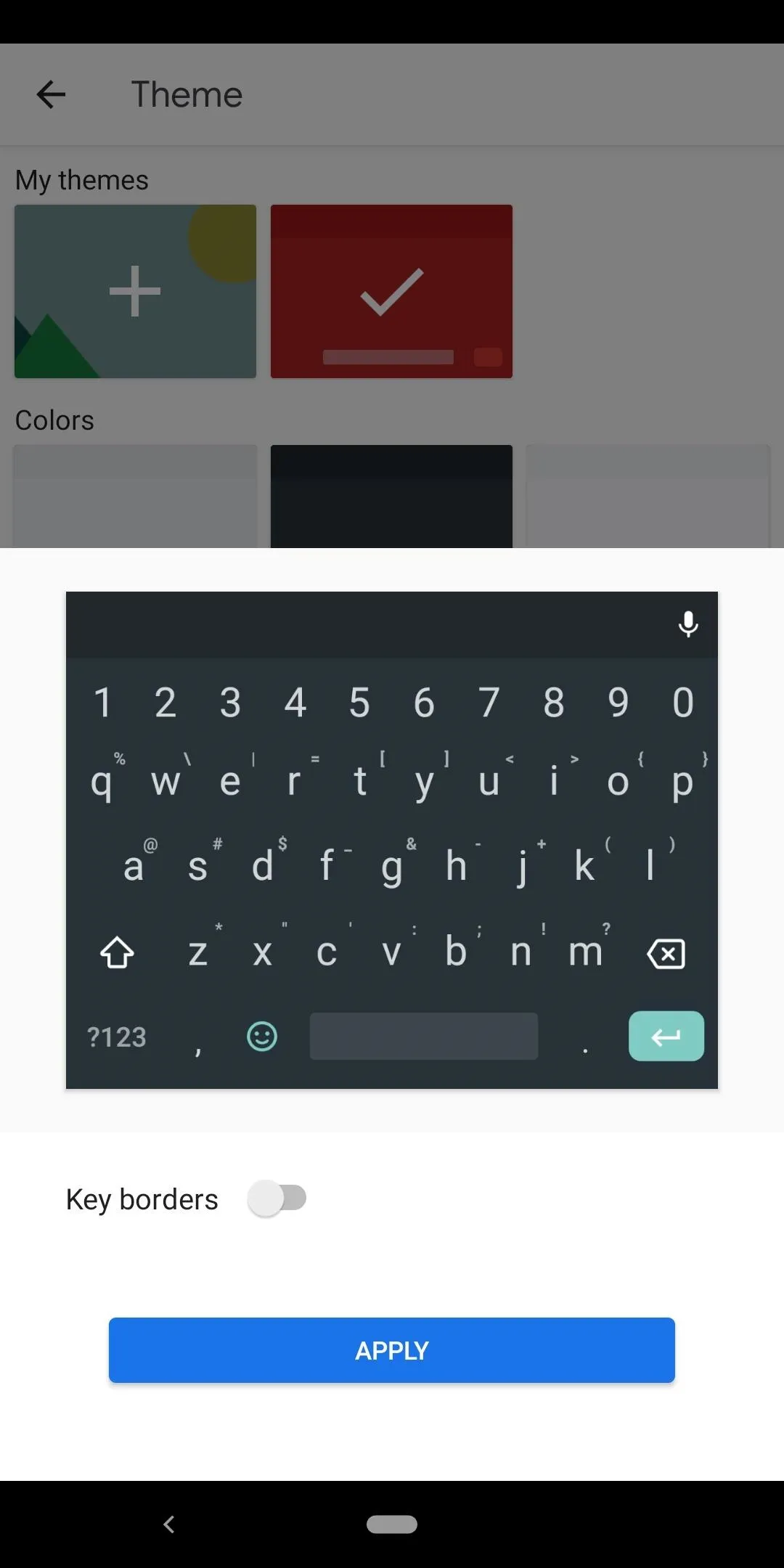
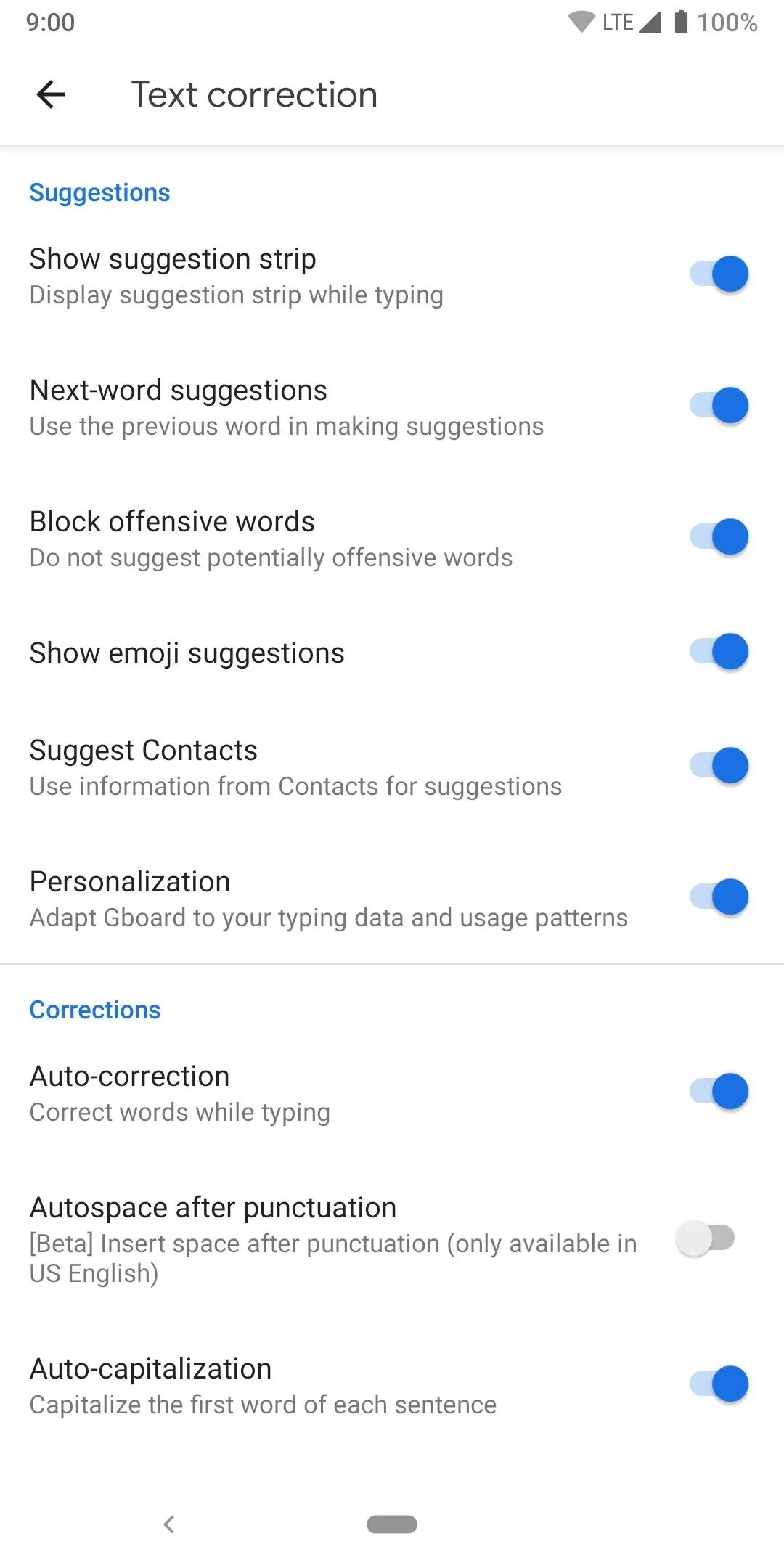
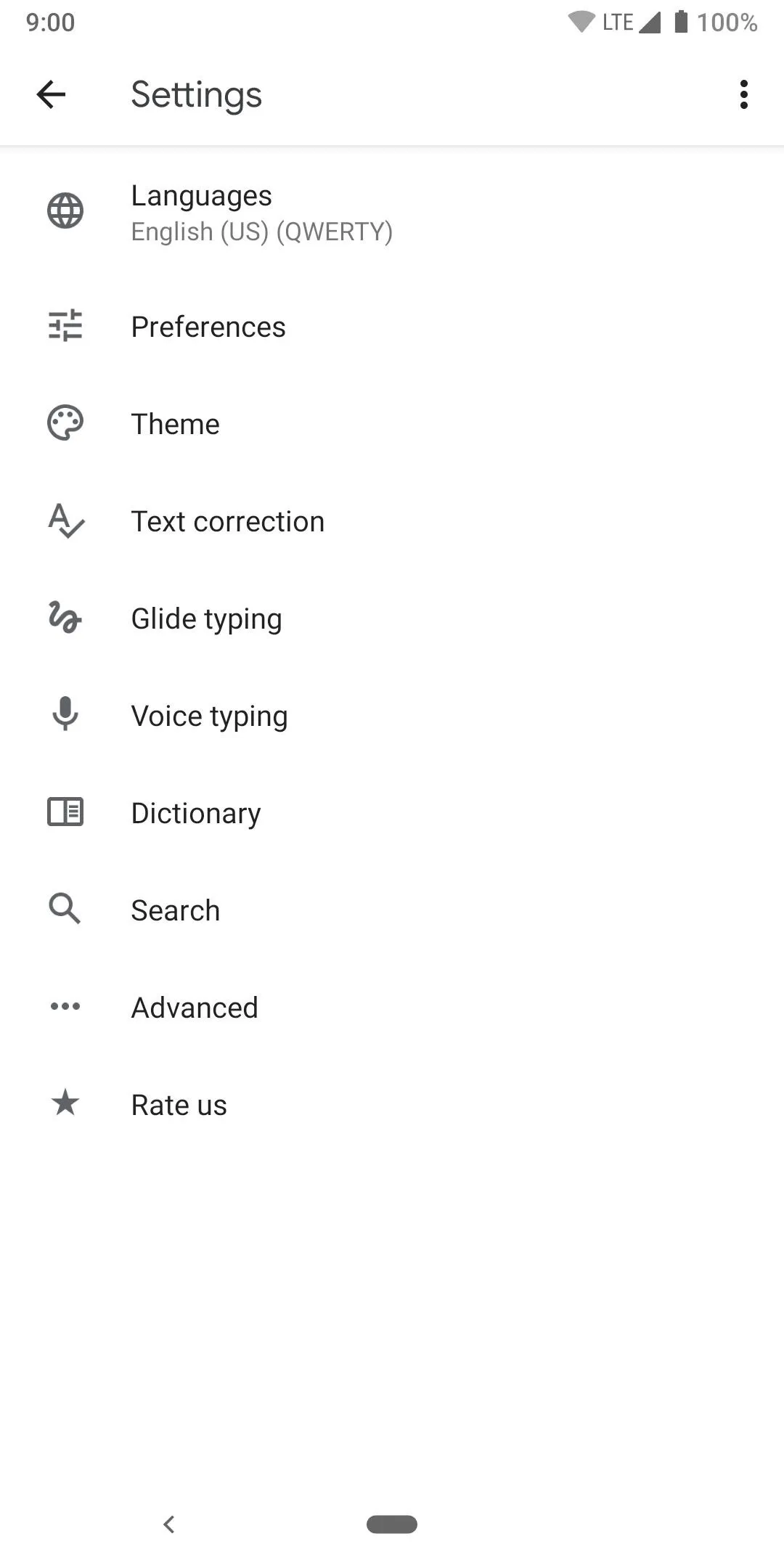
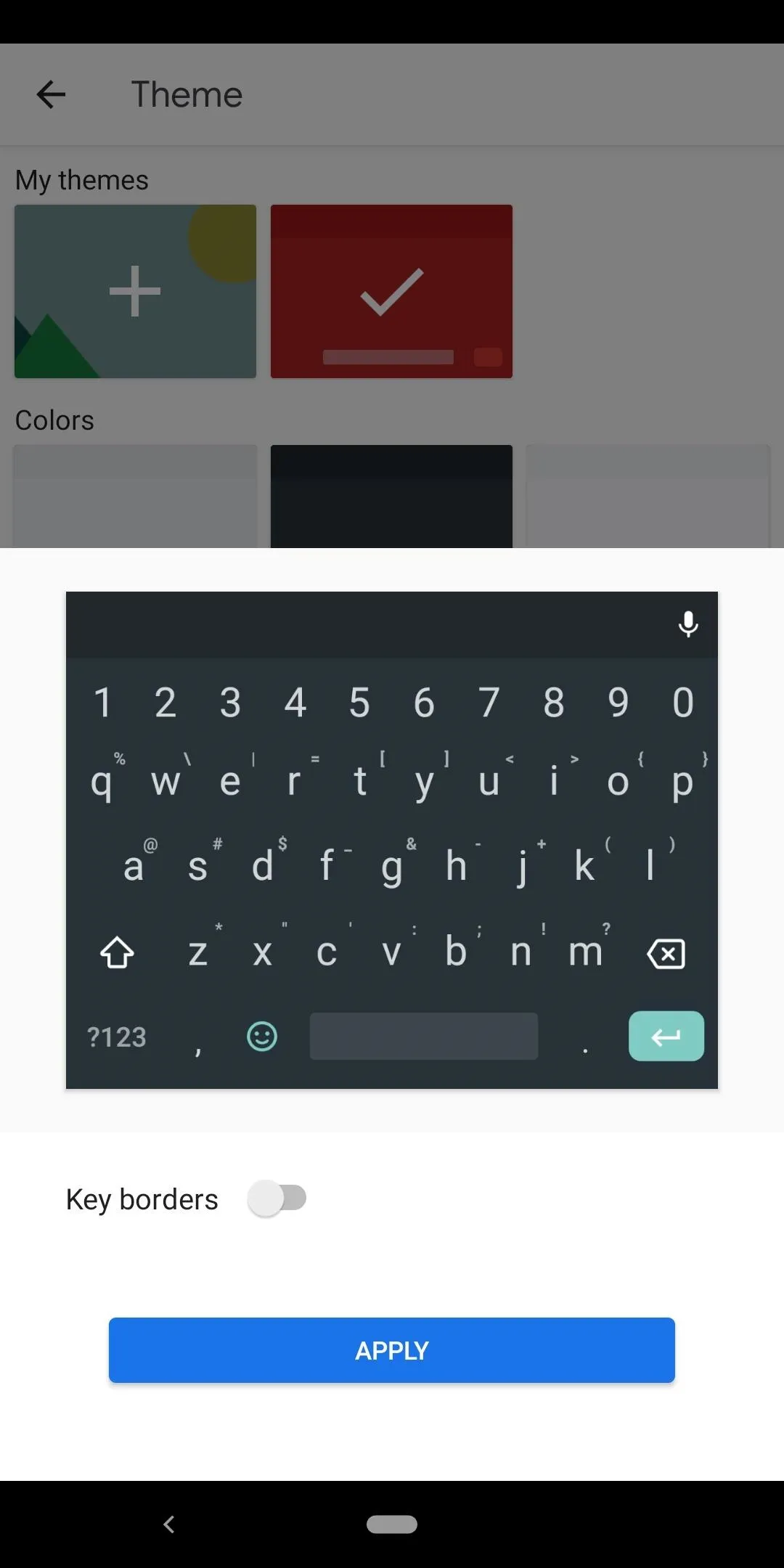
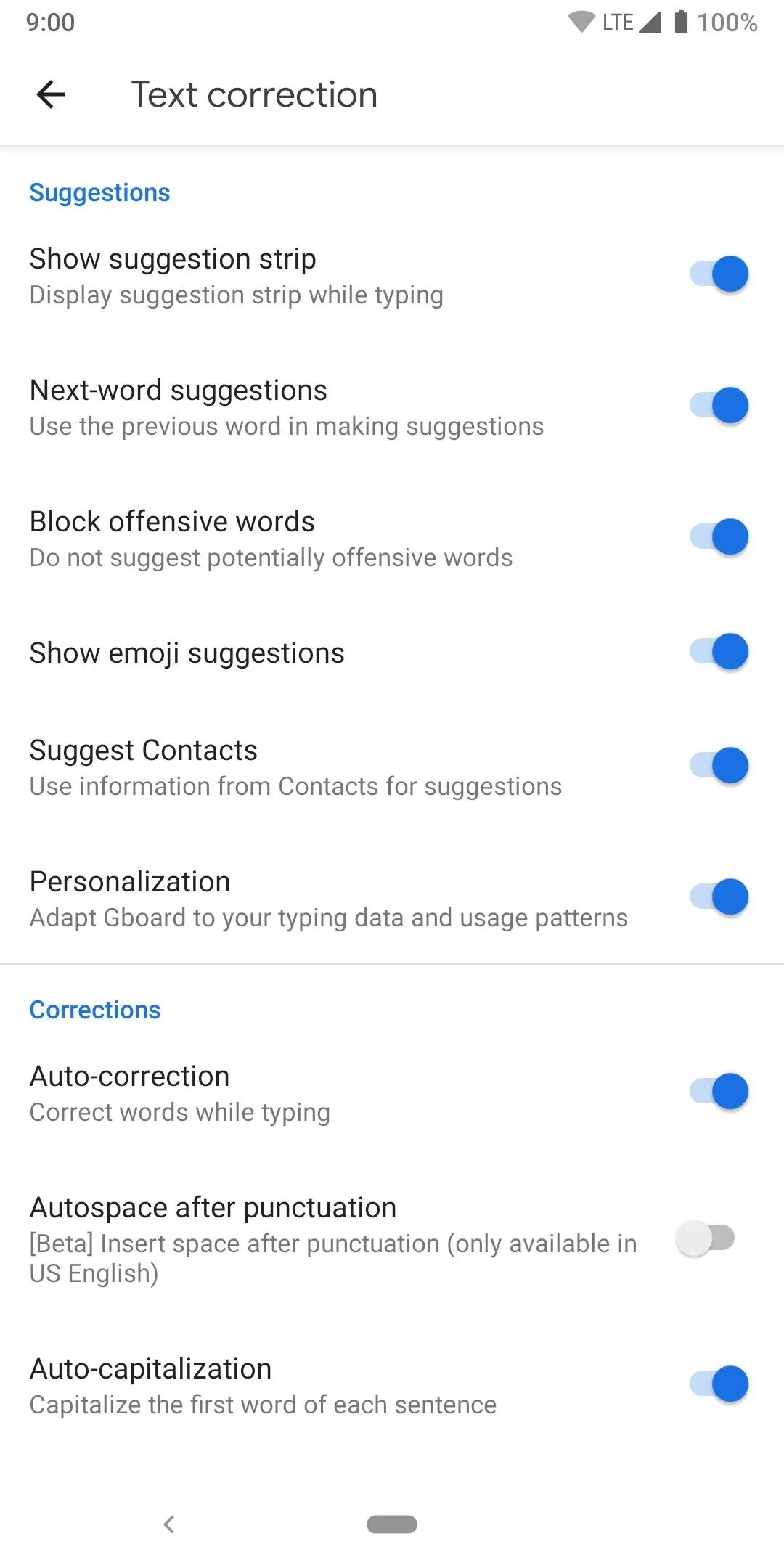
On top of getting all of the new features for free as they are added, you'll also be able to get persistent updates, which means you won't have to worry about your keyboard app going out of date.
In terms of customization options, something beneficial that Gboard was one of the first to do is one-handed mode to help make it easier to type on large displays. The same goes with being able to detach your keyboard from the bottom of the screen to move it around wherever you want using the float mode. It also has some basic color theme options for your keyboard, which is always a plus.
Since Google is leading the way forward with the keyboard app as a whole, you can also be sure it has all of the gestures you could ever want. It hit all of the significant points on the chart for gestures, which makes it stand out from the crowd. If you're looking specifically for a keyboard that offers a solid gesture-based typing experience, there's no better than Gboard!
Thanks to Google's background in data and research, Gboard has the most supported languages versus any other keyboard app out there. With over 500 and growing, no one will be able to rival its multilingual power and core language features. As such, it can also translate text without ever leaving the keyboard itself using its own Google Translate platform.
If you like stickers, emoji, and animated GIFs, then you'll love the Bitmoji integration that Gboard has. The only keyboard app on the chart to support this, you'll be able to create your avatar based on your own self and share them with the world. Similar to GIFs; however, it makes messages more personal since you're in them. Not to mention, there's a never ending supply of new ones to view.
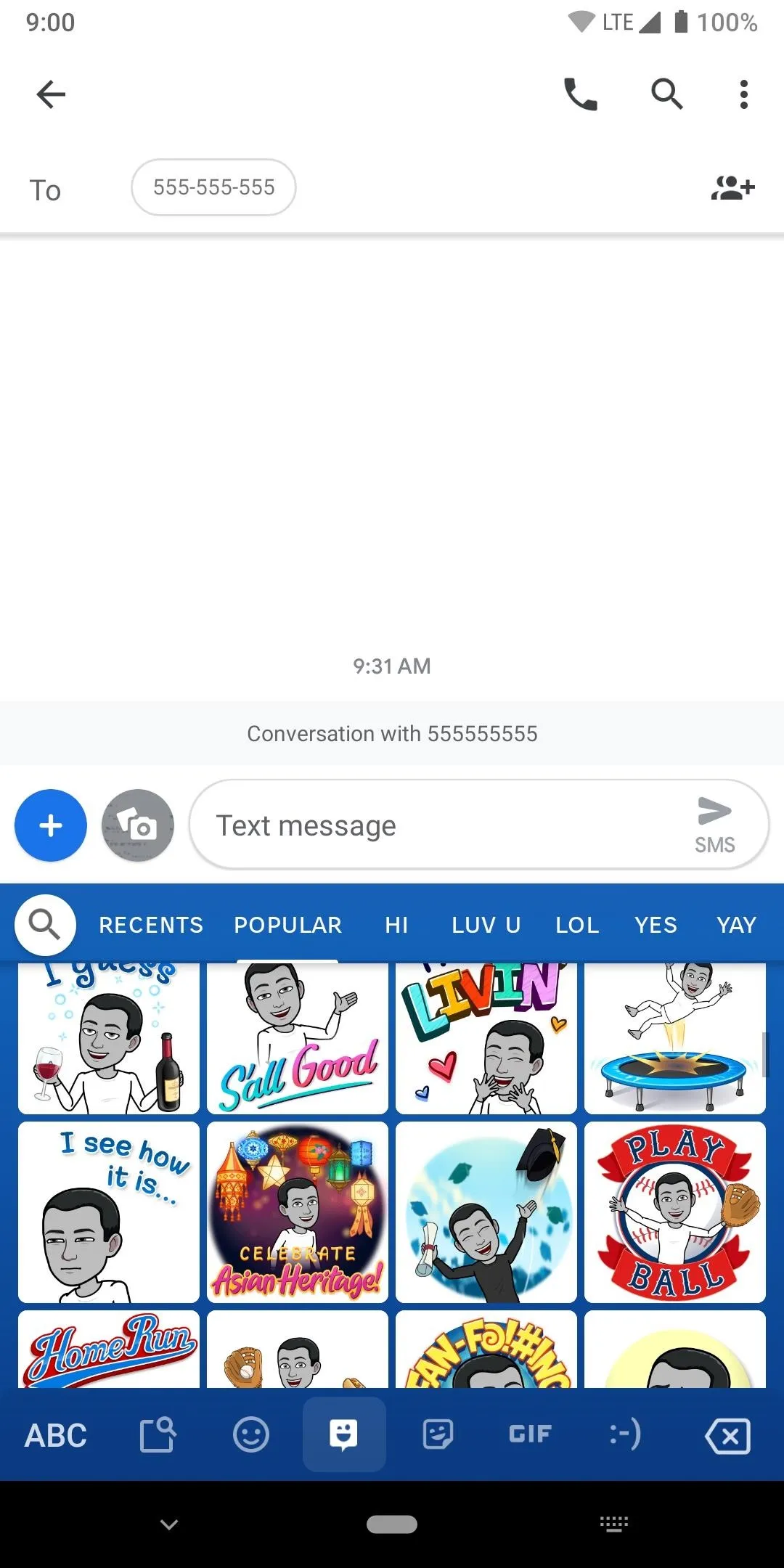
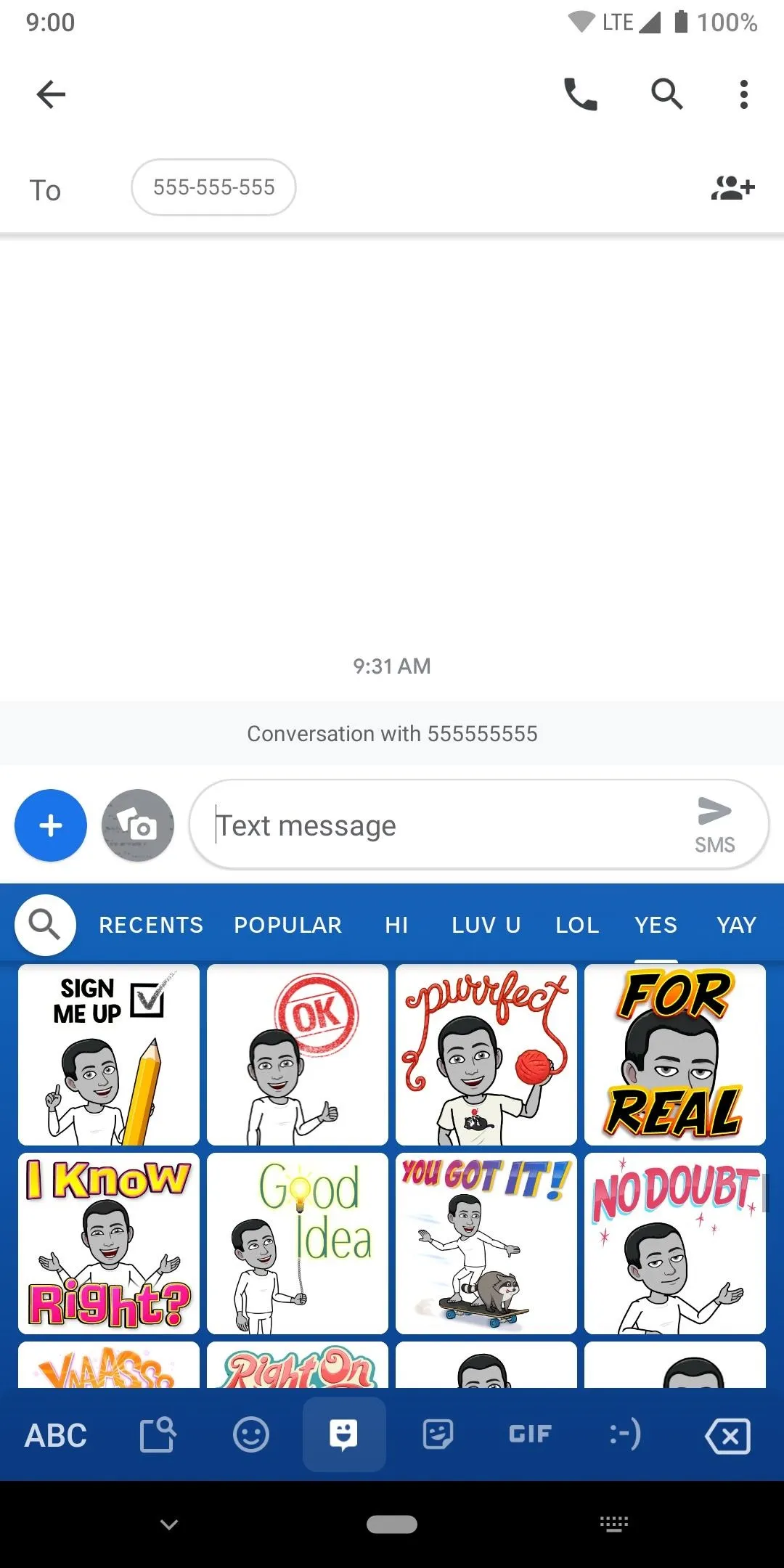
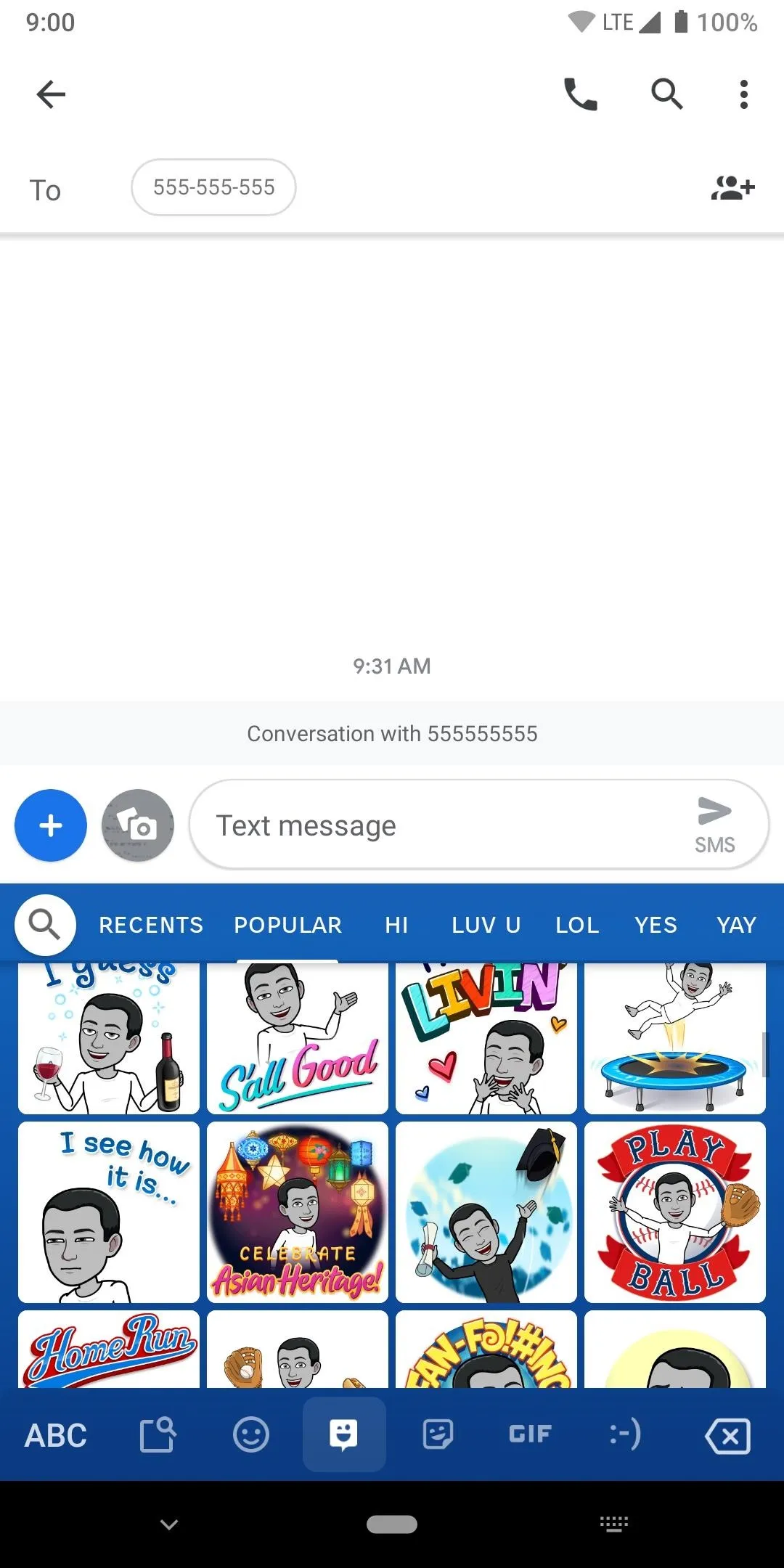
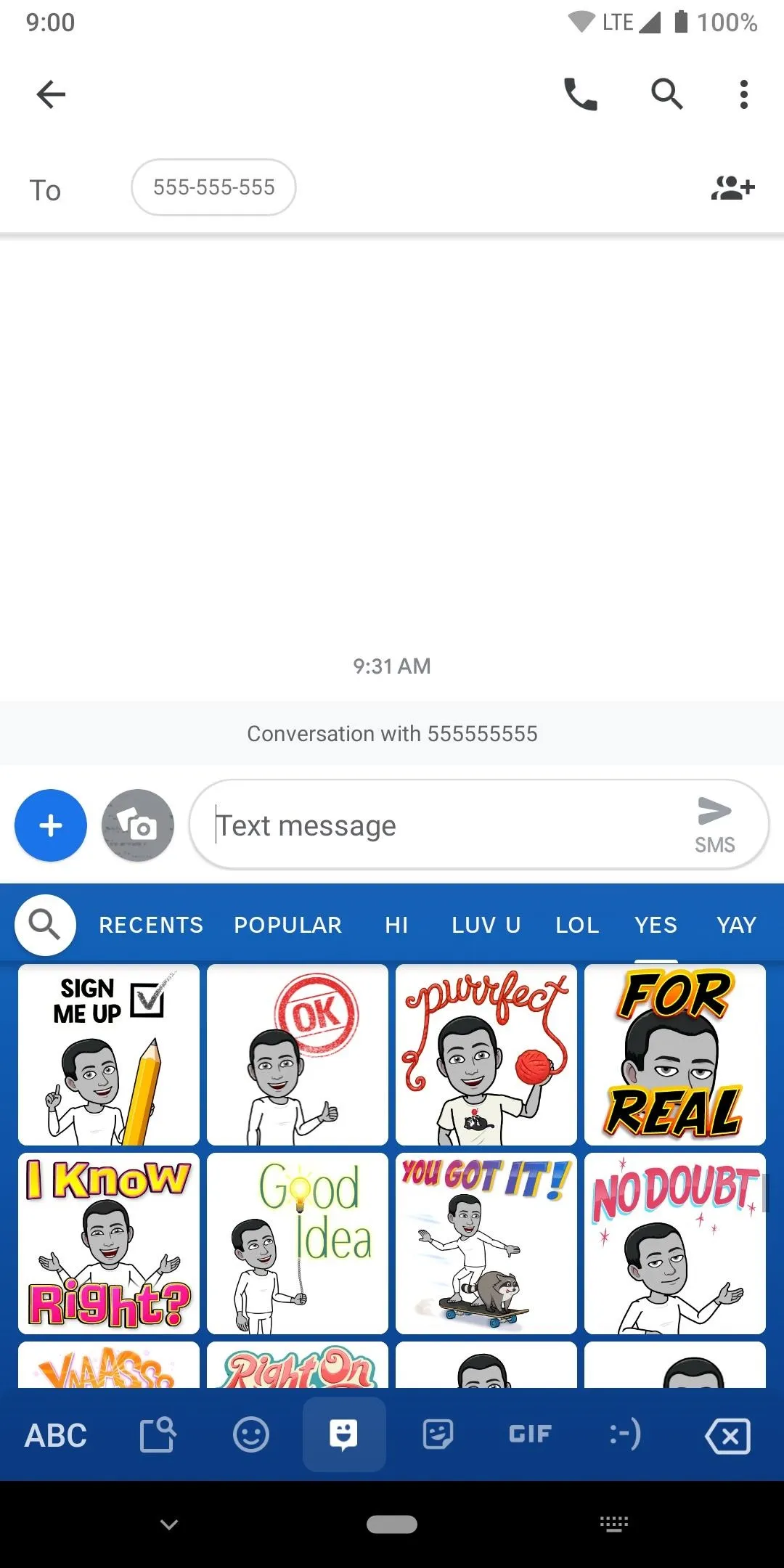
As a side note, it's the only one of the bunch to enforce the blocking of offensive words from being suggested as you type. It's on automatically by default, but it can be disabled easily if you wanted to do that.
Overall, Gboard has a little bit of everything and a few unique features you can't get anywhere else right now. It does a lot right while also being free to use, which is perfect for anyone looking for the best keyboard experience around. This is the keyboard I always recommend to everyone because you can't get much bigger than Google, so you can expect a top-notch keyboard well into the future.
App 2: SwiftKey
Another longtime fan favorite, SwiftKey can keep up with Gboard in quite a few key areas as well even today. Once upon a time though SwiftKey was a paid app, but it went entirely free to use many years ago. Going free is something that helped to make its popularity skyrocket even more than it previously had, especially in the earlier days of Android.
- Play Store Link: SwiftKey (Free)
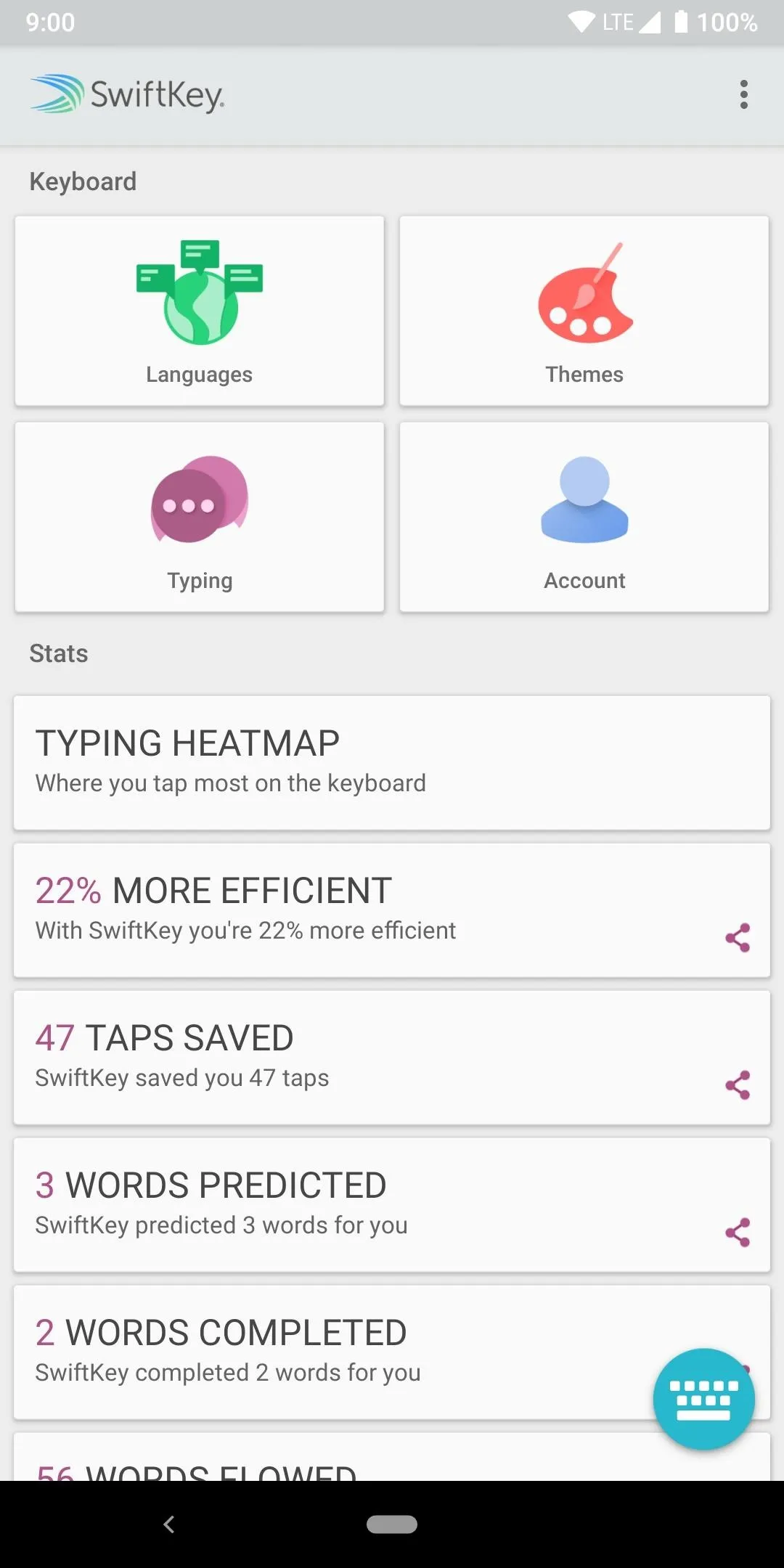
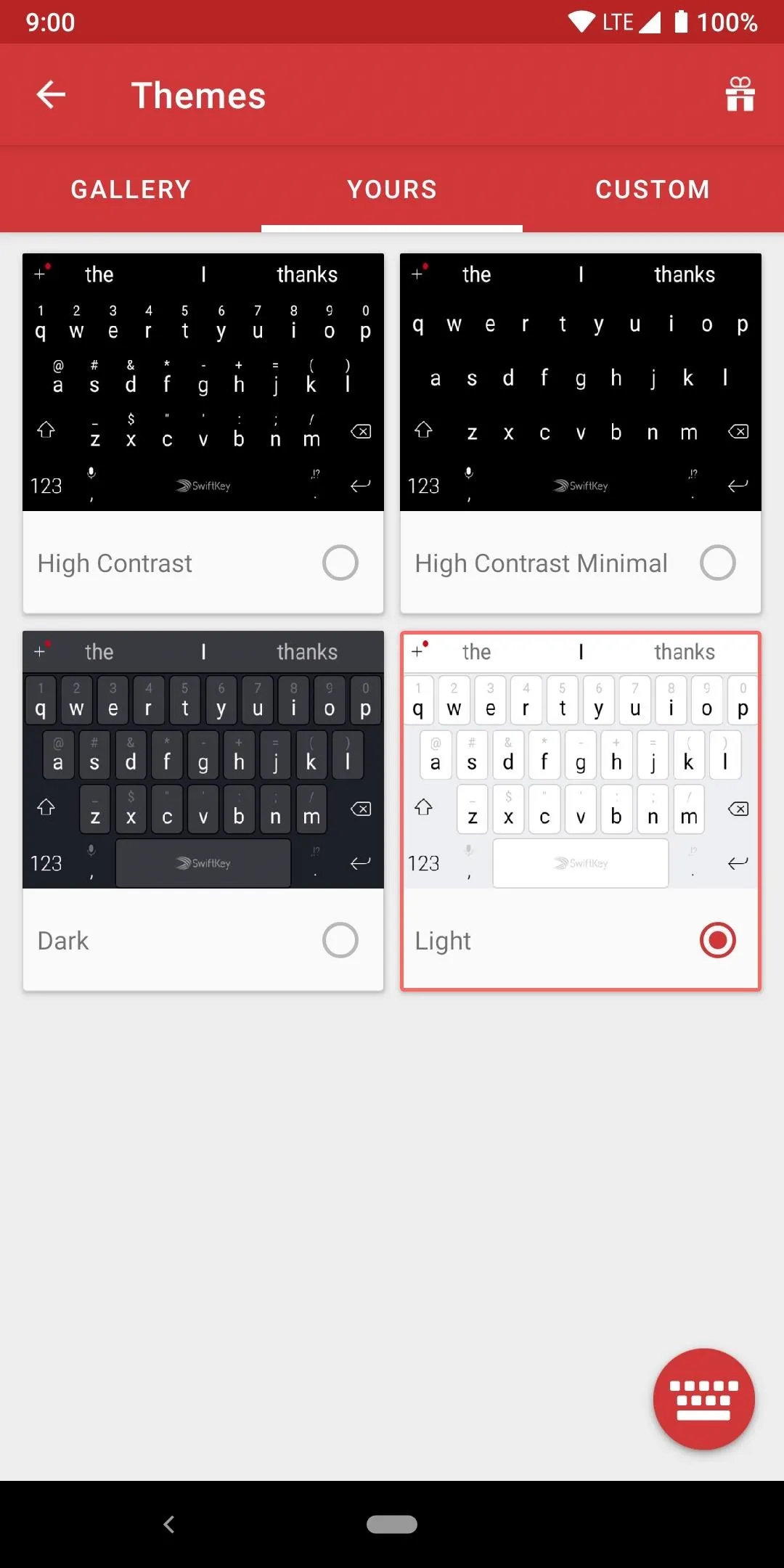
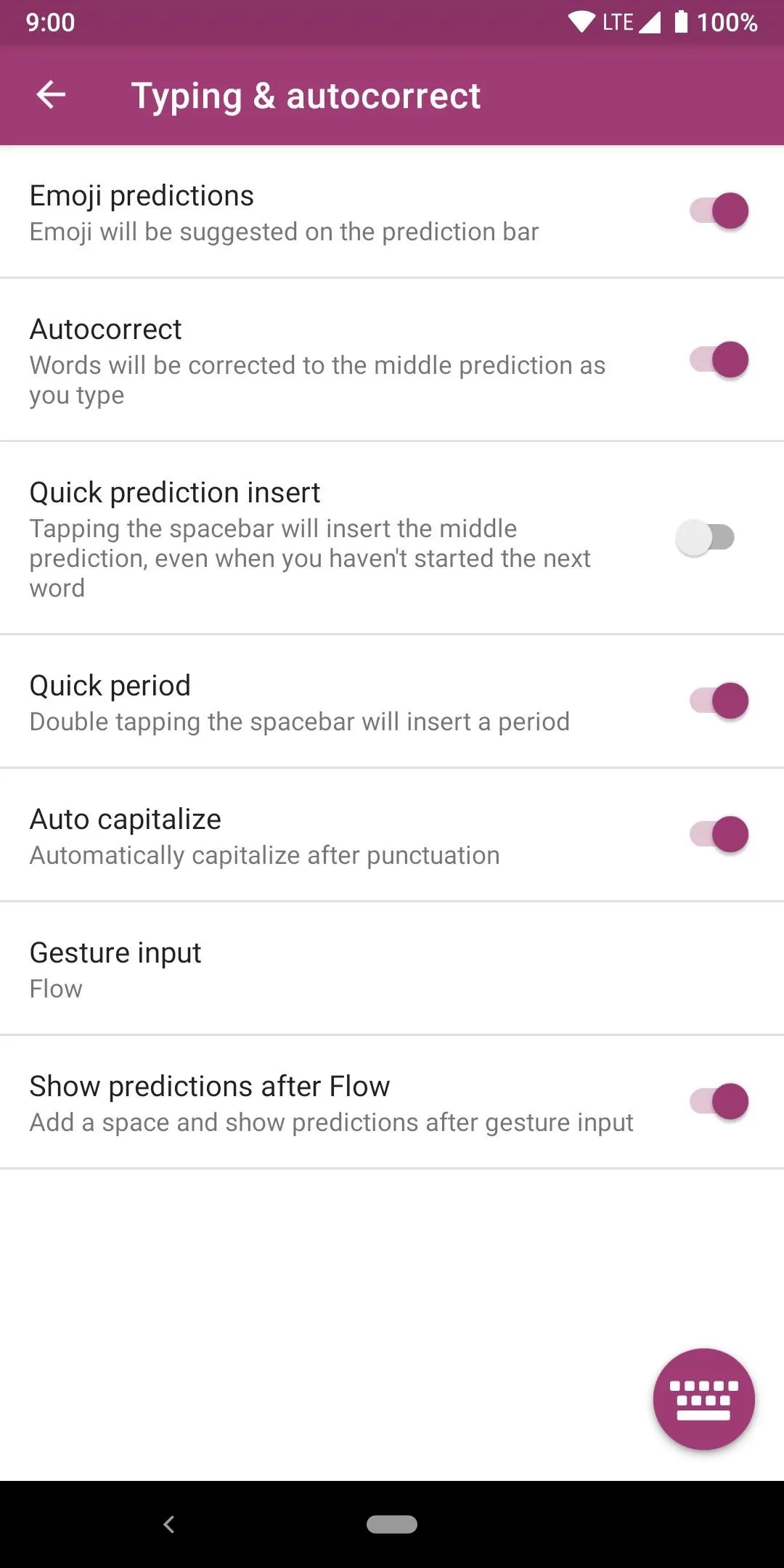
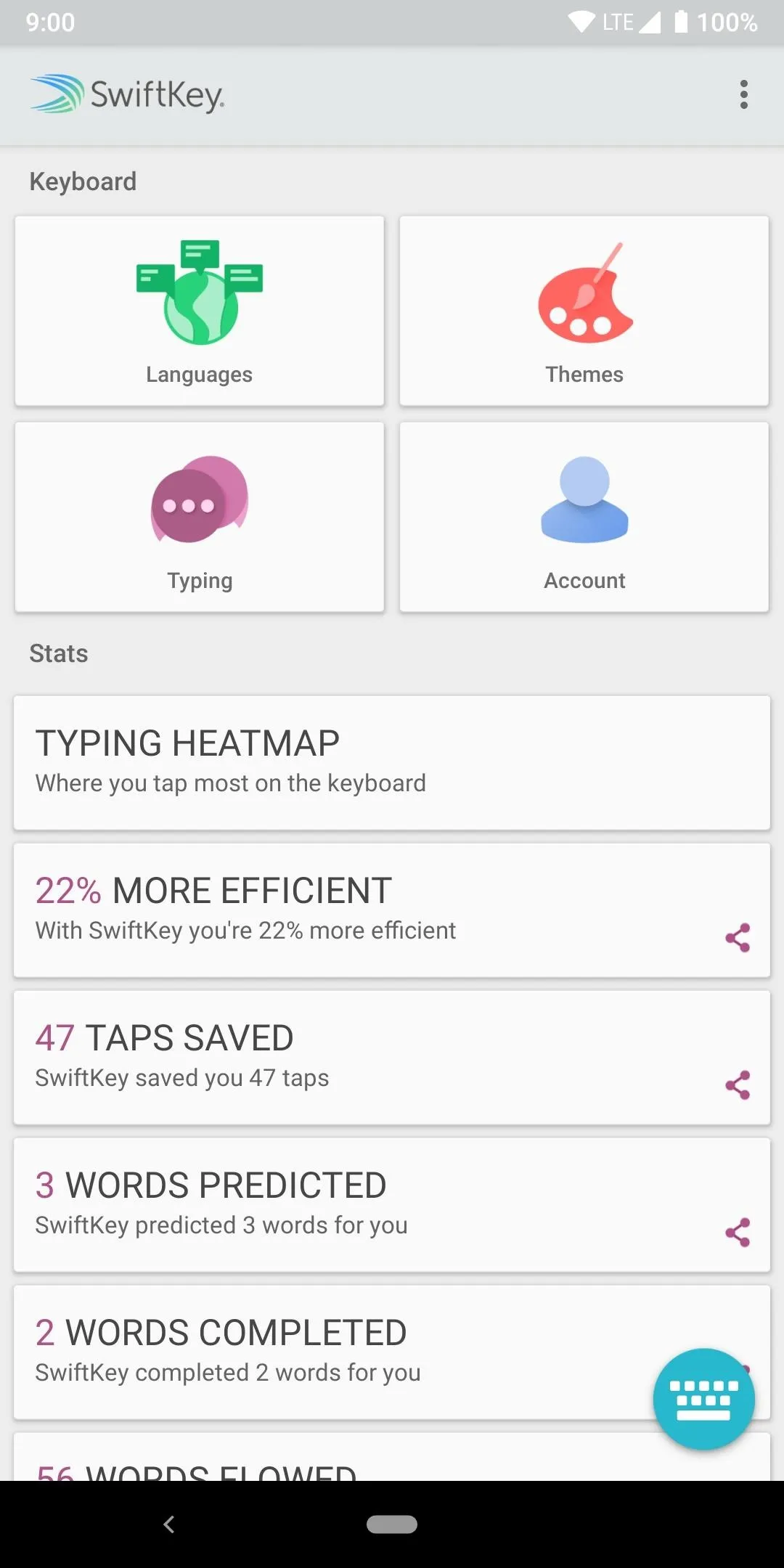
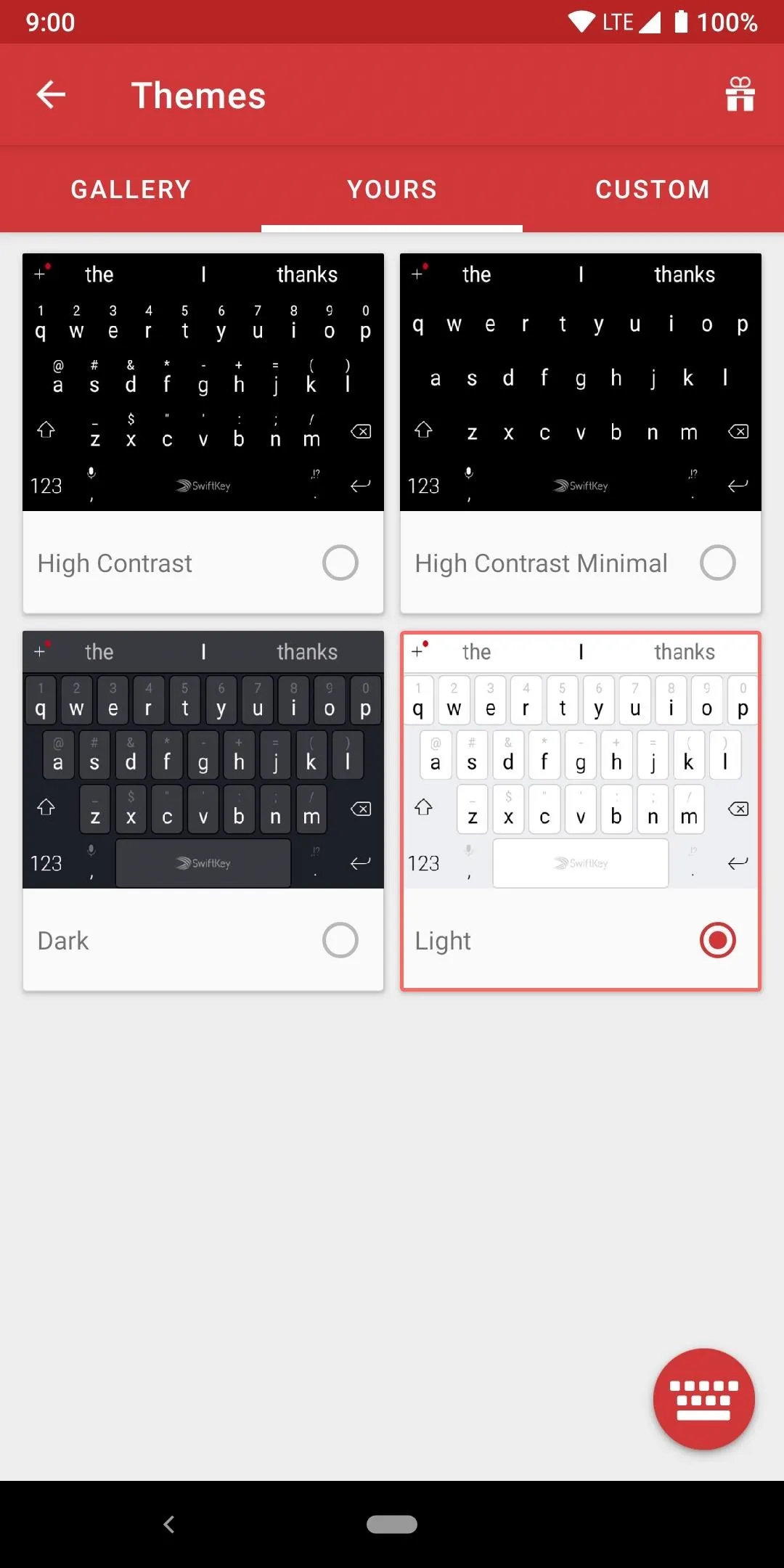
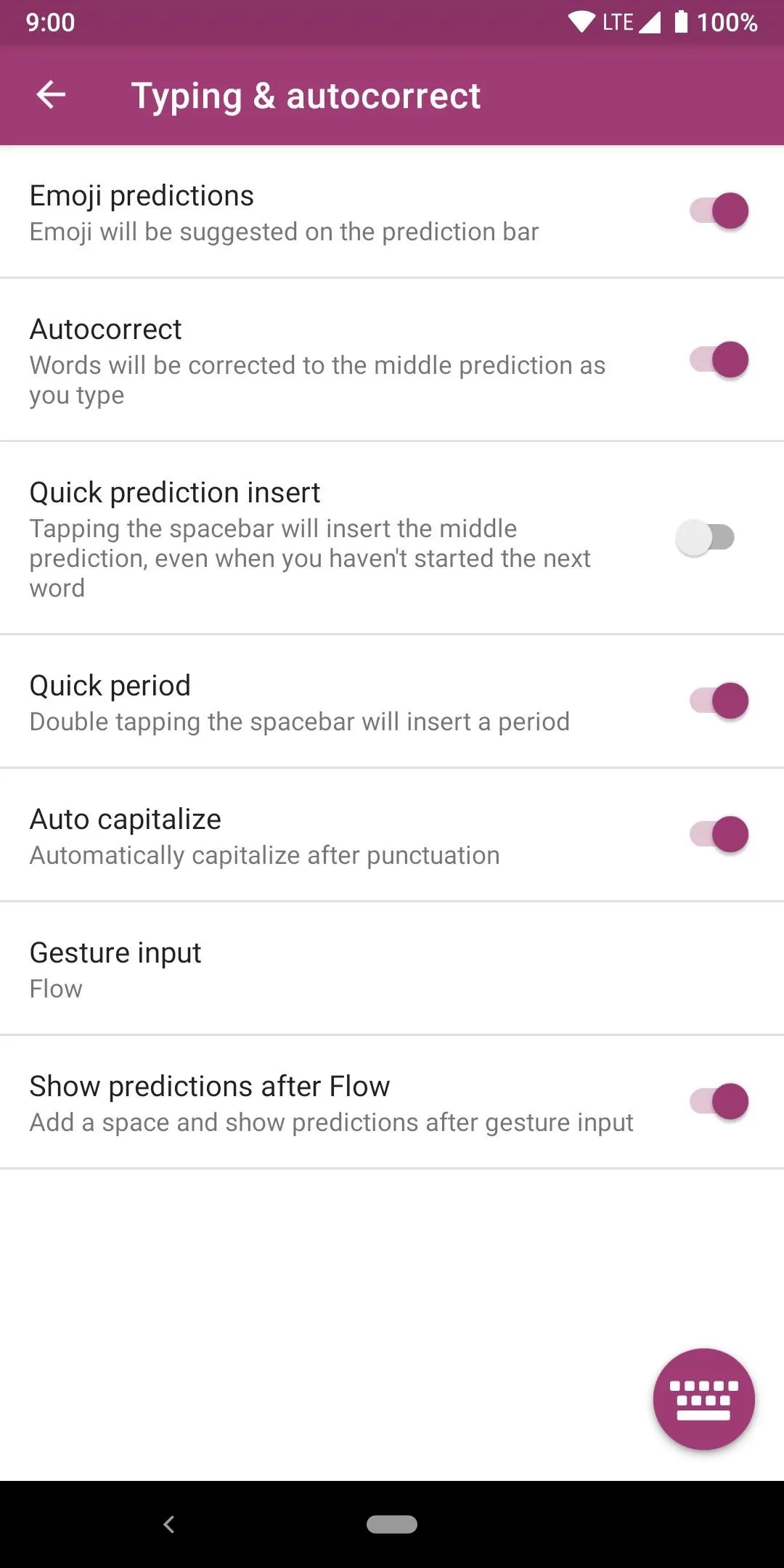
Just as Gboard, you get updates a lot, which means you can expect more features and security patches as well. The keyboard can hold onto sensitive information since you type personal things into it, so it's essential your favorite keyboard app doesn't get left behind due to lack of development. Frequent updates was a mandatory point that had to be passed to even be considered as a good app.
SwiftKey has a few more theme options than Gboard, such as a few extra keypress sounds, but nothing that really makes it vastly different. As a note, it's the only other app on the list that also happens to support the floating keyboard option, which allows you to drag the keyboard around wherever you want. With smartphone displays getting larger, it could be helpful for even better multitasking.
When it comes to gesture typing, it's a close second to Gboard, just missing out on one point from the chart. As such, this means if you like to gesture type more than tapping the keys like normal, then SwiftKey will offer a superb experience there. Mentioned above, the only gesture feature missing from the chart is being able to swipe to move the cursor, and I don't think that'll be a deal breaker.
Gboard may have the best language platform and experience overall, but one thing SwiftKey can do to help make multilingual typing easier? It allows you to use up to five languages at once, with over three hundred different languages being supported! That's quite impressive on its own and puts it right after Google in terms of the total number of languages the keyboard can support.
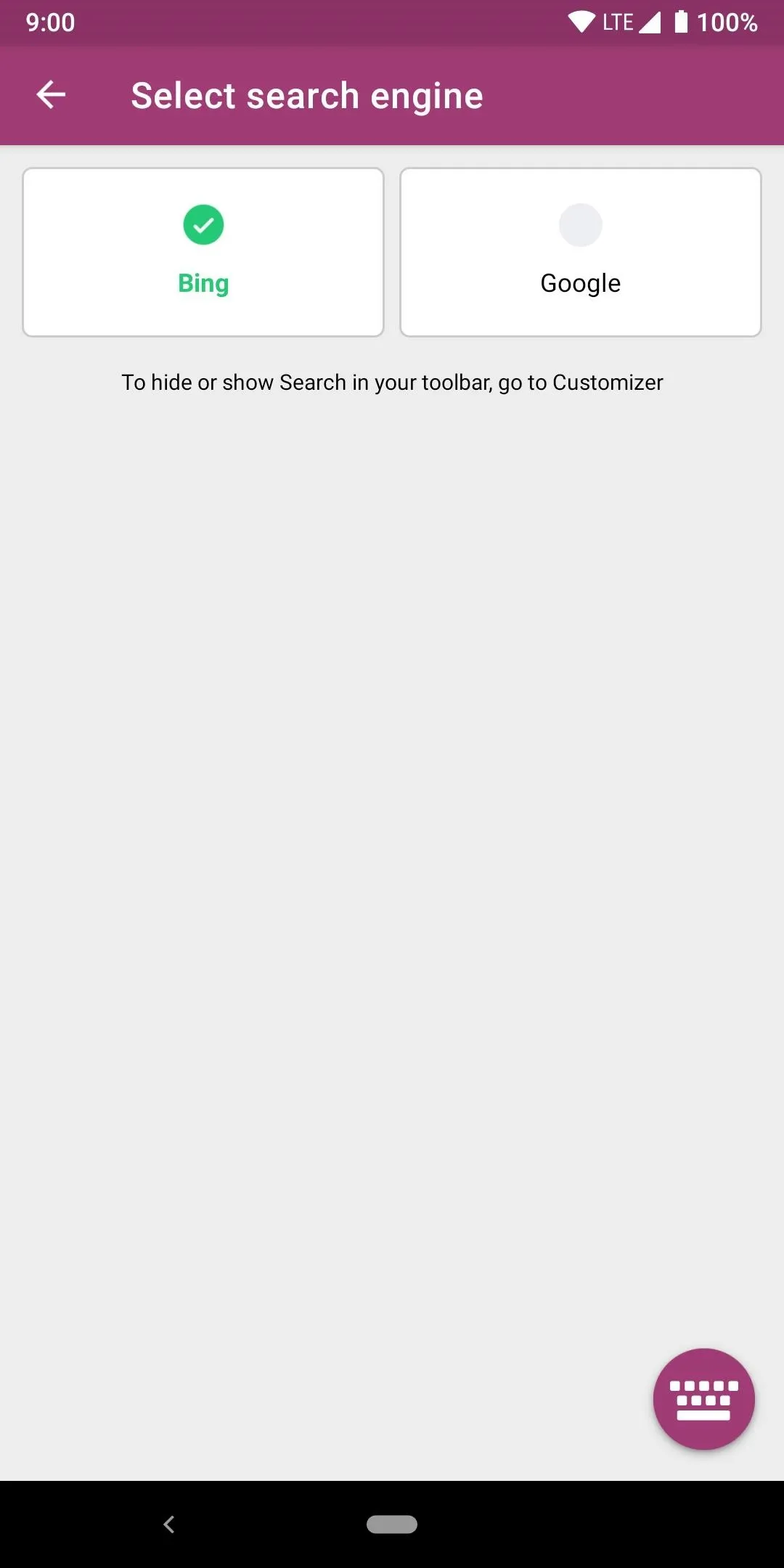
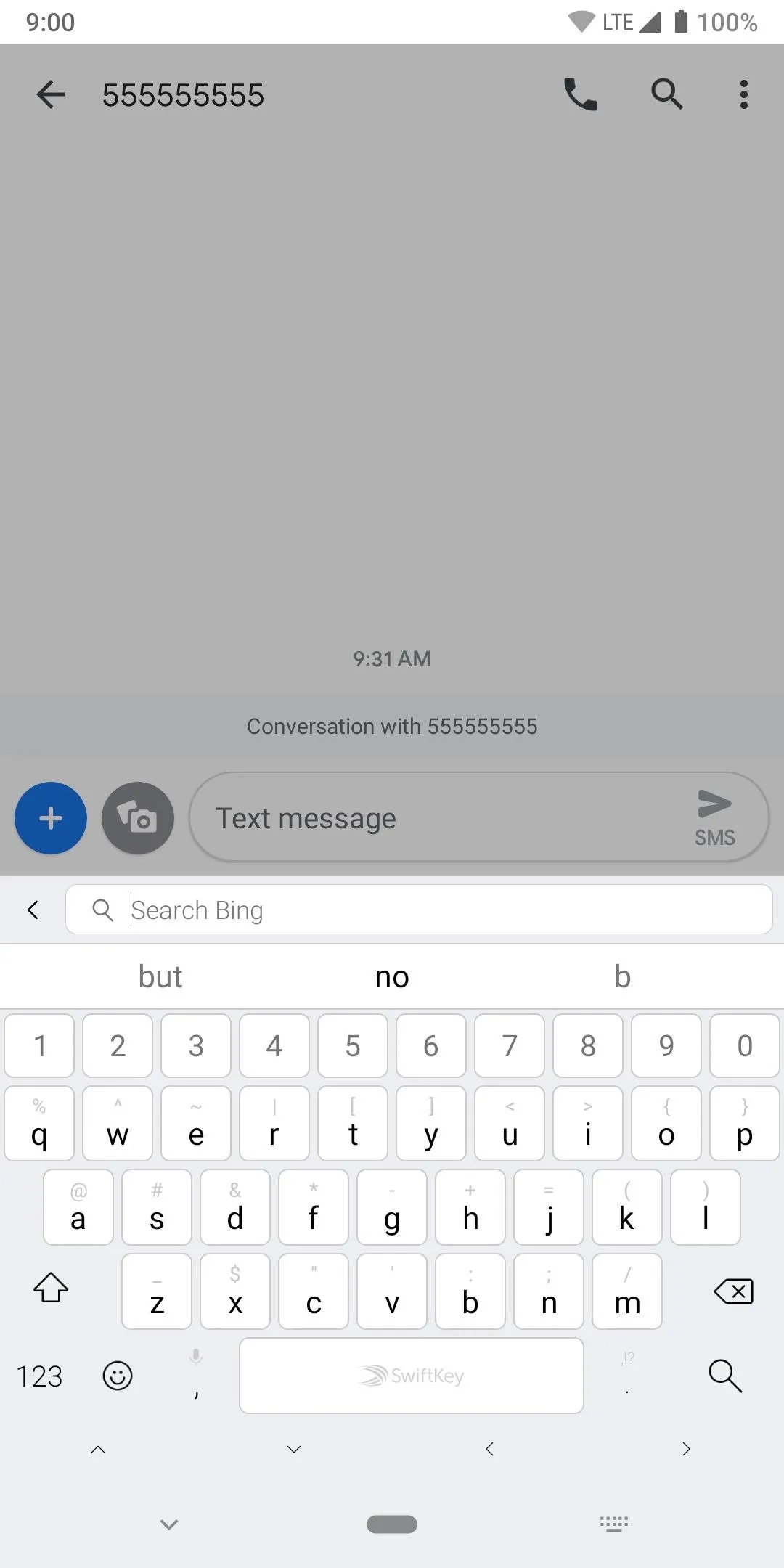
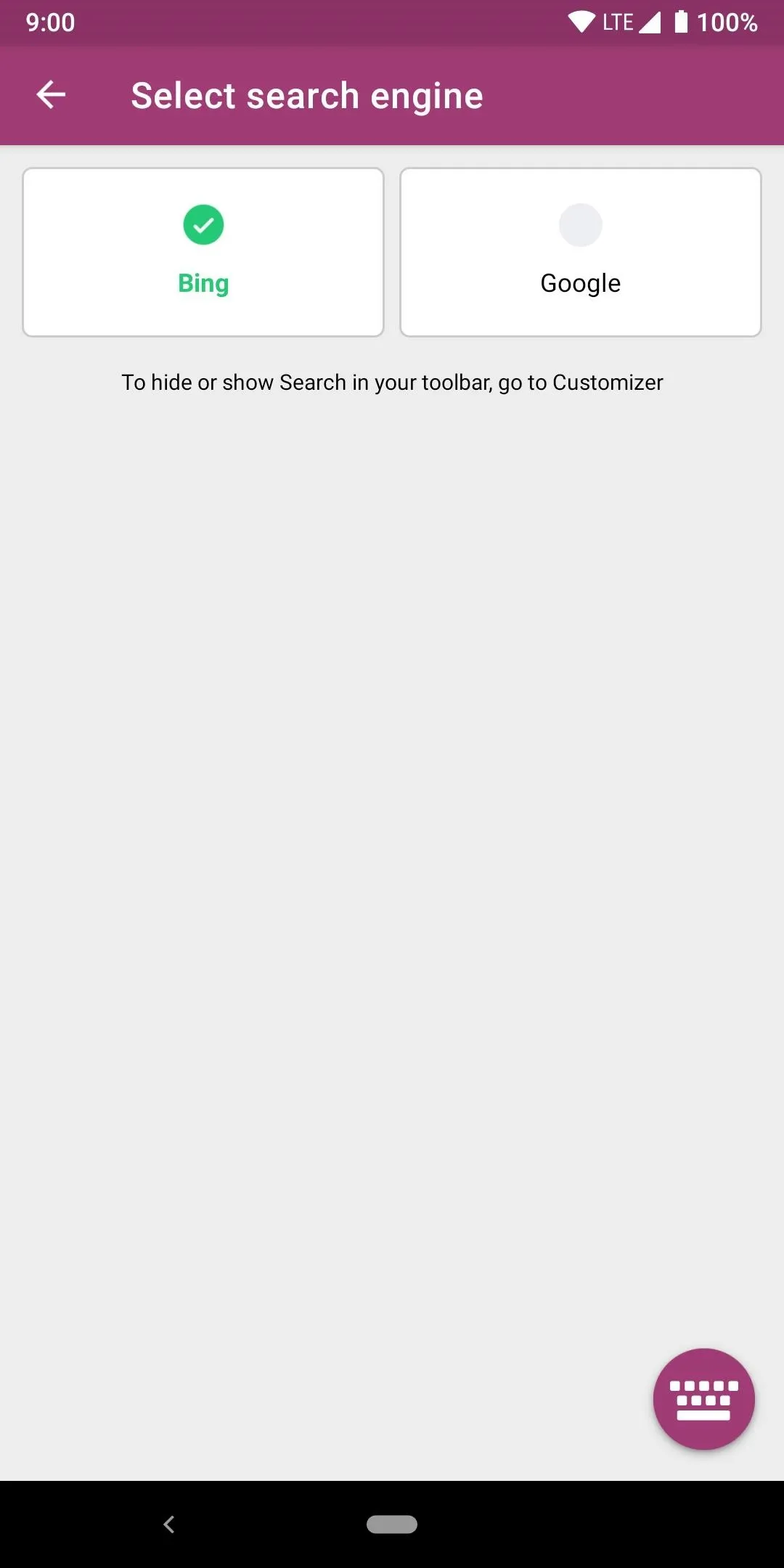
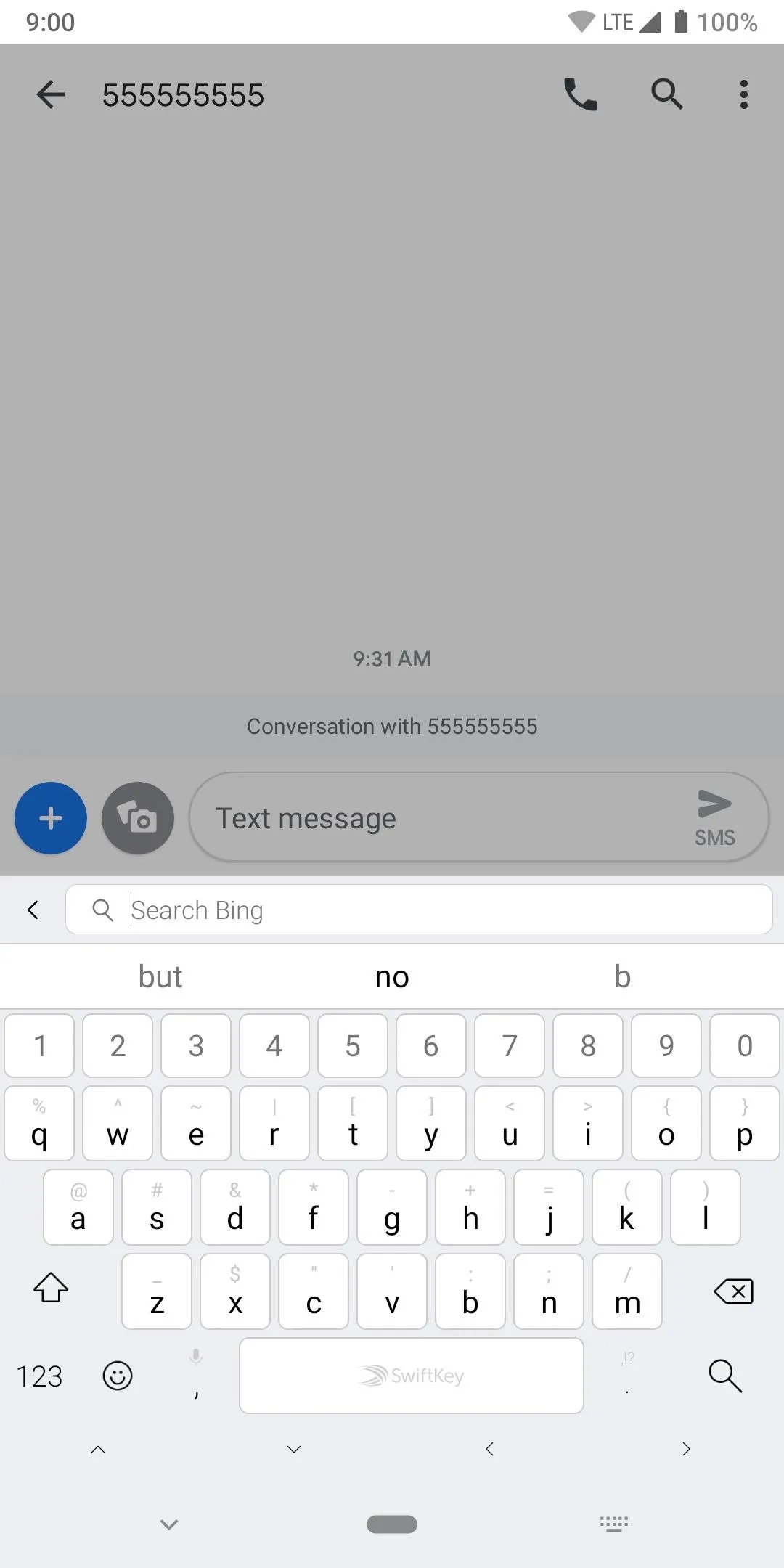
A fun extra feature to SwiftKey on the list, you can actually pick between Bing or Google when it comes to which search engine you'd like to use. All the other keyboards are locked to a single search engine for looking up information from the keyboard itself. It may or may not make a difference to most people, but it's still worthy to point out it's the only keyboard of the bunch to do this.
App 3: Ai.type
Ai.type was one of the first keyboard apps out there that put a strong emphasis on having the keyboard learn your writing style as you typed. This keyboard has been around the block since the early days of Android and has evolved over time as such. Not only does it have some excellent features, but it also has plenty of theme options that beat out others on the list as well.
- Play Store Link: Ai.type (Free)
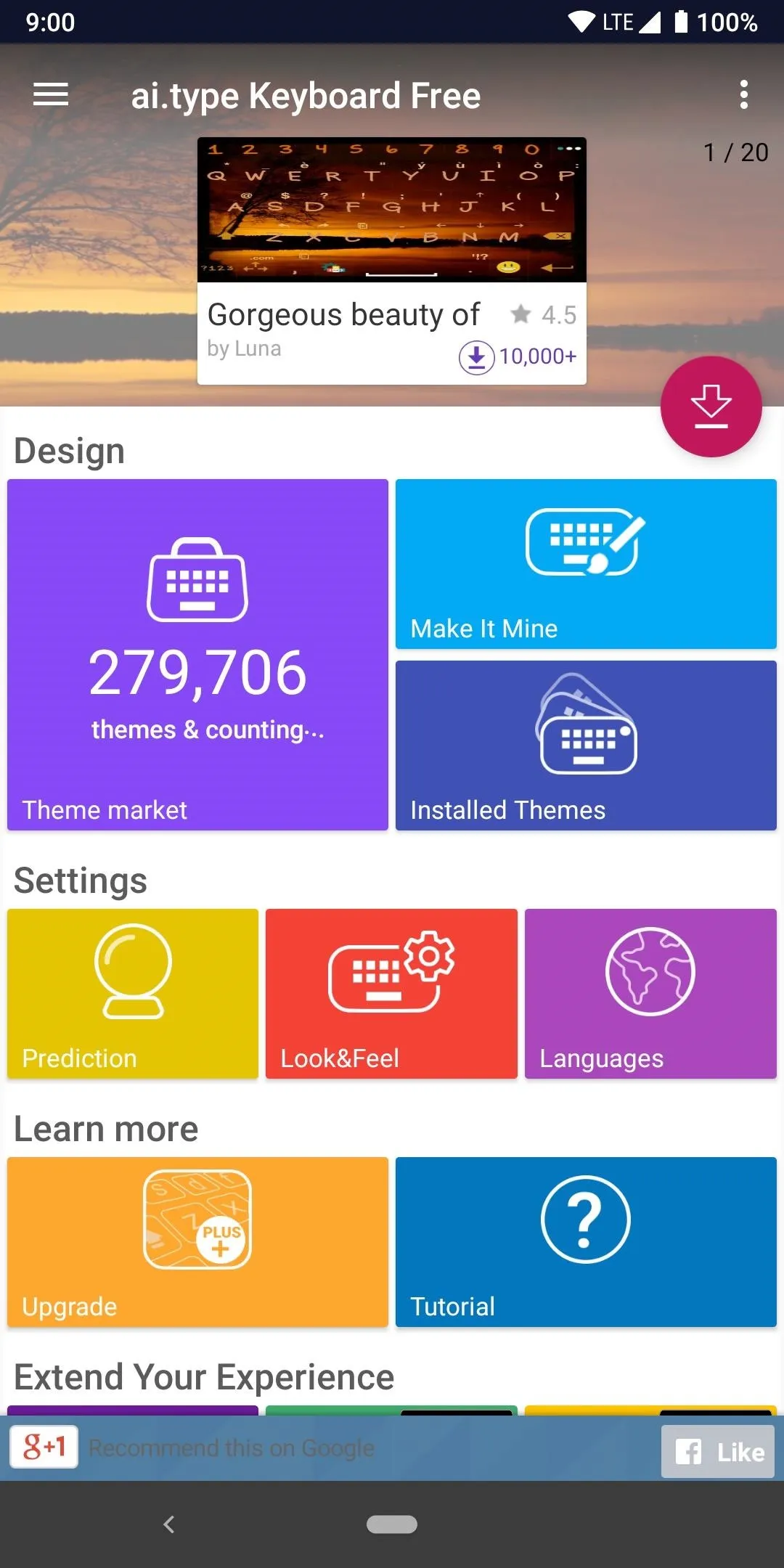
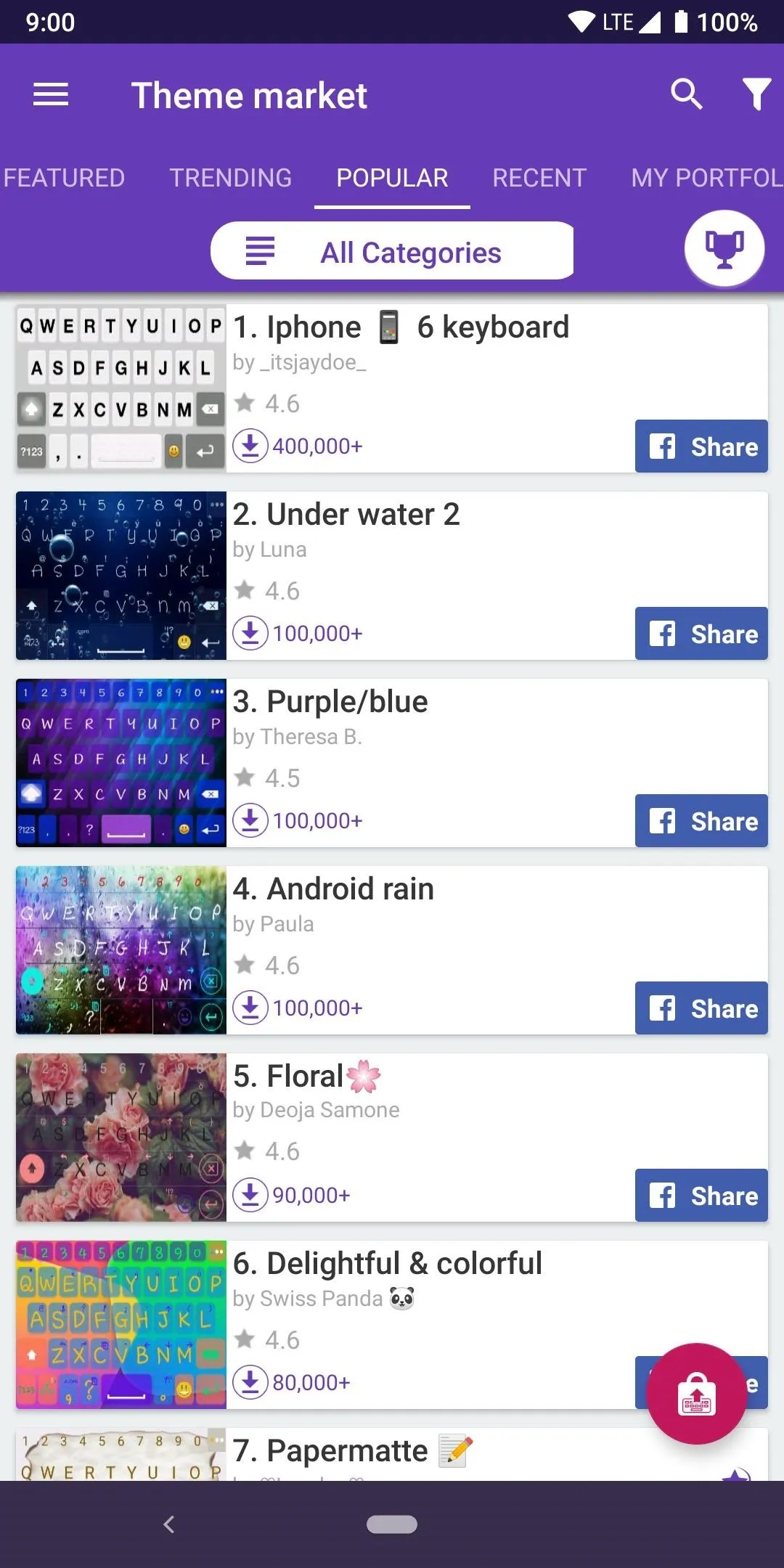
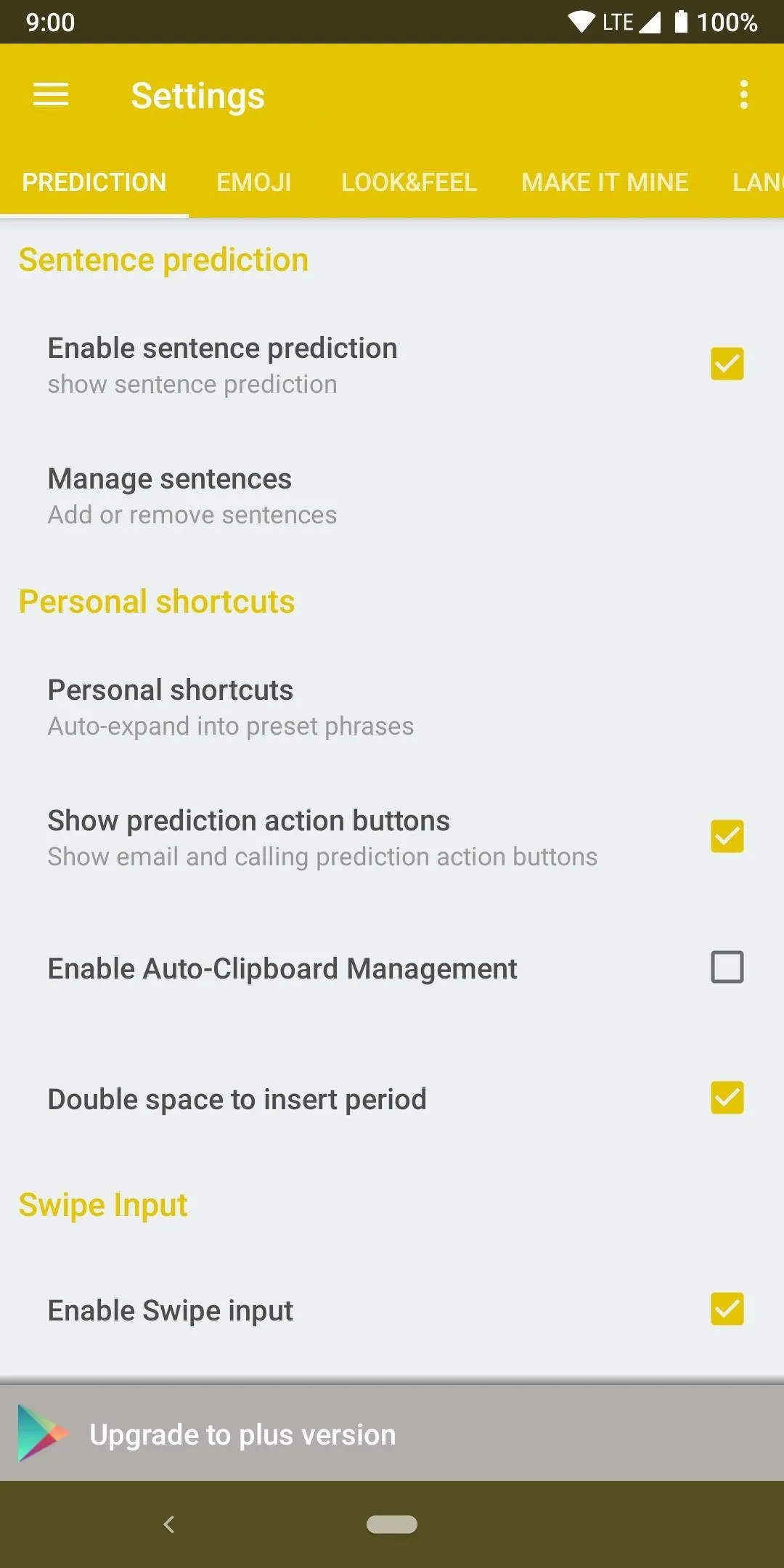
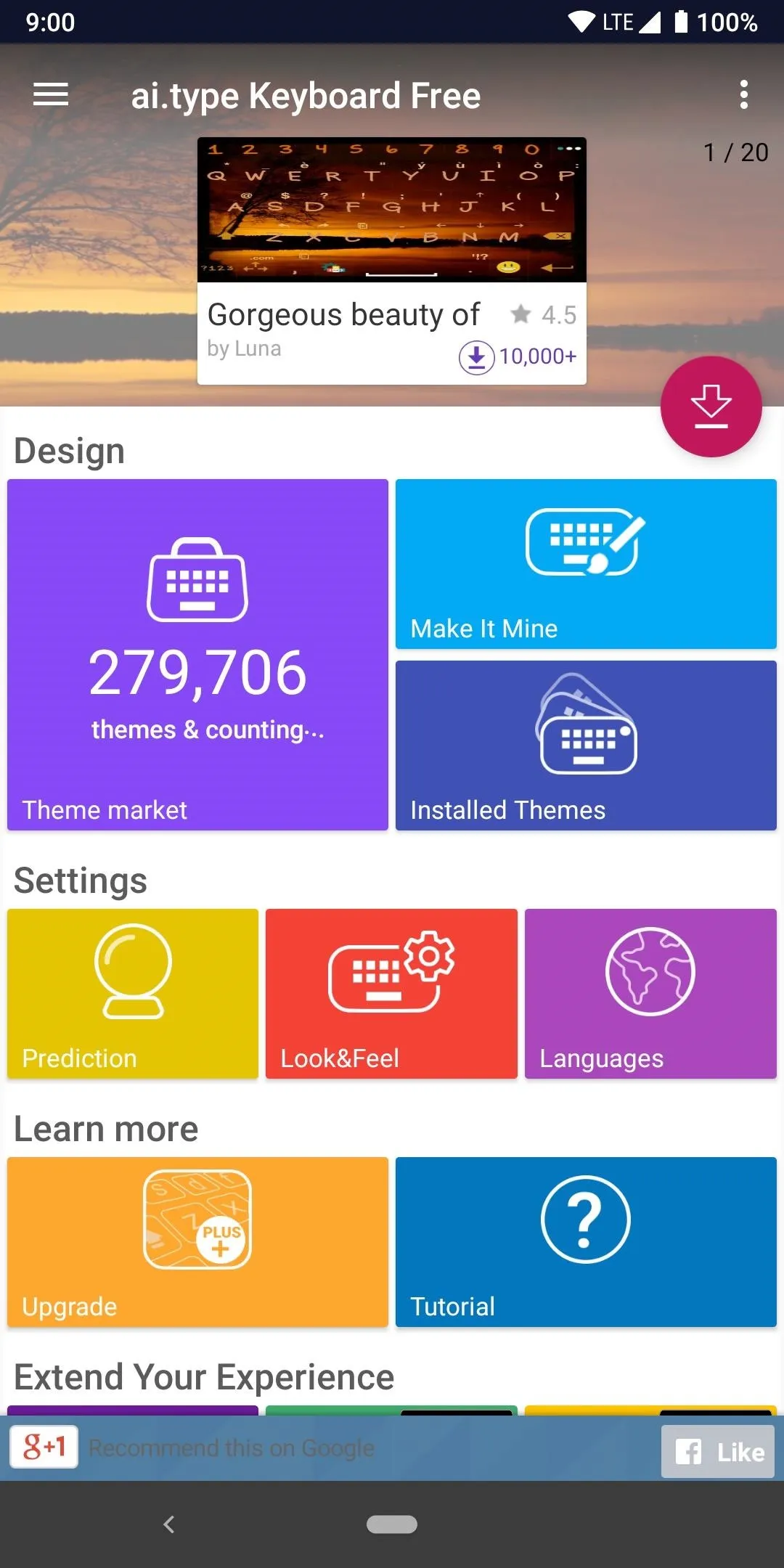
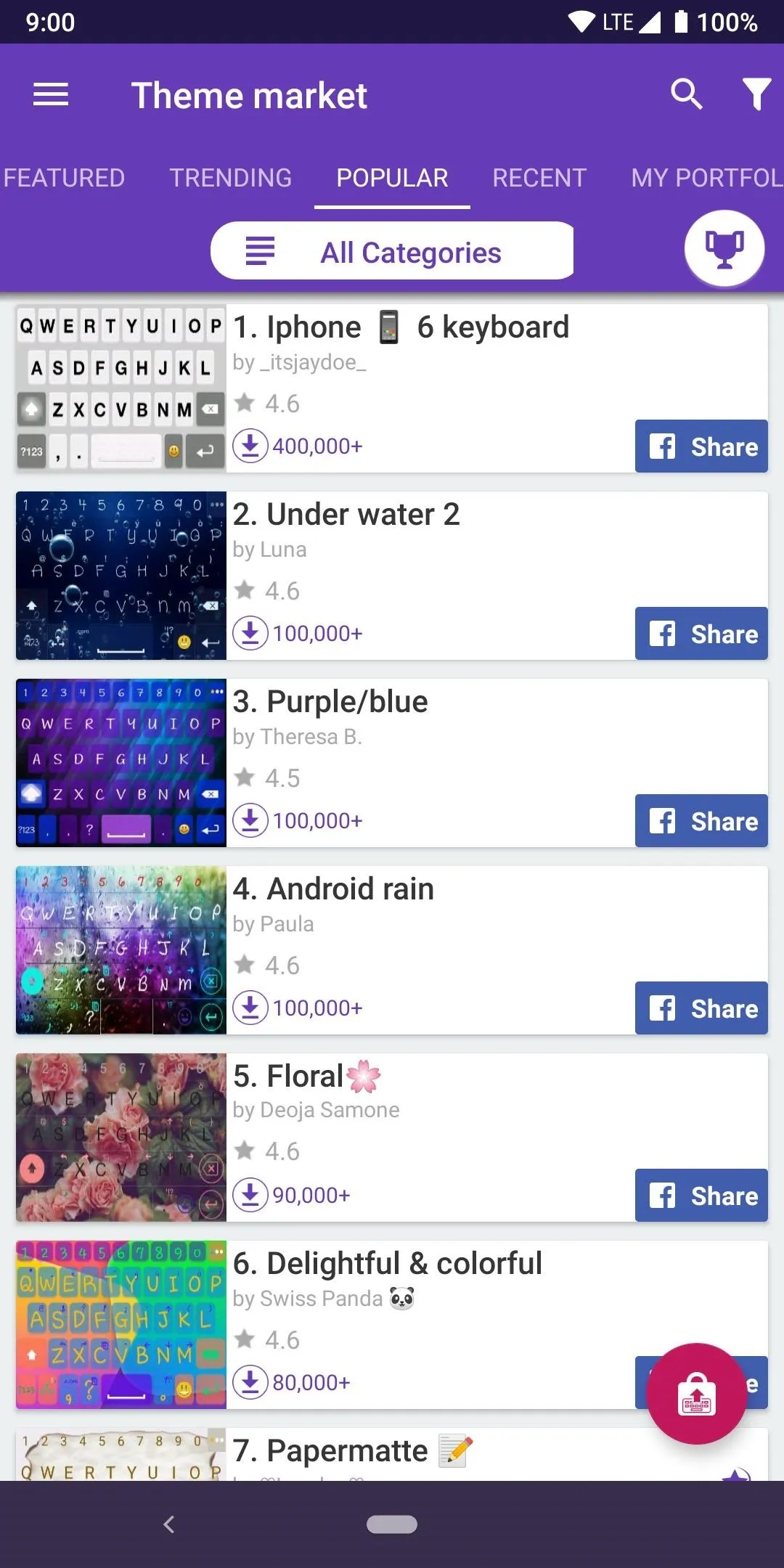
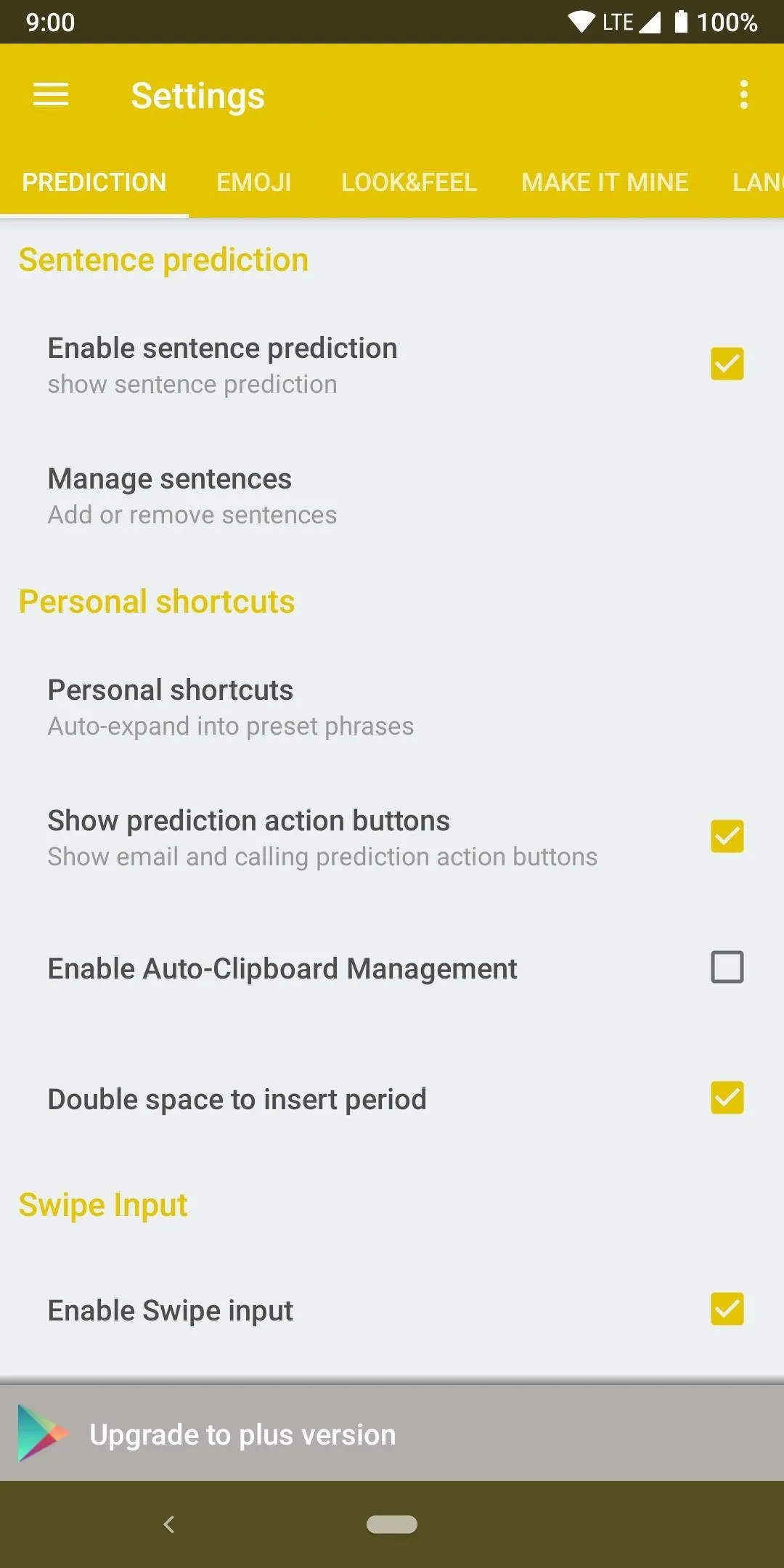
Something that makes Ai.type different from the first two in the list, there's a small premium price you have to pay if you want all the features and themes. However, unlike the previous two apps, Ai.type has a crazy high level of theme support that takes the crown in many areas of customization. You also get updates that are just as frequent as SwiftKey in most cases.
With around fifty extra fonts, over one hundred keyboard sound effects, about ten extra keypress popup animations, and a ton of general theme packs, it offers a level of exceptional customization that the others can't match. If you want to change every aspect of how your keyboard experience looks and feels, Ai.type gives you a stellar offering that you can't go wrong with.
Gesture typing here is pretty much as you would expect and can generally keep up with the first two on the list, but it's missing one minor feature. It doesn't have a swipe to delete feature, which means you have to lift your finger from gesture typing to manually tap the delete key. Although it's a minor thing to not have, it can break the gesture-based typing immersion for some.
With only fifty or so languages that the keyboard can support, this also puts it in a solid third place for the total number of languages. Of the bunch, it's one of the only keyboard apps that doesn't offer any kind of text translation features. If you want to translate any type of text you'd have to do the good old copy and paste method that we had to use once upon a time.
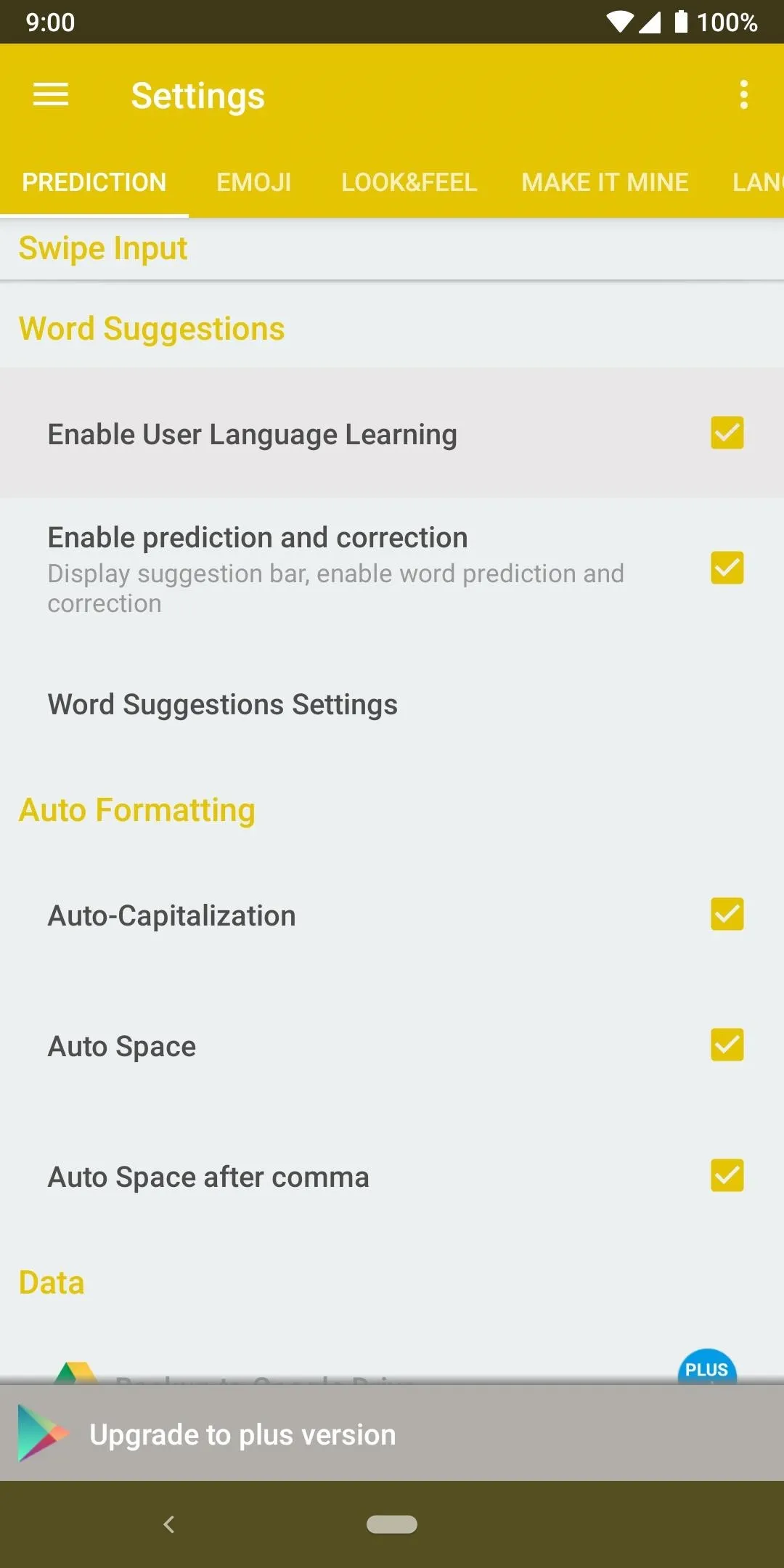
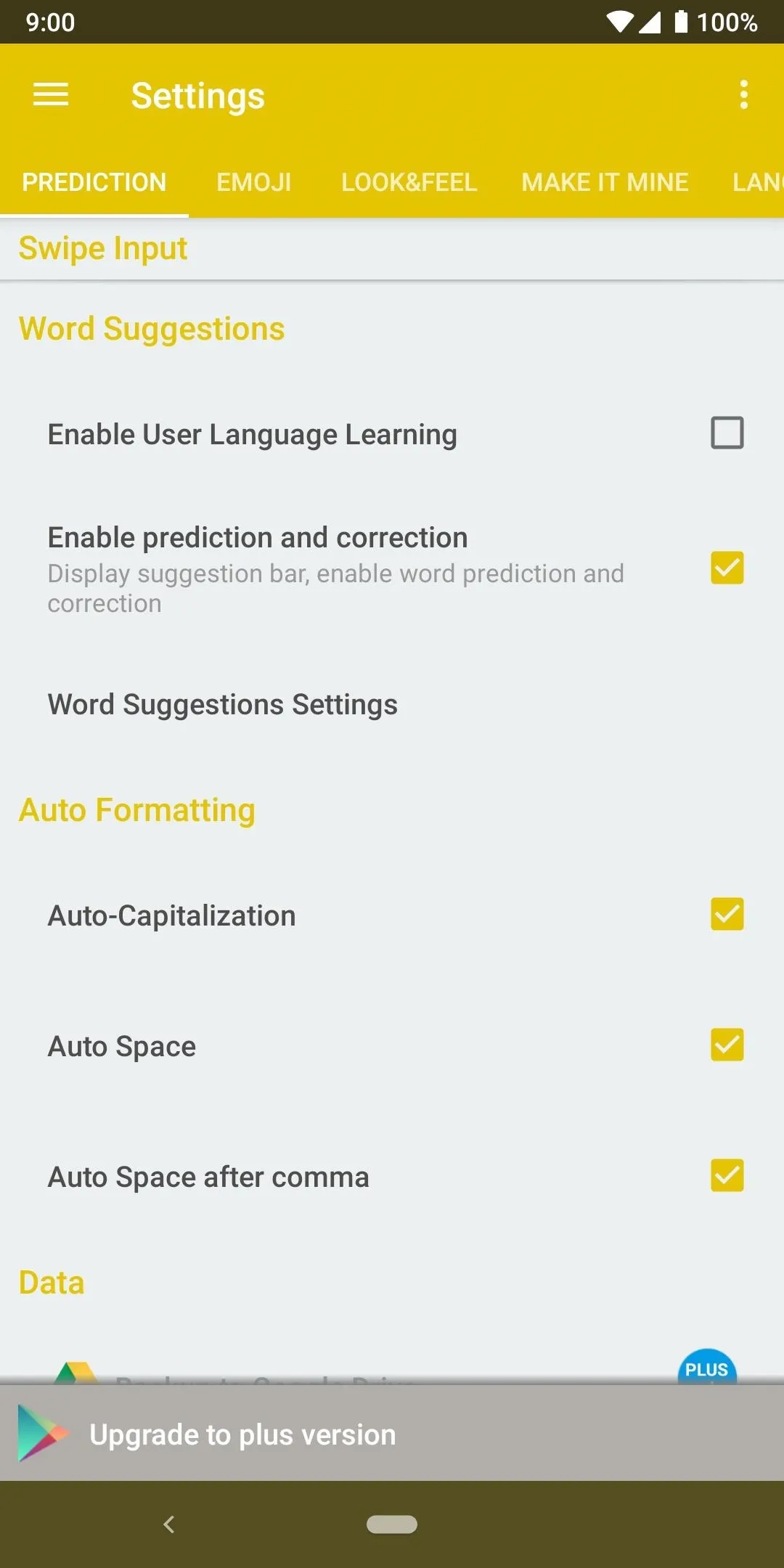
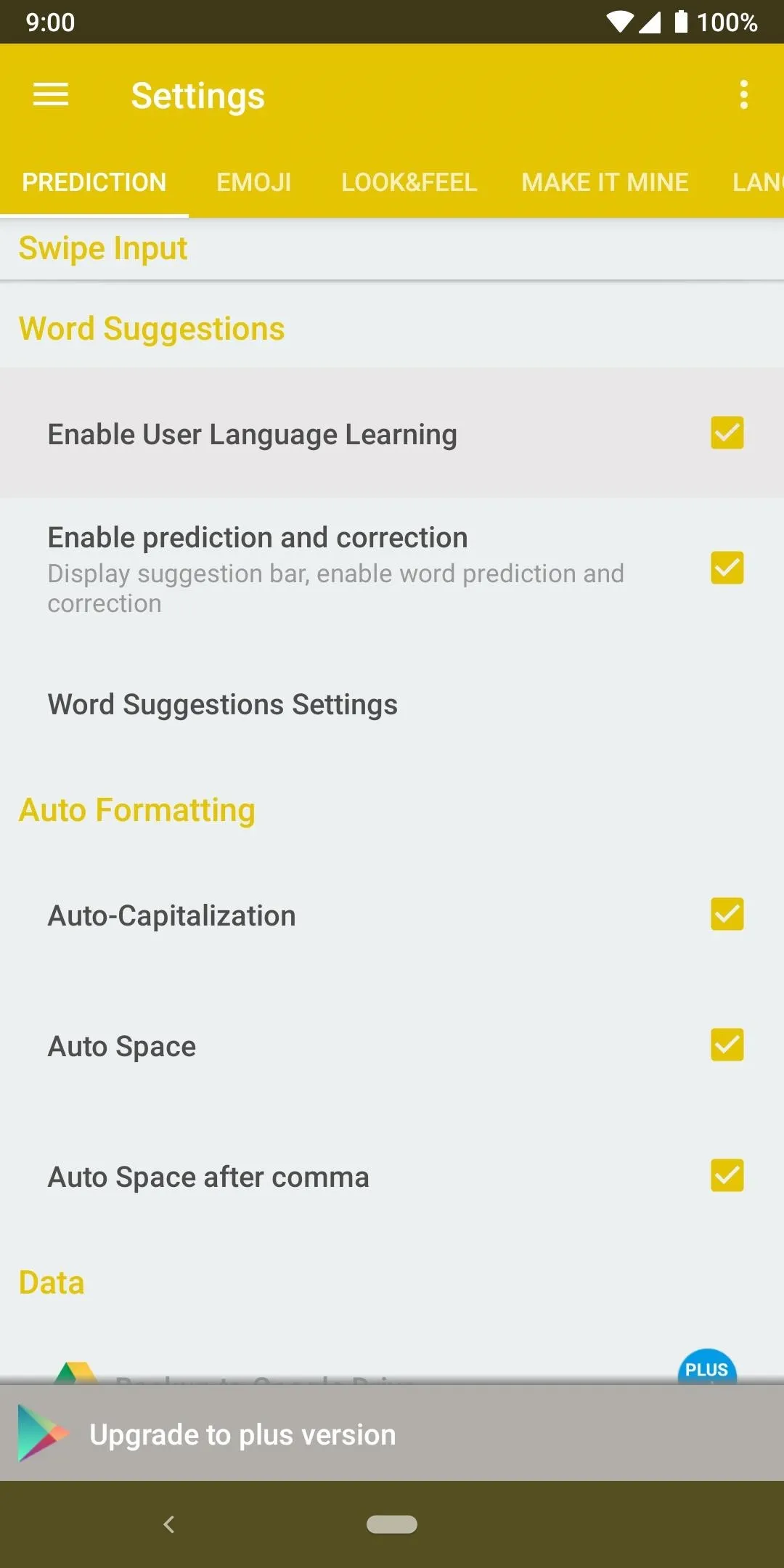
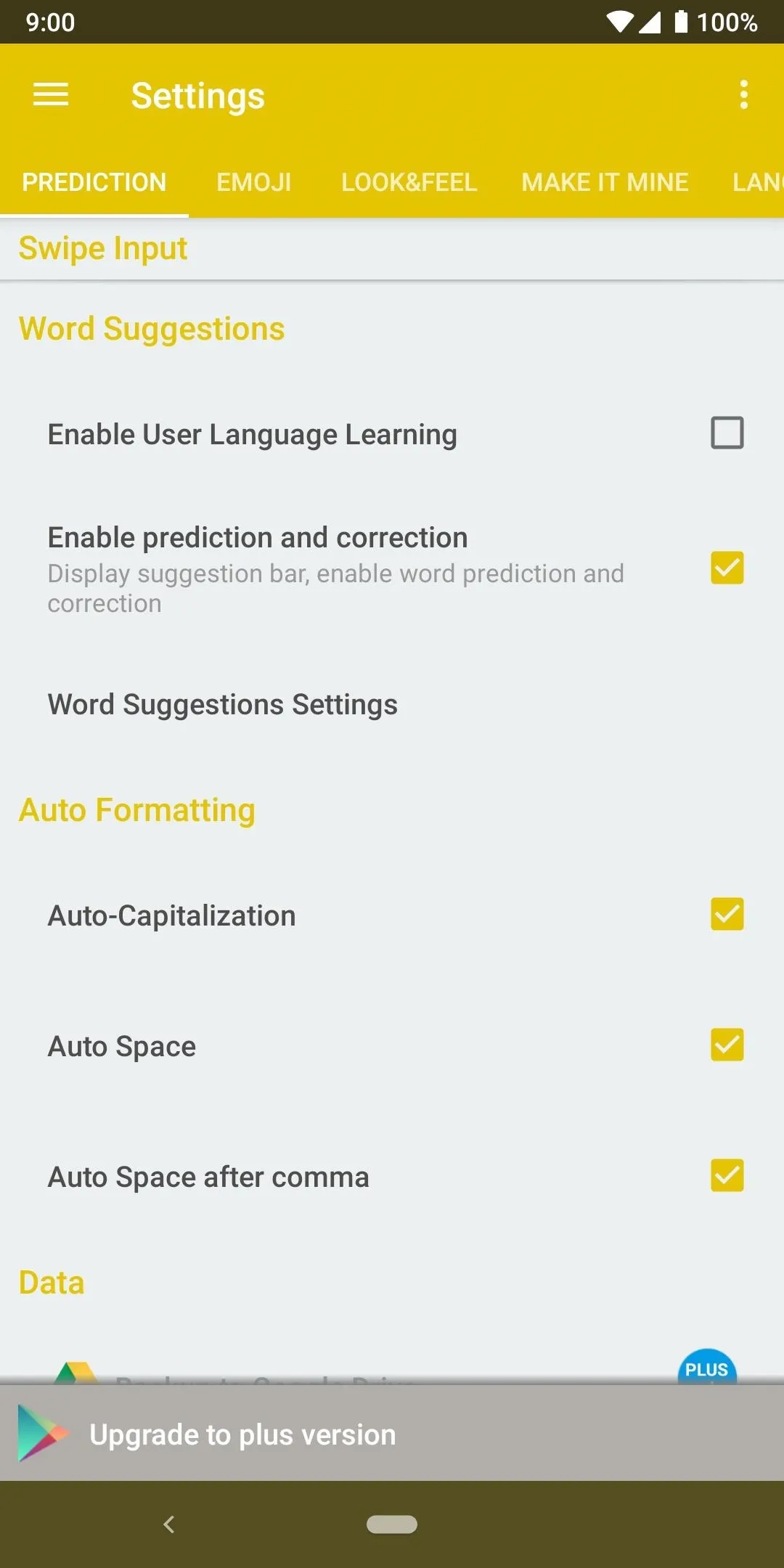
As a side note, Ai.type is also one of the two keyboards on this list that will not force the keyboard to learn and save words as you type. It's on by default but can be easily disabled from within the settings at any time, which can obviously be seen as a positive.
App 4: Chrooma
Back before Gboard got its now well-known name and features of today, it had been simply called "Google Keyboard." This keyboard app lacked theme options back then for the longest time when it started out, and that's when Chrooma came it to theme things up! It can be thought of as the "Google Keyboard with a boatload of themes," which made it unrivaled in the theming department for quite a while.
- Play Store Link: Chrooma (Free)
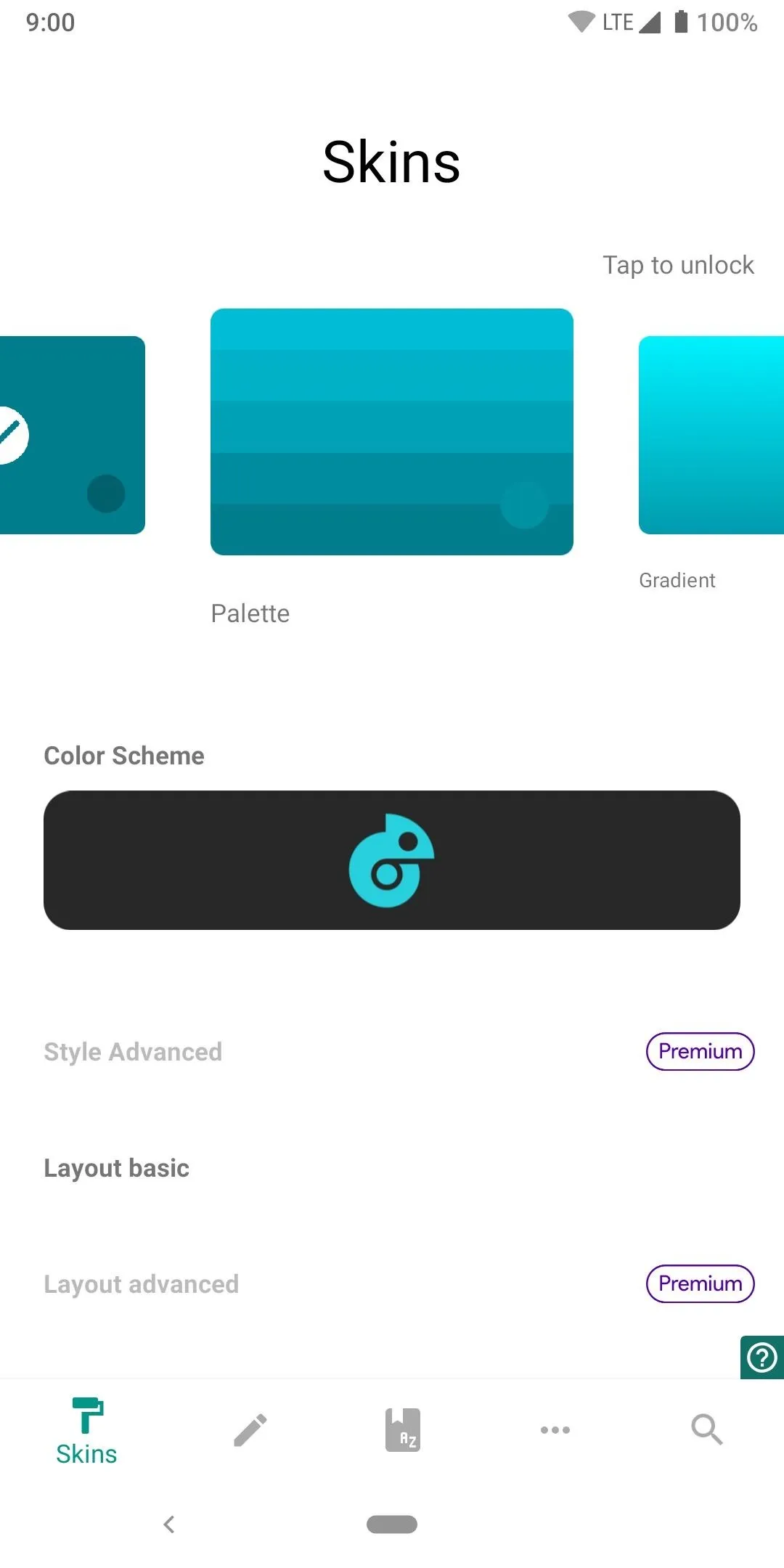
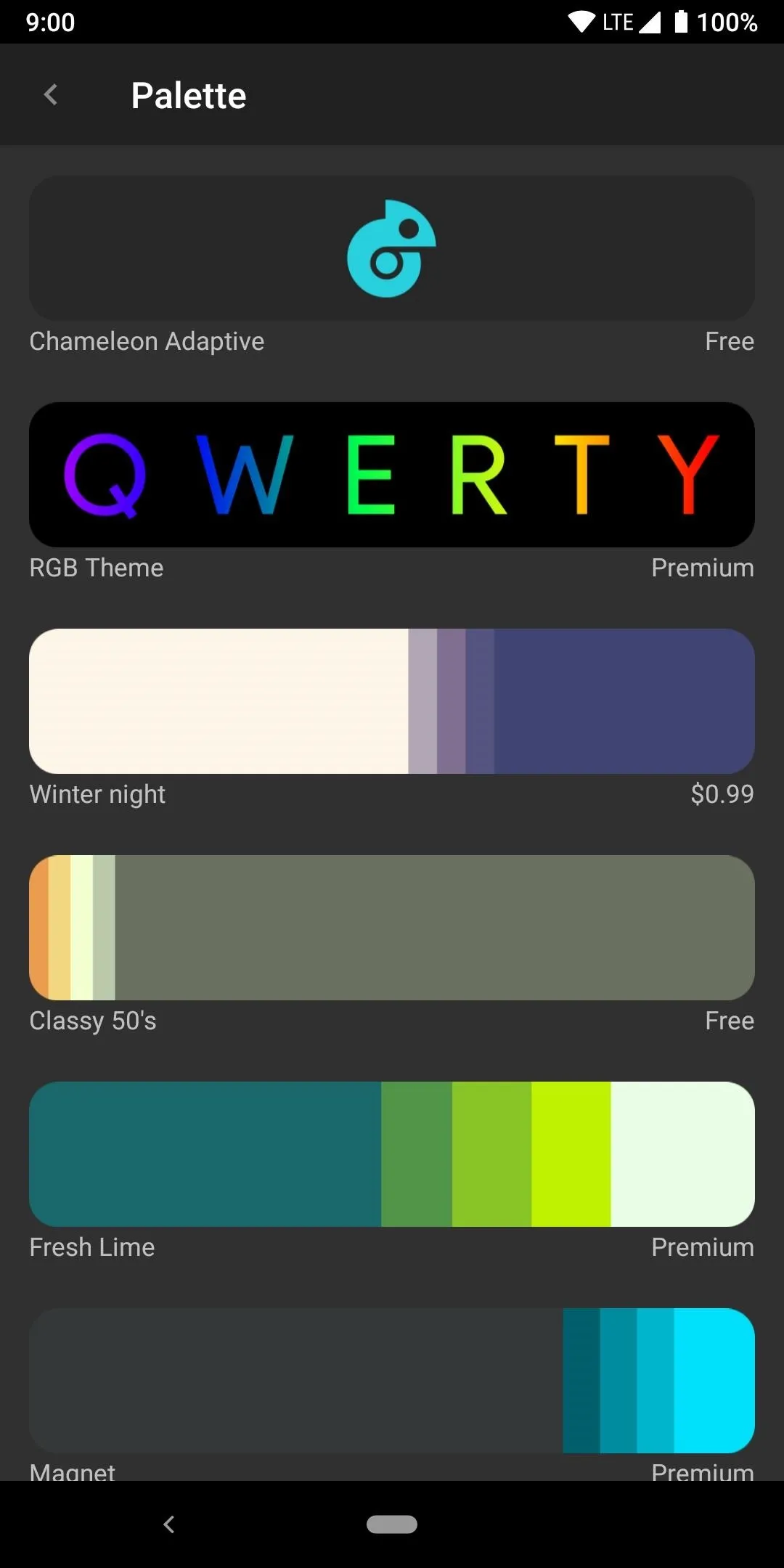
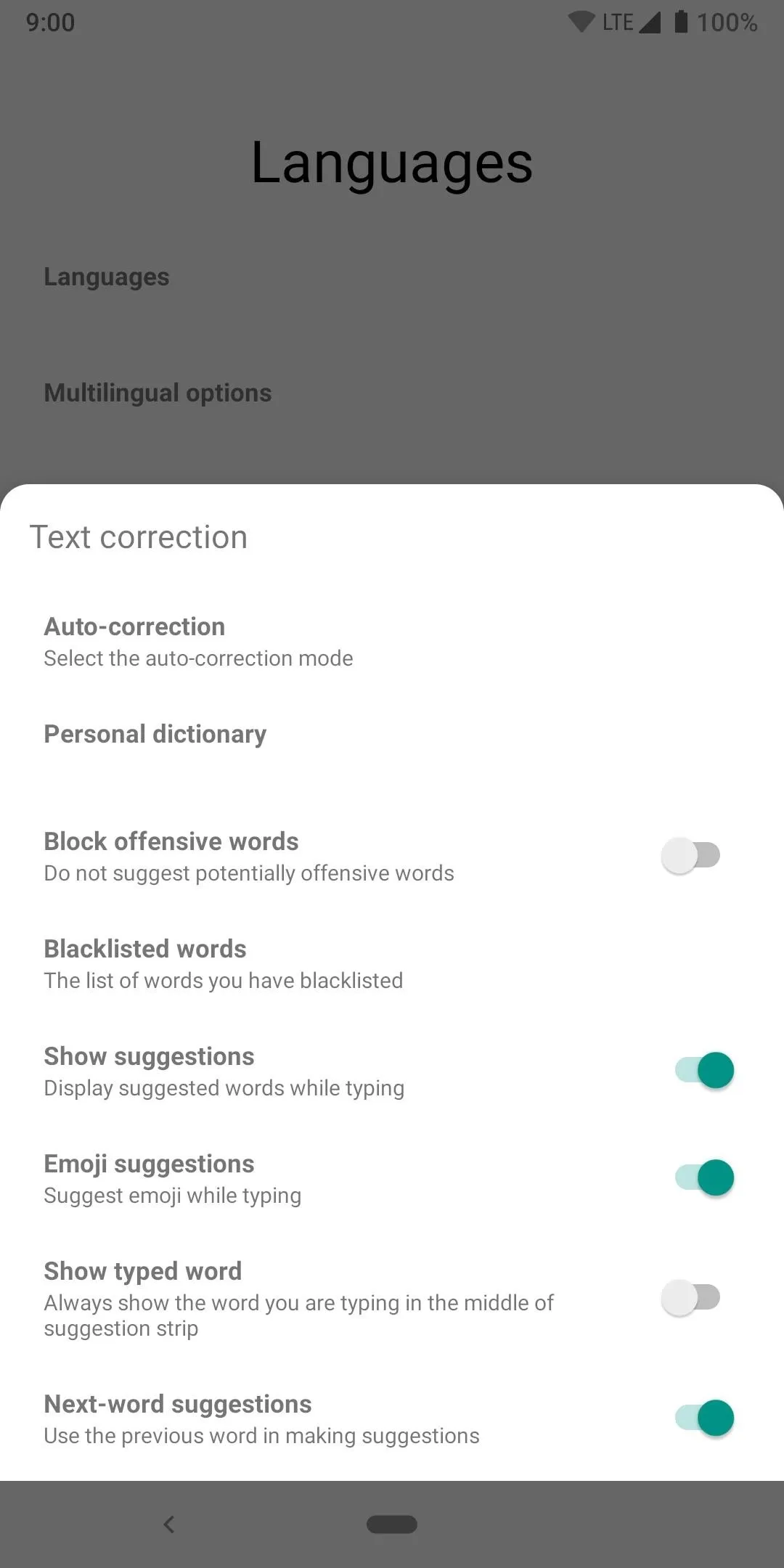
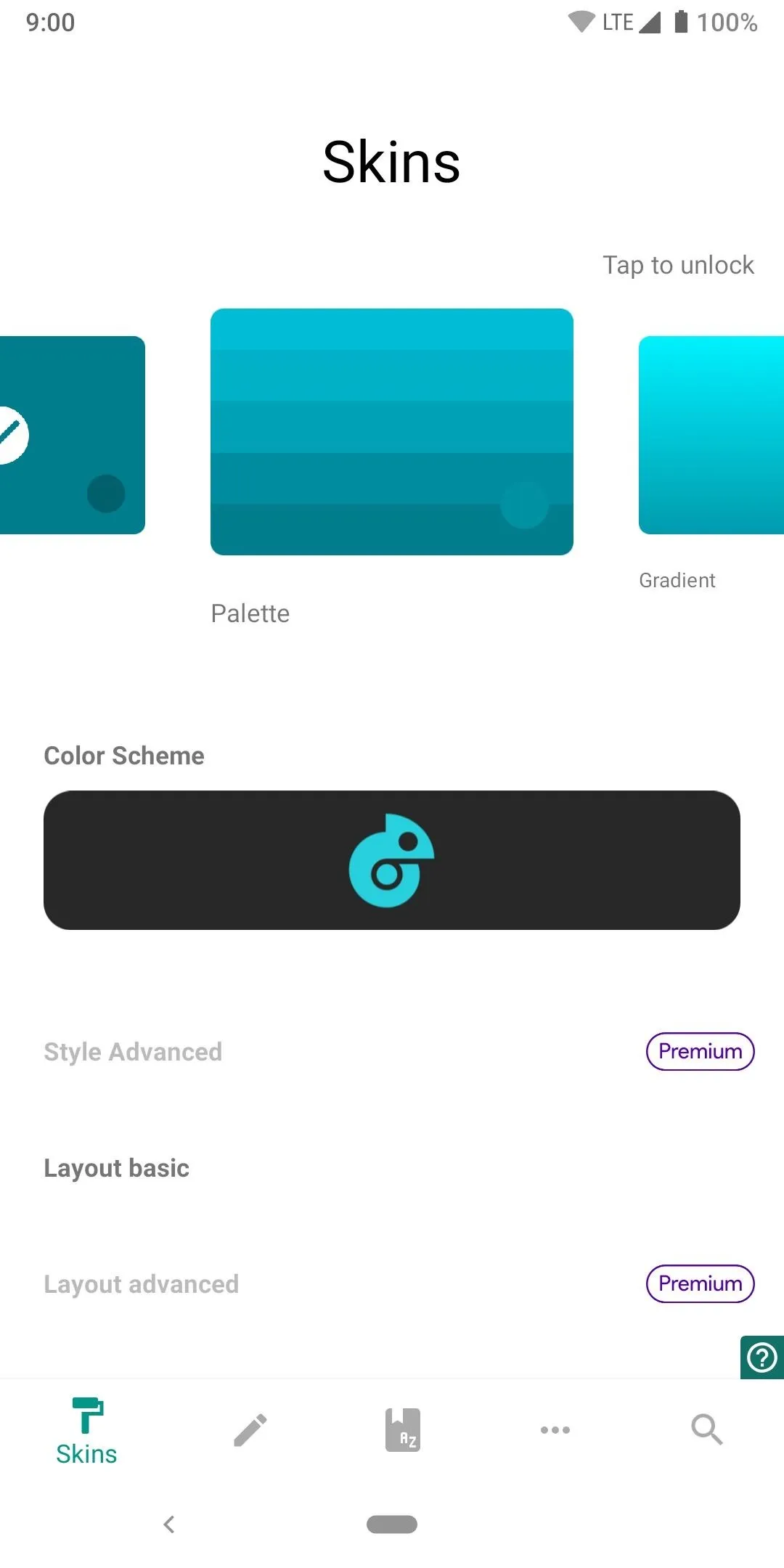
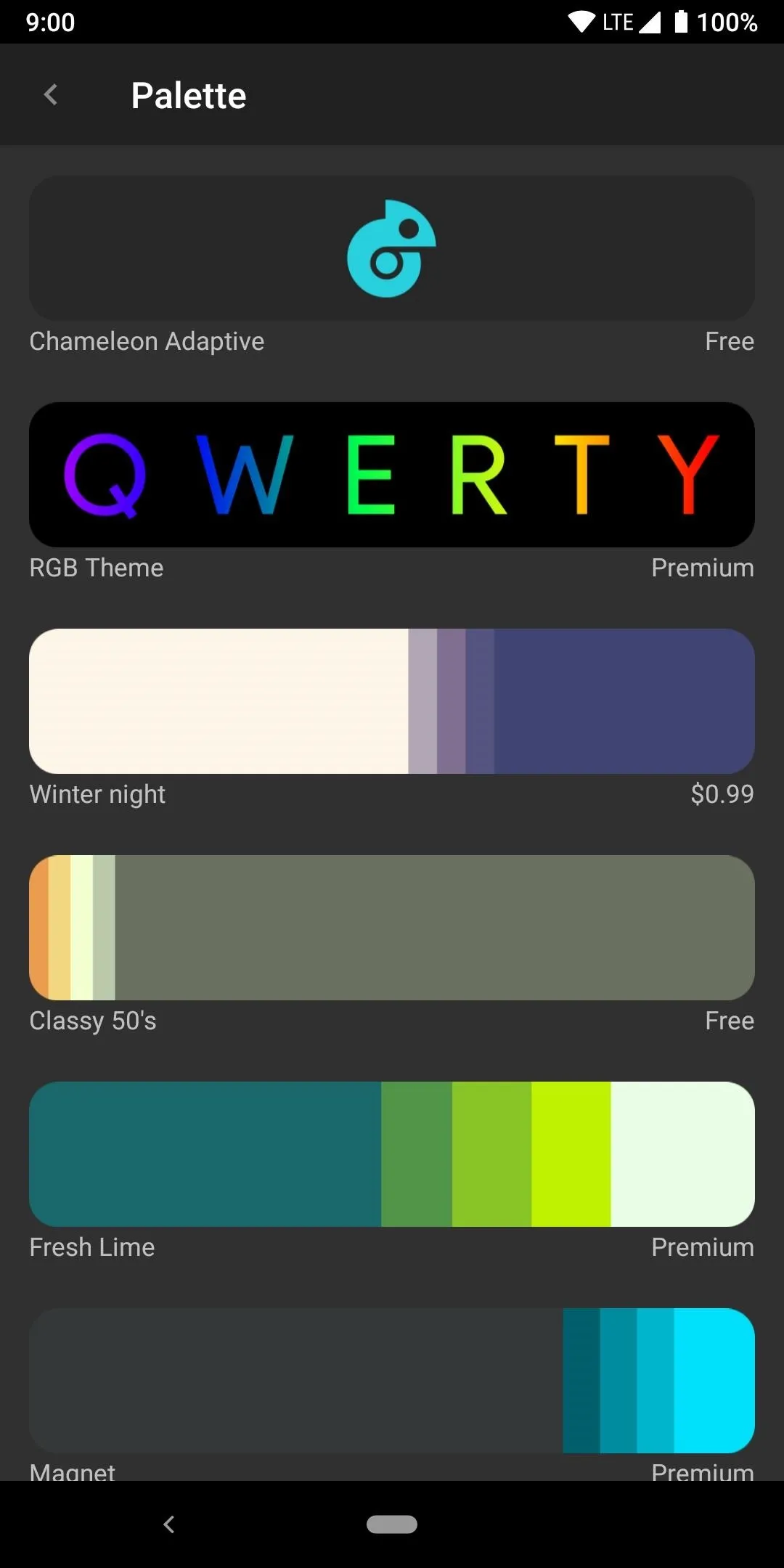
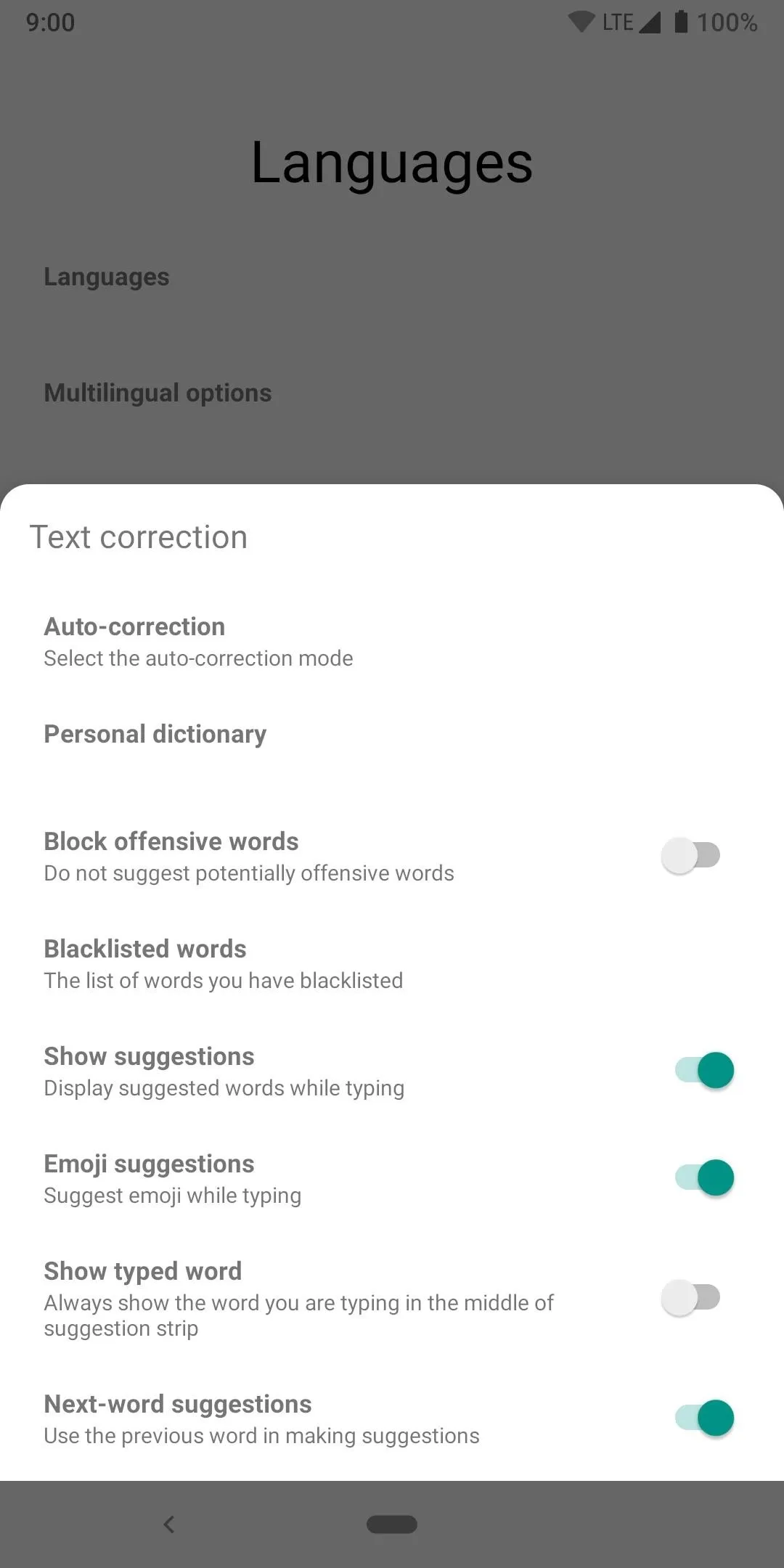
Chrooma still offers that same level of awesome theme support that made it so great years ago, but development seems to have slowed a little over the past year. However, there was a massive update in late May 2019 that was much needed, but before that, it had been a while since the last update. It looks like development might be picking back up once again, so let's hope that continues.
As with the others, when it comes to gesture typing, once again, you can't go wrong with Chrooma. It can offer a similar experience as the previous keyboard apps on the list, but it seems to be missing a critical feature that the others do have though. It appears to be lacking a swipe for punctuation feature, which will auto-detect when you're typing a word that requires any sort of punctuation.
With around forty languages that are supported, this puts Chrooma in last place for the total number of languages. Not really a bummer since it covers most of the common languages out there anyway, but it's still something to keep in mind when looking for a robust multilingual keyboard app.
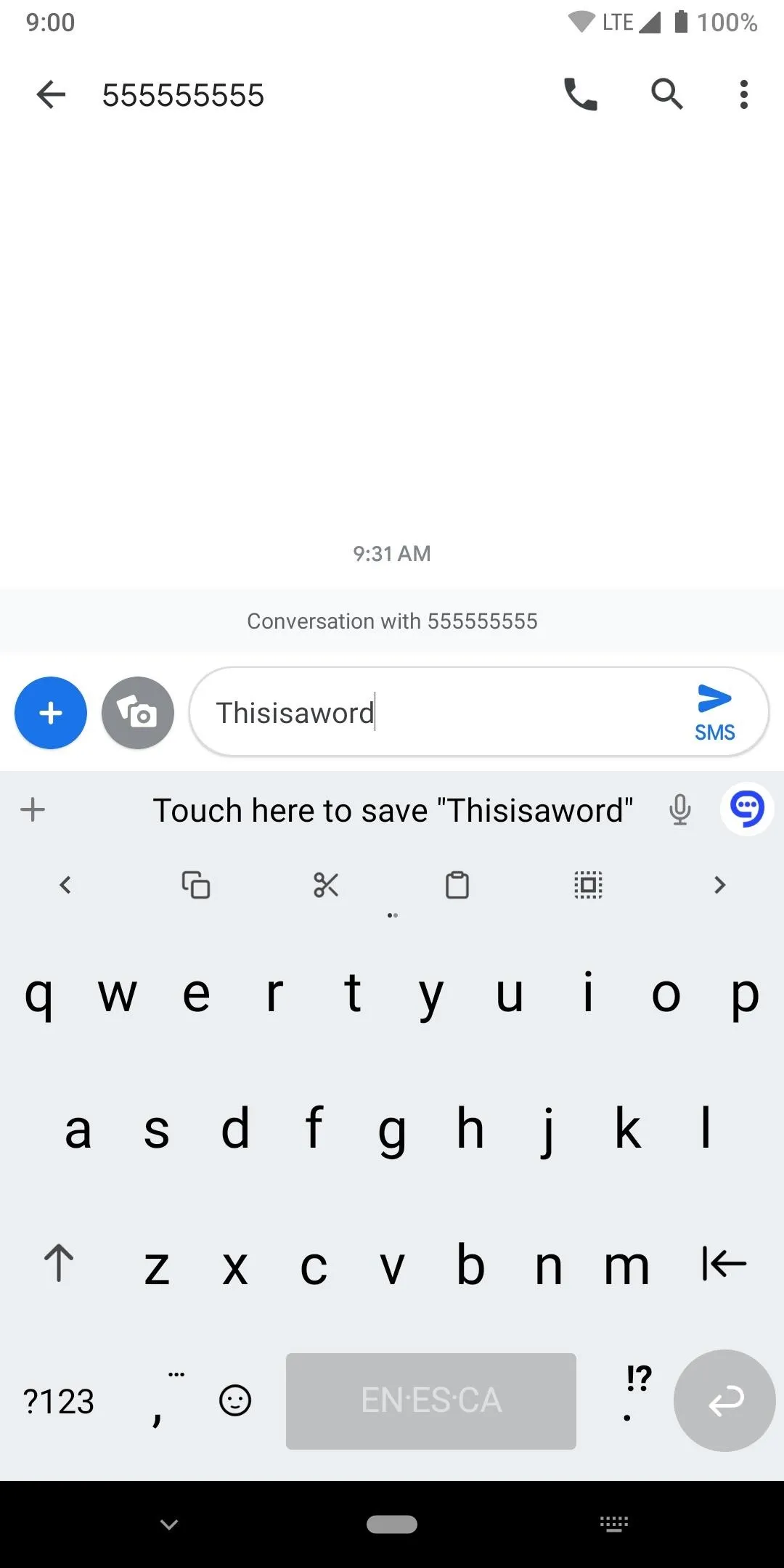
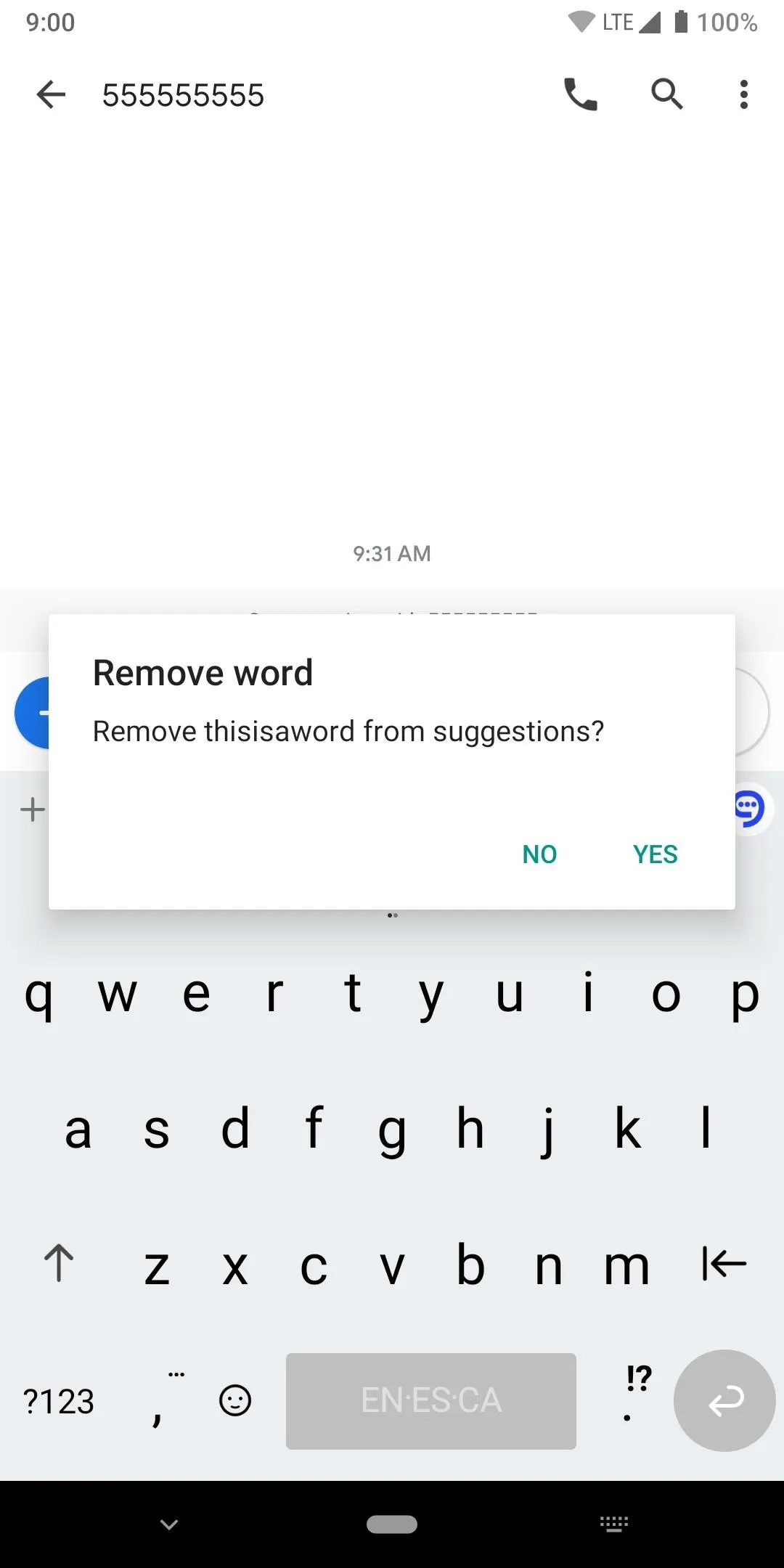
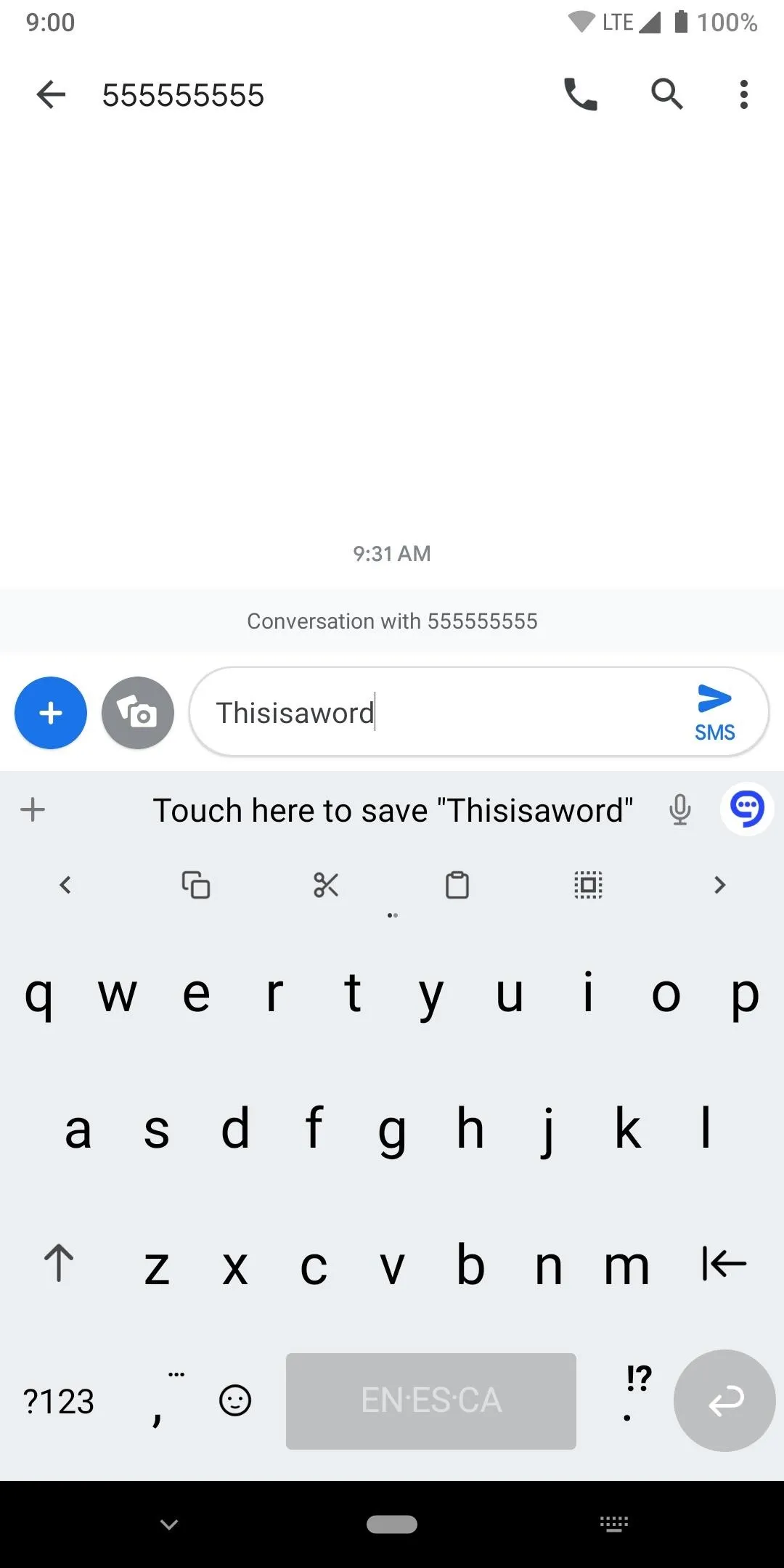
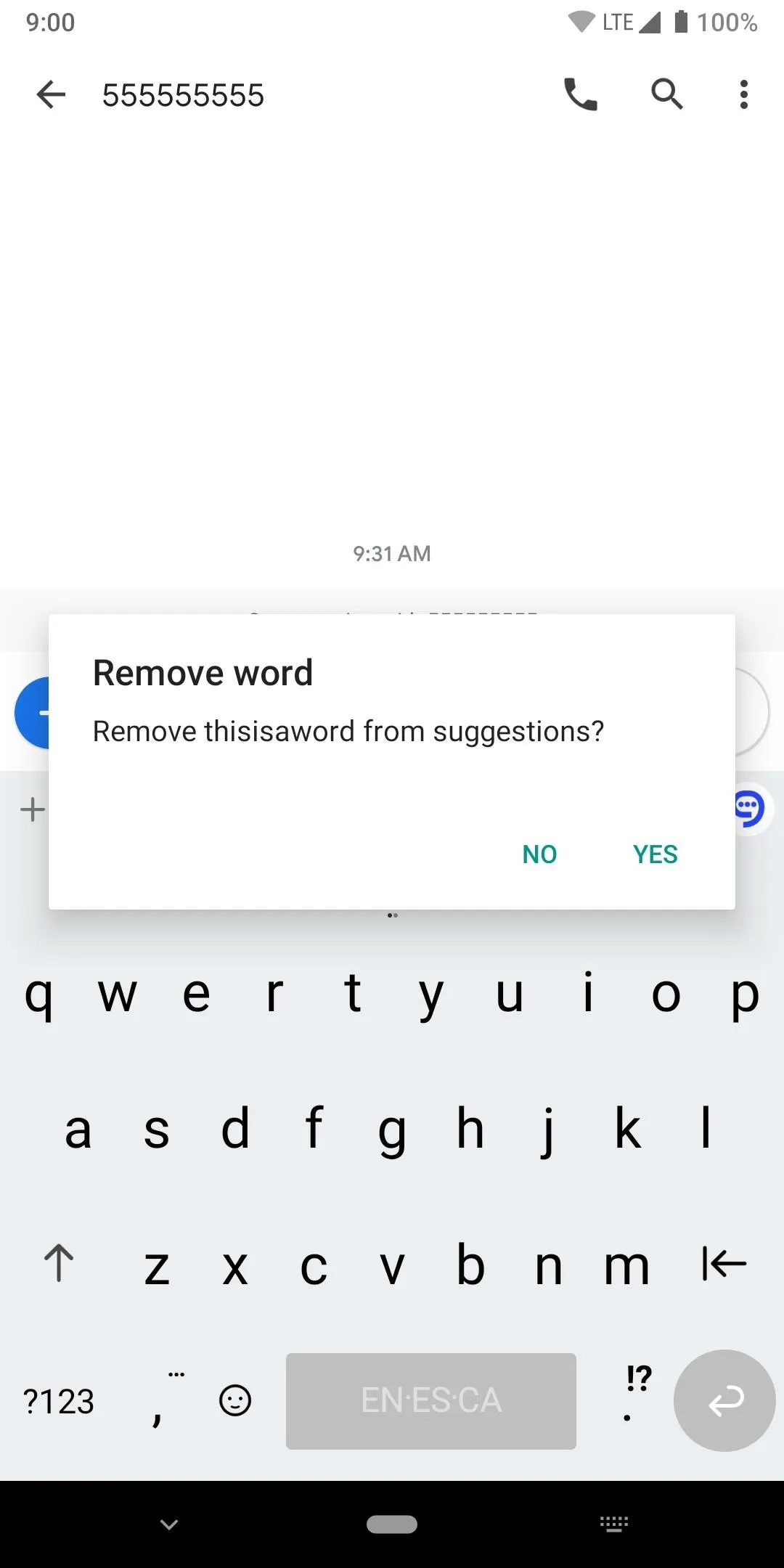
One unique feature that separates Chrooma from the others on this list, it won't force your keyboard to auto-learn words as you type. It actually appears to only work through a manual system where you must add the words in yourself without any kind of automation involved. It might be a useful feature if the keyboard app you're using now might not let you even disable the feature at all.
App 5: TouchPal
Another big player in the keyboards apps that launched during the early days of Android, TouchPal still holds up quite well today with all the new updates it keeps getting. Known for its strong typing experience and pretty good theme support, it's easy to see how it's still been hanging around for so long as still being relevant.
- Play Store Link: TouchPal (Free)
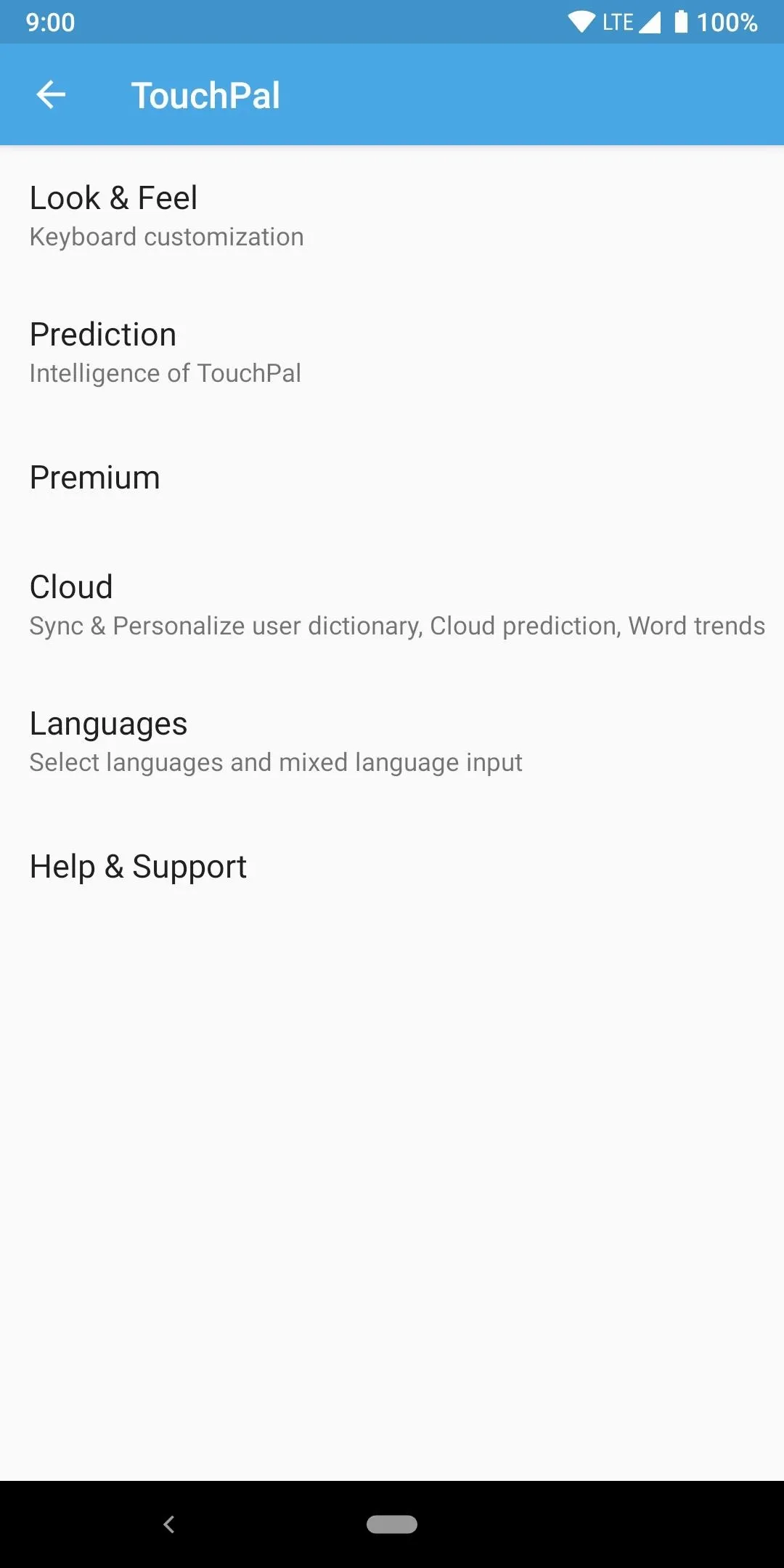
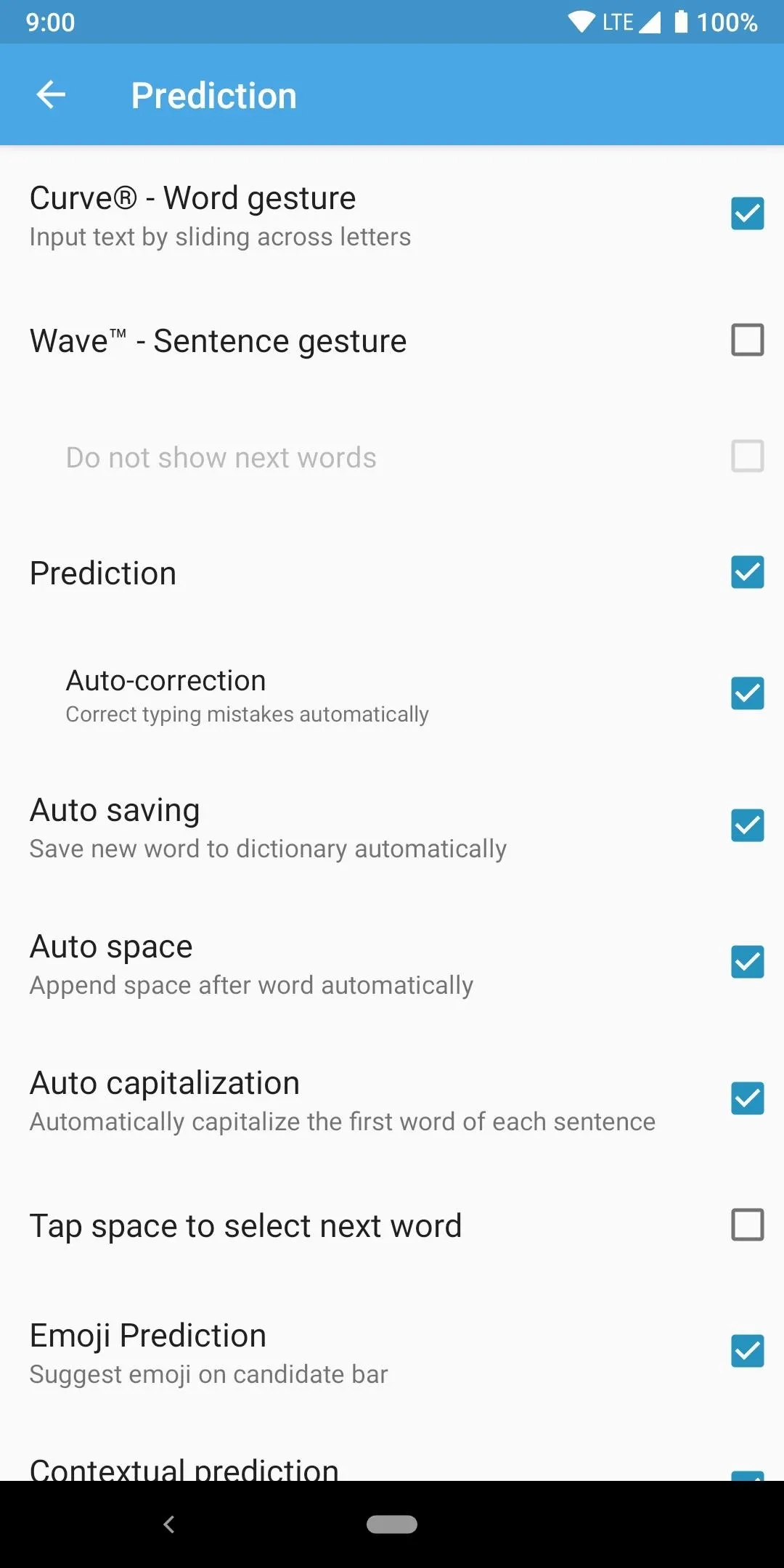
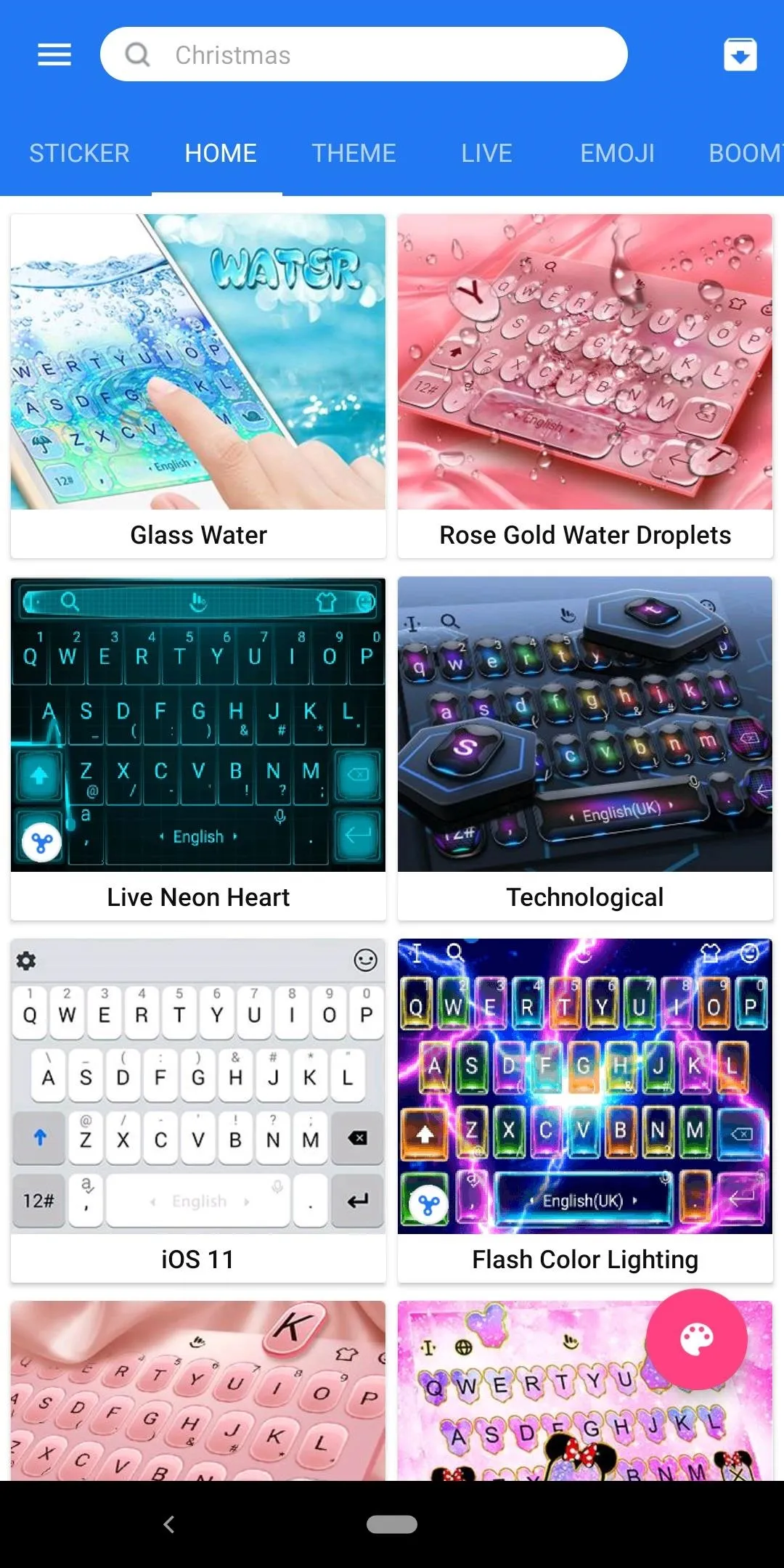
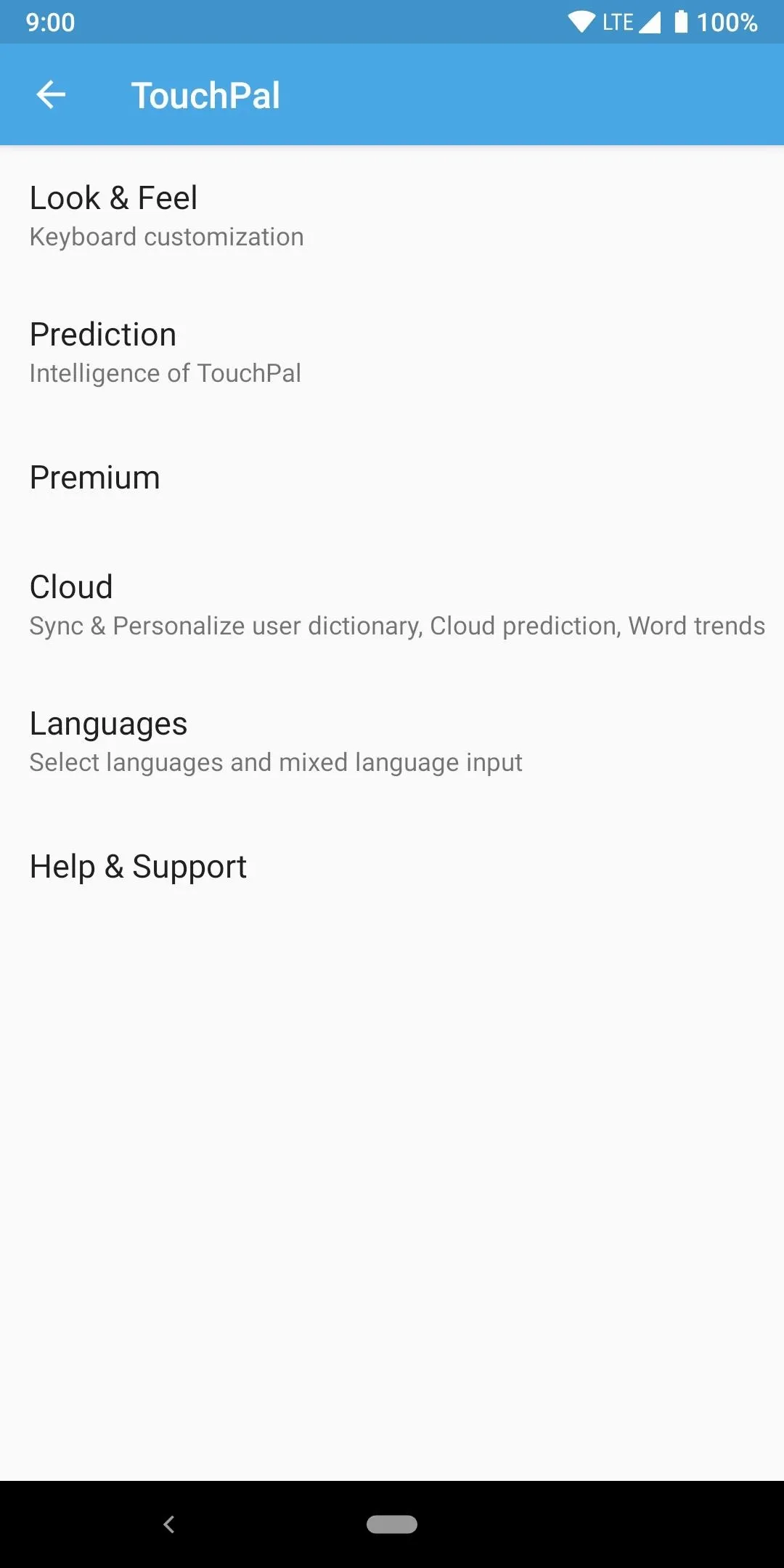
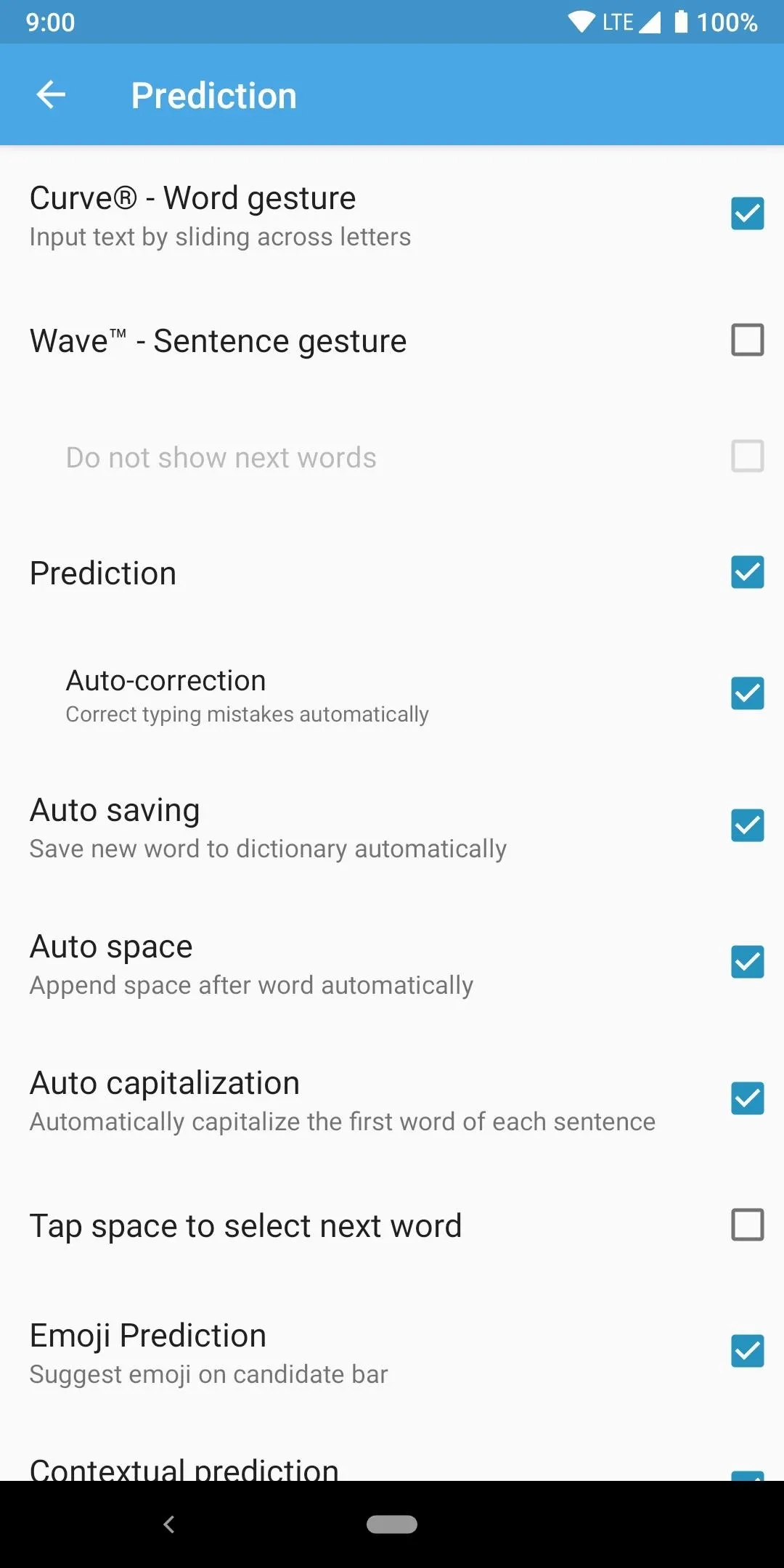
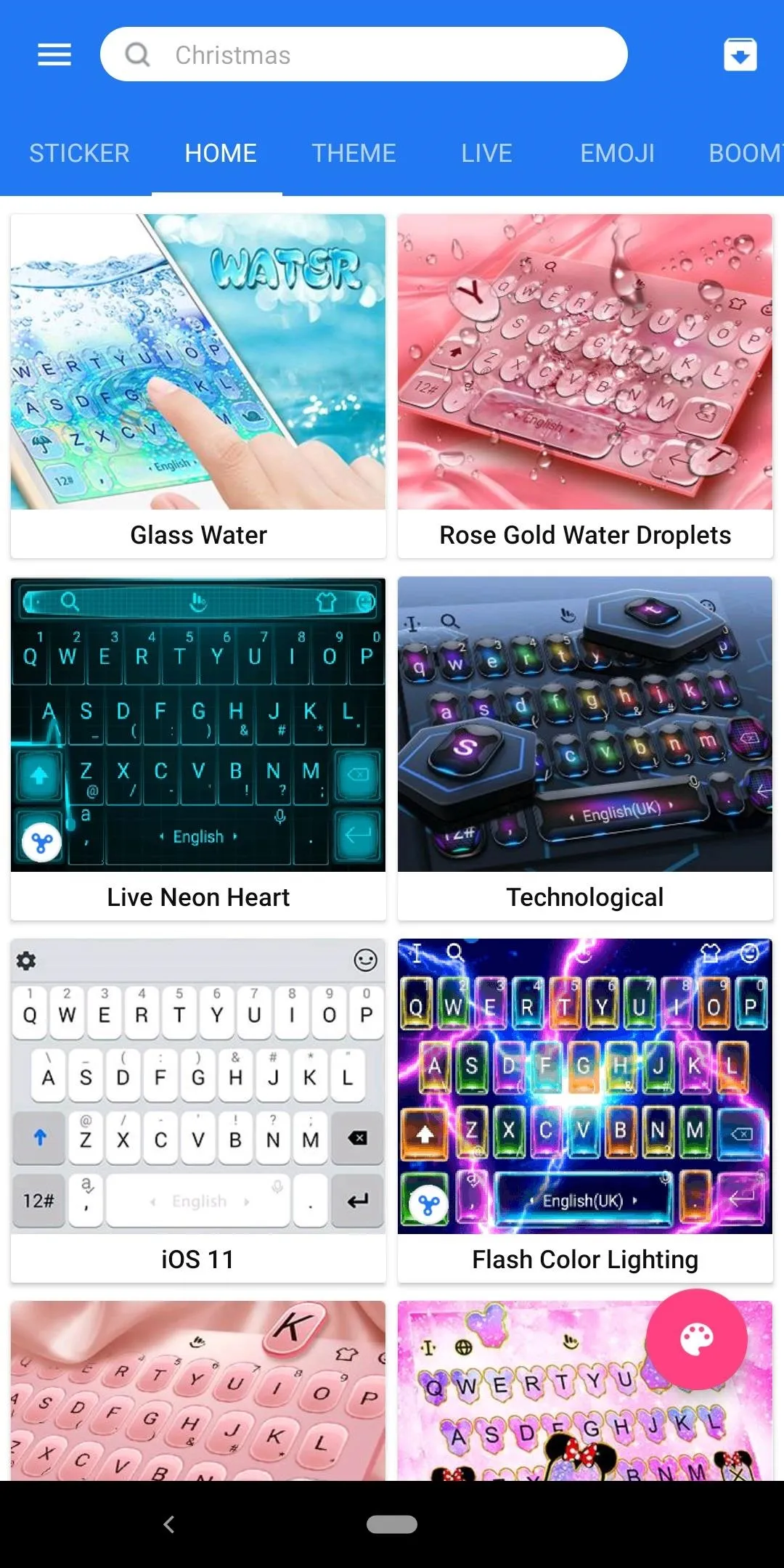
Also, just like Ai.type, TouchPal requires a small premium payment to unlock all of its features and themes. However, when it comes to the overall frequency of updates, it appears to be on par with Gboard in terms of the number of times updated per month. That means you'll continually get plenty of security patches, features, and theme updates whenever they are released to the public.
As with the previous two keyboard apps, TouchPal is fully themeable and has a large number of choices to pick from. It does have some extra fonts and keypress popup animations that the others don't, so we can count that as a plus for customization reasons. Another reliable option for anyone who wants to deck out their keyboard with a different level of personal flair.
Your gesture typing experience should be pretty decent overall and can be comparable to the others. However, it's also missing a significant feature that the others do have. It's the only one of the bunch to not support some form of swiping to capitalize letters. This means you'll have to lift your finger to delete text, which could possibly break the feeling of typing immersion for some.
TouchPal supports quite a few different languages though with around one hundred or so, which puts it in a comfortable third place there. On top of that strong language support overall, it's one of the two on this list that can rock multiple languages on the keyboard at one time. One drawback though, it's also one of the two that doesn't seem to offer any type of text translation feature either.
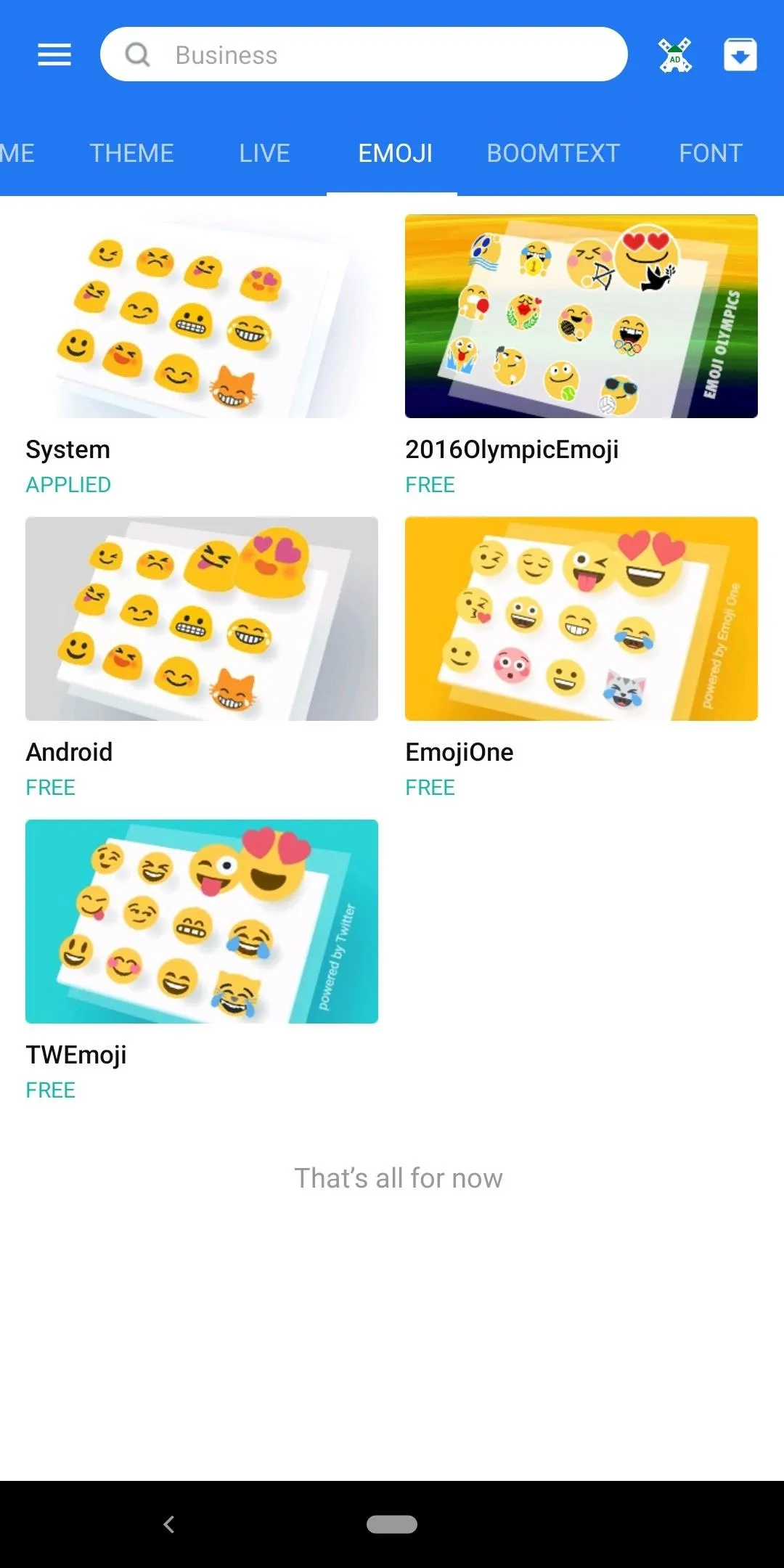
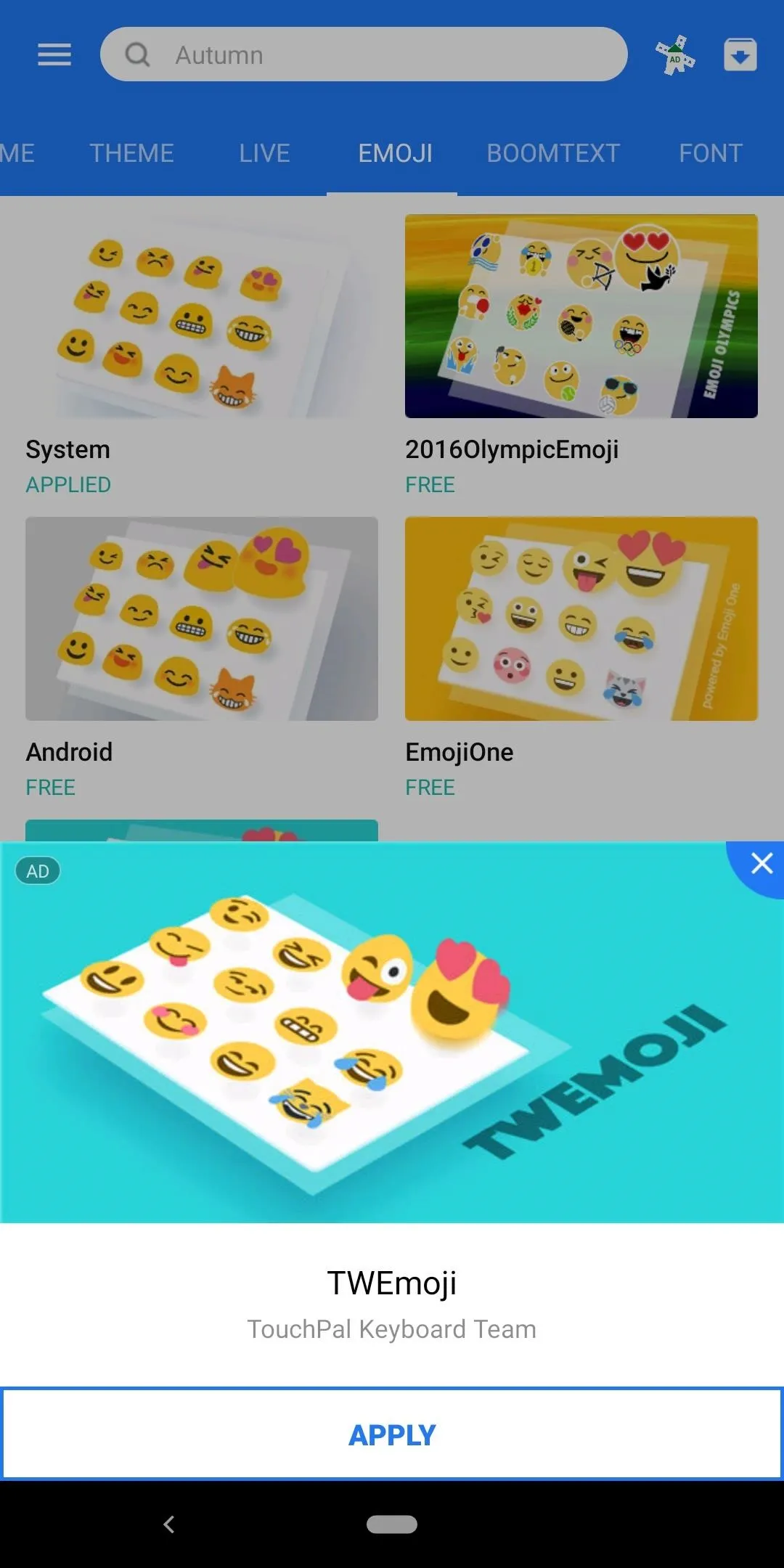
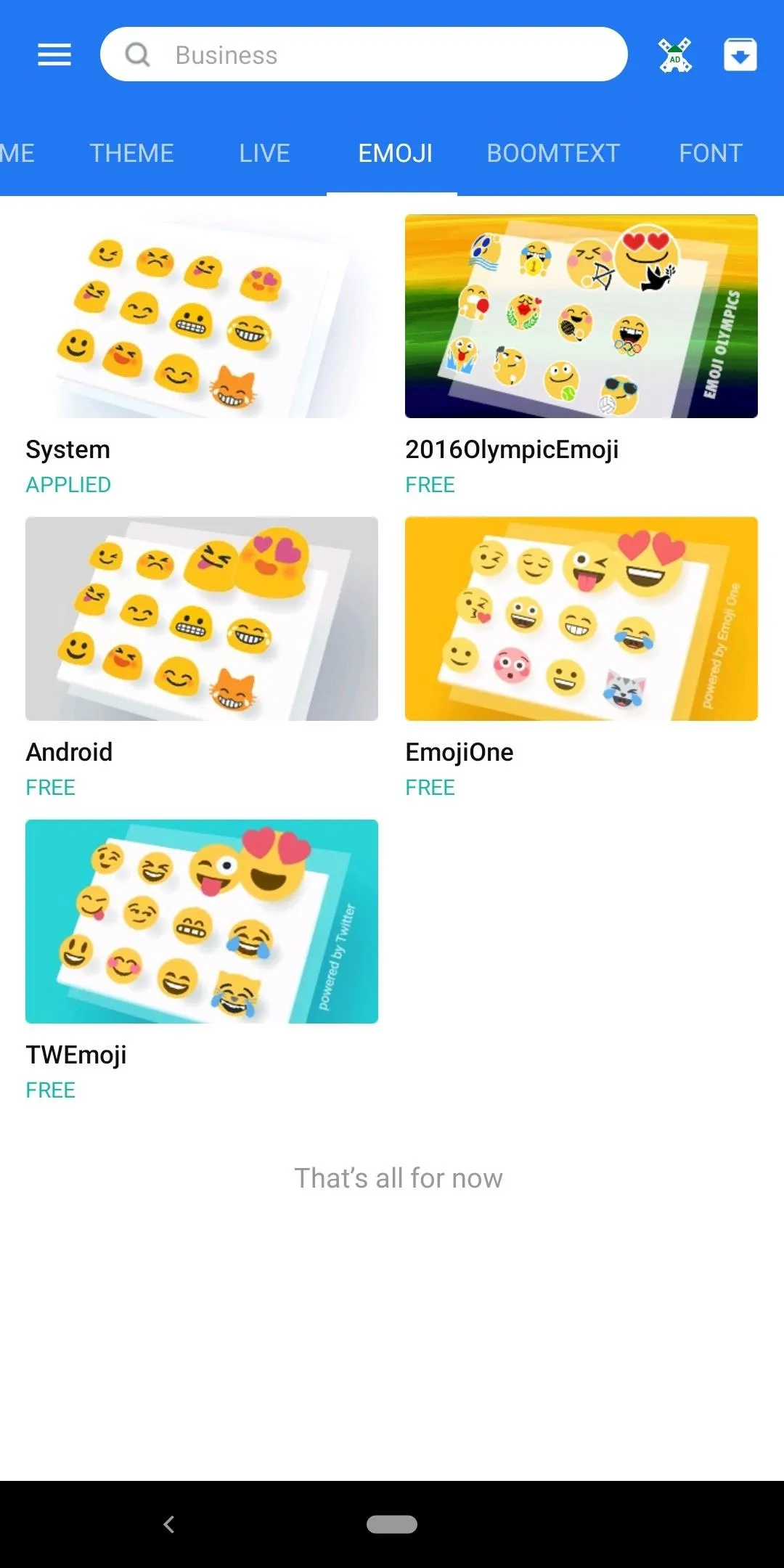
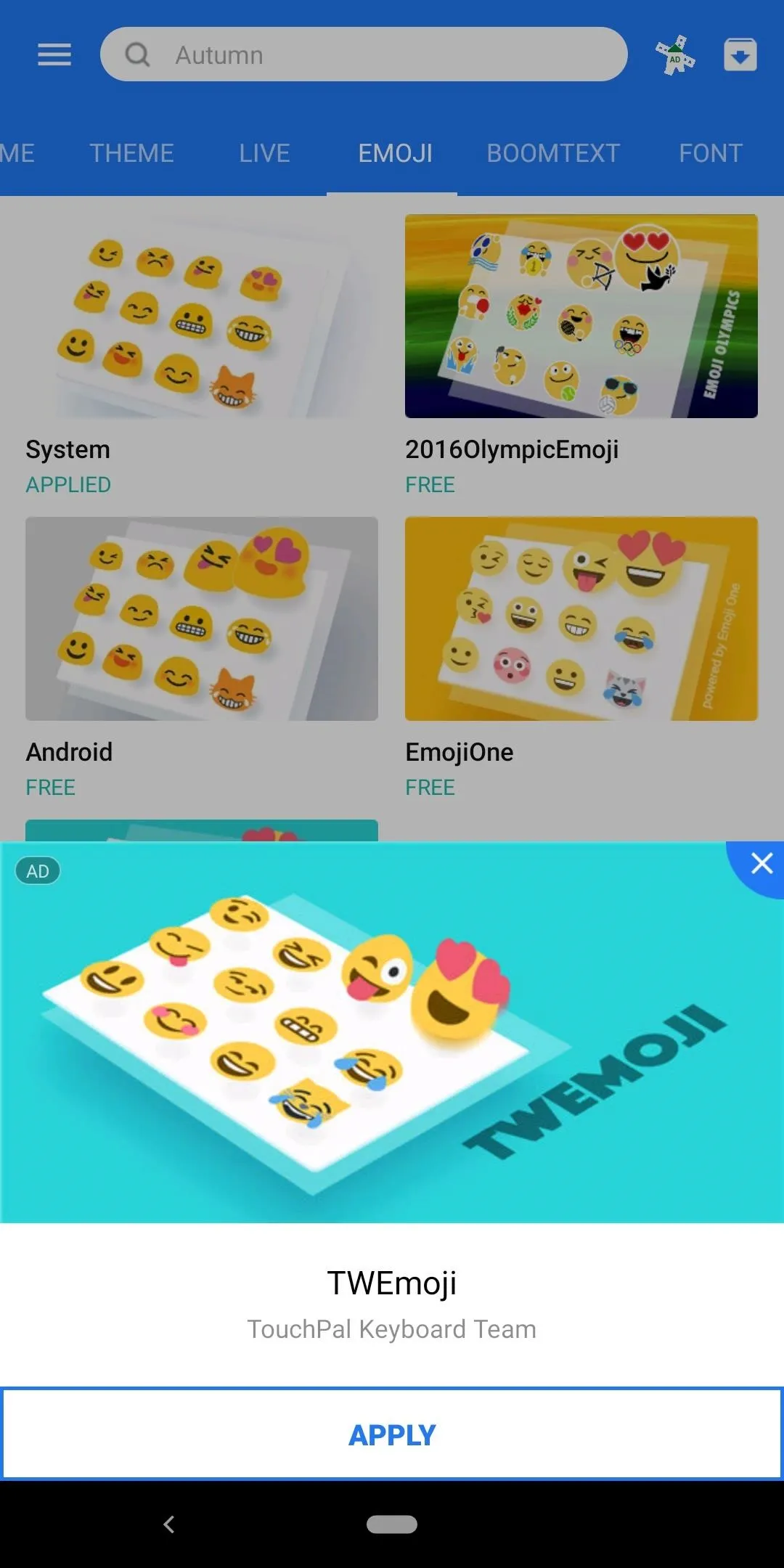
One of the more interesting things TouchPal can do that most people don't think about when choosing a keyboard app, it offers a few extra emoji packs for all your messaging needs. Emoji are universal in most cases, but their designs change based on the platform you're using, so you can have a lot of ways to customize this experience as well when selecting these packs.
Summary
Gboard: A first-party keyboard straight from Google with all the features you could ever want, including unique ones you can't find anywhere else. Free to use, basic theming with many color choices, and unrivaled user experience against the rest of the pack with constant updates.
SwiftKey: Offers a sort of similar feature experience to Gboard with a few extra theme options to boot. An older and well-known player in the keyboard app department, it's still holding strong today while being updated frequently for free.
Ai.type: One of the earliest "smart" keyboards that learned as you type, it's only gotten better with time. So many features, an unrivaled amount of extra theme options, has very frequent updates, and the price is right for everything you get.
Chrooma: As strong of a user experience as the first two, you're going to get a very similar typing vibe from this one as well. A long-time name known for having plenty of themes to keep you happy, fairly frequent free updates, and a decent price for everything you get makes it a solid choice.
TouchPal: A well-balanced experience that offers a wide range of features with a decent amount of theme options. Another one that is a fair price to pay to unlock all features and themes, updated very frequently, and keeps the keyboard feeling fresh even many years later.
This article was produced during Gadget Hacks' special coverage on texting, instant messaging, calling, and audio/video chatting with your smartphone. Check out the whole Chat series.
Cover image and screenshots by Stephen Perkins/Gadget Hacks




Comments
No Comments Exist
Be the first, drop a comment!