
We're thinking more and more about our digital privacy these days. When we first started using smartphones, we'd download apps with reckless abandon, allowing permissions lists as long as novels in order to play free games. Now, we know that apps have access to things like our cameras and microphones, even when they shouldn't. Luckily, taking away these permissions is easy.
It's not just Android users that have this issue. Our iOS friends also have to manage their third-party apps' camera and microphone permissions. Their method for preventing apps from accessing camera and microphone permissions might differ from yours, but yours might differ from another Android user's as well. In this guide, we'll cover the steps for both general Android, as well as Samsung devices, since Samsung does things just a little differently.
- Don't Miss: Use Android Without Any Google Apps or Services
For Most Android Devices
To start, head over to Settings –> Privacy –> Permission manager, then tap on "Camera" or "Microphone," your choice. Underneath each option, you'll see how many apps in total have requested permissions, and how many of those apps you've approved.
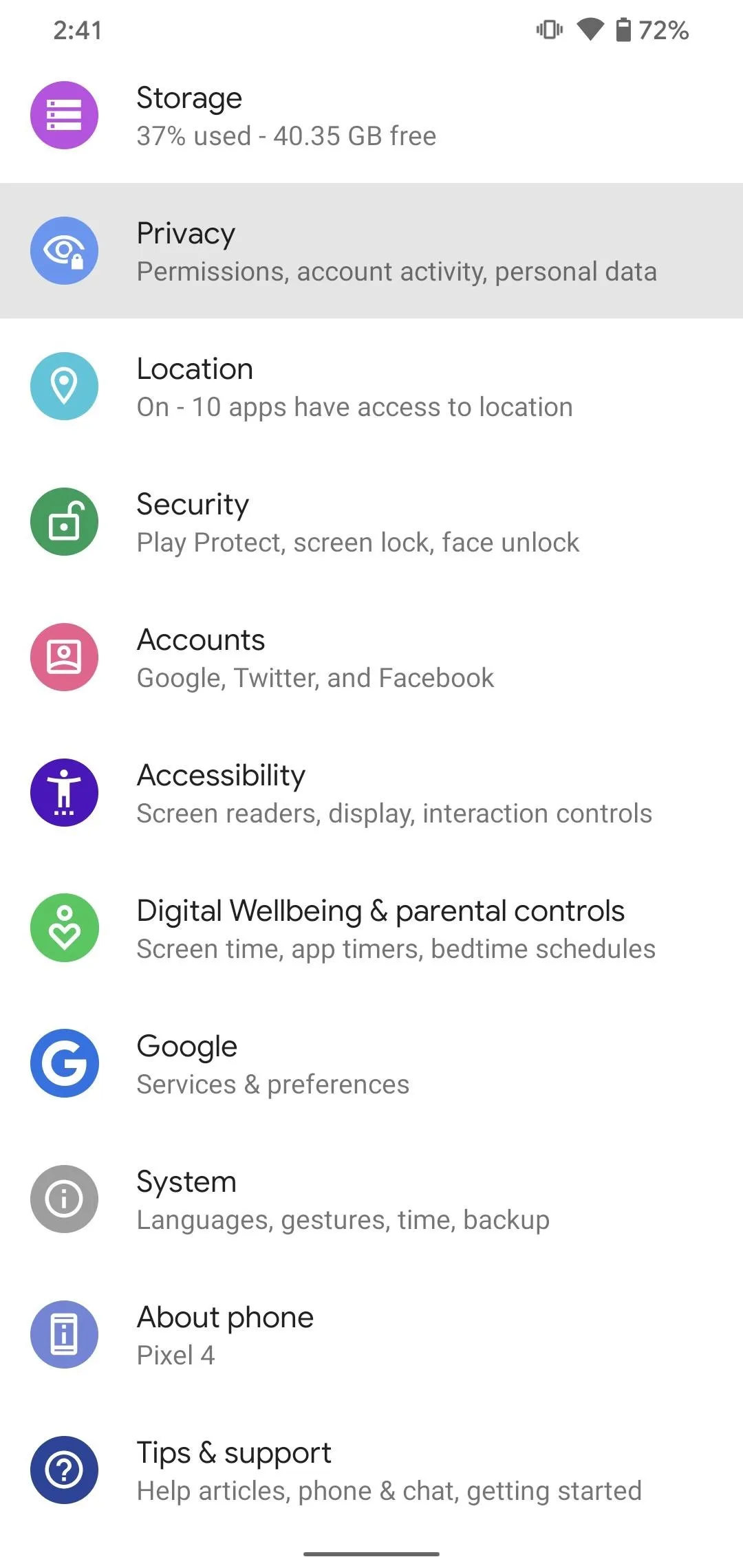
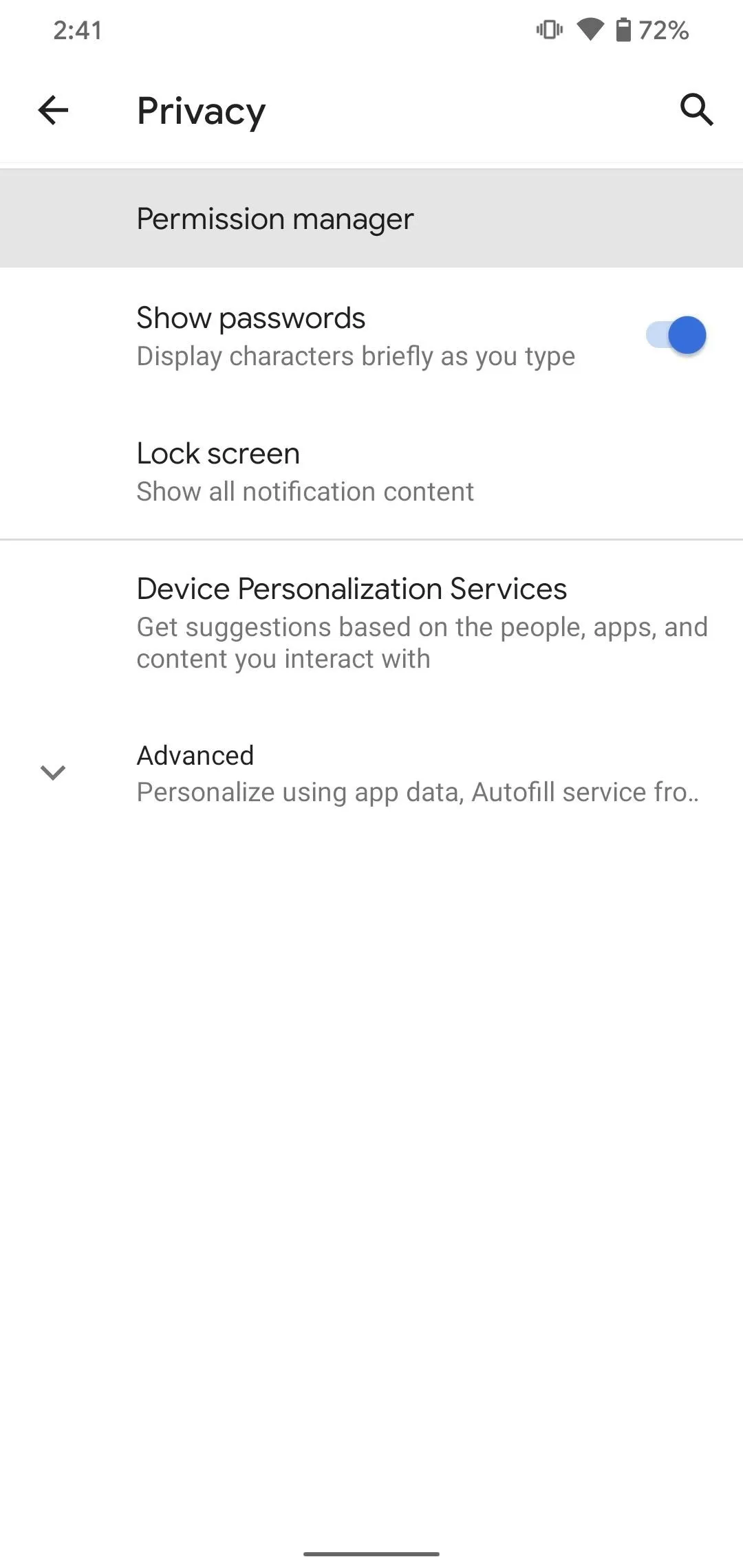
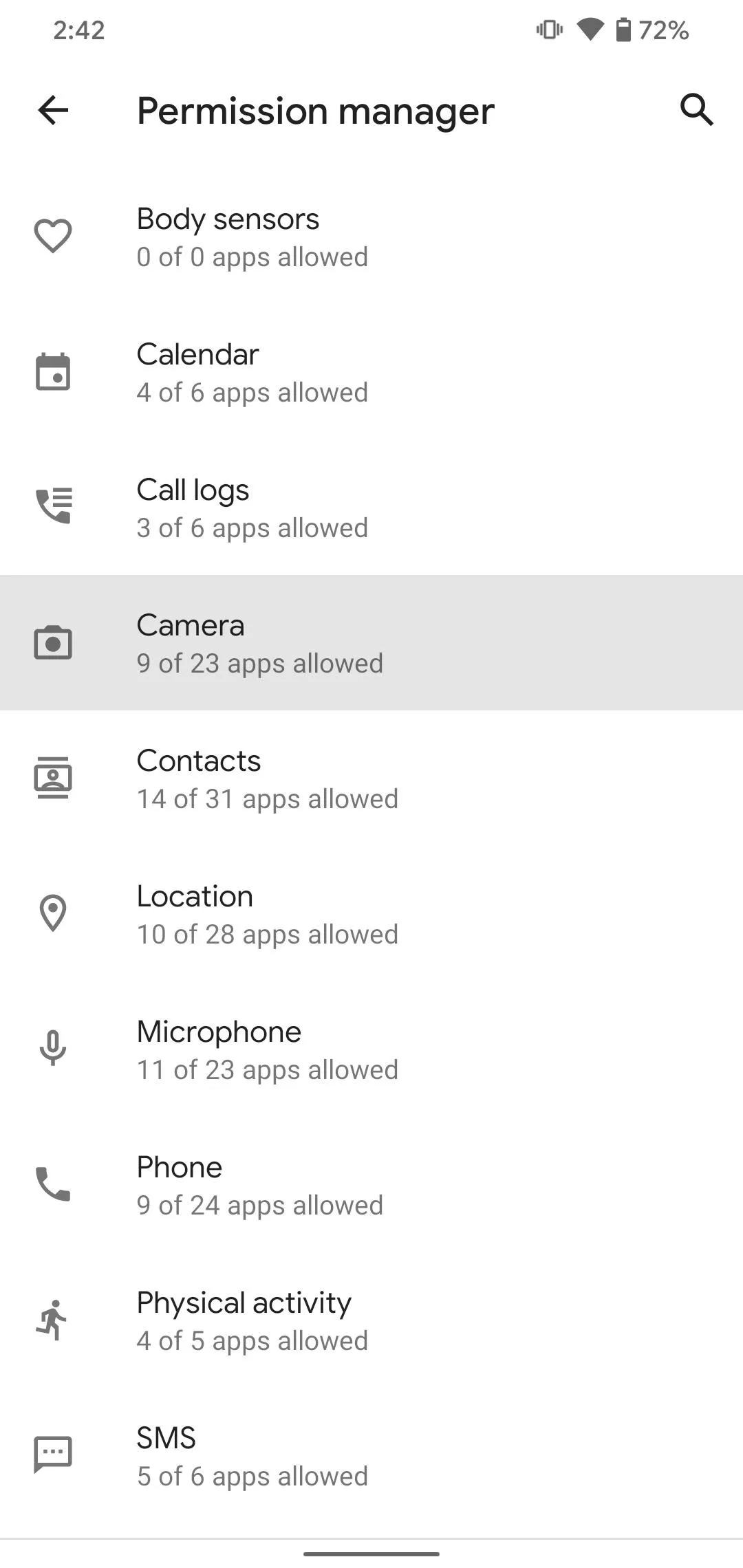
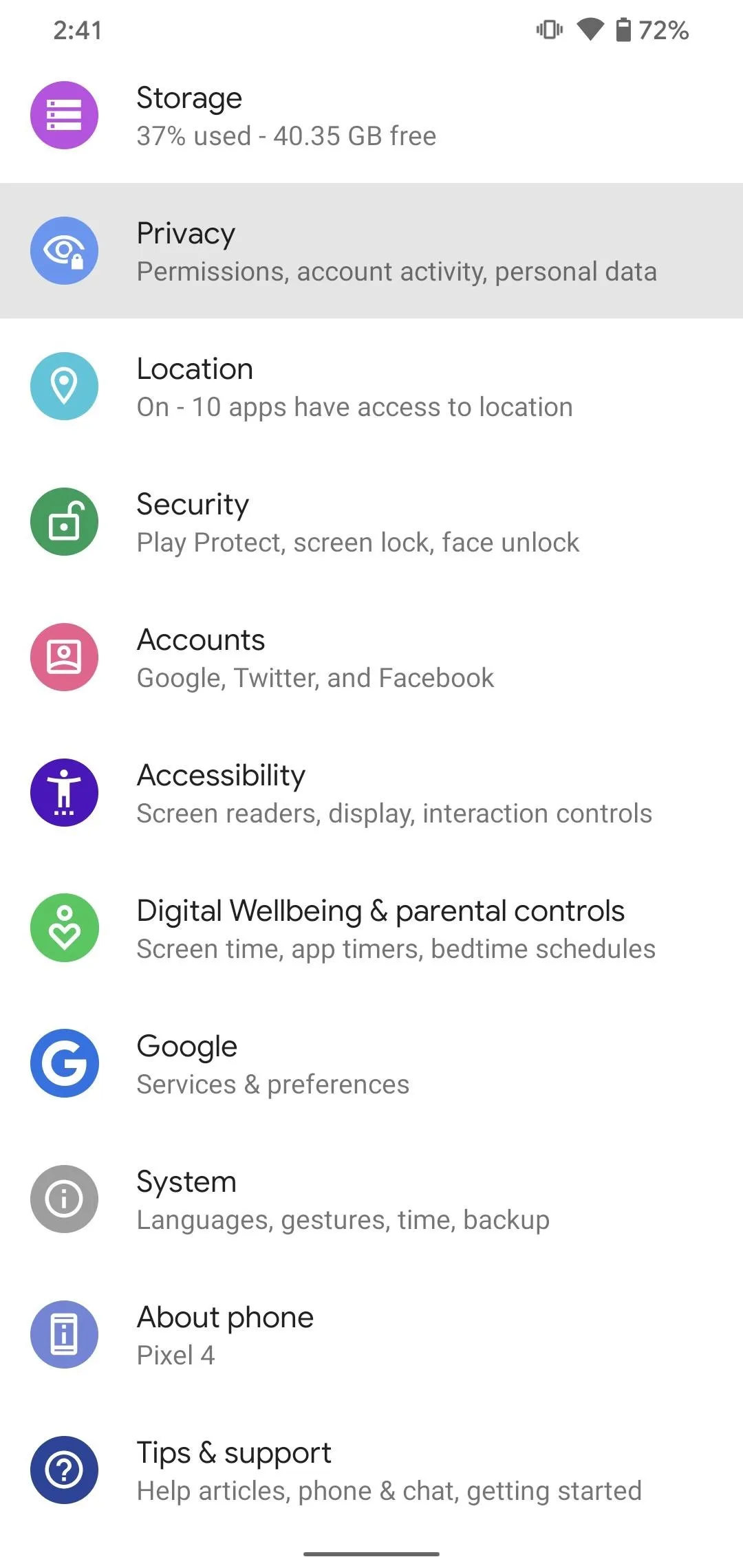
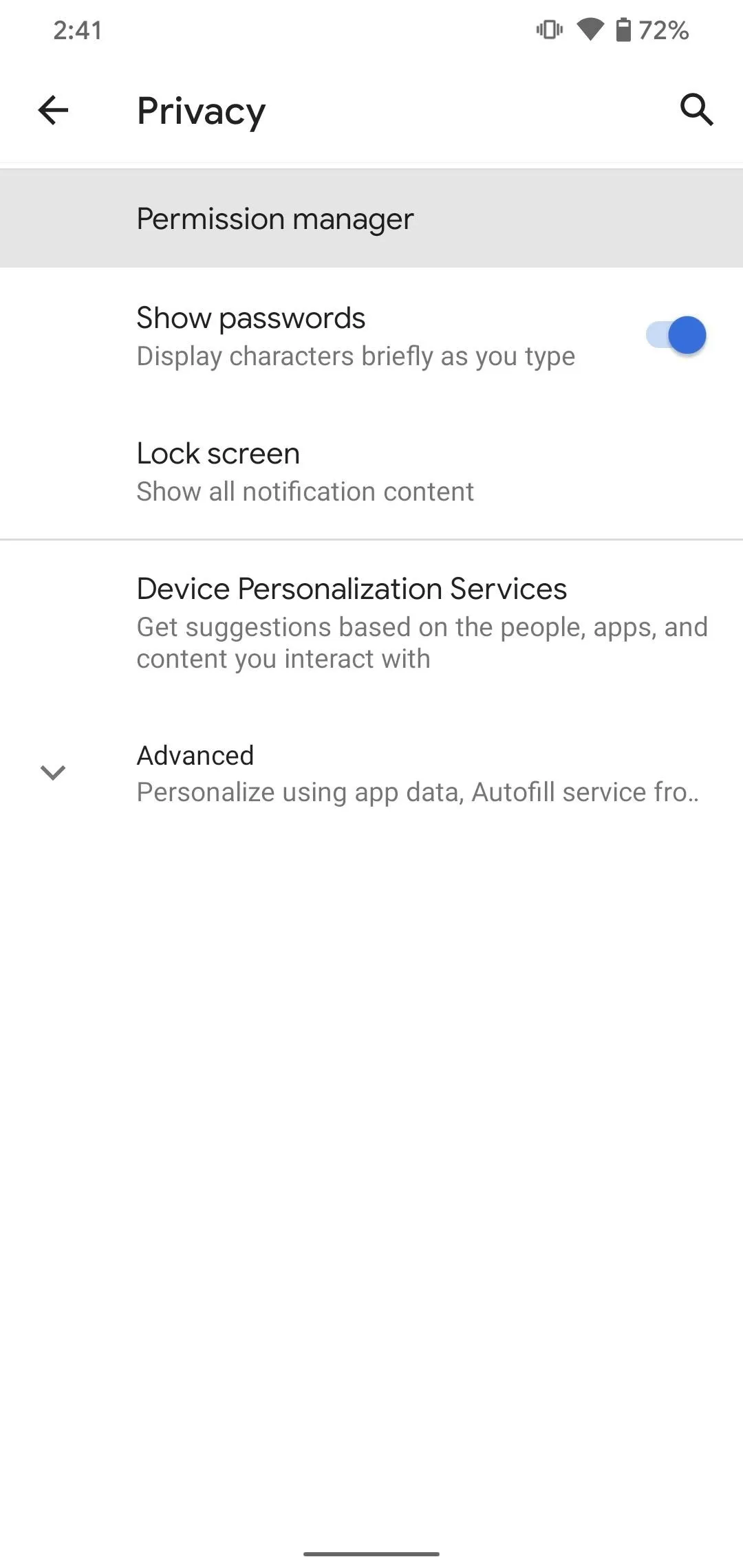
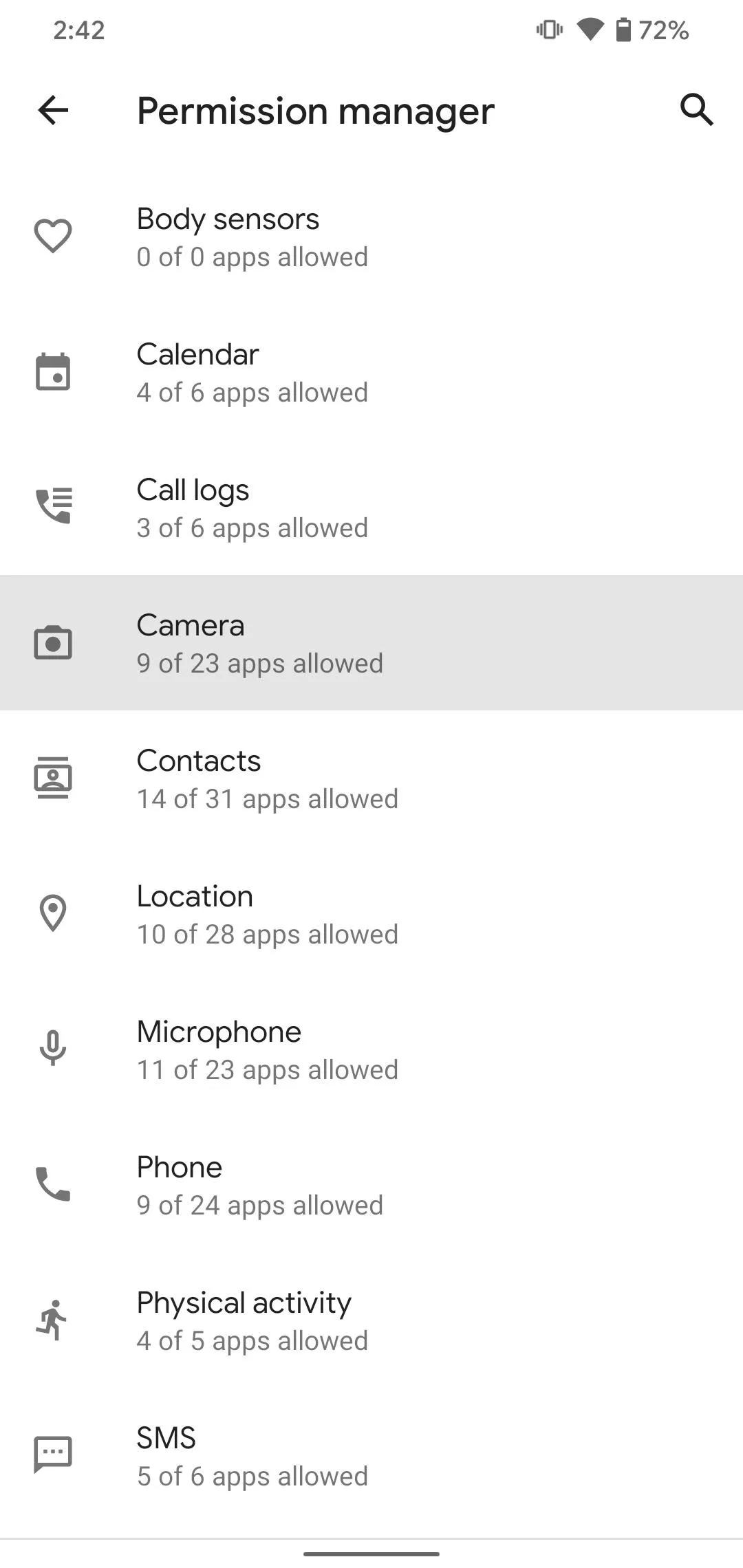
Whichever option you choose, Android lists the apps that have requested permissions here. Those apps are sorted into two categories: "ALLOWED," apps that you granted permission, and "DENIED," apps you denied permission. Tap on any app here, and you'll be able to choose whether to Allow or Deny permission to camera of microphone access.
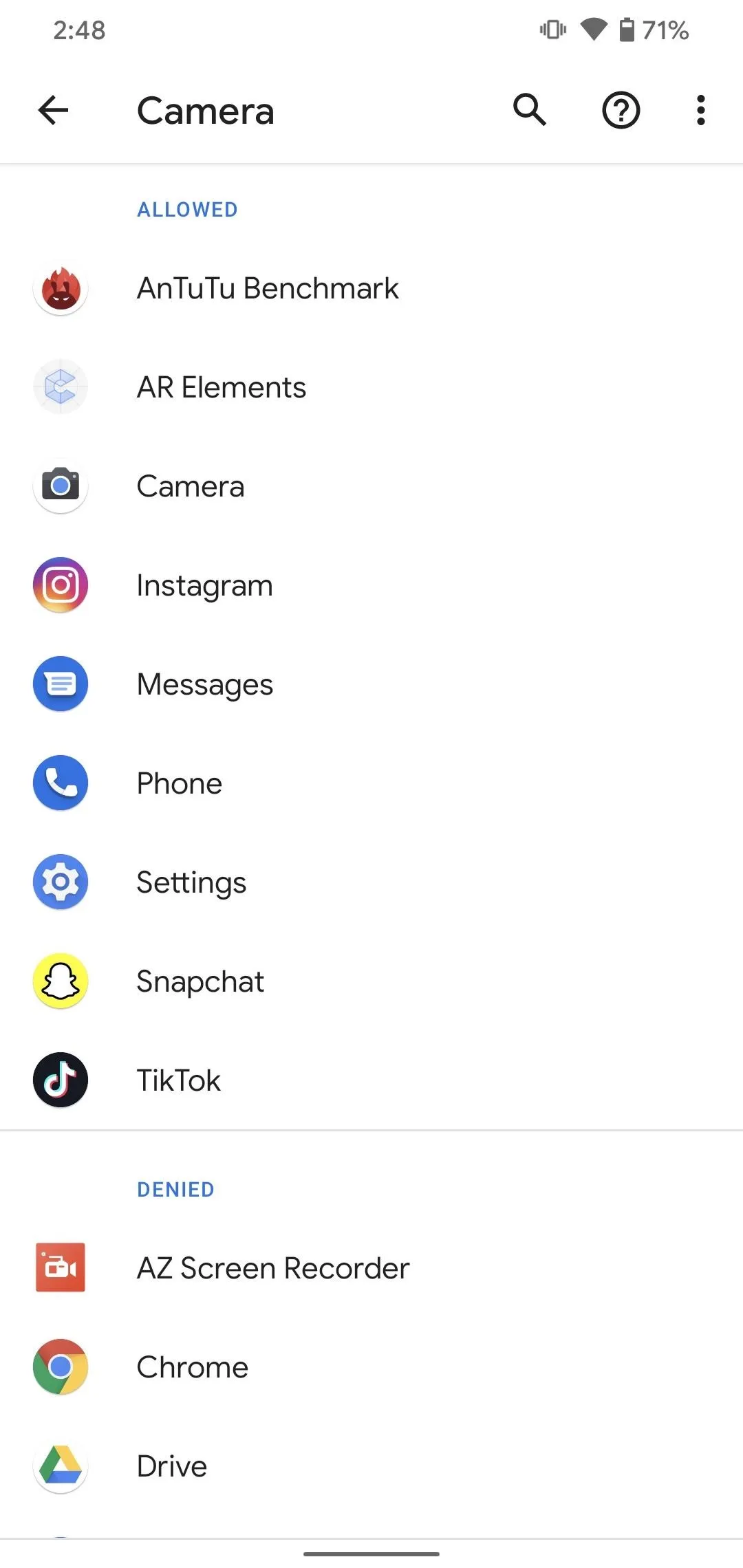
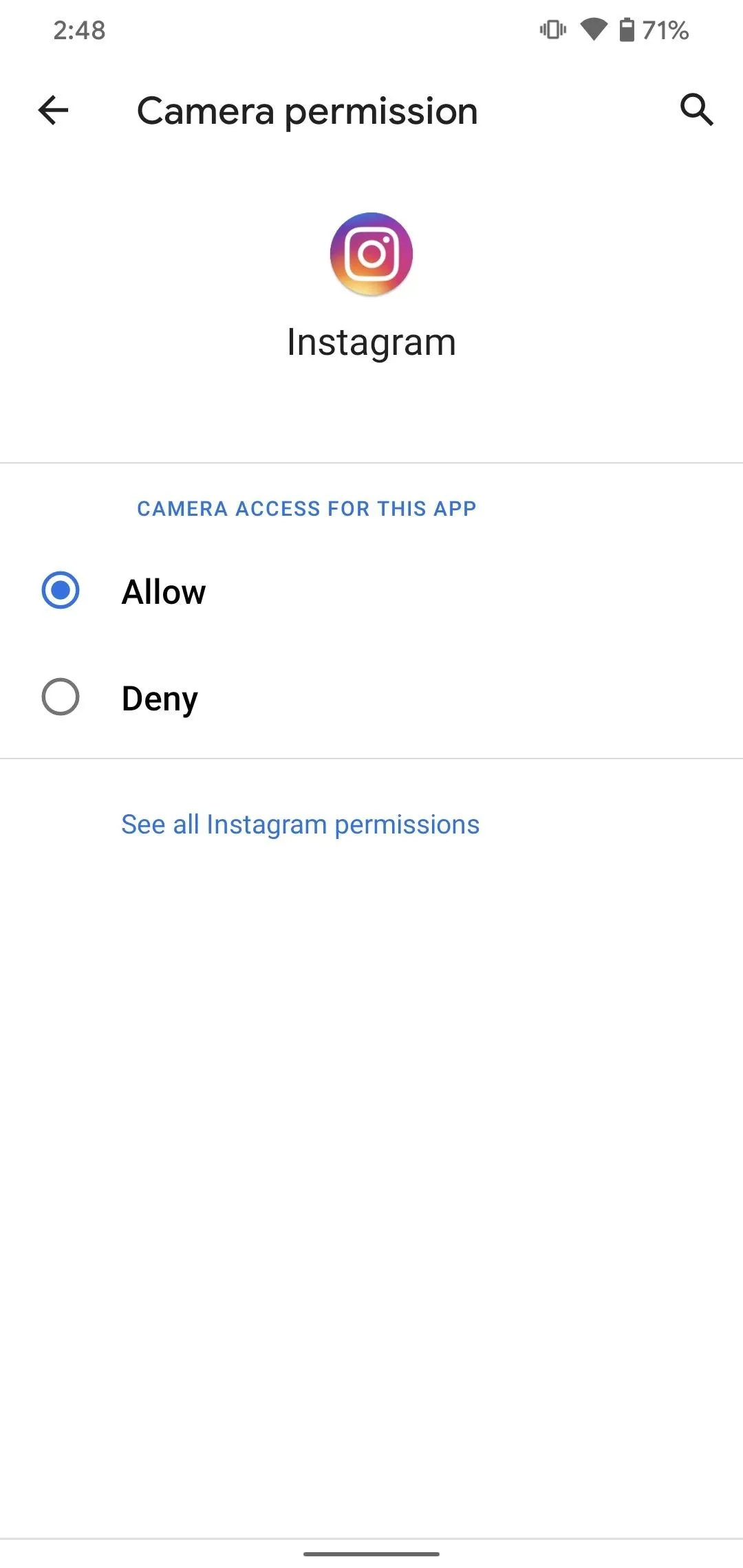
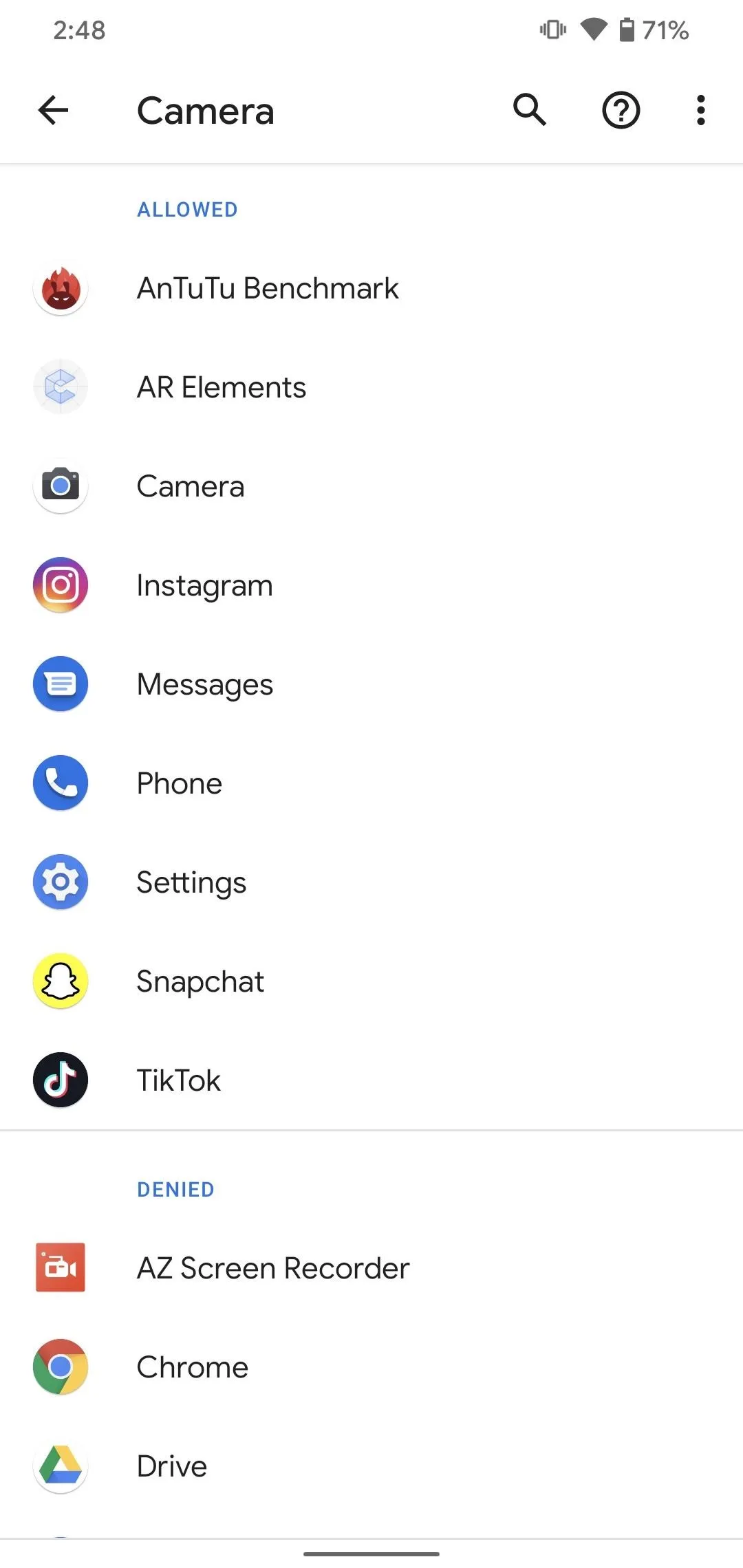
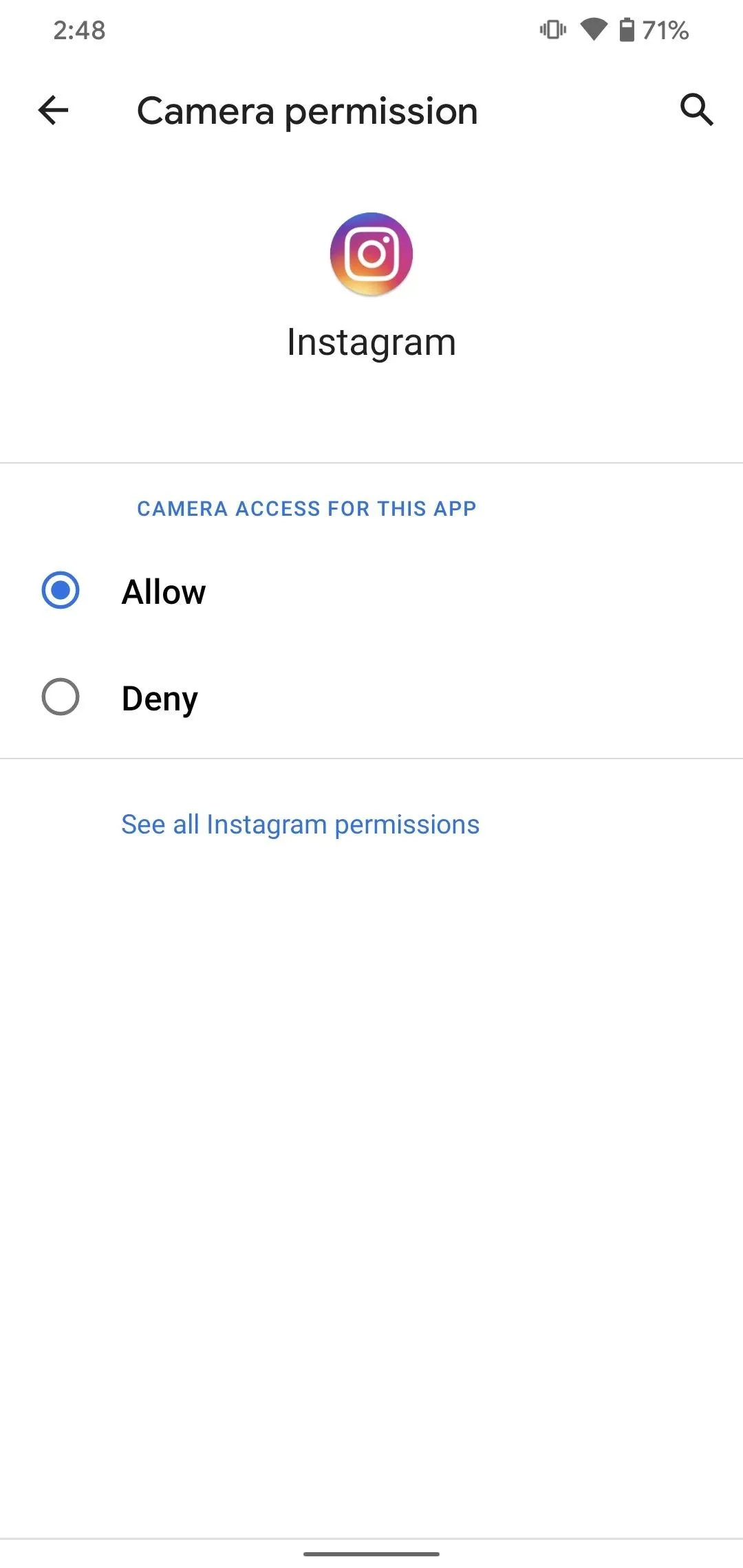
For Samsung Devices (Android 10)
First, open the Settings app, choose "Privacy" and tap "Permission manager," then "Camera.
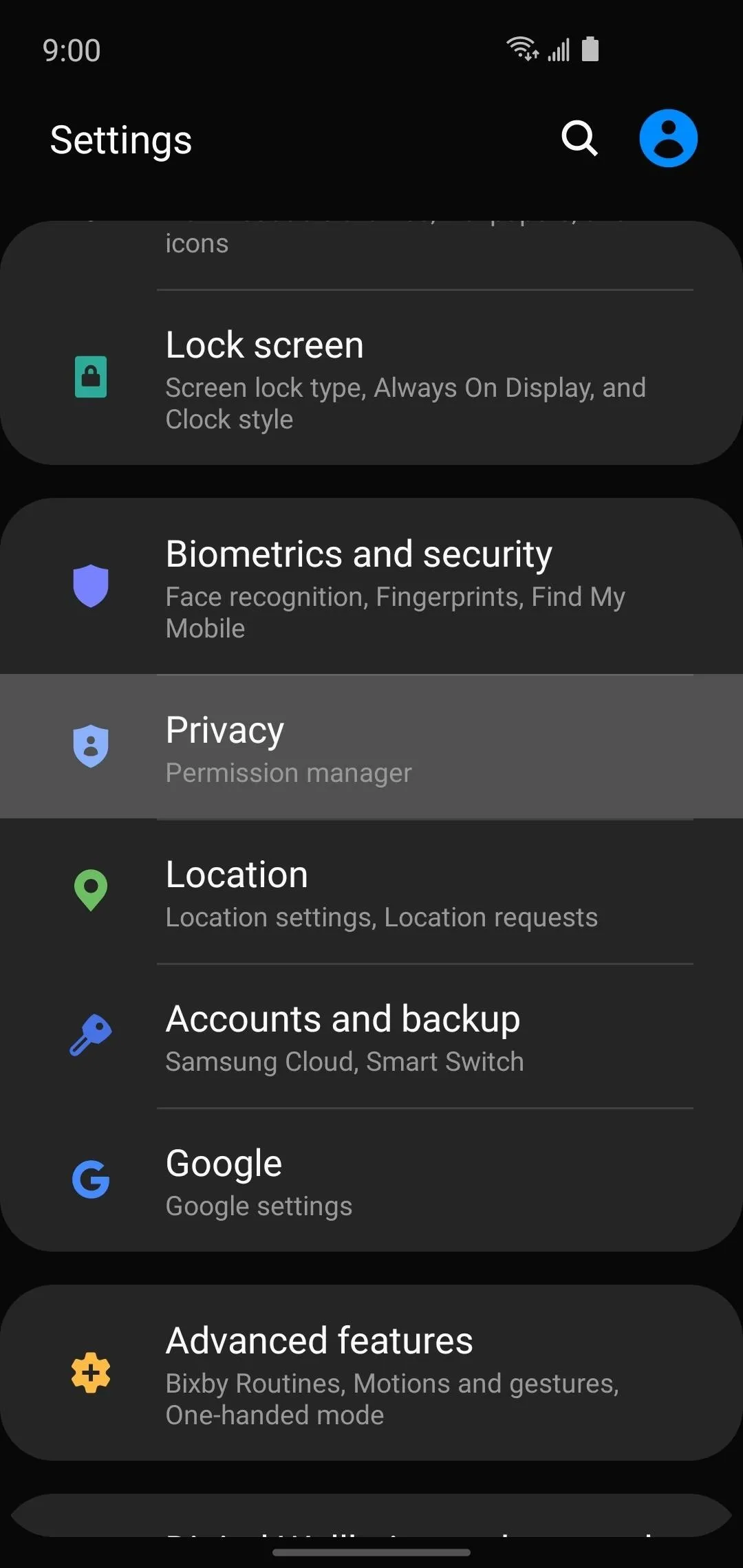
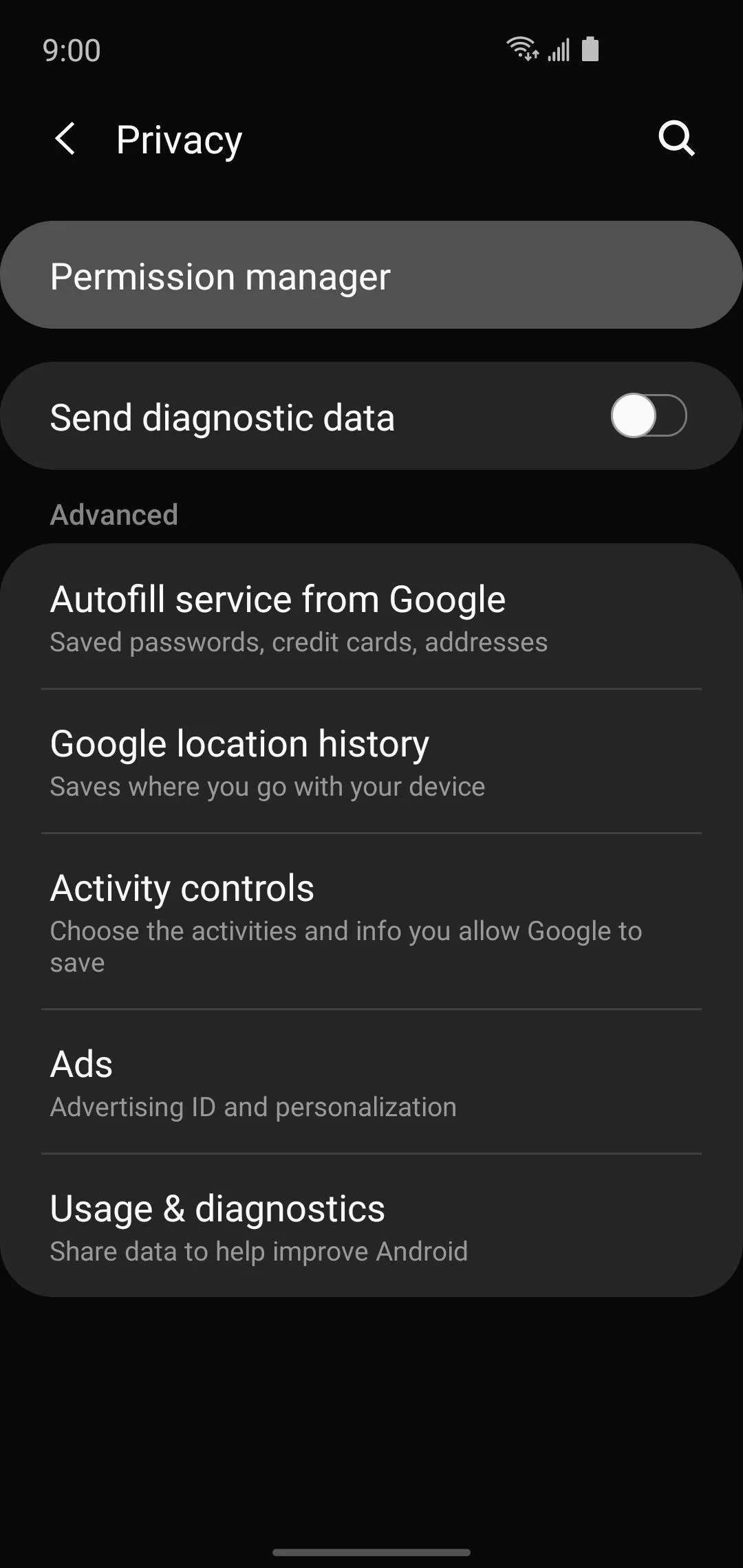
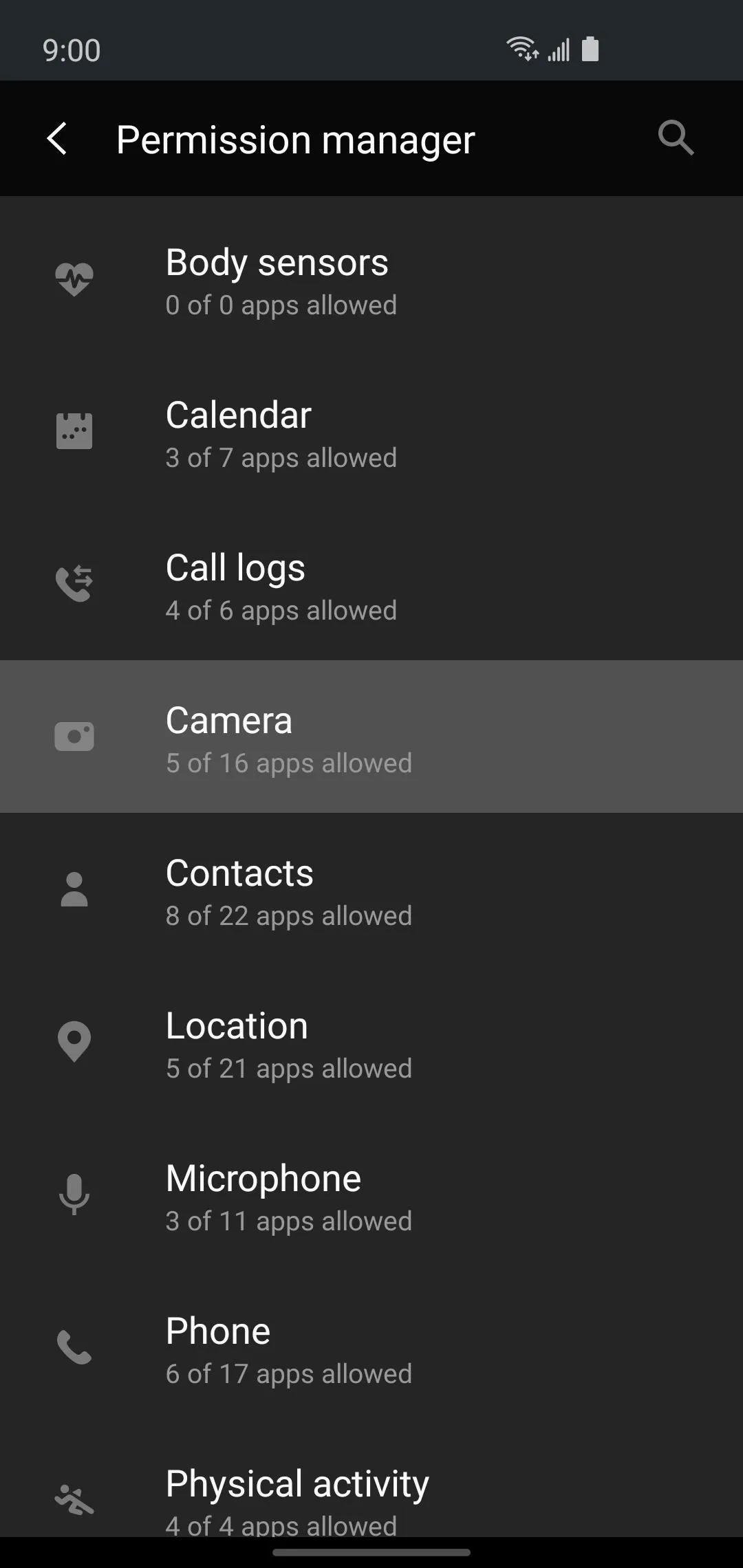
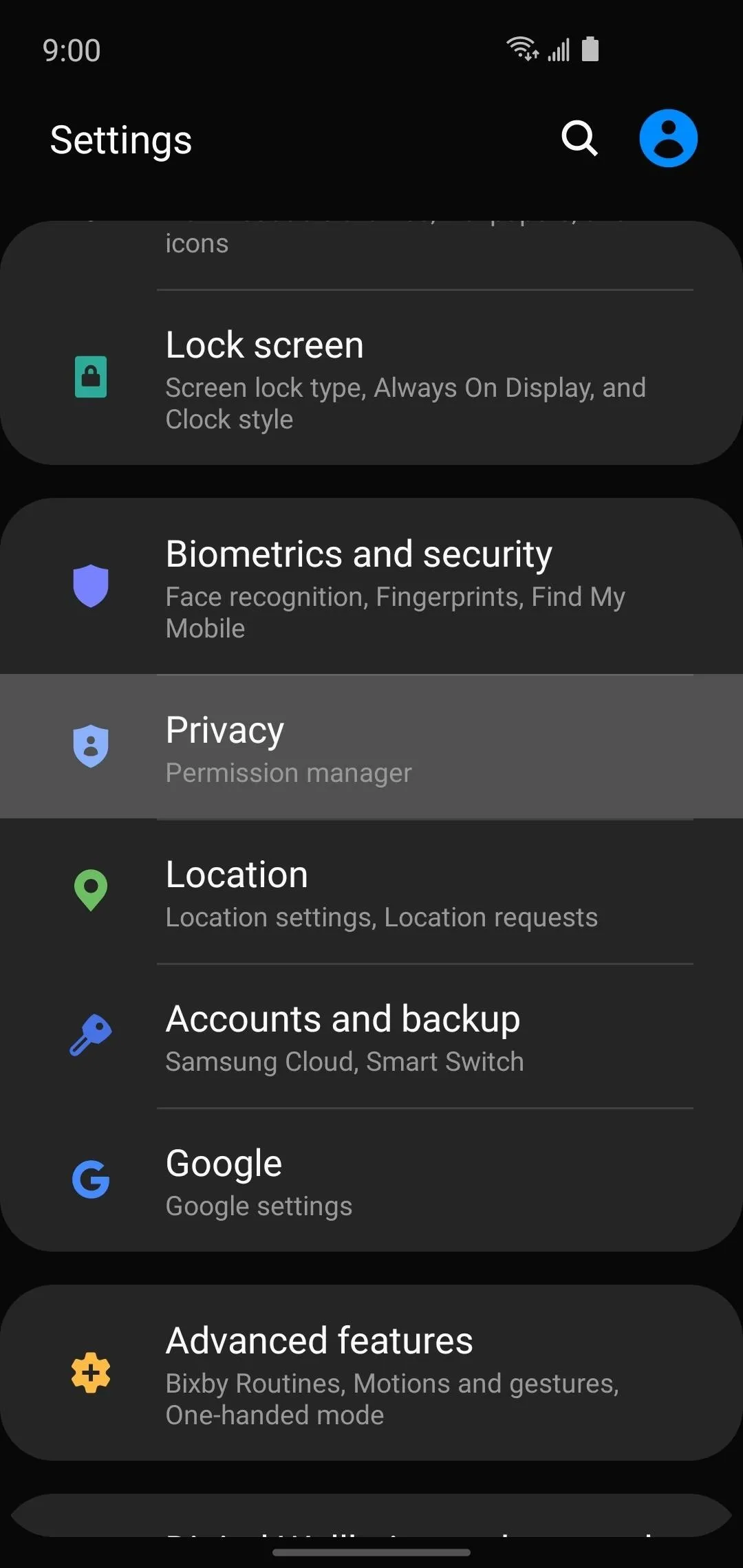
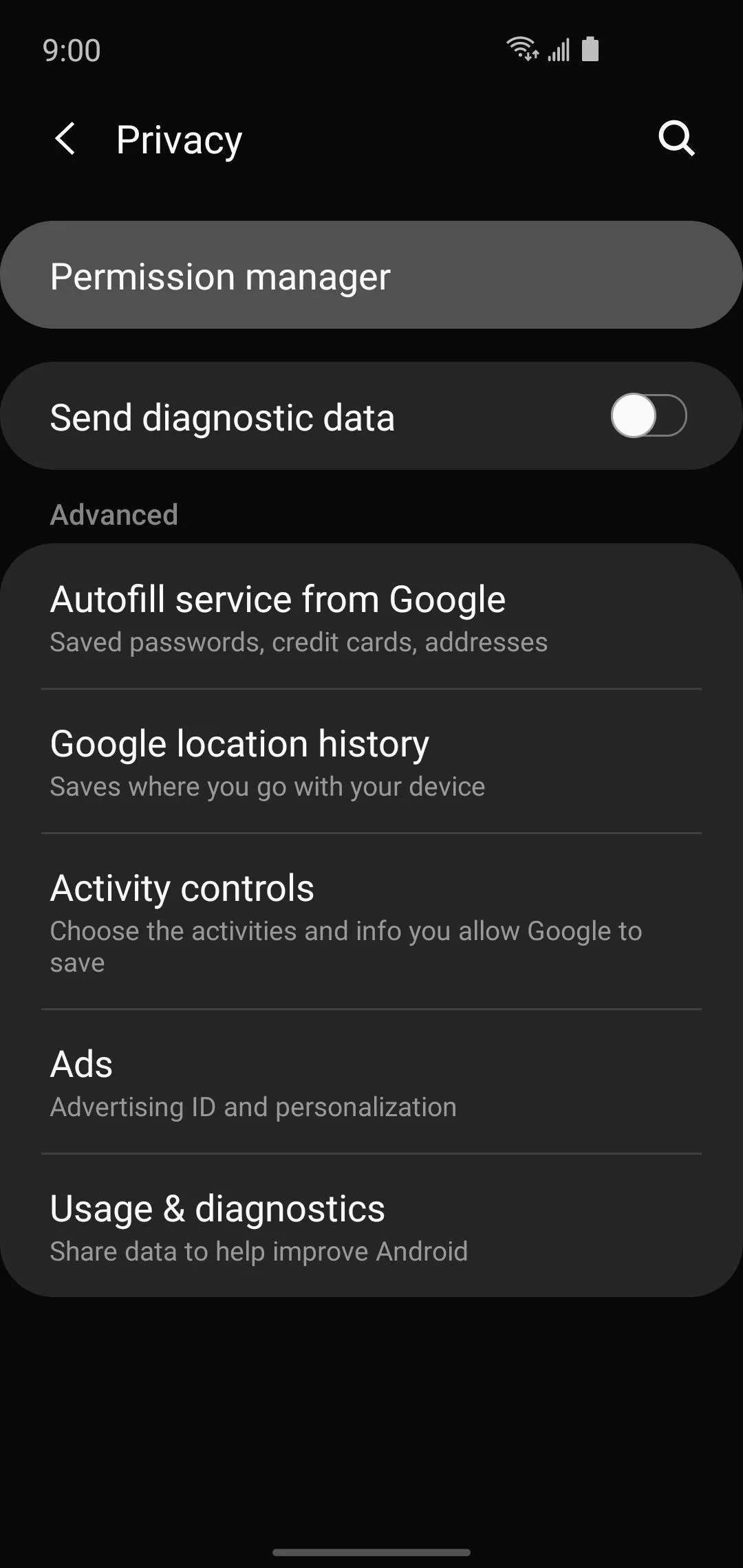
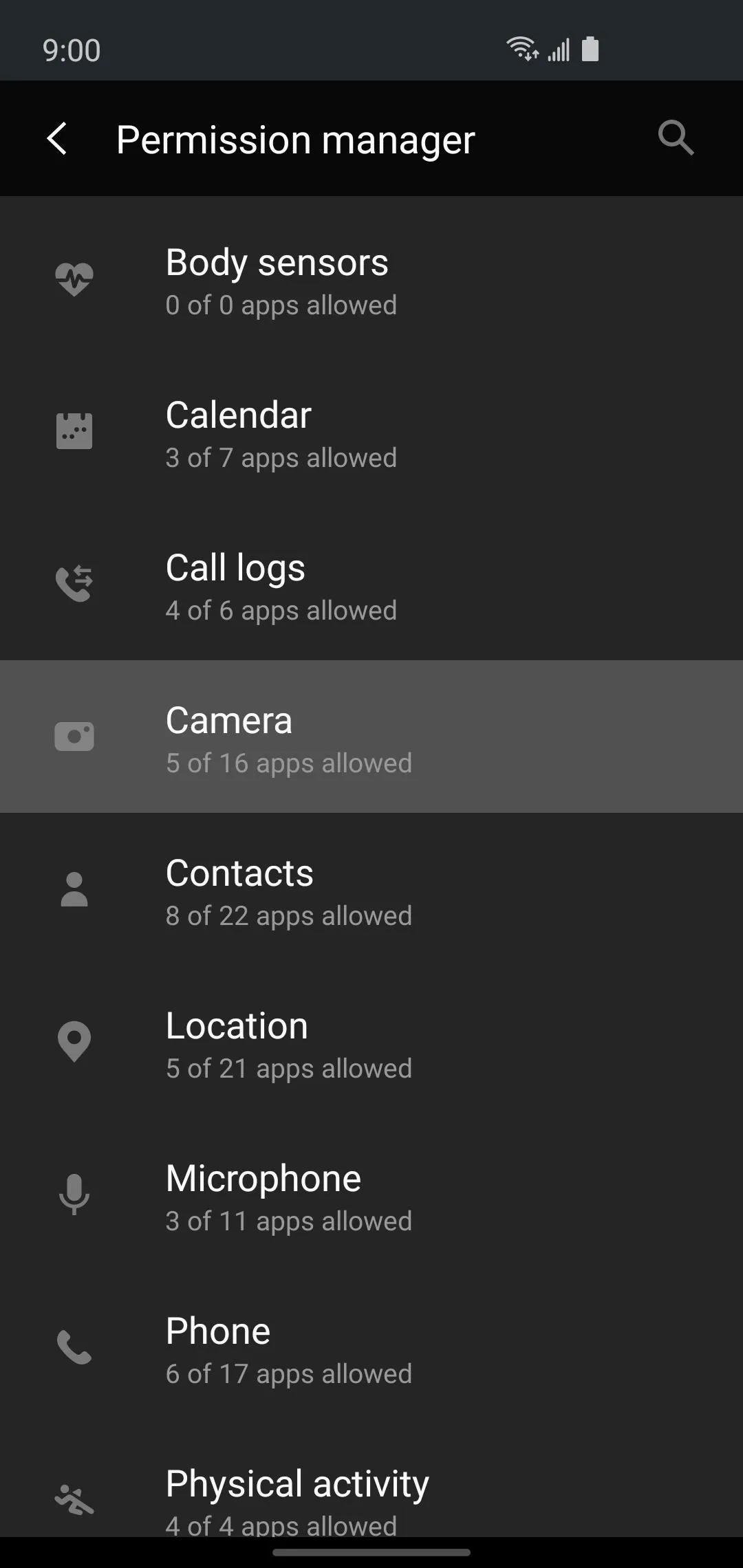
Here, choose any app, then select "Deny" to prevent it from accessing your cameras in any way.
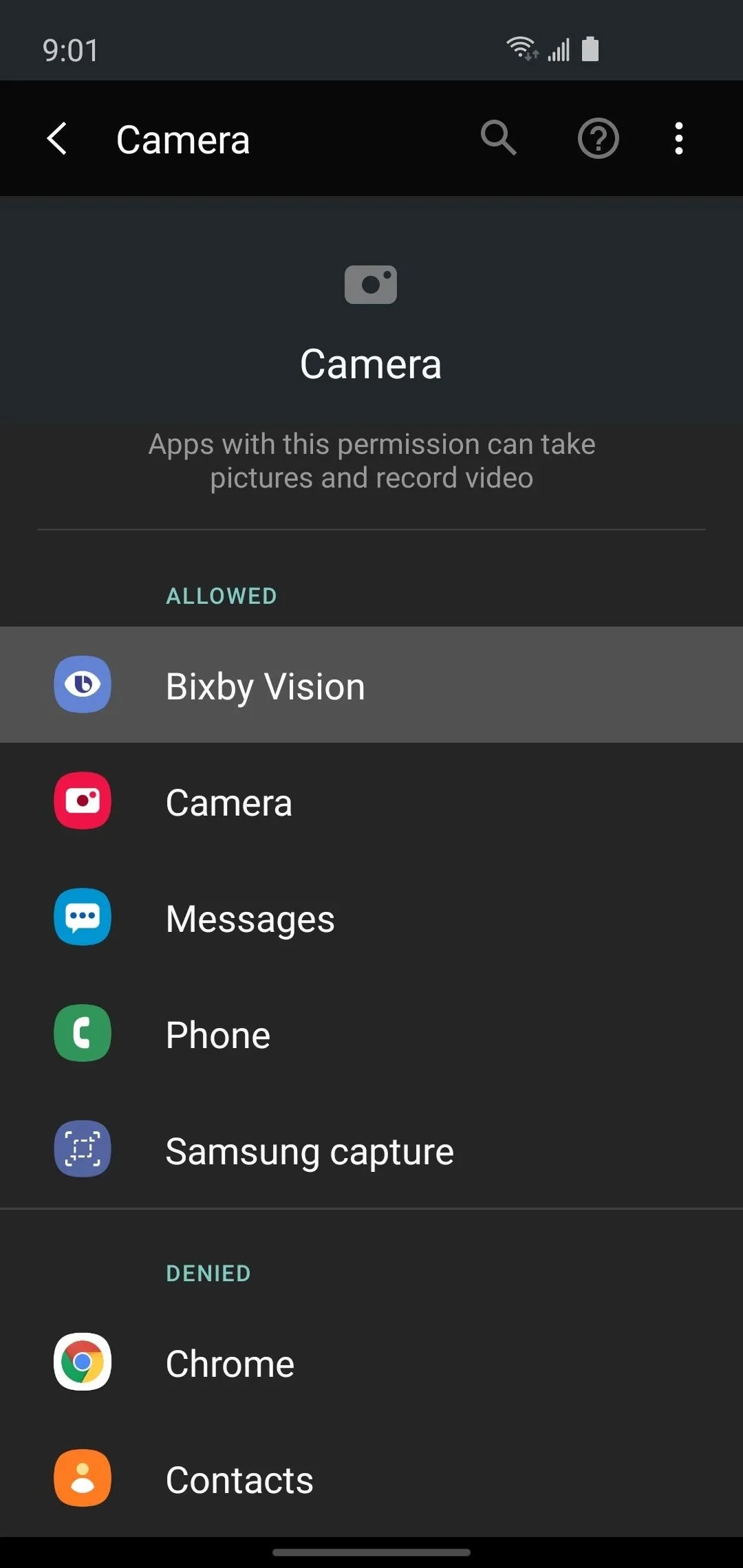
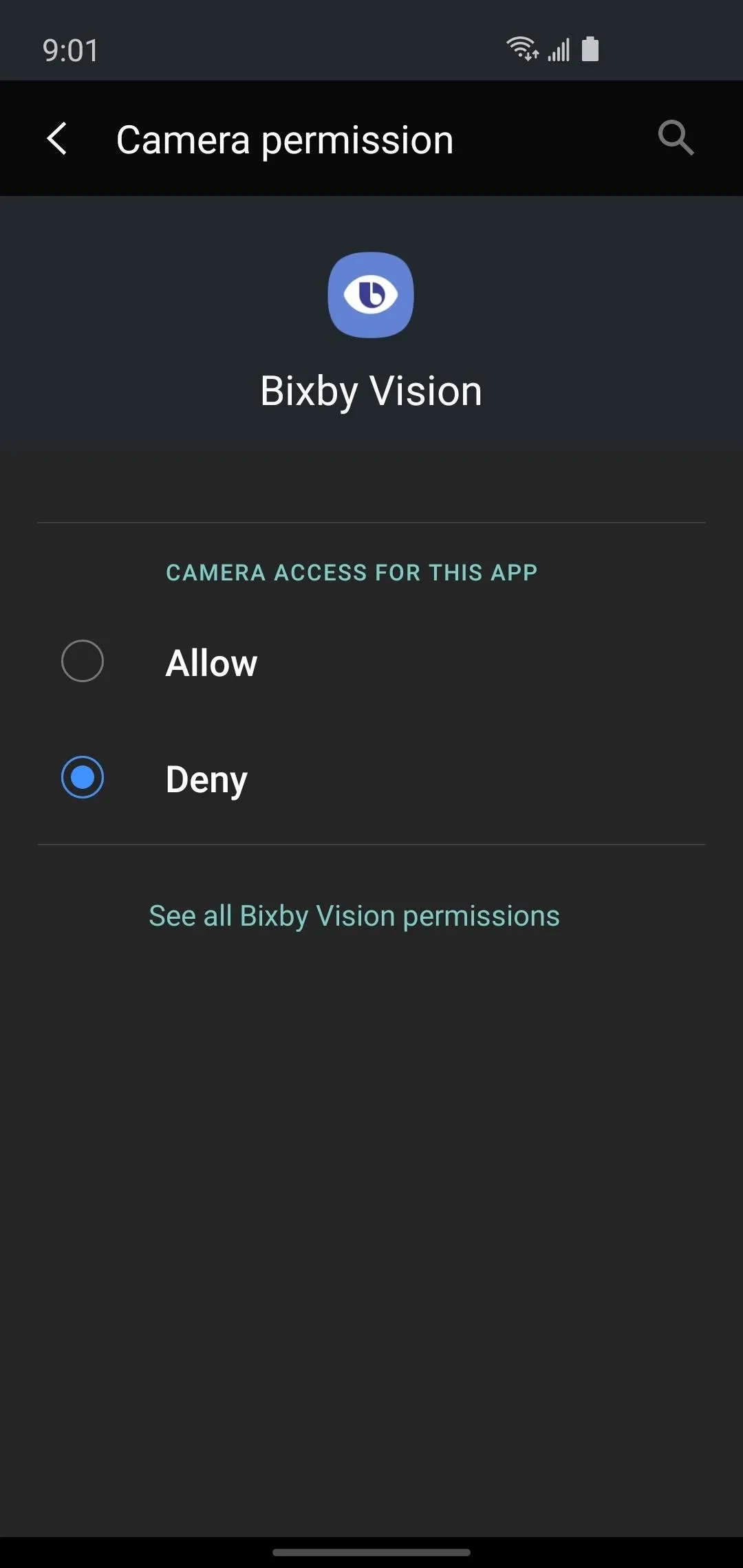
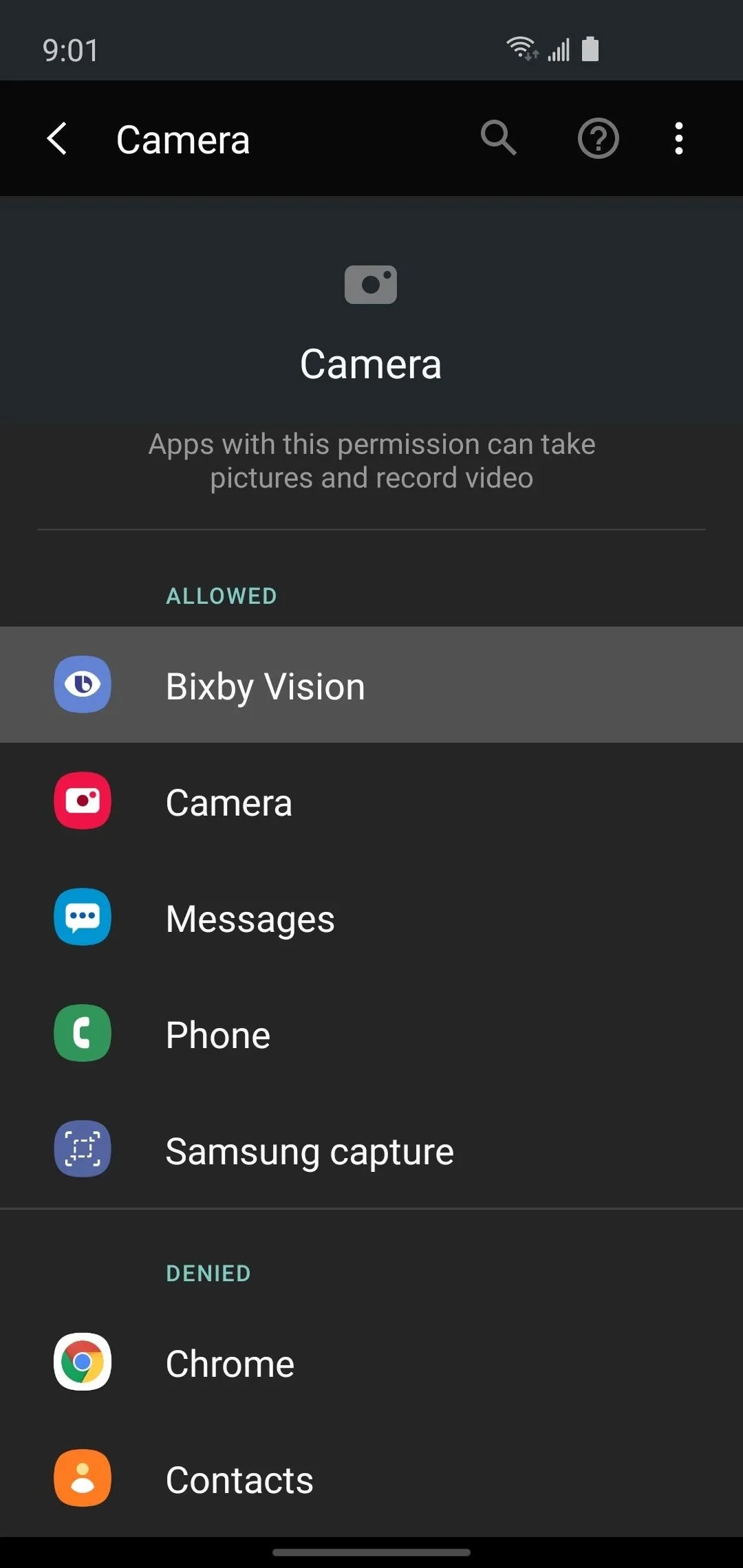
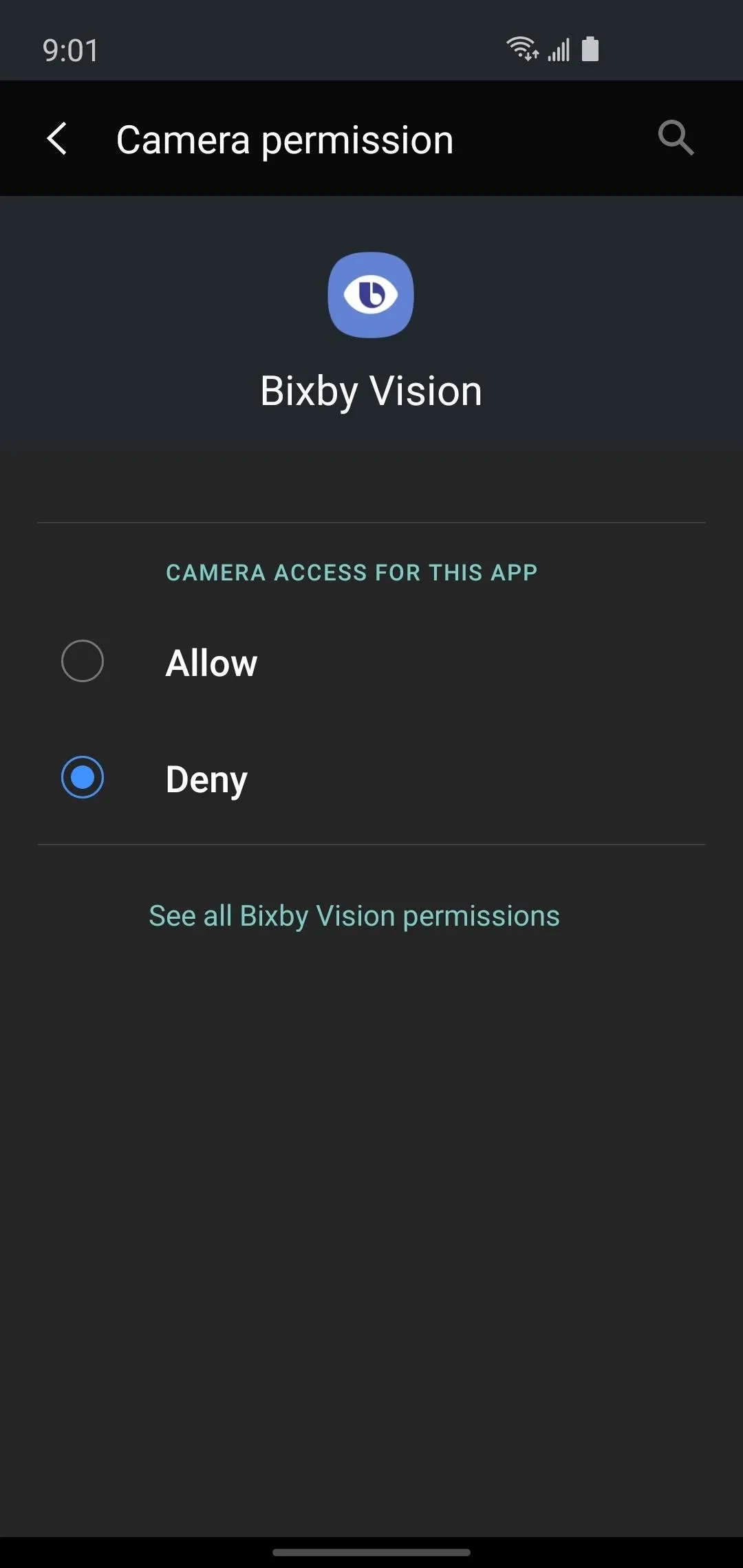
Now, head back to Settings –> Privacy –> Permission manager and choose "Microphone." Repeat the same process where you select the app, then set it to "Deny" to revoke access to your microphone.
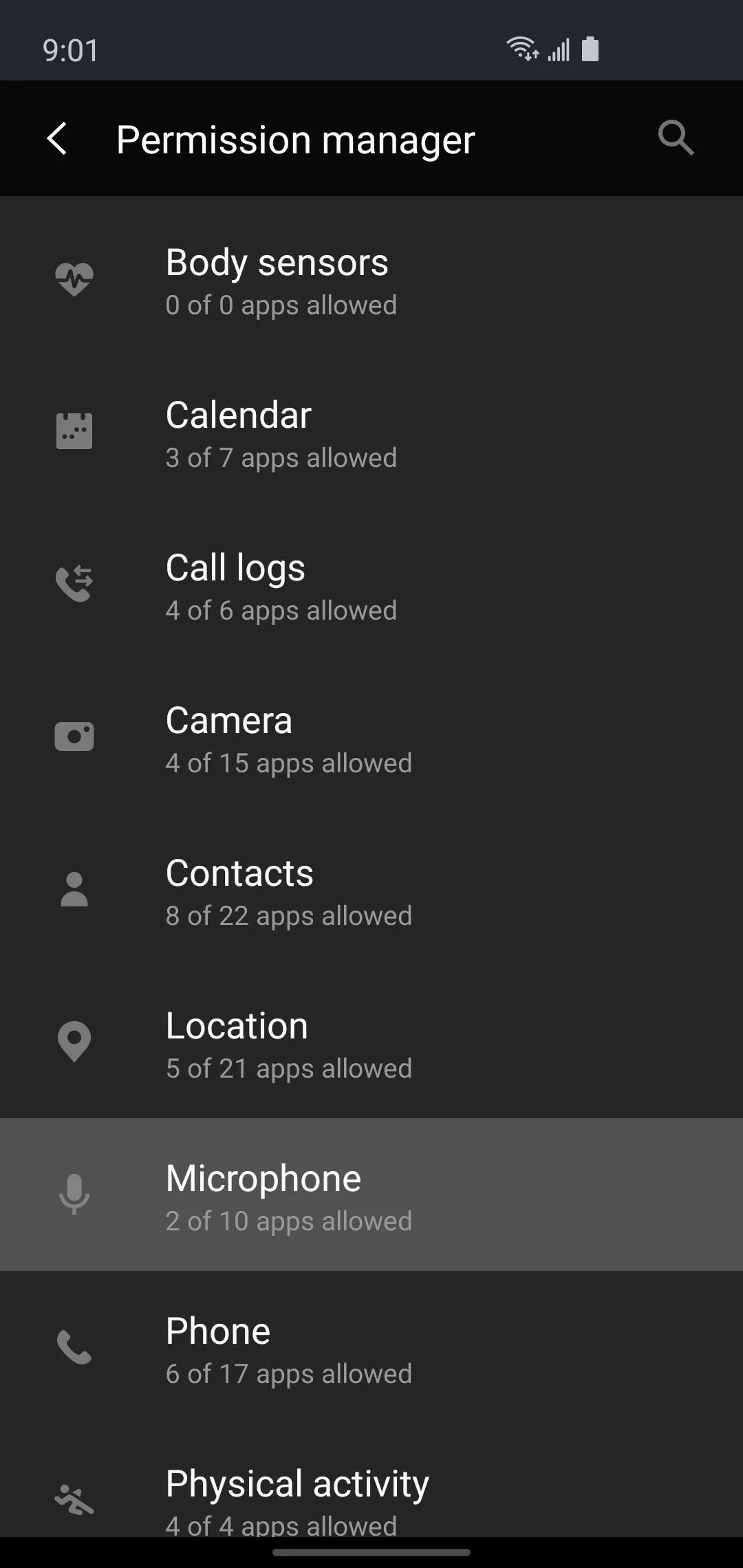
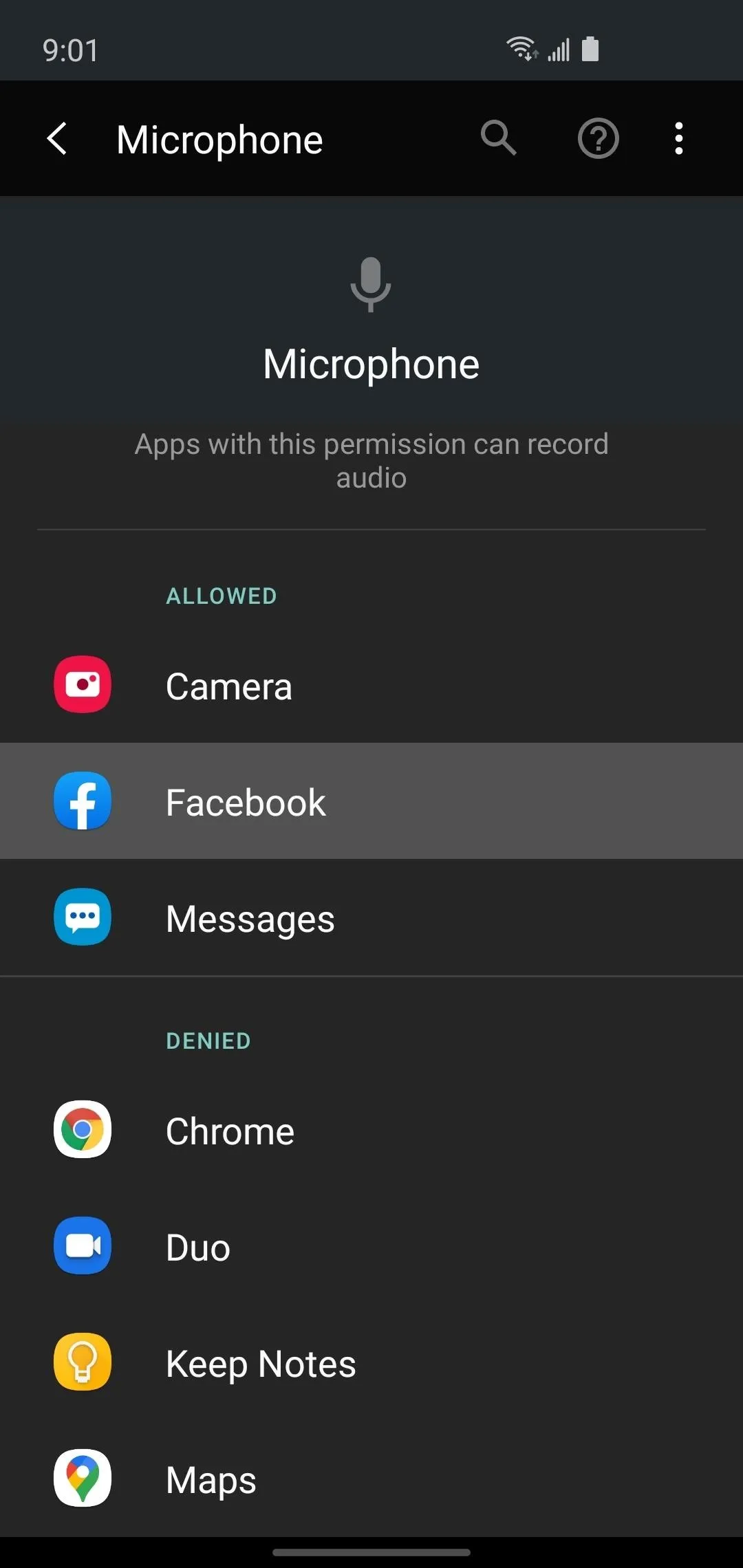
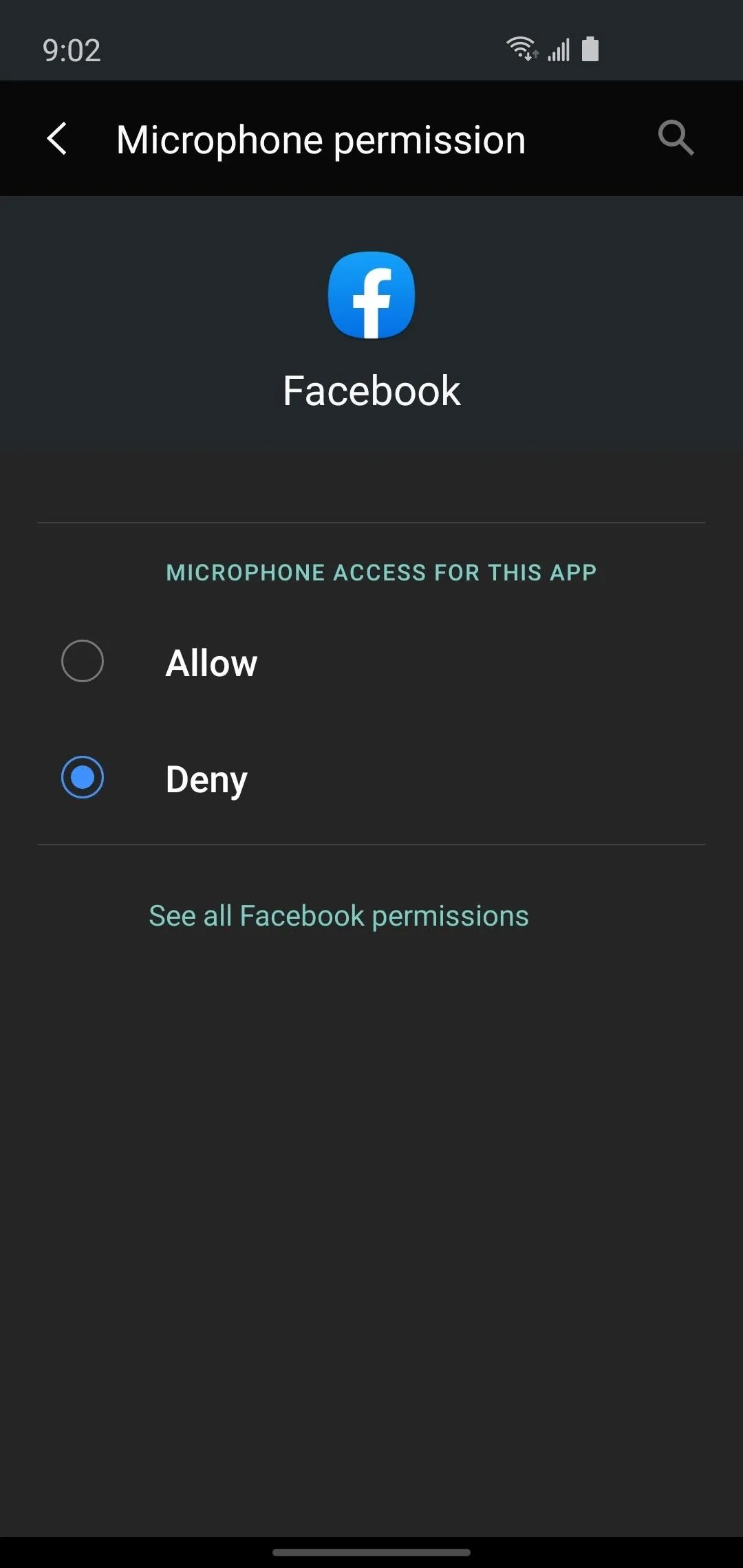
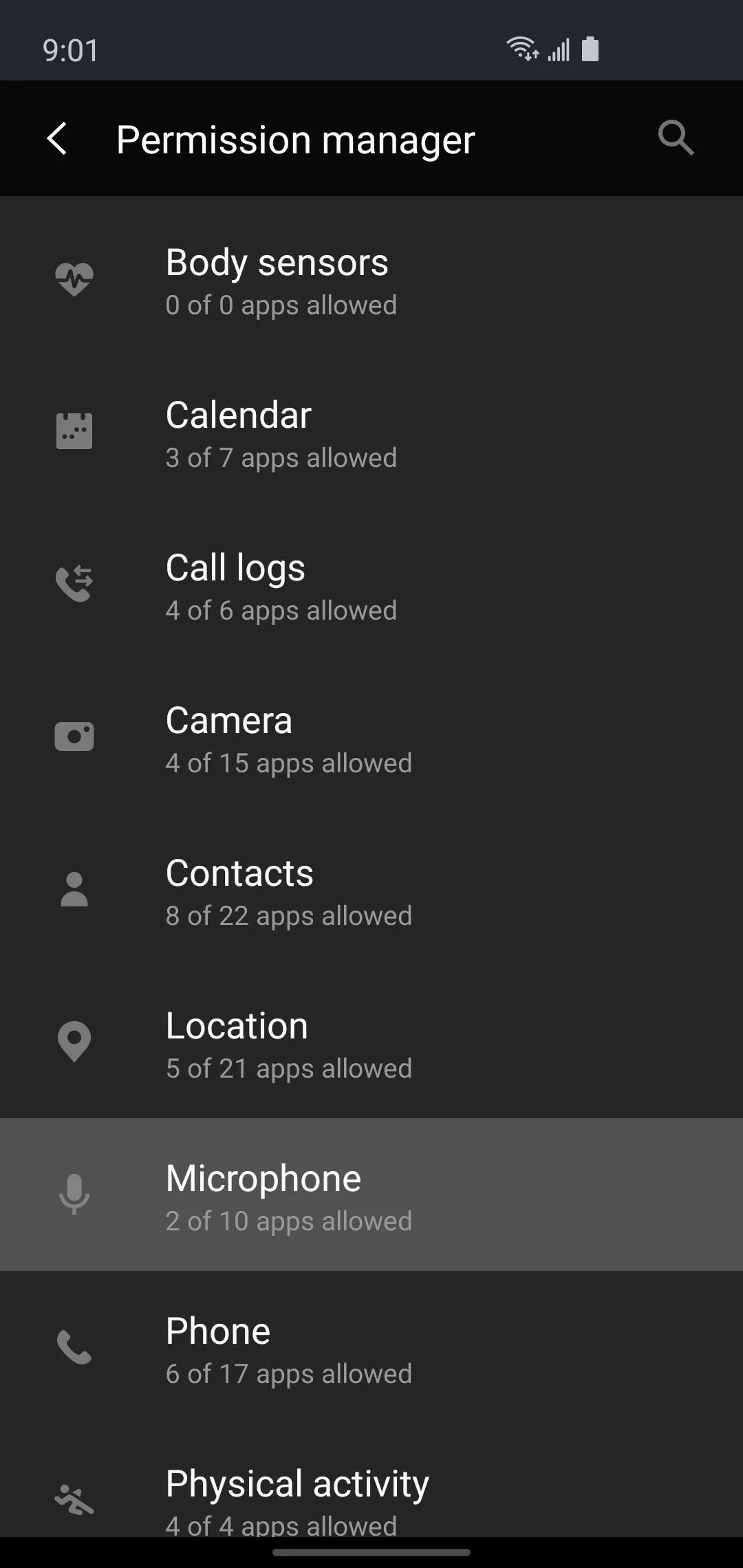
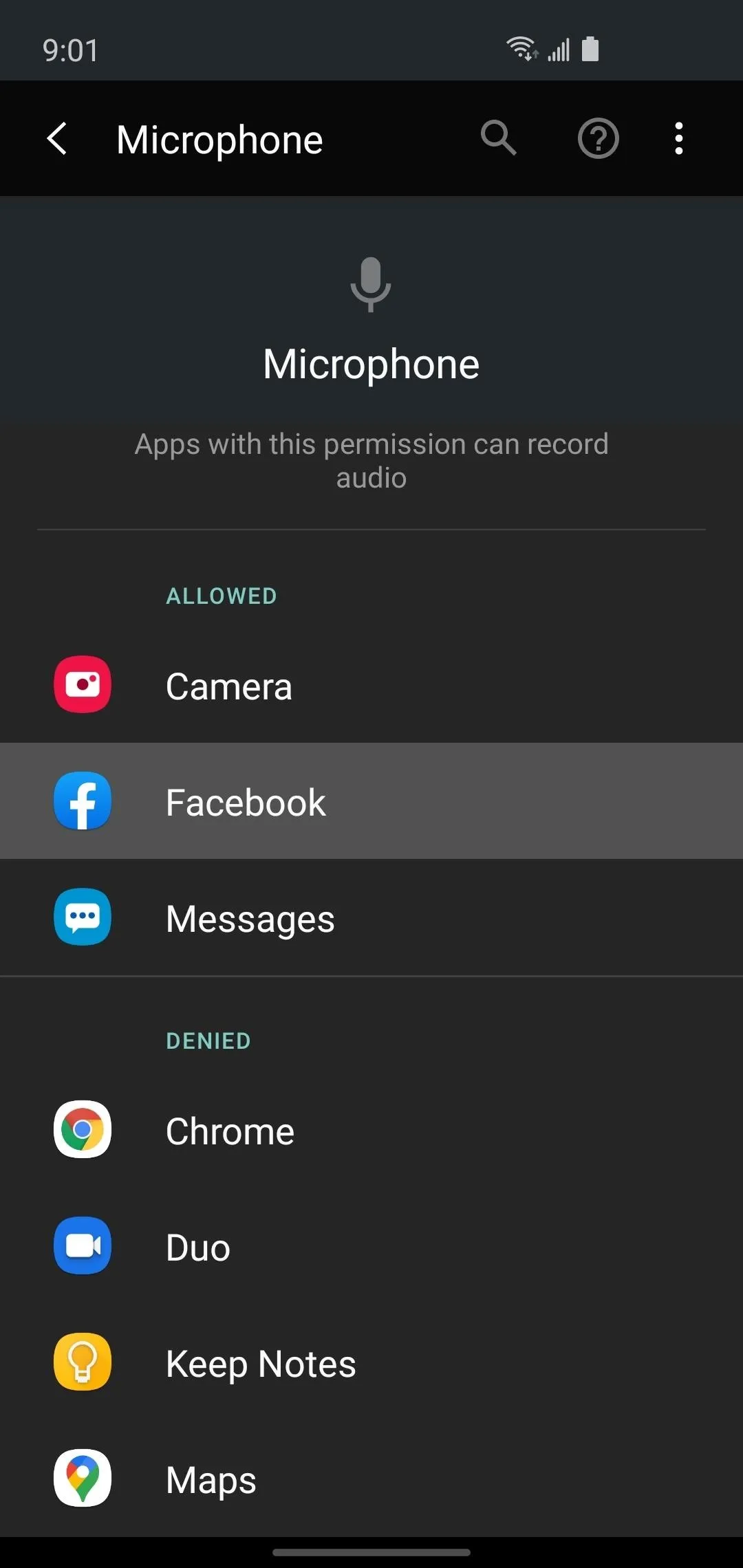
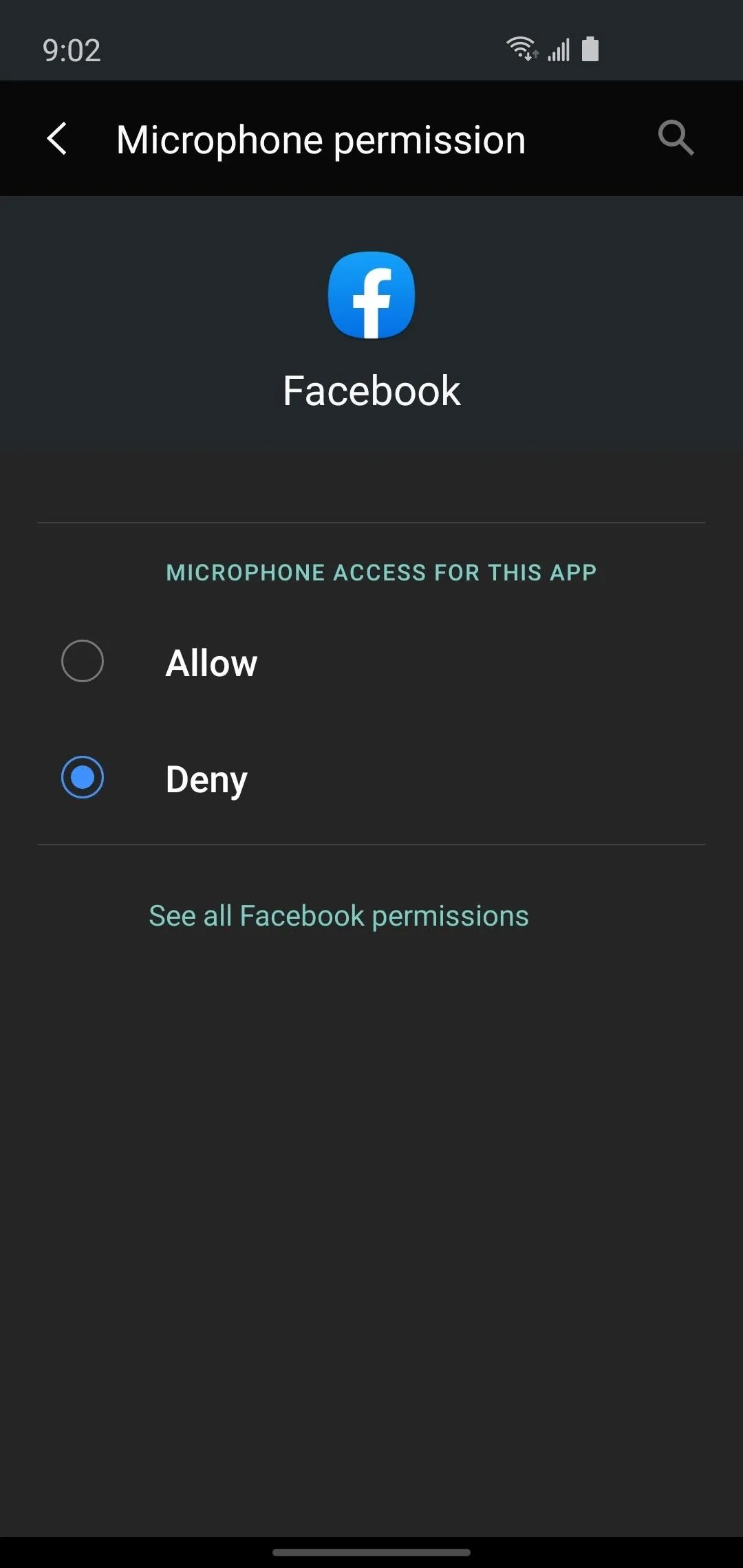
This article was produced during Gadget Hacks' special coverage on smartphone privacy and security. Check out the whole Privacy and Security series.
Cover image and screenshots by Jake Peterson/Gadget Hacks




Comments
No Comments Exist
Be the first, drop a comment!