One of the things you've likely gotten used to if you have a rooted Android phone is not installing OTA system updates in a typical fashion. Depending on your version of Android, you might not actually be able to swipe away that nagging update notification at all. Thankfully, there's a way to prevent your system from automatically checking for OTA updates.
Step 1: Enable Developer Options
The setting you need is buried within the developer options of your device, which means you have to do one extra step before you can stop the automatic OTA updates.
To enable the developer options, open your Settings app, tap "About Phone," then find and tap the "Build Number" entry seven times quickly. Enter your PIN or password as needed, then you now have access to the next step below.
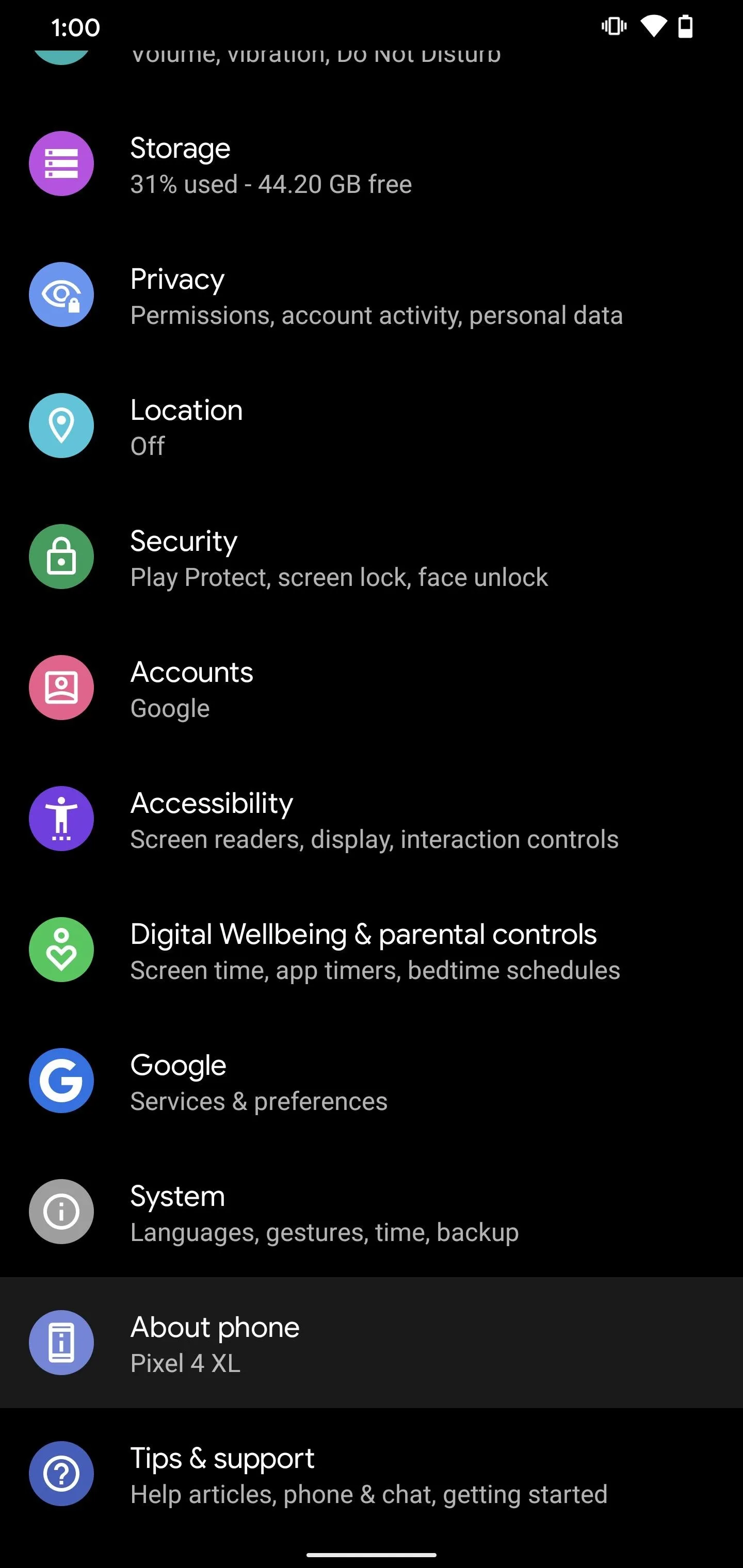
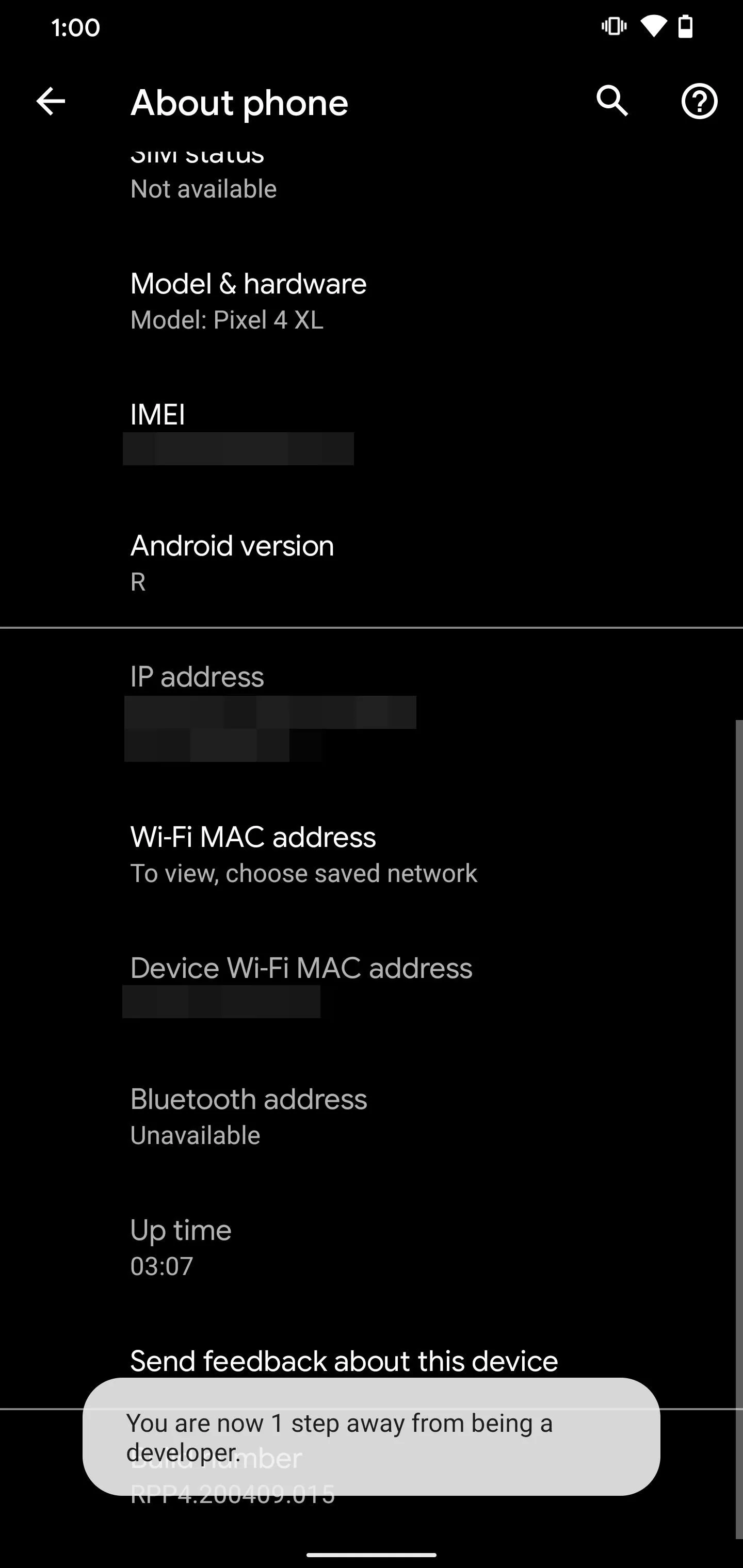
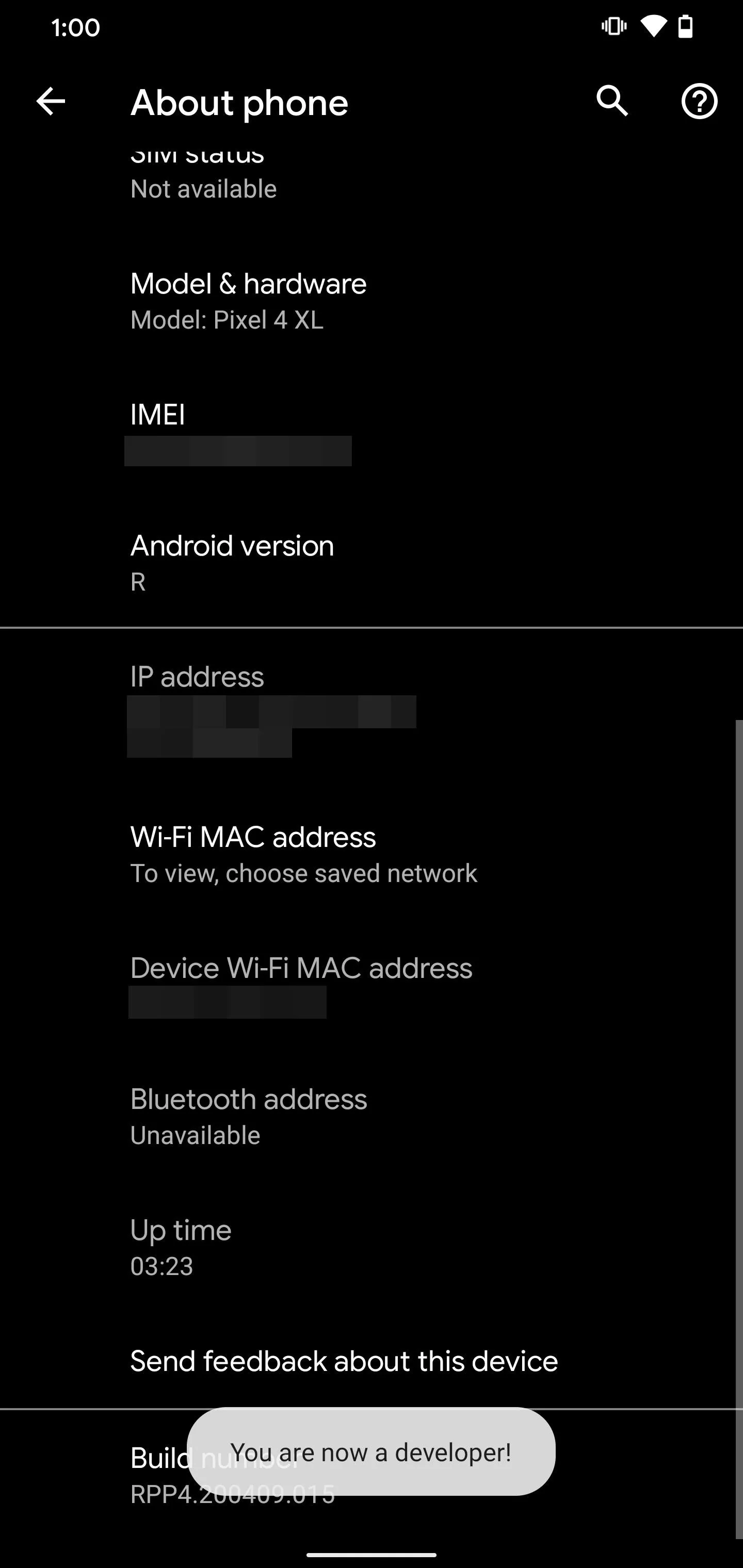
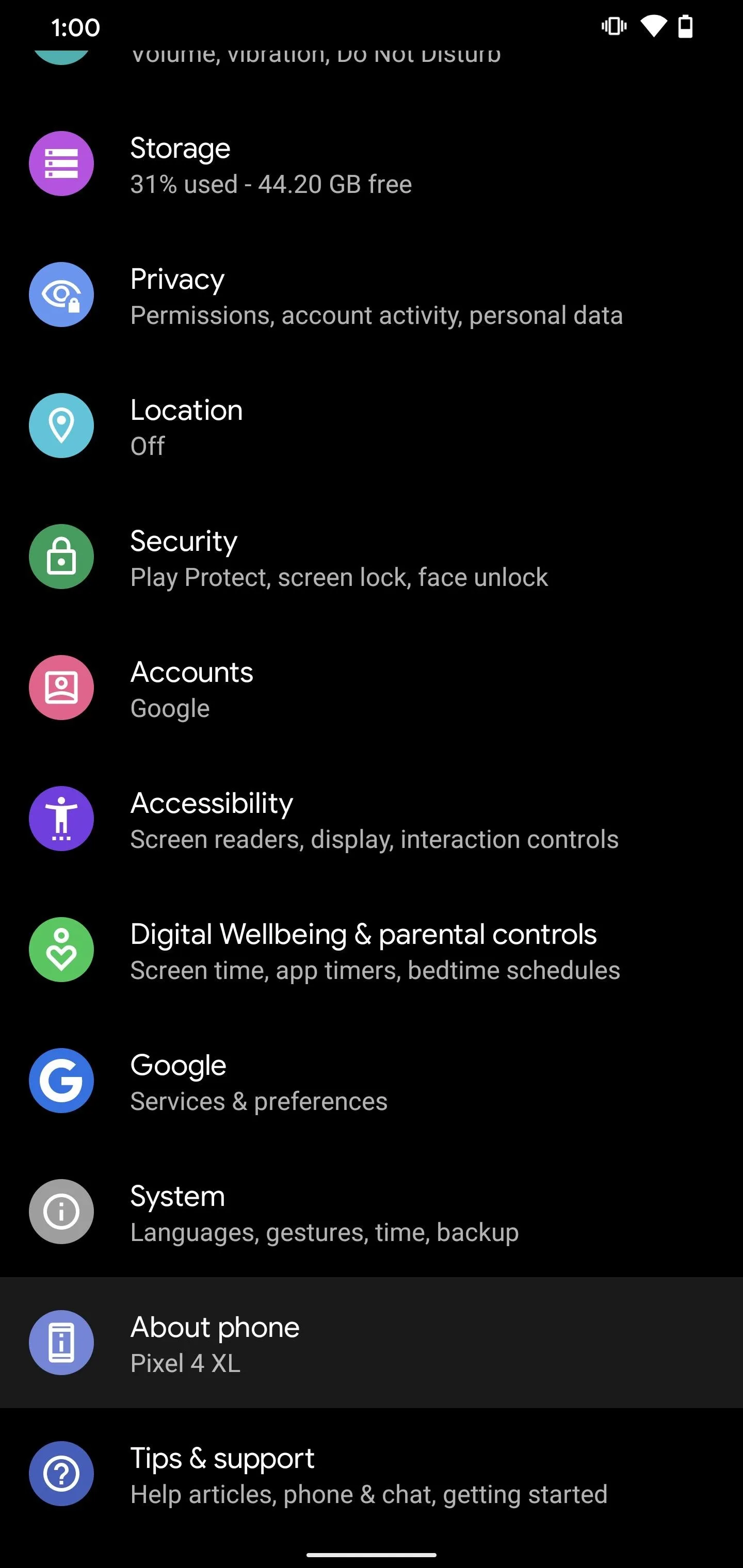
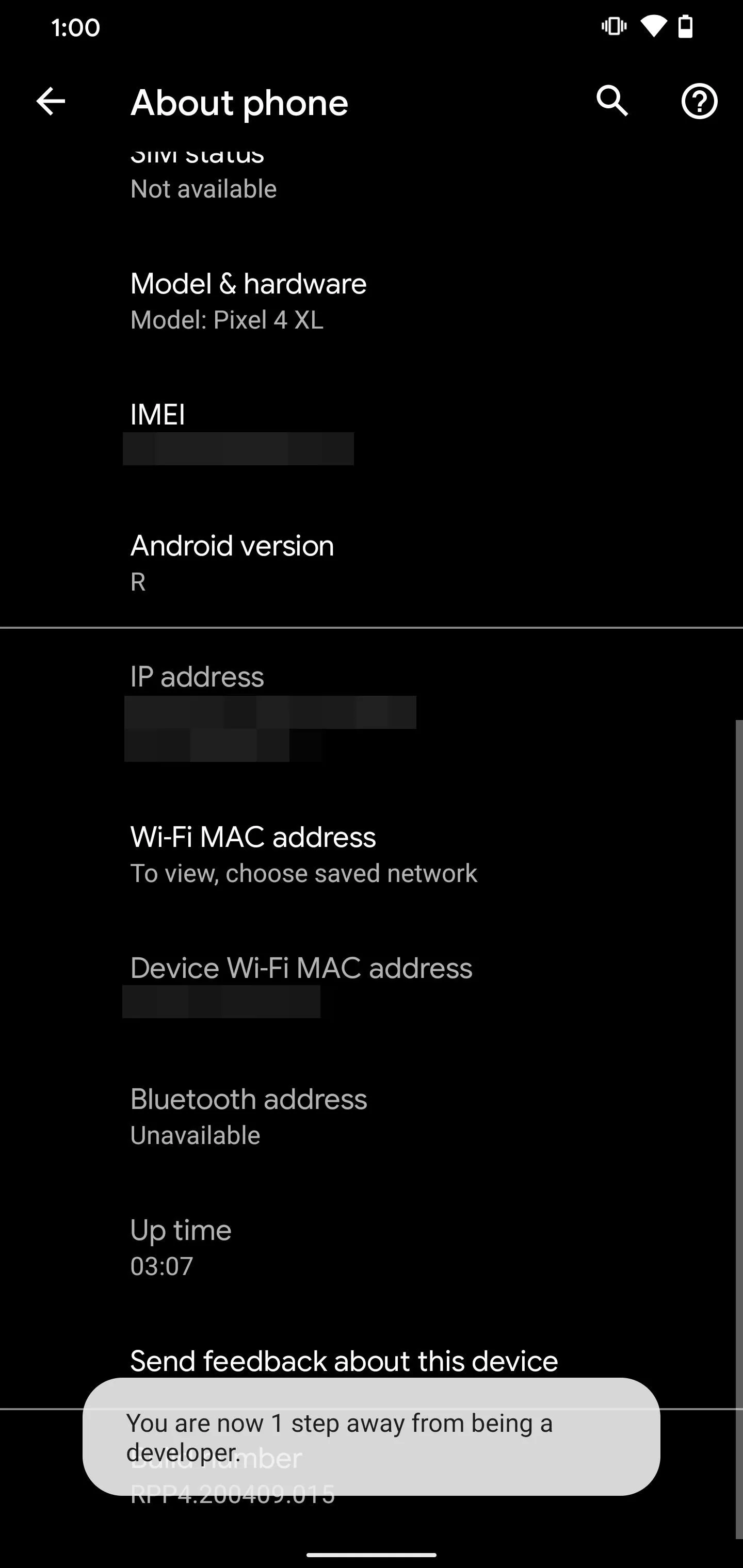
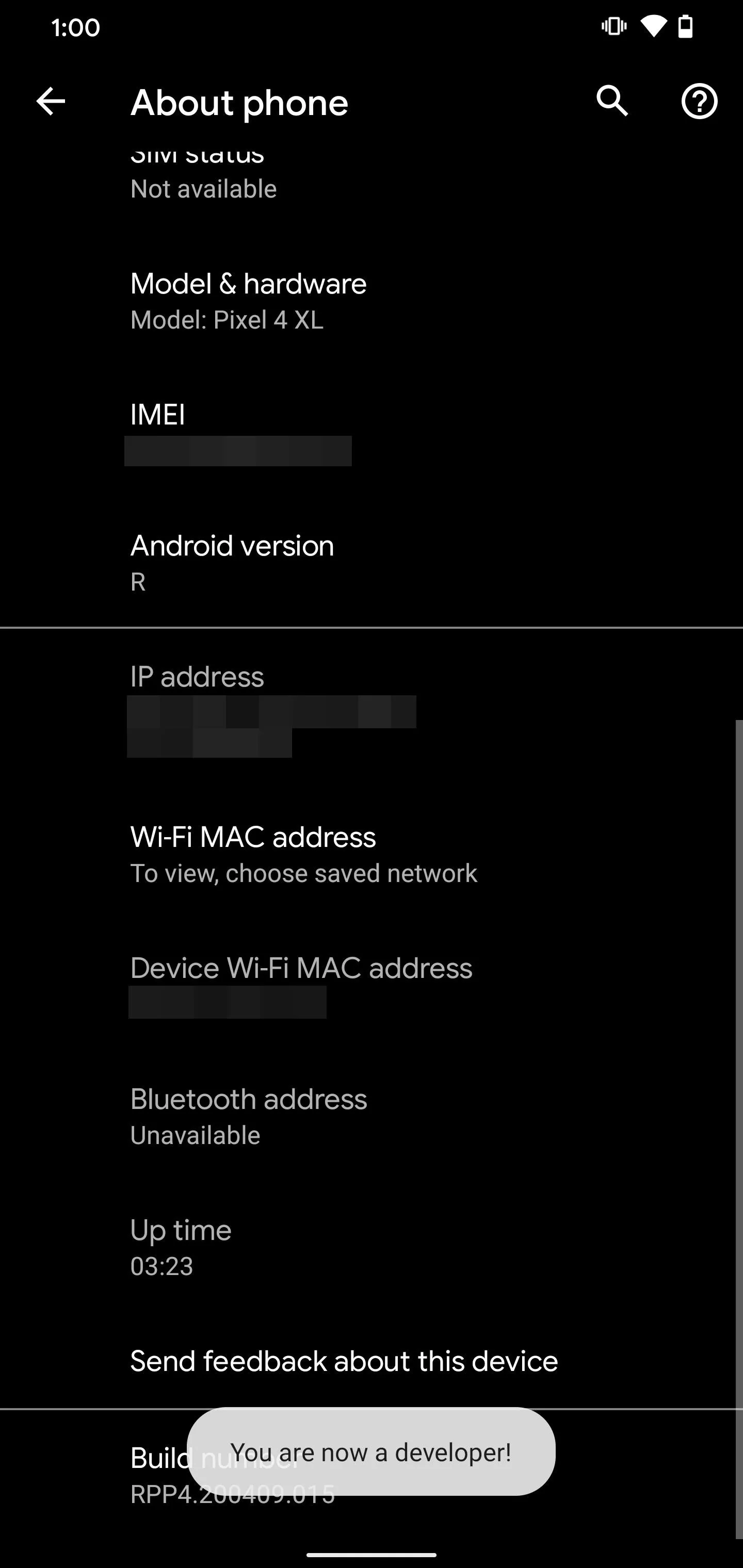
Step 2: Disable Automatic System Updates
Now, head into the new Developer Options in Settings –> System –> Advanced or at the very bottom of your Settings app. Scroll down and look for the "Automatic system updates" setting. Tap the switch once to disable this option for good, which means no more unnecessary OTA update notifications. Nice!
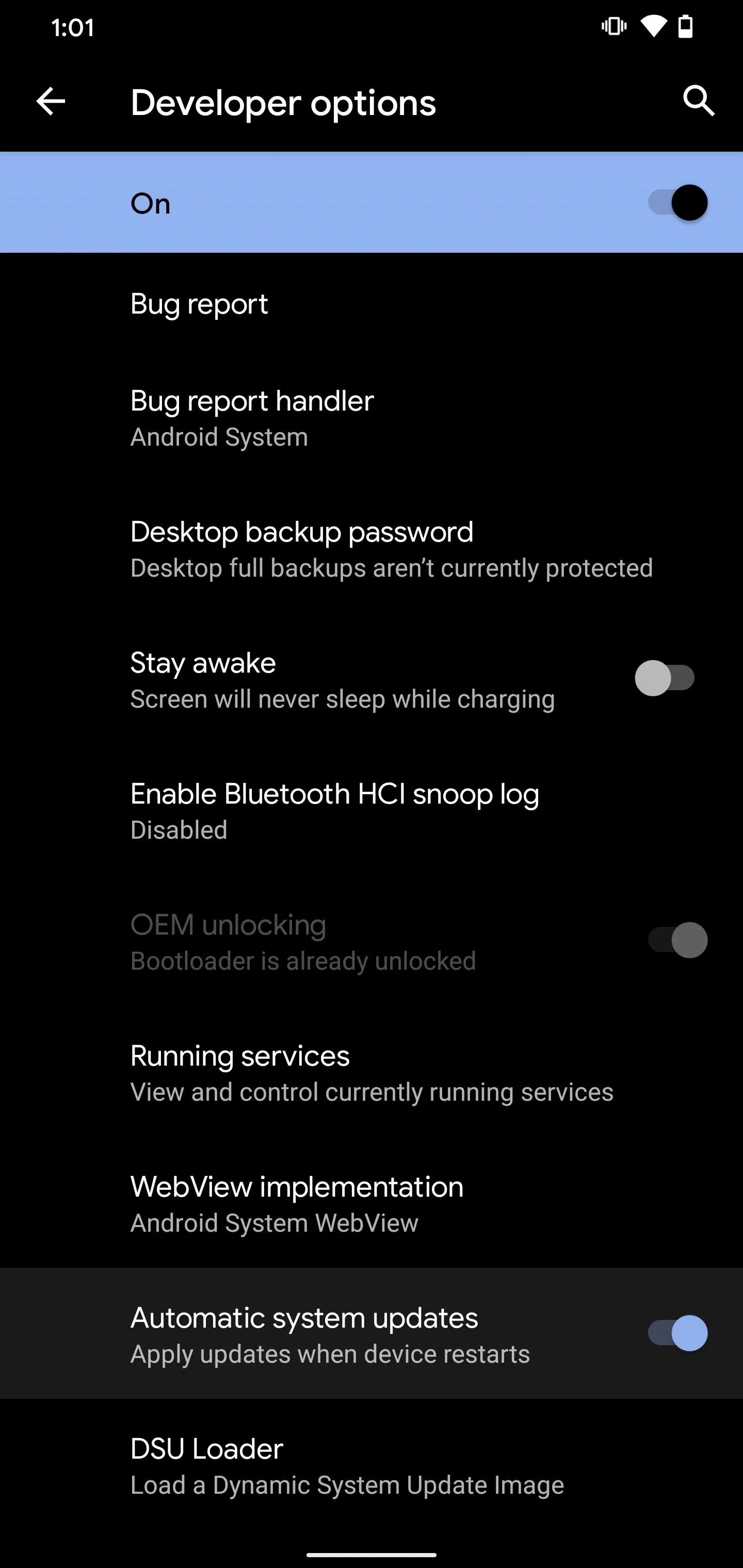
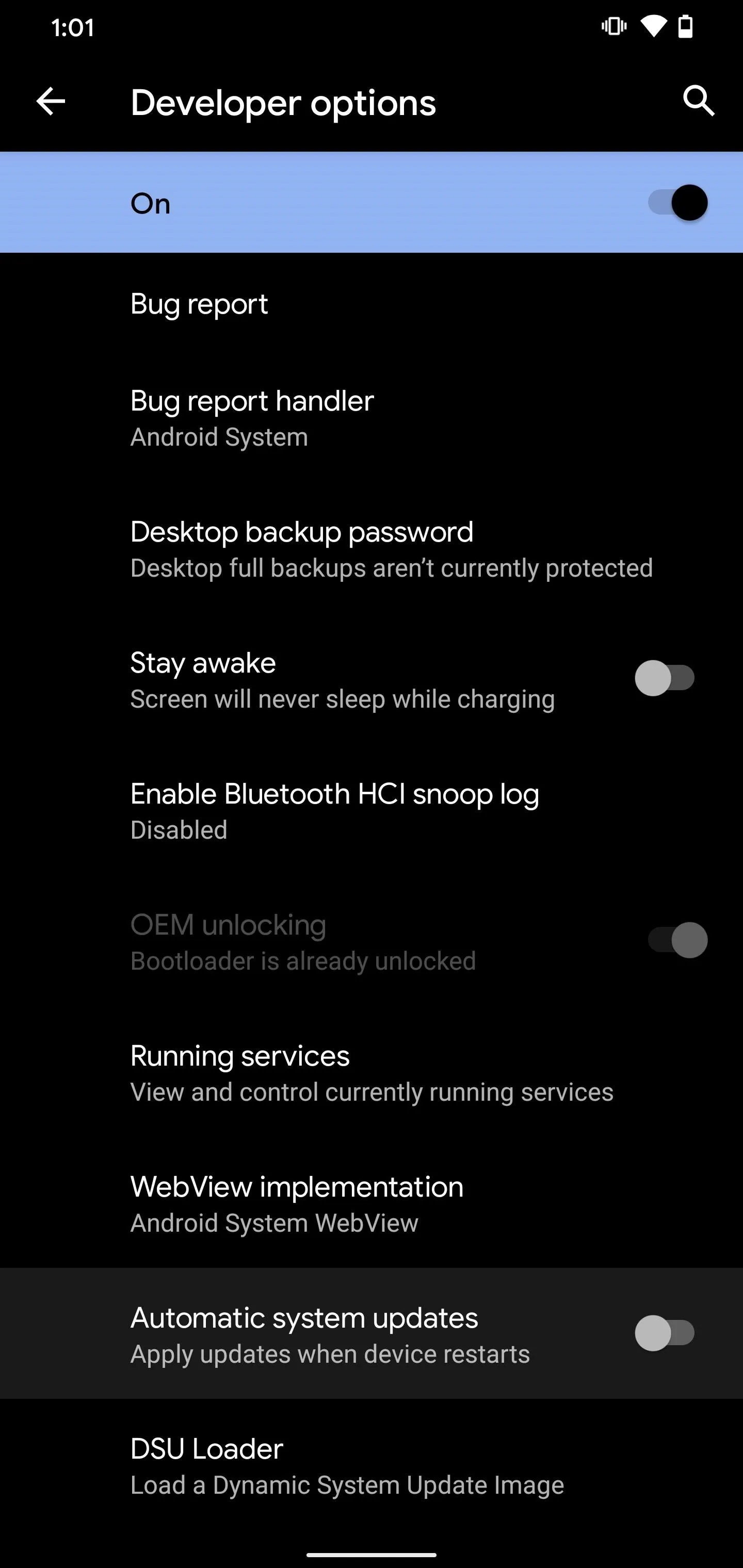
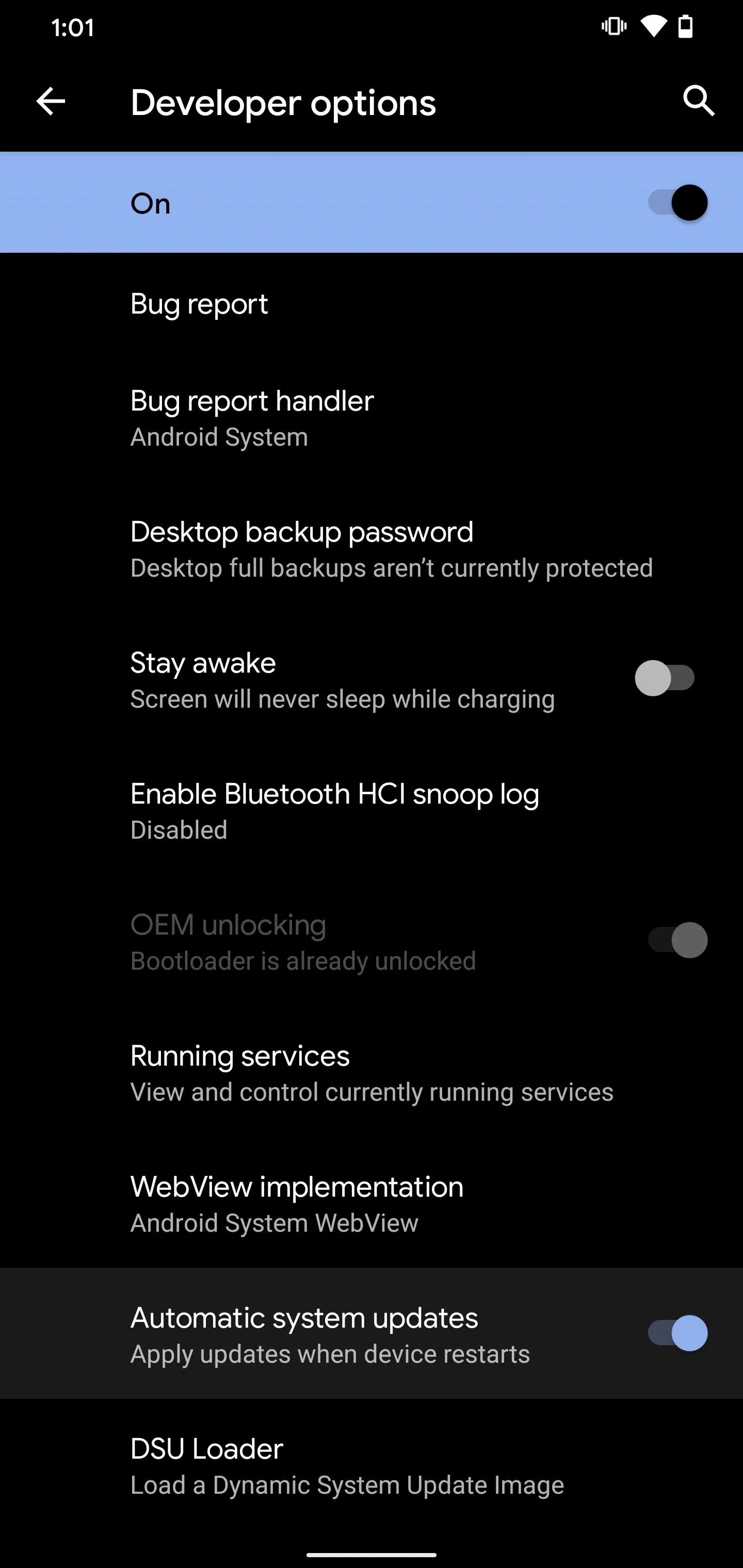
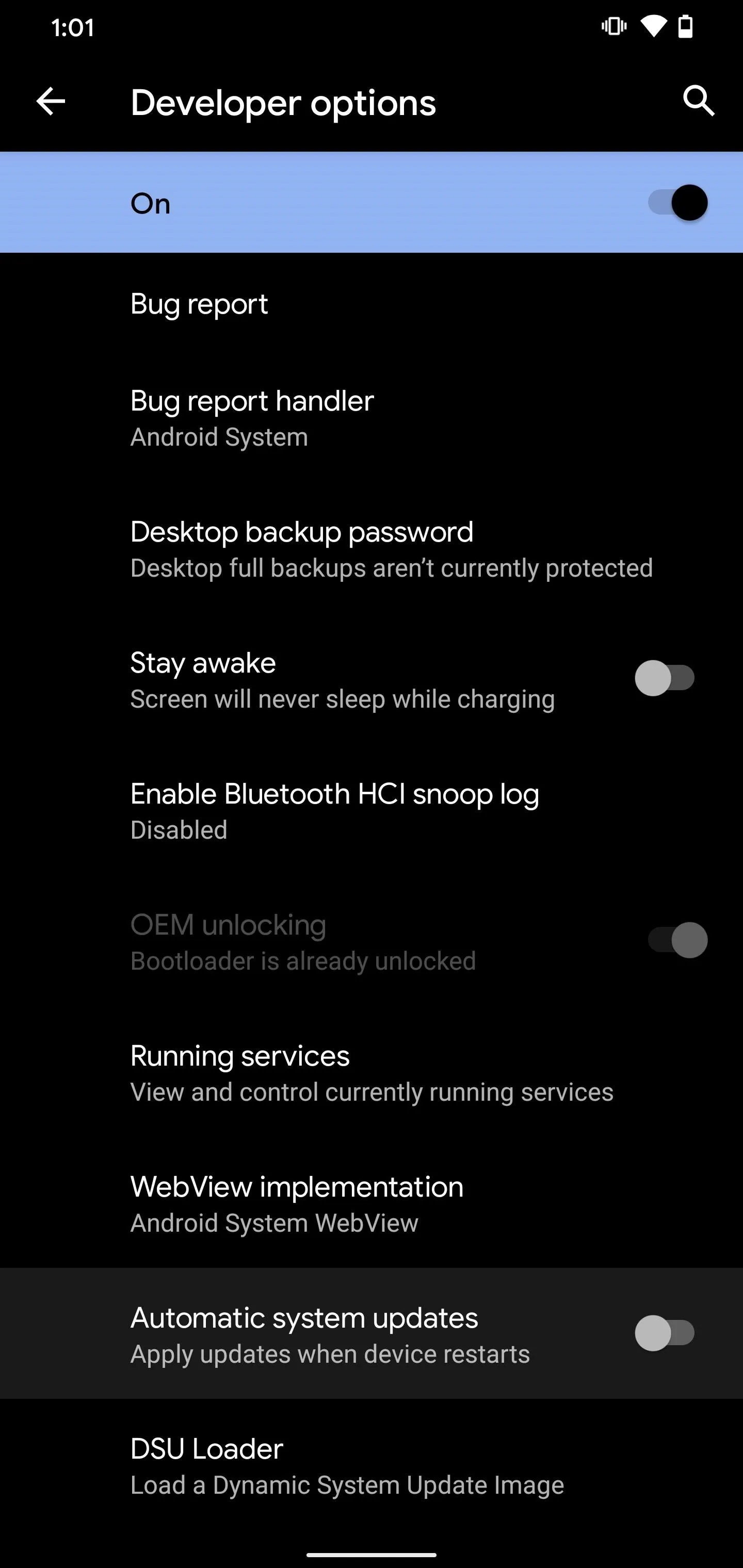
Cover image and screenshots by Stephen Perkins/Gadget Hacks




Comments
No Comments Exist
Be the first, drop a comment!