Android's open source nature means it gets modified quite a bit. First, the phone manufacturer will add their customizations, then your carrier will add even more on top of that. Between the two, someone almost always adds a startup sound so that you and everyone around you will hear their jingle every time your phone reboots.
These customizations are done at the system level — in other words, they're part of the OS, which means you can't just delete the WAV or MP3 that plays when you reboot. But you don't need to root your phone just to stop hearing that pesky boot sound — there's a simple trick that will work on any Android phone.
Disabling the Startup Sound
If you don't want to hear that obnoxious sound the next time you reboot your phone, simply mute the media volume. Most phones let you control media volume just by pressing the physical volume buttons on the side of your device, in which case you could just lower it to zero by holding volume down, then the boot sound wouldn't play the next time you restart.
If your phone's volume buttons control the ringtone or notification volume by default, start by pressing one of the physical volume buttons anyway. Then, look for a menu button on the virtual volume slider that appears on your screen — sometimes it will be three dots, other times it might be a gear icon or a set of switches. But once you tap this button, the volume menu will expand. Here, lower the media volume to zero. It's the one with the standard speaker icon.
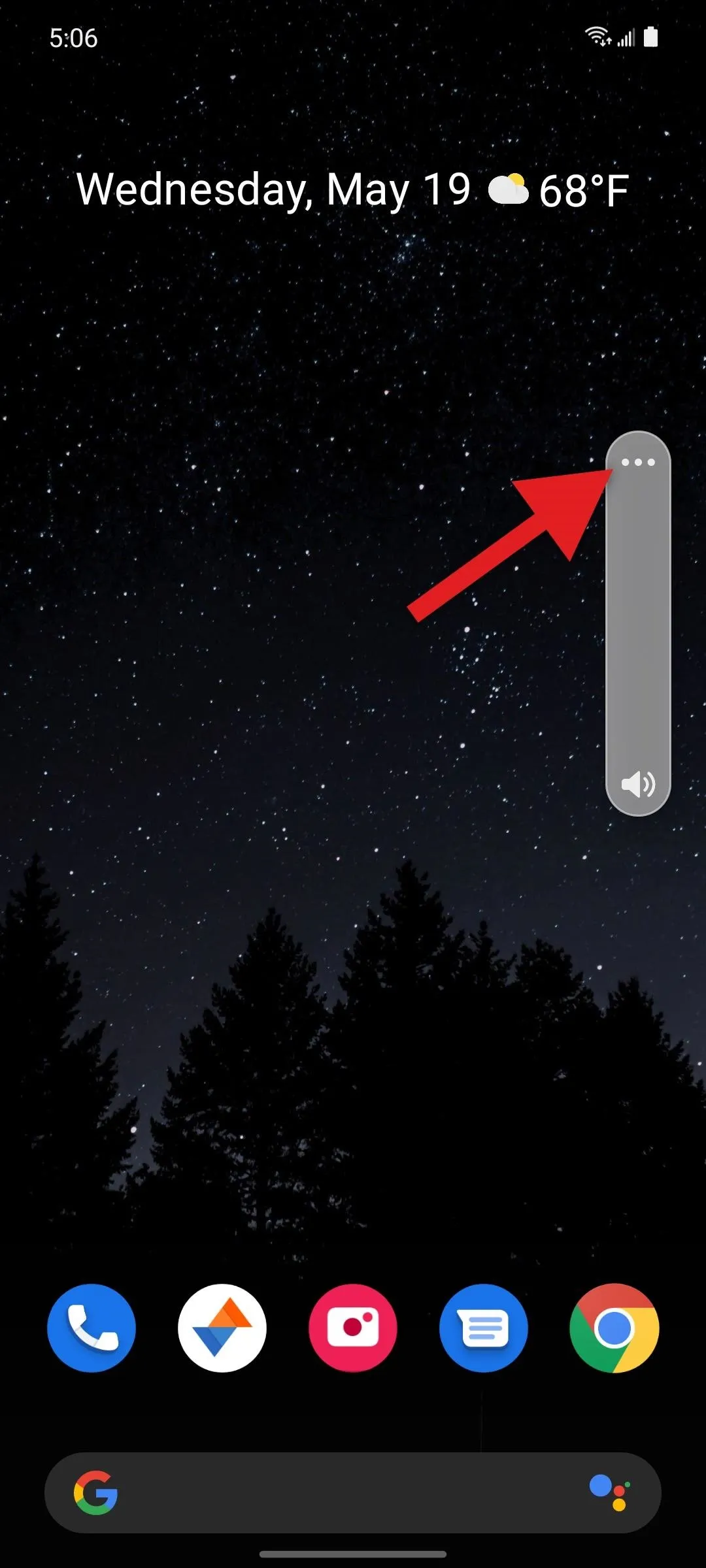
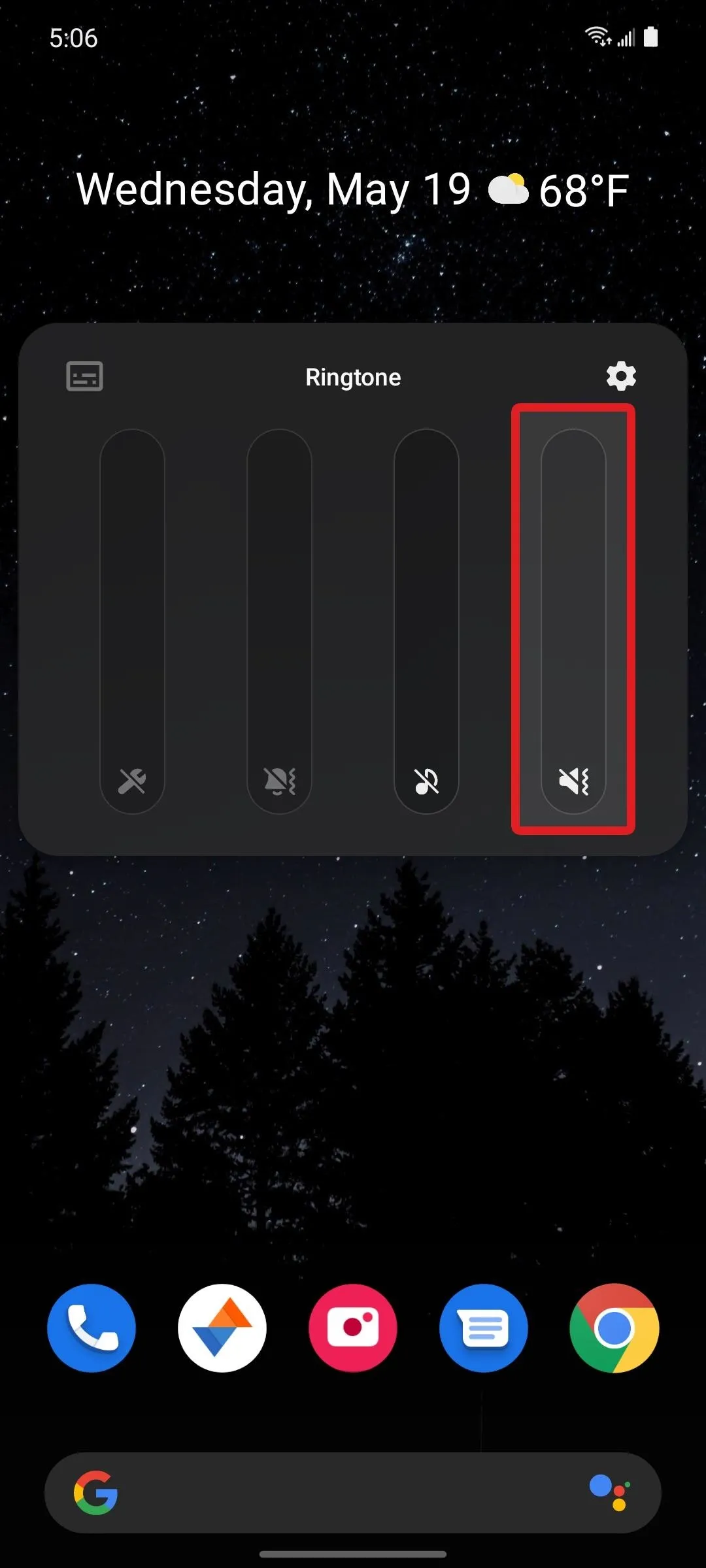
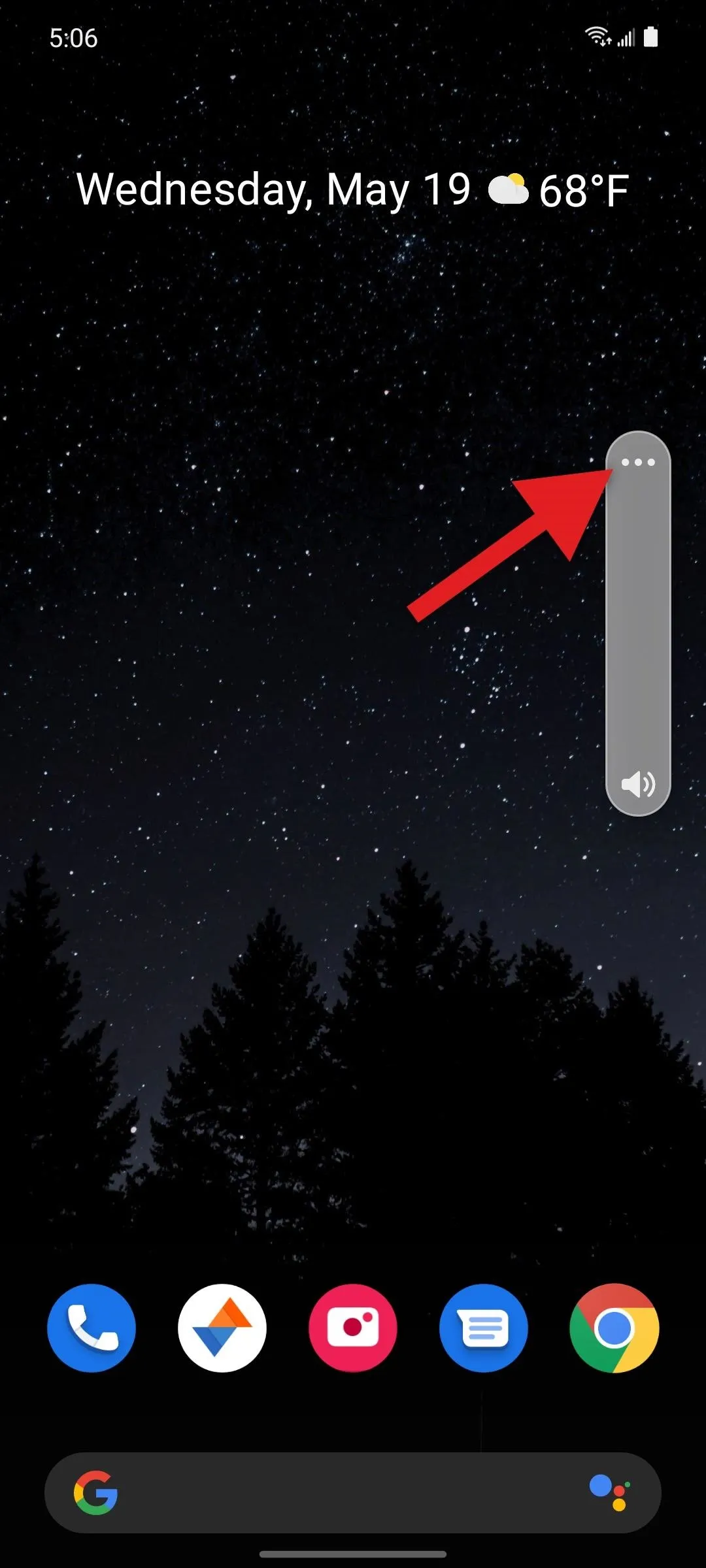
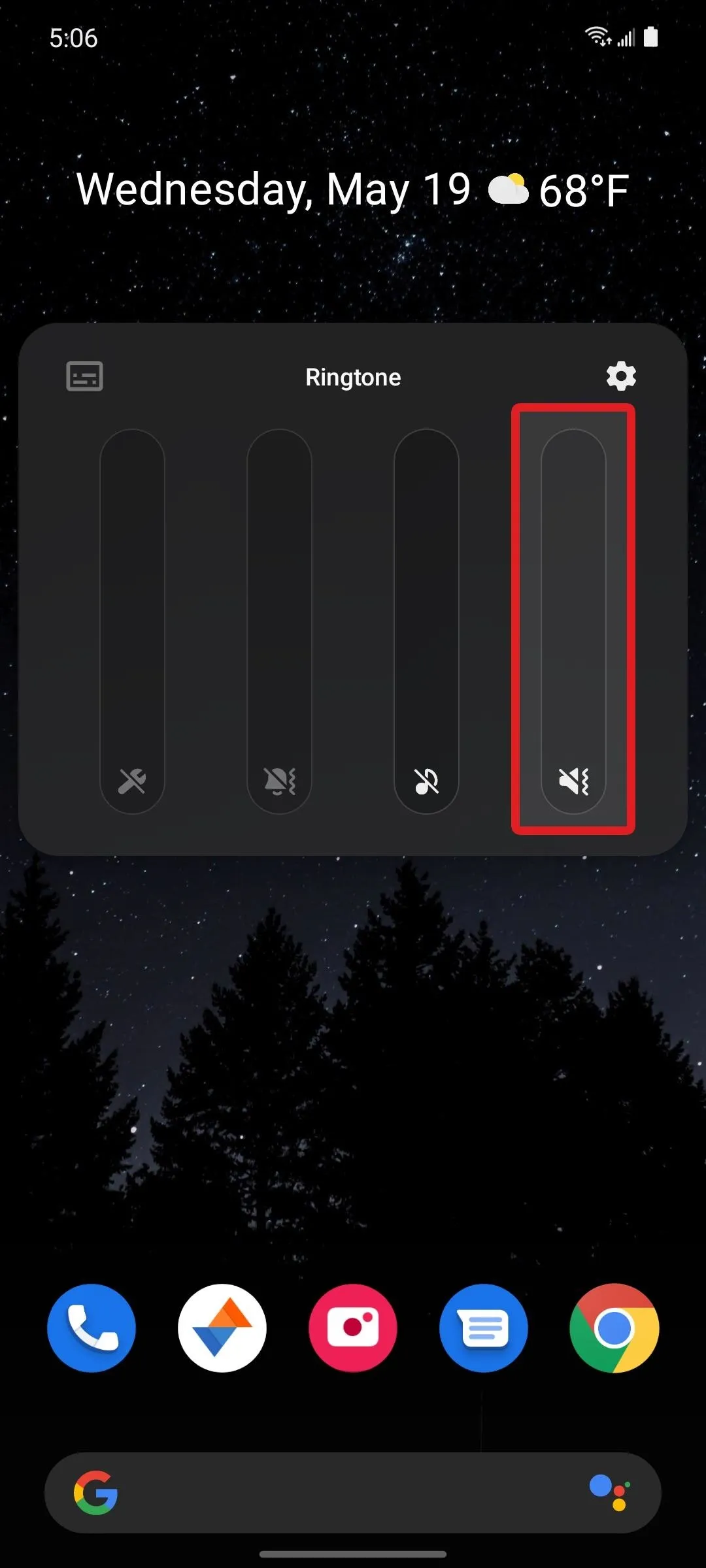
Obviously, this won't work anymore if you turn the media volume back up at some point. The way I've worked around that is by automating my media volume in Tasker. I set up a profile that becomes active whenever certain apps are open. This triggers a task that turns the media volume up about halfway. Then, I added an exit task to mute the media volume again when any of those apps aren't being used.
If you'd like to get started with Tasker, I've written a series of guides on the powerful Android automation tool that I think will be a great way to begin.
Cover image and screenshots by Dallas Thomas/Gadget Hacks




Comments
No Comments Exist
Be the first, drop a comment!