Thanks to improvements in technology, AR has become more prominent on our phones. With all the power of the Galaxy Note 10 and Note 10+, Samsung decided to add some pretty nifty AR features. One of these is the new AR Doodle mode, a feature that will make your videos pop.
AR Doodle lets you draw on objects around you. You can create trees, birds, or write your name. These objects can then be captured on video as if they really existed. With AR Doodle, you're only limited by your mind. You can even create personalized stickers for you and your friends. With these tools, you can help your videos stand out amongst the crowd, giving them the pizazz you always wanted.
Accessing AR Doodle Mode: Method 1
The easiest way to use the new AR Doodle feature is by switching to the Video tab in the Camera app on the Note 10. In the upper right corner will be a new icon for AR Doodle — just tap this to begin.

Jon Knight/Gadget Hacks
Accessing AR Doodle Mode: Method 2
The second way to use AR Doodle is a bit hidden but can be faster depending on where you are. Take out the S Pen and scroll to the bottom of the S Pen's menu to find AR Doodle. Select it to open the AR Doodle mode in the Video tab to start creating.

Jon Knight/Gadget Hacks
How to Use AR Doodle
If you used the first method to reach AR Doodle mode, you will be presented with two options: "Face" and "Everywhere."
As the name implies, "Face" will allow you to draw inside of a box around any faces the Galaxy Note 10 recognizes. These doodles are specific to your face and will follow you wherever you go (as long as you're in within the viewfinder. If it can't find your face (either when you get out of frame or cover your face), the stickers will disappear. If a new face comes in, the stickers will appear if ones were created.
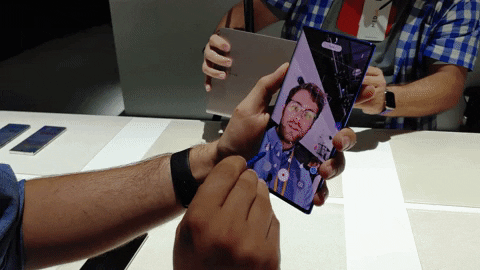
Jon Knight/Gadget Hacks
"Everywhere" mode lets you draw in the world, not just around your head. You first need to move the phone left and right so the camera can scan your environment. Afterward, you can draw wherever you want. Here, you can create 3D objects that you can walk around and observe from different angles.

Jon Knight/Gadget Hacks
If you used Method 2, you will only have access to the Face mode of AR Doodle. Once you've made your selection, a list of tools will be presented at the bottom of the display (right above the record icon). These tools will allow you to control the size of the tip and color of the "pen" to draw with on your display. Use these tools to create objects, lines, text, or whatever else your mind can imagine.
Cover image by Jon Knight/Gadget Hacks




Comments
No Comments Exist
Be the first, drop a comment!