Nearly two years ago, Peter Chou, CEO of HTC, confirmed that the company would no longer be locking bootloaders. Whether or not they've actually lived up to this claim is debatable. Any phone bought from a wireless carrier comes locked. Only the new HTC One Developer Edition ships with an unlocked bootloader, and it does not have any carrier add-on software installed.
However, HTC does provide an official way that anybody can use to unlock their phone's bootloader. While this method does not unlock every partition (the same is true for the HTC One Developer Edition), it unlocks the partitions necessary to flash custom ROMs. This guide will show you how.

I'll be unlocking the bootloader on my HTC EVO 4G LTE, but it can be used for most HTC smartphones. I'll also be using Windows to do this, but the process is pretty much the same for other operating systems.
Requirements
To unlock your HTC EVO 4G LTE's bootloader, you'll need to install all of the following onto your computer:
- HTC Sync for Windows. Actually, you only need the driver that's included in the installation. Mac users can click here.
- The Mini-SDK from Android Forums. This is just the platform tools extracted from the original Android SDK. Extract the contents to a folder. I'll be using "C:\sdk-tools."
- Java. You probably already have this.
You'll also need to:
- Back up any important data, because this will reset your phone to factory settings.
- If you have an NFC-equipped phone, reset Google Wallet from within the app to prevent risk of your phone's secure element bricking.
Unlocking Your Bootloader
Once you have and done all of the above, head over to HTCdev and register (you must register before continuing). Log in and go to Unlock Bootloader.
Select "All Other Supported Models" from the drop-down list on the right and click the green "Begin Unlock Bootloader" button. You will have to confirm that you want to unlock your bootloader and acknowledge their legal terms to proceed.
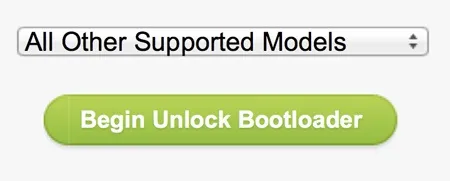
I'll go through the whole process below, but keep going on the HTCdev site because you'll have to submit some information near the end.
- Hold "Vol -" as you restart your device. Sometimes the phone will not detect the volume down key being held that way. If you run into this issue, power off the phone, then hold "Vol -" as you turn it on.
- Next, use the volume buttons to highlight "FASTBOOT," and press the Power button.
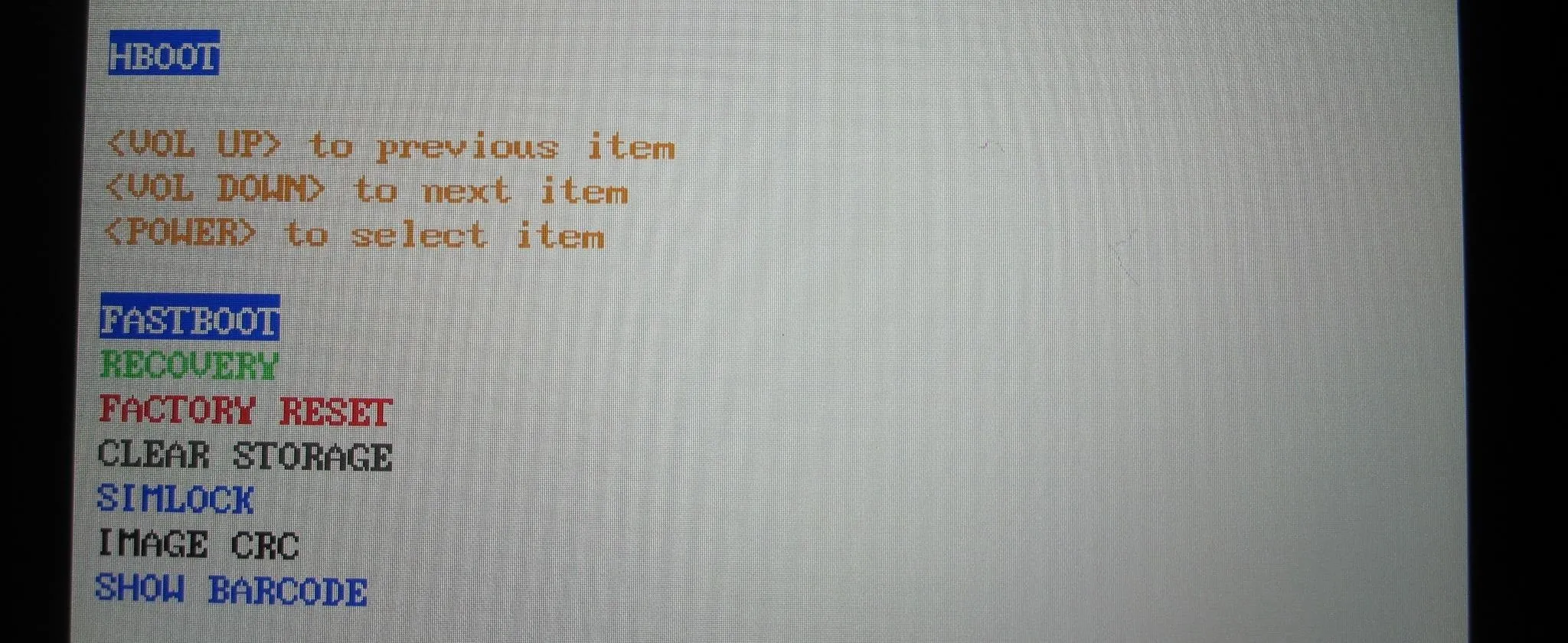
- Connect your phone to the computer via USB.
- Open a command prompt by clicking "Start" and entering "cmd." Navigate to the folder where you extracted the Mini-SDK:
- cd "sdk directory"

- Enter fastboot oem get_identifier_token and press "Enter."
- Now you'll have to copy the token. Right-click the command prompt window and select "Mark." You can then highlight the part you want to copy.
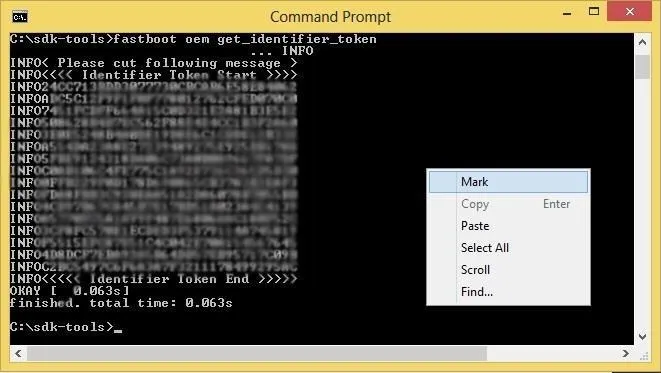
- Make sure you only select the token and not the text that appears on every line to the left of it. HTC's example says "{bootloader}" while mine says "INFO."
- To copy this text, right-click the title bar of the command prompt window, hover over "Edit," and click "Copy."
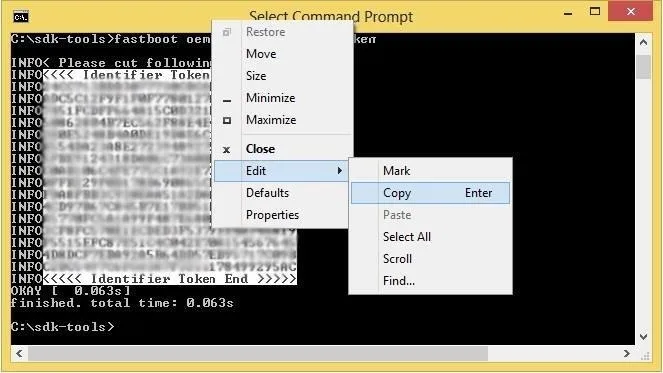
- Now, on the HTDdev site, paste the copied token into the field and click "Submit."
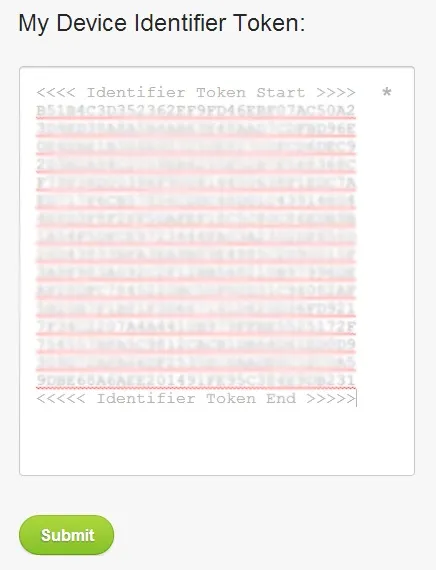
Once you submit the token, you'll receive an email containing a .bin file. Download it, put it in your Mini-SDK directory, and enter the following command:
- fastboot flash unlocktoken Unlock_code.bin
Accept the disclaimer and your phone will be unlocked! You can now flash a custom recovery and gain root access.



Comments
No Comments Exist
Be the first, drop a comment!