The Galaxy S9 and S9+ have terrific cameras that are packed with awesome features. But if you've grown tired of taking and viewing photos on only a part of your screen, Samsung has built in settings to let you take full advantage of their flagships' Infinity Display.
For optimal camera performance, both the S9 and S9+ are set to take photos at an aspect ratio of 4:3 to get the full 12 MP resolution out of their image sensors. If you're willing to bump the resolution down to either 7.9 or 5.2 MP, however, you can set the picture size to 18.5:9 and take up all your device's screen to capture and view images.
The immersive picture size for the S9 and S9+ works for both the rear and front cameras, and can be set in in the following modes: Food, Pro, Live Focus, Auto, Selfie, and Selfie Focus. Best of all, this setting is easy to access, letting you switch picture sizes on the fly.
To go full immersive while taking photos on your S9 or S9+, open the Camera app and choose which camera you want to use. From there, tap on the rectangular button right next to the settings cog to instantly change the picture size from 4:3 to 18.5:9 on either your front camera, rear camera, or both. Tap on the rectangular button at any time to switch back to default.
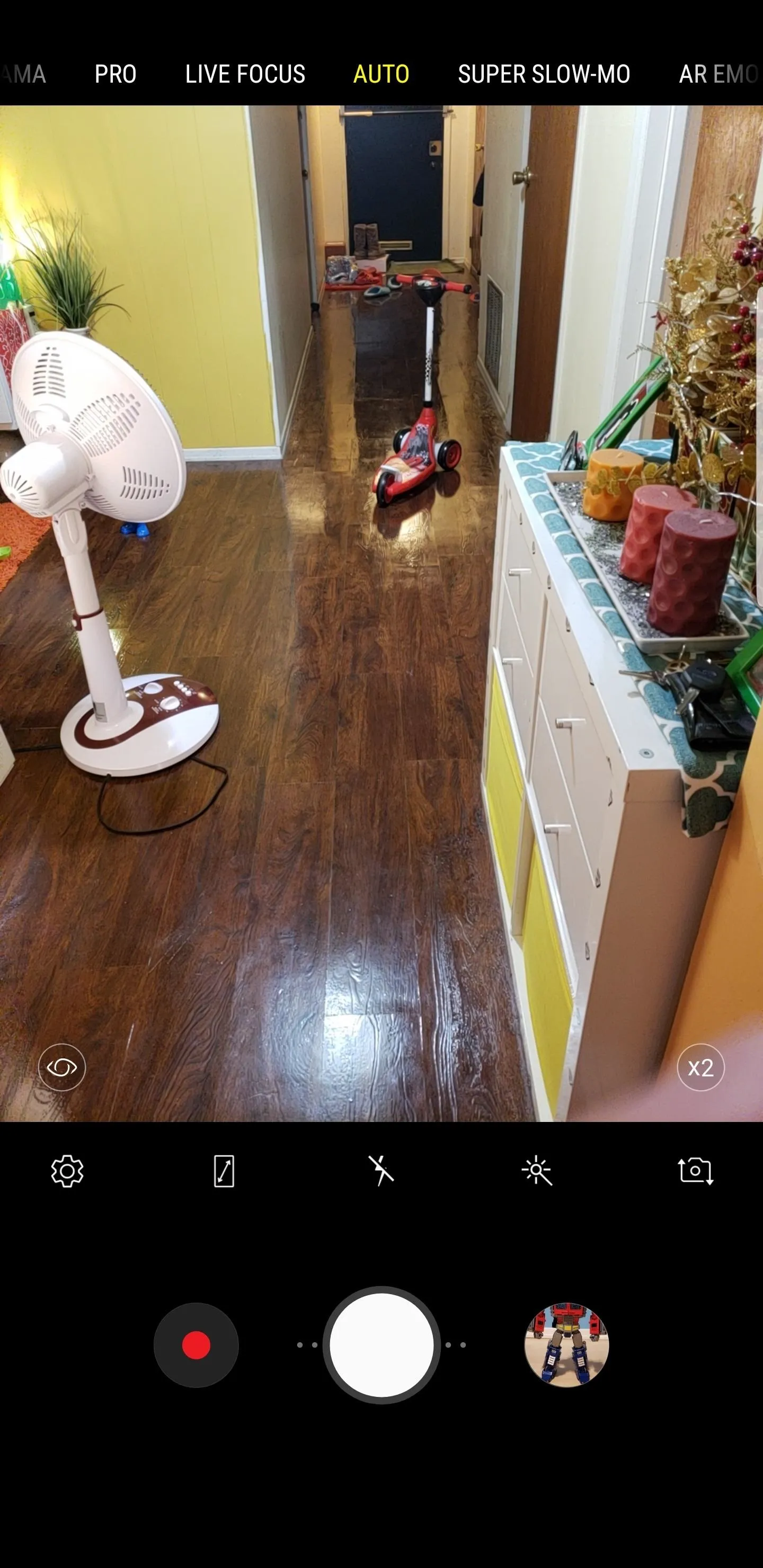

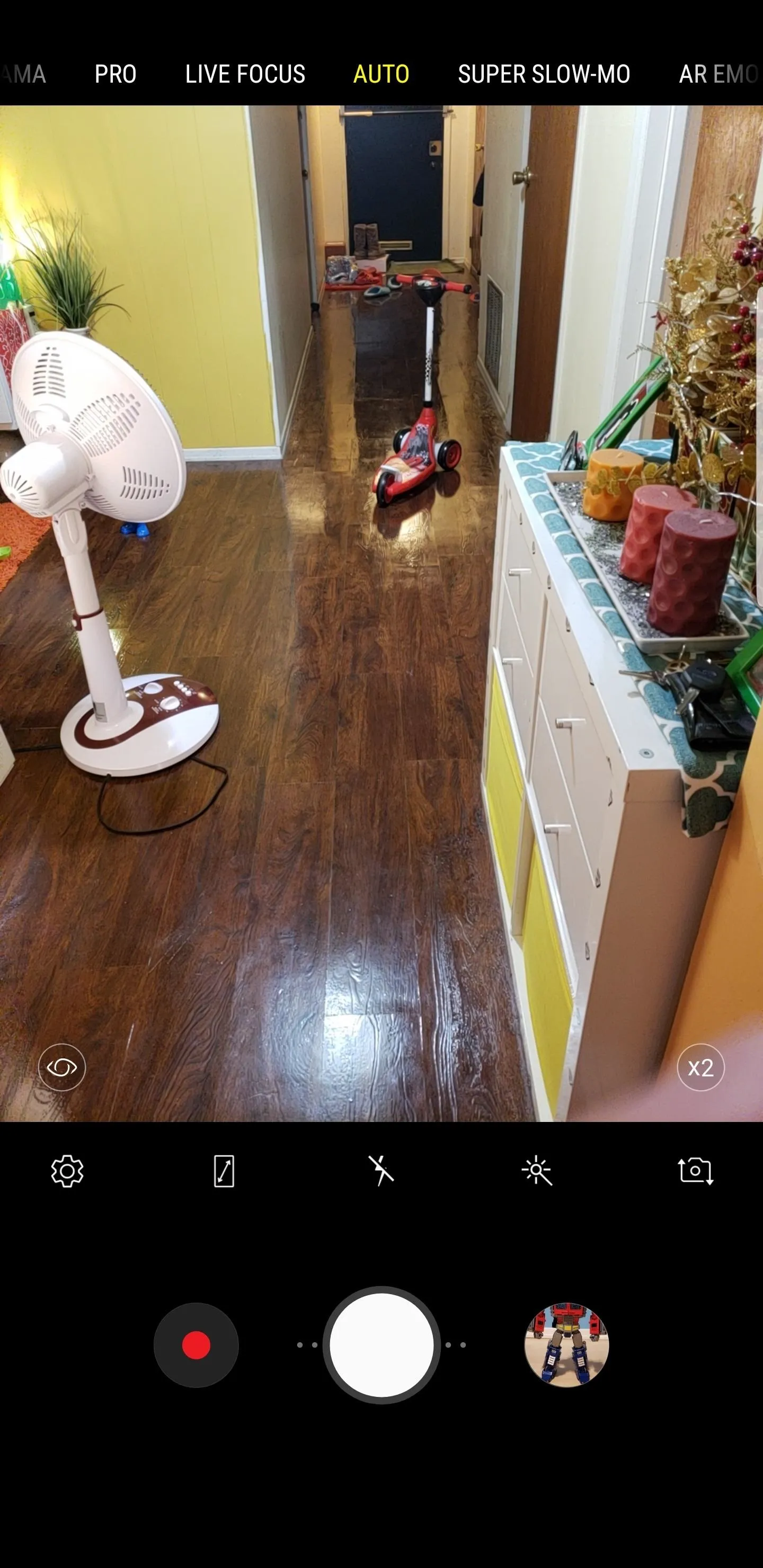

Alternatively, you can also change the picture size by accessing the settings within your camera and selecting "Picture Size" on either the rear of front camera tabs. Once inside "Picture Size," simply tap on either "18.5:9 (7.9 MP)" for the rear camera, or "18.5:9 (5.2 MP)" for the front. Exit when done, and you're free to take photos in immersive mode.
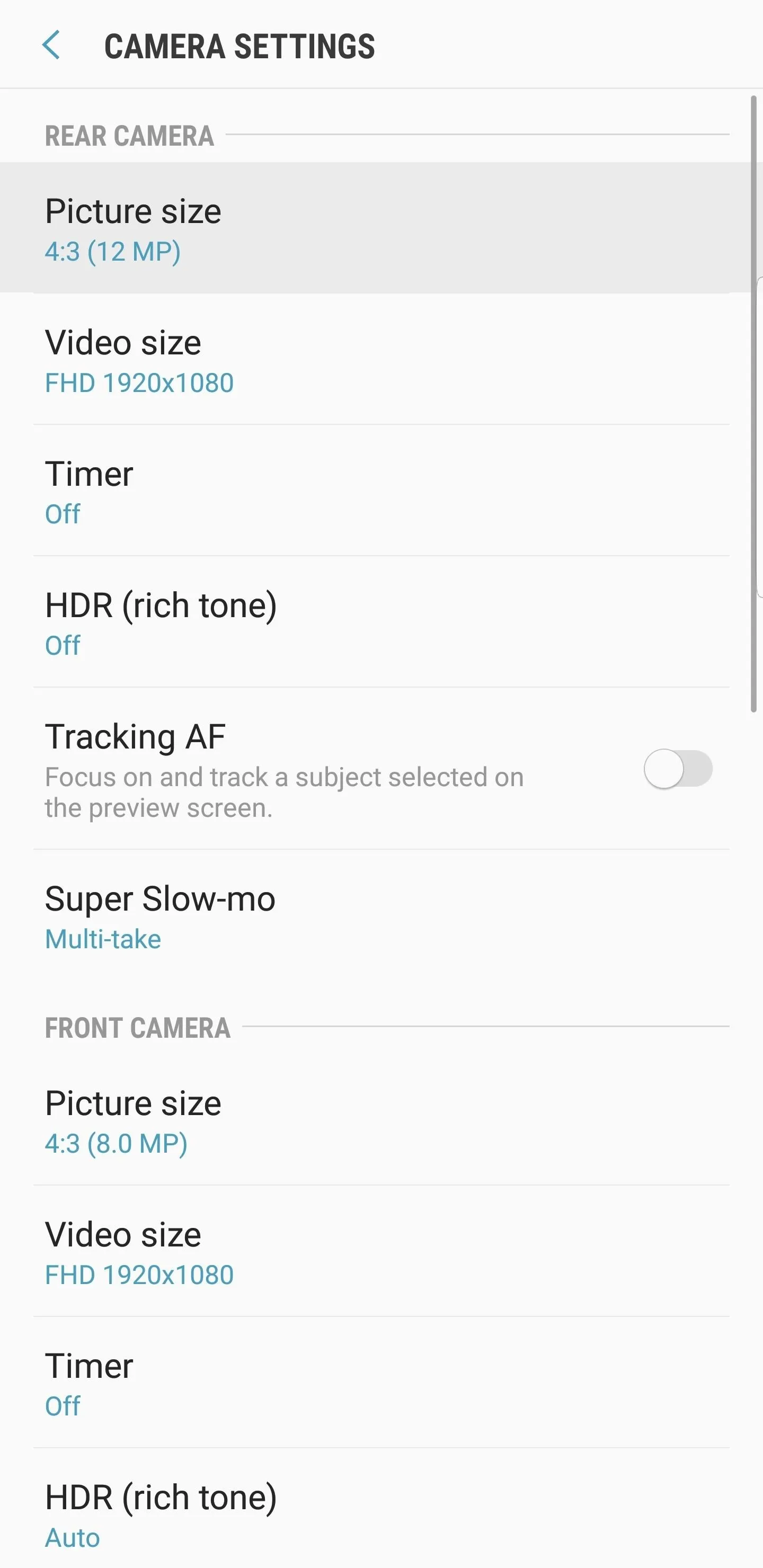
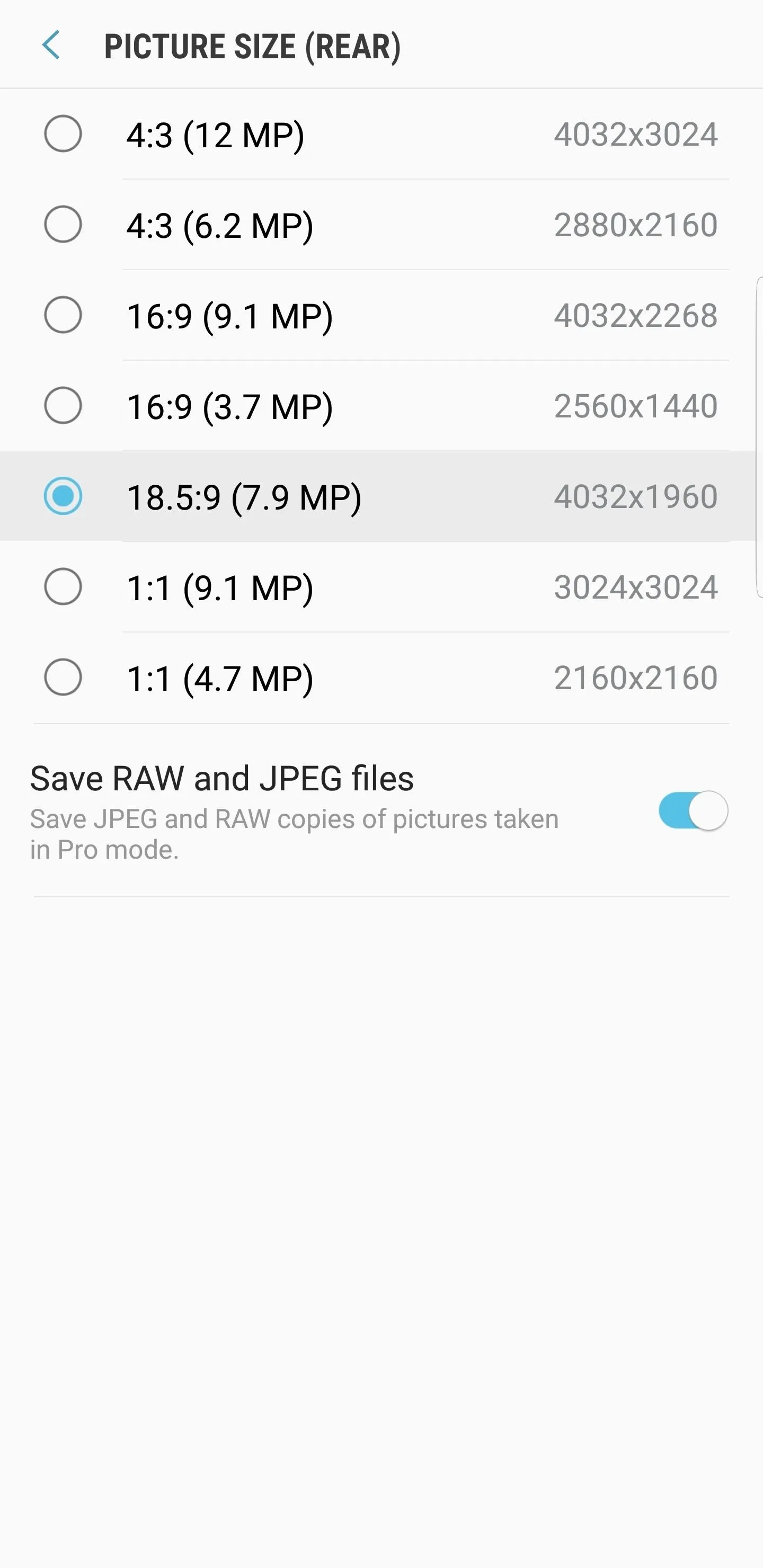
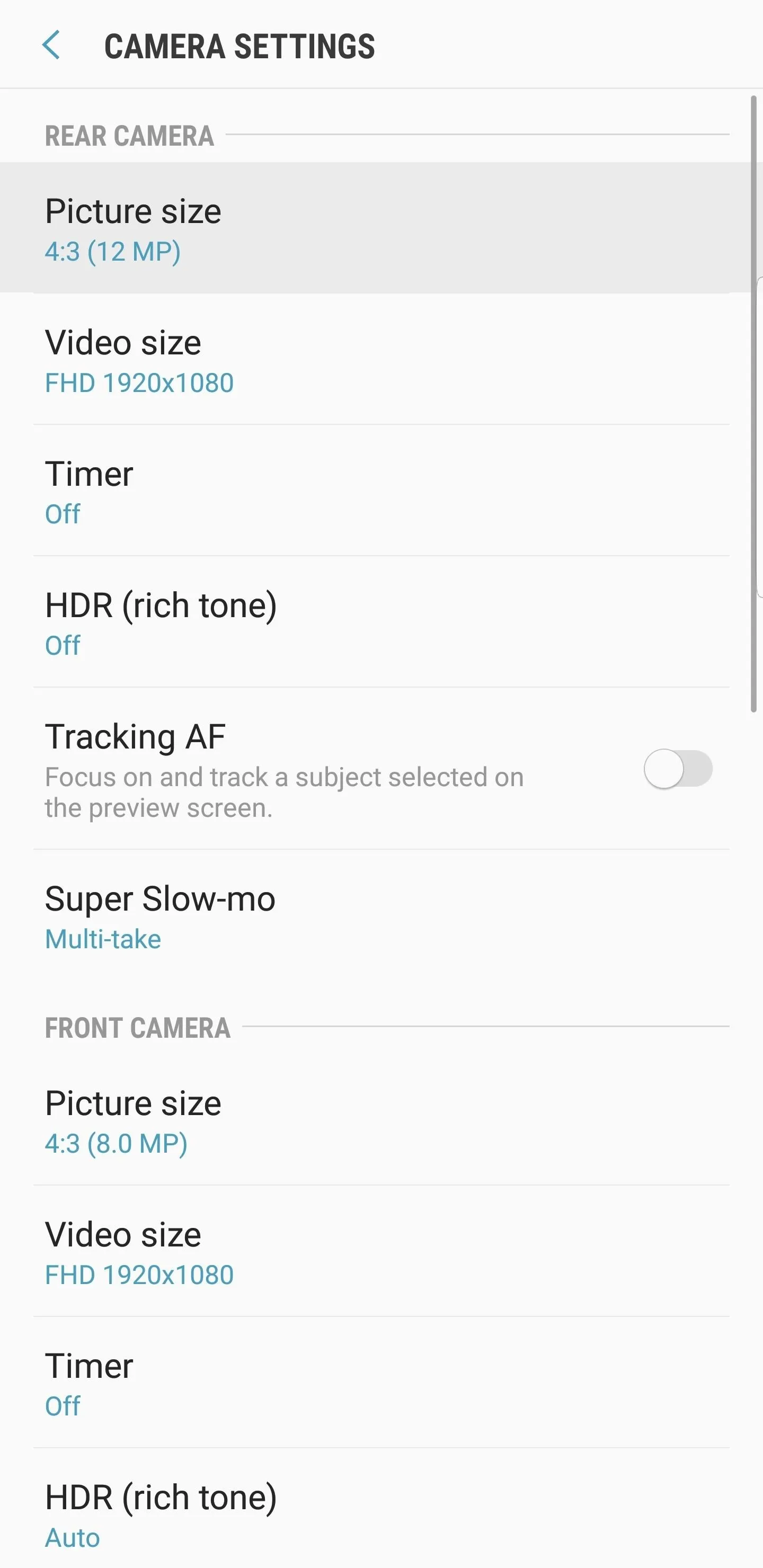
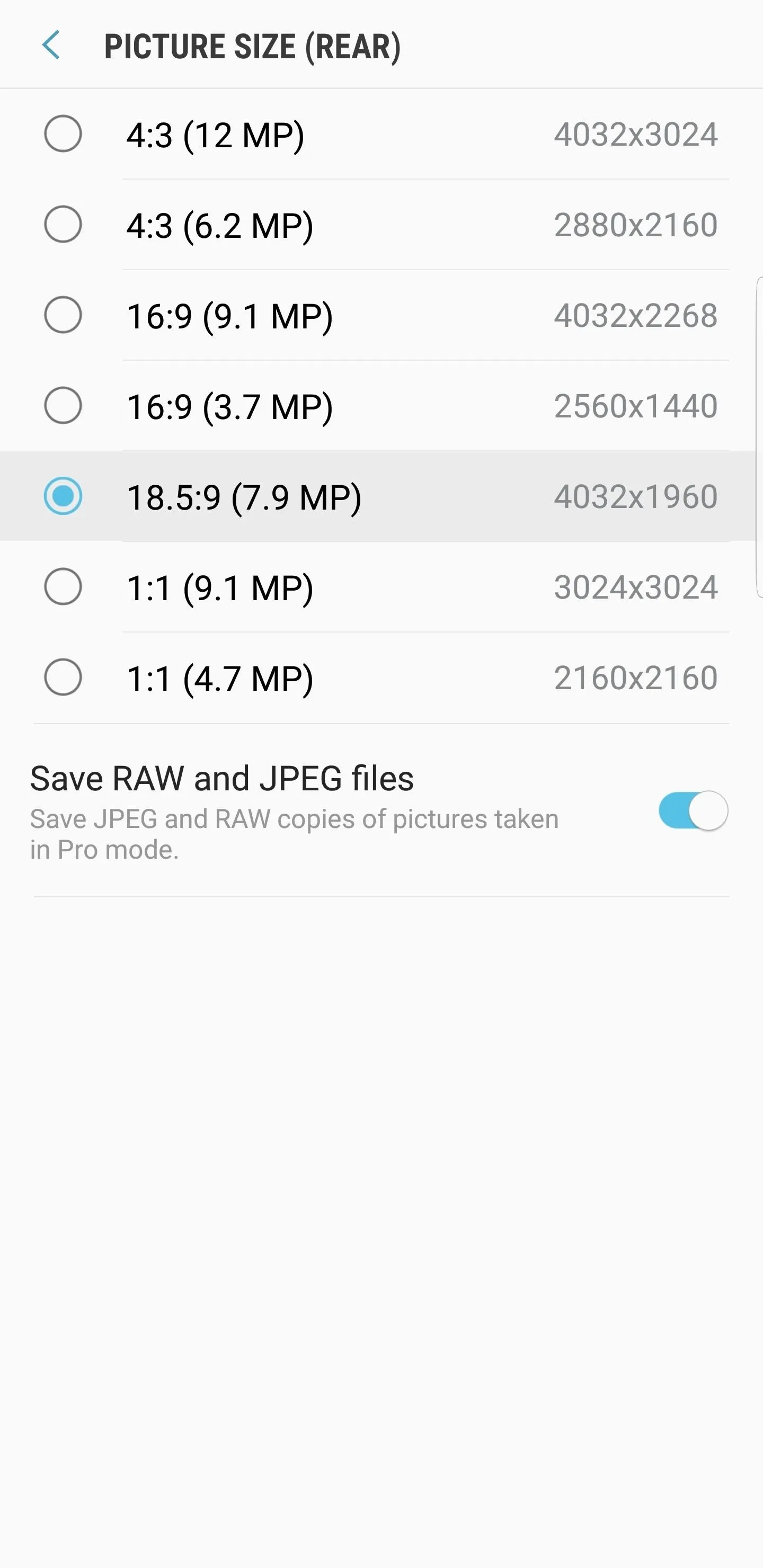
- Follow Gadget Hacks on Facebook, Twitter, YouTube, and Flipboard
- Follow WonderHowTo on Facebook, Twitter, Pinterest, and Flipboard
Cover image and screenshots by Amboy Manalo/Gadget Hacks




Comments
No Comments Exist
Be the first, drop a comment!