While Android 9.0 Pie introduced some significant changes to the core operating system, the feature most people will be talking about is the native gesture controls. By default, these gestures are disabled — but for those of us wanting to try to the future of Android, here's how to enable the new controls.
Gesture navigation is nothing new for Android. Third-party apps like Nova Launcher let you control the phone using gestures, and features like Pie Controls have been included in custom ROMs for years. Drawing inspiration from these apps and the new iPhone X, Google has finally made gesture controls a native feature of Android.
Step 1: Turn on Gesture Controls
First, head to your phone's main settings menu and choose the "System" option. Select "Gestures" and choose "Swipe up on Home button." Enable the toggle on the subsequent screen, then your navigation buttons will change to the new look.
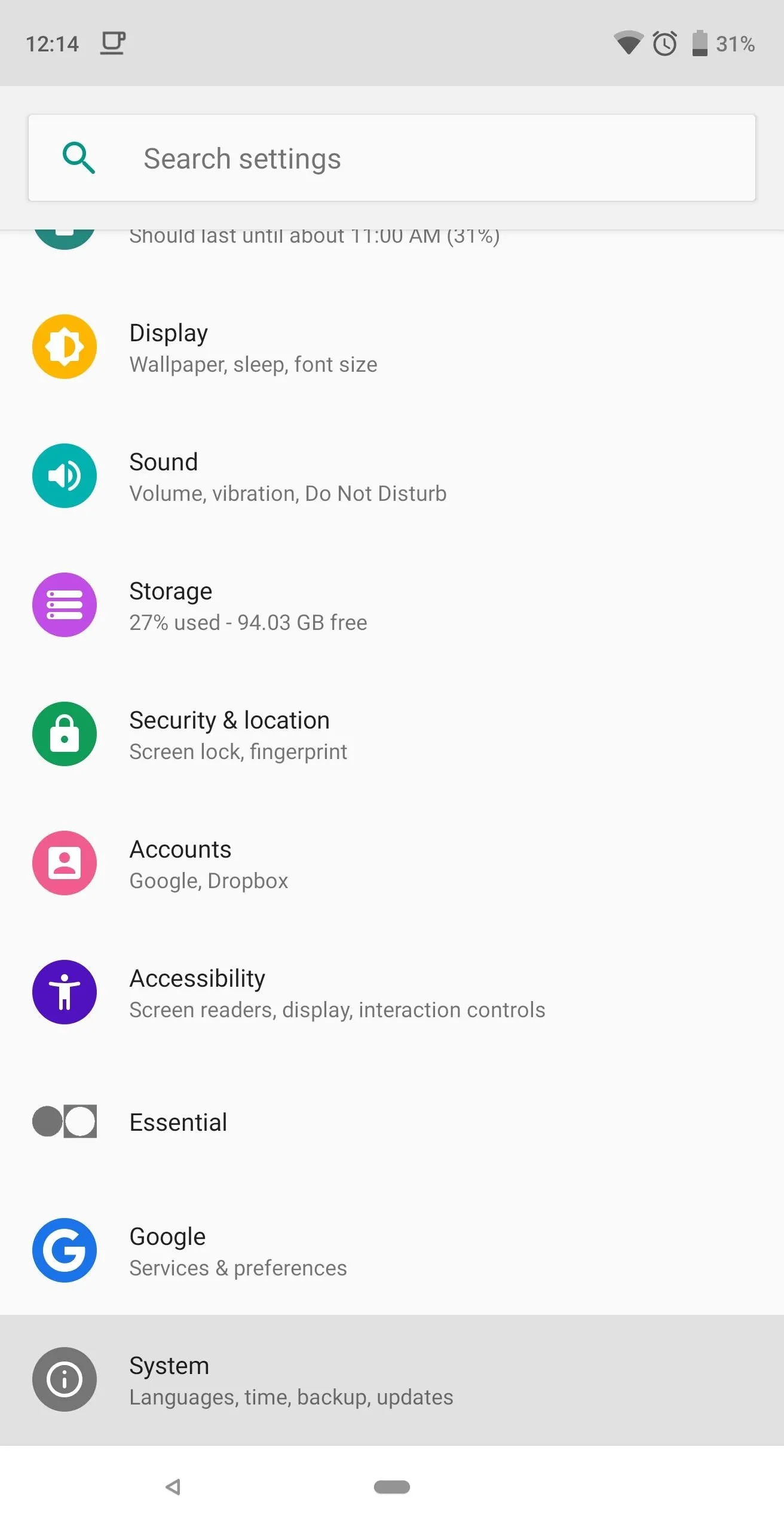
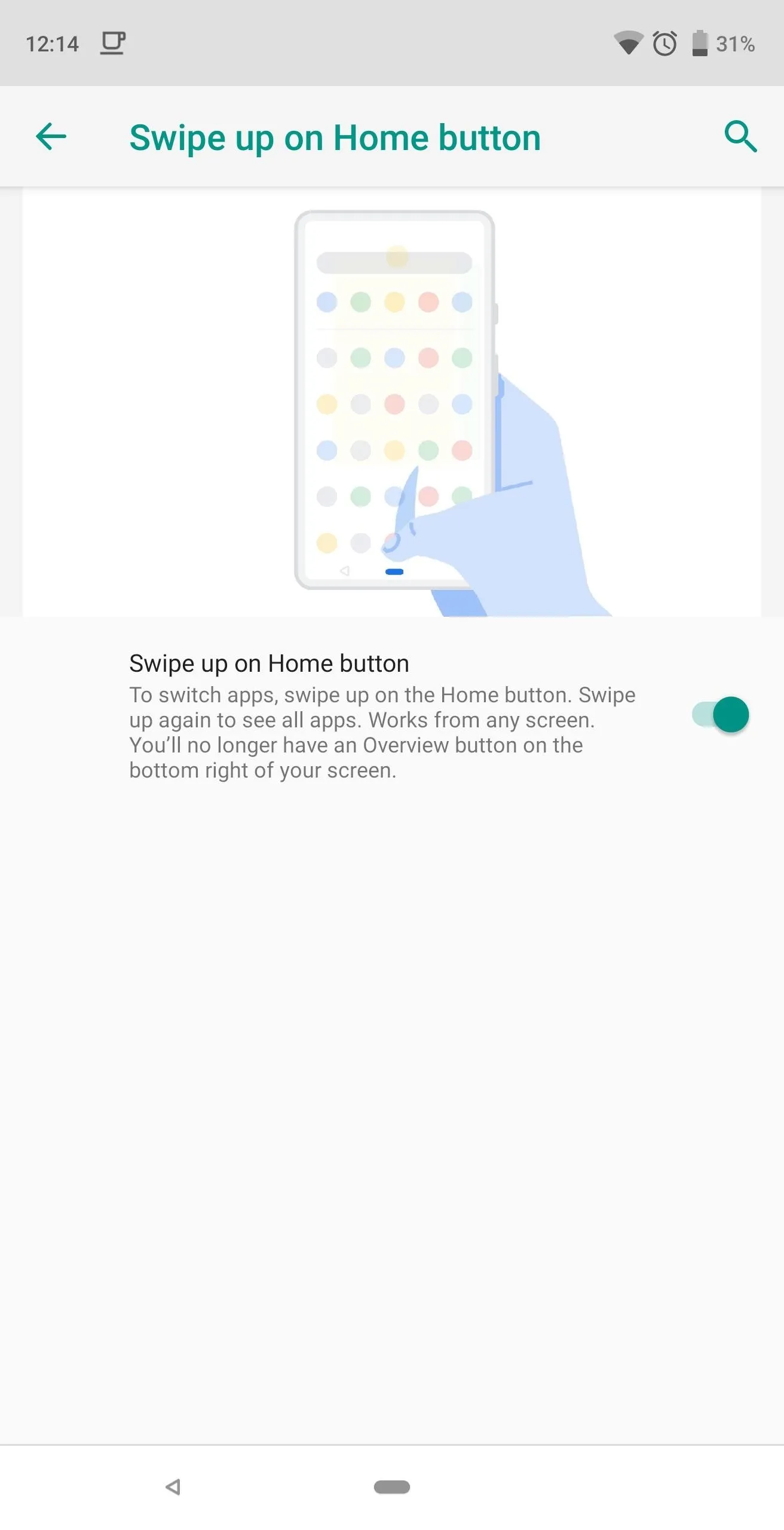
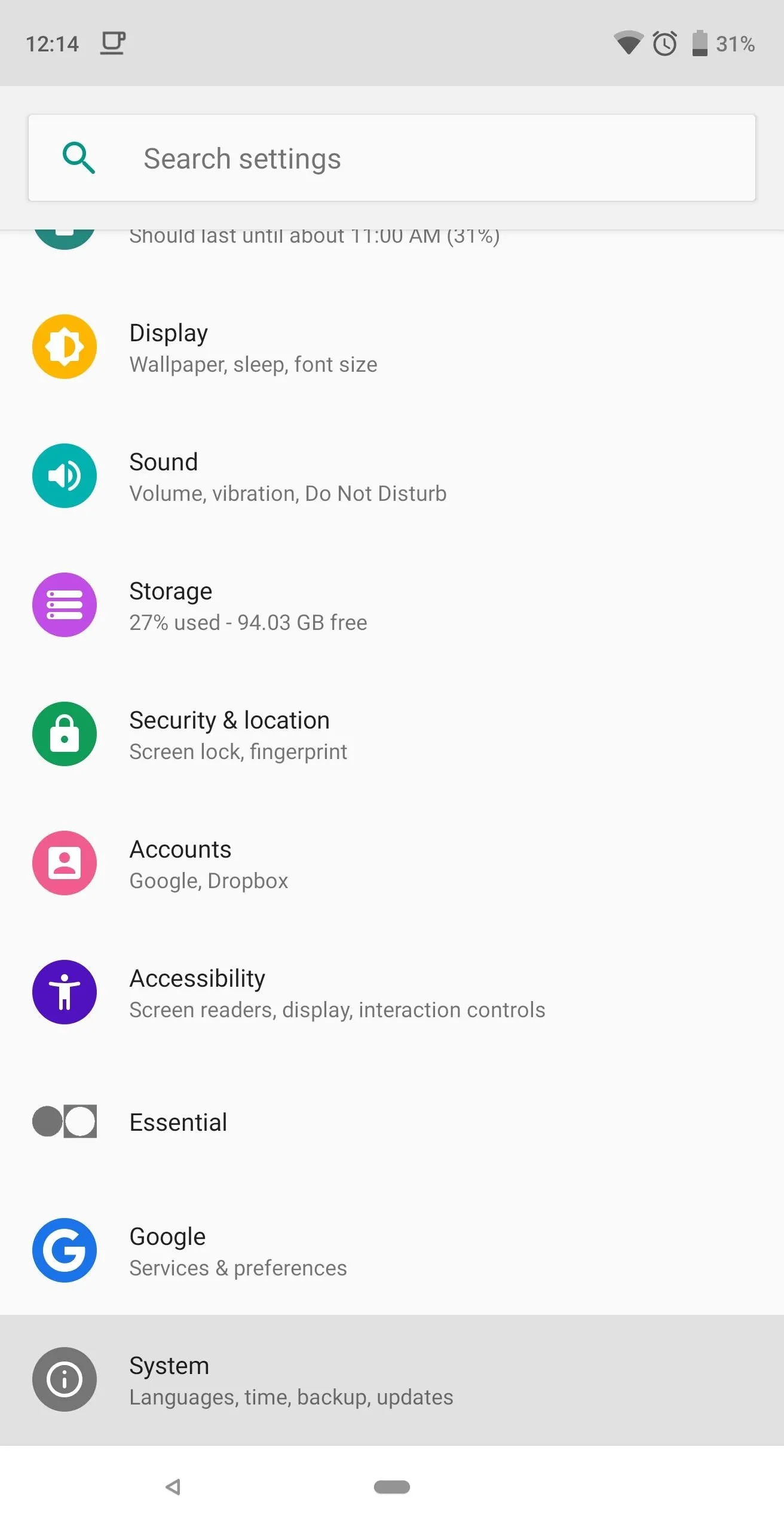
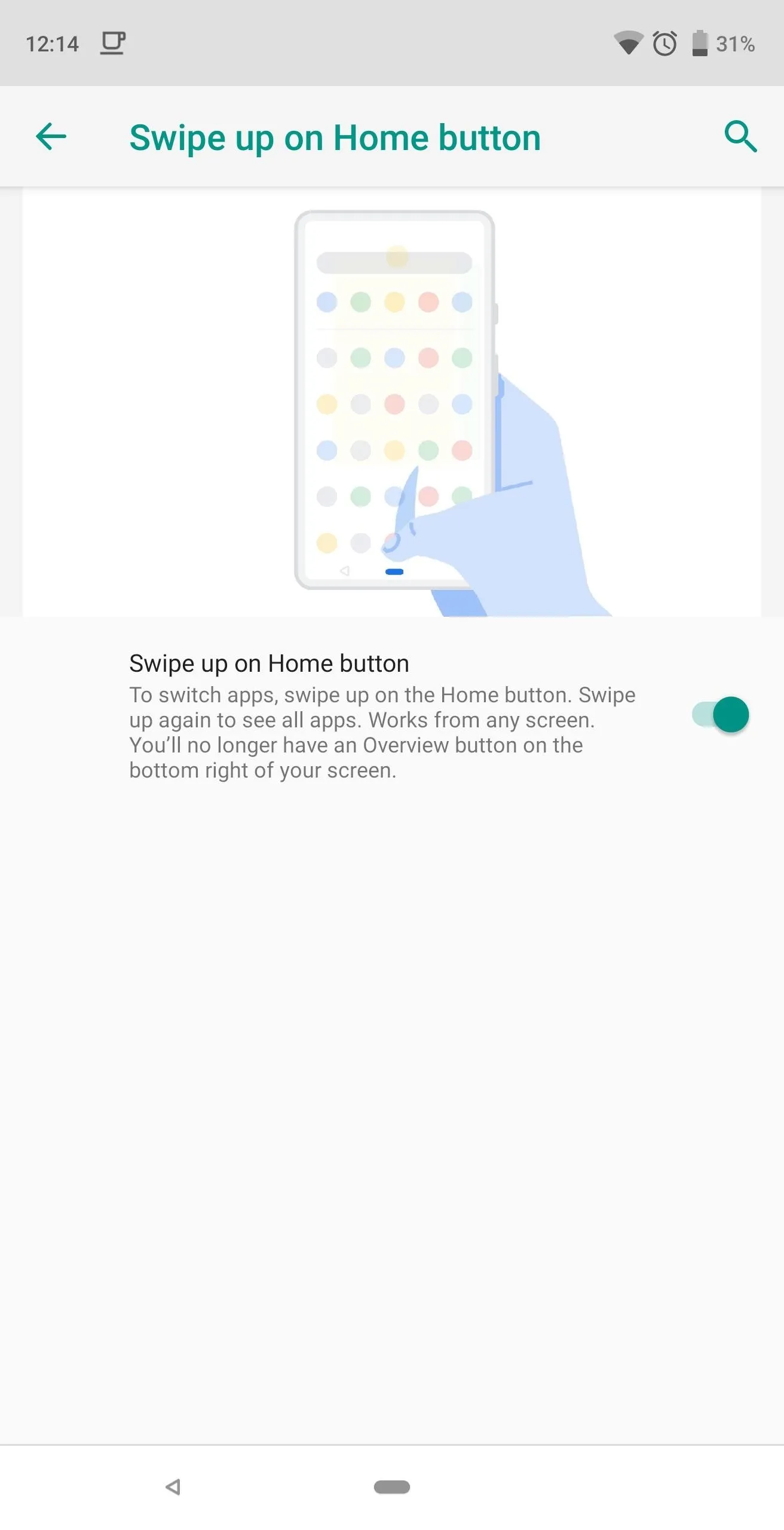
Step 2: Navigate Your Phone with Gestures
With the new navigation bar, the home button and back button will continue to work as they always have — that is to say, you can simply tap either of these buttons to go home or navigate back. The back button will disappear on your home screen since there's nowhere to head back to, but it functions the same way. The main difference you'll notice is that the multitasking button is gone.
Aside from that, there are seven new gestures with Android Pie. The main one is a swipe-up gesture from the home button to enter the recent apps screen, but there are several other minor yet useful gestures.
To see how they all of the new gestures in Android 9.0 Pie work (complete with demo GIFs), be sure to check out the following guide:
- Follow Gadget Hacks on Facebook, Twitter, YouTube, and Flipboard
- Follow WonderHowTo on Facebook, Twitter, Pinterest, and Flipboard
Cover image and screenshots by Jon Knight/Gadget Hacks


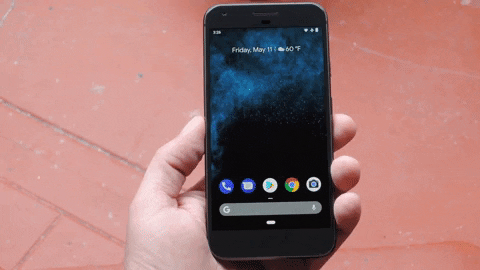


Comments
No Comments Exist
Be the first, drop a comment!