Nowadays, even the dumbest thieves know that the first thing you should do after you steal a phone is turn on airplane mode. Not only does this make it harder for police to track the phone through cell tower triangulation, but it also disables security features the person you stole it from may have implemented — for instance, Samsung's Find My Mobile service.
Starting in One UI 3.0, you can still track your Galaxy phone even when it's in airplane mode. The device will scan Bluetooth and Wi-Fi frequencies without being connected, and if it finds a nearby Samsung device with the same feature enabled, it will send an encrypted location report to the neighboring phone. As long as that phone is connected to the internet, it will then send your phone's location to Samsung's servers so you can still use the tracking feature.
What You'll Need
- Galaxy device running One UI 3.0 or higher
- PIN, pattern, or password set as screen lock
Step 1: Enable Find My Mobile
First, open your Settings app and scroll down a bit to select "Biometrics and security." Here, make sure the toggle switch next to "Find My Mobile" is turned on, then tap the actual "Find My Mobile" text to open a submenu.
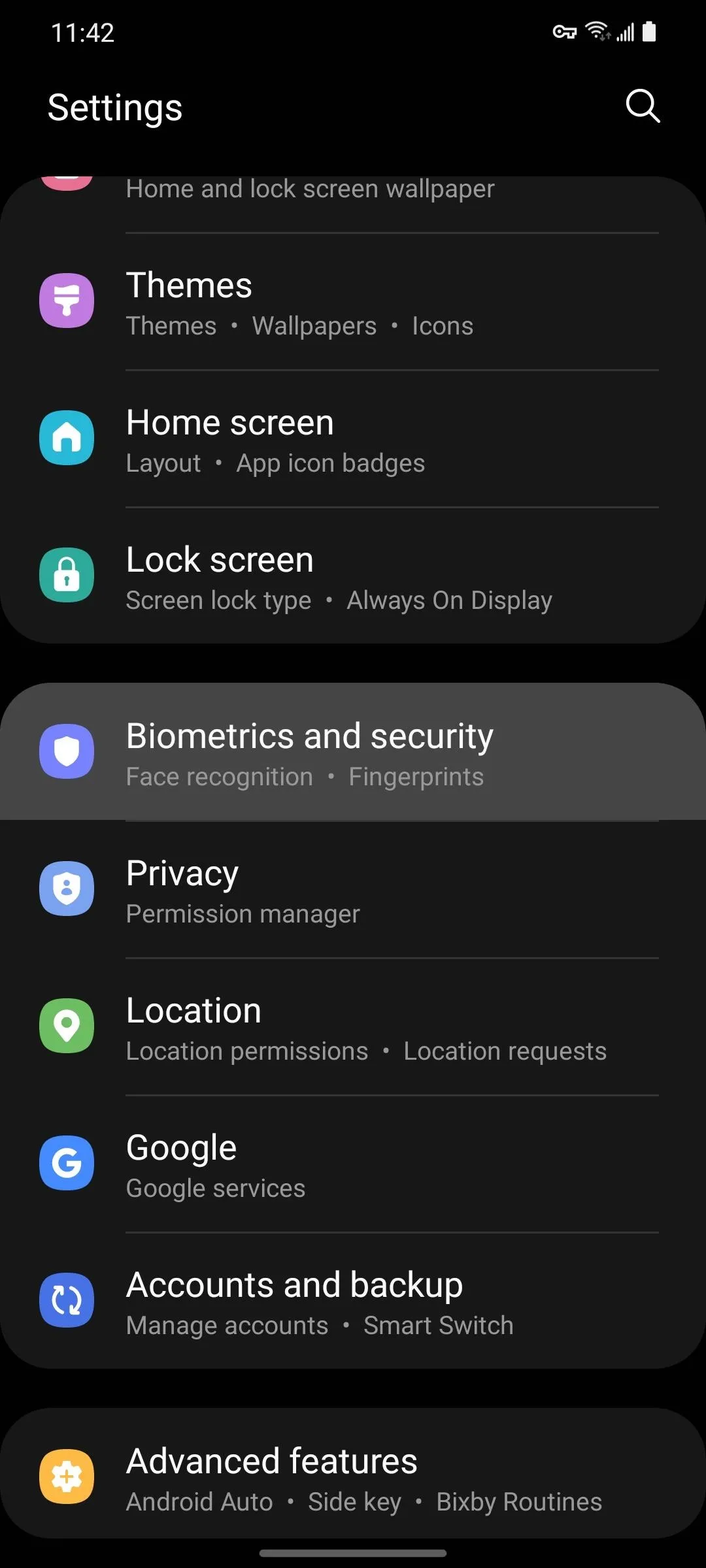
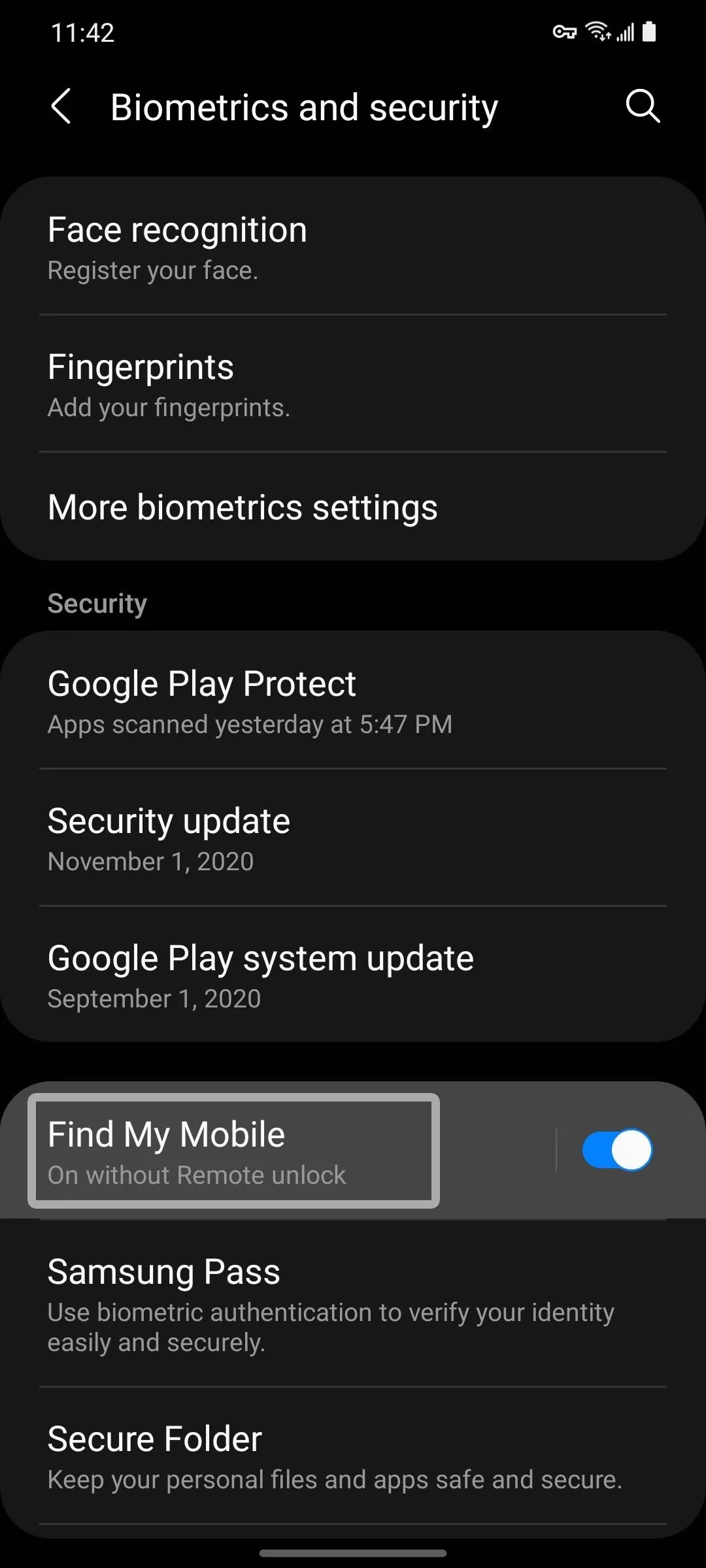
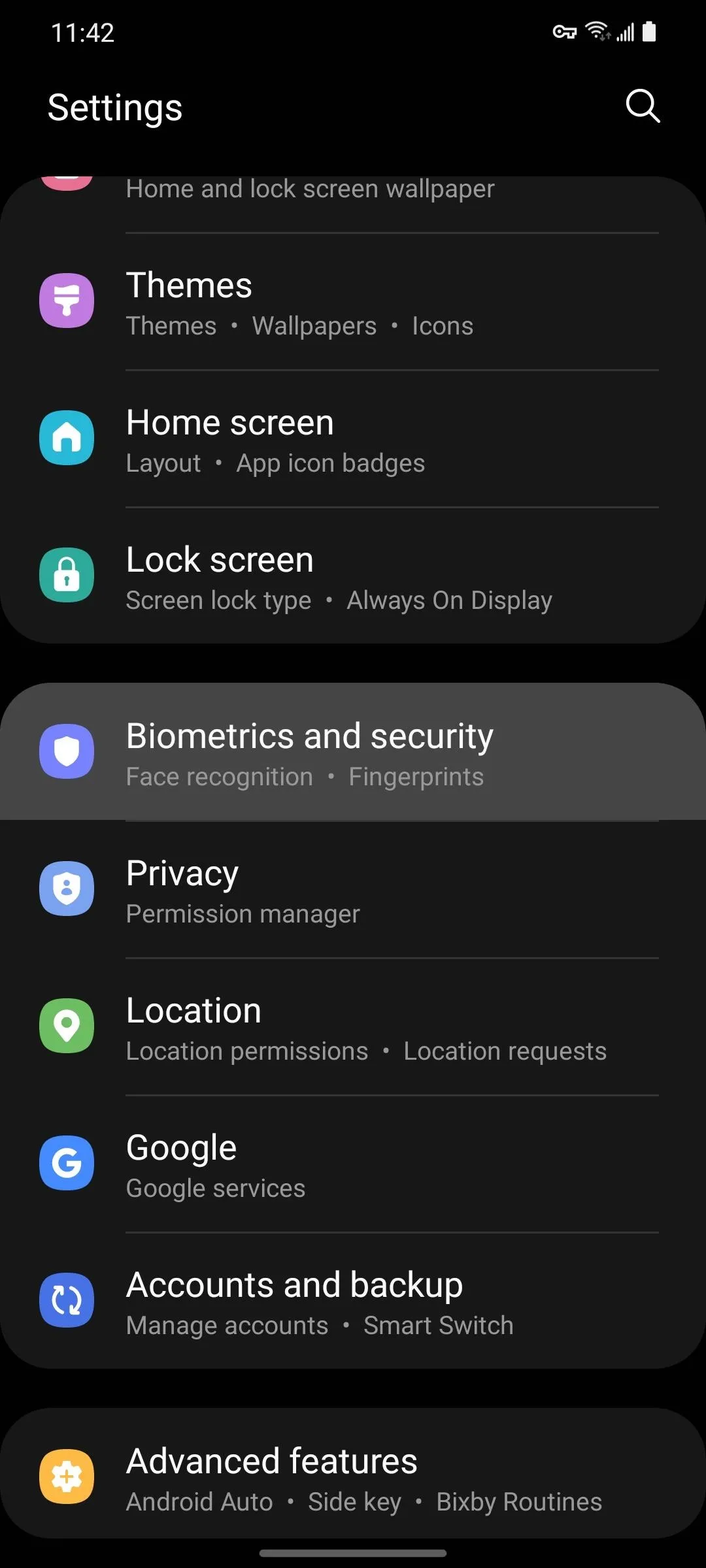
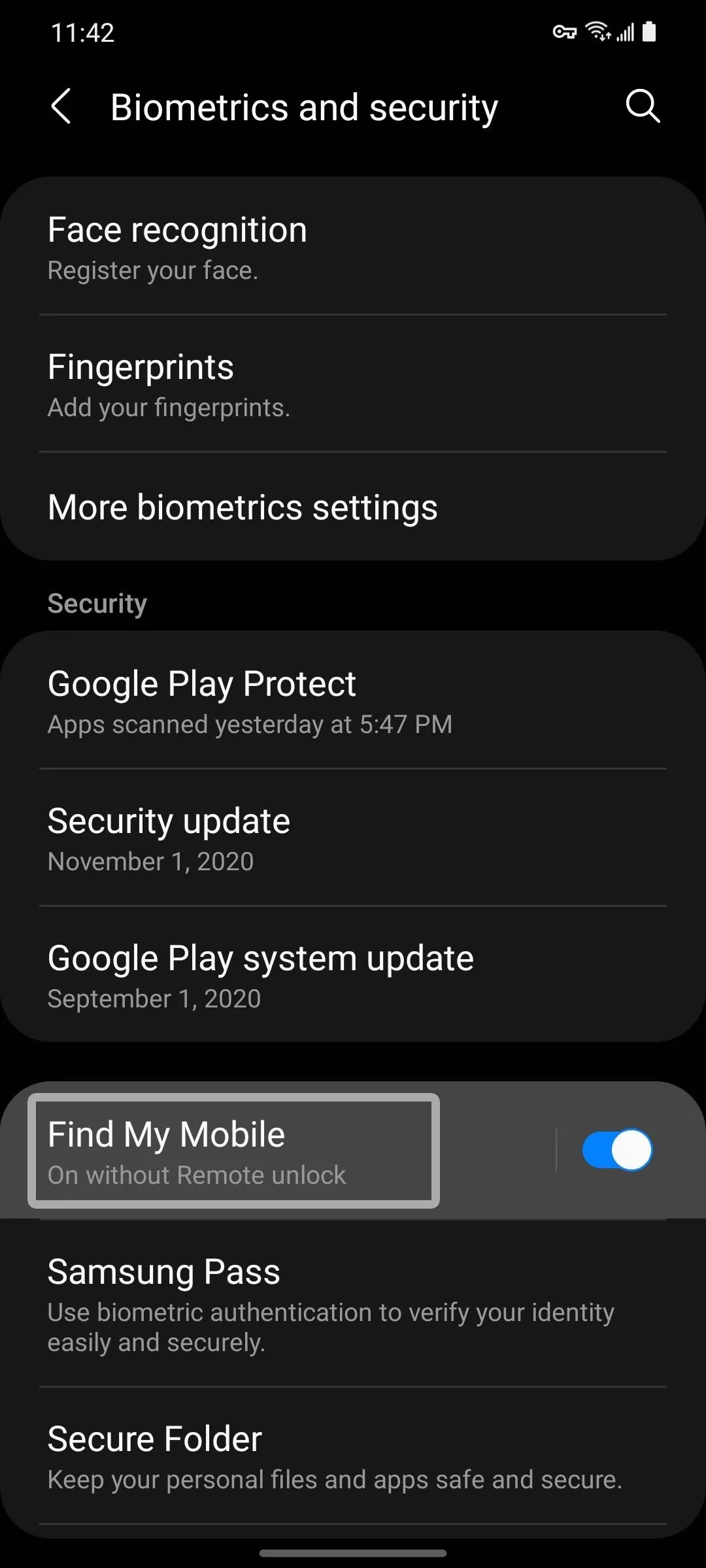
Step 2: Enable Offline Finding
In the Find My Mobile submenu, tap the "Offline finding" text (rather than the toggle switch next to it). On the next screen, make sure both toggles are enabled. The first one turns the overall feature on, and the second one ensures that your phone's location reports are encrypted as they're transmitted to nearby Samsung devices and on to the Find My Mobile servers.
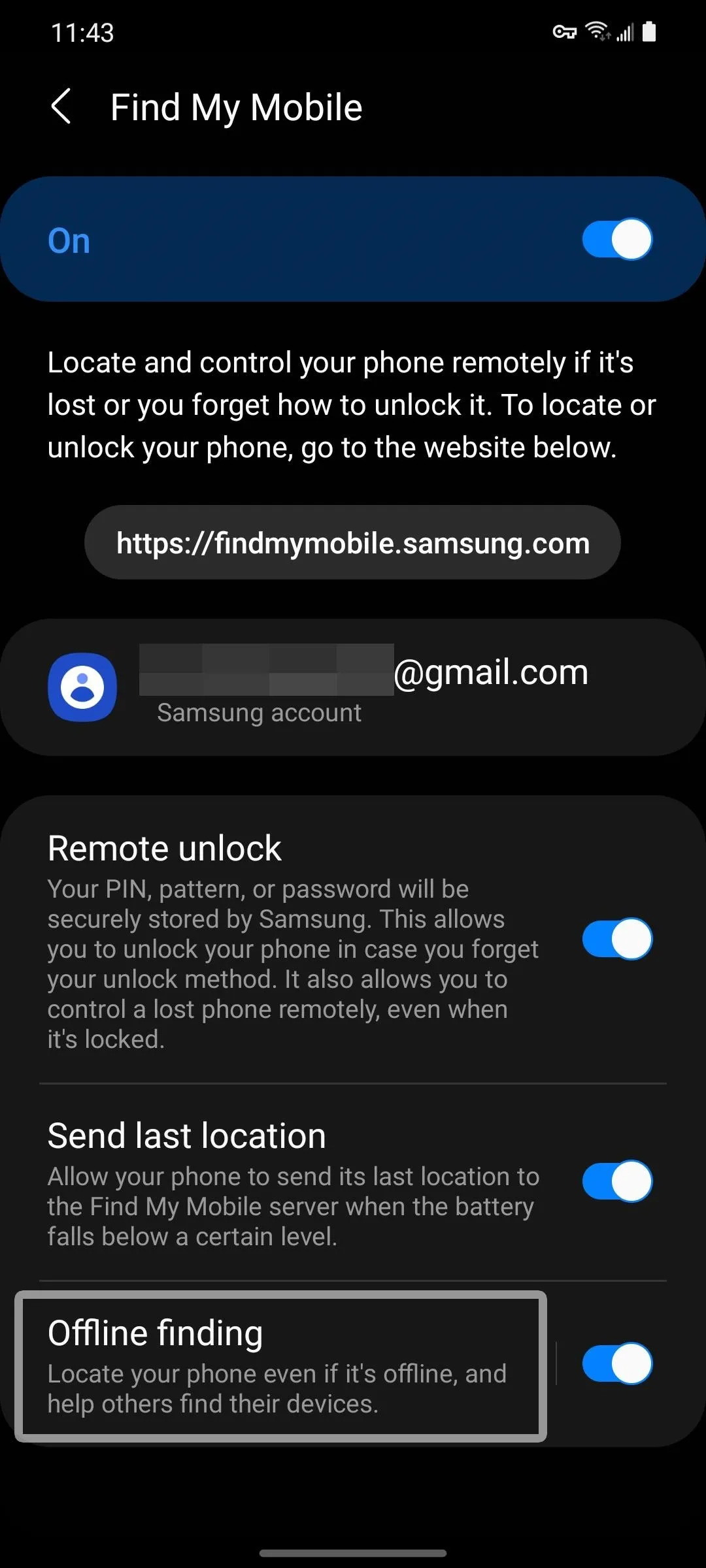
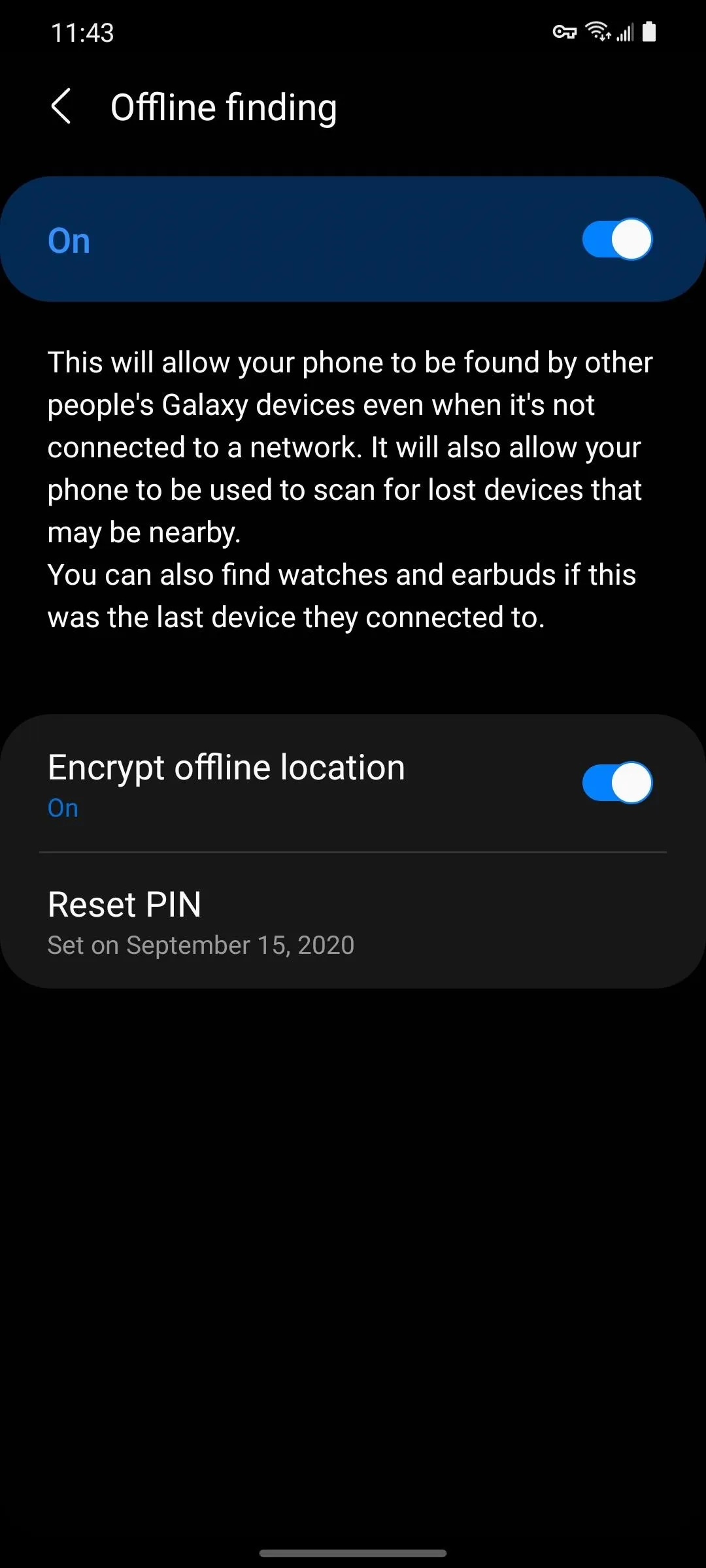
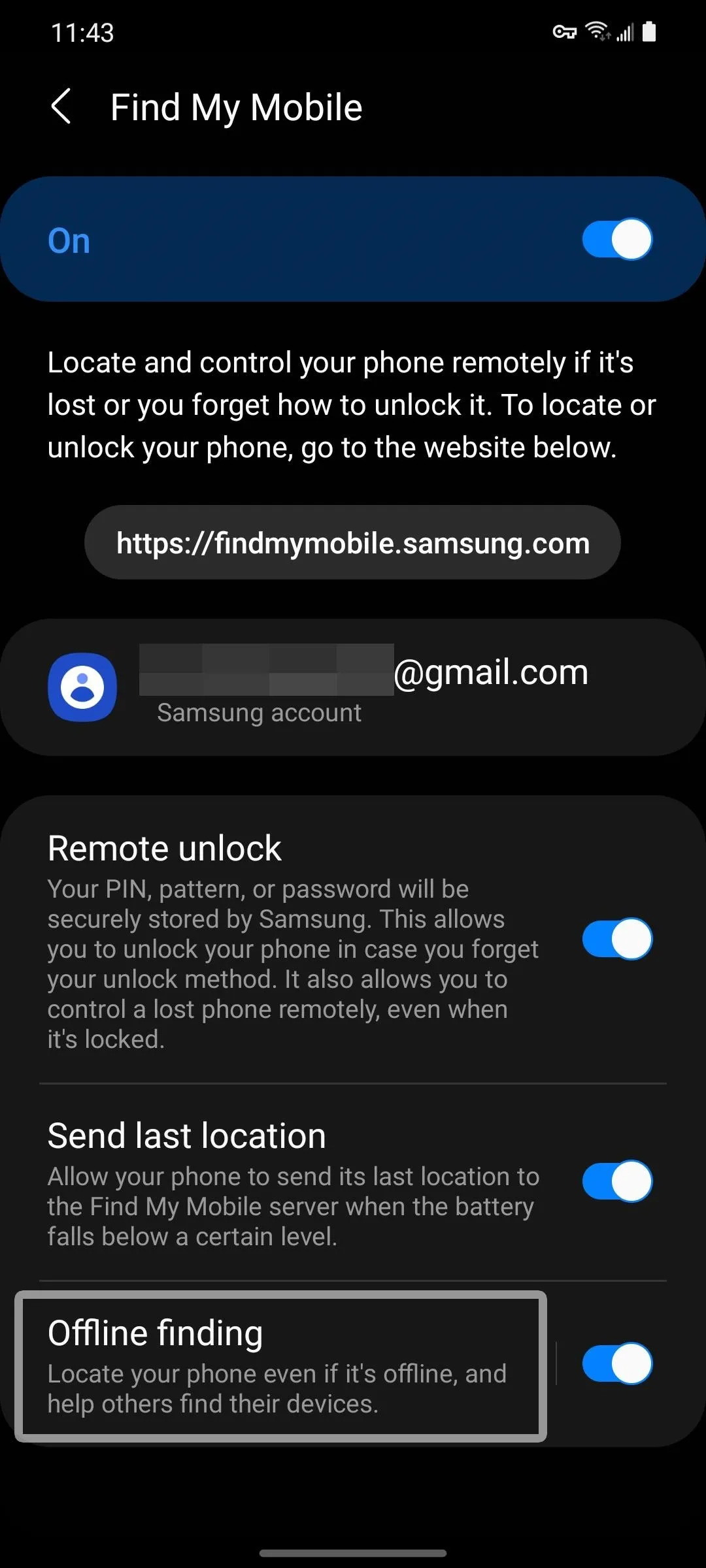
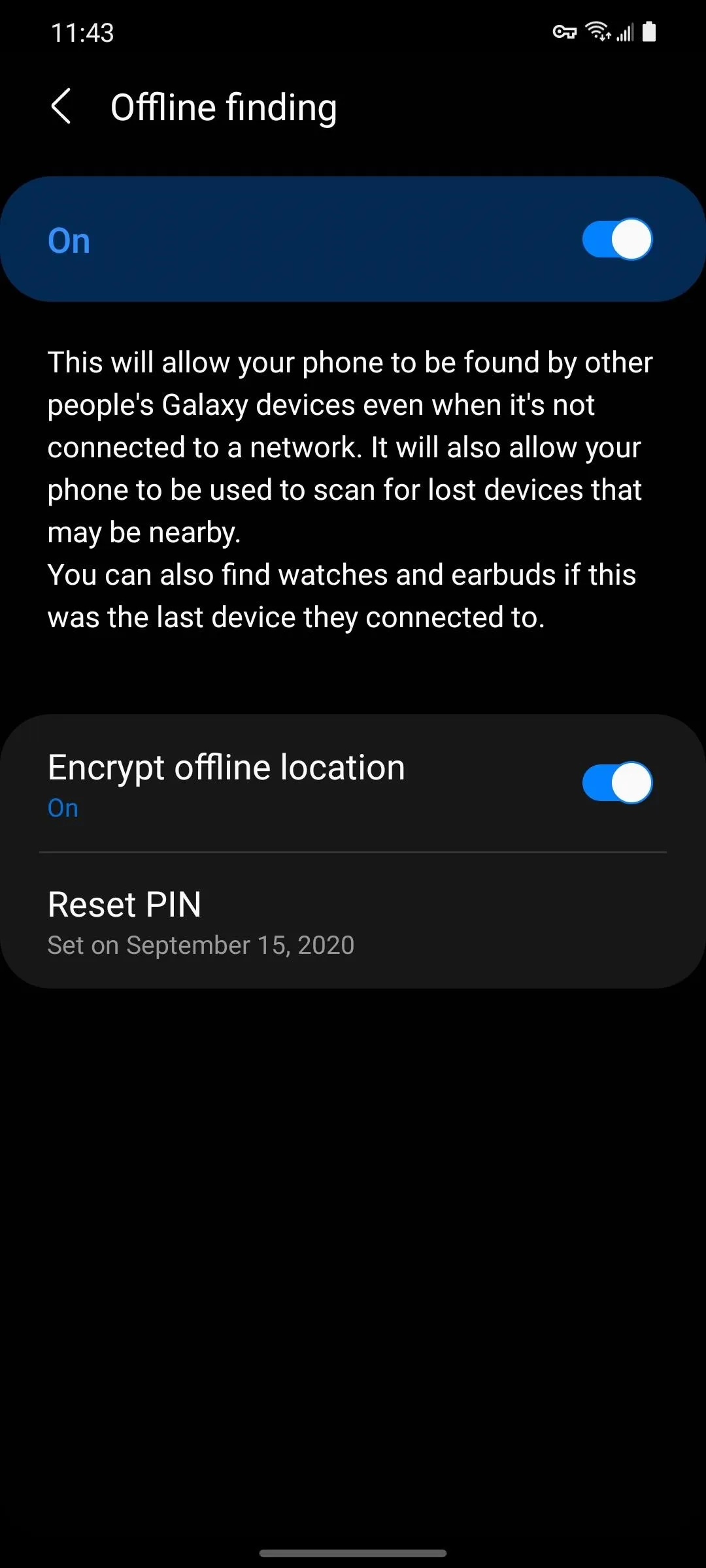
Now, you'll still be able to use the Find My Mobile location tracking feature even if a thief puts your phone in airplane mode — but again, only if there are internet-connected Galaxy devices nearby with this same feature turned on. It's also worth noting that you won't be able to wipe or lock the device remotely until it reconnects to the internet.
Cover image and screenshots by Dallas Thomas/Gadget Hacks




Comments
No Comments Exist
Be the first, drop a comment!