The newest feature for Pixel smartphones puts a home theater in your pocket. Spatial Audio outputs sound that appears to come from in front of and behind you, adding a new level of immersion to your streaming video and music apps.
Google's new audio feature works with any connected headphones, including wired headphones connected via USB-C (or with a USB-C to 3.5 mm adapter) and Bluetooth headphones or earbuds. Pixel Buds Pro also gets head tracking, which shifts your audio perspective in relation to where your phone is situated, but it only works on the Pixel 6, Pixel 6 Pro, Pixel 7, and Pixel 7 Pro.
Surround sound via static Spatial Audio works on the Pixel 4, 4XL, 4a, 4a 5G, 5, 5a, 6, 6 Pro, 6a, 7, and 7 Pro, but it requires the January 2023 security patch for Android 13. See Step 1 below to update your device, or skip to Step 2 to start using Spatial Audio if you're already updated.
Step 1: Update to the Latest Version of Android
The January 2023 security update (builds TQ1A.230105.001, TQ1A.230105.002, TQ1A.230105.001.A2, and TQ1A.230105.001.B1), released Jan. 3, adds spatial audio support to the Pixel smartphones mentioned above. It has been available in the Quarterly Platform Release Beta since beta 1 and continues to work in beta 2.
To update, go to Settings –> System –> System Update. If it's available (it's rolling out over two weeks), follow the steps to install the system update. After your device restarts, you can confirm your version at Settings –> About Phone.
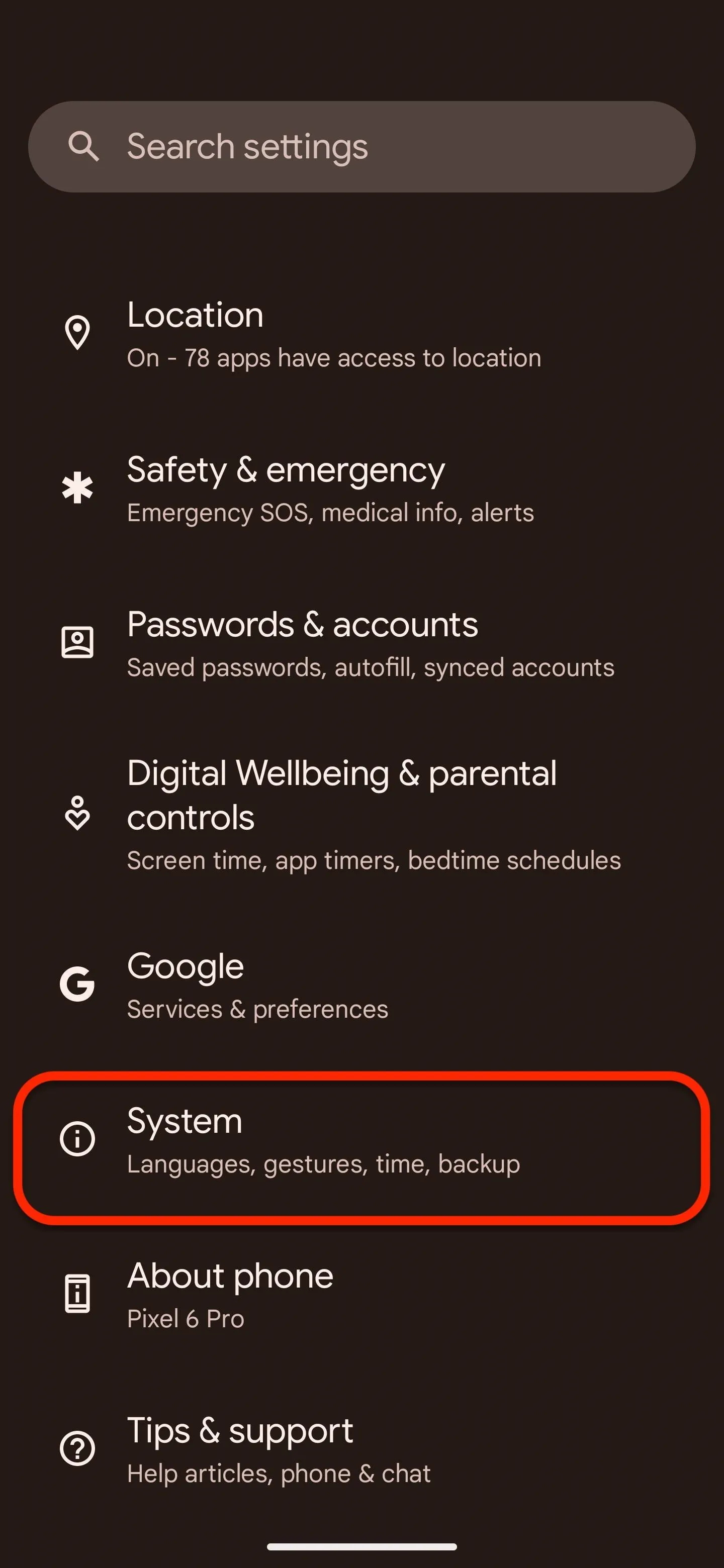
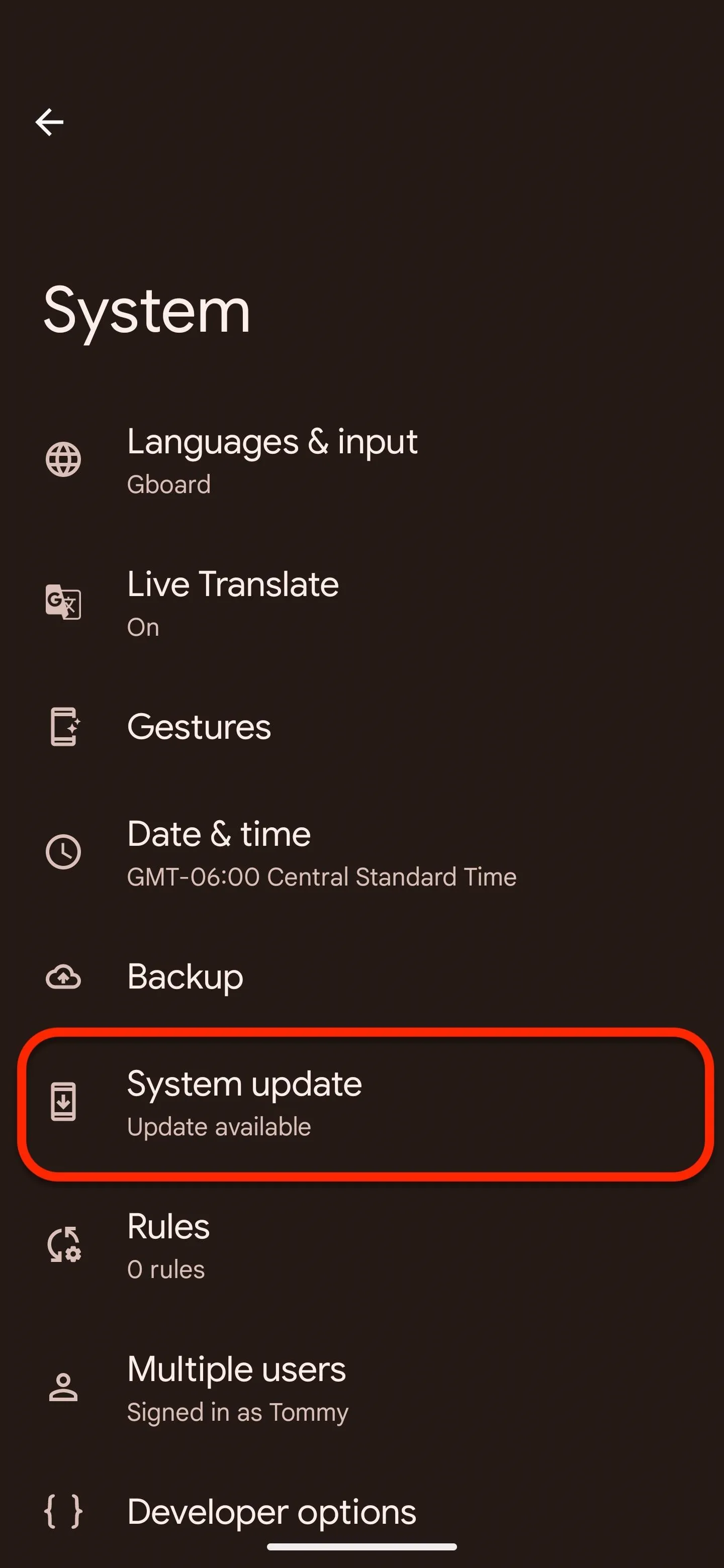
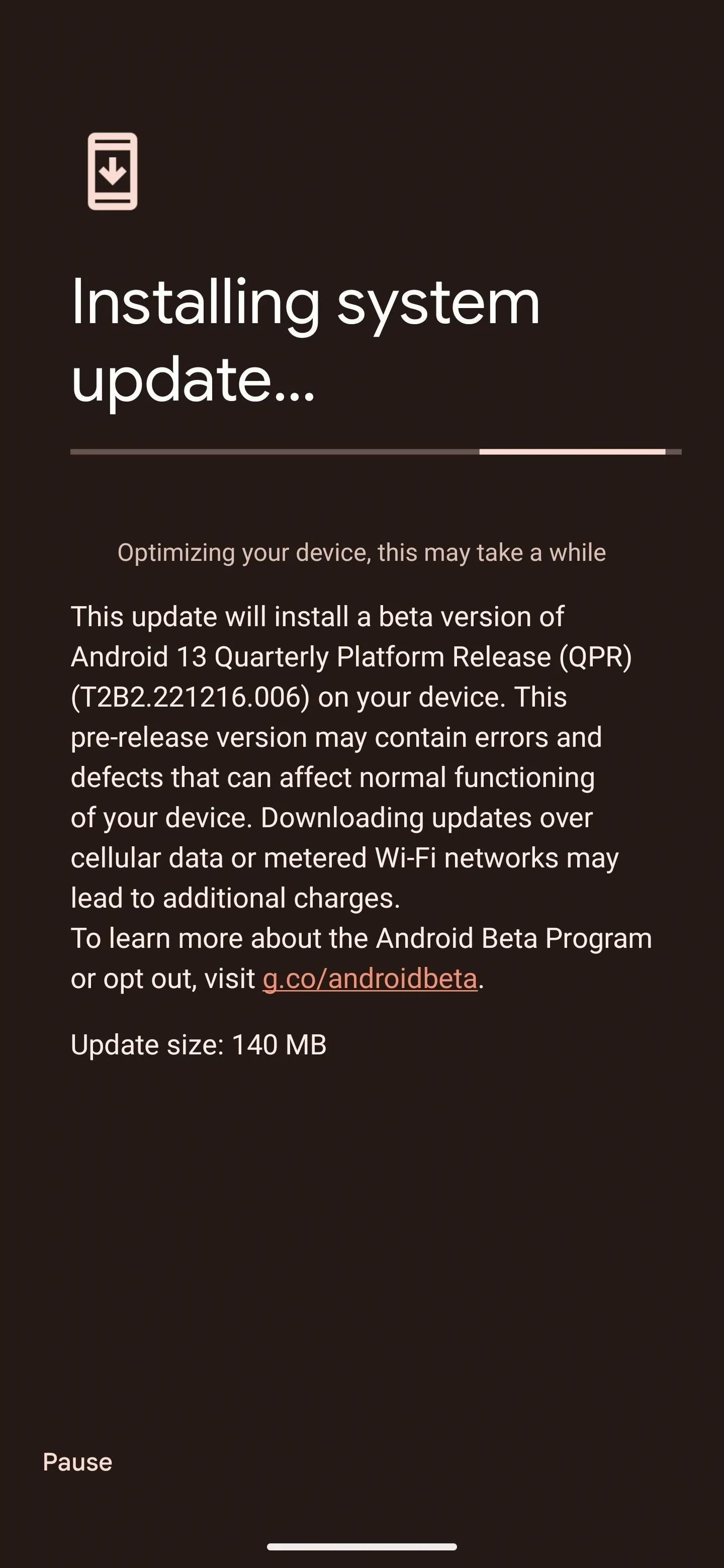
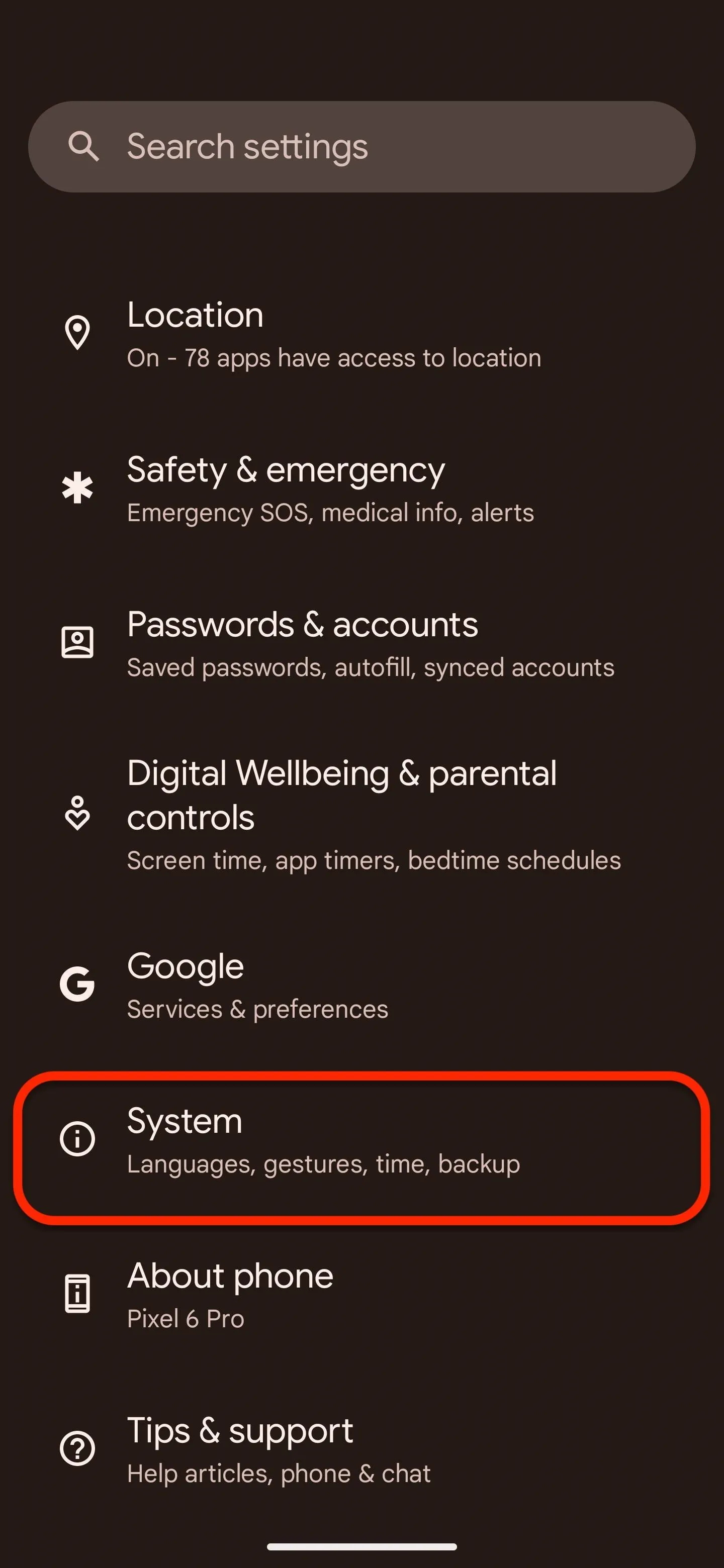
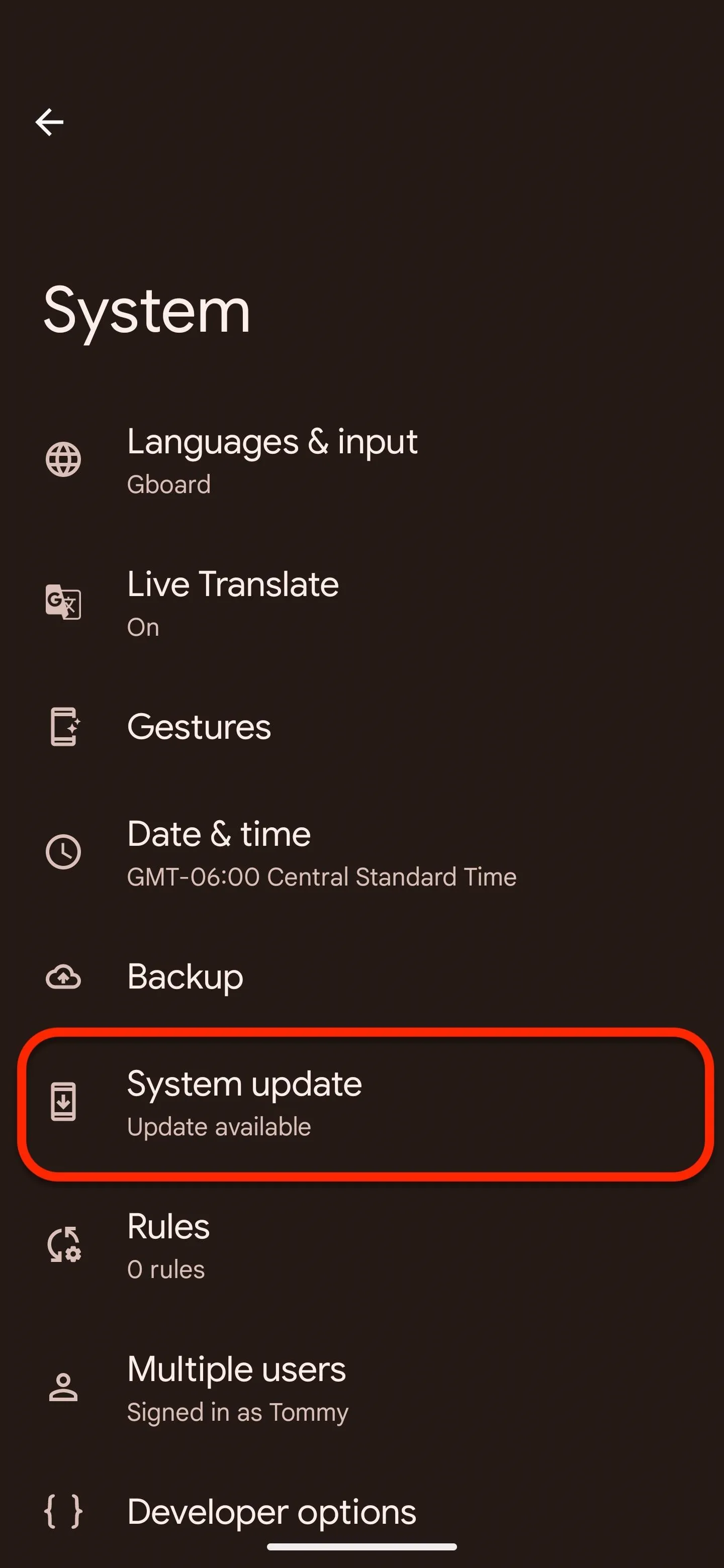
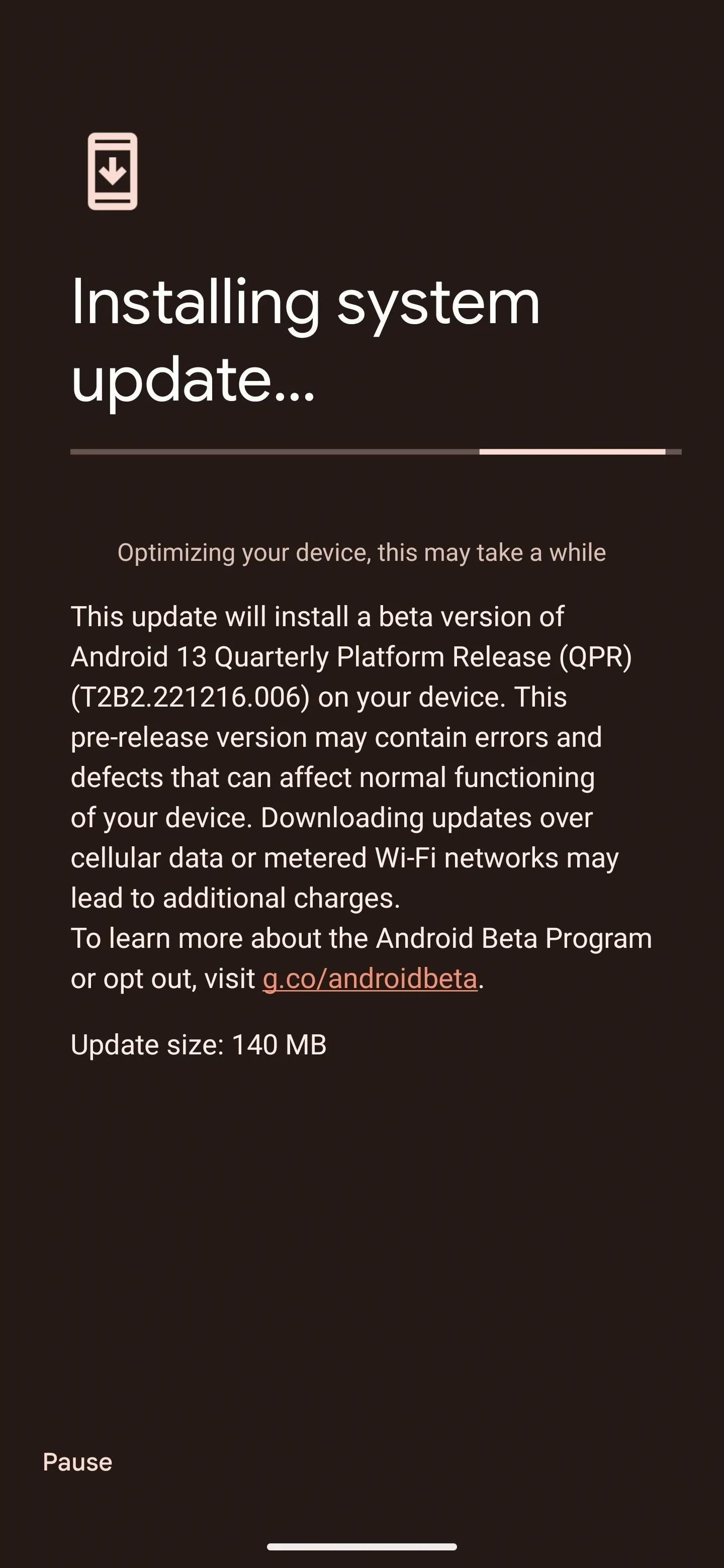
Step 2: Turn on Spatial Audio
Once the update is completed, head to Settings –> Sound & Vibration –> Spatial Audio. On the Spatial Audio page, tap the toggle to enable the feature for wired headphones.
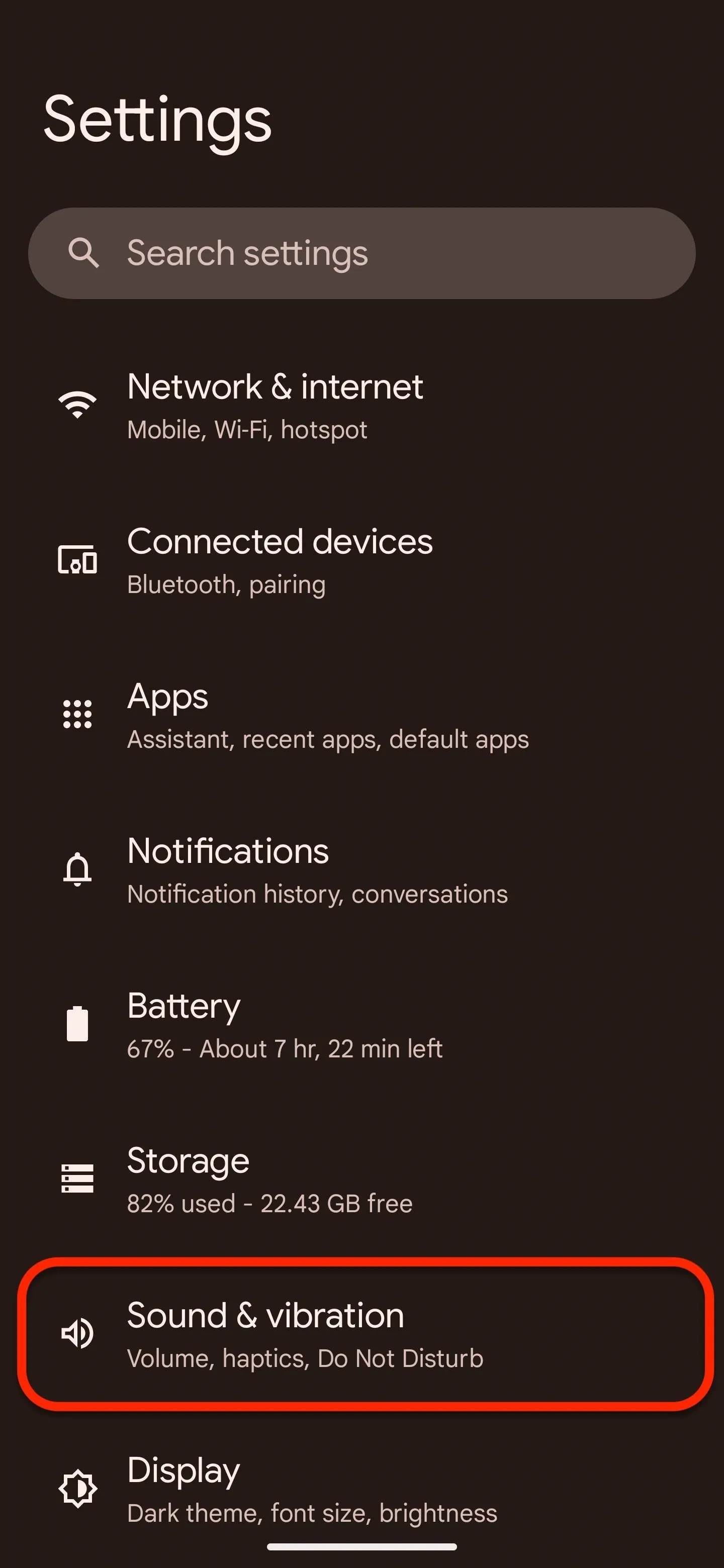
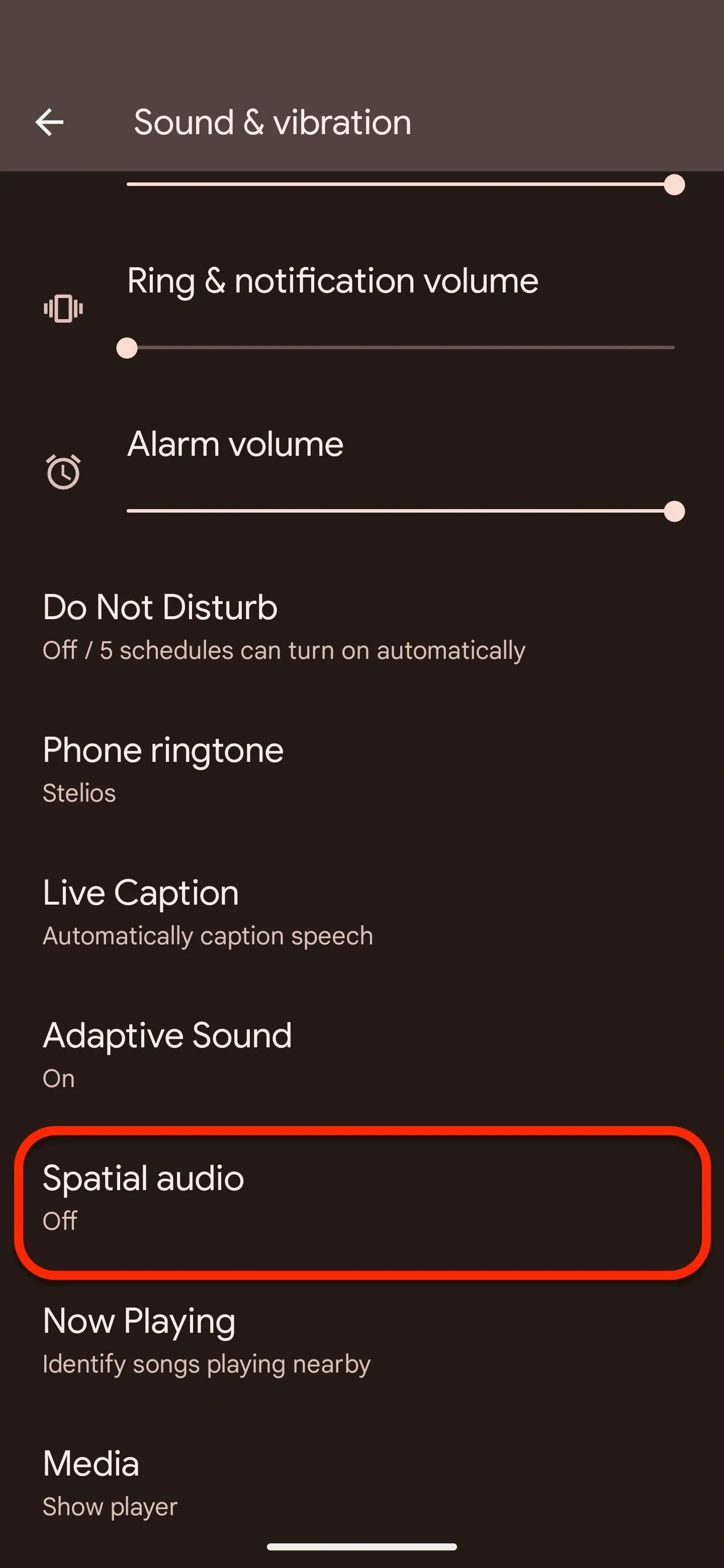
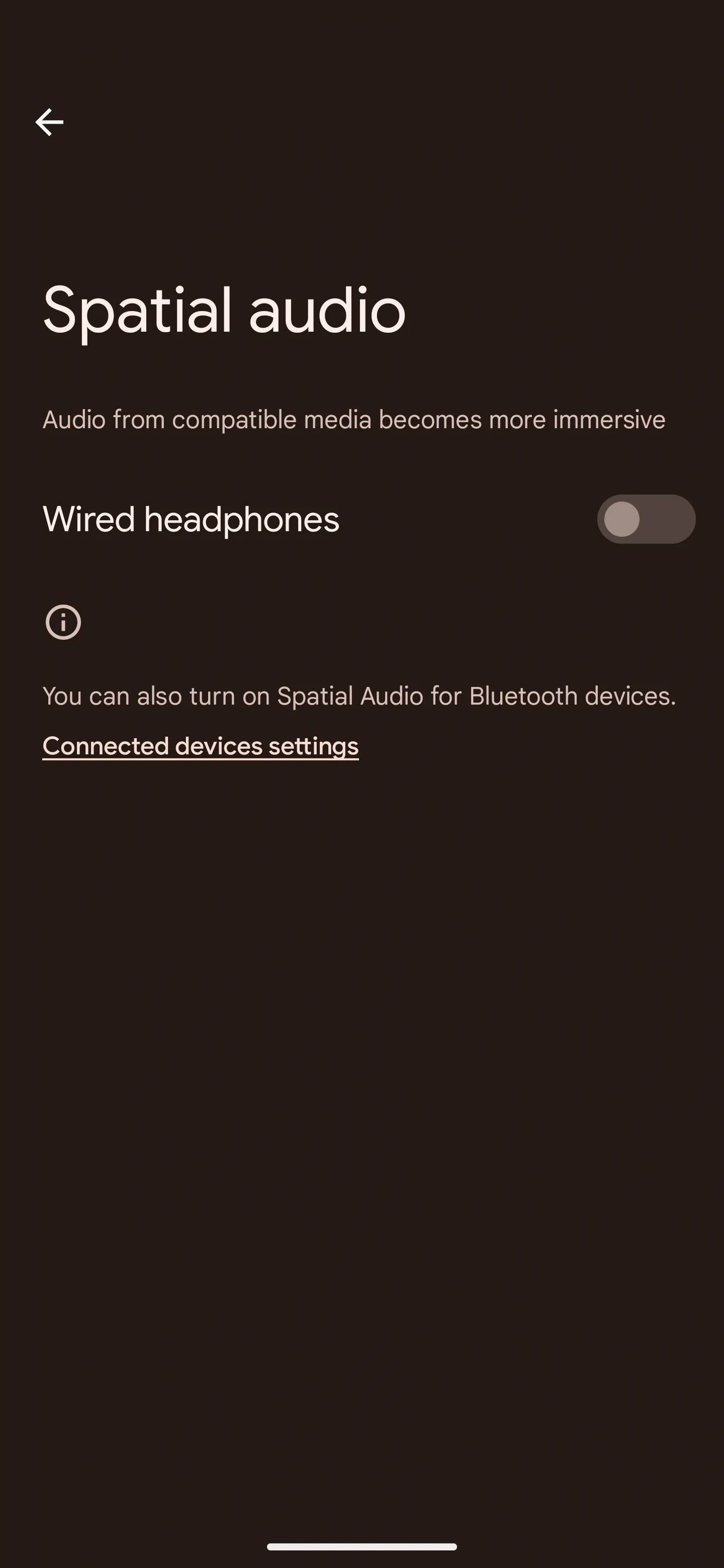
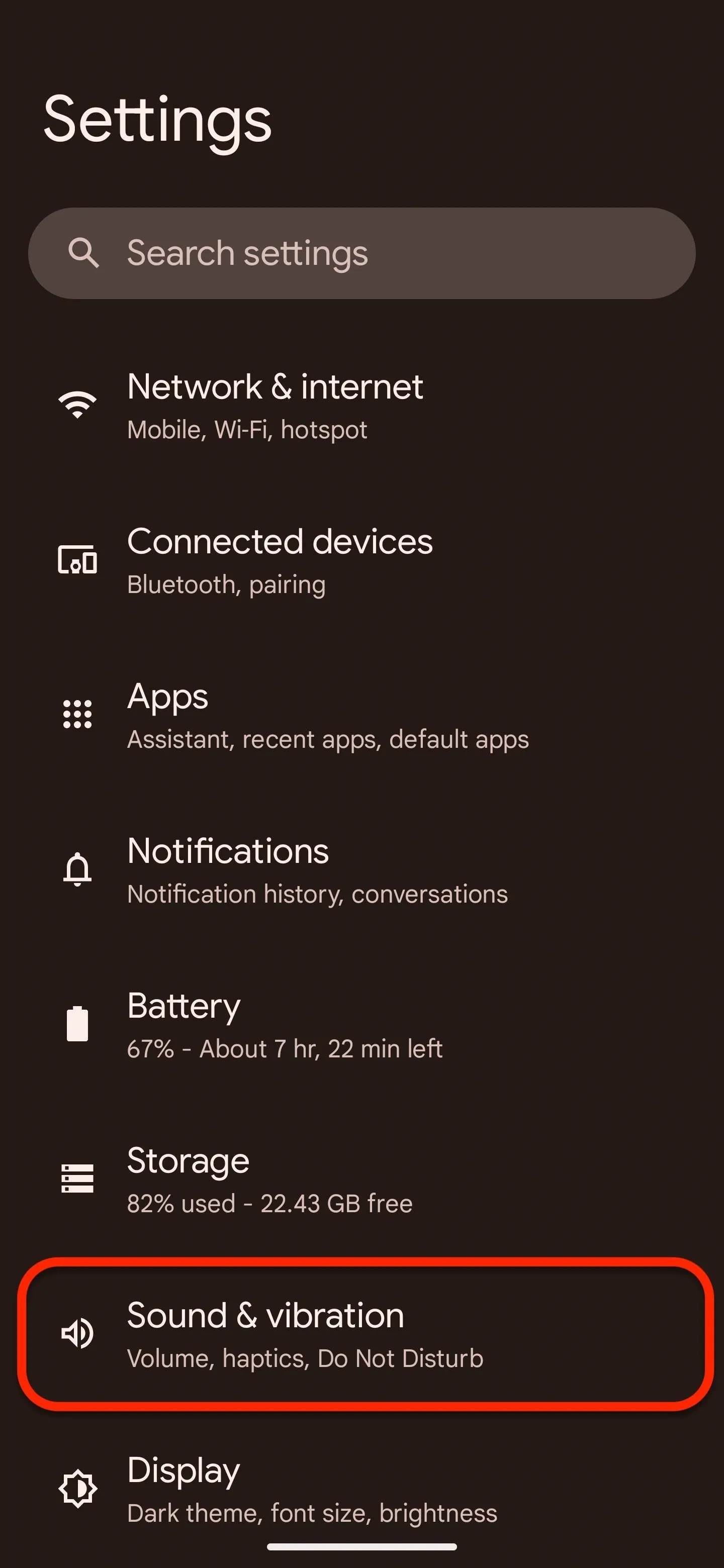
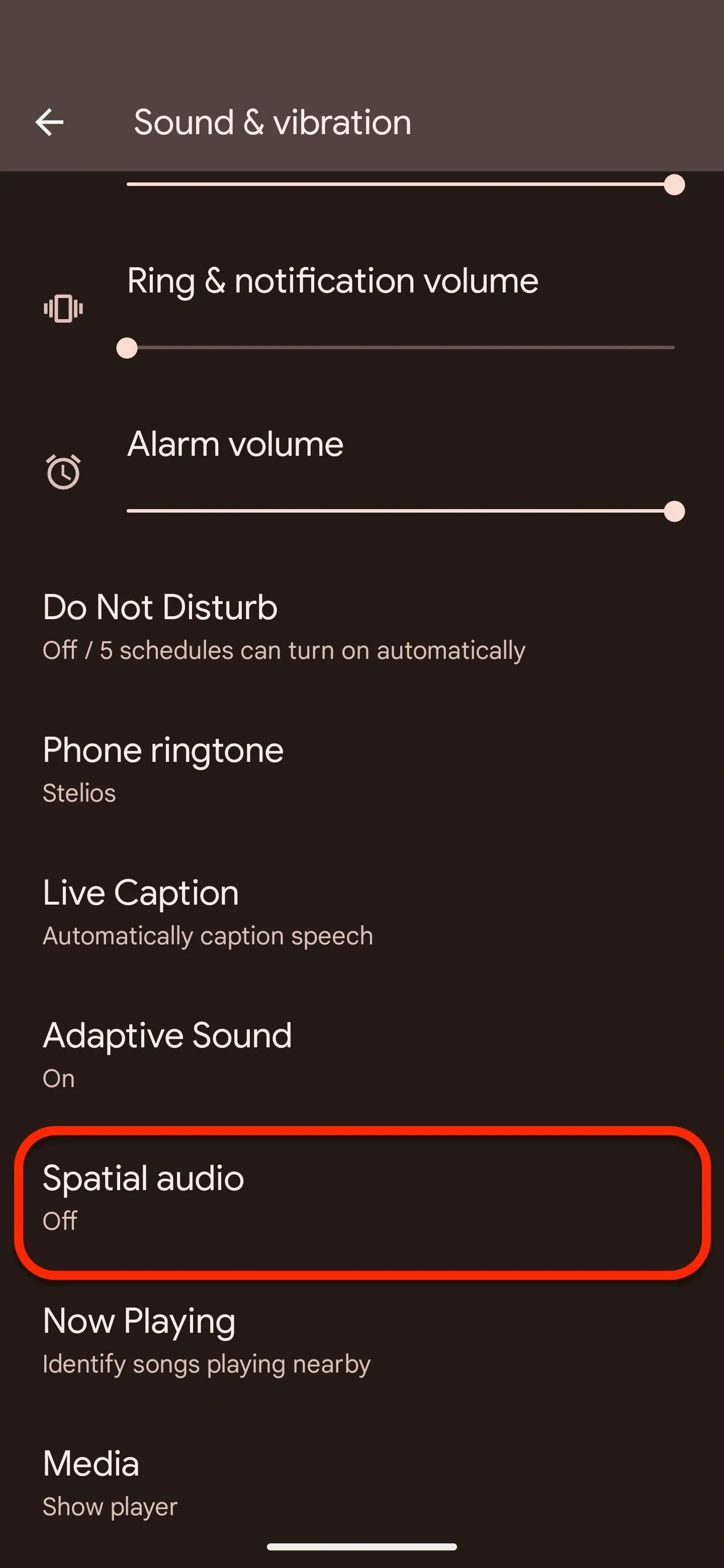
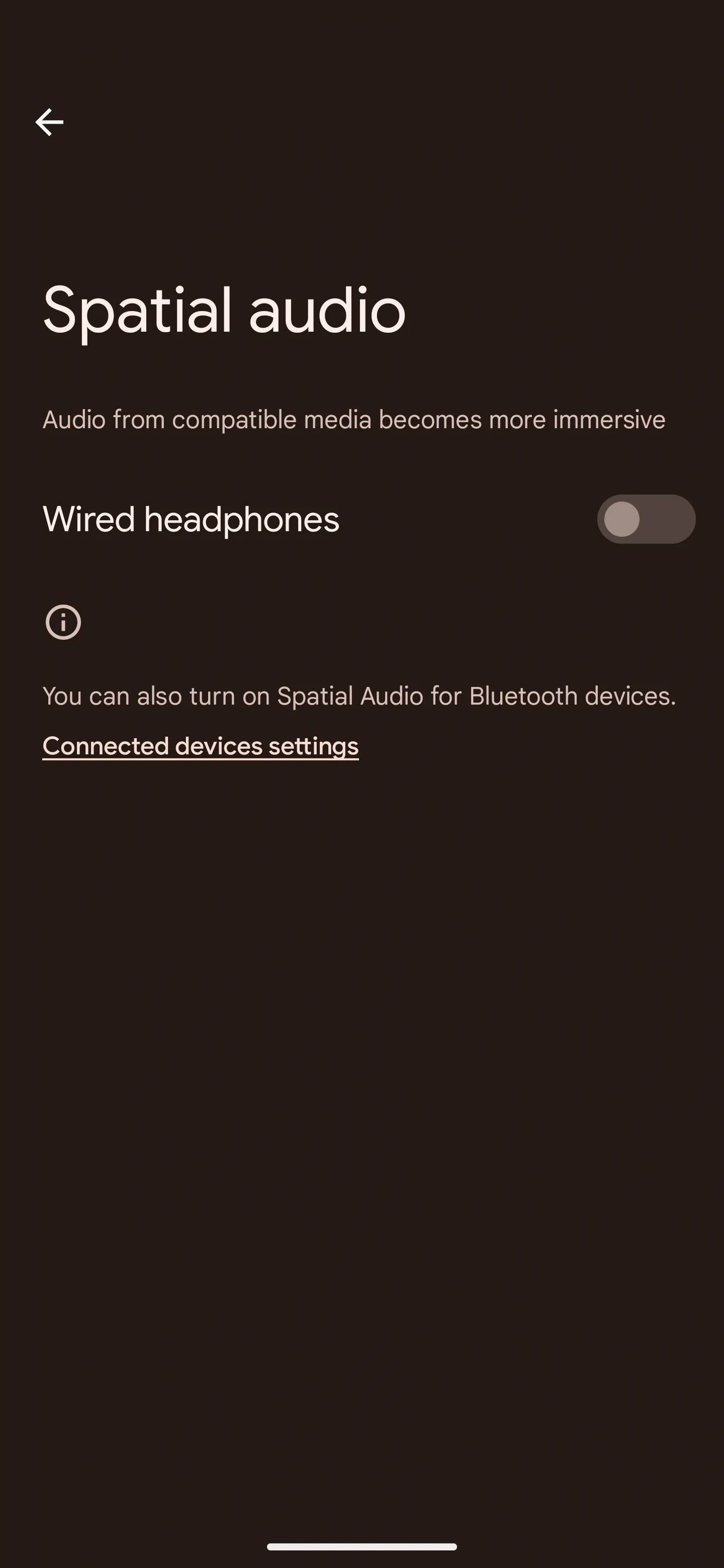
Tap the "Connect device settings" link for wireless headphones or earbuds. On the Connected Devices page, tap the cog next to your accessory. Scroll down to toggle the Spatial Audio button on.
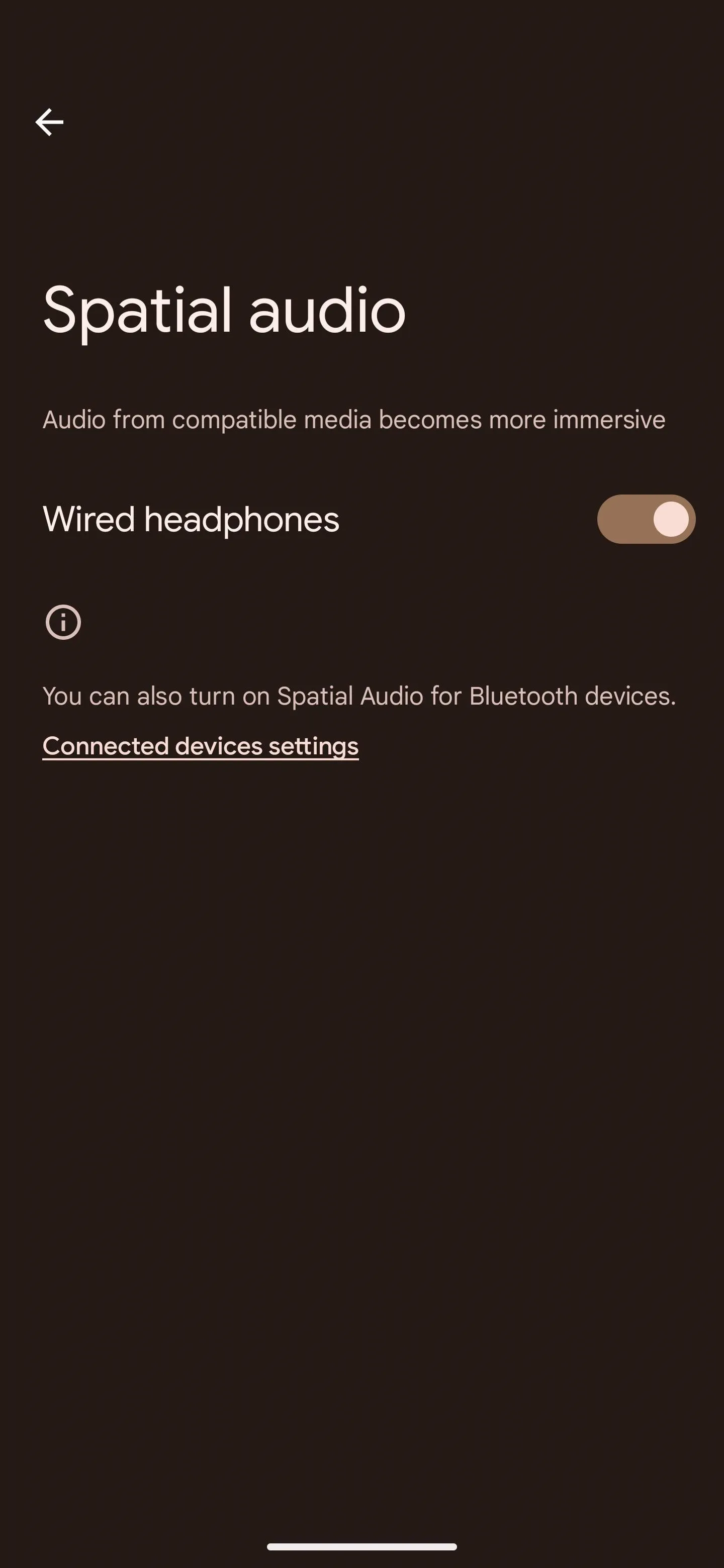
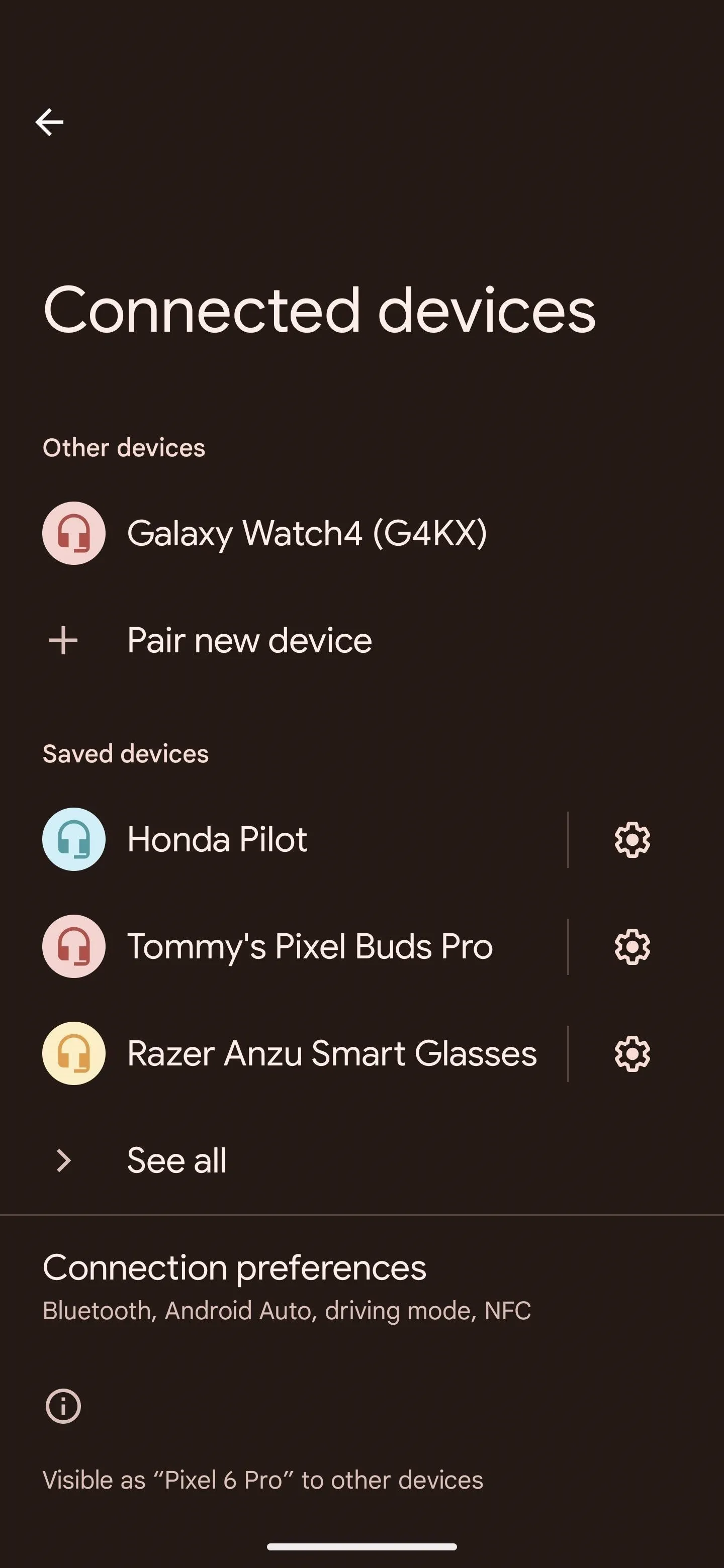
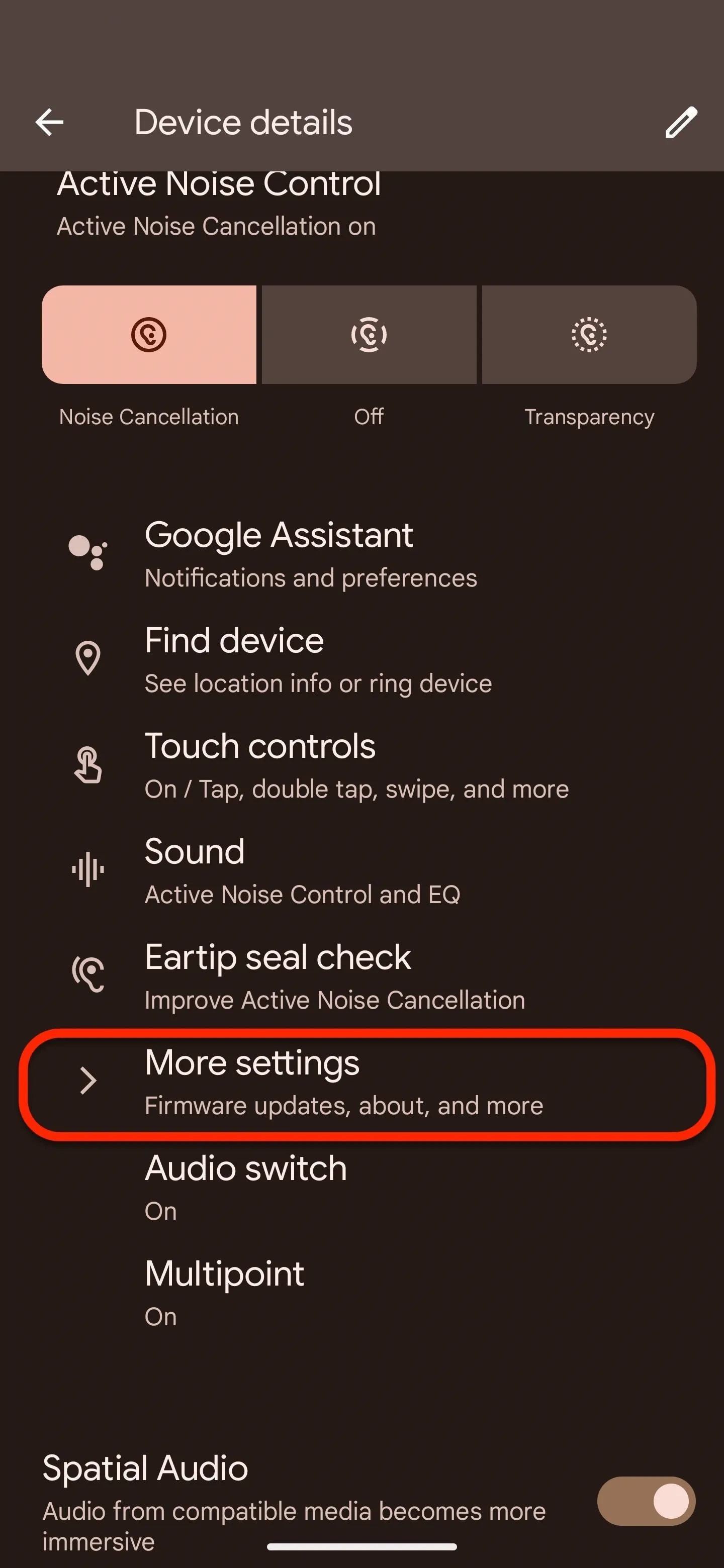
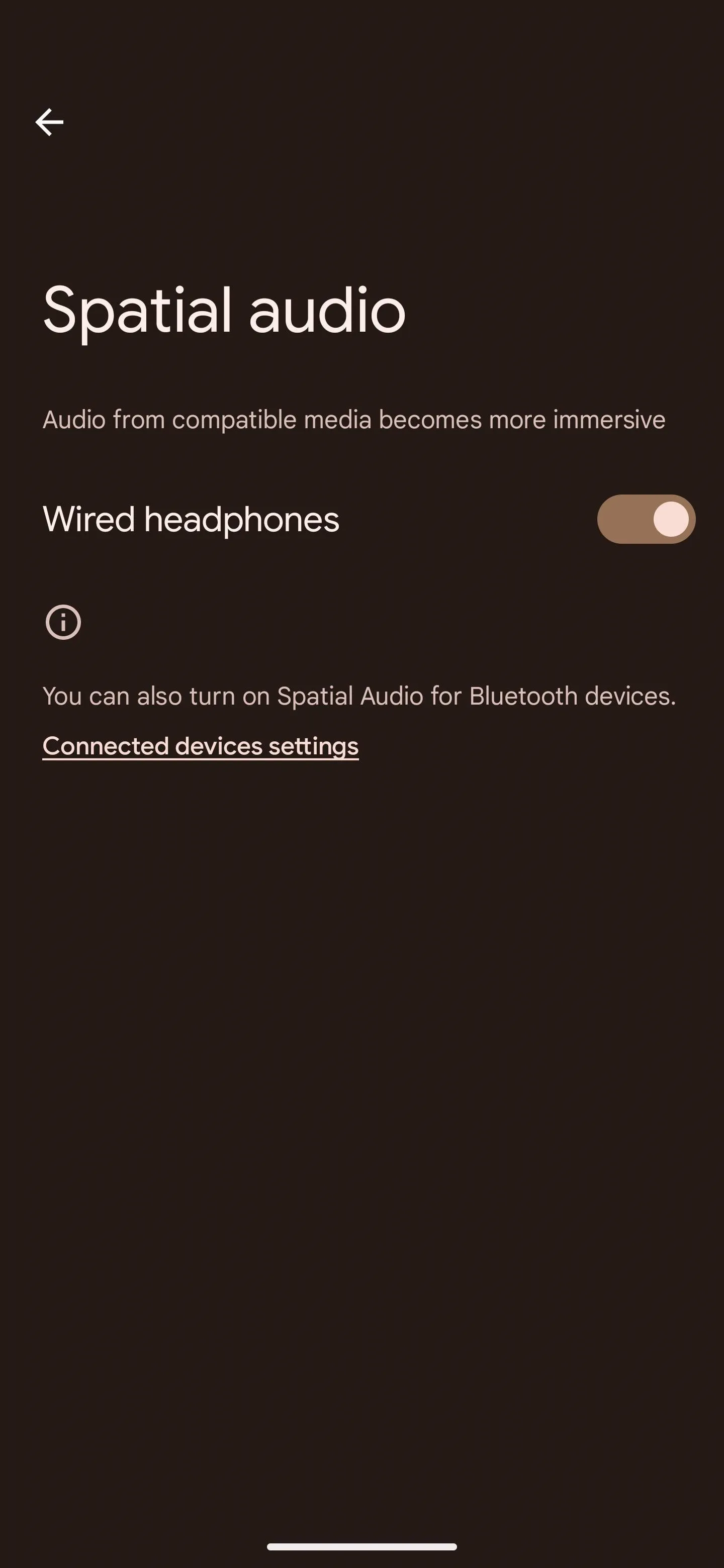
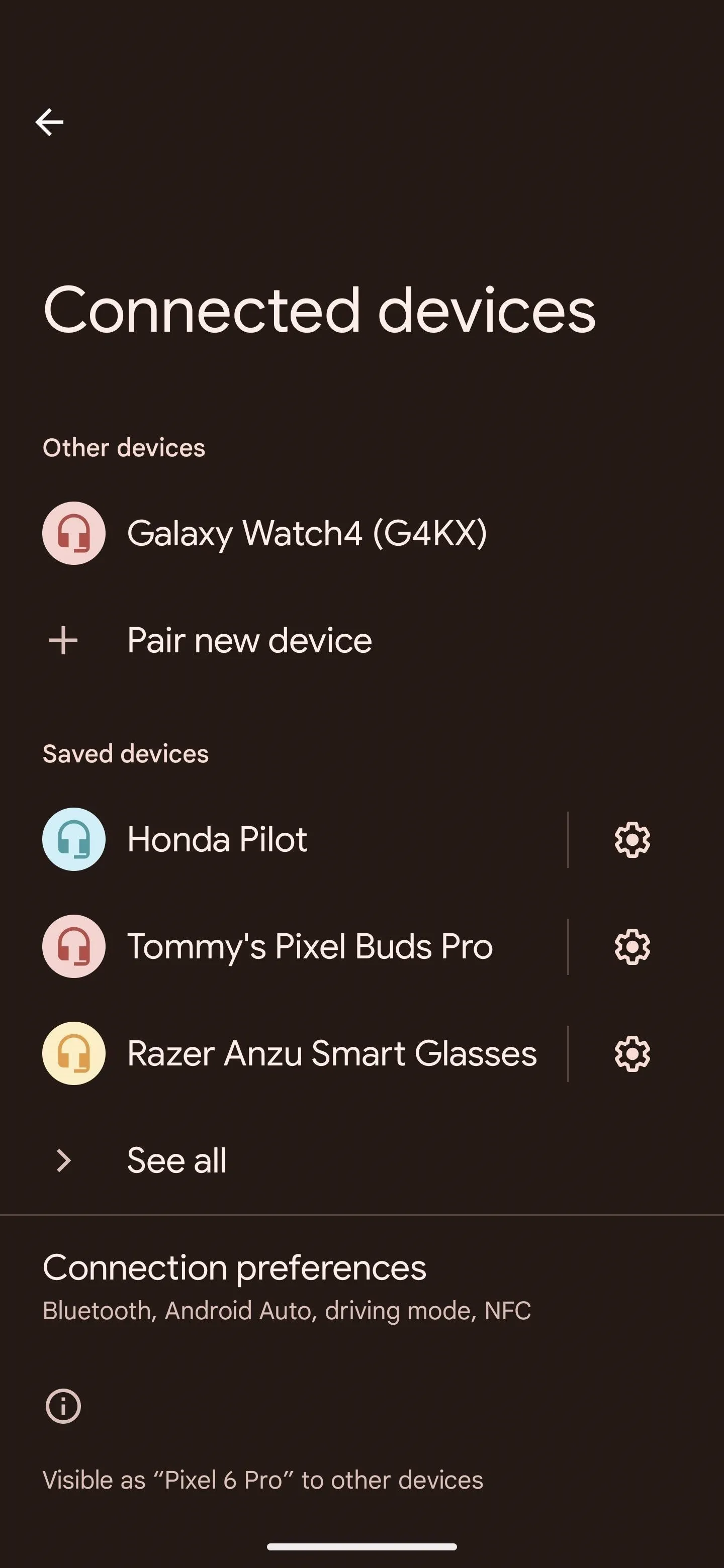
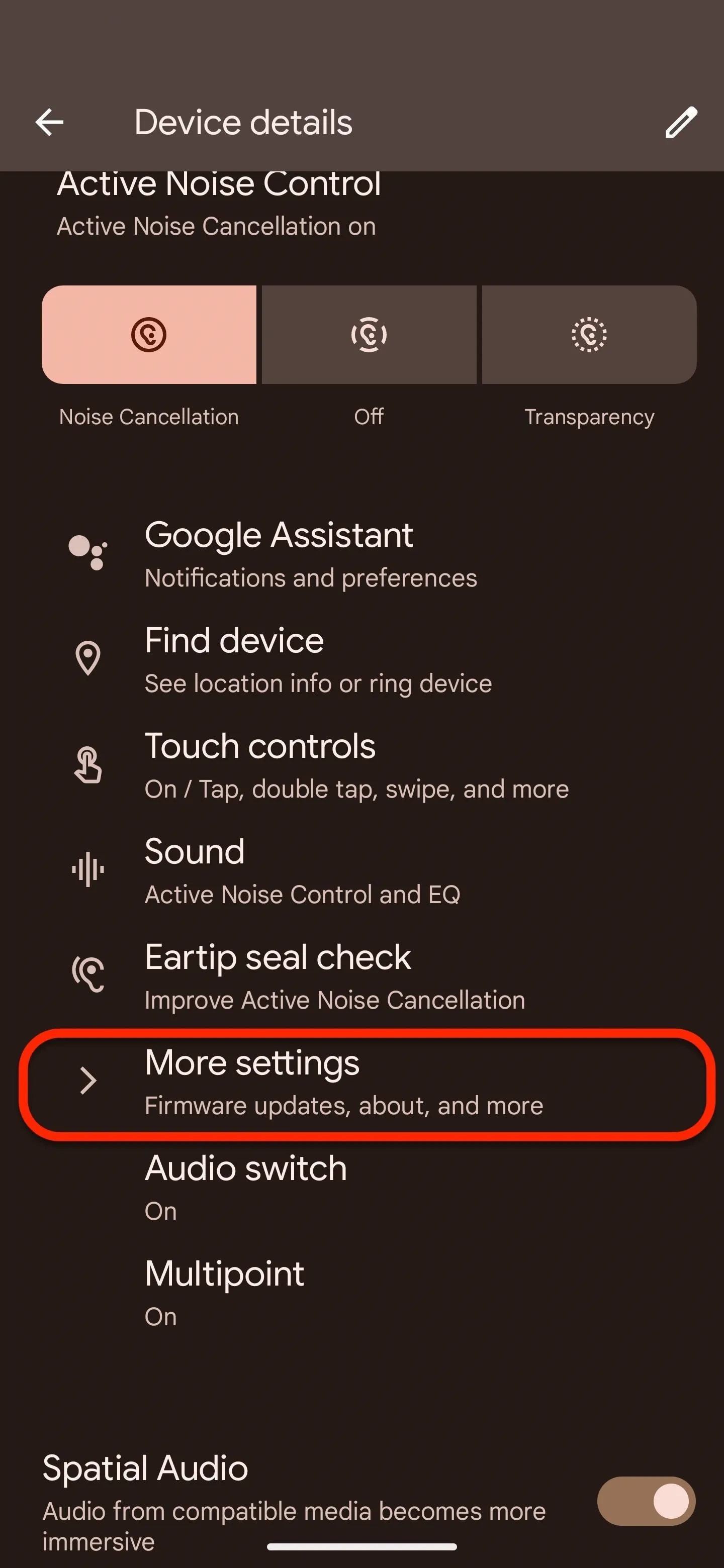
You can also turn on Head Tracking here for those with Pixel Buds Pro. However, at the time of this writing, the firmware update adding support for Head Tracking will arrive "in the coming weeks," separate from the January 2023 security update. You can check for updates under More Settings –> Firmware Update.
Step 3: Enjoy Immersive Audio
Spatial Audio works with any media that supports Dolby Audio or 5.1 surround sound.
For streaming video, it includes Netflix, Hulu, Disney Plus, Amazon Prime Video, HBO Max, Google TV, YouTube TV, Paramount Plus, Peacock, Sling TV, and AT&T Now.
For music, Apple Music, Amazon Music, and Tidal qualify.
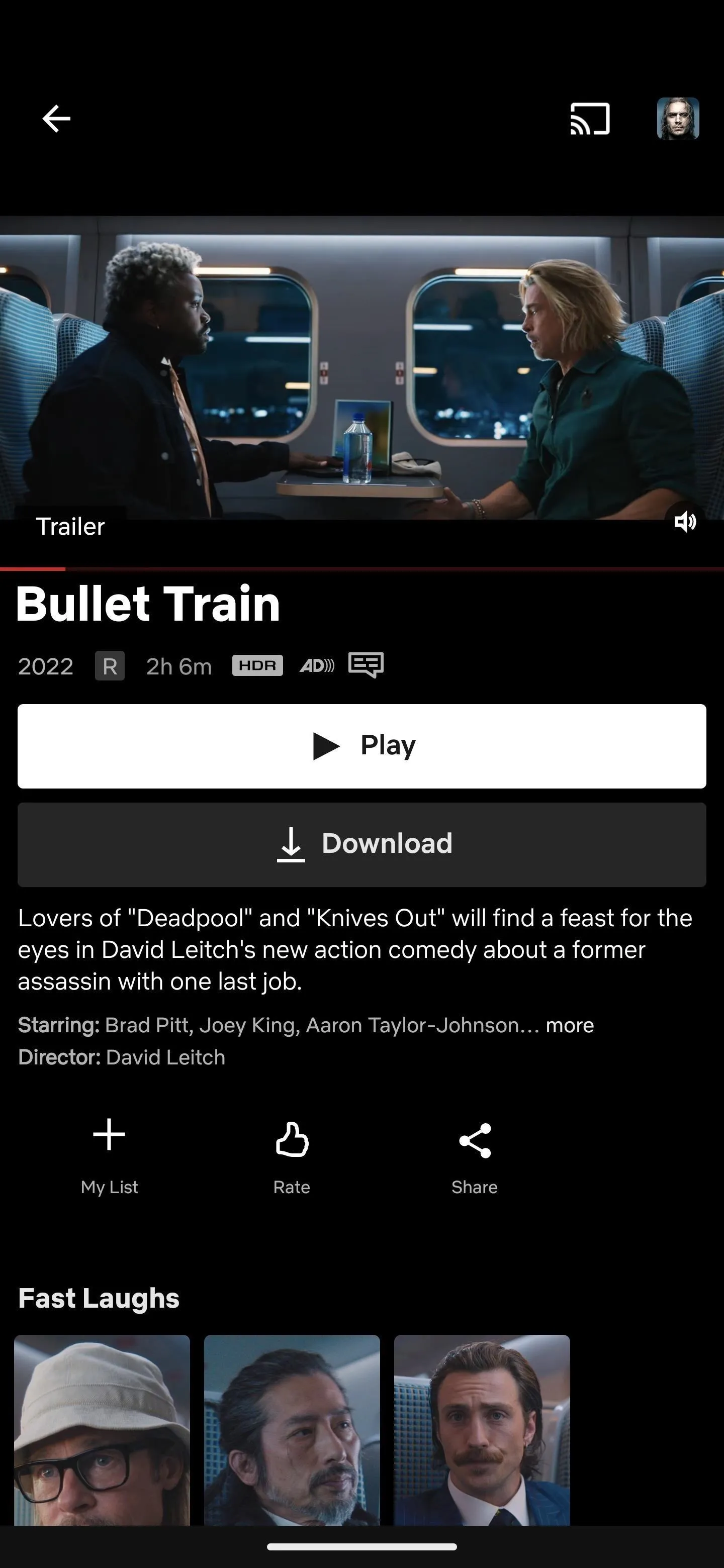
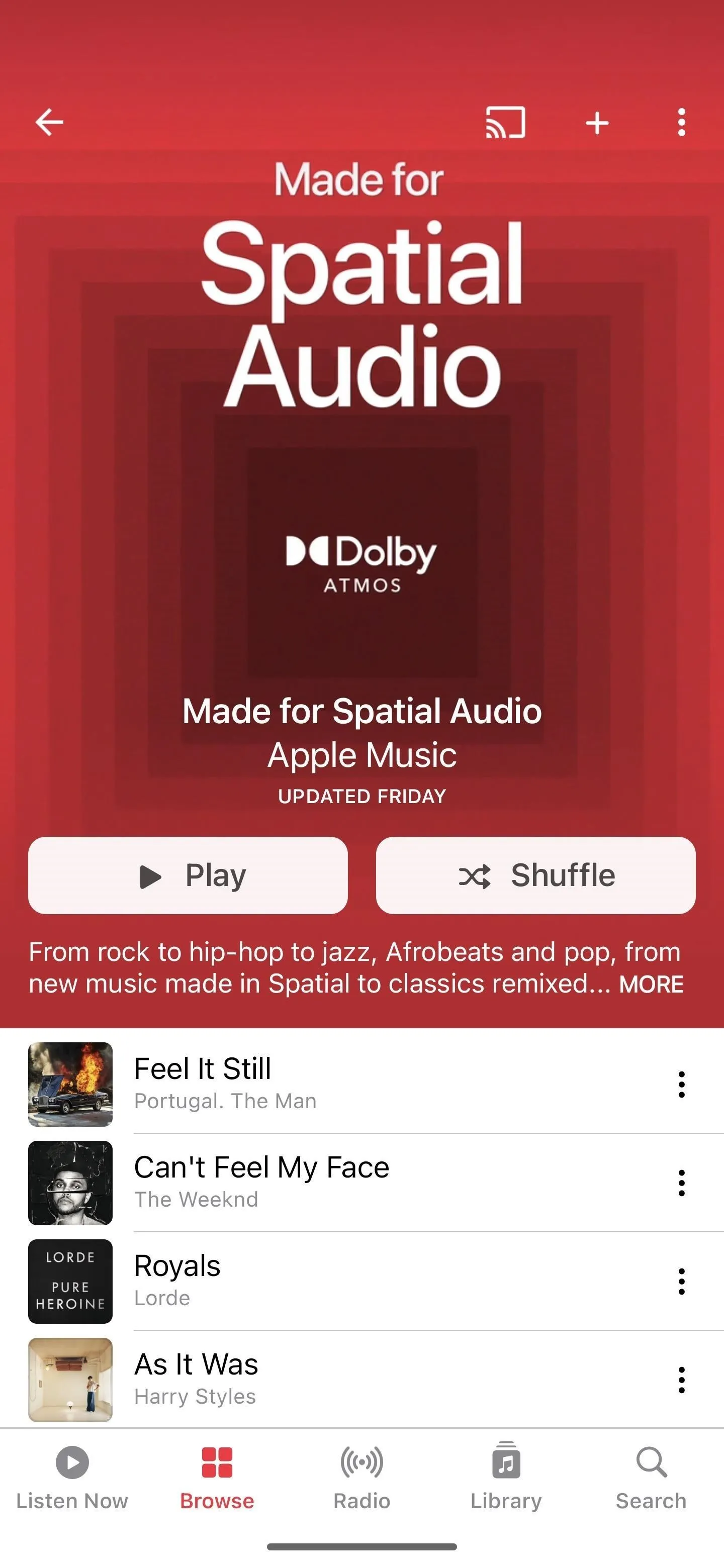
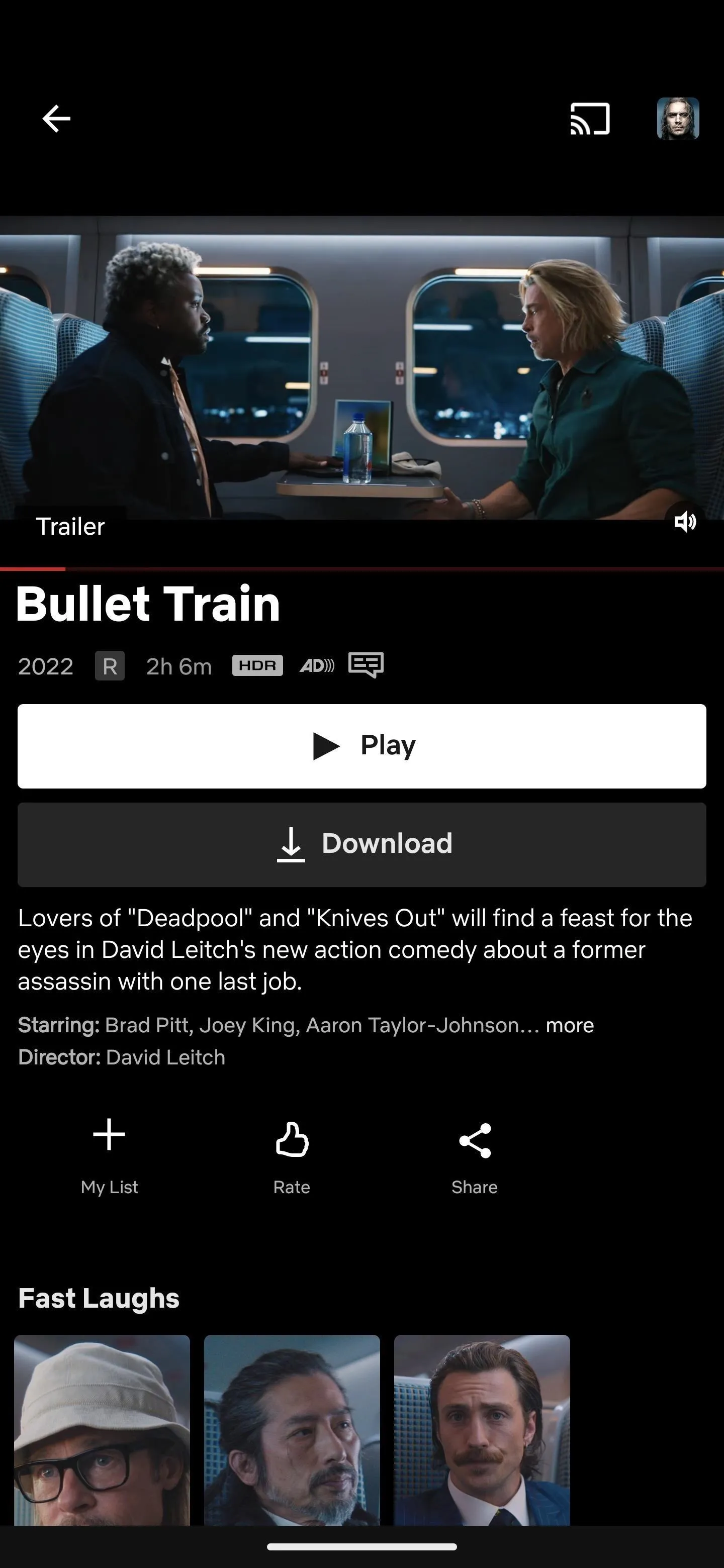
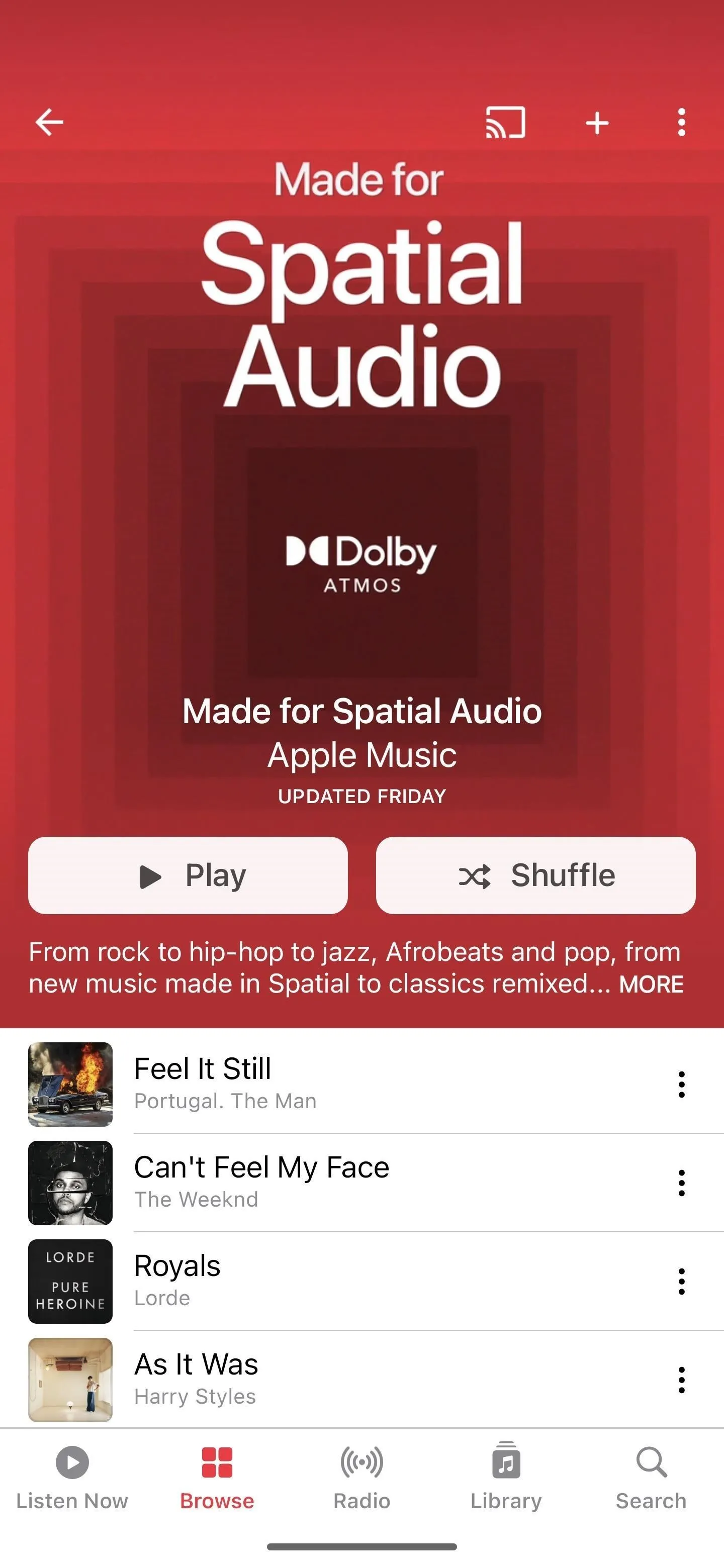
Cover photo and screenshots by Tommy Palladino/Gadget Hacks




Comments
No Comments Exist
Be the first, drop a comment!