Google brought its official dark mode to Android 10 not long ago, but it might take a while for all apps to support the new feature. That doesn't mean you have to wait around for each app developer to add dark mode — just follow this guide to learn how you can force all apps in Android 10 to use dark mode.
What makes dark mode on Android 10 so special, you might be thinking? With the flip of a switch, all supported dark mode apps will be enabled instantly without any extra effort. This means you don't need to go into each app one by one to turn it on manually, which was a pain to manage. It's taken some time to get this working the way Google intended, but the pieces are finally coming together.
Step 1: Enable Developer Options
To force dark mode across all apps, you need to enable a specific developer setting on your device. You'll need to locate the developer options in your system settings, which is hidden by default. The process can vary slightly, so hit up the guide below to learn how you can do this on your device.
Step 2: Force Dark Mode to All Apps
Since this feature is mainly used for developers to see what their apps look like without any extra tweaks for dark mode, your mileage may vary. Some apps do seem to work quite well with the setting enabled, which is good news for the app developers too. At the same time, some apps will have mismatched background colors, fonts, or icons also — so keep that in mind when enabling this setting.
From the "Developer options" main screen, you need to locate a setting that mentions forcing or overriding dark mode. For Galaxy users, Samsung has opted to call this "Force Dark mode," while Google and OnePlus users need to look for "Override force-dark." Once you locate the proper setting, simply flip the switch to the on position to enable it across the entire system.
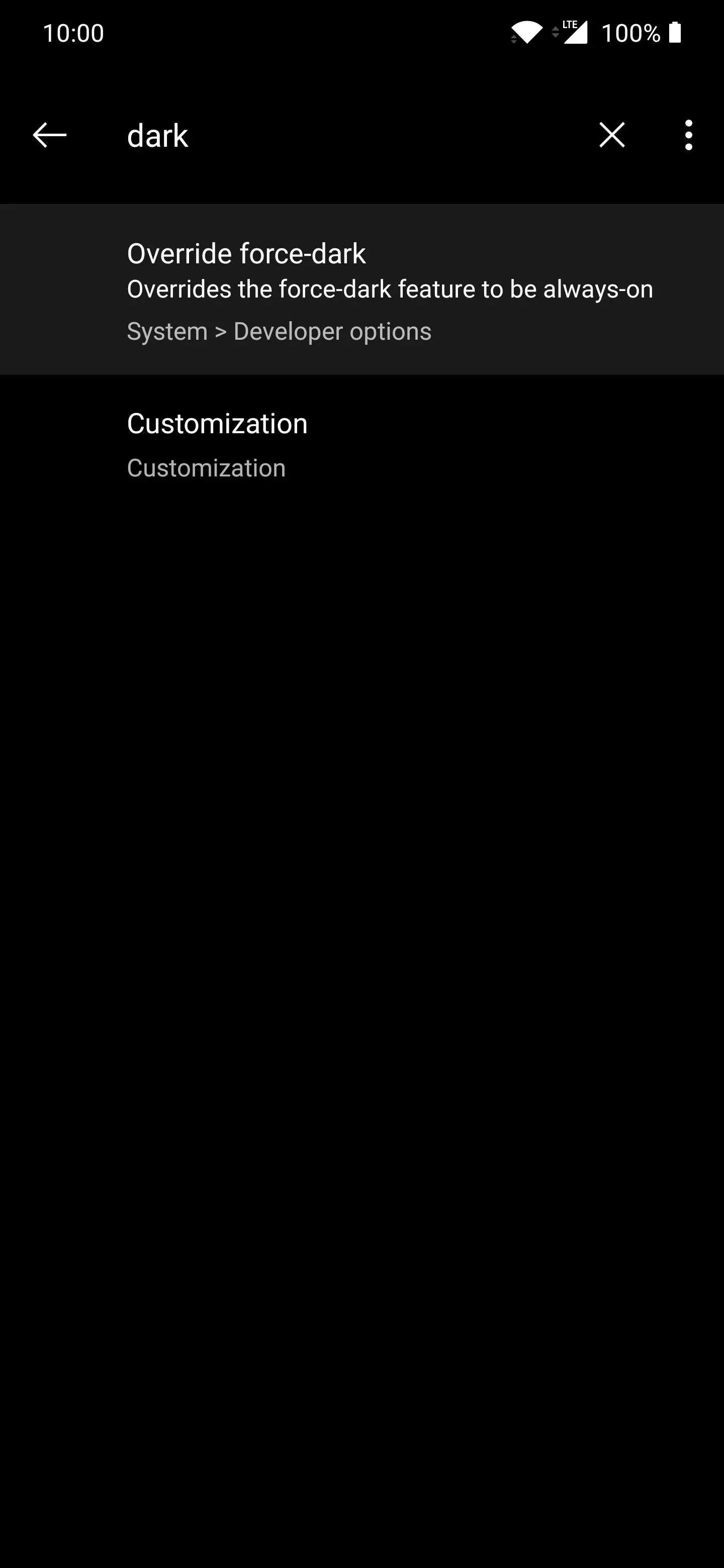
Alternatively, you can tap the search icon at the top and type in something related to dark mode to find the setting faster if needed.
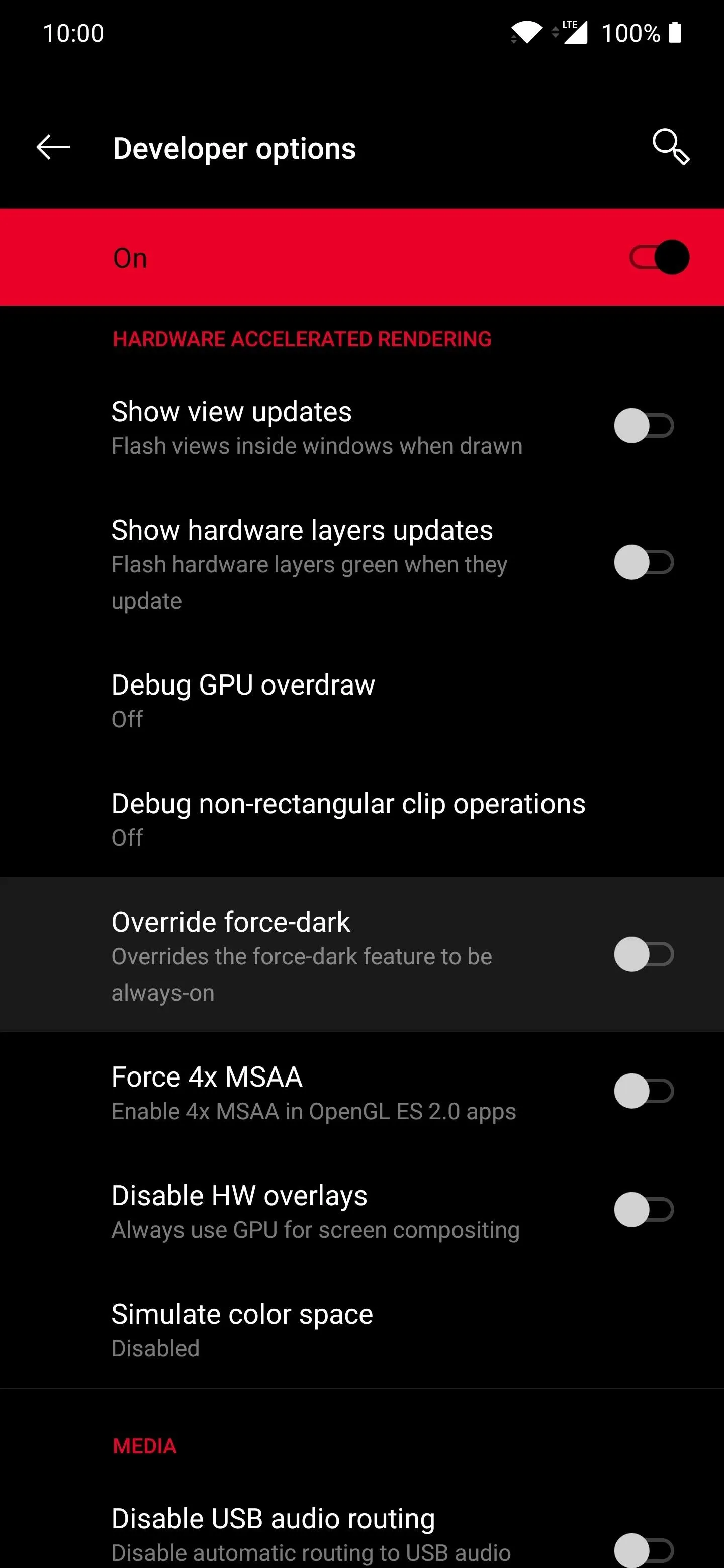
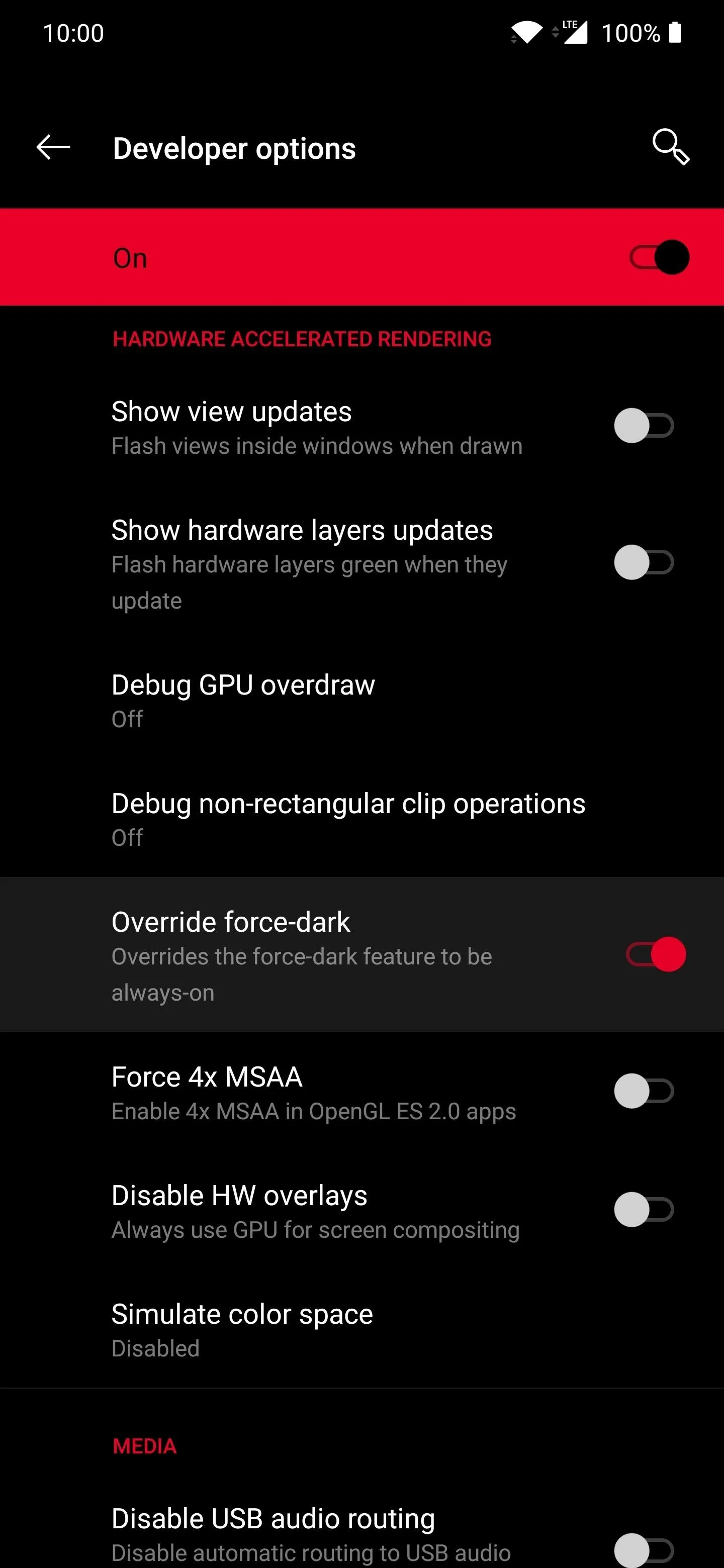
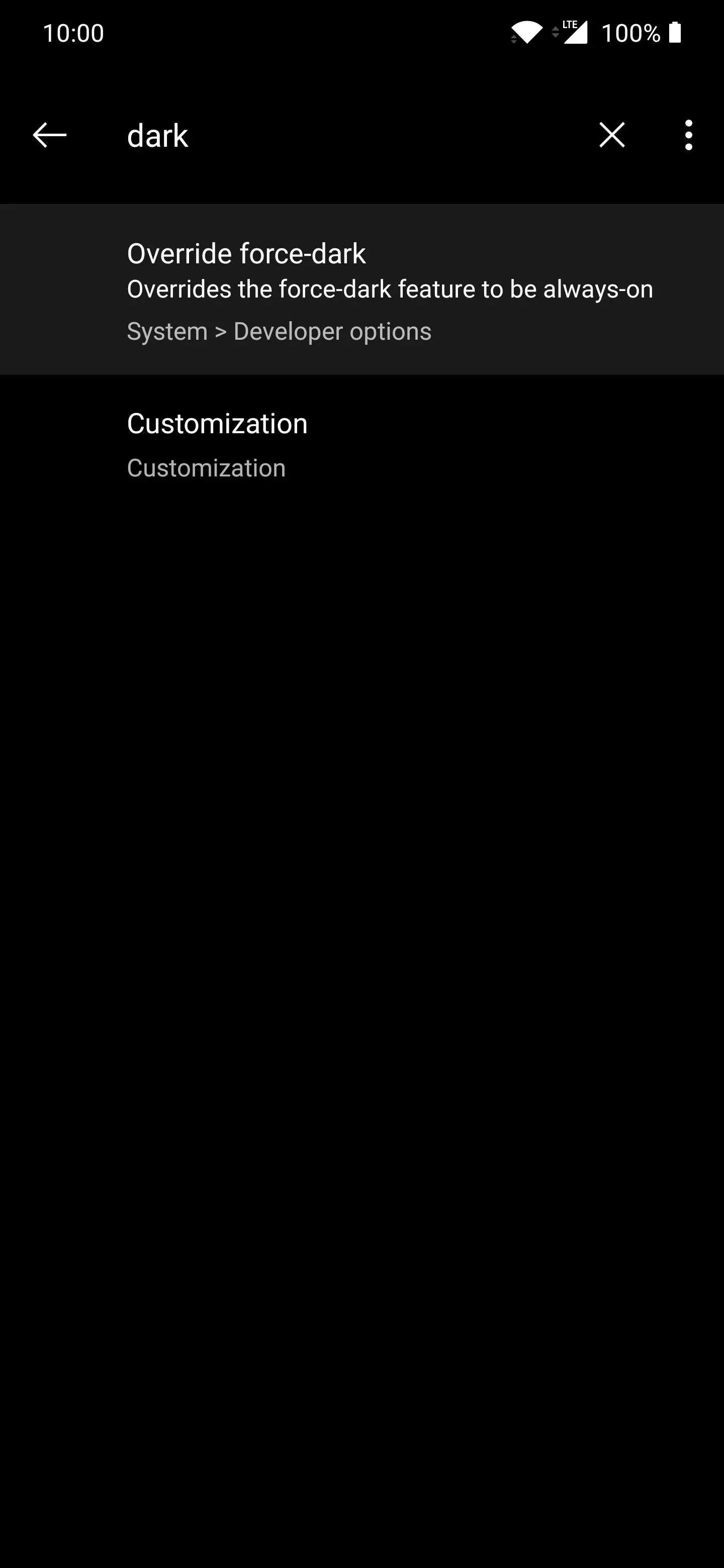
Alternatively, you can tap the search icon at the top and type in something related to dark mode to find the setting faster if needed.
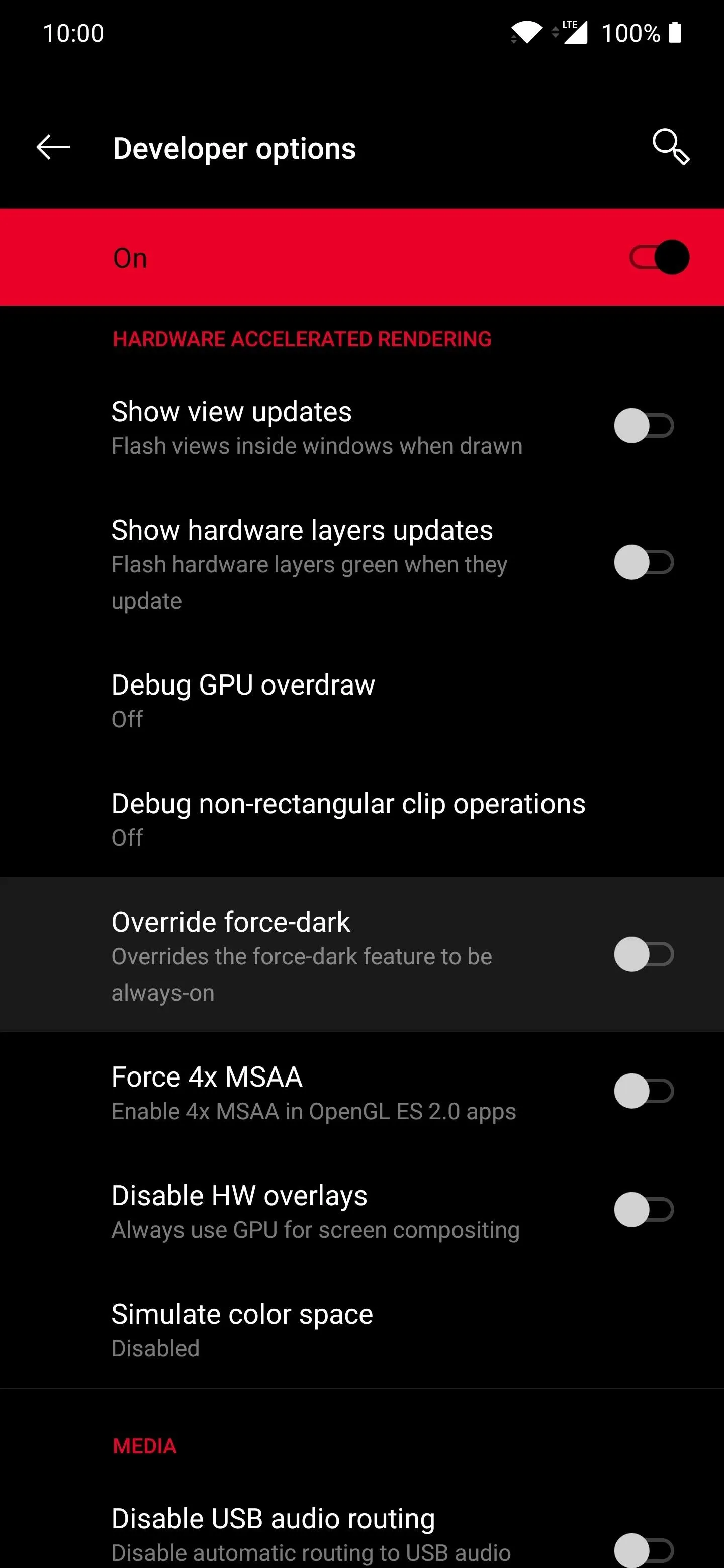
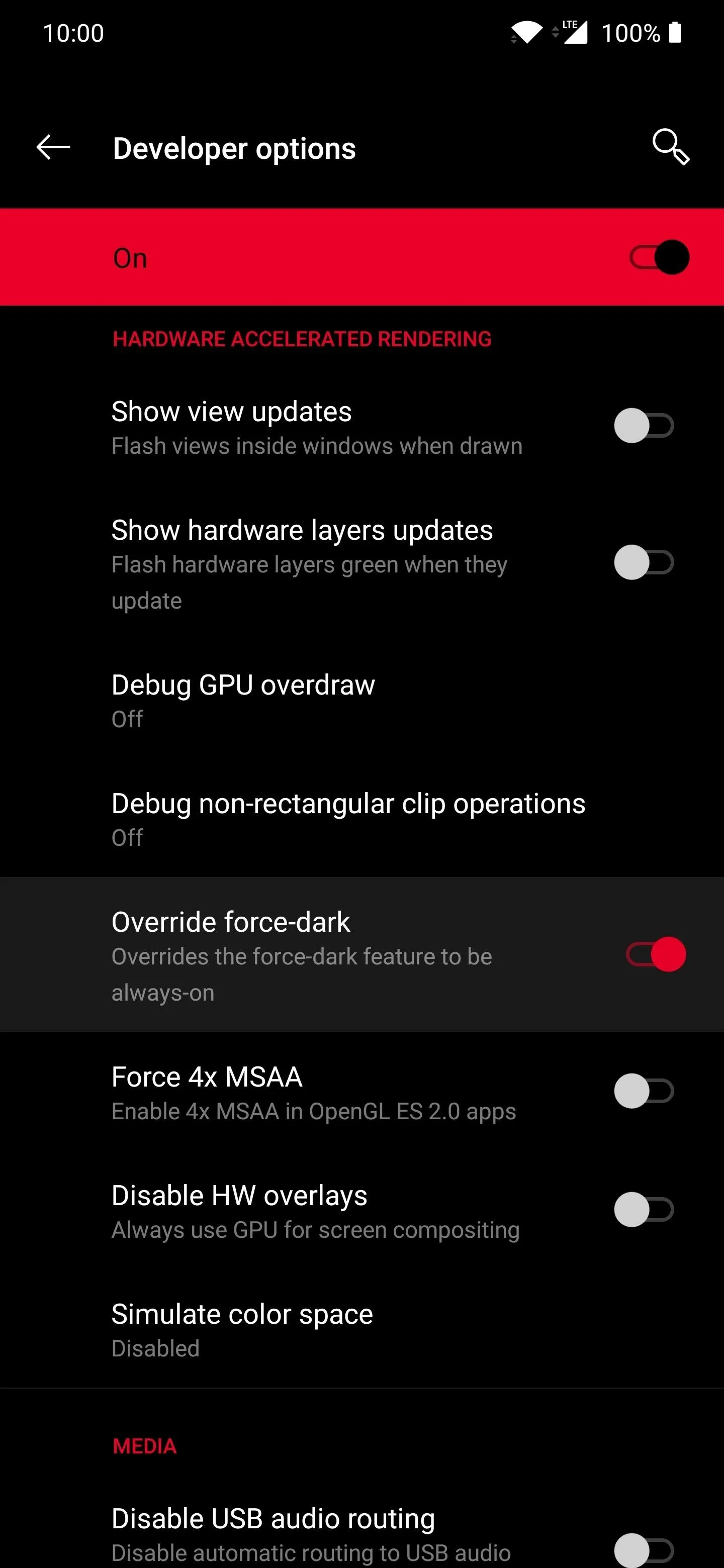
Head into some of your installed apps that you know don't have the dark mode feature yet. Check them out to see how they look and whether they are presentable in this state. Maybe your favorite apps translate well with the force dark mode setting? If they do, that's awesome! If not, I guess you'll need to wait for the developers to update their apps to support the official Android 10 dark mode.
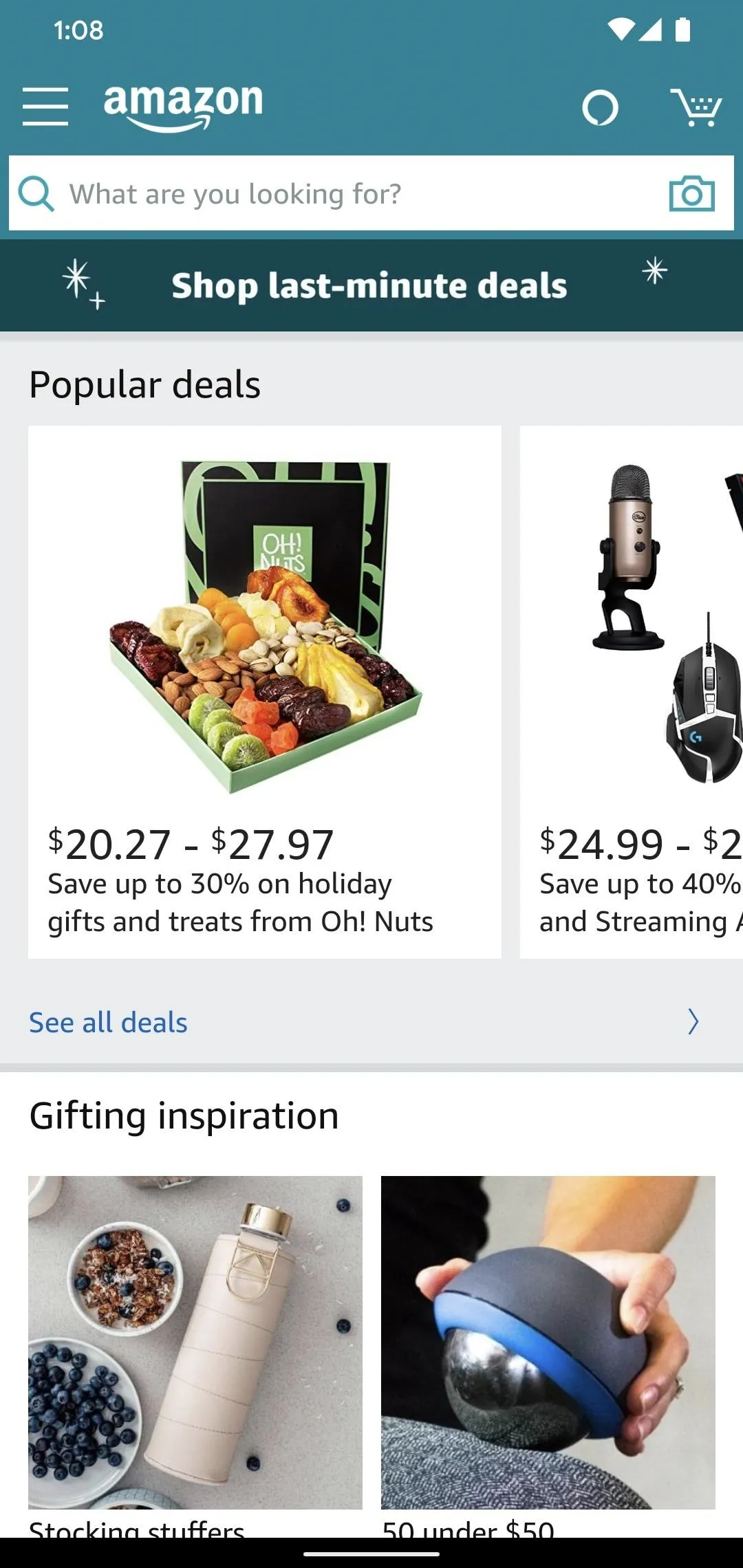
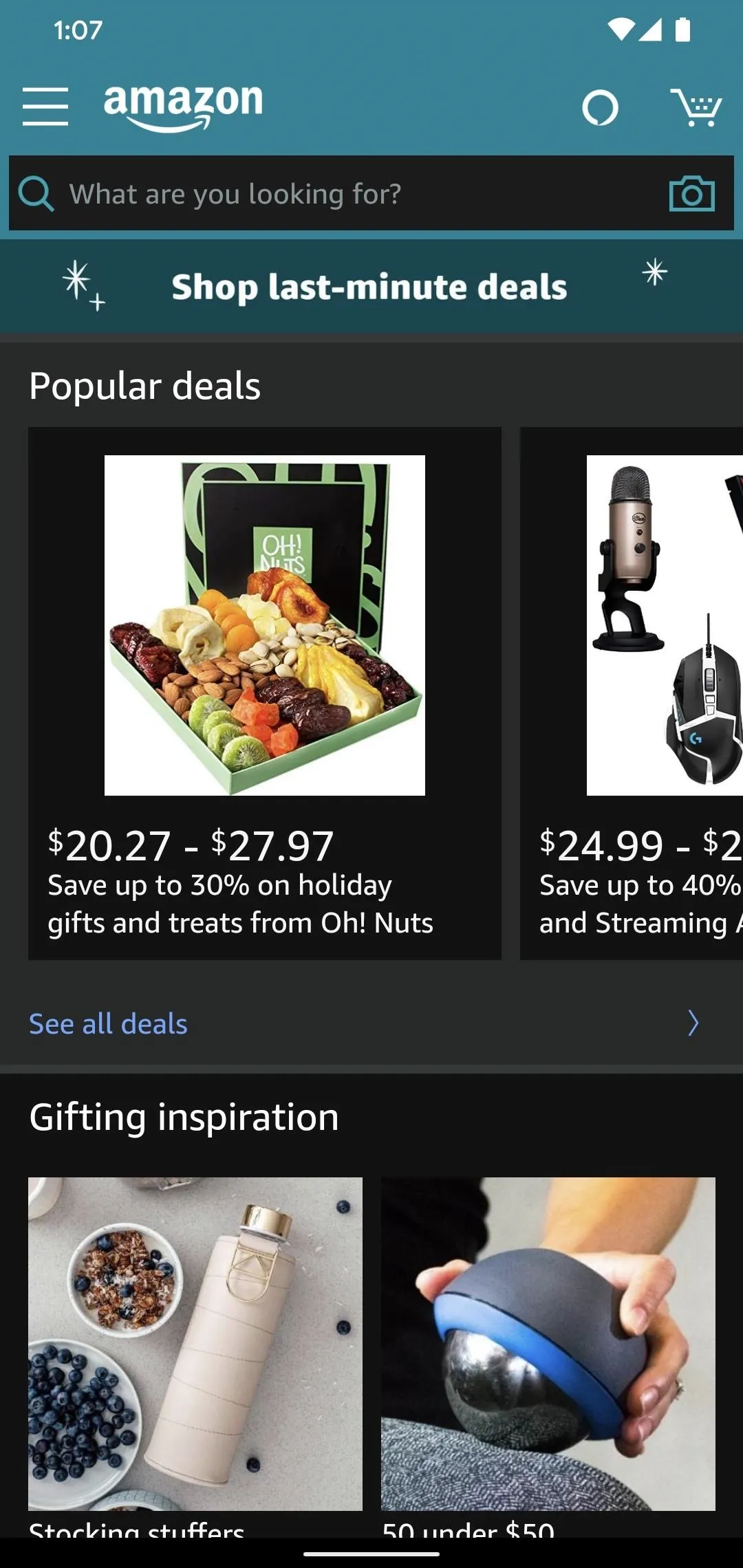
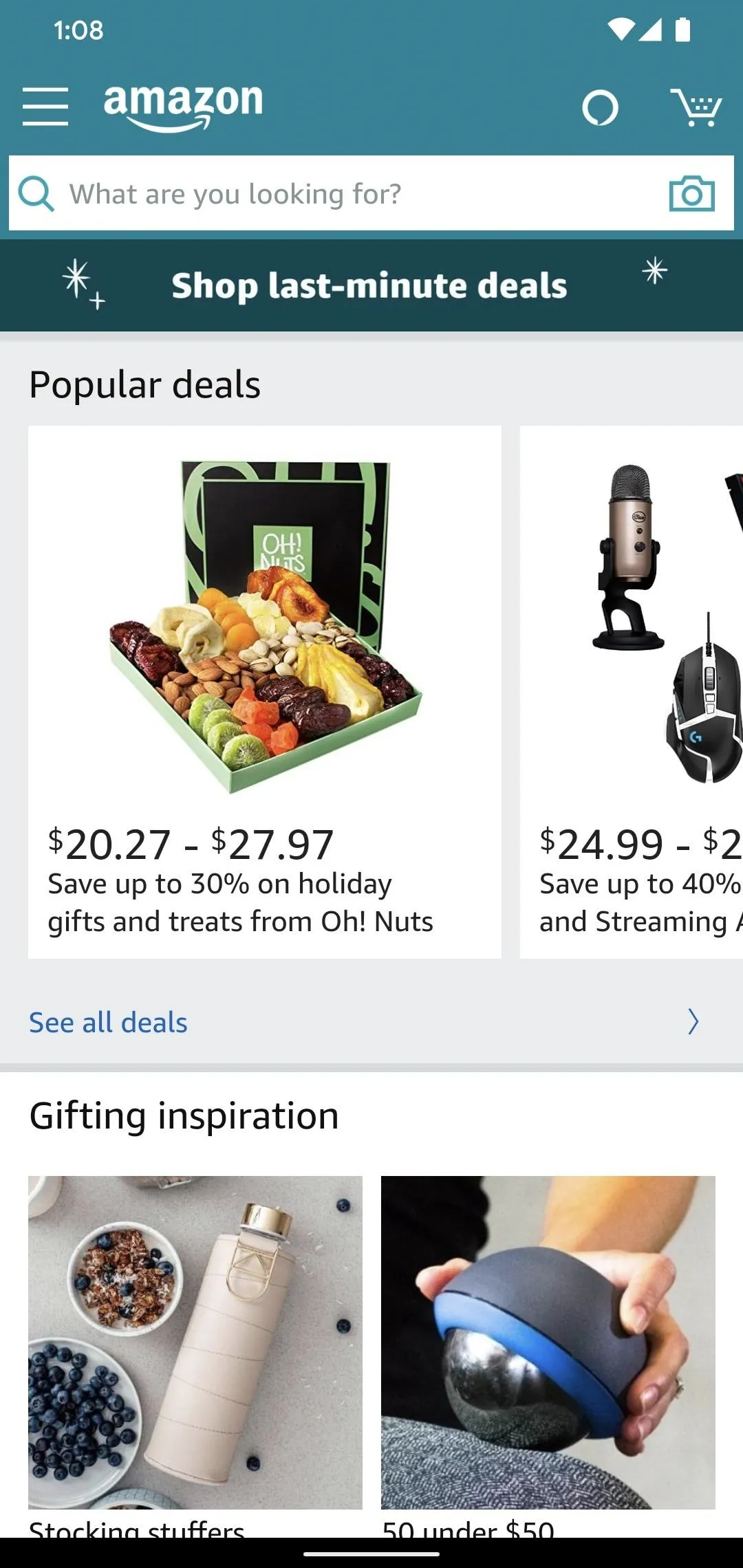
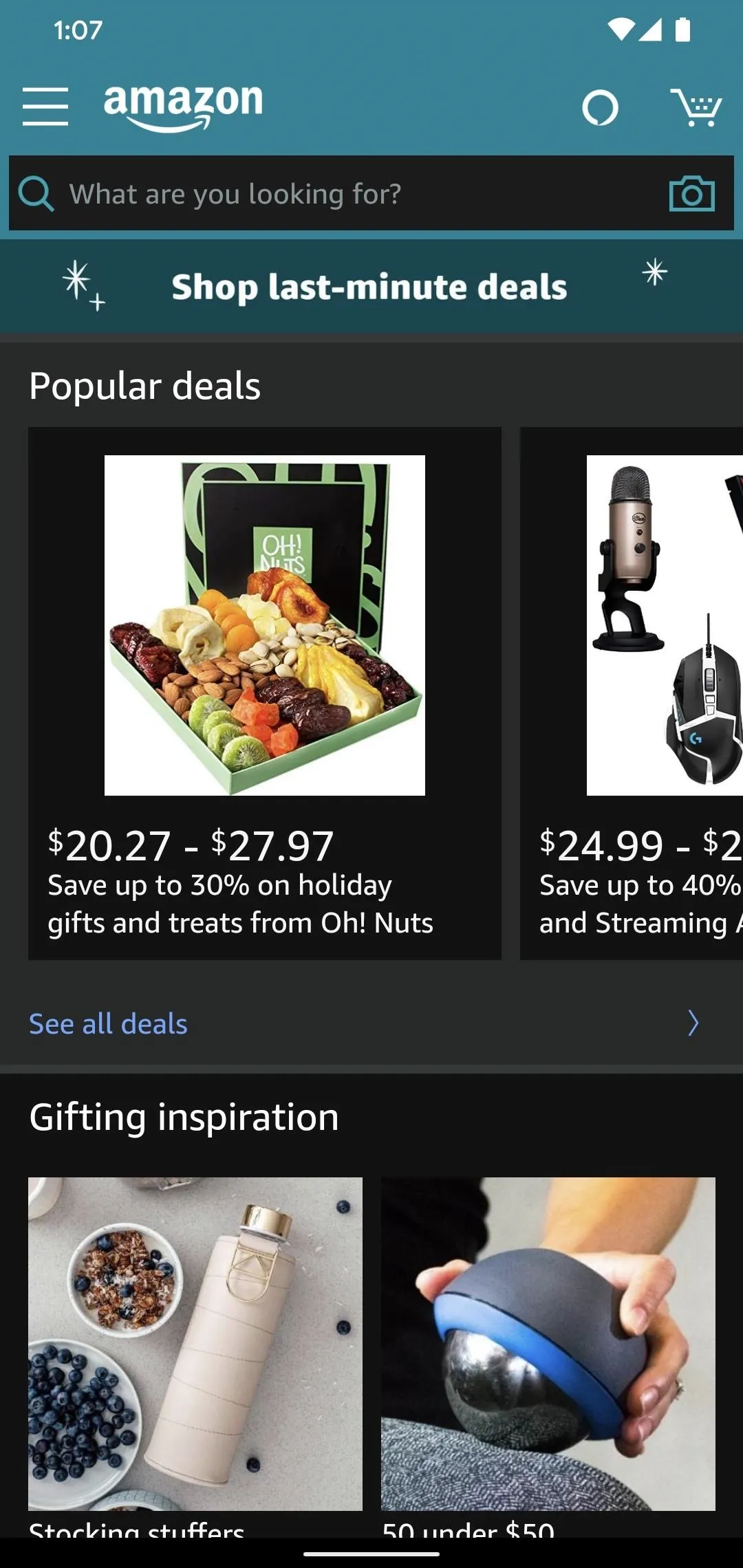
Final Note
Some apps might require you to disable then enable dark mode with the system-wide switch using the quick tile button or system settings menu before it takes effect. The Facebook app, for example, requires you to do this to force dark mode. Once you do this, it will then use the force dark mode option from there, even though it's not quite a perfect translation.
Facebook is currently rolling out official dark mode support as we speak for Android 10, so more users are getting it on their devices now. Soon enough, you won't have to force dark mode on any of your favorite apps since the developers are starting to get their apps updated to support the new feature. That's great news for everyone!
Cover image and screenshots by Stephen Perkins/Gadget Hacks




Comments
No Comments Exist
Be the first, drop a comment!