When an app is acting buggy, you head to its App Info page in Settings and hit the "Force Stop" button. And since all software has bugs, this is quite the handy feature. But now that Samsung's Settings app got a makeover with the Android 10 and One UI 2 update, you might have trouble finding this option.
So this is one to file under "If it was a snake, it would've bit you." When you're on the App Info page, the "Force Stop" button is still right there — it's just been relocated to a tab bar along the bottom that blends in with the scenery. But don't feel bad for missing it. It was a prominent button at the top of the page before, and now it's a just UI element that's easy to overlook, particularly when in dark mode.
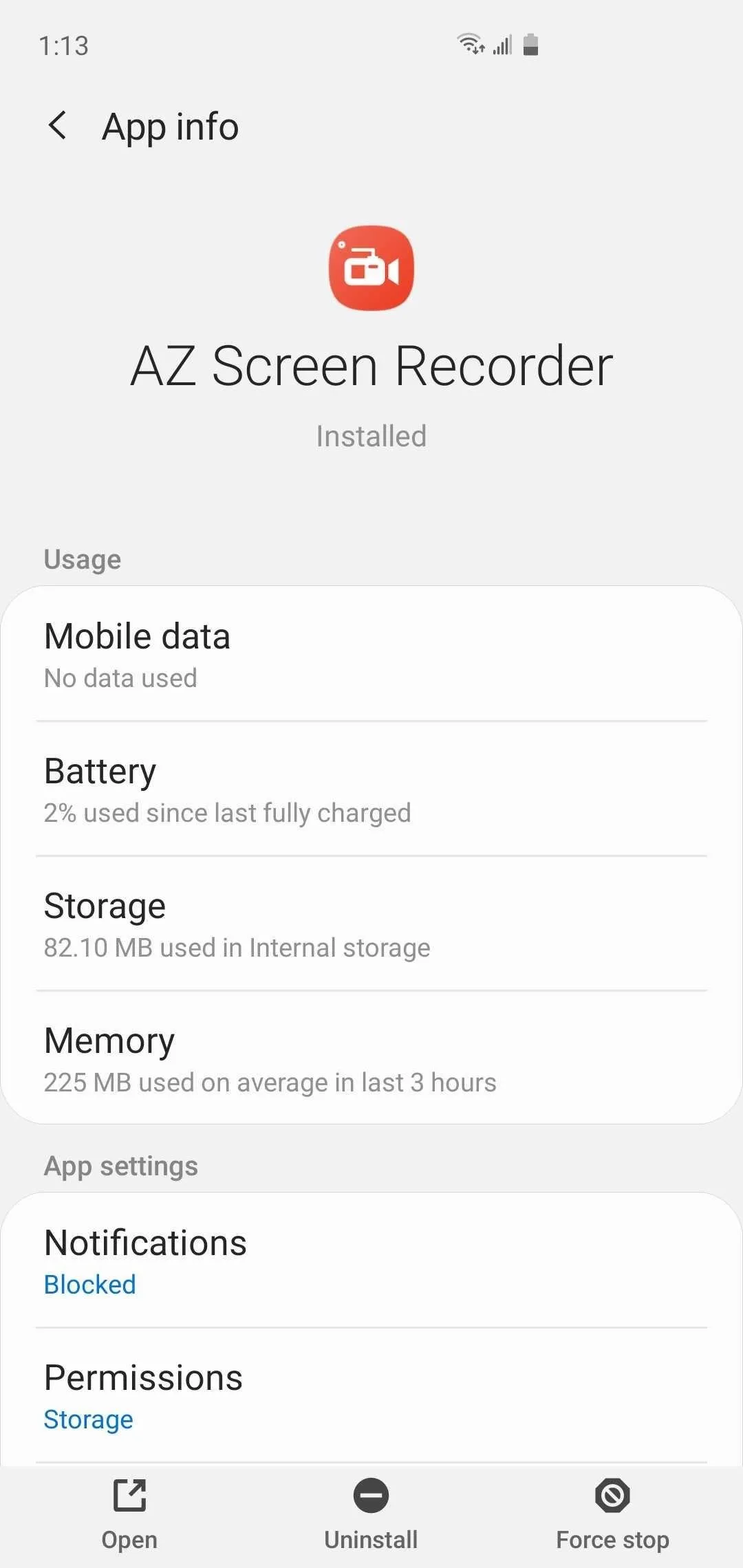
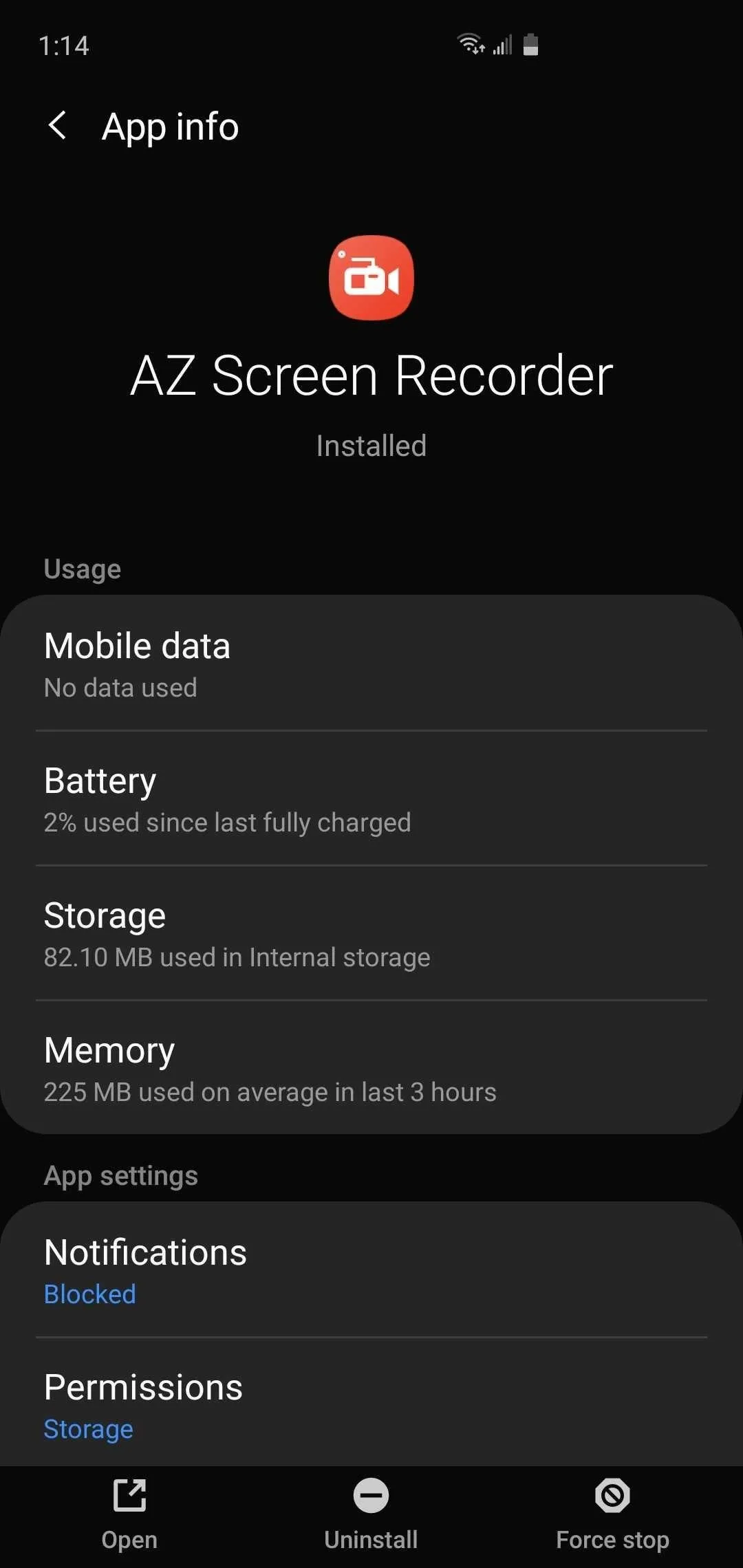
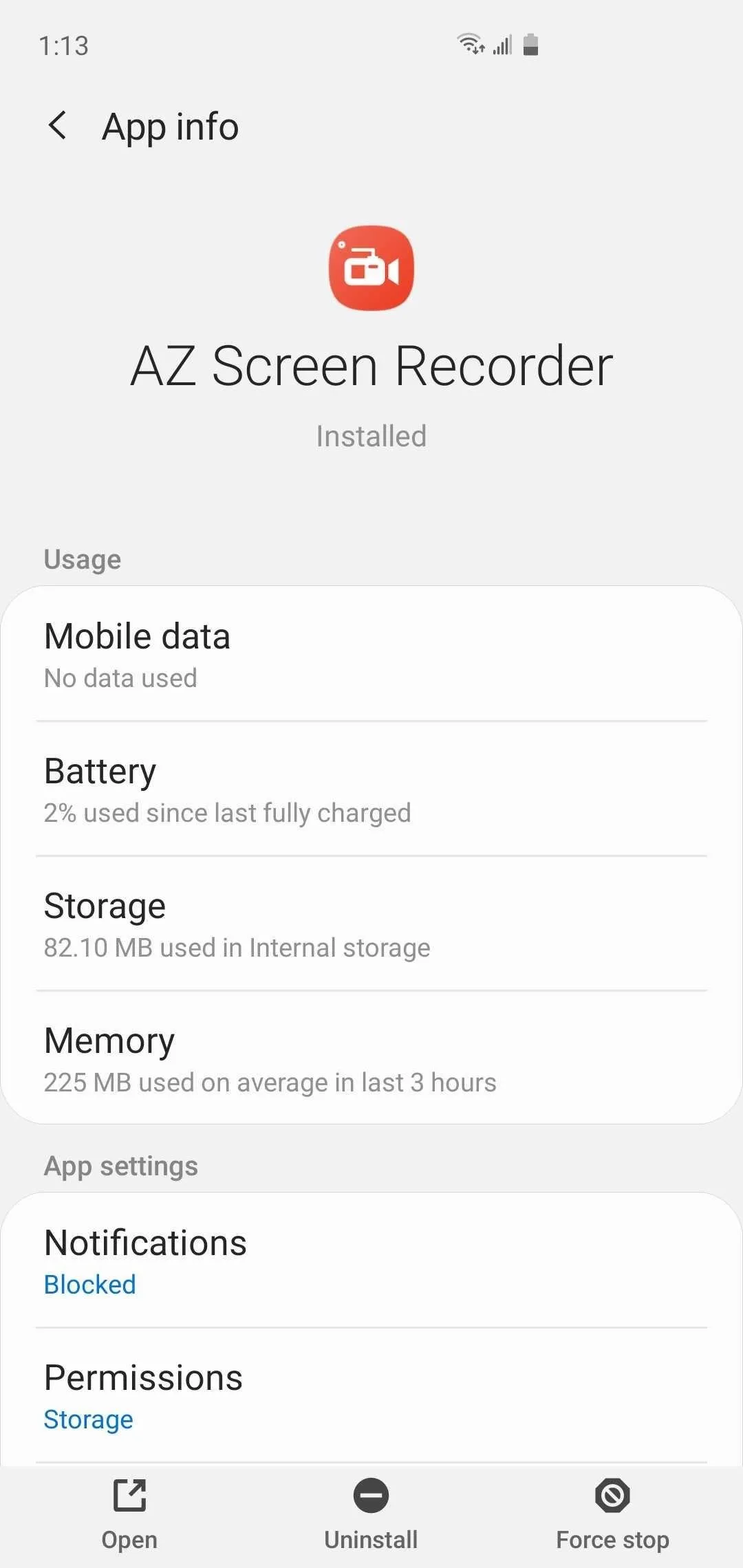
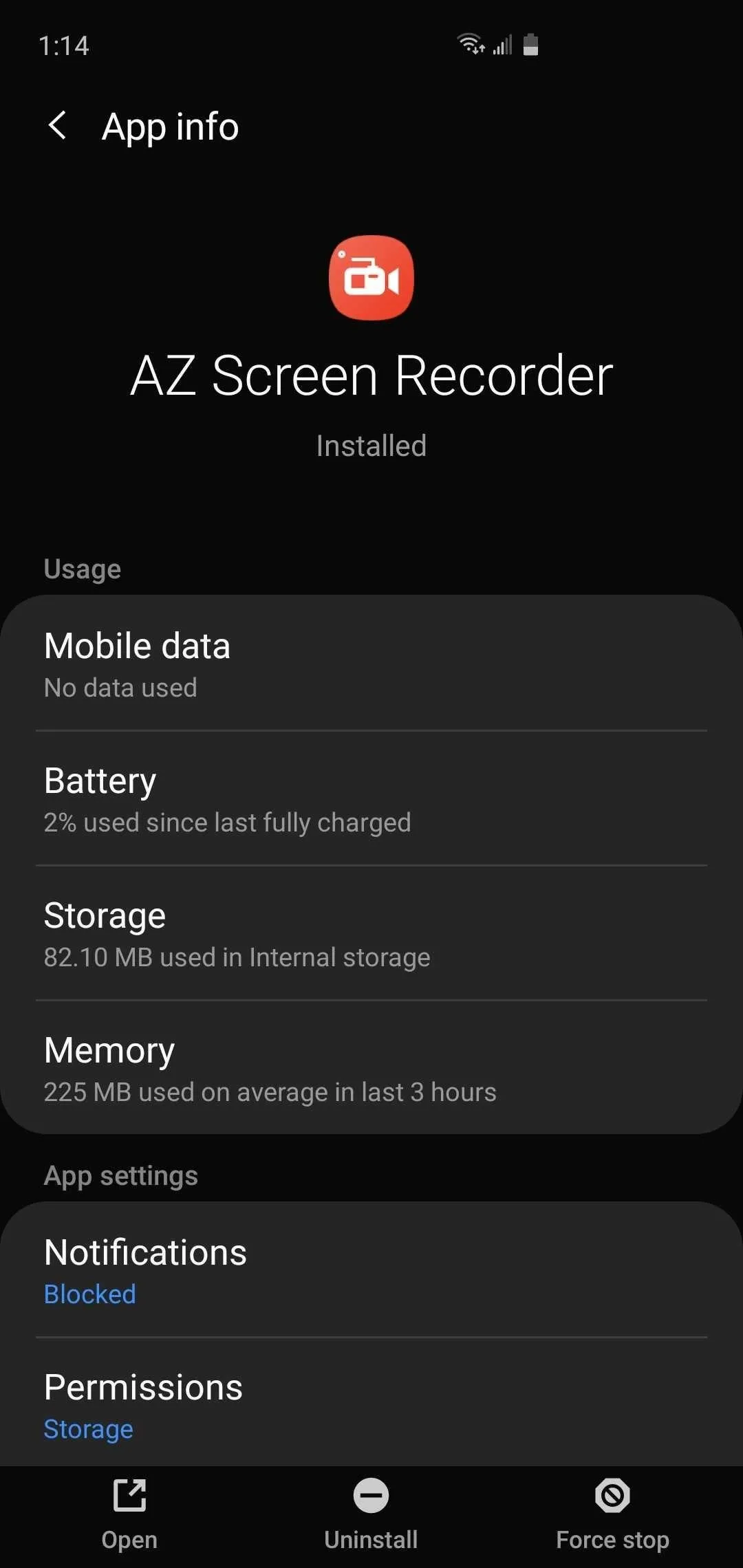
Once you get used to the new location for the buttons, however, you'll definitely come to appreciate how easy they are to access — especially one-handed — thanks to their more convenient placement. And since the controls are now set in place, you can instantly take action and force stop or uninstall a problematic app without having to scroll back up to the top of the page.
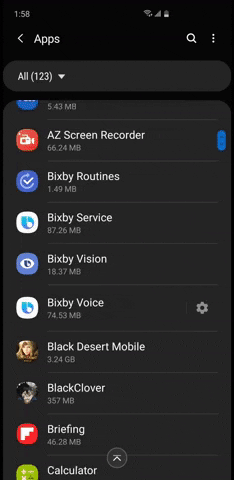
App info page on One UI 2.
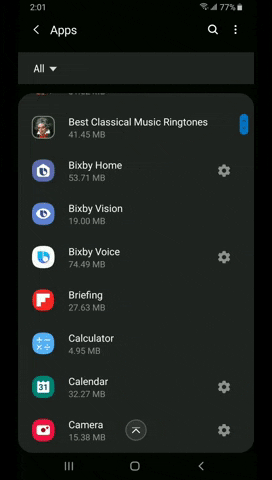
Same page on One UI.
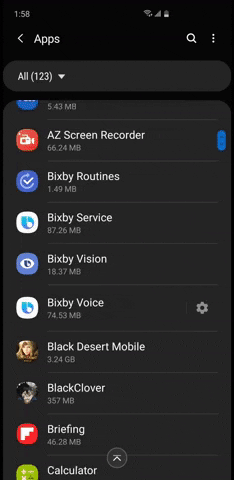
App info page on One UI 2.
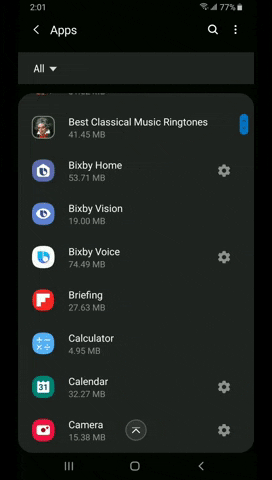
Same page on One UI.
Cover image, screenshots, and GIFs by Amboy Manalo/Gadget Hacks

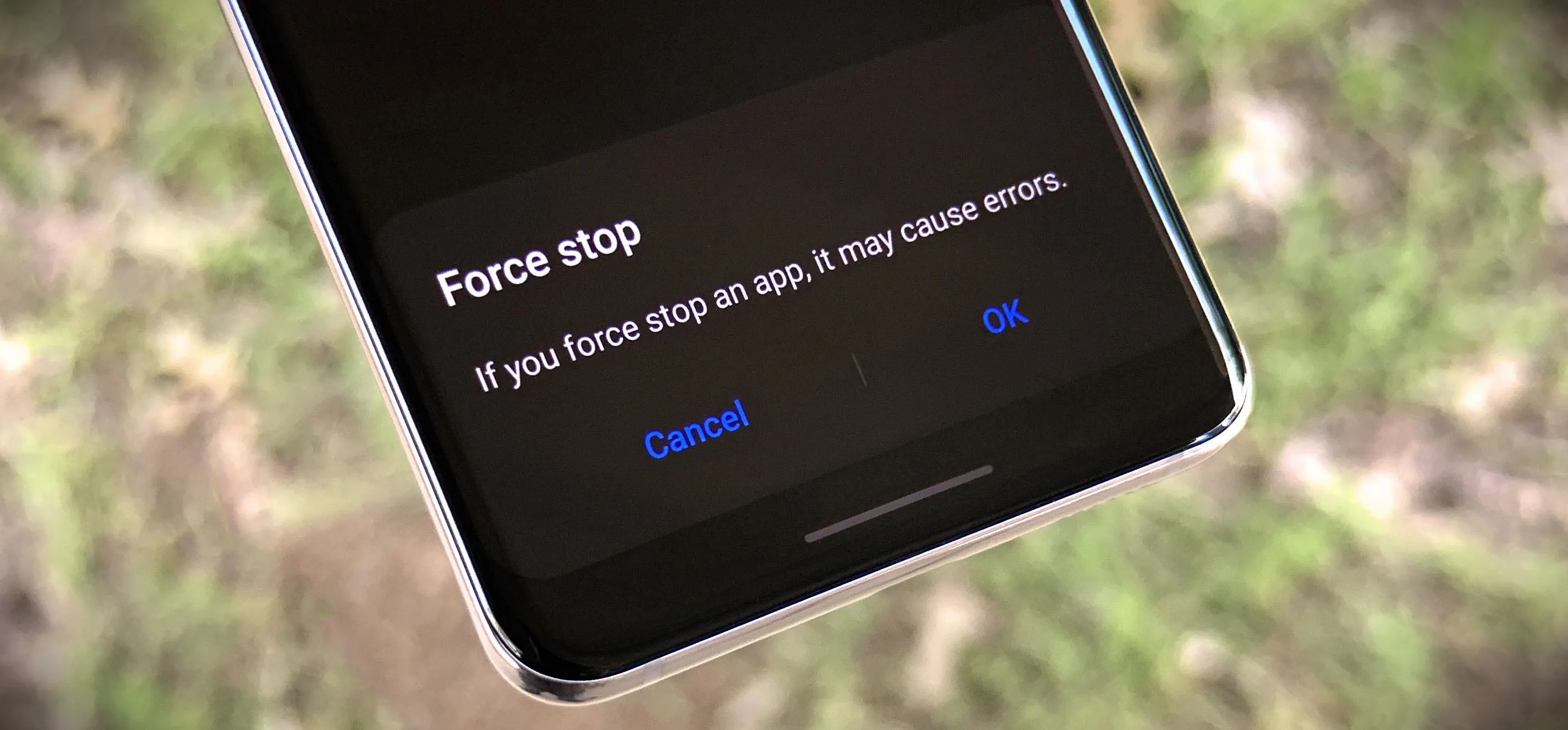


Comments
No Comments Exist
Be the first, drop a comment!