One of the biggest advantages of the front-mounted ultrasonic fingerprint sensor found on the Galaxy S10 and S10+ is that you no longer have to physically pick up your device and reach around the back to unlock it. Instead, you simply place your finger on the screen for easier access and added convenience — at least on paper.
Unfortunately, the in-display sensor still has some wrinkles that need to be ironed out, and it isn't as reliable as we'd like it to be as a result. A recent update has helped alleviate the reliability issue for many, but if you're one of the unfortunate people where the issue still persists, there's an alternative to the sensor that you can enable right now to instantly and reliably unlock your S10.
Enabling Face Unlock
The Galaxy S10's Face Unlock feature achieves a happy medium between security and instant access. When set a specific, your phone way becomes even faster to unlock. Granted, it's not as secure as using your fingerprint sensor, as someone could theoretically use a photo of you unlock your device, but this scenario is highly unlikely in most situations.
Settings > Biometrics and security >
Face recognition > Face unlockFollow the menu above to find this setting. Once inside the "Face unlock" page, you have the added option to disable "Stay on lock screen," which does away with the need to swipe up after your face is recognized. If you want to speed up the security feature even further, you can also enable "Faster recognition" for quicker unlocking.
Just keep in mind that these features are not without their risks. Disabling "Stay on lock screen" increases the risk of unwanted access, as it bypasses the added security layer of needing to swipe up. Enabling "Faster recognition" also compromises security, as it's inherently less thorough in facial detection to help with speedier unlocking. But again, for most people in most real-world situations, Samsung's Face Unlock is more than enough security.
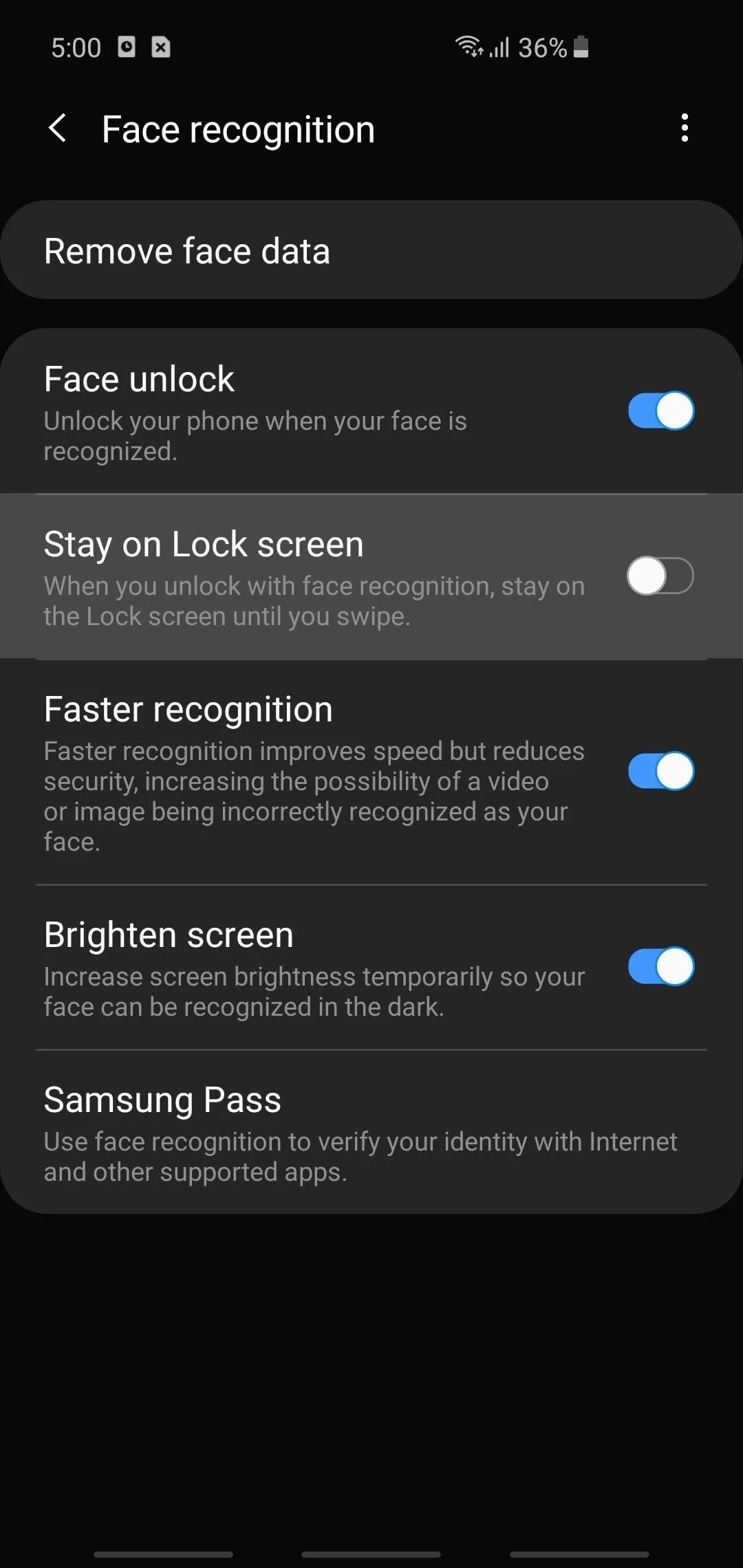
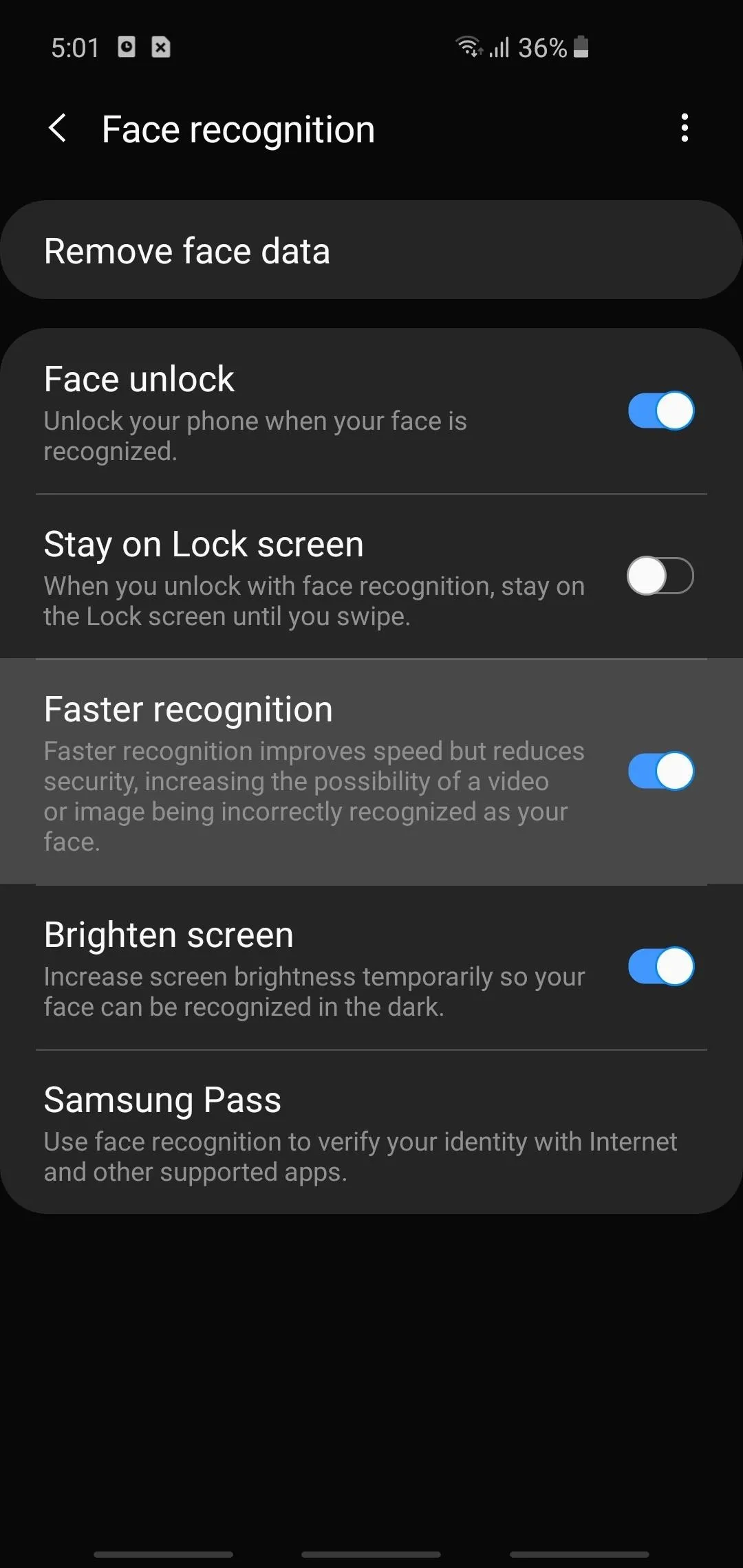
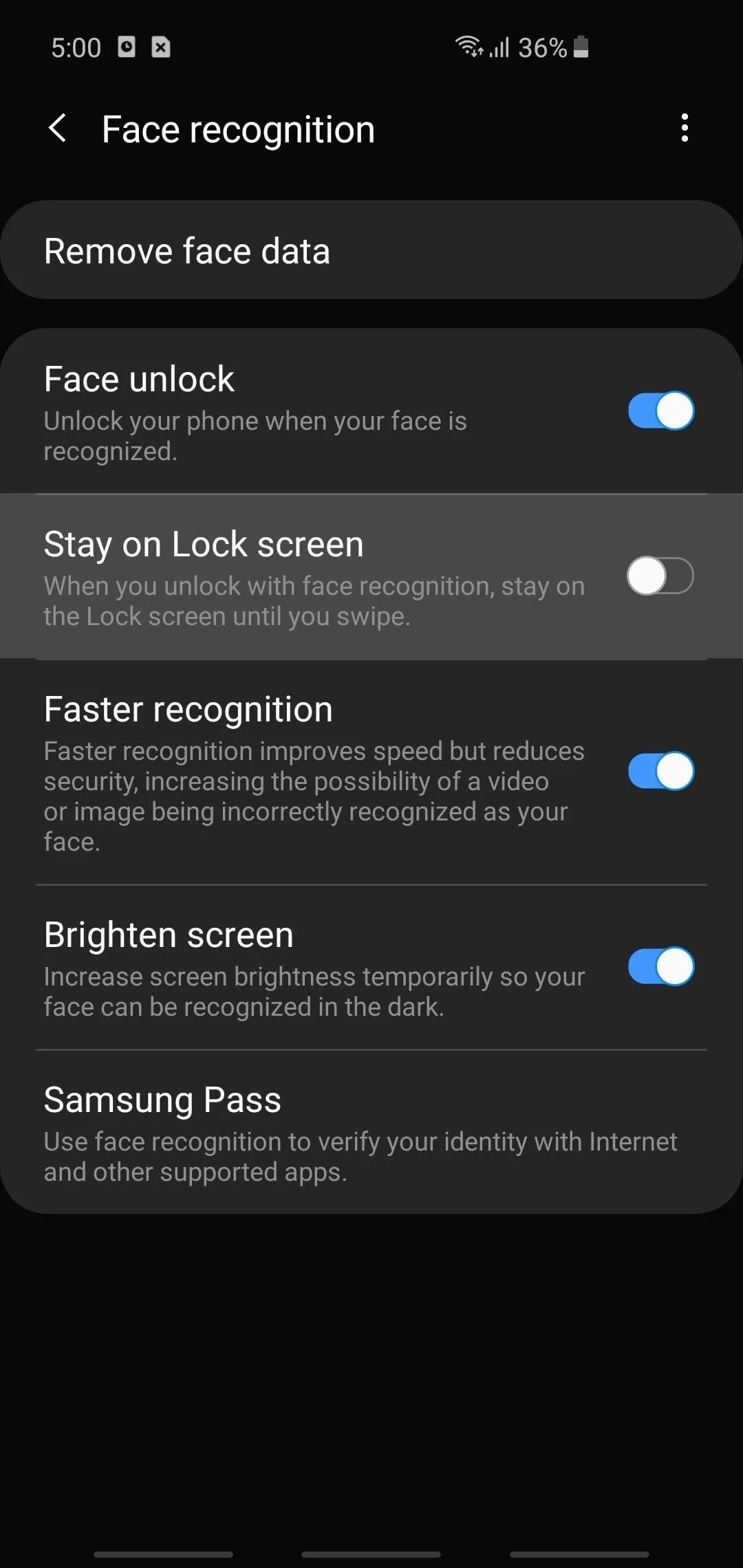
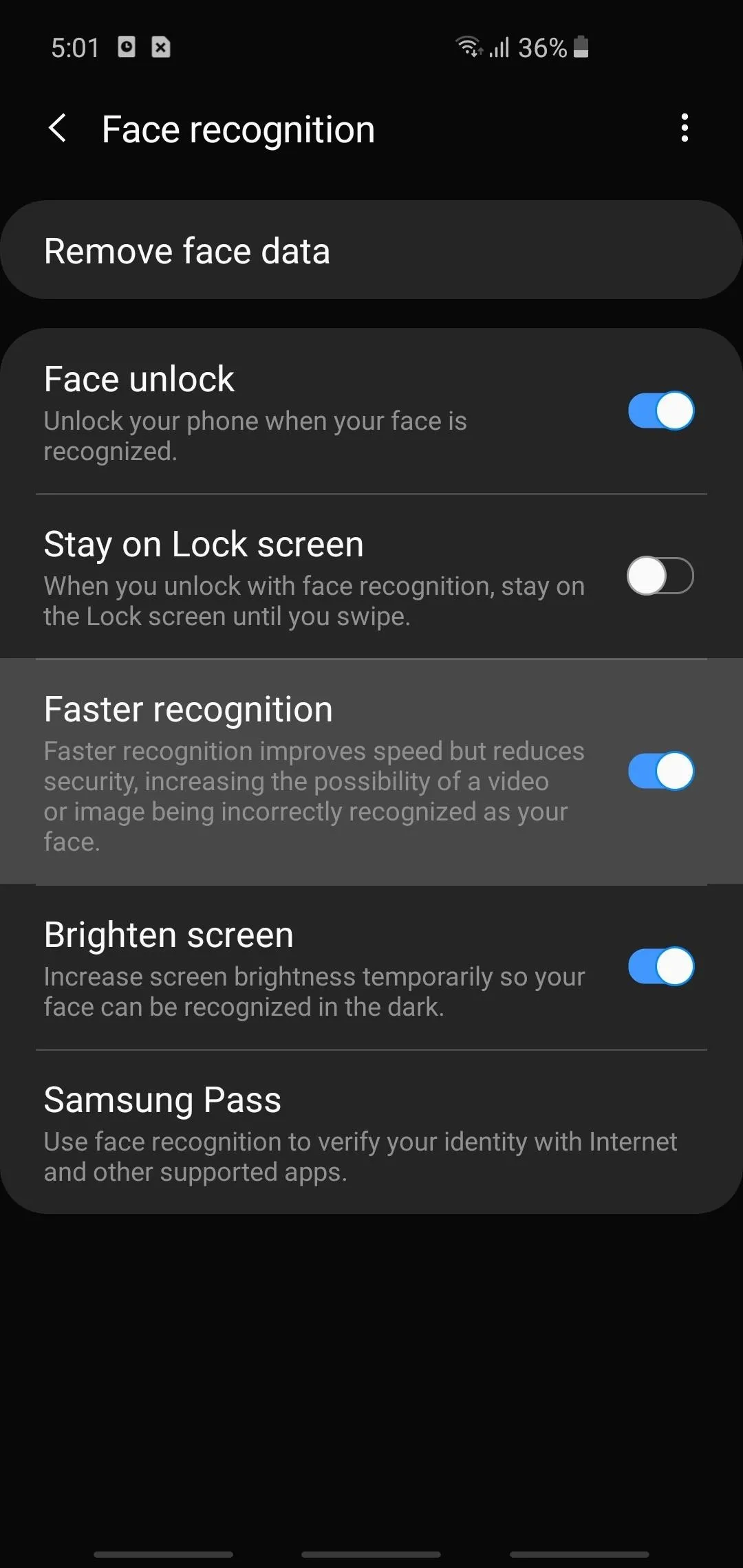
- Follow Gadget Hacks on Pinterest, Reddit, Twitter, YouTube, and Flipboard
- Sign up for Gadget Hacks' daily newsletter or weekly Android and iOS updates
- Follow WonderHowTo on Facebook, Twitter, Pinterest, and Flipboard
Cover image and screenshots by Amboy Manalo/Gadget Hacks




Comments
No Comments Exist
Be the first, drop a comment!