A revamped Recent Apps overview is one of the most significant changes set to arrive with Android P when it touches down later this year. Incredibly, Samsung has beaten Google to the punch, and has made this feature available for all its Oreo-based Galaxy handsets courtesy of its Good Locks app.
Besides the ability to change Recent Apps from the traditional vertical overview to the more intuitive horizontal layout, Samsung's Task Changer add-on for Good Lock lets you tweak animations and one-handed access, along with an option to close all running apps at once. Clearly, Samsung has outdone Google, giving us one of the best Recent Apps managers to date.
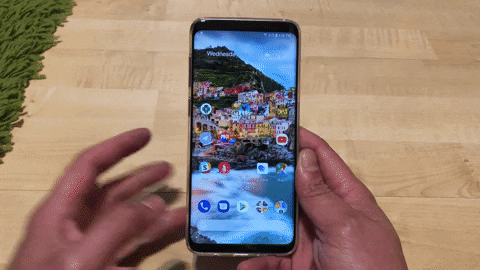
Step 1: Install Good Lock 2018
This mod will only work on Galaxy devices that are running Android 8.0 Oreo, so update your S7, S8, S9, or Note 8 if you hadn't already done so. Once you've updated it, head to the Galaxy Apps store in your app drawer, then search for and install Good Lock 2018. For a more detailed walkthrough, check out our full Good Lock tutorial below.
- Full Rundown: Install Samsung's Good Lock on Your Galaxy Device
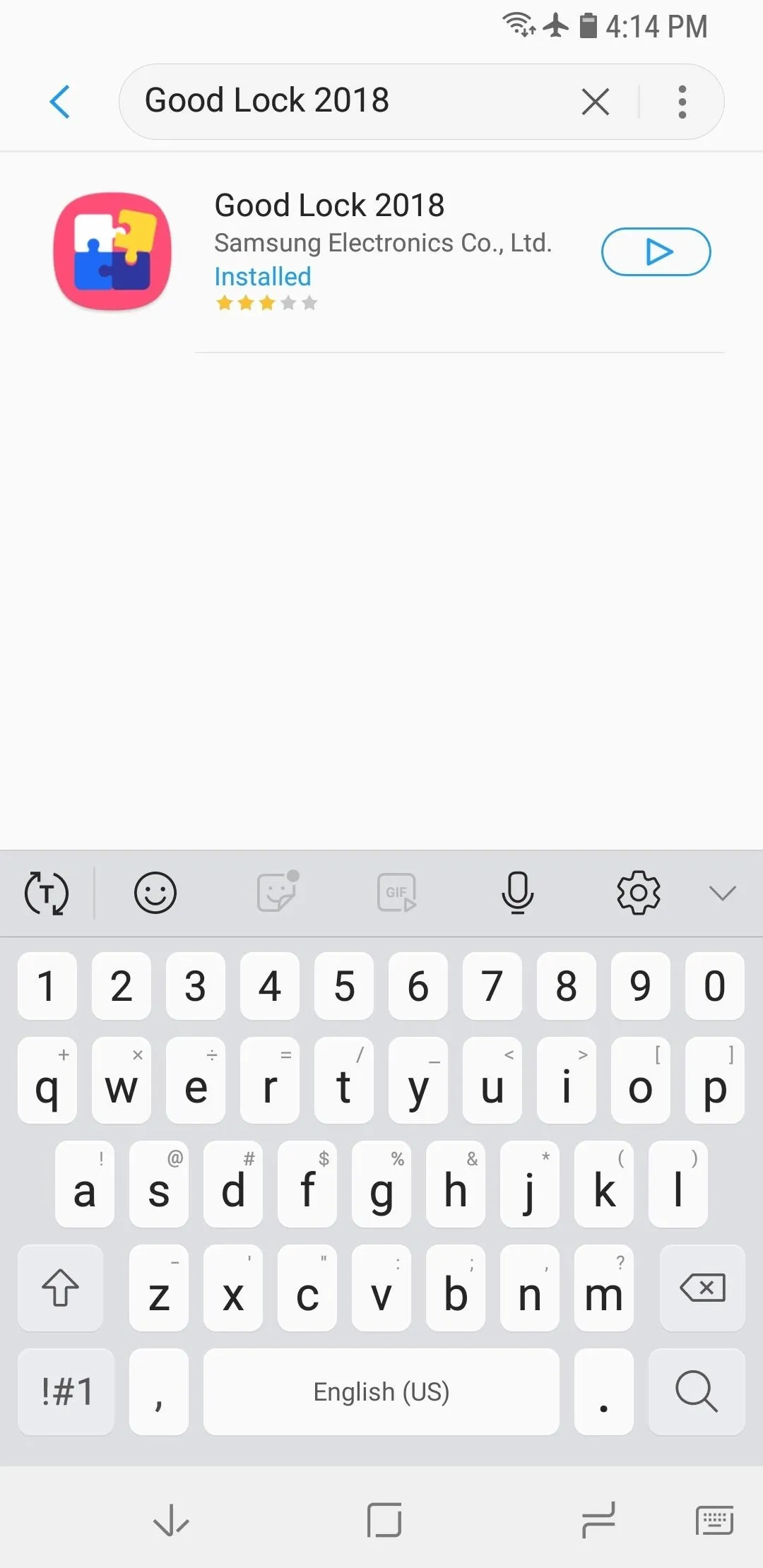
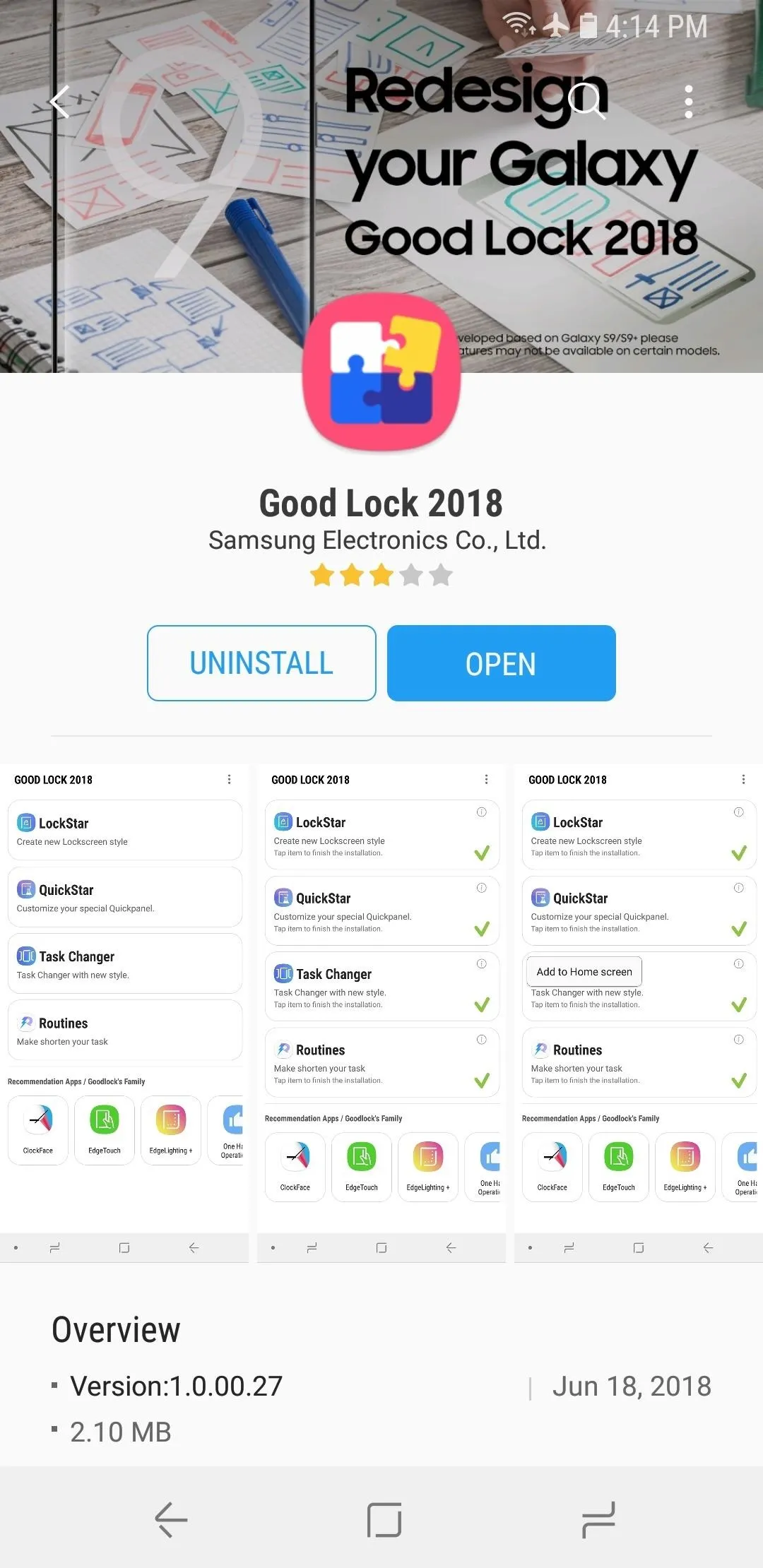
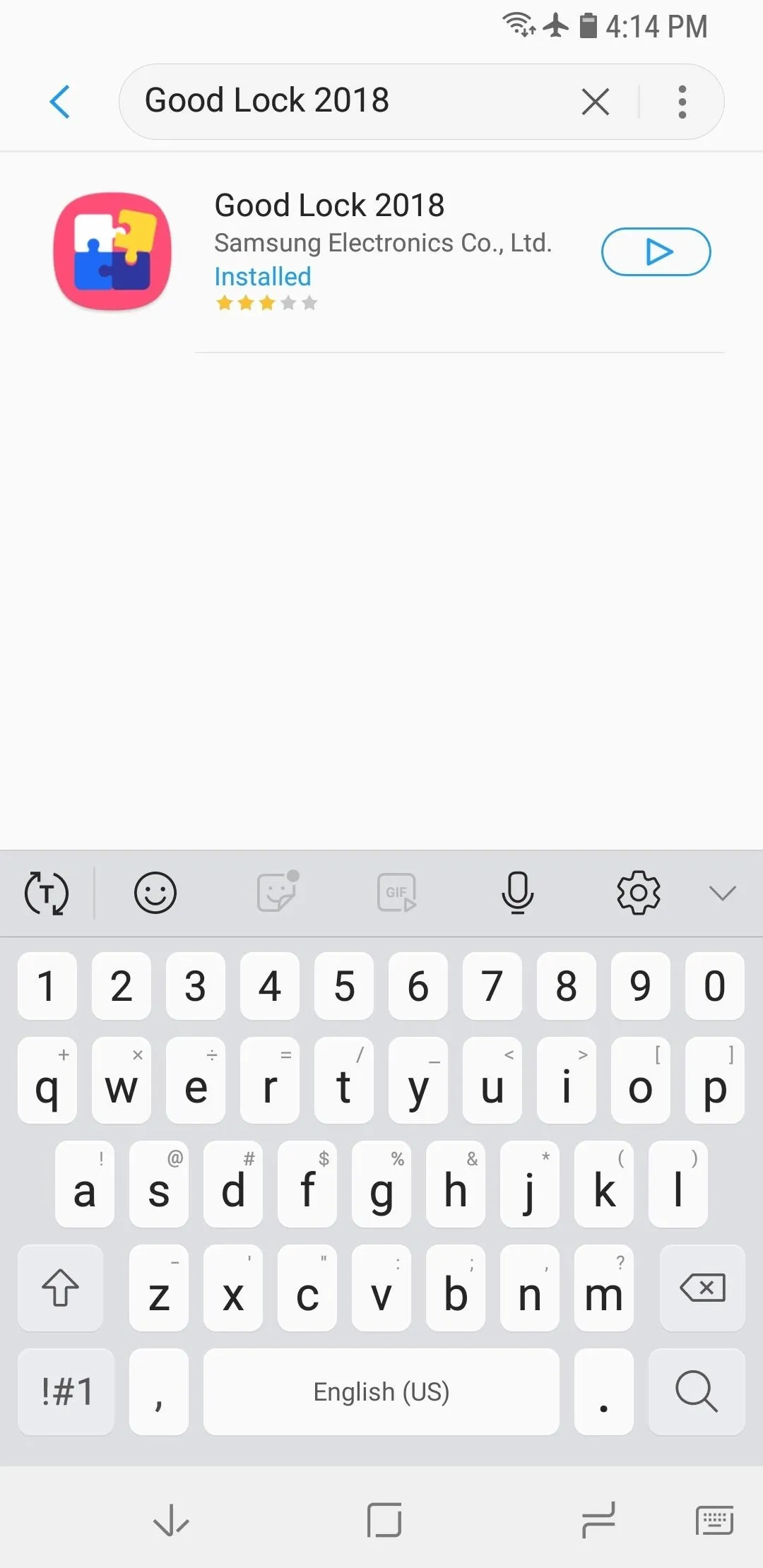
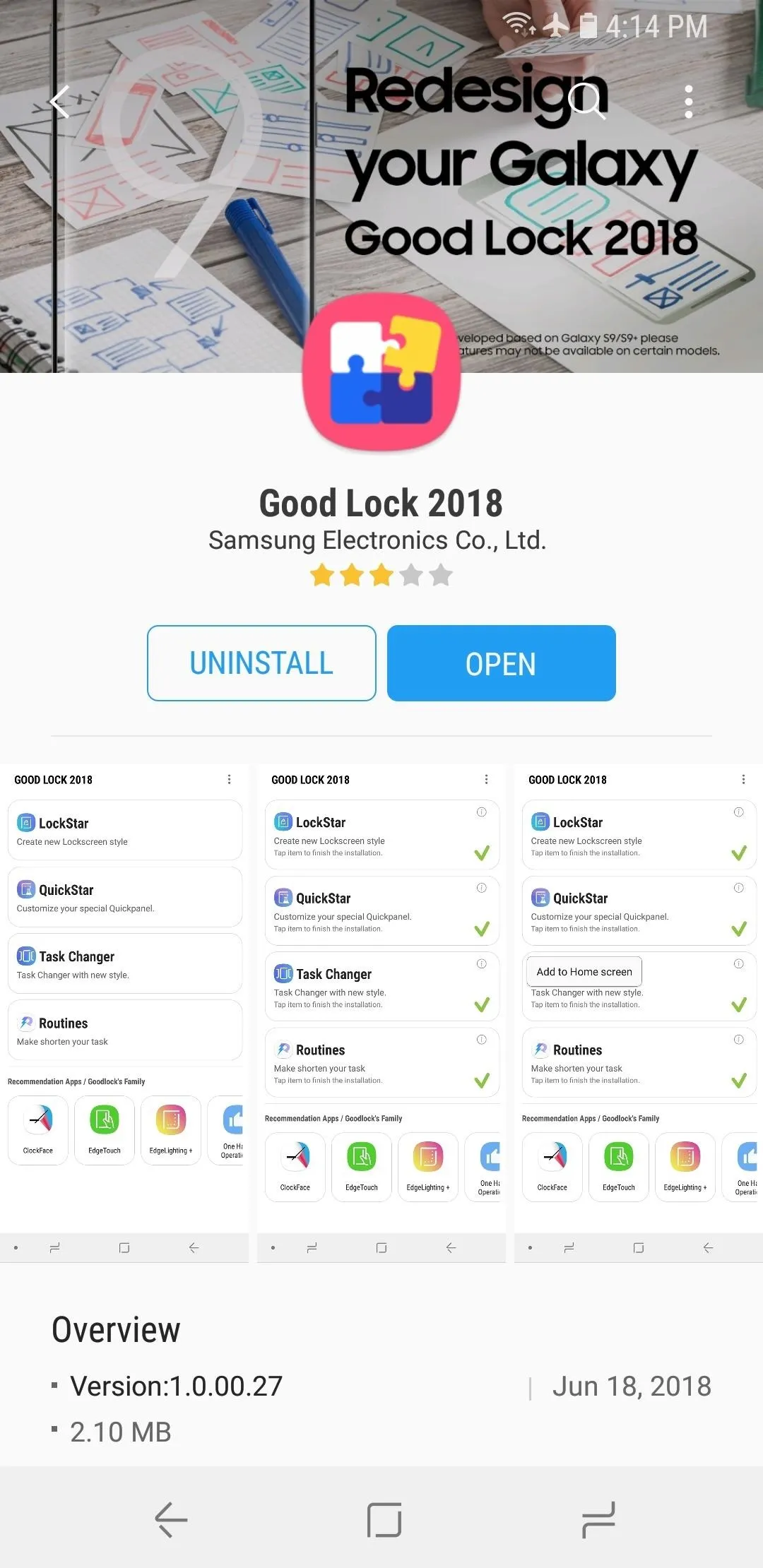
Step 2: Enable Task Changer
Next, open Good Lock and select "Task Changer" from the main menu. Doing so will take you directly to the companion app's download page within the Galaxy Apps store, so hit "Install" to enable the add-on. Exit out of Galaxy Apps and return to Good Lock once you're done.
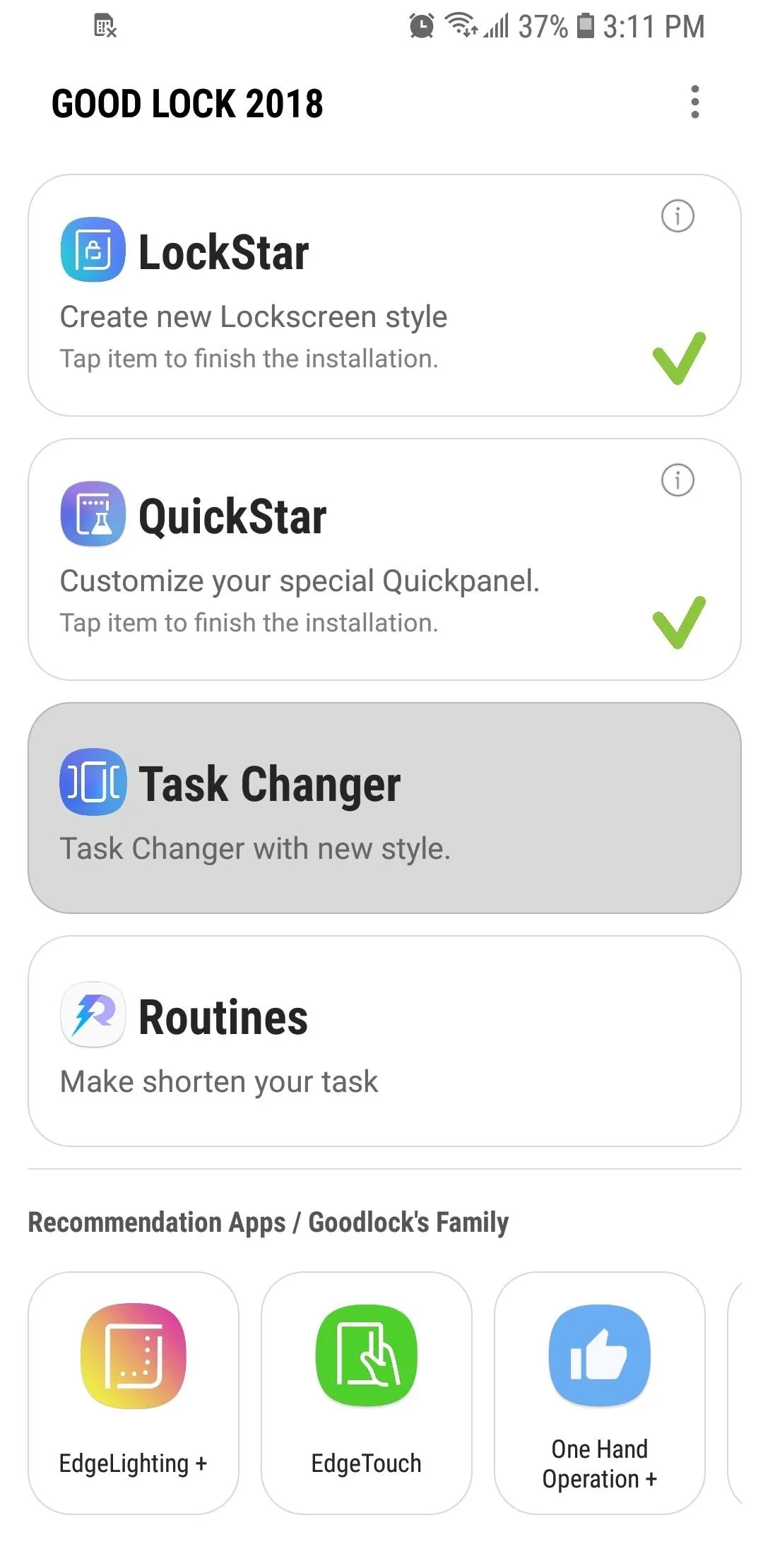
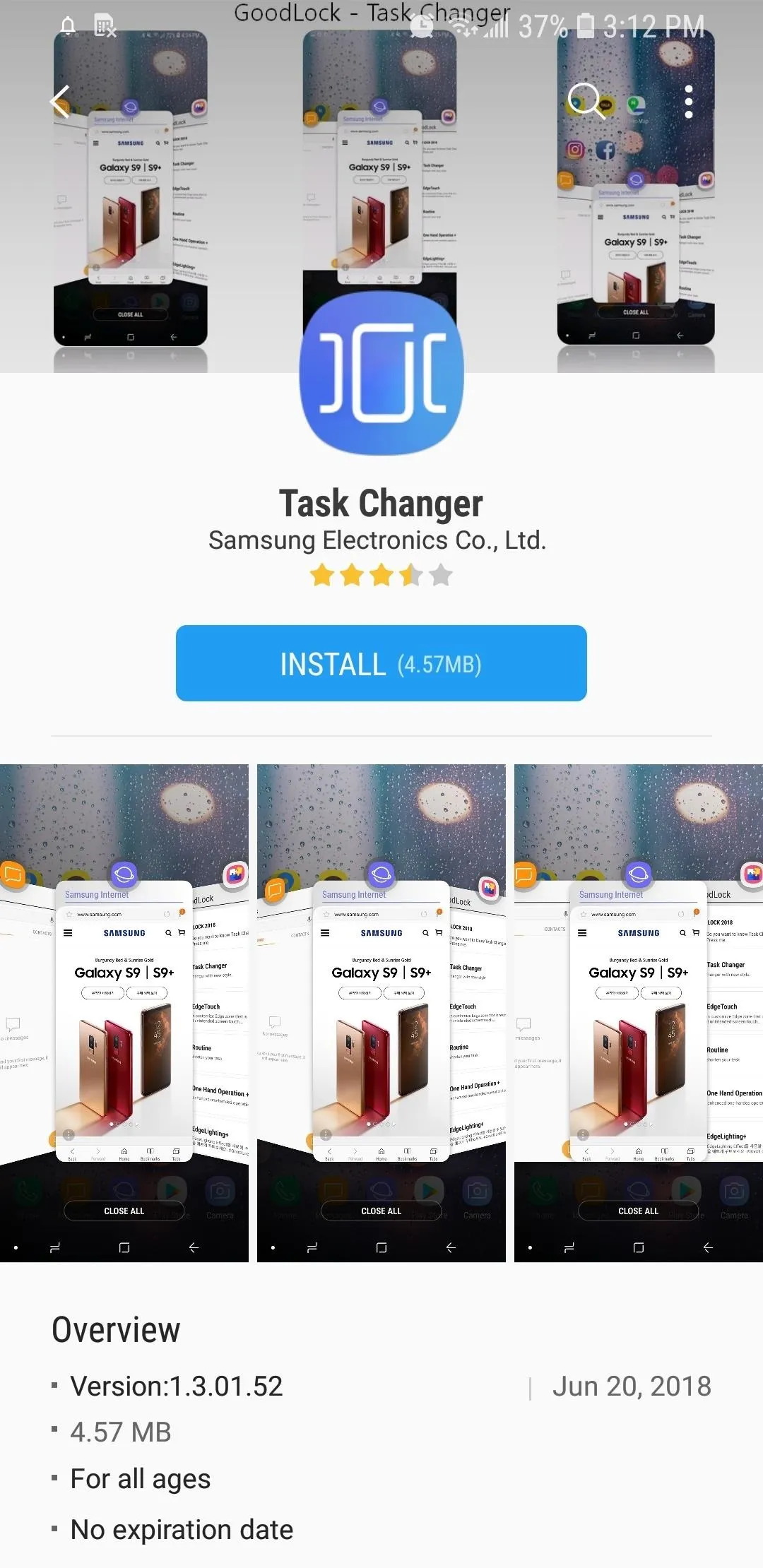
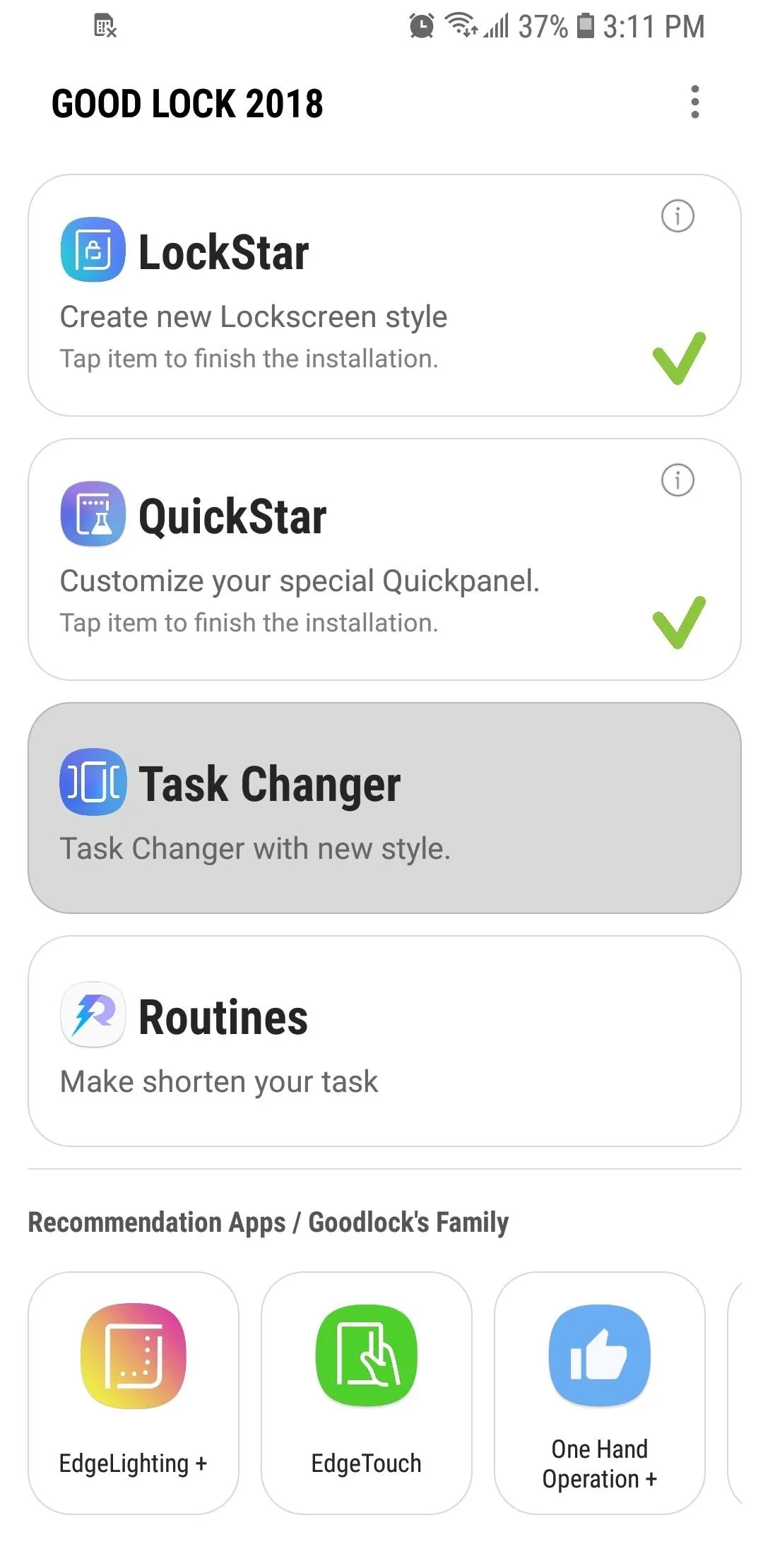
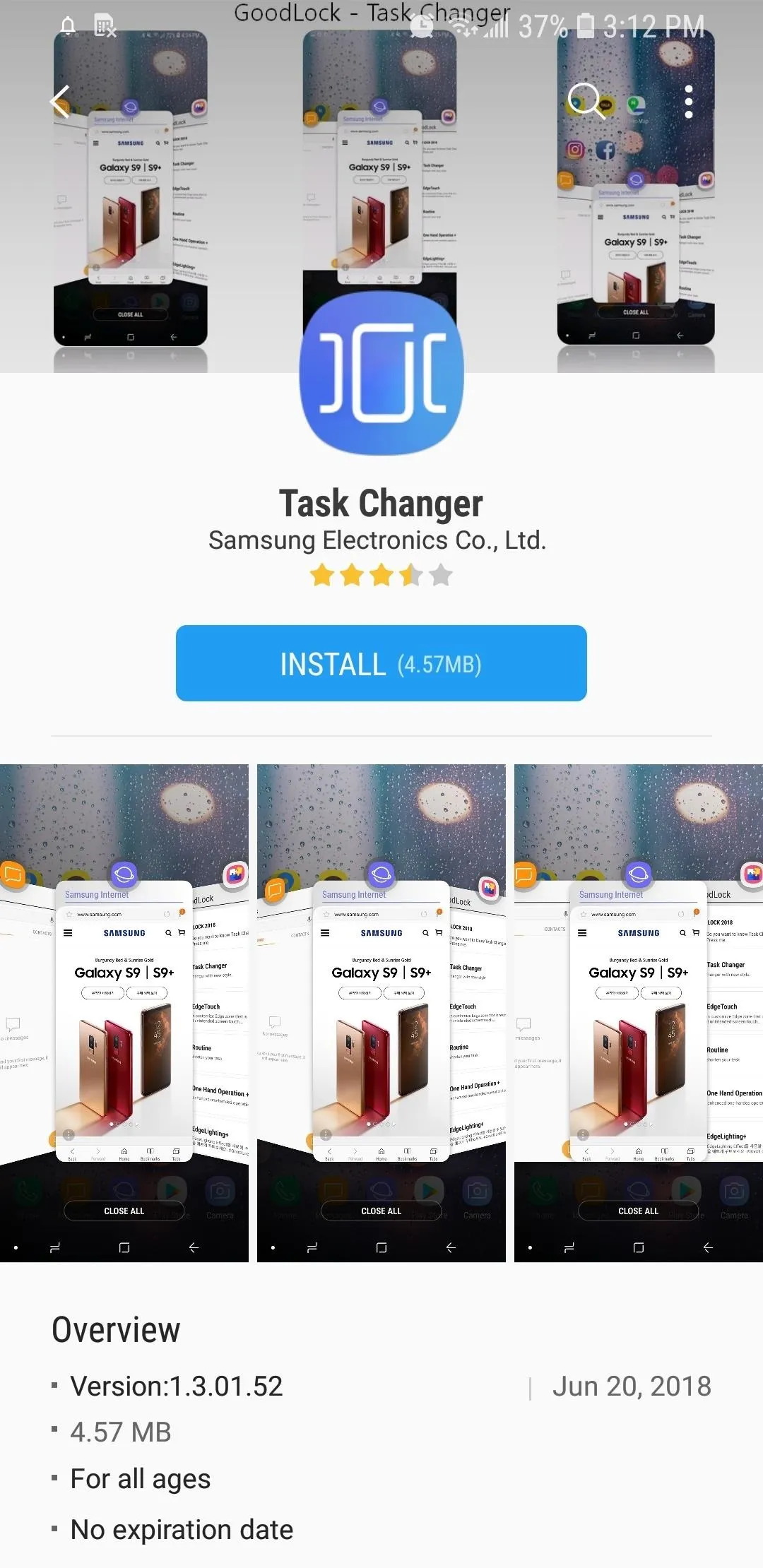
Step 3: Customize Task Changer
Upon installing, you'll now see a heavy check mark next to "Task Changer" within the main page of Good Lock, so tap on it once again to pull up its settings page. From there, tap on the toggle right under "Task Changer Settings" to turn the feature on, then hit "Scroll Effects" to choose your desired layout.
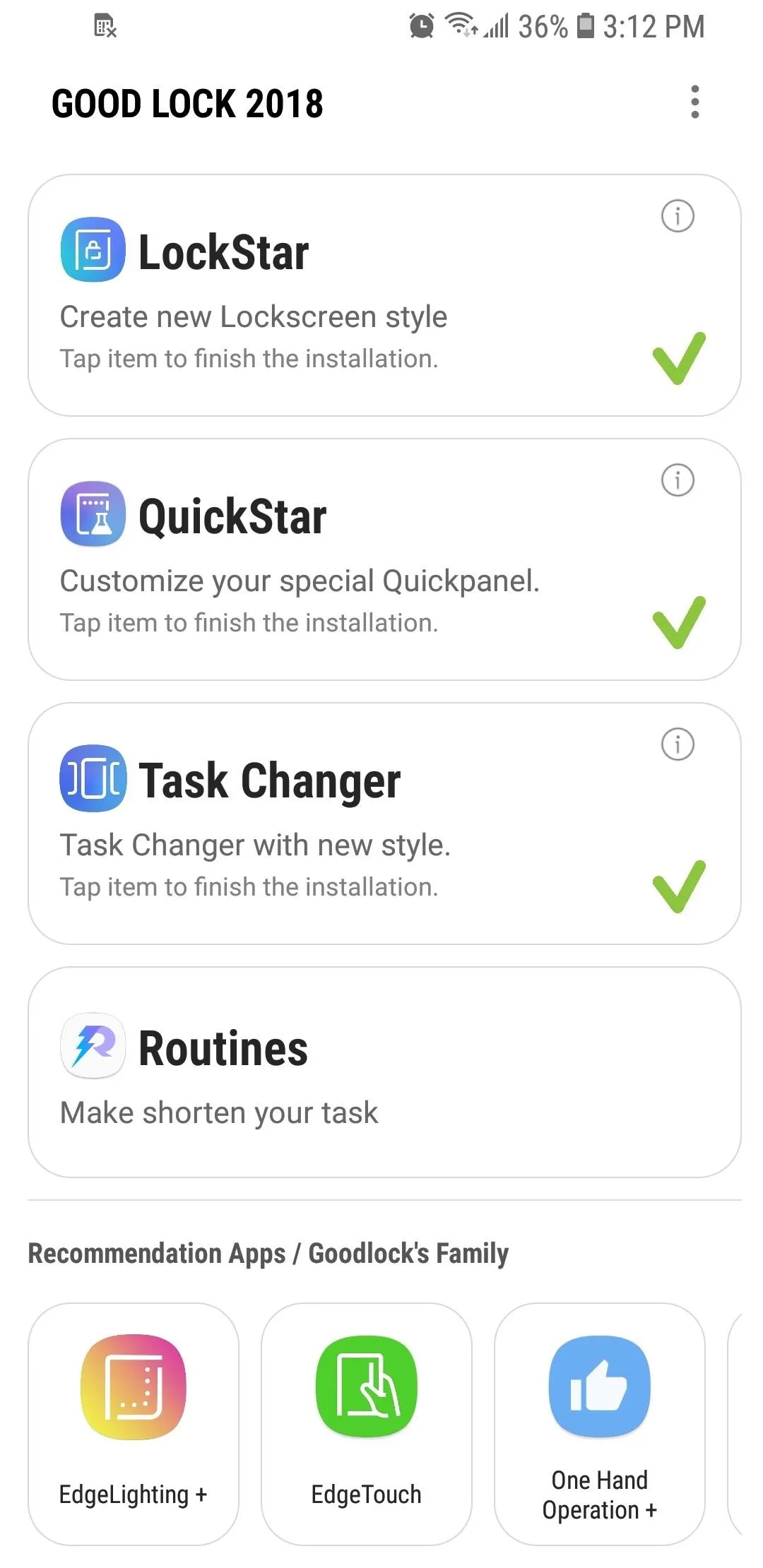
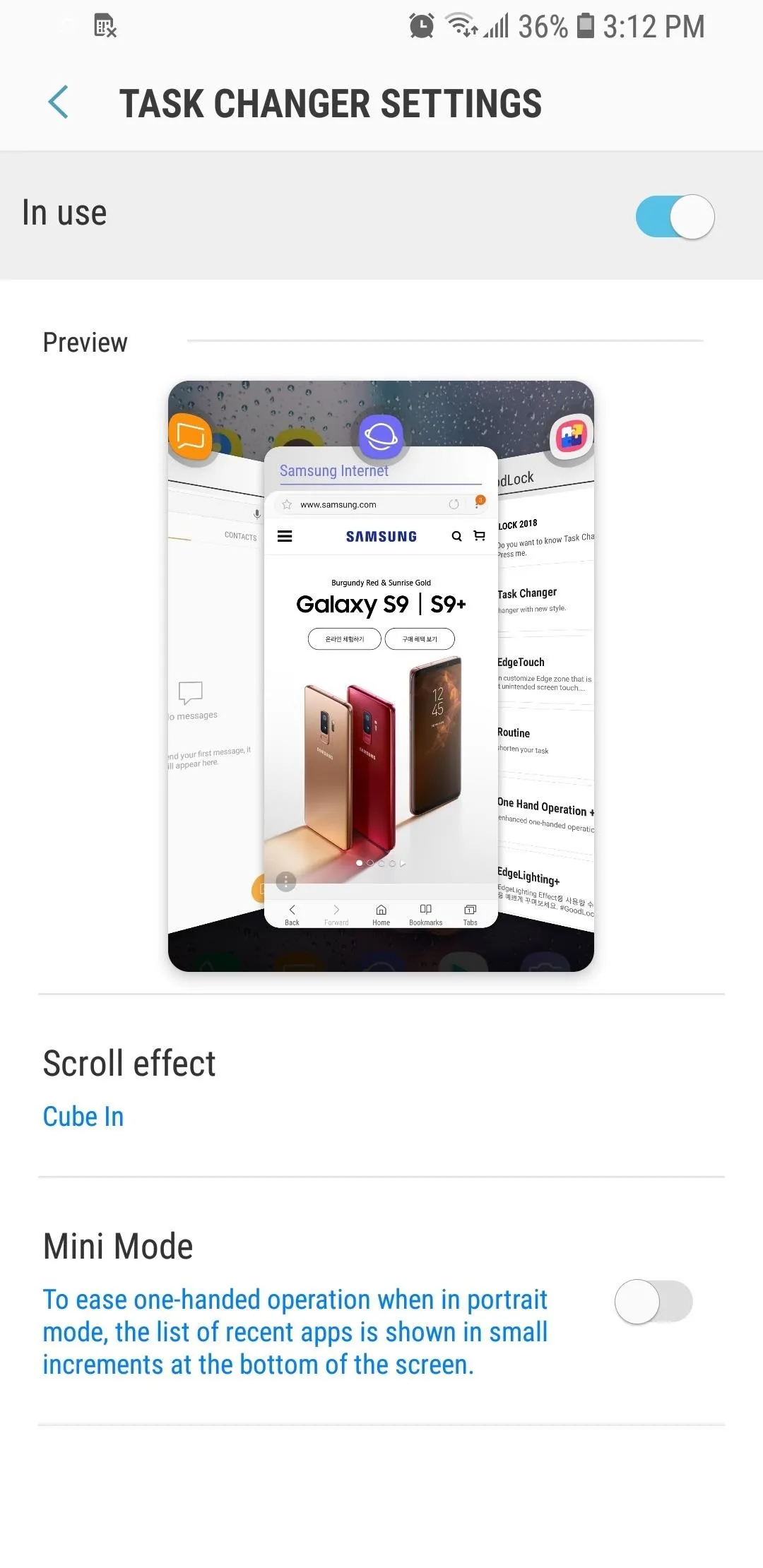
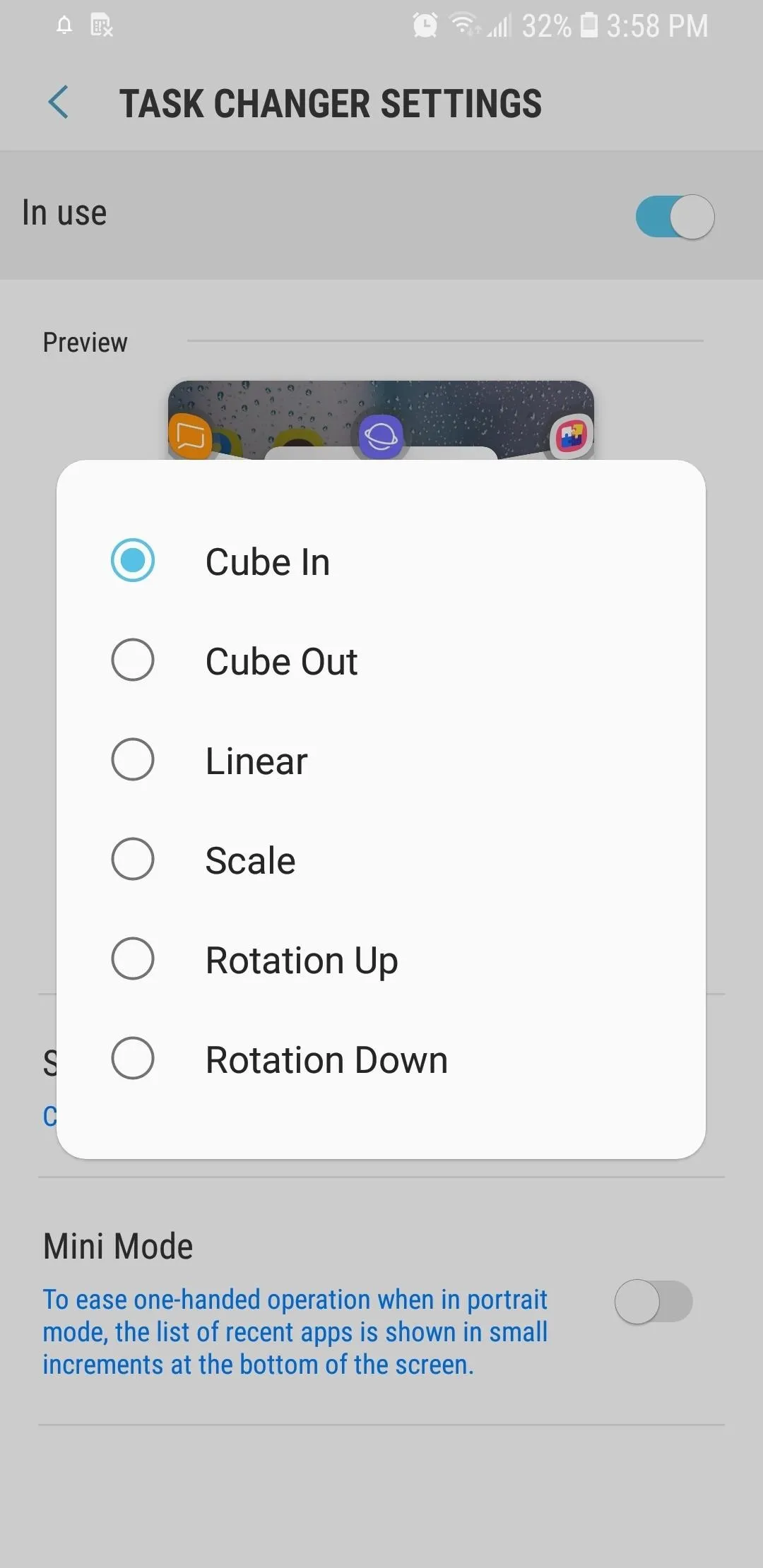
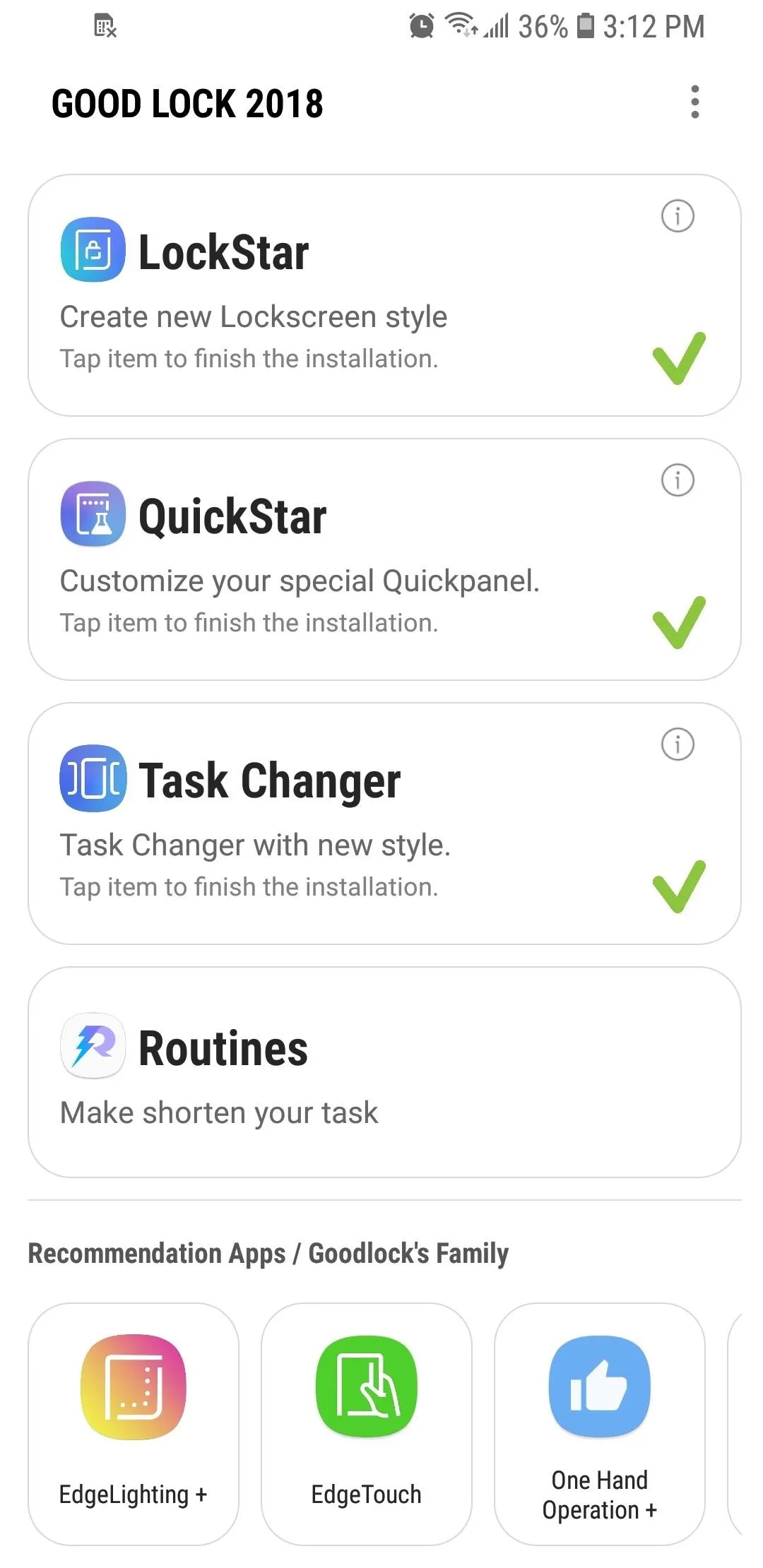
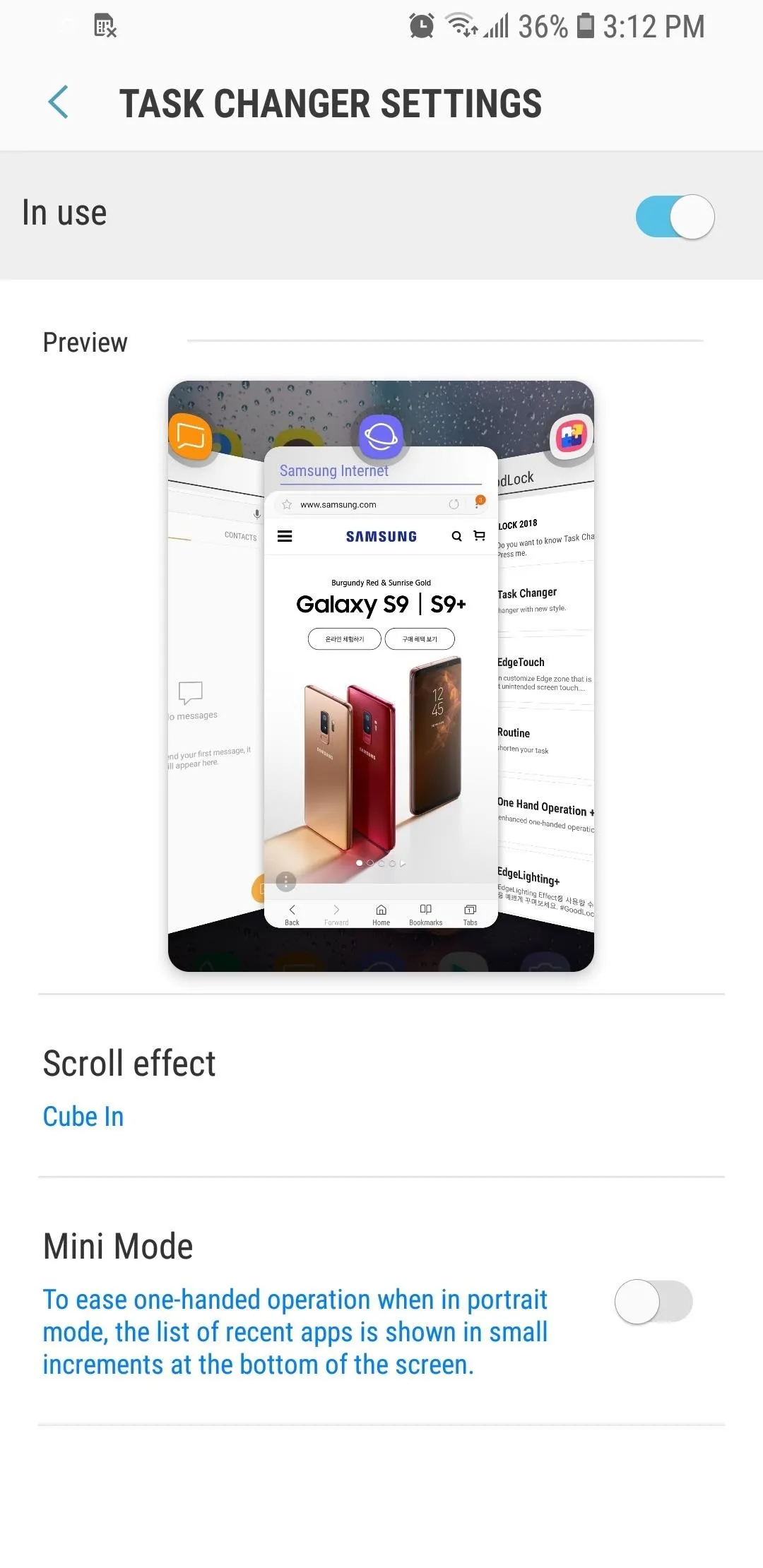
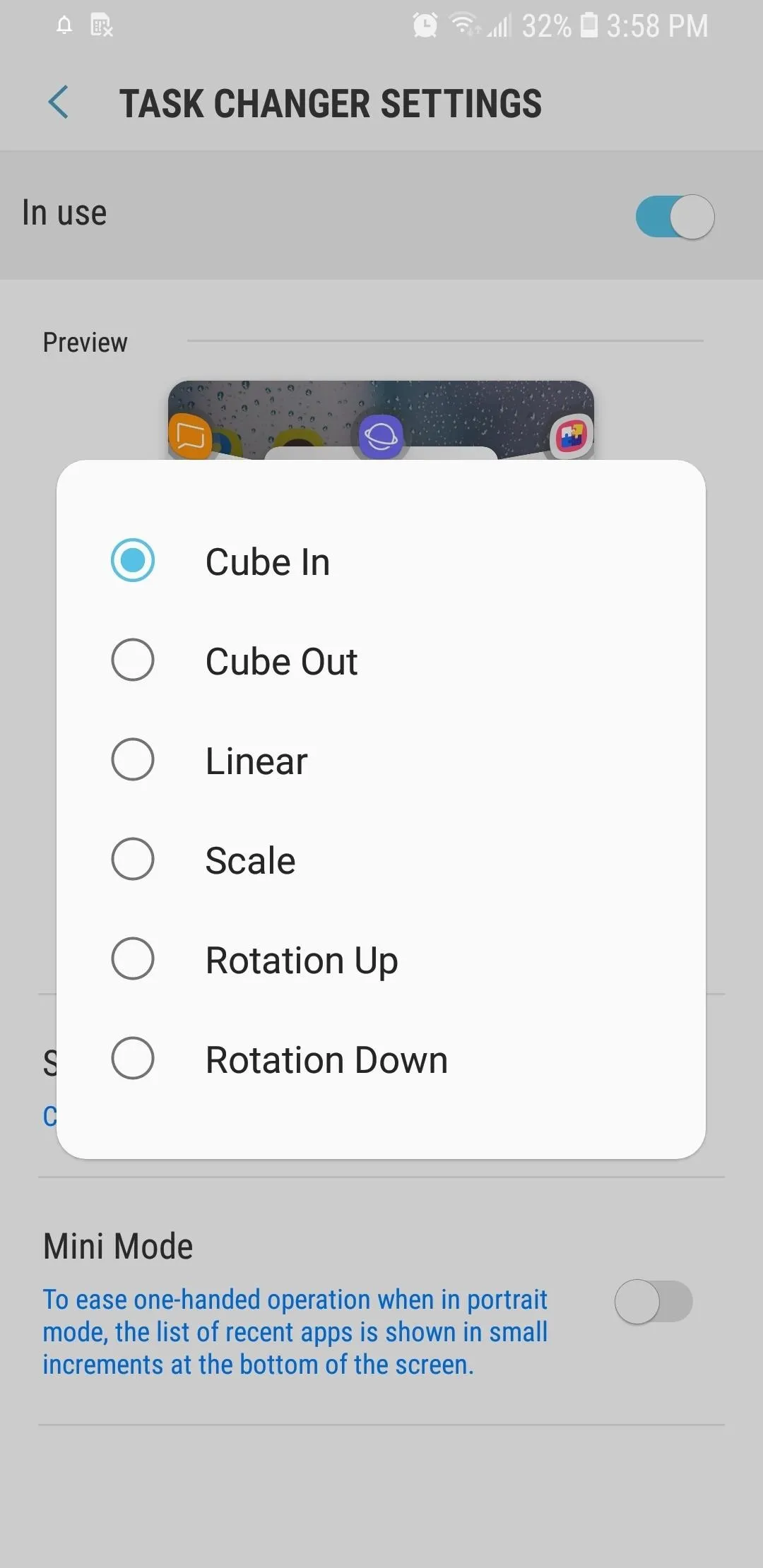
There are numerous layout to choose from, ranging from "Cube In," to "Rotation Down." But for the most Android P-like experience, we recommend either "Linear" or "Scale." There's a preview section right above "Scroll Effect," so you can make a selection and check out its appearance until you find the one that suits your tastes.
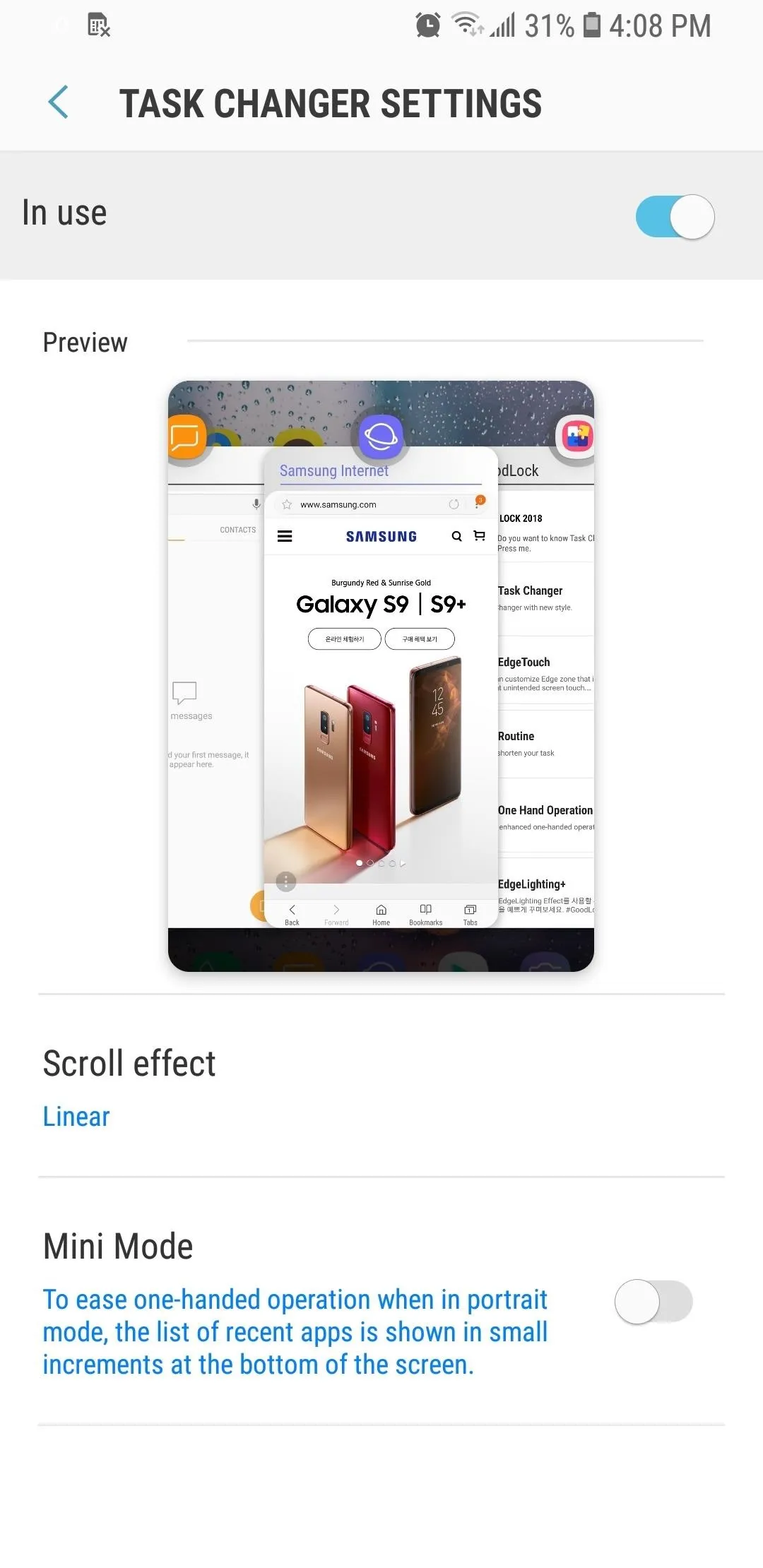
Linear
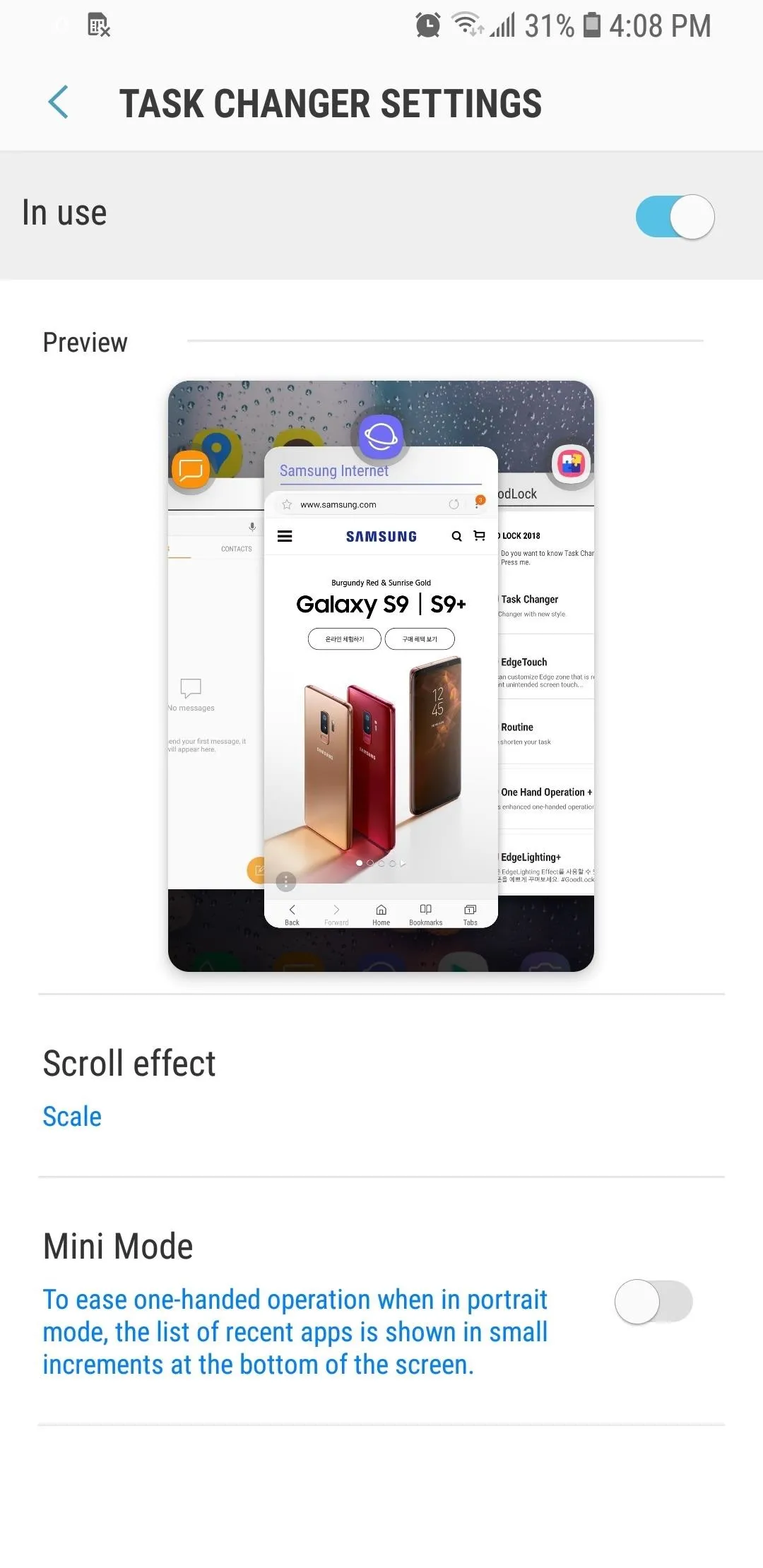
Scale
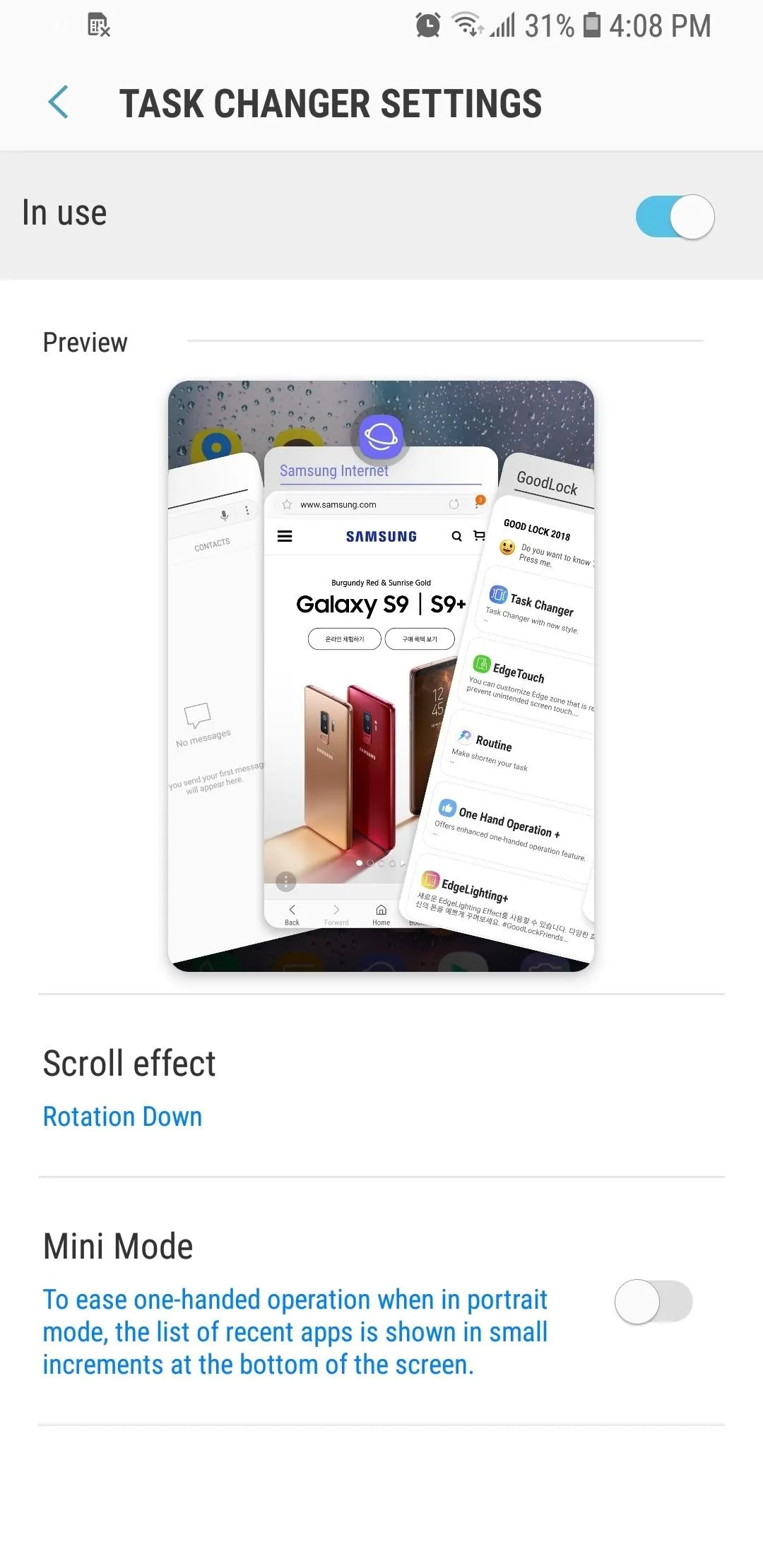
Rotation Down
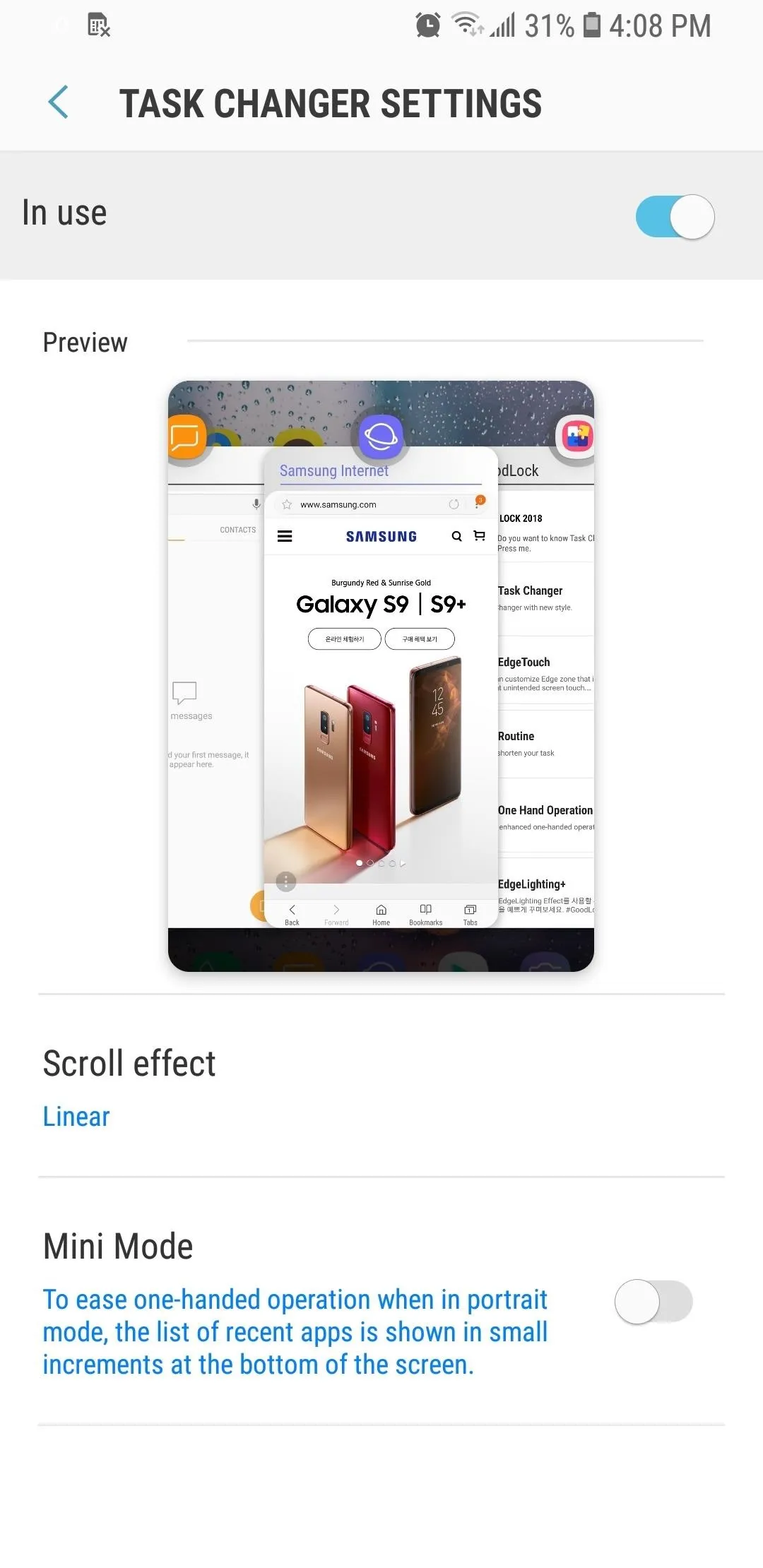
Linear
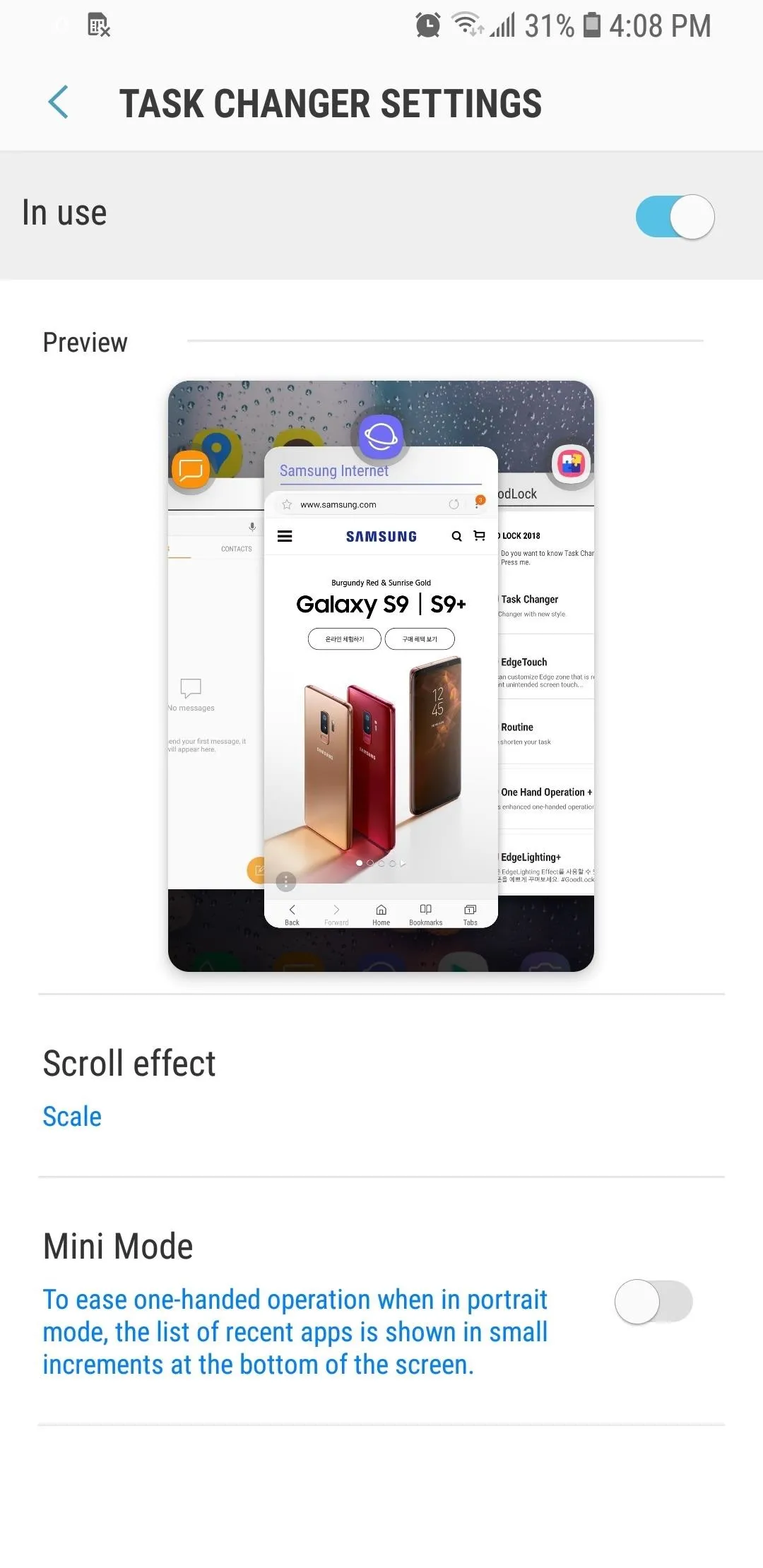
Scale
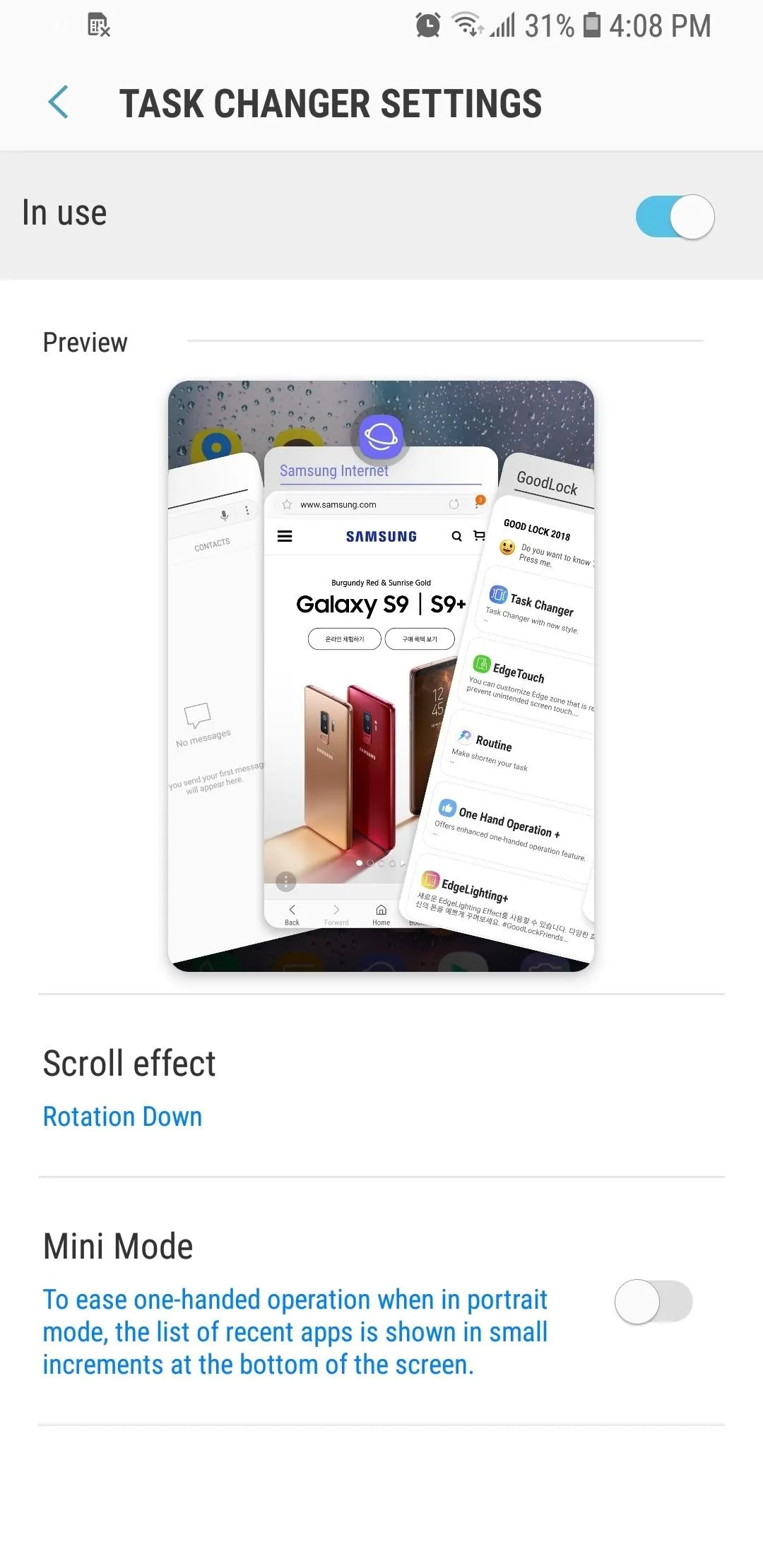
Rotation Down
If all the options provided weren't enough, recent apps can also be scaled down to make one-handed use easier. To do so, simply tap on "Mini Mode" to toggle the feature on. Unlike Scroll Effect, this feature can't be previewed within Task Changer's settings page, but fret not, you can check it out and get a better idea of what it looks like via the GIF provided below.
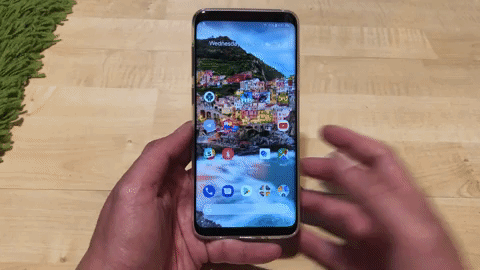
With Task Changer enabled, you can now get a taste of what Android P will look and feel like on your TouchWiz device. What are your favorite settings within Task Changer? Let us know in the comment section below.
- Follow Gadget Hacks on Facebook, Twitter, YouTube, and Flipboard
- Follow WonderHowTo on Facebook, Twitter, Pinterest, and Flipboard
Cover image and screenshots by Amboy Manalo/Gadget Hacks




Comments
No Comments Exist
Be the first, drop a comment!