LineageOS is great and all, but custom ROMs were at their peak when CyanogenMod reigned supreme. It had all sorts of innovative features that have since been copied by Google and Samsung and the like. But one thing that still hasn't been adopted into stock Android or One UI is CM13's easy way to adjust screen brightness.
CyanogenMod, along with a handful of other ROMs, let you adjust the brightness by sliding your finger along the status bar. It is one of the features I miss most when switching from a rooted device. And with the list of rootable phones diminishing each year, I had accepted that I wouldn't be able to use this feature. But thanks to developer Tom Bayley, we can now get this feature even without a rooted device.
Step 1: Install Super Status Bar
The app that makes this all possible is Super Status Bar. From the same developer who brought you Bottom Quick Settings, another personal favorite of mine, this app opens up your status bar to a world of customization well beyond the limitations of stock Android. The app is free to install from the Play Store.
- Play Store Link: Super Status Bar (free)
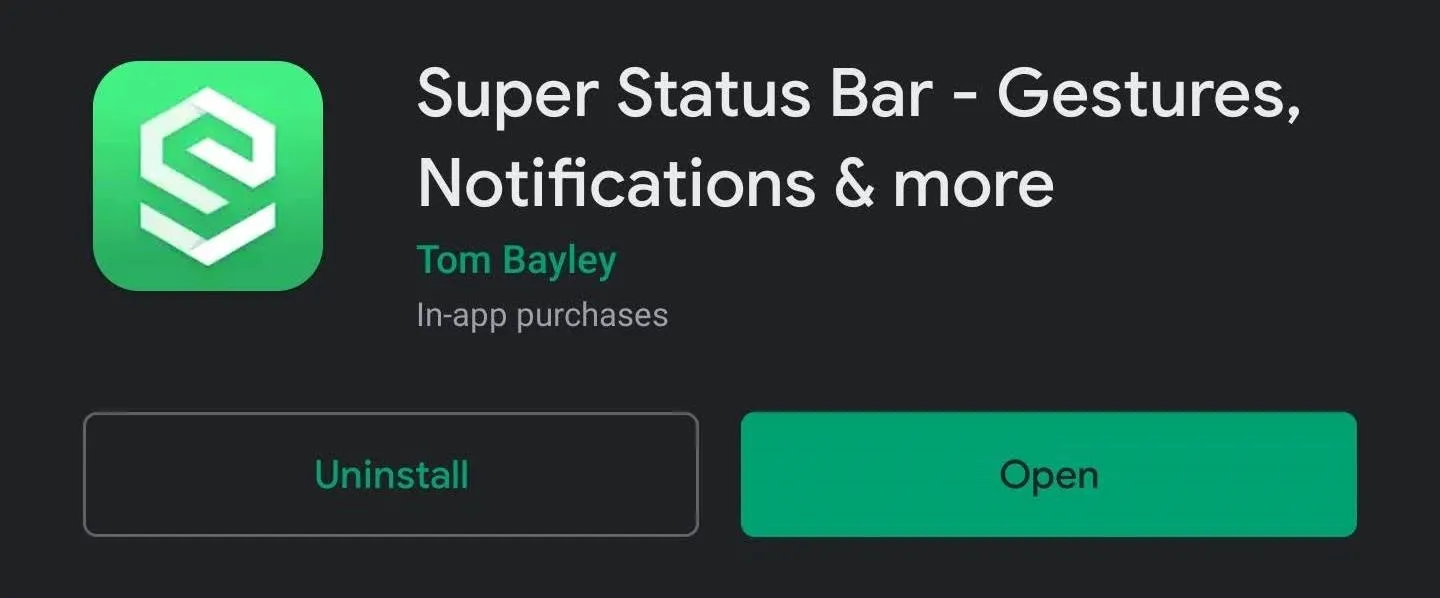
Step 2: Enable Permissions
Open the app, and after going through the initial setup pages, hit "Start" on the main menu. Using the two toggles on the next page, enable both permissions needed for this app to work.
Return to the app's main page, and you will see a new button labeled "Stop." This means the app is currently running.
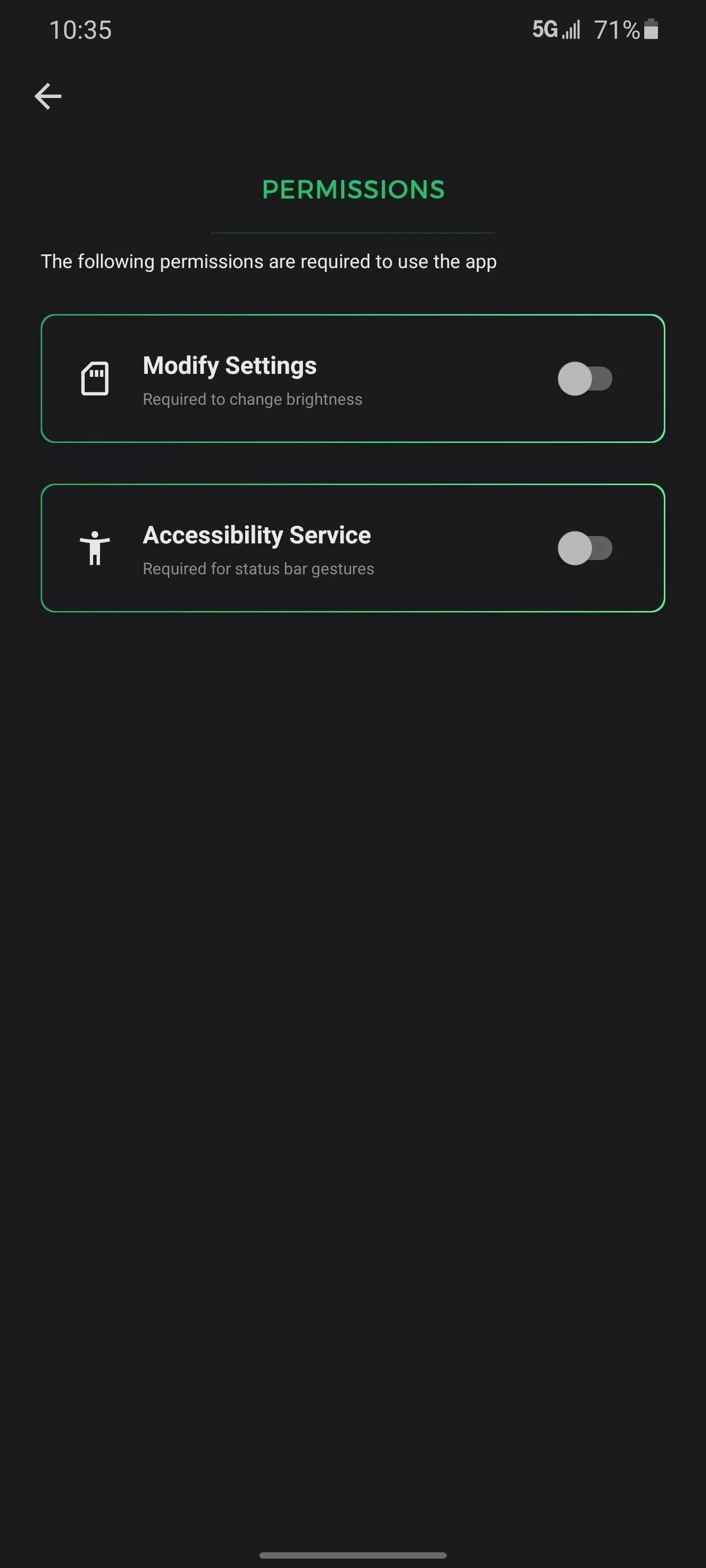
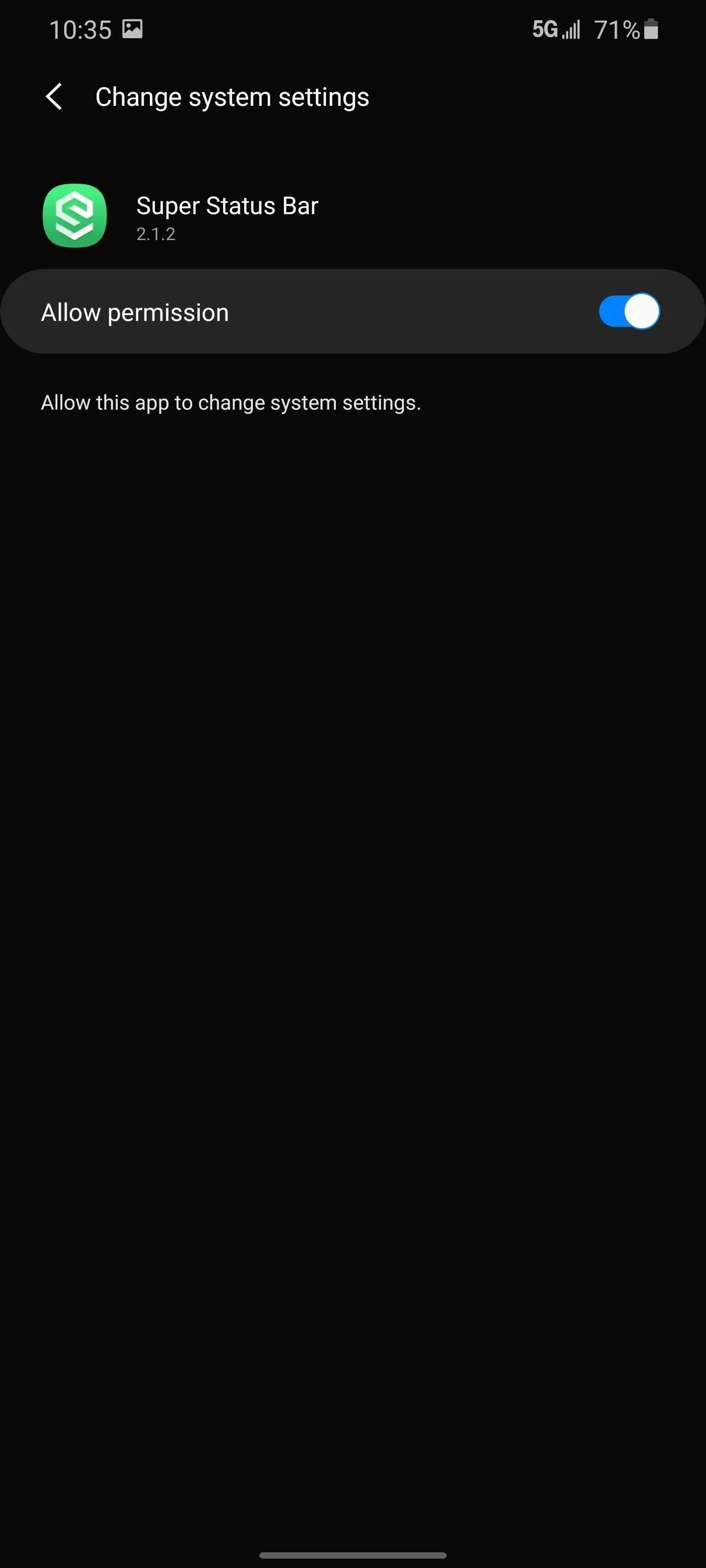
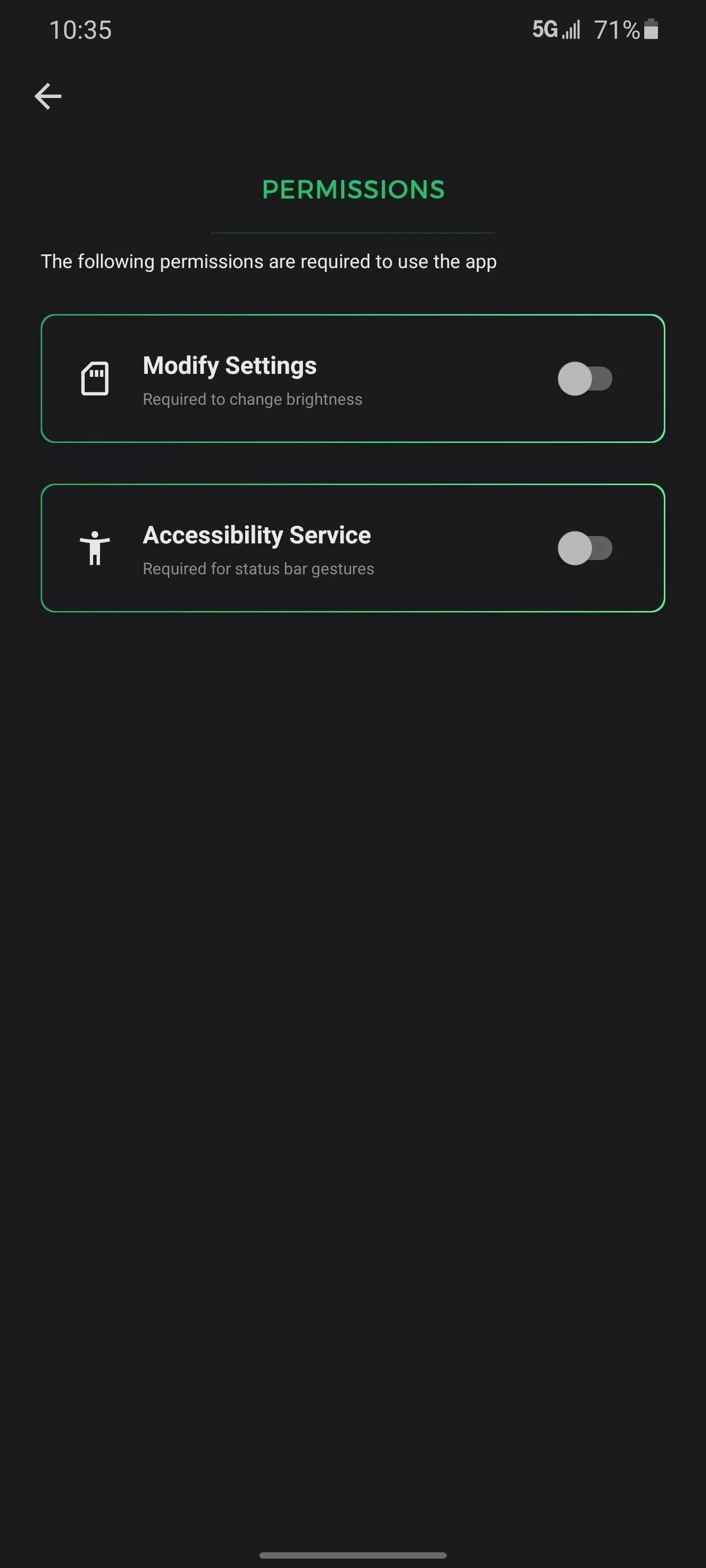
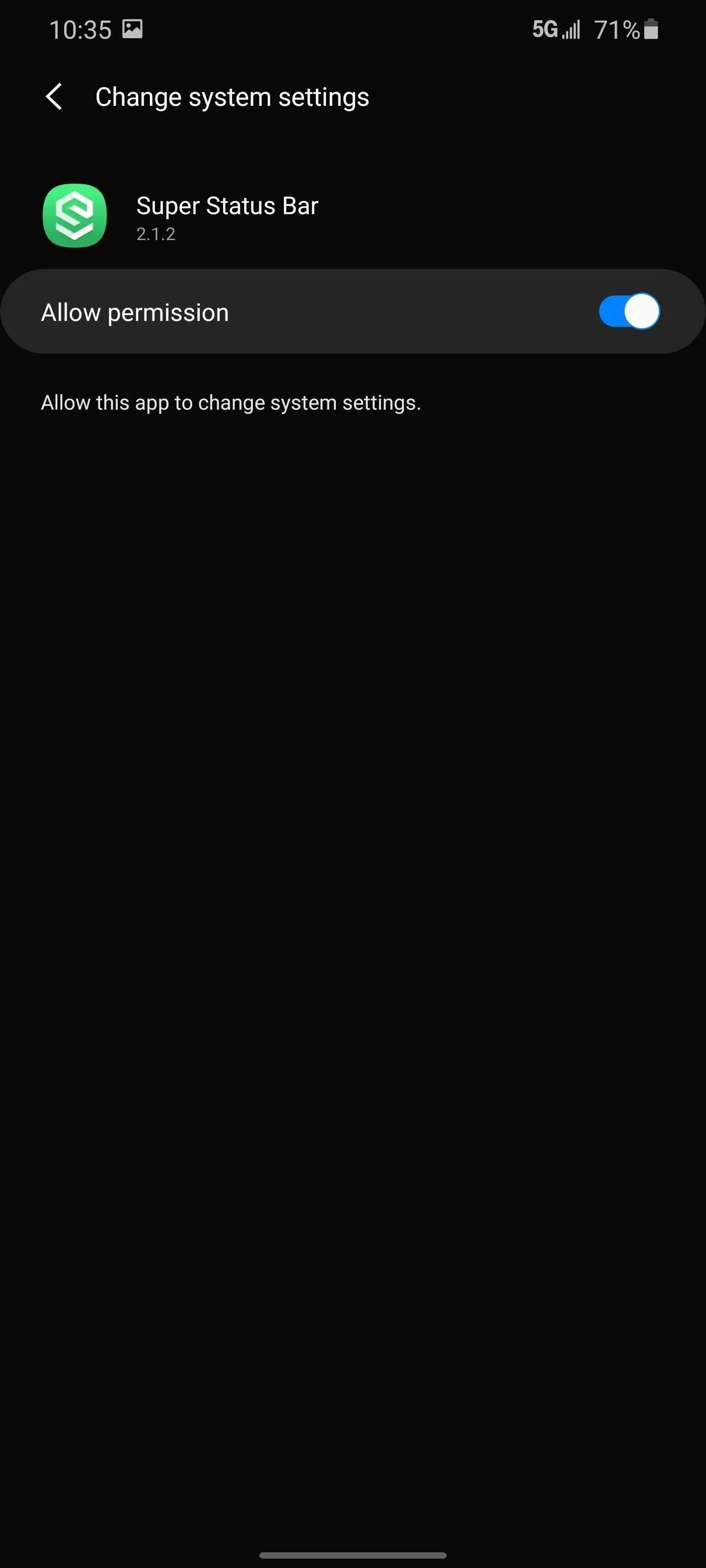
Step 3: Adjust the Slider
There are two options on the app's main page to manage the appearance and function of this gesture, "Indicators" and "Main slider." However, with the free version, the only one we can use is "Indicators."
"Indicators" let you change the look of the icon that appears as you activate this gesture. If you opt not to pay for the premium version, the only configurable option is "Style." Selecting this will let you choose from two options: rectangle and rounded rectangle.
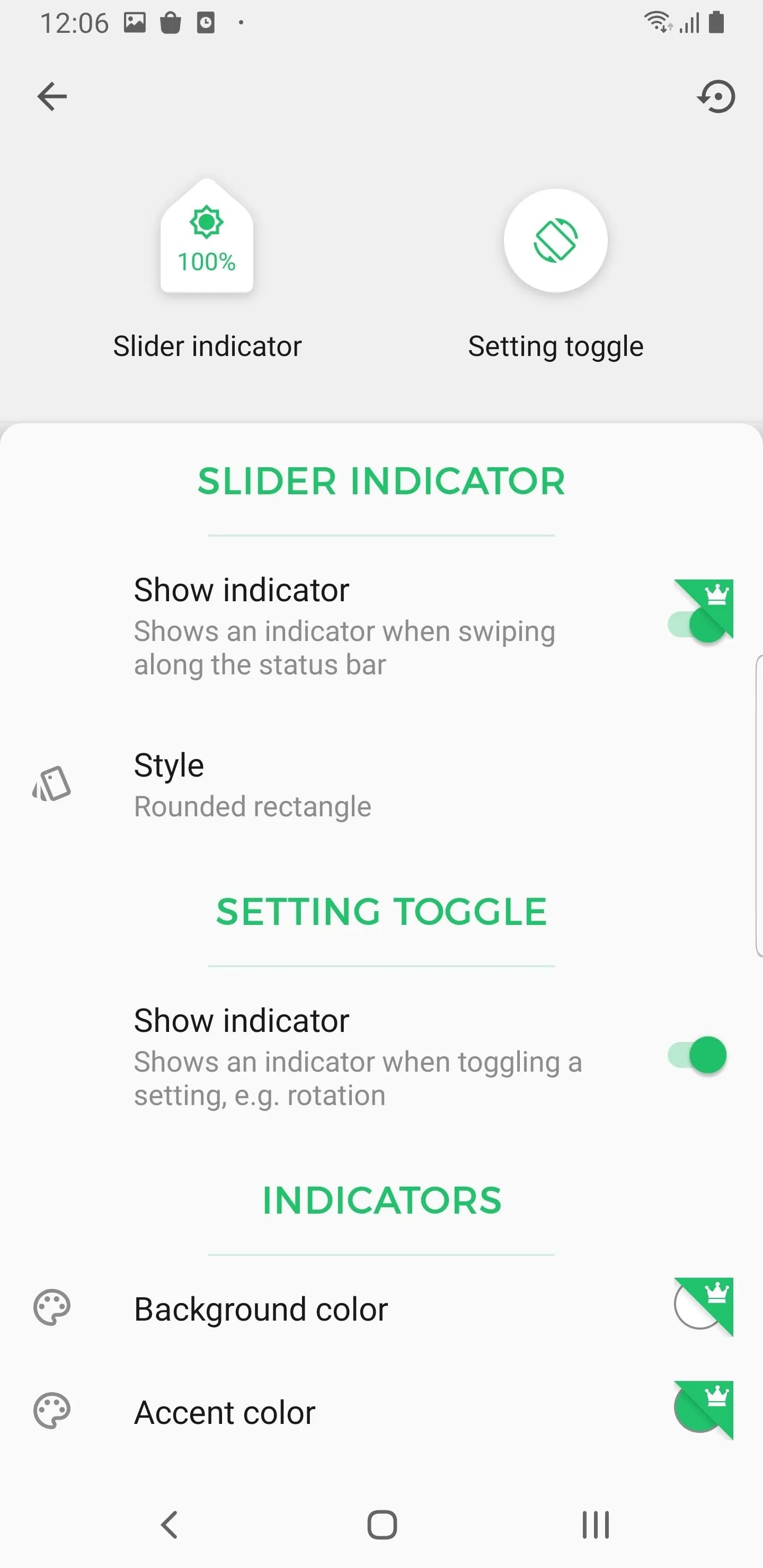
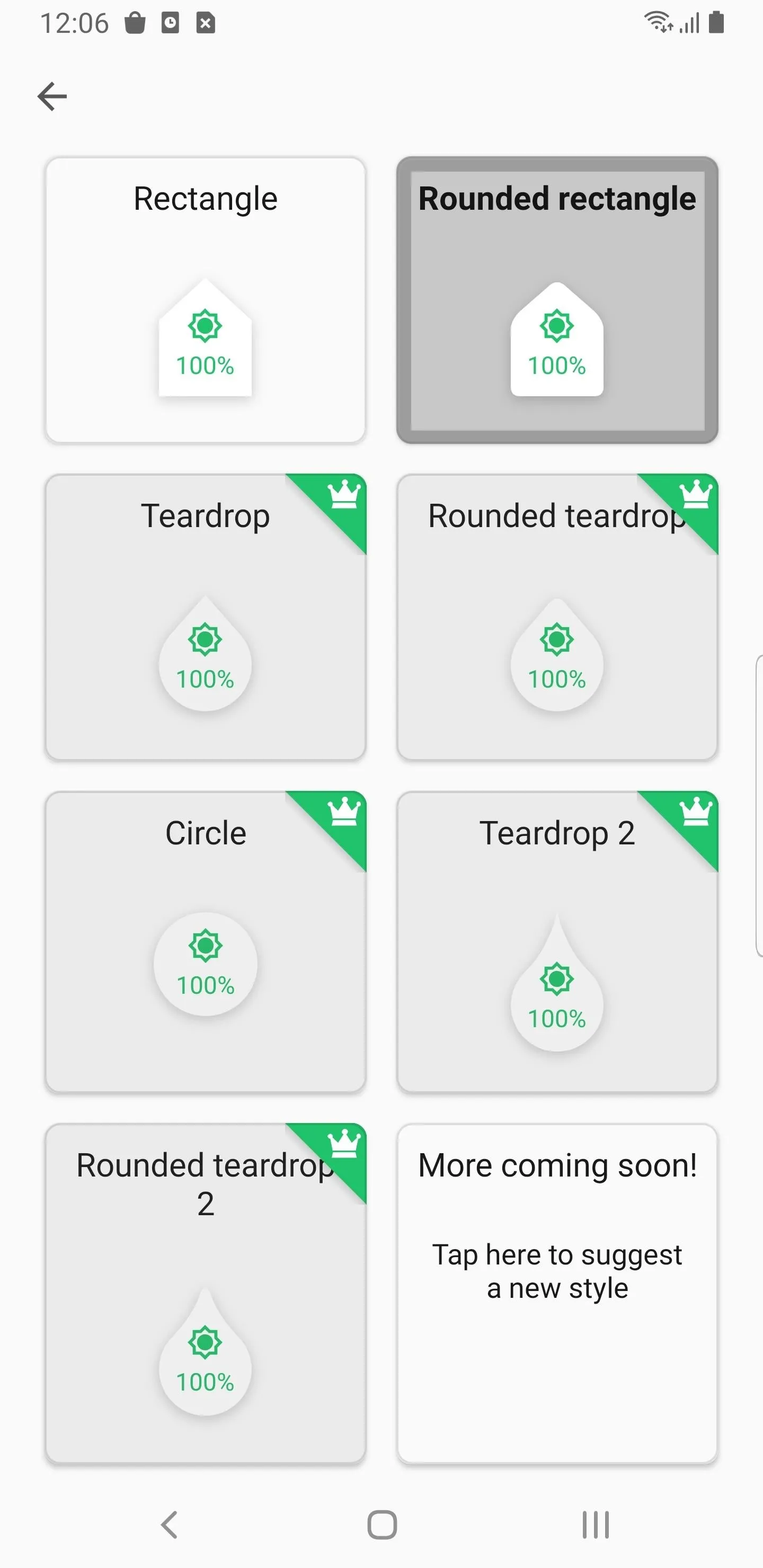
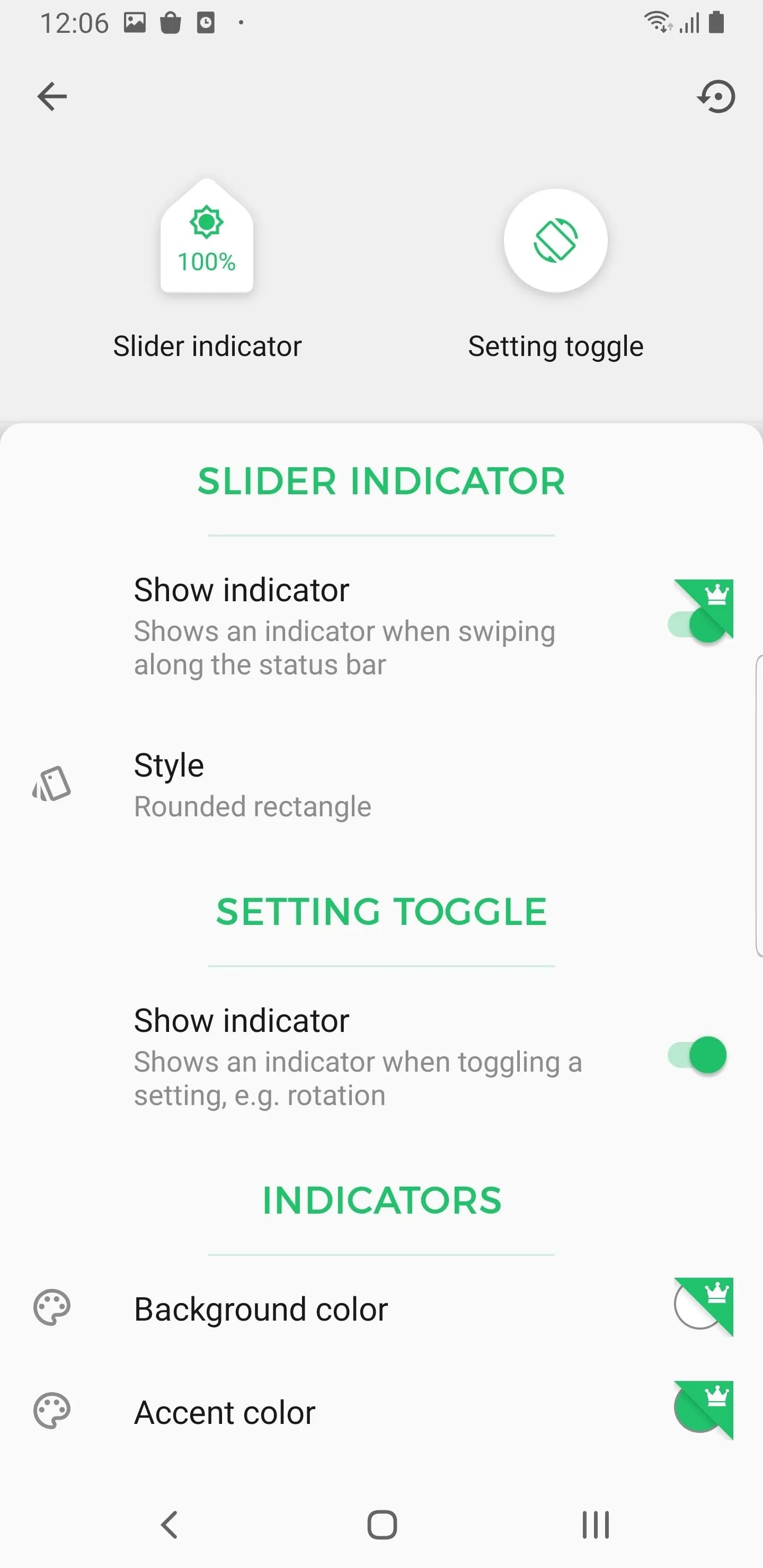
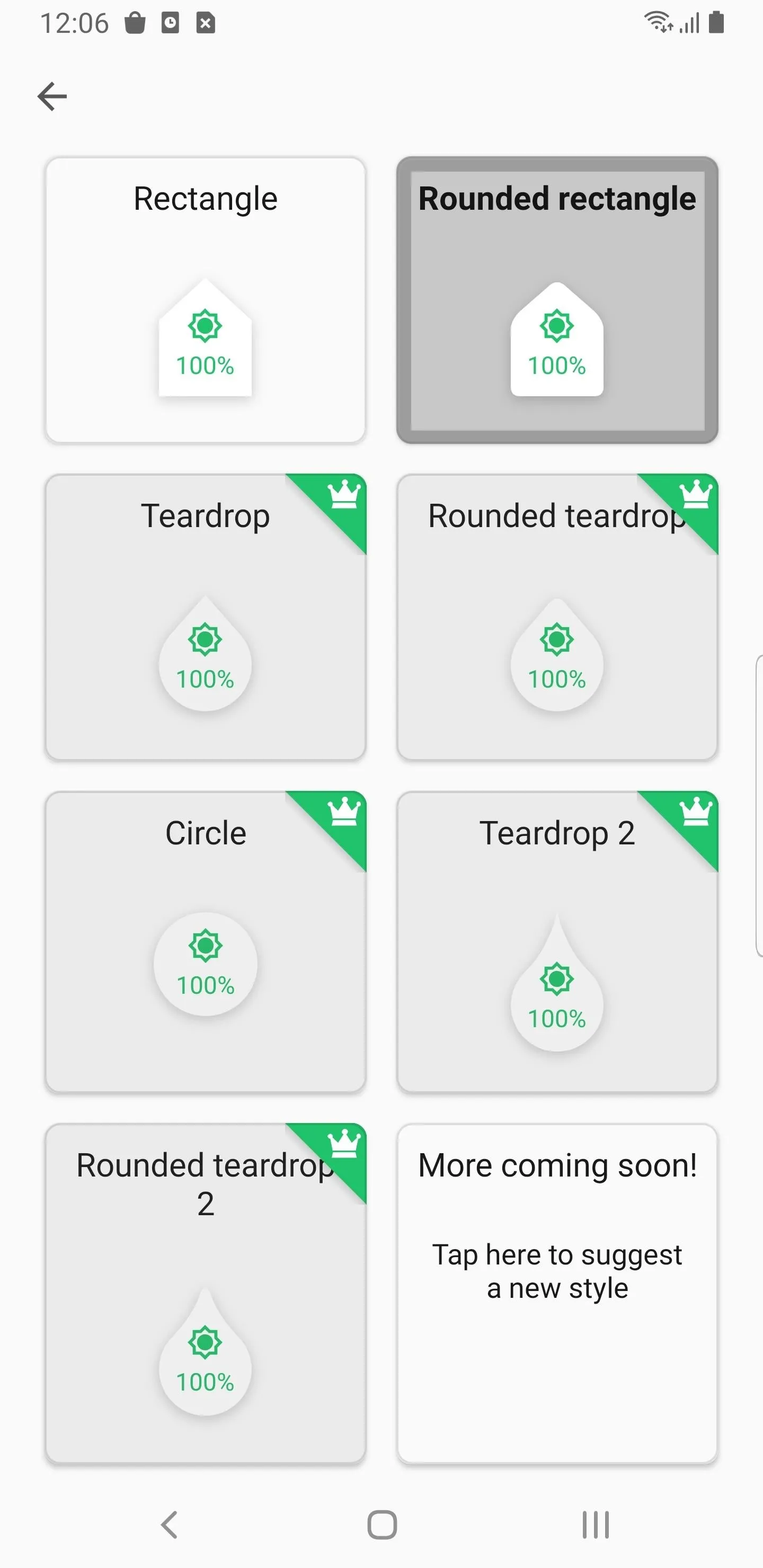
Step 4: Test It Out
Once Super Status Bar is enabled, the gesture is ready to go. Place your finger on any portion of the status bar and slide it left or right (without lifting your finger). The indicator will appear, showing you the gesture is working and informing of the new brightness level. Once you find your preferred level, lift your finger to set it.
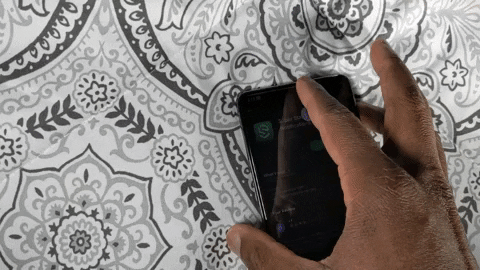
Jon Knight/Gadget Hacks
There are a few things to know when using this feature. First, adjusting the brightness this way will turn off adaptive brightness, the Android 9 feature that adjusts the brightness according to your preferences. Second, this feature gets supercharged in the premium version. Not only can you do more with the indicator style, but can change what this gesture activates. Namely, you can adjust different sound levels automatically depending on the audio currently playing.
Cover image by Jon Knight/Gadget Hacks




Comments
No Comments Exist
Be the first, drop a comment!