Google's ARCore has expanded its support to include the Galaxy S9 and S9+, which means you get access to all the cool new apps that can sense the world around them. But one of ARCore's coolest uses so far is still Pixel-exclusive: AR stickers built right into the Google Camera app. Thankfully, XDA user lofass33 has an ingenious workaround for using these stickers on your S9.
Because of its recent addition to ARCore's list of supported devices, the S9 series still has some way to go before before augmented reality goodies like stickers and lenses become truly widespread for their native cameras. Not to be deterred, lofass33 skipped the S9's camera altogether, and instead modded Google Camera along with AR stickers from the Google Pixel to bypass the S9's current limitations.
Step 1: Download & Install All Necessary Files
This mod involves sideloading the necessary apps and files for the Pixel's AR Stickers to bite. If you download the APKs through Samsung Internet, you shouldn't have any issues. But if you use a different browser like Chrome, you may be prompted to grant the browser permission to install apps. If so, just tap "Settings" on the prompt, then enable the switch at the top of the next screen.
In any case, tap on the links below to download the modded Google Camera app, along with ARCore and the Pixel's AR Sticker pack. Once you do, open the files individually and press "Install" when prompted.
- Download the Google Camera app (.apk)
- Download Google's ARCore app (.apk)
- Download the AR Stickers pack (.apk)
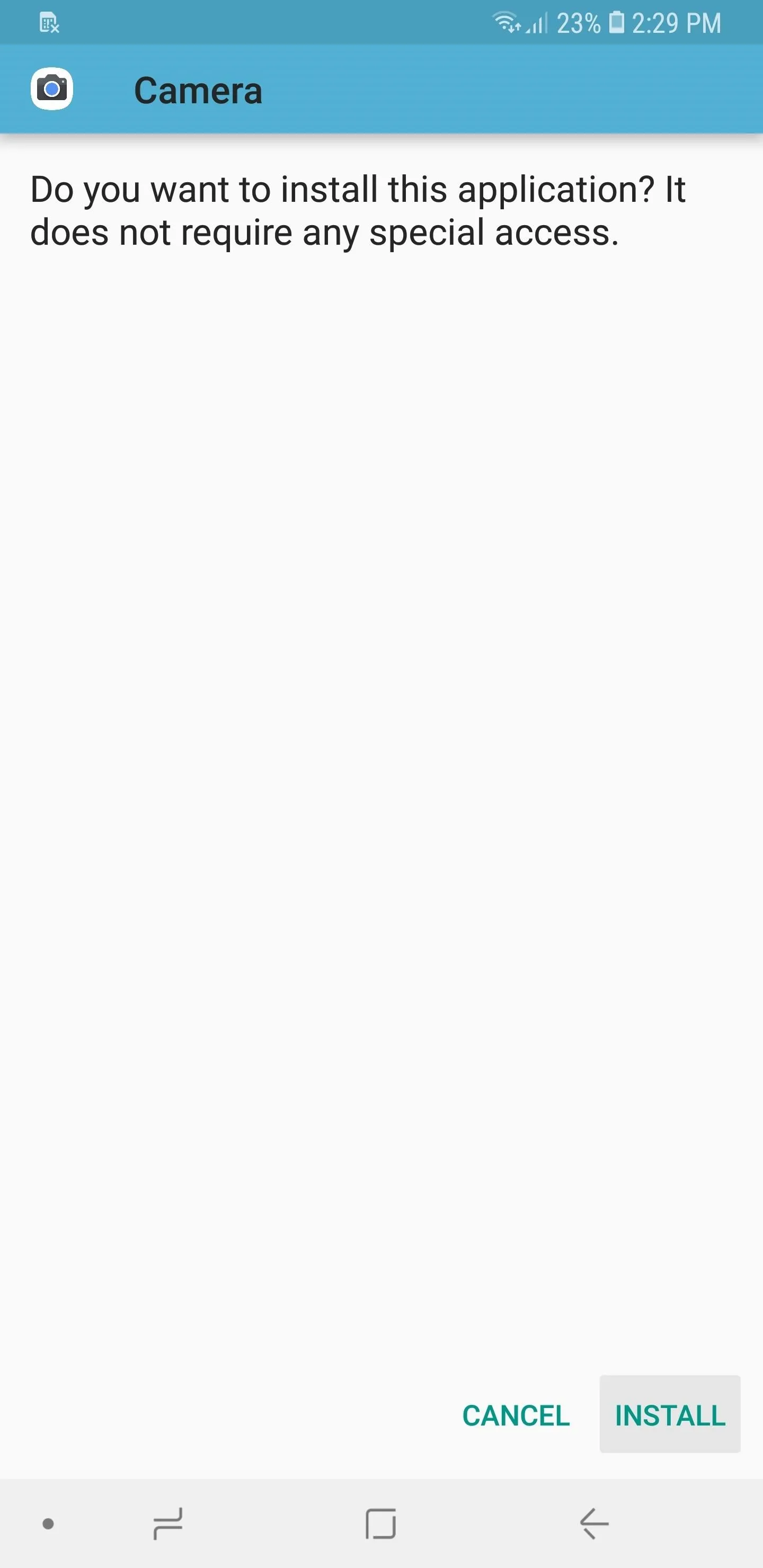
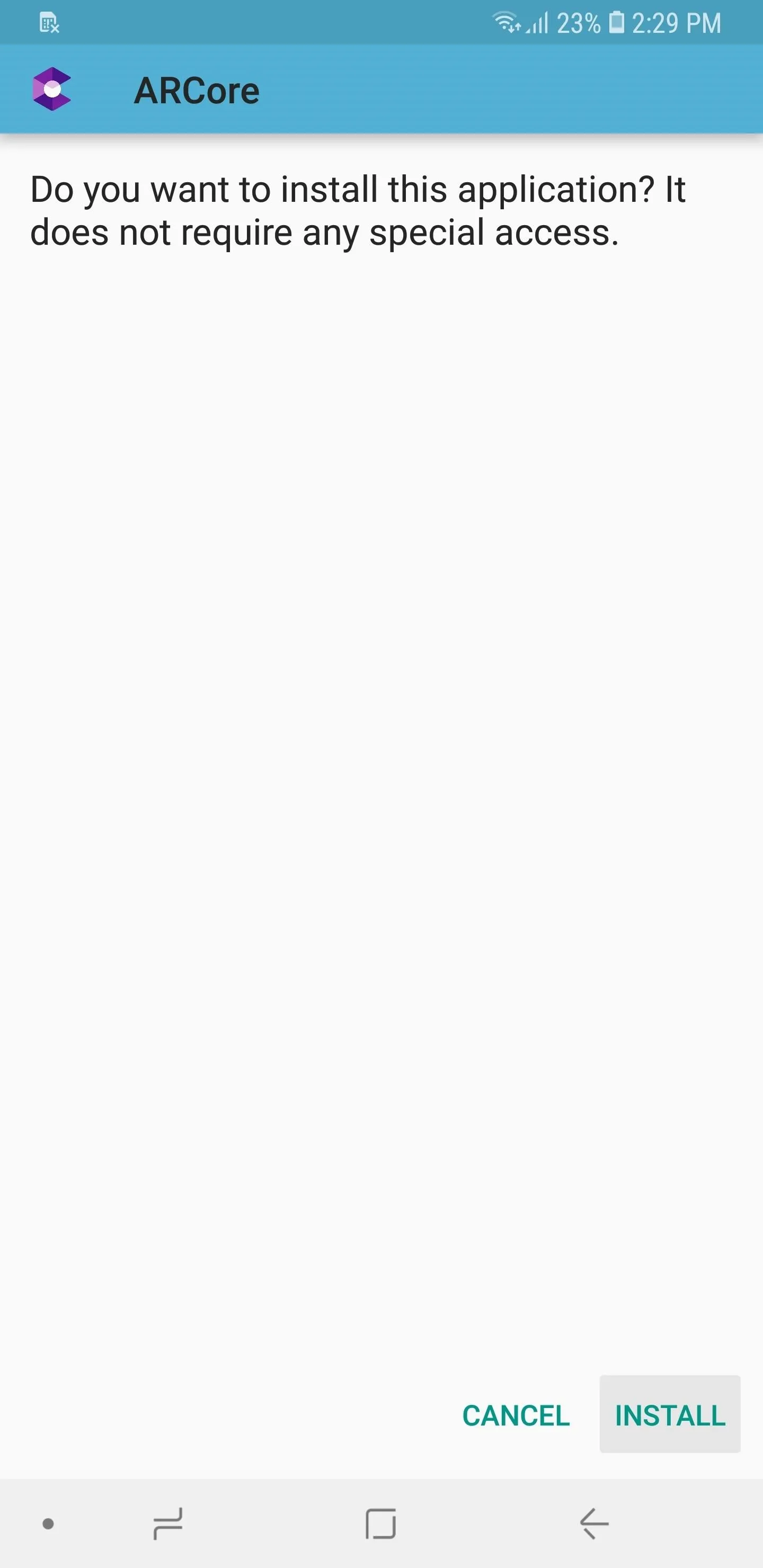
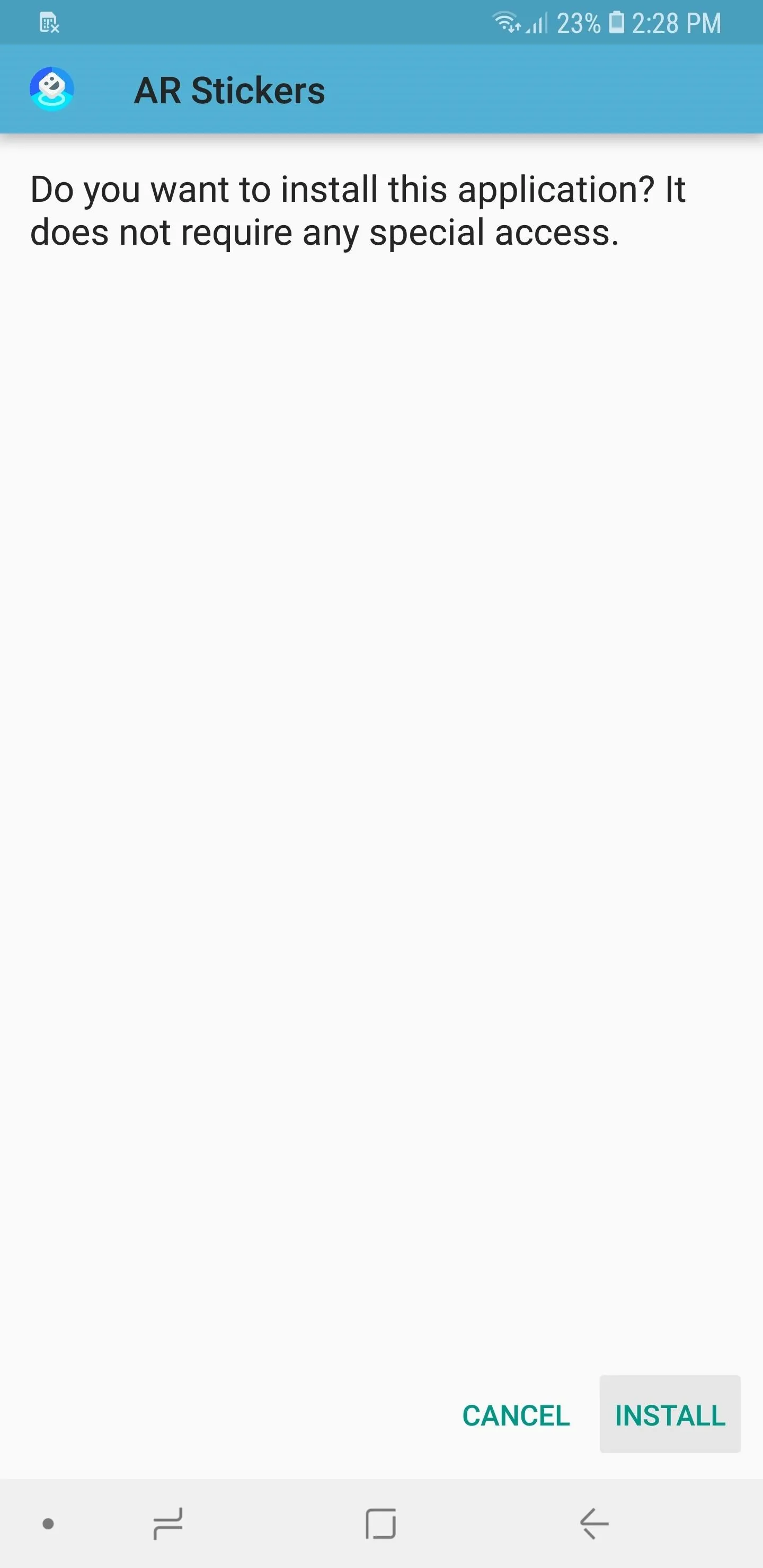
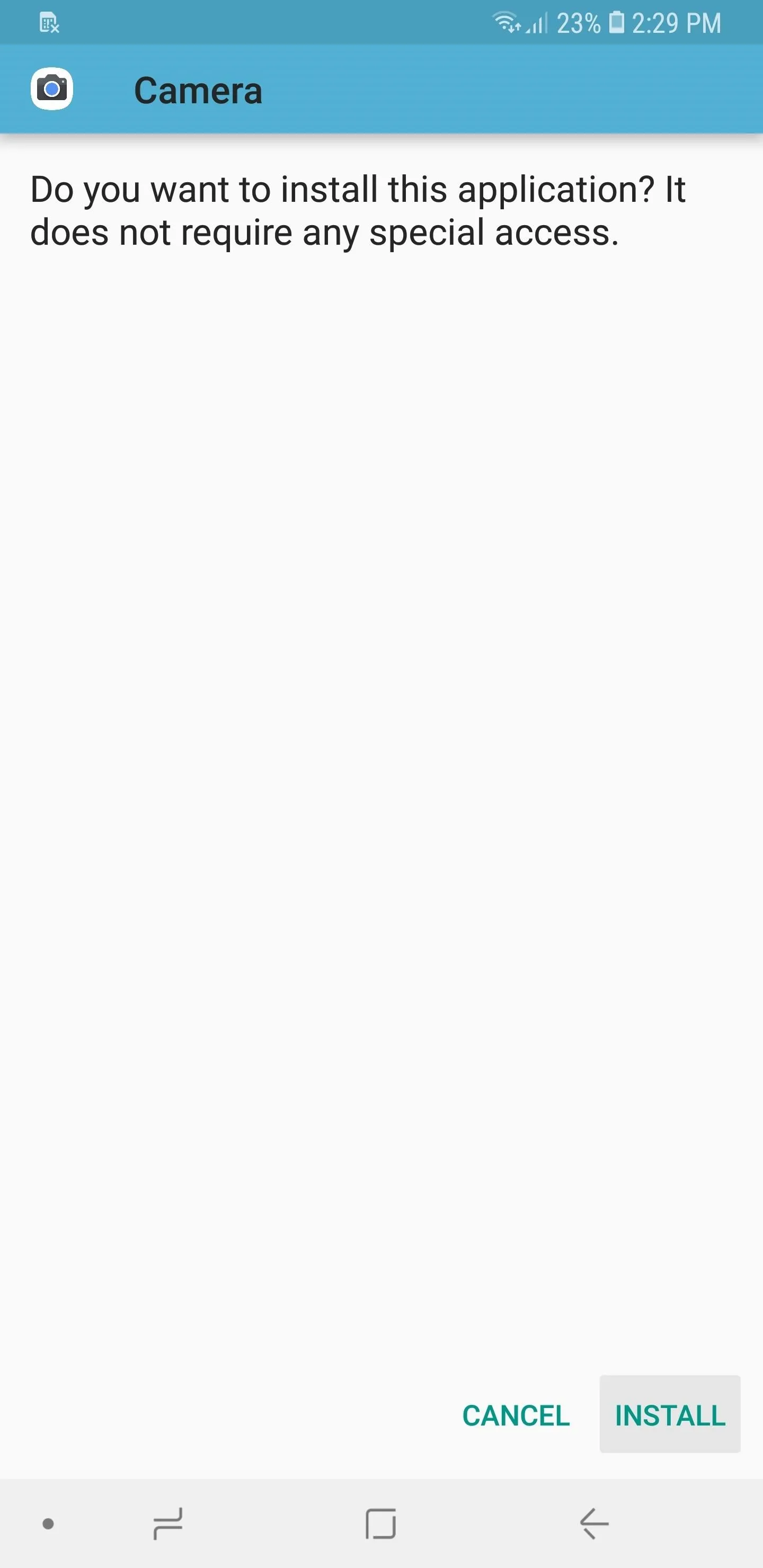
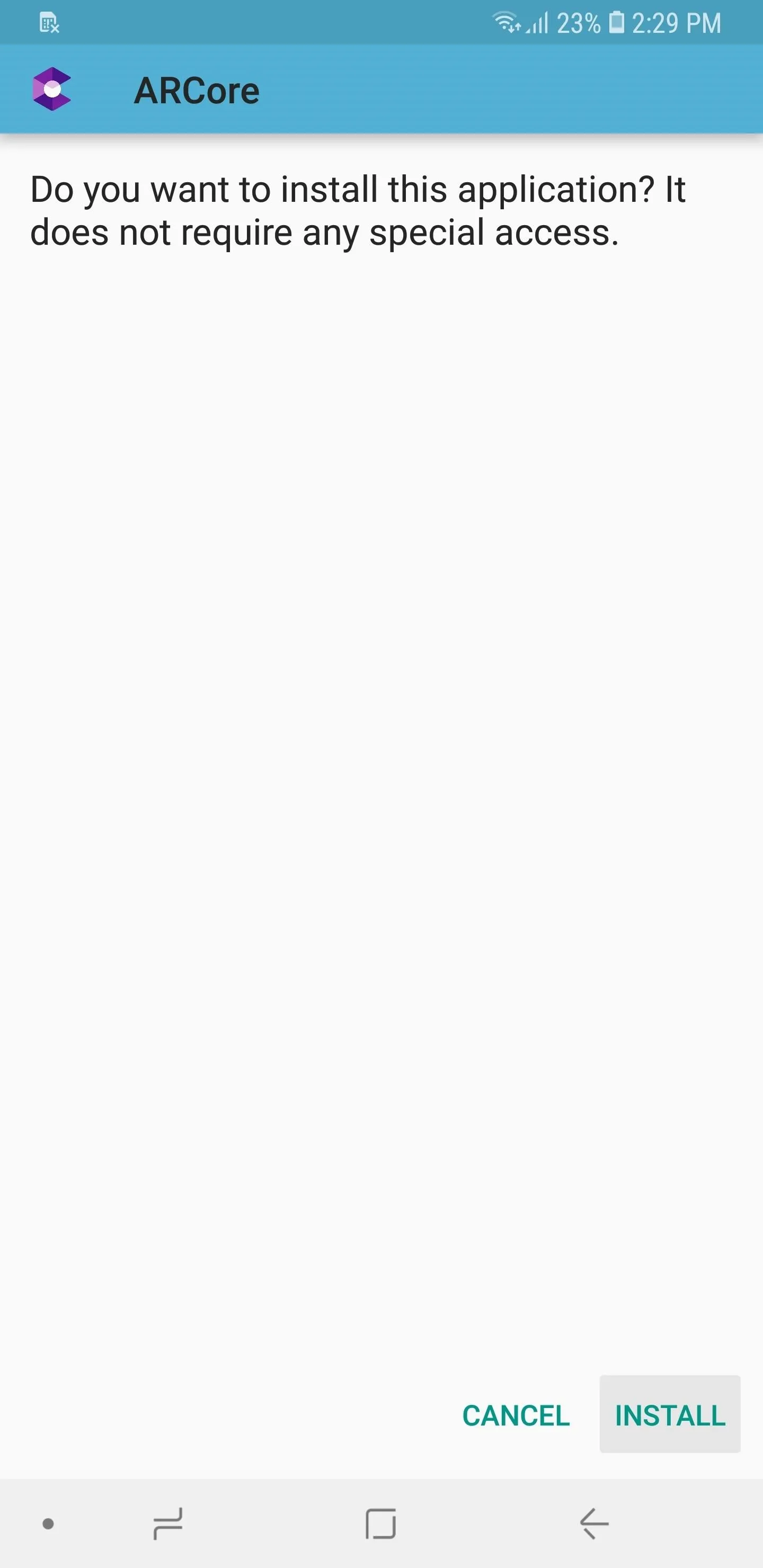
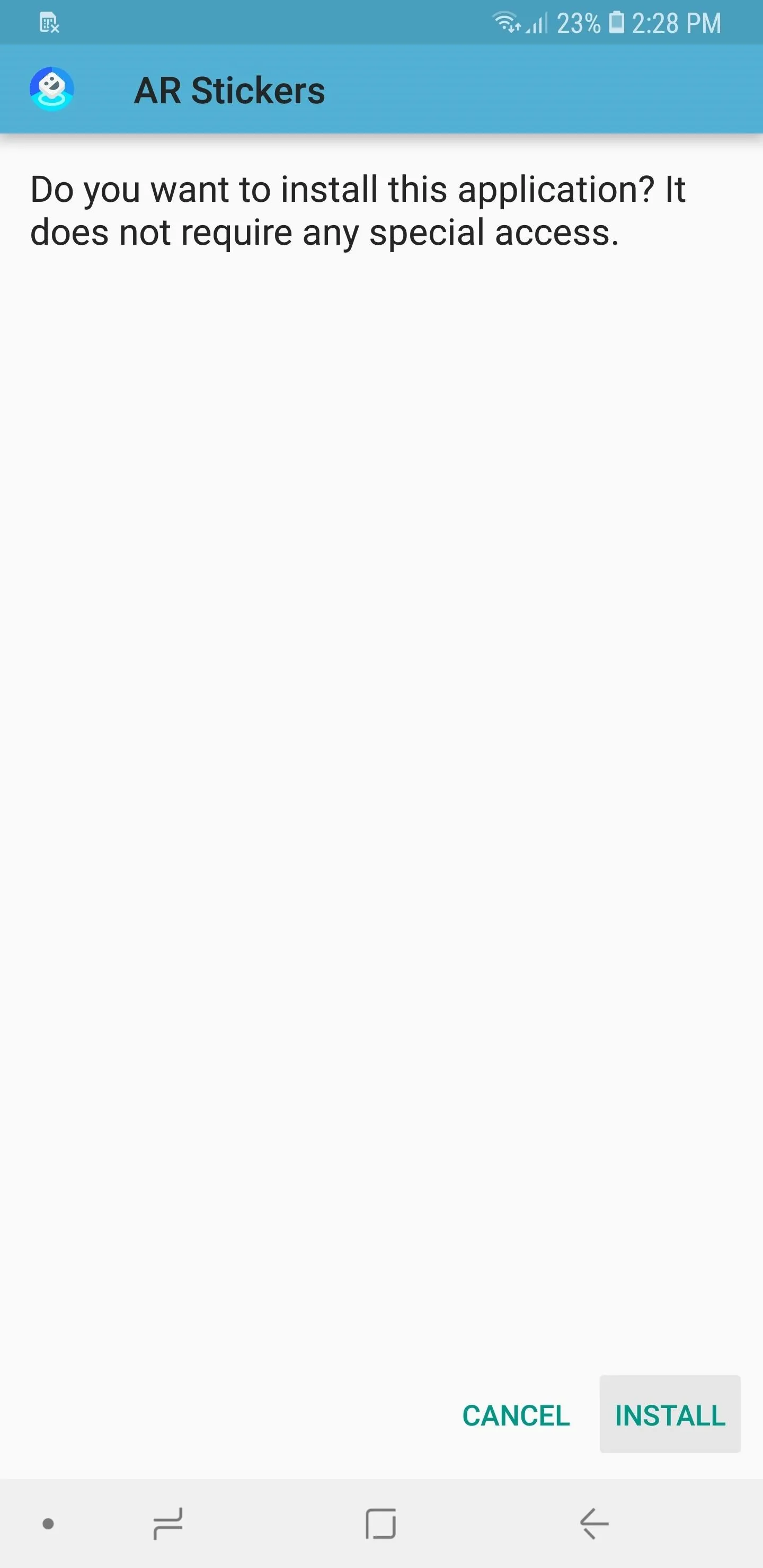
Step 2: Open Google Camera & Enjoy!
Once you've installed all the necessary files, you're free to try out your new AR Stickers. So open Google Camera, tap on the hamburger button in the upper-left corner of the screen to reveal the menu, then select "AR Stickers."
There's a slew of animated stickers to choose from, and they're separated by categories ranging from Star Wars to various food and drinks and even characters from Stranger Things. Choose a category by tapping on one of the icons that's shown along the top of the screen. From there, select your desired AR sticker by pressing on it and dragging it onto the viewfinder.
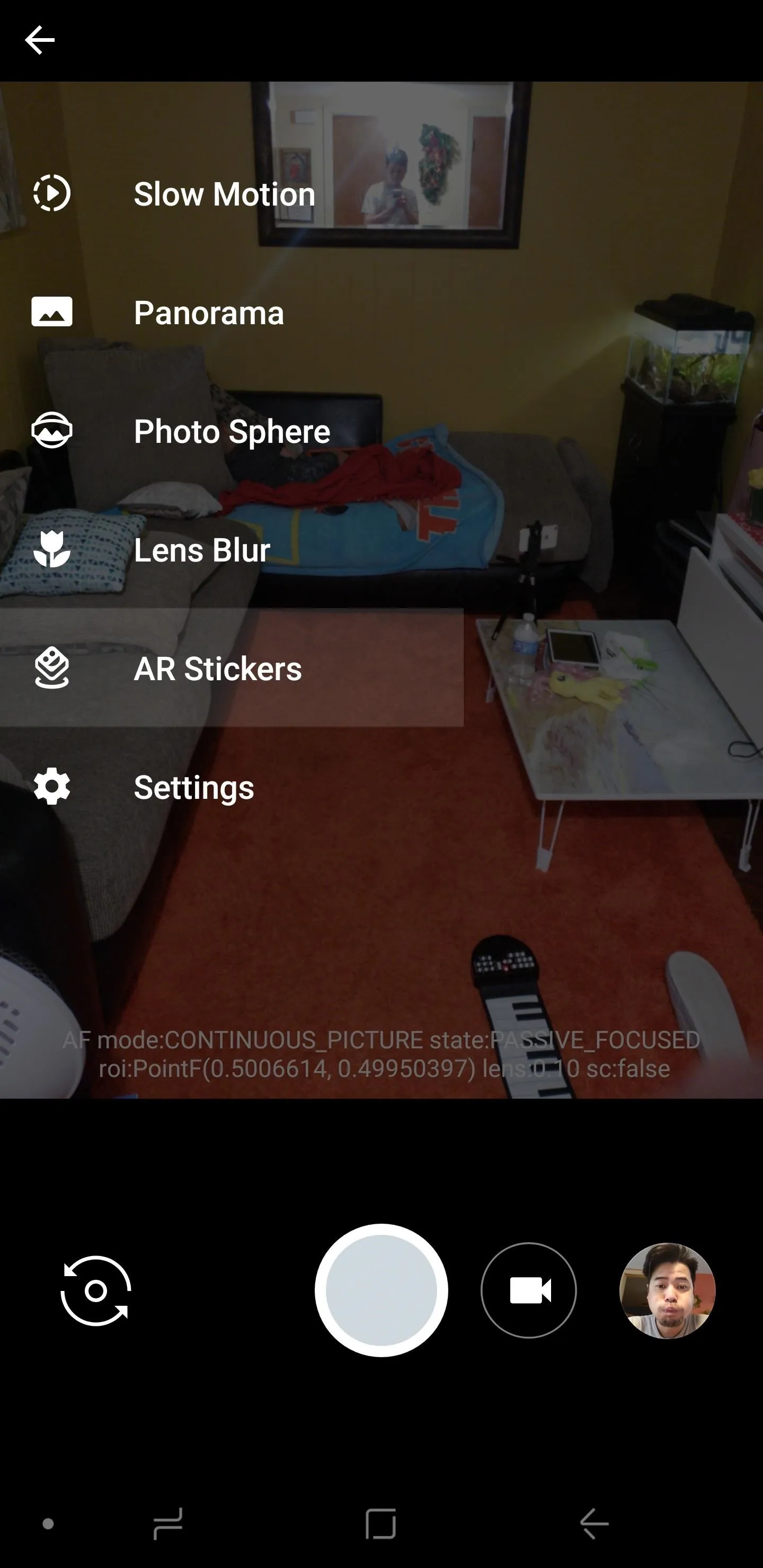
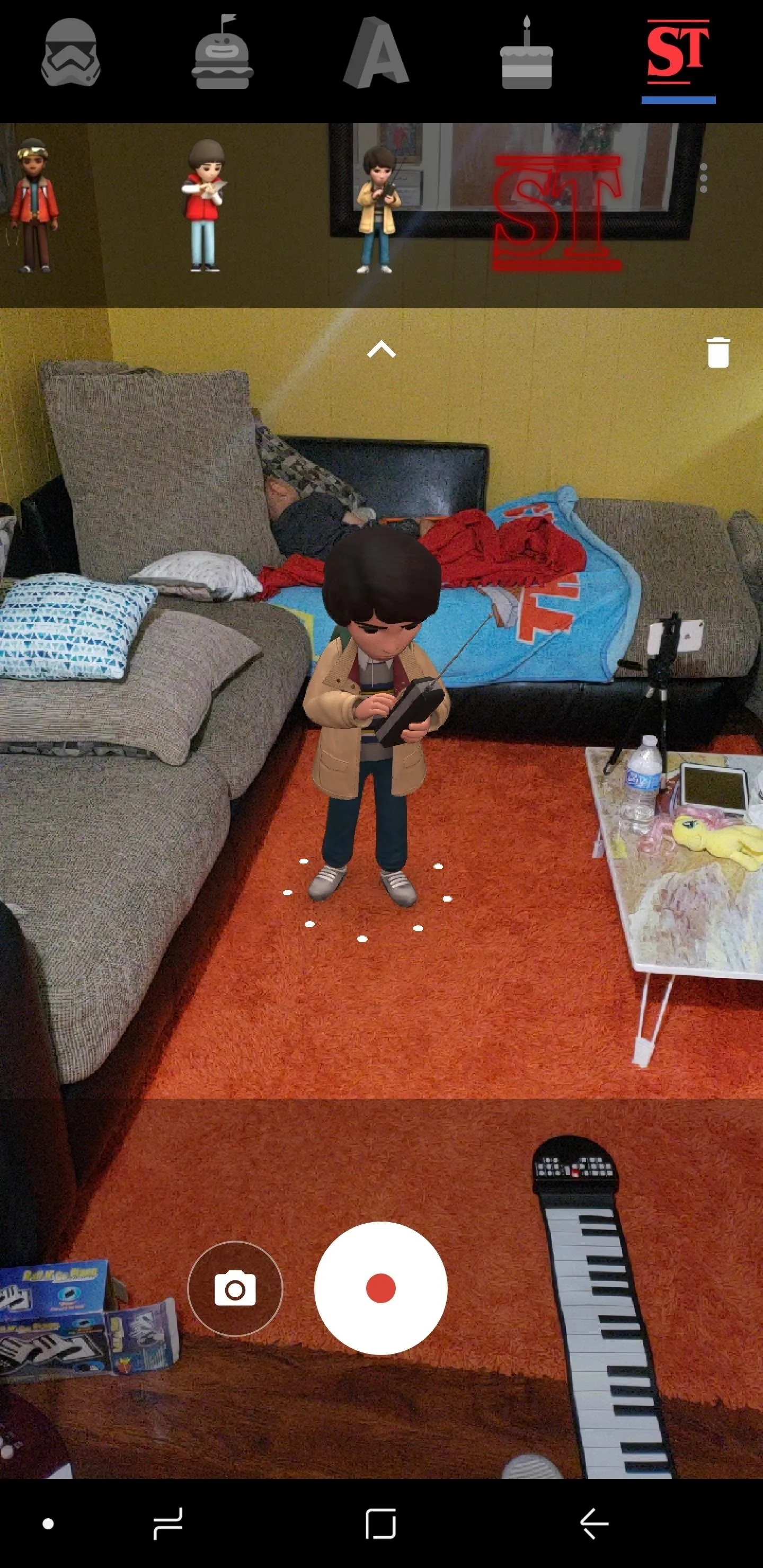
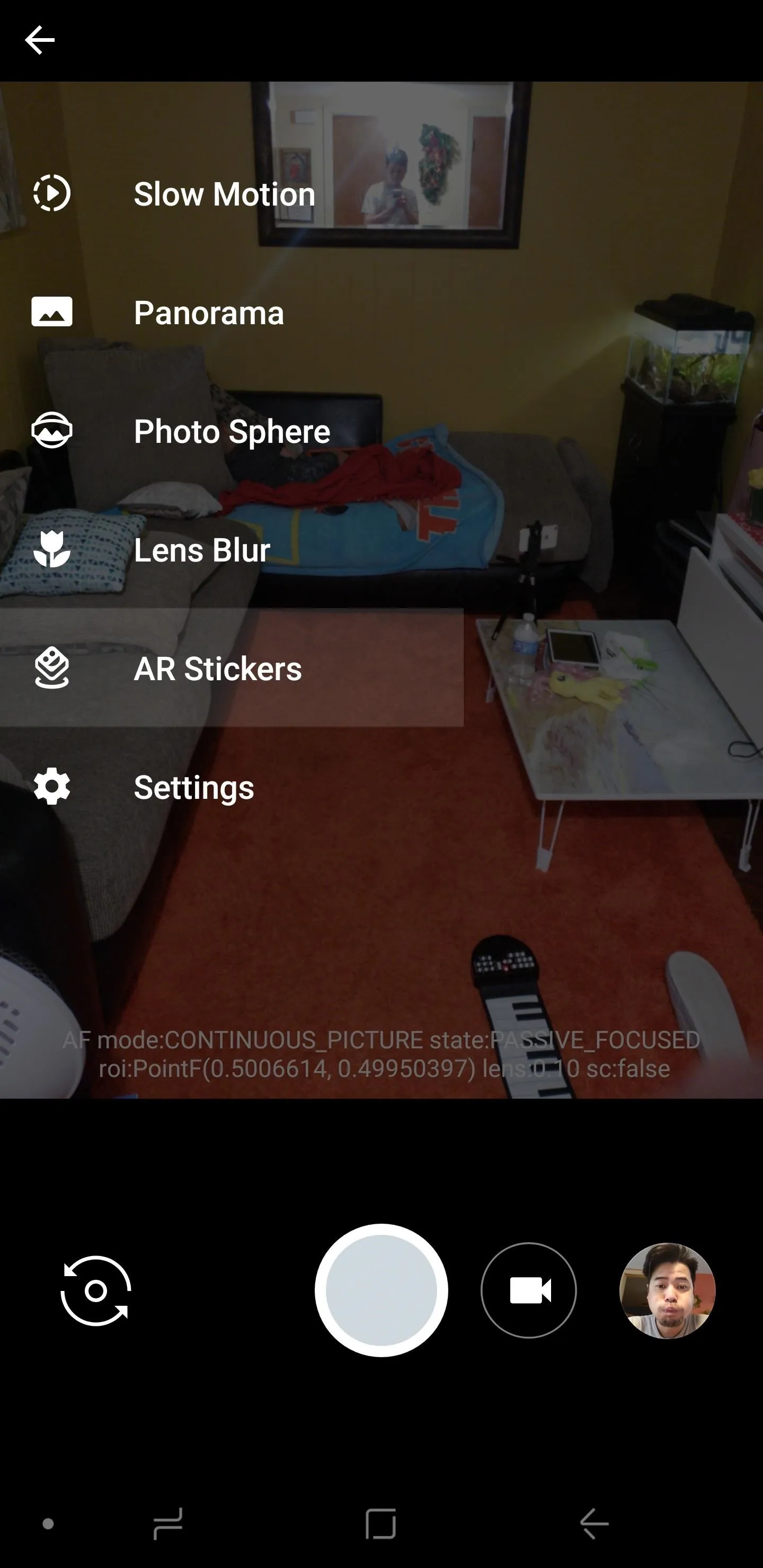
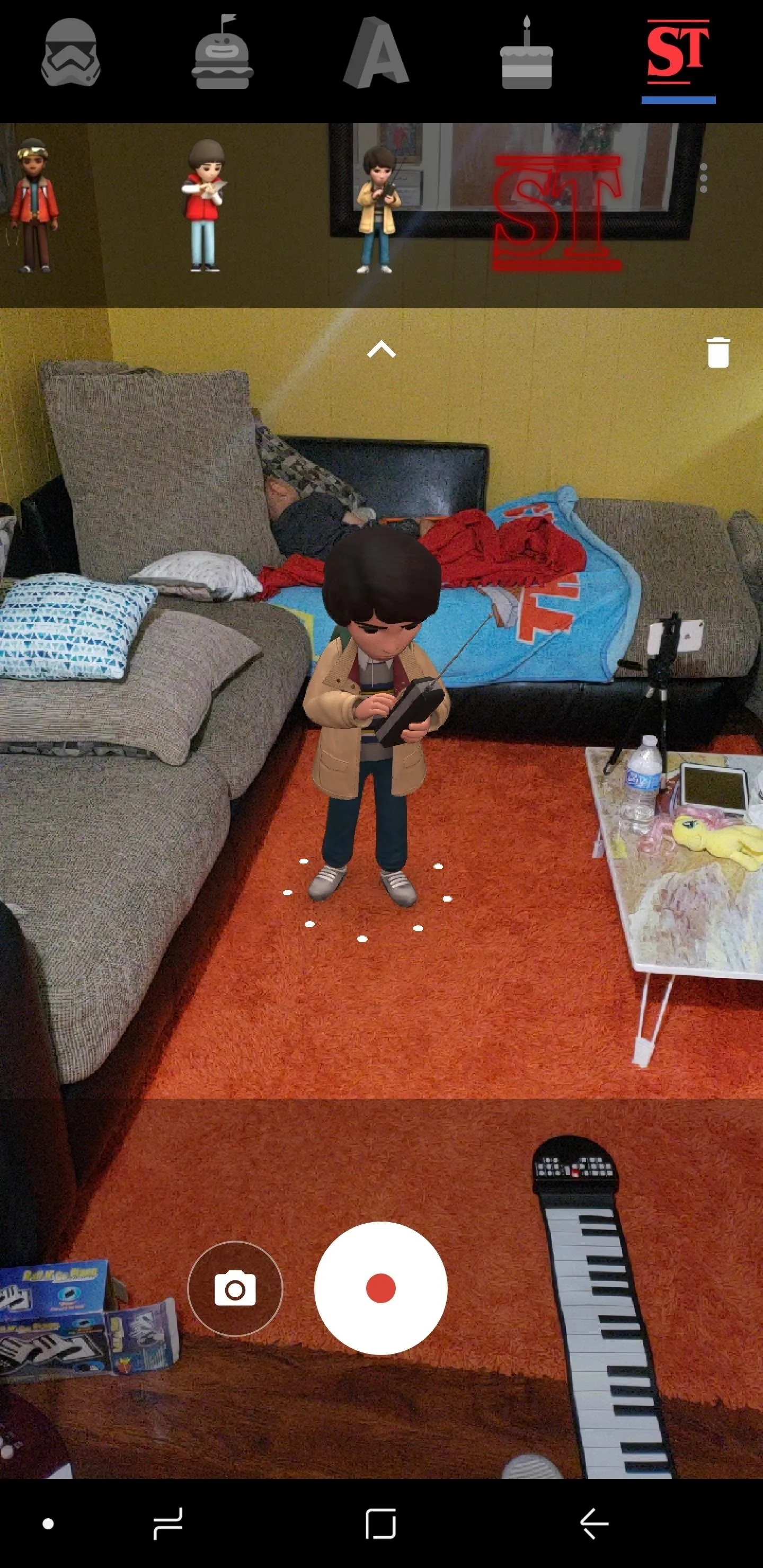
You can add as many AR stickers as you want to the screen, which will then interact with each other, and even change the scene entirely. You can pinch to zoom if you want to resize a character, and you're free to move your stickers around by selecting them and dragging them to your desired location.
When you're satisfied with your stickers' placement, you can snap a photo or even record a video and the stickers will be seamlessly integrated into your creation. They'll stay in place thanks to ARCore's surface detection, so you can move around while filming.
To remove a sticker, either tap on it and tap on the trash button to the right to erase them individually, or tap on an empty space on the screen, then tap on the trash button to delete all your stickers in one go.


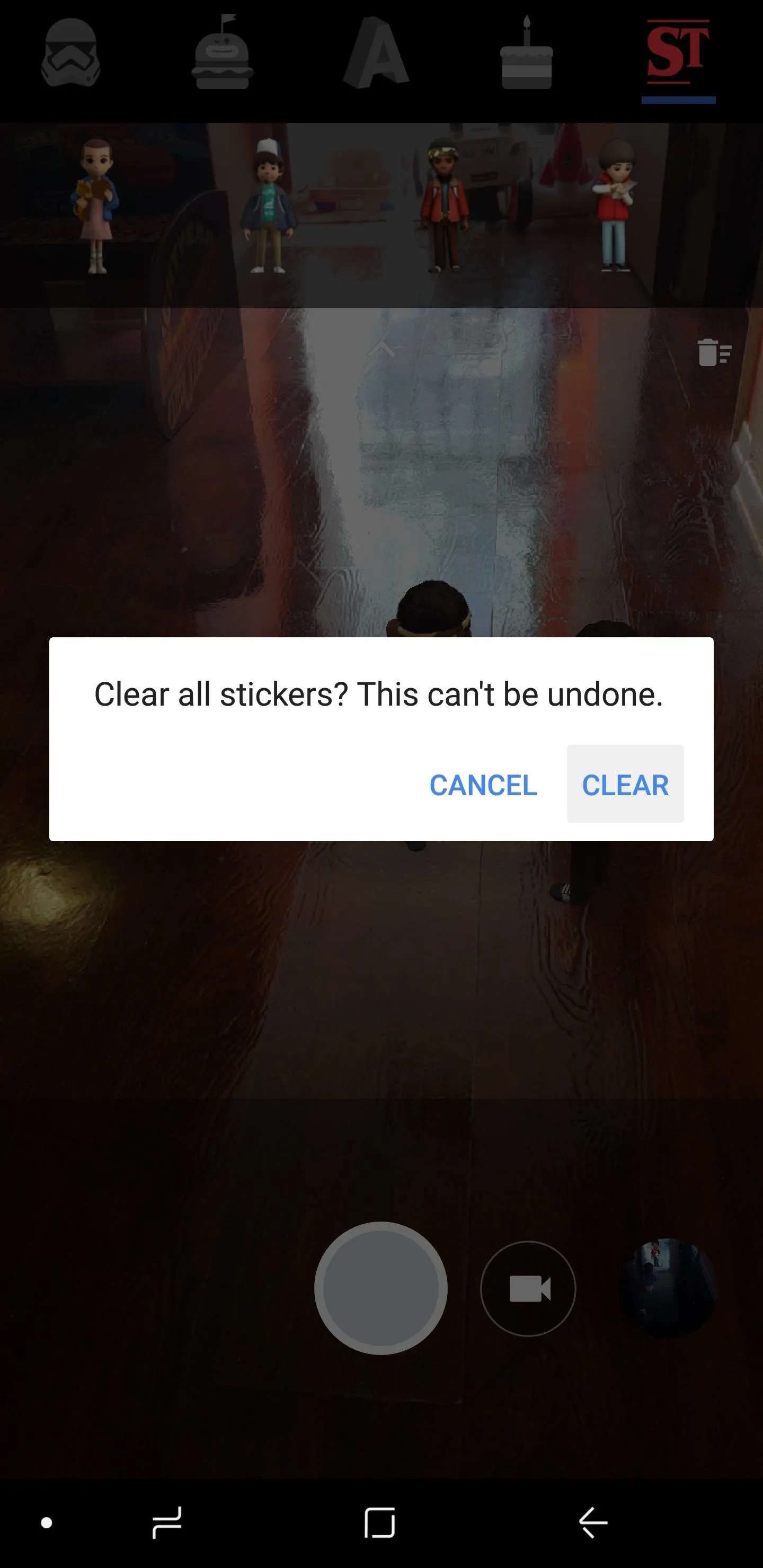


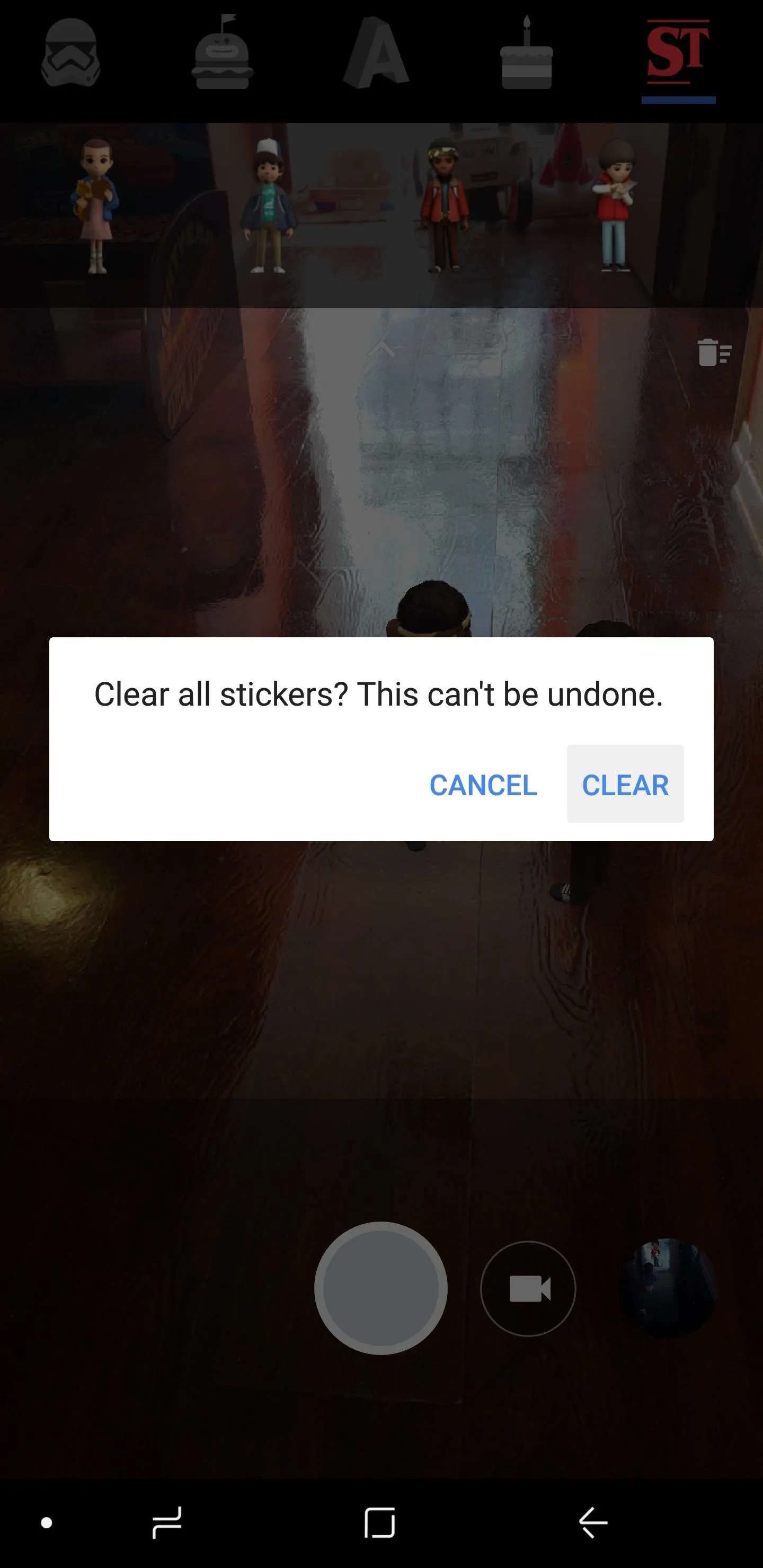
- Follow Gadget Hacks on Facebook, Twitter, YouTube, and Flipboard
- Follow WonderHowTo on Facebook, Twitter, Pinterest, and Flipboard
Cover image and screenshots by Amboy Manalo/Gadget Hacks




Comments
No Comments Exist
Be the first, drop a comment!