The Pixel 2's camera is one of the best you'll find on an Android phone. Among its standout features is the incredible Portrait Mode, which Google accomplished with some impressive software processing. Thanks to a few clever developers, you can now enjoy the Pixel 2's Portrait Mode on your Galaxy S8 or Galaxy Note 8.
Over the weekend, Charles Chow at Chromloop released a port of the Pixel's Portrait Mode camera that works with the Nexus 5X, Nexus 6P, and first-gen Pixel devices. If the developer's name sounds familiar, that's because he's worked this same magic on past Google-exclusive camera features. Now, XDA member Arnova8G2 has modified Chow's Camera NX APK to work on several more phones.
The original modified APK would crash on Galaxy devices running the Android Oreo beta. While the app would install, the photos would not save when snapped in Portrait Mode. Thankfully, Arnova8G2 posted an improved version of the app that enables Portrait mode on both the rear and front-facing cameras for the Snapdragon variants of the S8 and Note 8. There are a few prerequisites, but getting the Pixel 2's Portrait Mode on your new Samsung device is pretty quick.
Step 1: Install the Android Oreo Beta
It is essential that your S8 or Note 8 is running Oreo. The modified Google Camera APK only works on phones running Android 8.0 or above.
If you're looking to install the official Samsung Oreo Beta on your Galaxy S8 or S8+, check out our guide on stability, then download the requisite firmware.
The Note 8 does not have an official beta program, but a leaked build is available. To install the leaked build on your Note 8, follow our full tutorial.
Step 2: Install the GCMod5 APK
Once you have Oreo on your device, you can install the ported Pixel camera app, which is called GCMod5. To start, just download the following APK, then open the file from your notification tray and press "Install" when prompted.
Note that if you haven't already done so, you'll need to enable unknown sources to install the APK. When you open the downloaded file, a prompt will pop up asking if you would like to allow installation of this app, so tap to allow and continue installing. After installation, you can find the GCMod5 icon in your app drawer and begin testing!
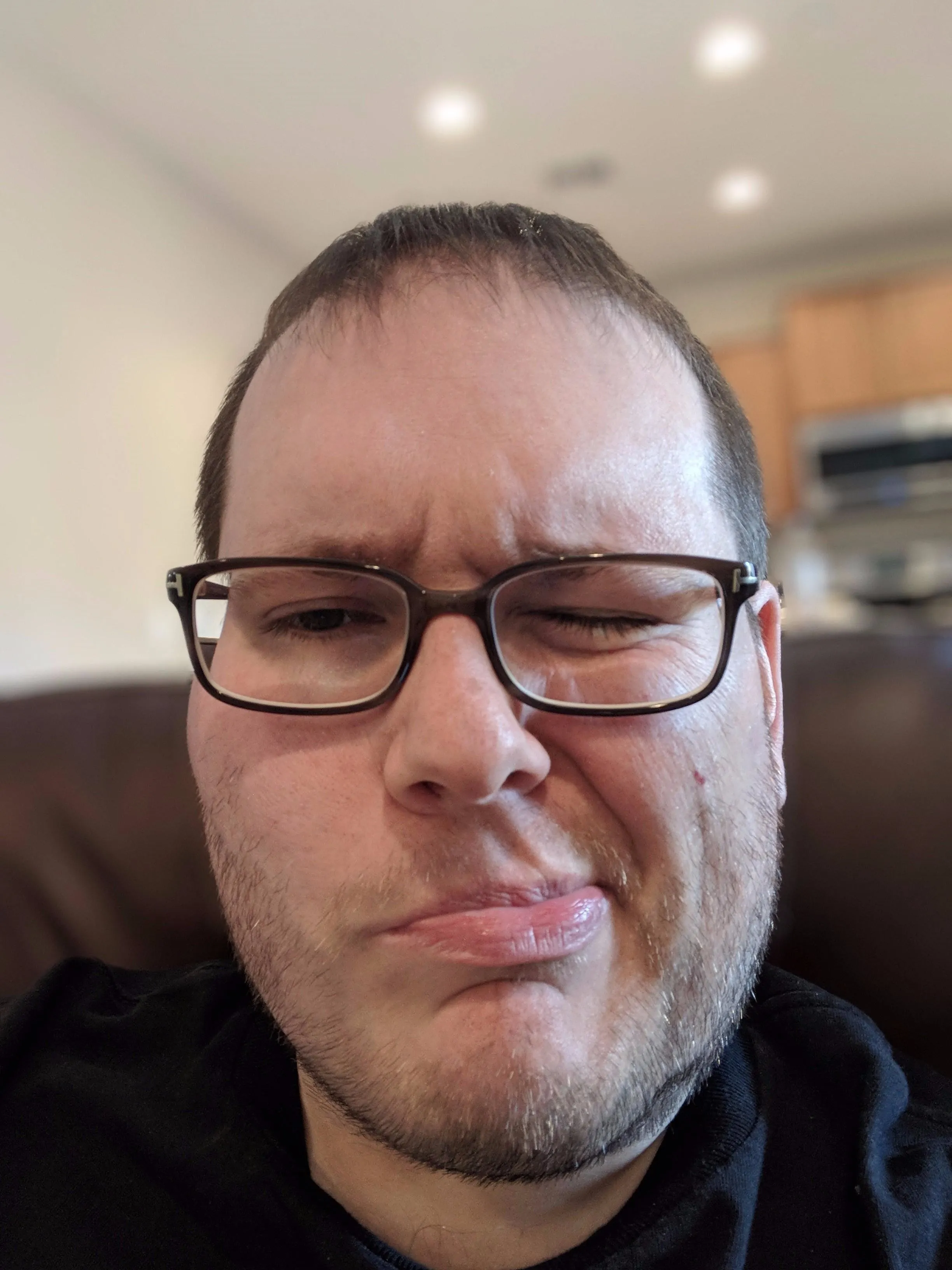
Pixel 2 XL Portrait Front Camera.
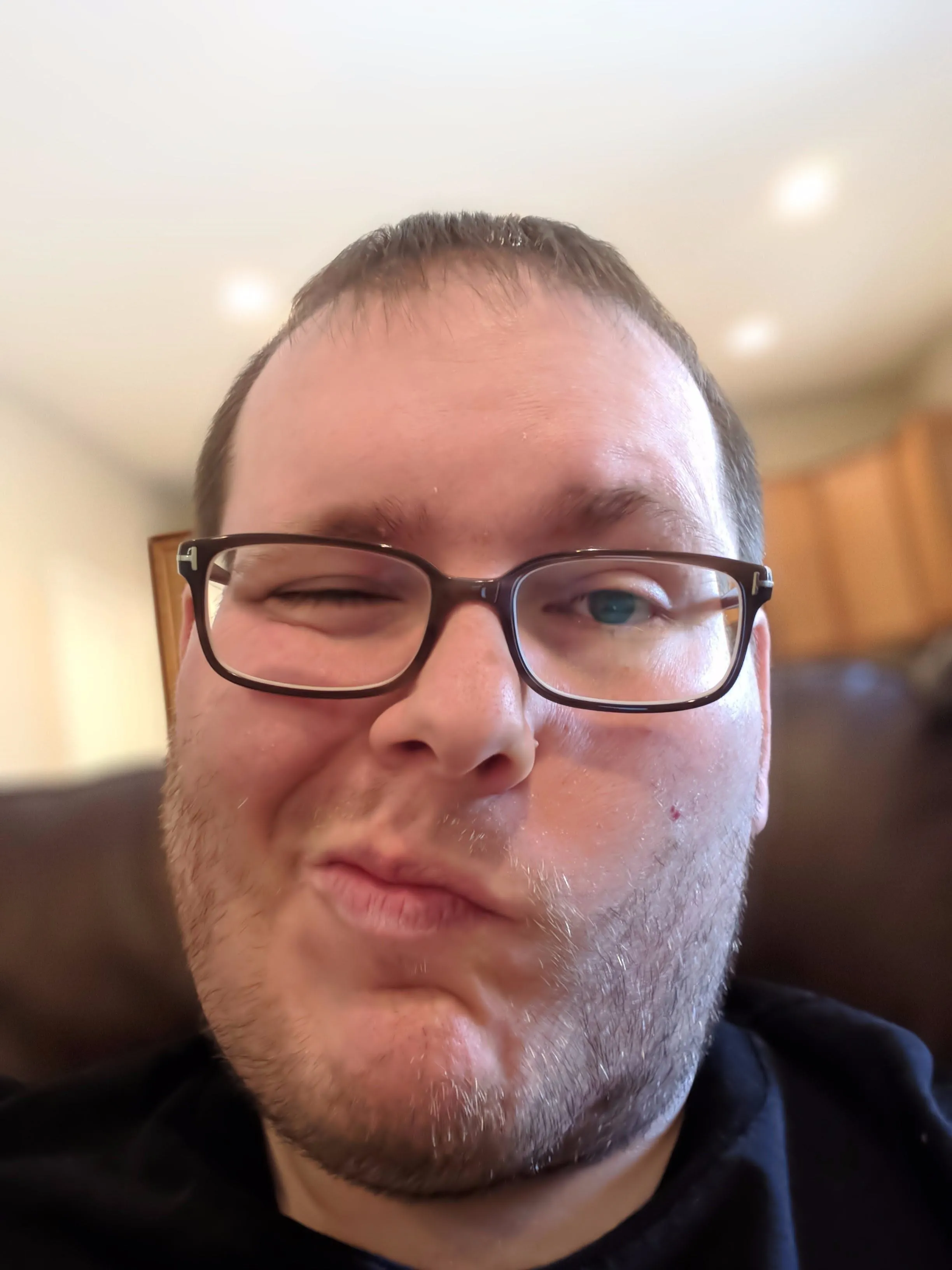
Note 8 Portrait Front Camera (with GCMod5 APK).
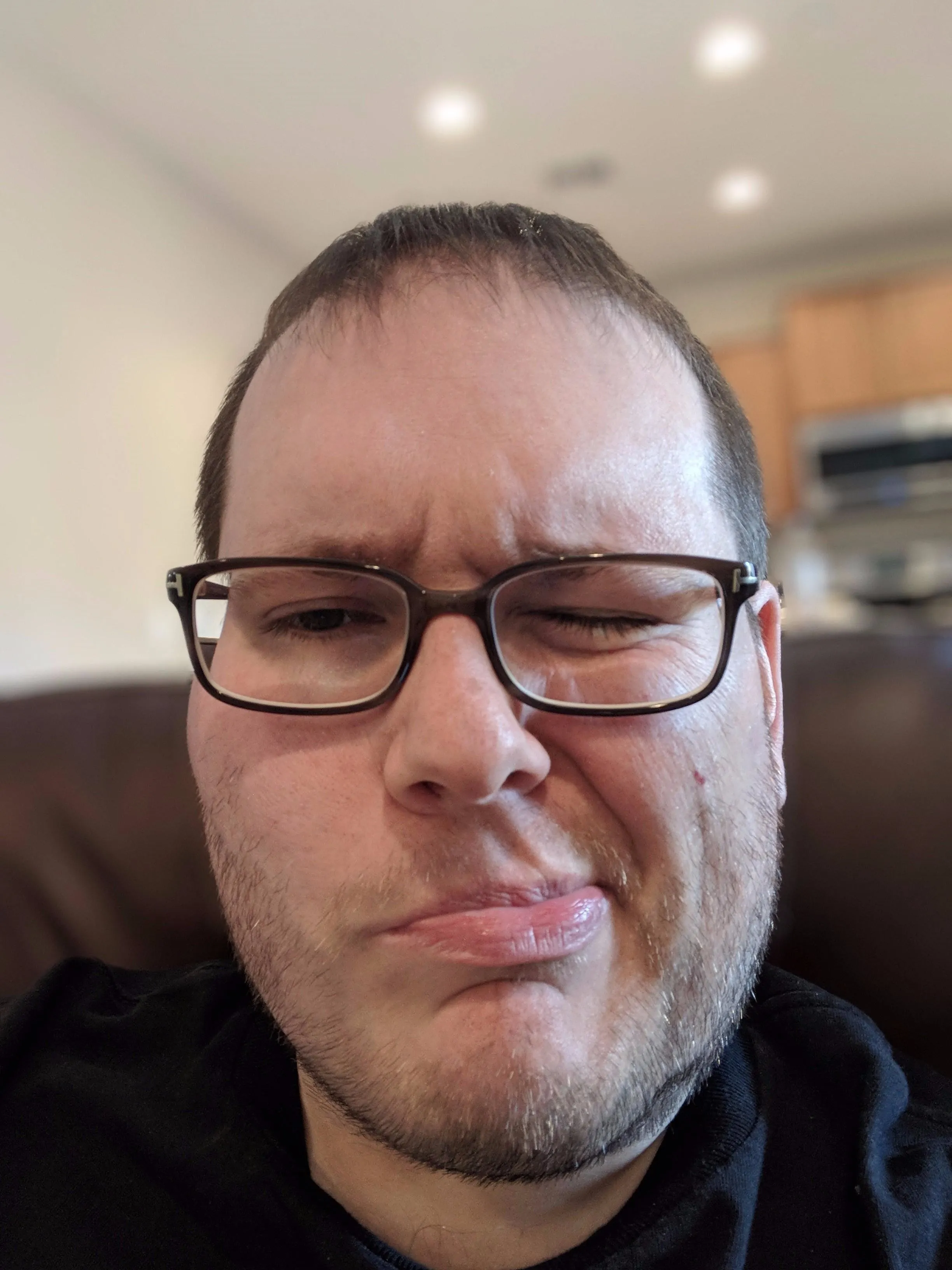
Pixel 2 XL Portrait Front Camera.
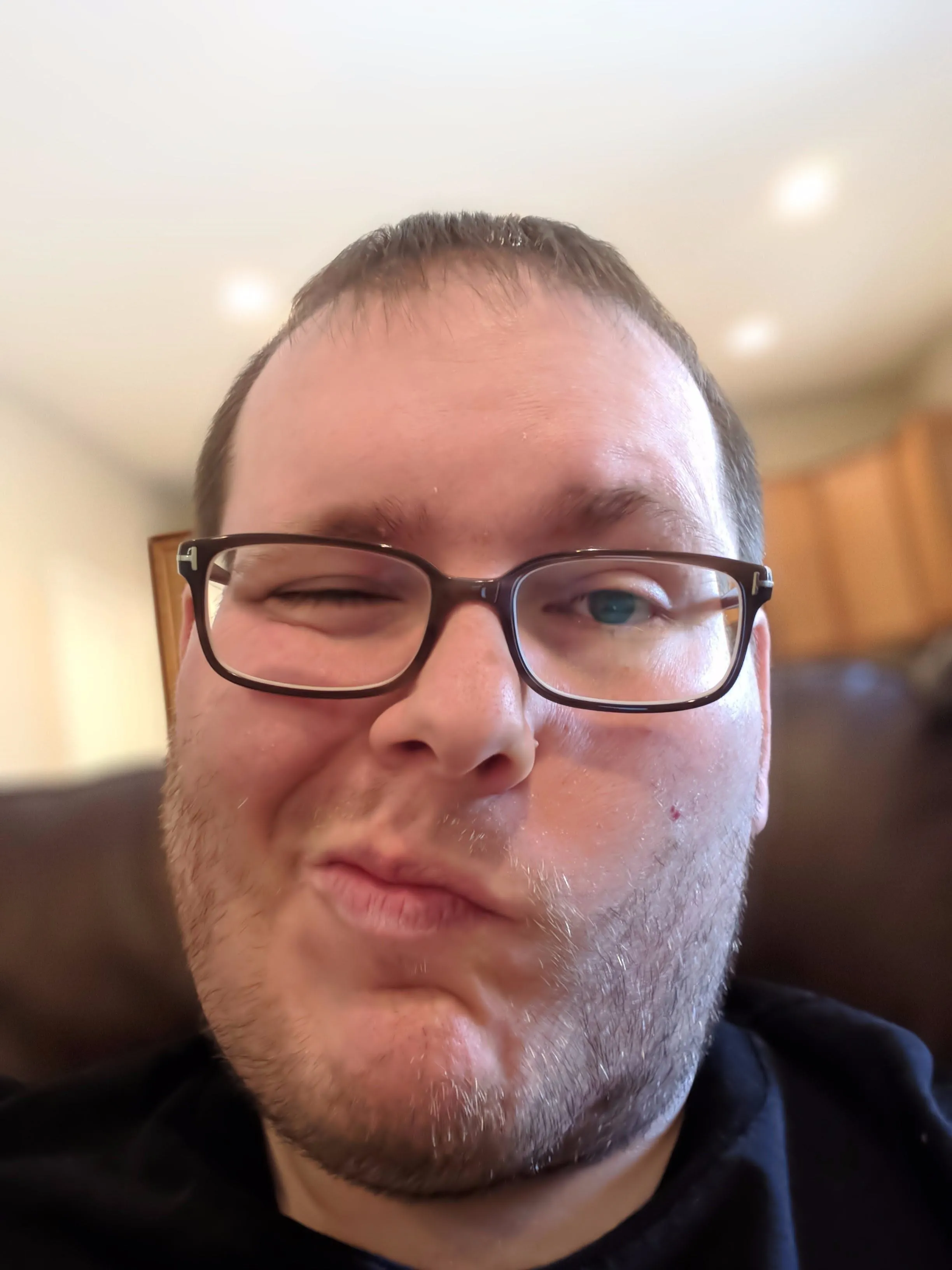
Note 8 Portrait Front Camera (with GCMod5 APK).
We took a few test photos to compare the Pixel 2 XL with the GCMod5 Portrait Mode on the Note 8. The results are pretty impressive overall. One minor gripe is the Portrait photos on the Note 8 seem a bit softer around the edges of the main subject.
In addition, the modified Portrait Mode on the Note 8 currently only works with people. The Pixel 2 XL uses additional information from the sensor to apply the portrait effect to photos of other objects. Still, it is clear that you do obtain that impressive bokeh effect when using the rear and front cameras.

Pixel 2 XL Rear Portrait Mode

Note 8 Rear Portrait Mode (with GCMod5).

Pixel 2 XL Rear Portrait Mode

Note 8 Rear Portrait Mode (with GCMod5).
With these modified Google Camera APKs, you can bring the amazing portraits from the Pixel 2 to your Samsung device. Software is definitely the way forward in improving smartphone photography in 2018. Hopefully other OEMs will get on board with implementing similar software-only portrait solutions in their devices. Let us know in the comments if you're enjoying the modified Portrait Mode on your Samsung device!
- Follow Gadget Hacks on Facebook, Twitter, YouTube, and Flipboard
- Follow WonderHowTo on Facebook, Twitter, Pinterest, and Flipboard
Cover image by Jeff Springer/Gadget Hacks




Comments
No Comments Exist
Be the first, drop a comment!