Some of the Pixel 3's coolest features are software related, which means you can get many of them on non-Pixel devices. "Flip to Shhh" is a perfect example of this. It lets you quickly put your phone into do not disturb mode by placing it face down, and this can be replicated on other Android phones with the help of a simple app.
Imagine being in a meeting. Instead of having to go into your settings to turn on DND mode, you could just flip your phone face down on the table. Done. You will no longer be distracted by your phone. If you need to momentarily have silence, don't fumble with your phone, just place it face down to create a distraction-free zone.
Step 1: Install Flip DND
First, download the Flip DND app, which is the best app we've found to mimic the Pixel 3's Flip to Shhh feature. It's free and is being developed by the same team behind popular apps like Sleep as Android and Twilight:
- Play Store Link: Flip DND (free)
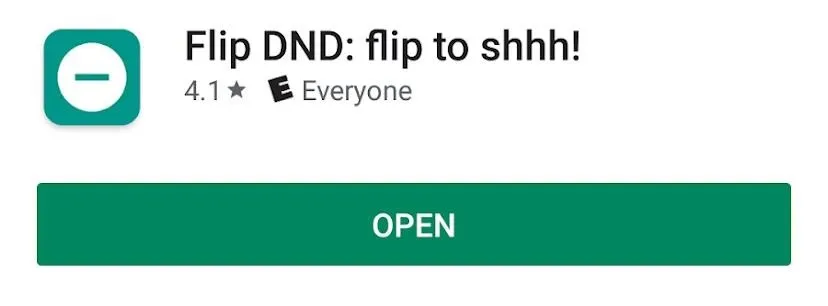
Step 2: Give Flip DND the Correct Permissions
Now, launch the app. You'll be greeted with a permission request dialog. The dialog will ask you to give Flip DND access to DND mode. Press the "OK" button to continue. You will be taken to the "Do not disturb access screen," where you will see a list of apps. Find the "Flip" app and give it access by toggling the switch.
When you press the switch, a new dialog will pop up, asking if you want to allow the Flip DND app to have access to your do not disturb permission. Press "Allow," then the permission will be granted to the app.
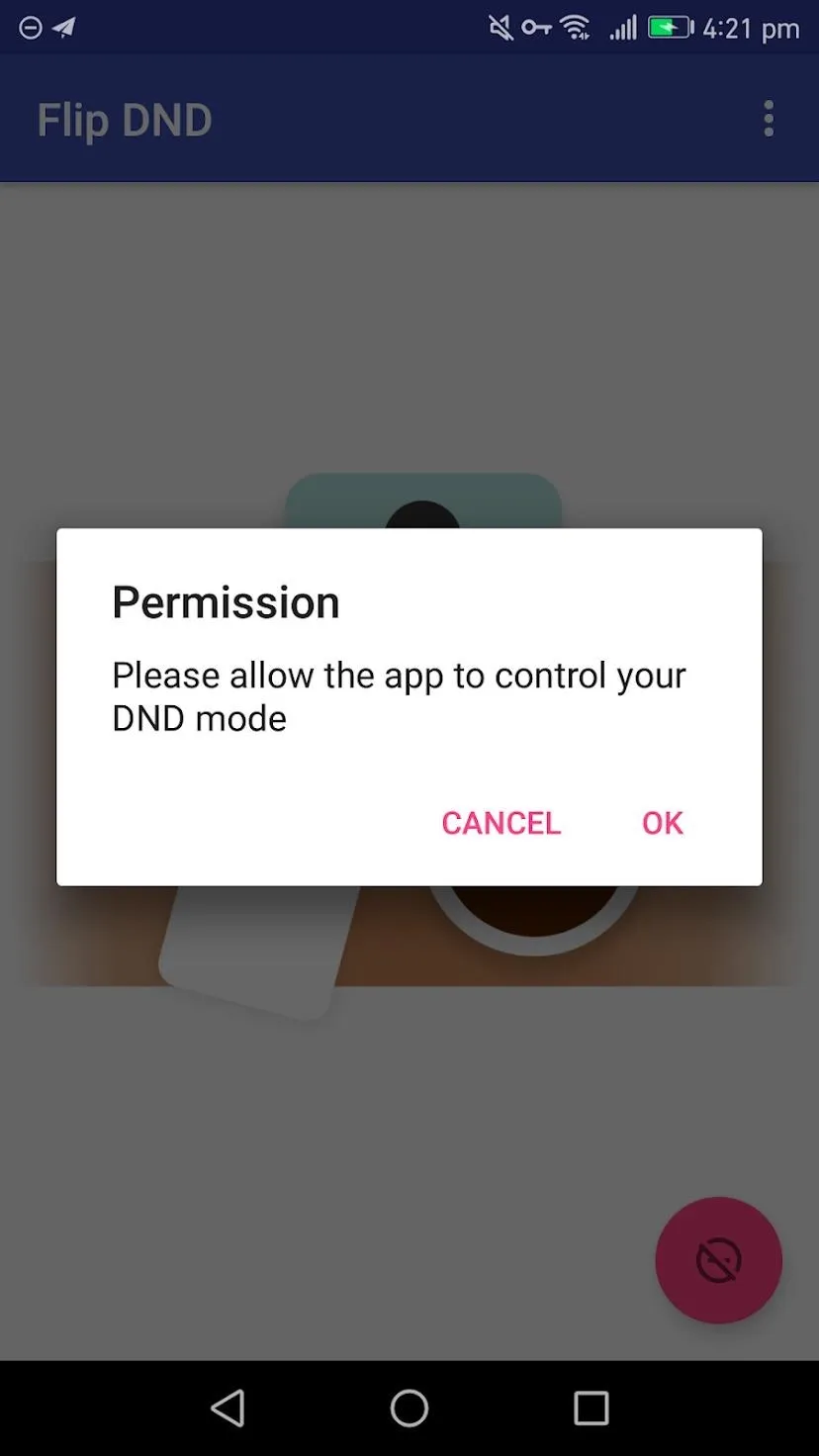
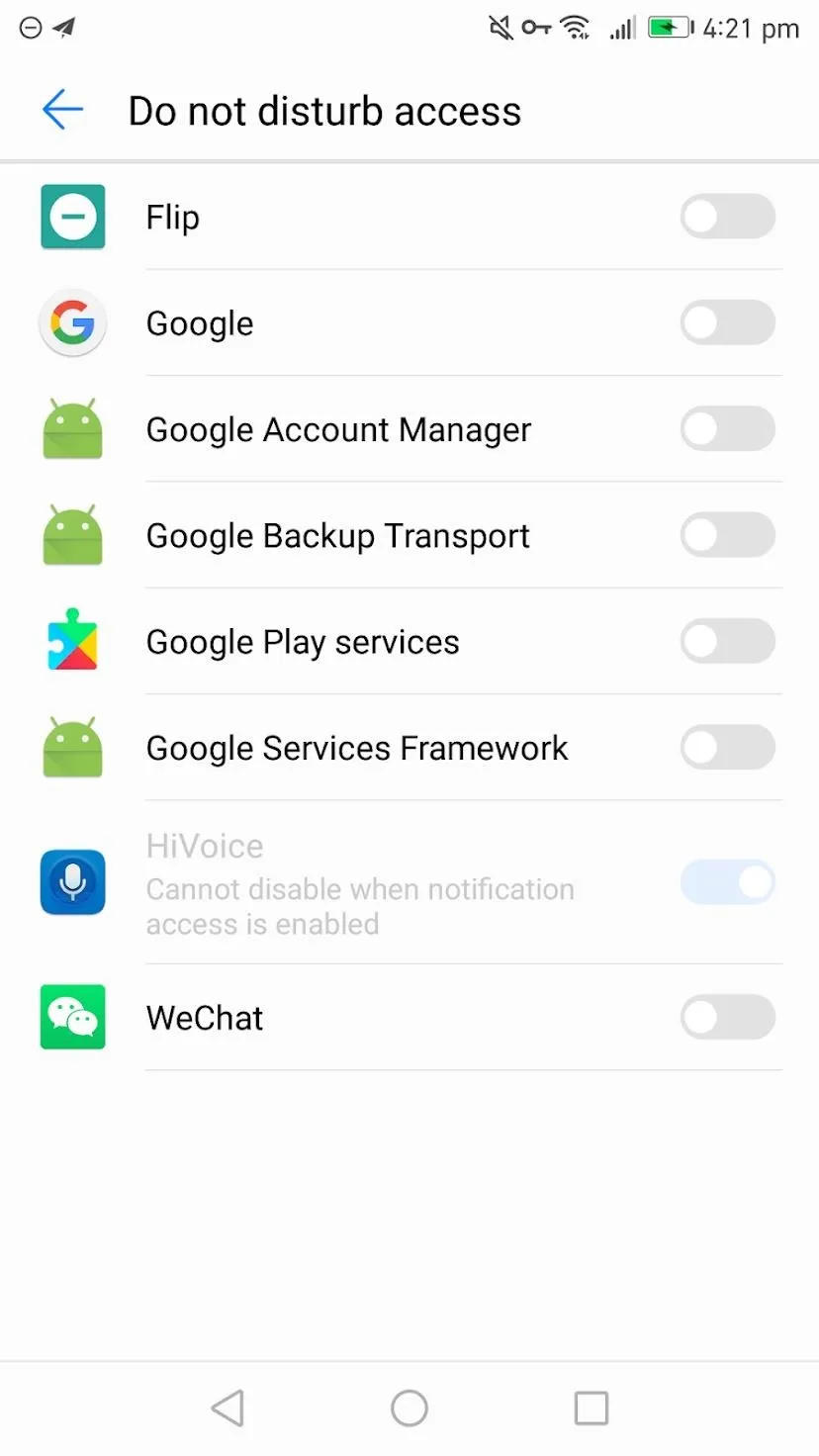
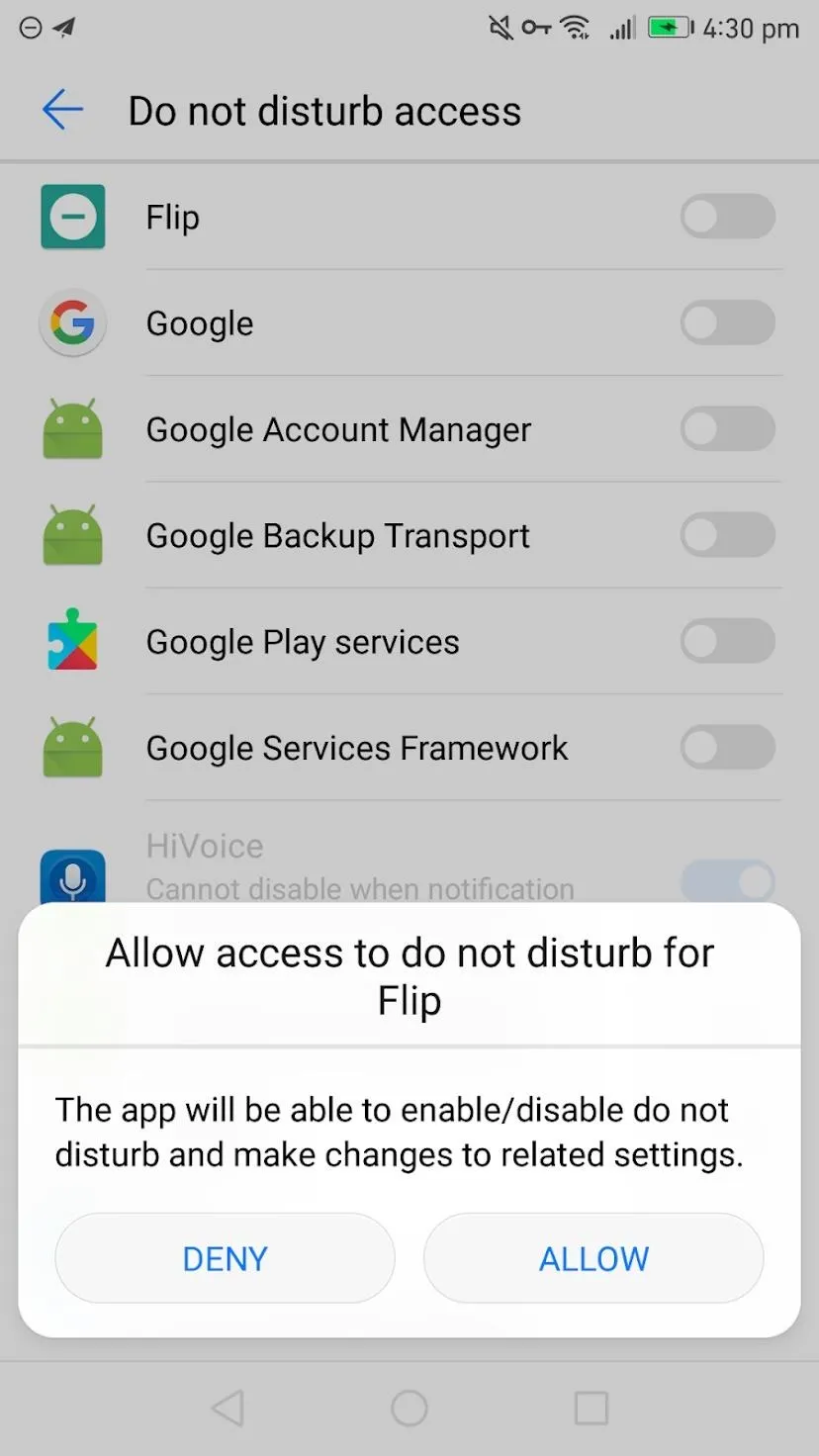
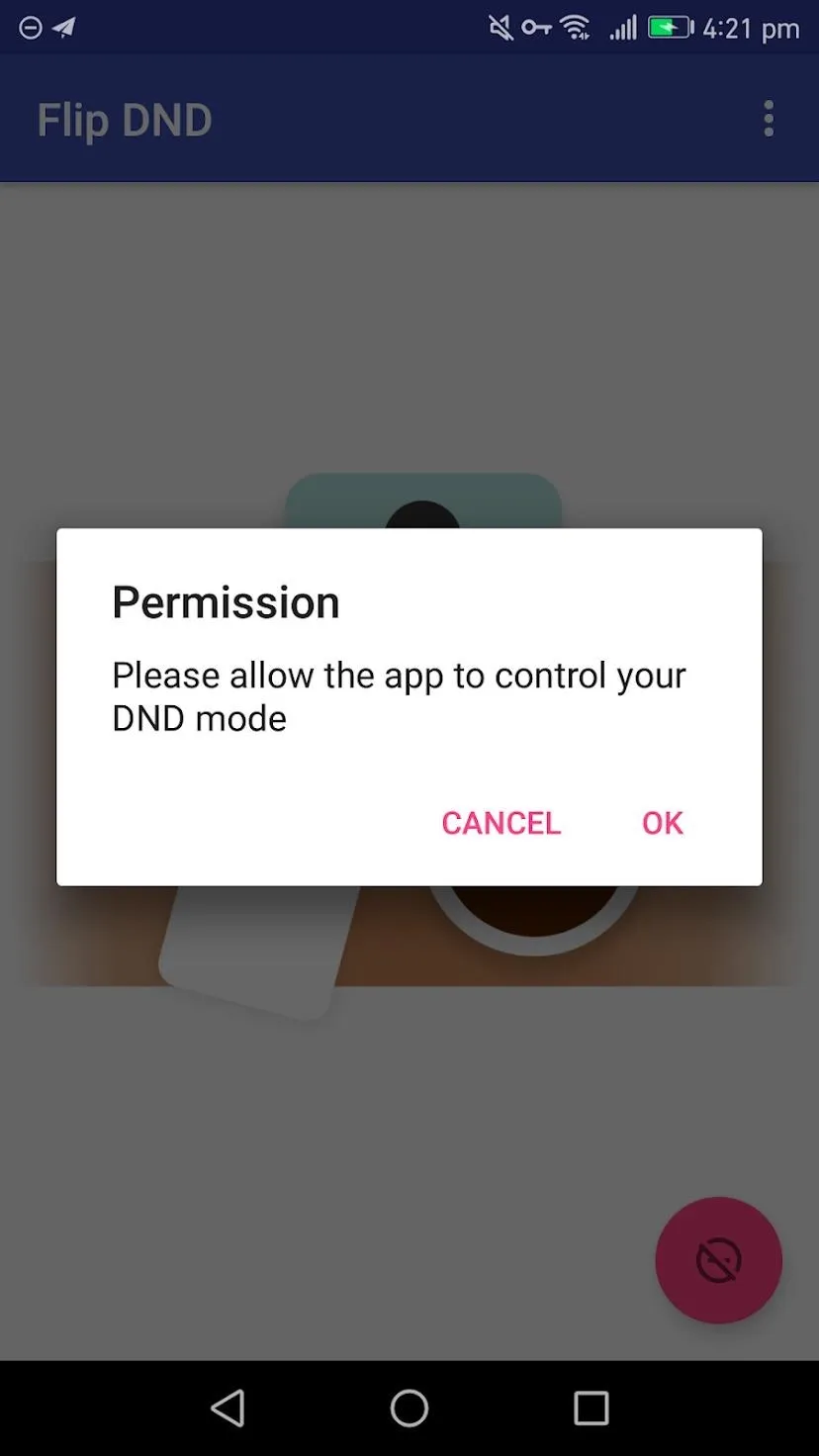
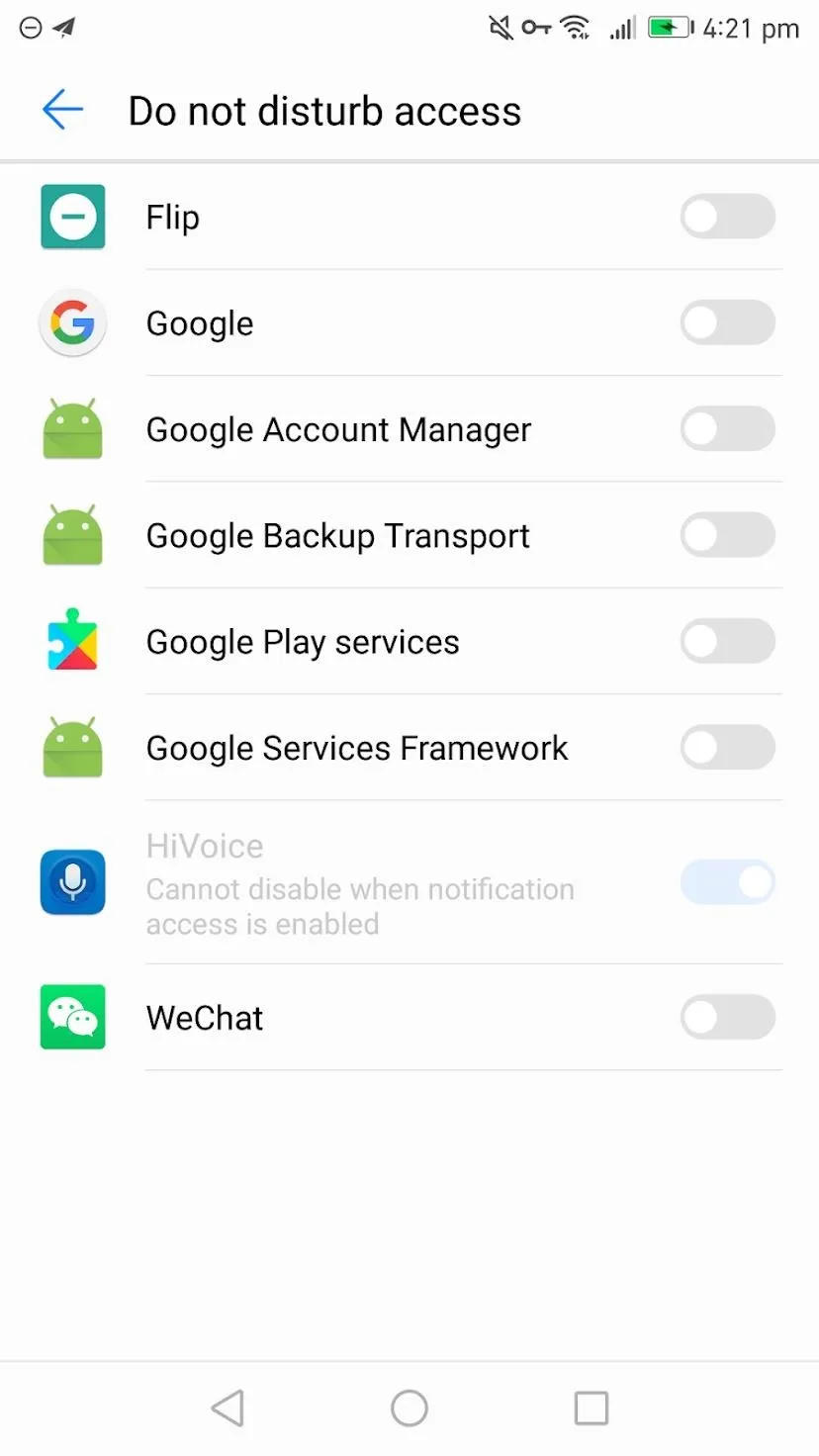
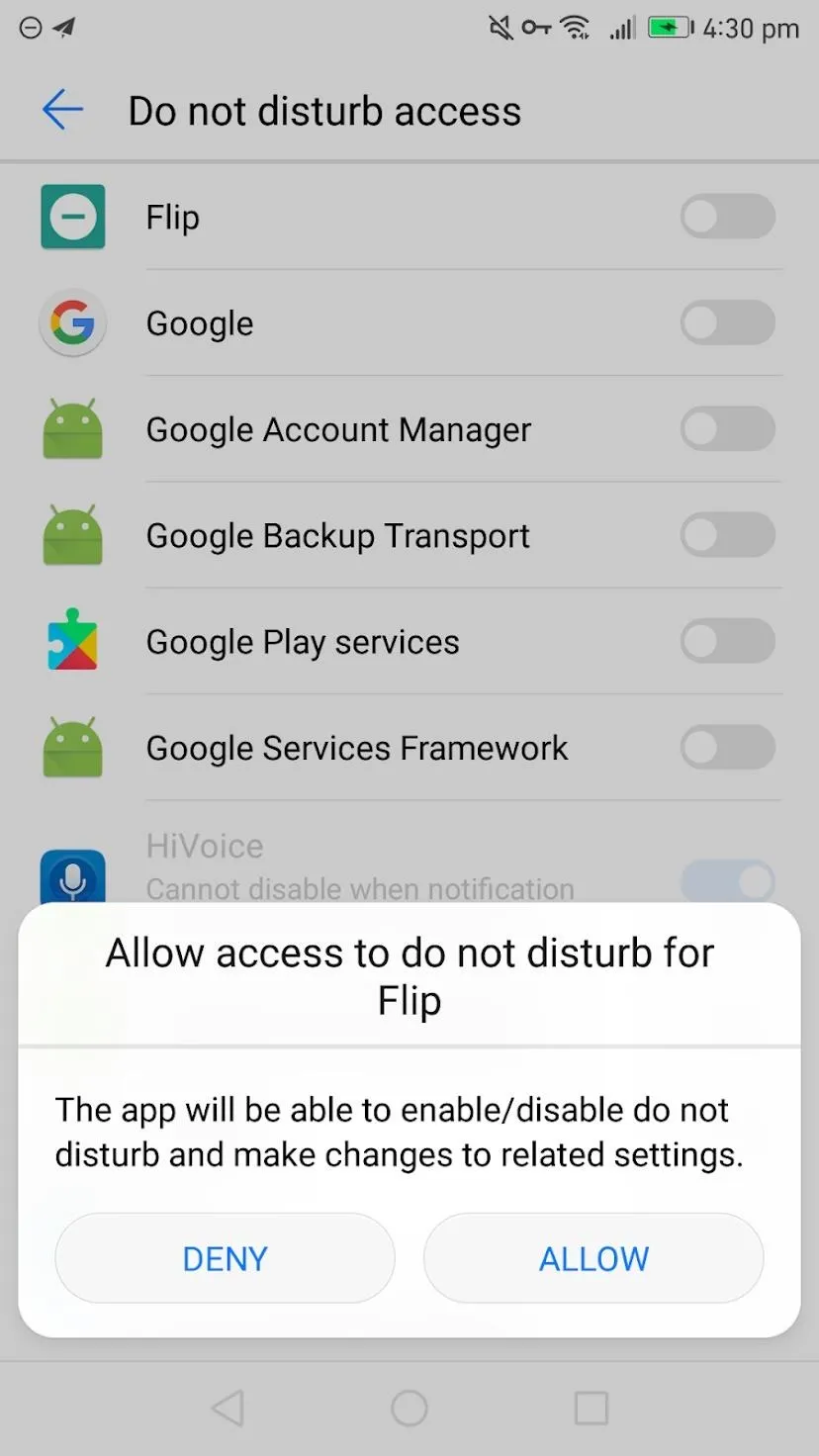
If you have a Huawei, OnePlus, Nokia, Xiomi, Meizu, Asus, Samsung, Lenovo, Oppo, or Sony device, your phone's software may automatically kill the Flip DND service after a period of time. This could cause the Flip to Shhh feature to stop working. If you'd like to remedy this, make sure the Flip DND app is excluded from the battery optimization feature on your phone.
Step 3: Customize Your Experience (Optional)
At this point, you might want to take some time to tweak the app's settings. To do so, press three dots in the top-right of the screen.
By default, the app has its "Vibrate" setting turned on. With this setting on, when you place your phone on a surface face down, it will vibrate twice to signify that it is now in do not disturb mode. When you flip or pick up your phone, it will vibrate once to signify it is no longer in DND.
The "Sound" option, when turned on, makes a "shhh" sound when you place your phone face down. "Priority DND" allows calls and messages from starred contacts to ring through while your phone is flipped over.
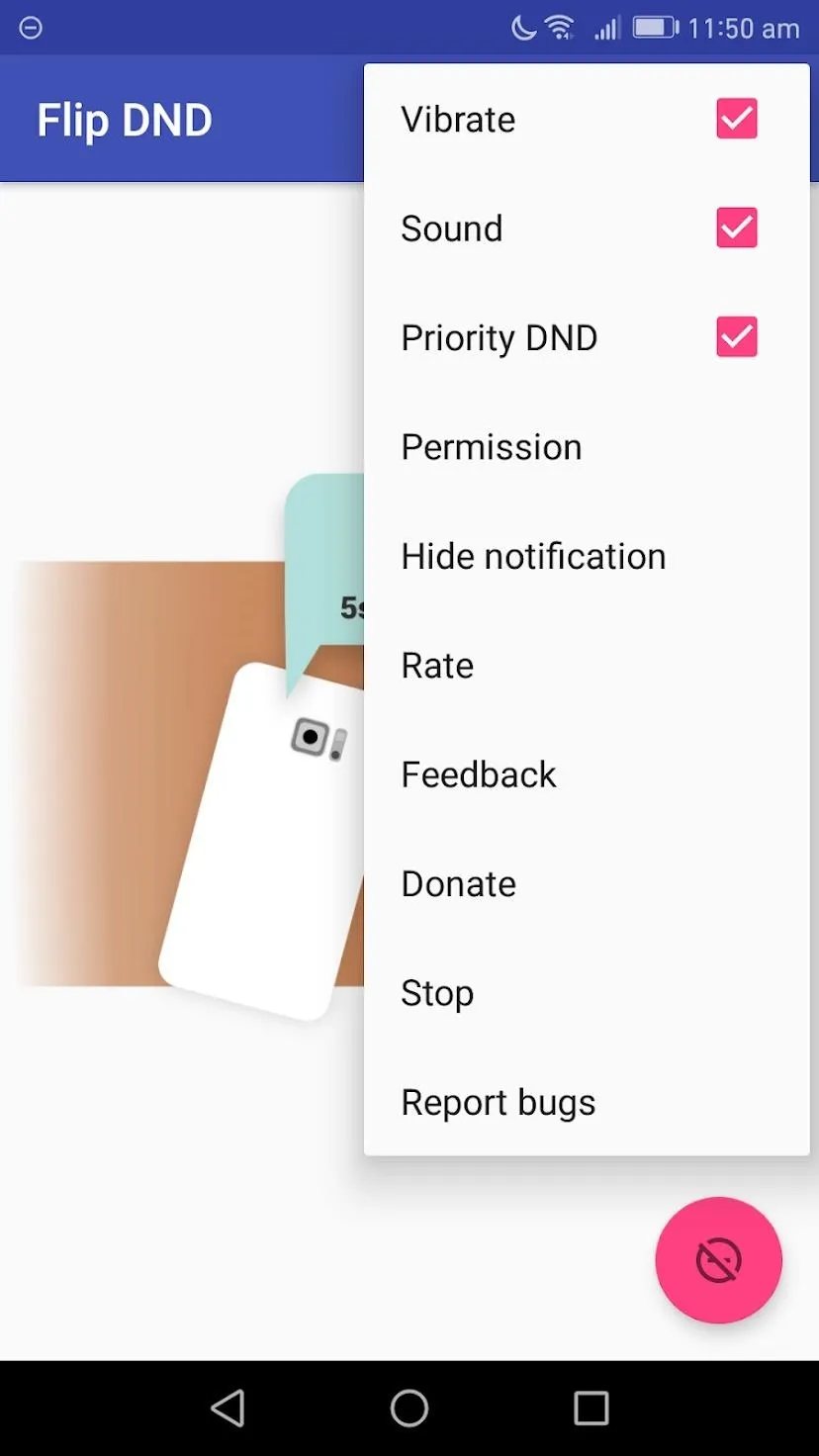

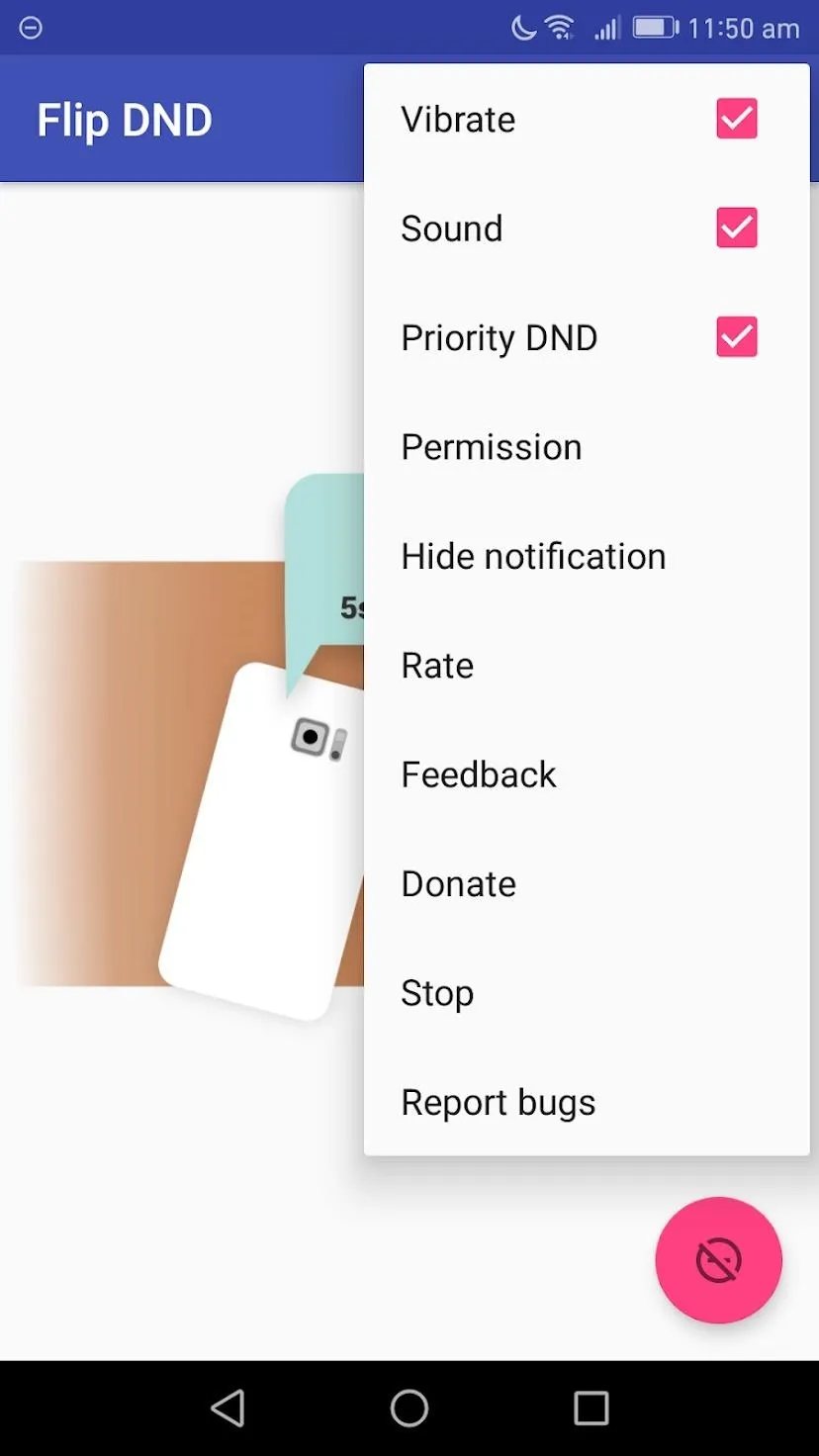

You can manually toggle DND mode by tapping the pink button in the bottom-right corner of the app's main menu, but this is unnecessary. It's just a nice extra feature in the app.
When the app is set up, it will also display an ongoing notification, signifying that the app is active. If you press the "Hide notification" button, it will take you to Android system app notification screen. Here, you can block notifications for the app by enabling the "Block" switch. However, note that this may cause the app to be closed by Android's memory management system, which would block the main functionality.
Step 4: Activate 'Flip to Shhh'
With the app's settings configured to your liking, there's nothing left to do. Flip DND will automatically start up every time you reboot your phone and the service will always be running unless you hit the "Stop" button in the app's main menu or on the notification. In other words, you can forget you even have the app installed now.
From now on, just place your phone face down on a surface and DND mode will be activated. When DND is activated, you will not receive sound notifications or vibrations when someone texts or calls you.

Flip DND automatically putting my phone into Do Not Disturb mode.
It's worth noting that certain phones may have trouble with this app if they lack a gyroscope, accelerometer, magnetometer, or proximity sensor, as these sensors are used to detect when the phone is lying face down. Additionally, apps that do not respect the system-wide DND mode on your phone may still post notifications. However, for the vast majority of devices and apps, this app does a perfect job of replicating the Pixel's "Flip to Shhh" feature.
Cover image and screenshots by Spencer Depas/Gadget Hacks




Comments
No Comments Exist
Be the first, drop a comment!