Samsung put some of the industry's most advanced camera tech in the Galaxy S20 series. However, their image processing still lags behind the Google Camera app found on Pixel phones, so the end result is good but not great. Luckily, you can install a mod to pair that beastly hardware with arguably the best camera software.
XDA senior member Urnyx05 has successfully ported Google Camera to work on the Snapdragon variant of the S20, S20+, and S20 Ultra. And unlike previous versions that required a configuration profile to fully work, this latest port can be installed in just a few taps — no extra files required.
Step 1: Install GCam
Also known as GCam, the Google Camera port can be easily installed via the links provided below, so be sure to select the APK that corresponds to your device. It's important to note that the modded app only works for the Snapdragon variant of the S20, S20+, and S20 Ultra.
Once you've downloaded the app, open your S20's notification panel and hit the "Download complete" alert for GCam. Be sure to give your browser permission to Install Unknown Apps, then tap "Install" on the popup to proceed with installation.
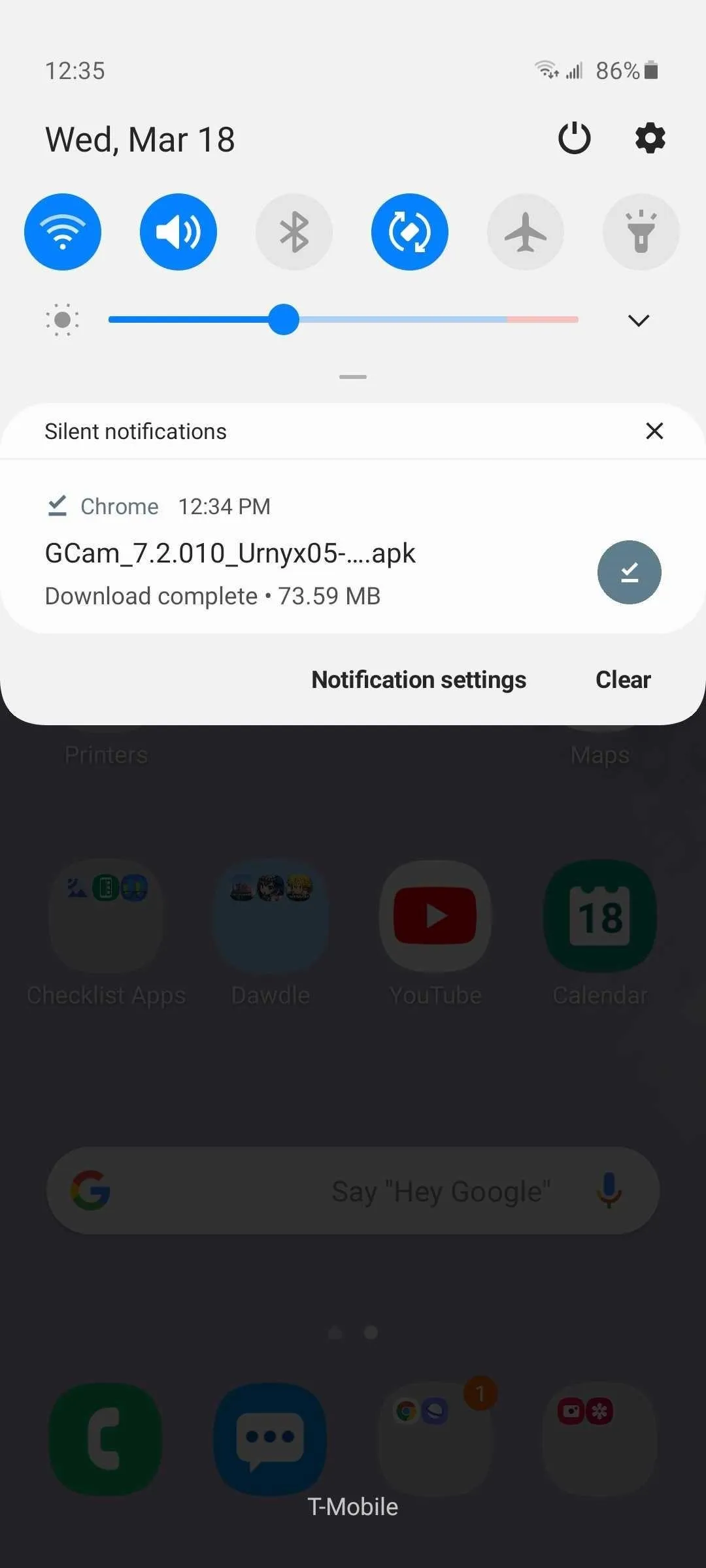
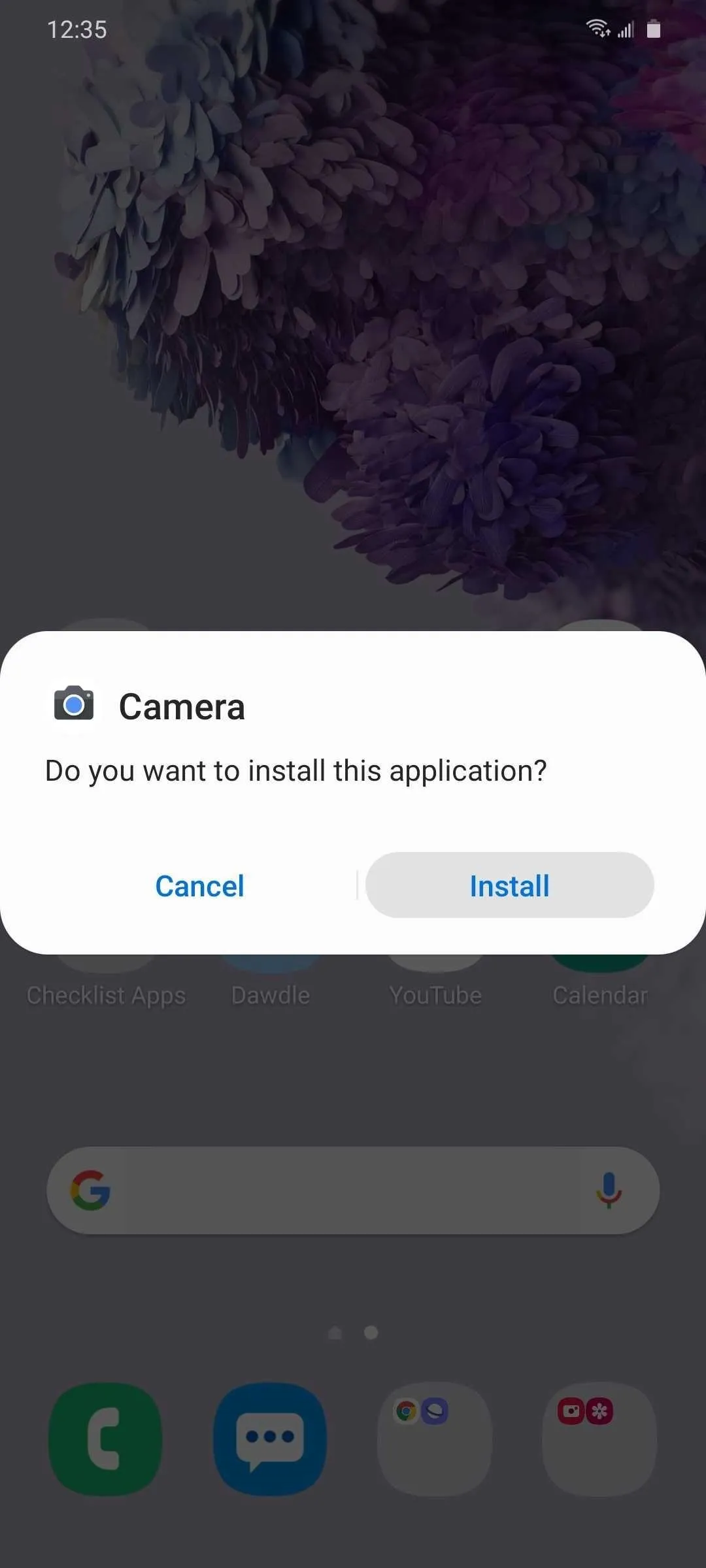

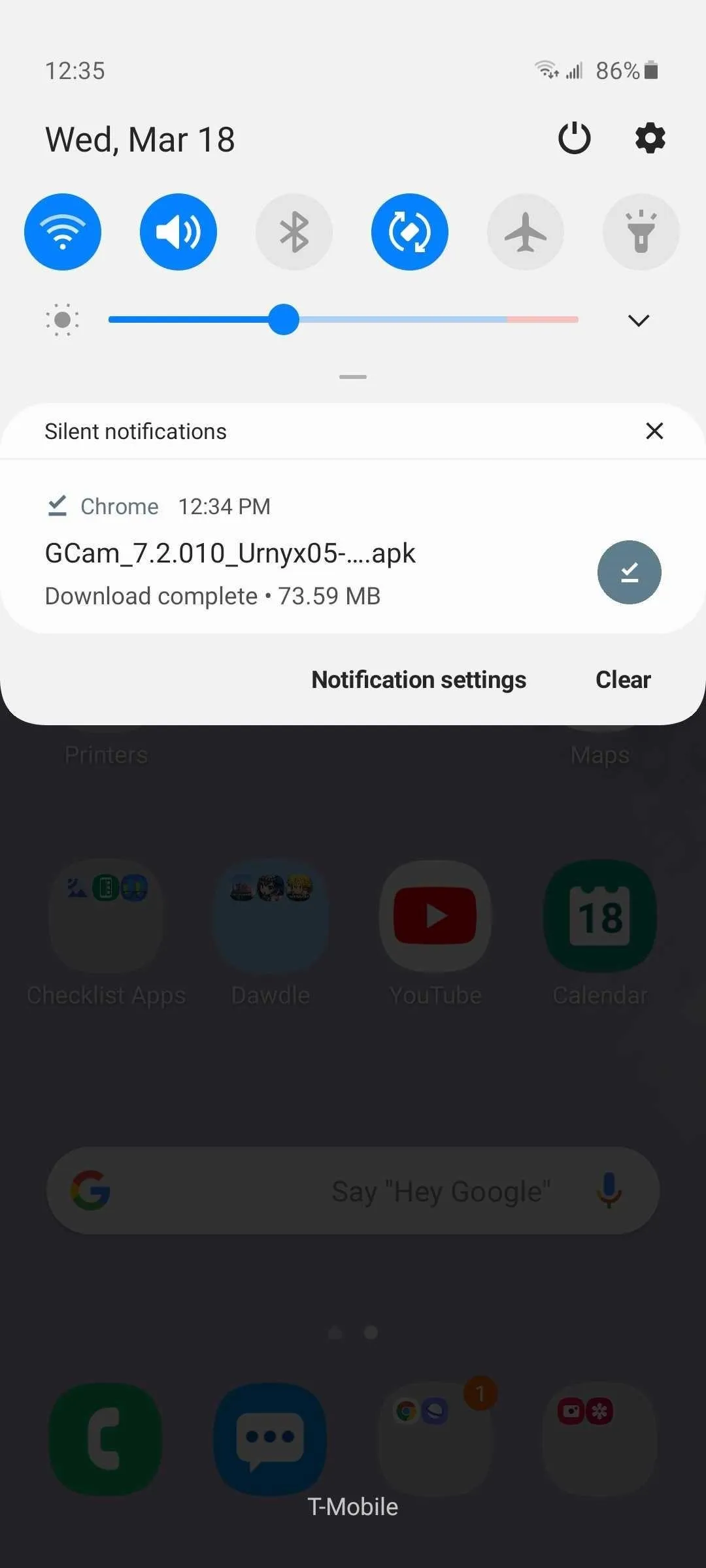
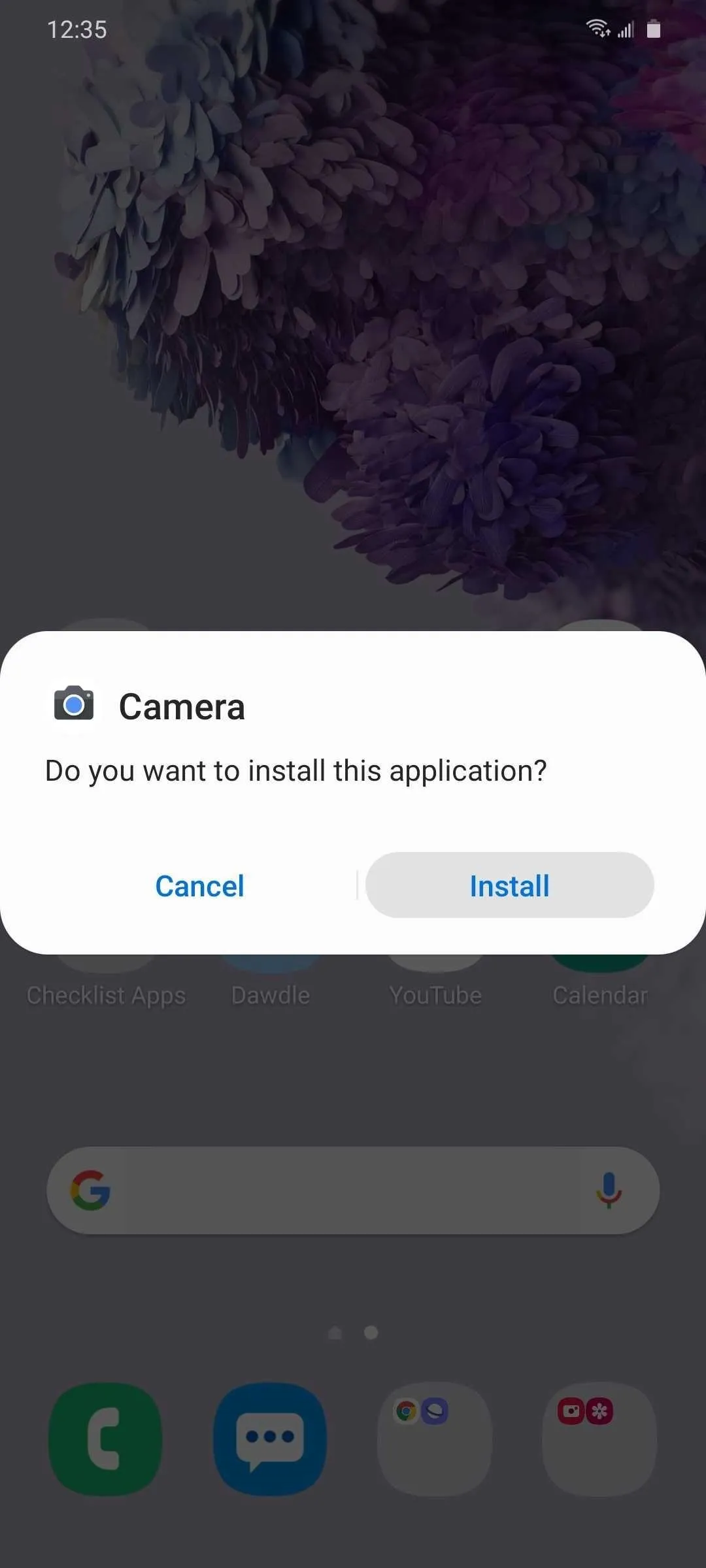

Step 2: Enjoy GCam
You're now free to take photos and record videos on your S20 using Google Camera, though you may want to tweak it further by swiping down from the viewfinder to reveal GCam's features menu. From there, you can set various elements like HDR, flash, and ratio, or go into its settings page to enable or disable options such as "Saving location," "Camera photo resolution," "Video stabilization," and more.

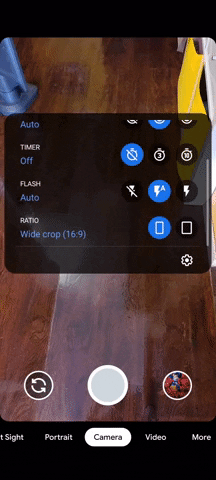

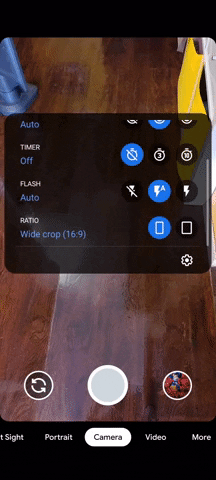
As seen from the photos below, Samsung Camera and GCam are pretty much on par when taking pictures and recording videos in well-lit areas. However, the latter gives you richer colors and slightly better details when compared to the former.

Taken with Samsung Camera.

Captured with GCam.

Taken with Samsung Camera.

Captured with GCam.
The Google Camera port also does very well in terms of low-light photography. And while GCam's Night Sight feature gathers light almost as well as Samsung Camera's Night mode in poorly-lit areas, the former captures images in far more vivid detail.

Captured with Samsung Camera's Night mode.

Same image taken using GCam's Night Sight.

Captured with Samsung Camera's Night mode.

Same image taken using GCam's Night Sight.
In addition, we also found that Night Sight was far more consistent with delivering sharper images in considerably shorter time than its Night mode counterpart, which could take around 10 to 30 seconds to process depending on lighting. These clear advantages make GCam a solid choice if you're into taking nighttime photos while out and about.
Beyond GCam's Night Sight, the port also comes with other handy features that will take your photo and video experience to another level. Photosphere, for instance, lets you capture 360-degree images of your surroundings.

360-degree image taken using GCam's Photosphere feature.
Cover image, screenshots, and GIFs by Amboy Manalo/Gadget Hacks

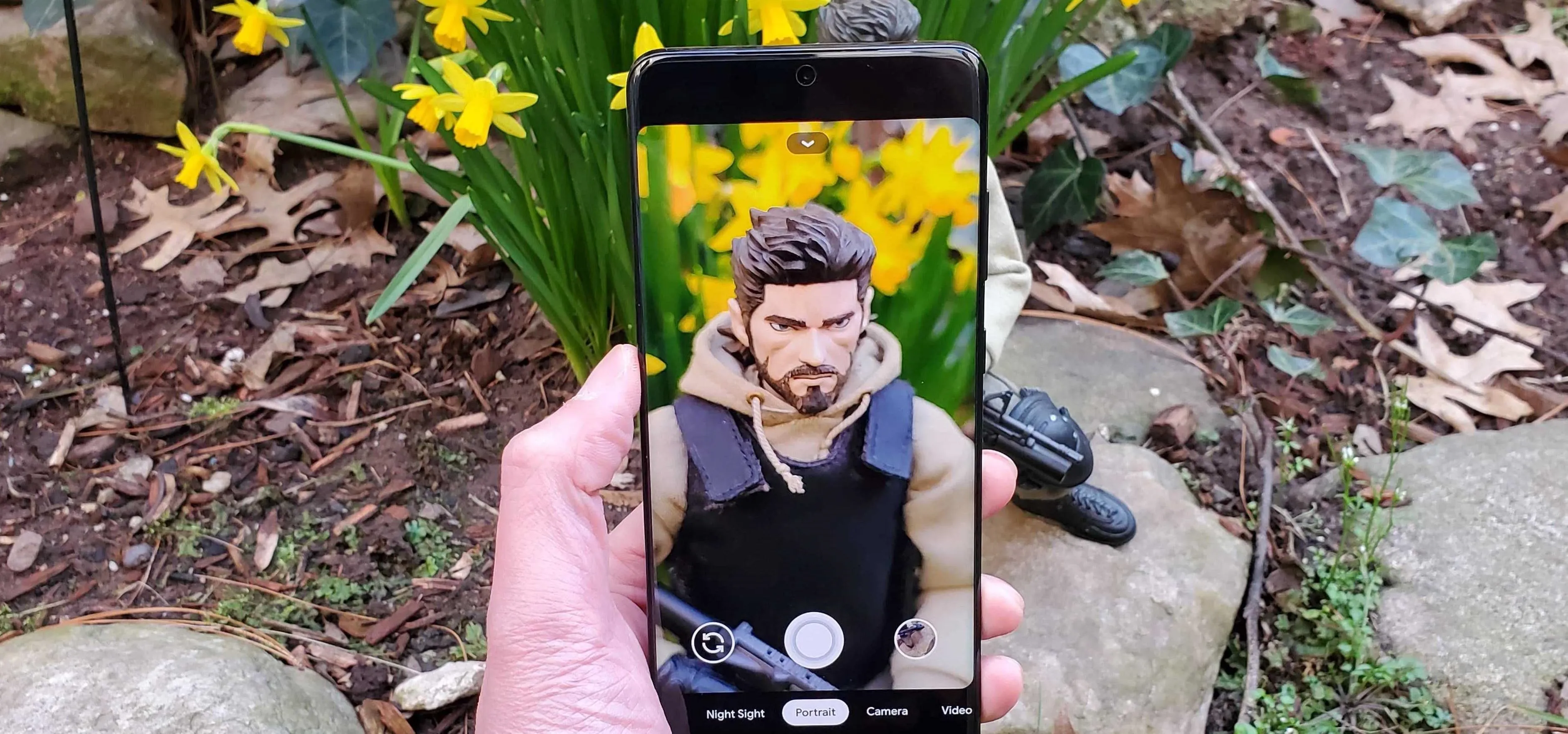


Comments
No Comments Exist
Be the first, drop a comment!