Like with many aspects of One UI, Samsung's changes to Android's volume panel are controversial. Between the different orientation and alternative design, it isn't for everyone. Fortunately for Android purists, there's an app to solve this problem.
This app does more than switch the direction of the panel to vertical; it matches the stock Android design. And best of all, it is customizable. While this guide focuses on switching to the Pixel's design, take some time afterward to play with the app's settings, as there are several unique features that enhance the volume panel.
Step 1: Download Ultra Volume
Head to the Play Store and download the Ultra Volume app. While the app does have a pro version, you only need the free version to switch to stock Android's layout.
- Play Store Link: Ultra Volume (free)
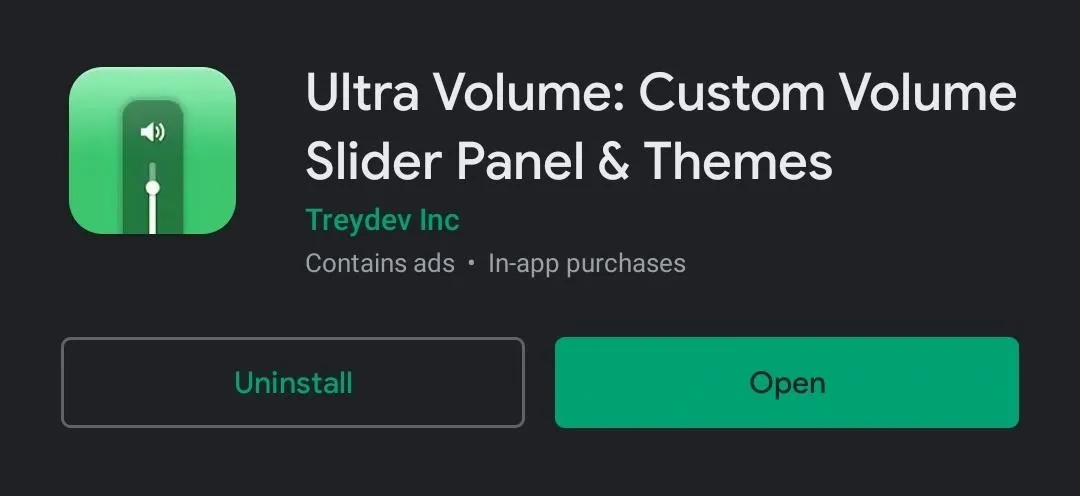
Step 2: Switch to Stock Android's Volume Panel
Open Ultra Volume and select "Start." Enable the "Accessibility Access" toggle within the prompt and you'll be redirected to the Accessibility page in Settings. Select "Ultra Volume" from the menu, enable the toggle, then choose "Allow."
Back on Ultra Volume's main page, choose "Skin." Select "Android 10" from the list. Now, whenever you press the volume rocker, stock Android 10's volume panel will appear.
Step 3: Match Accent Colors (Optional)
As you can see, the accent colors are all wrong if you're going for that Pixel look. To change them, select "Settings" from Ultra Volume's main menu and choose "Accent color."
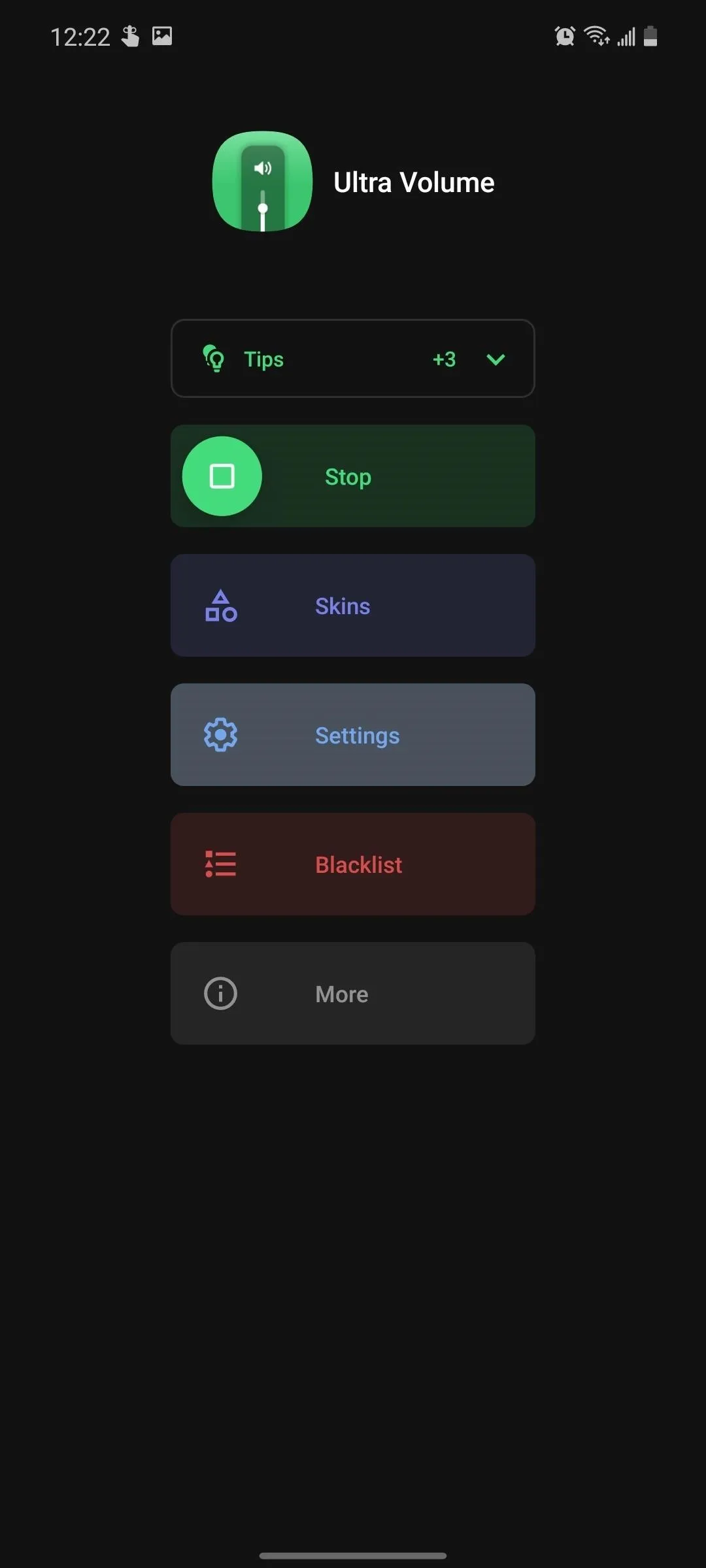
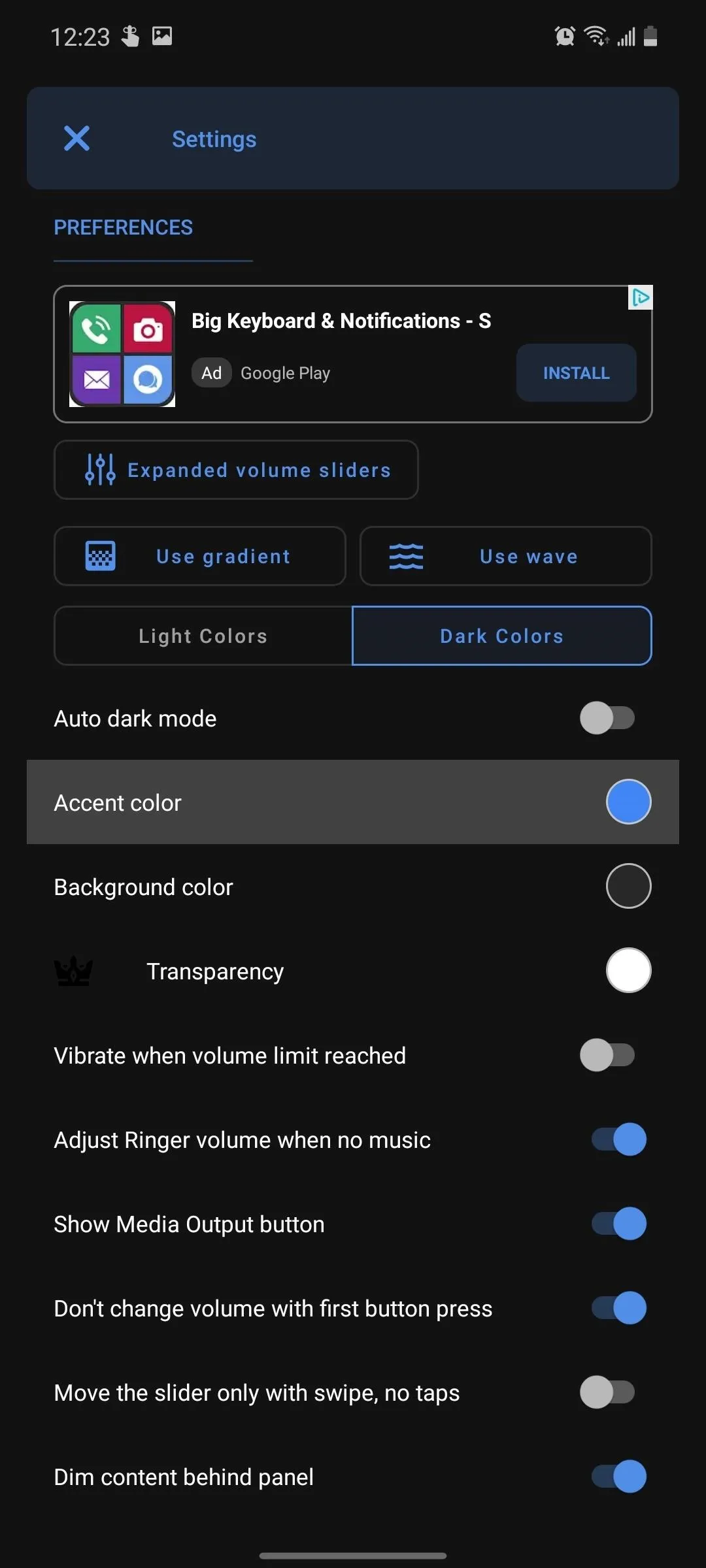
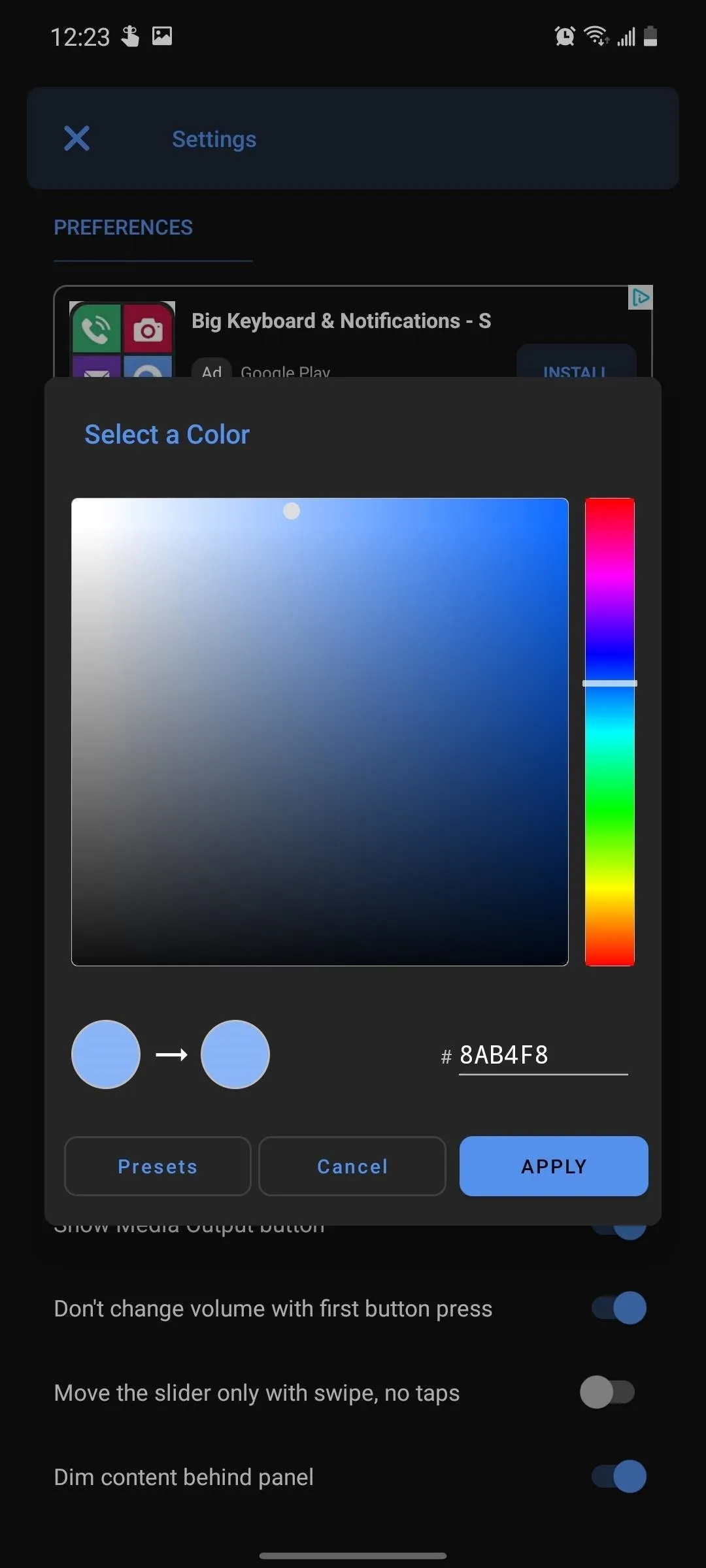
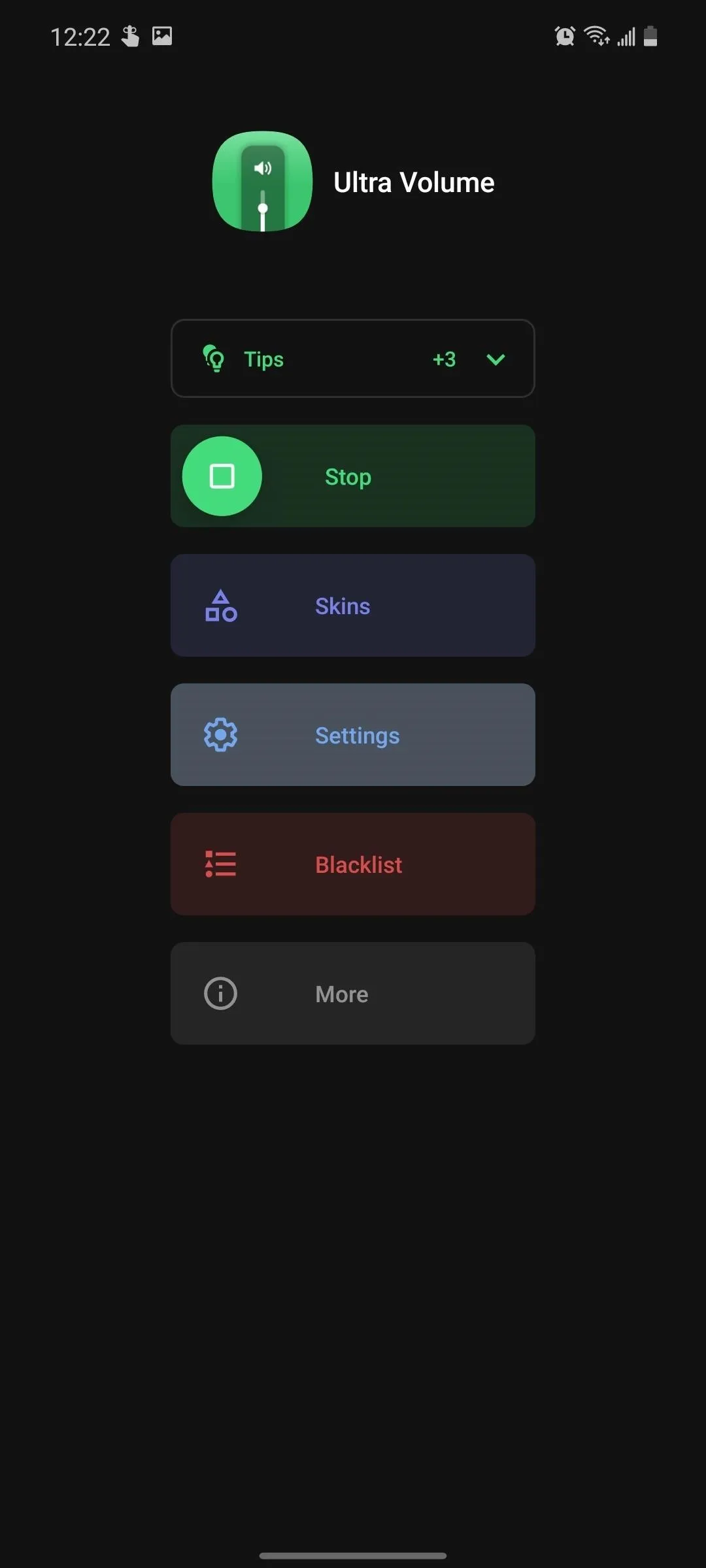
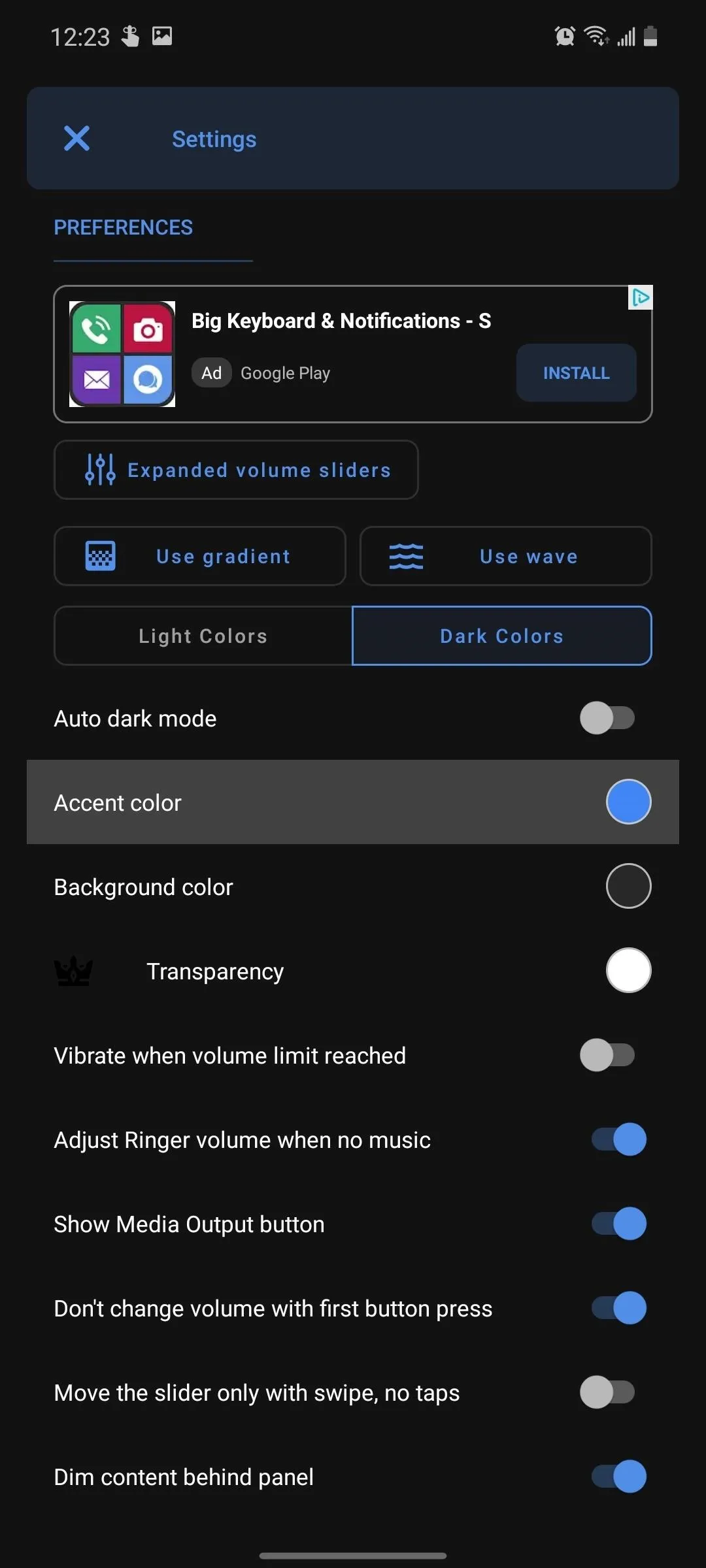
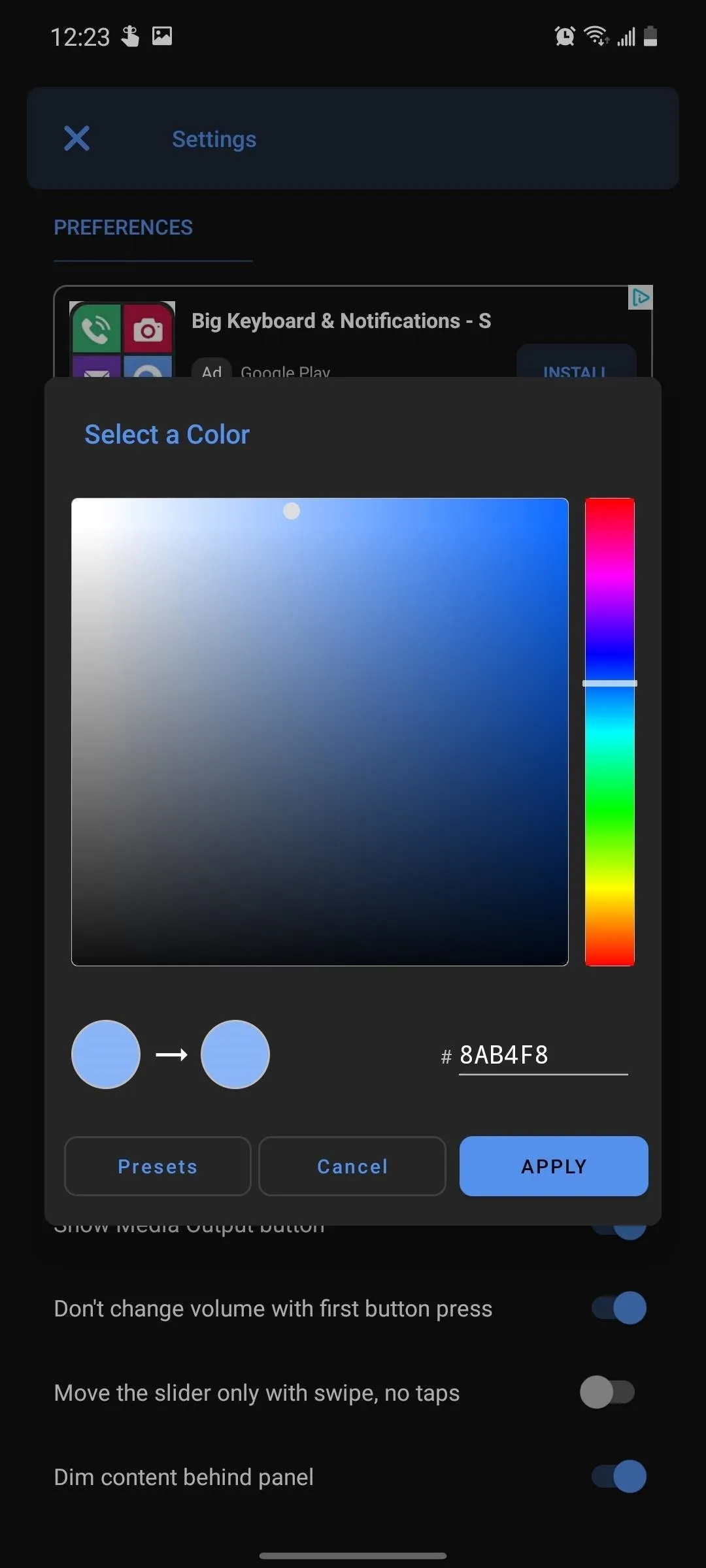
Selecting this will change the accent color for your current theme. If you use both themes, you can change the accent color of the opposite theme by choosing the opposite theme button and selecting "Accent color."

By default, Pixel devices are set to blue. We did the hard work for you found the exact blue they use for dark theme and light. Select the text field and input the following hex code (ignore the "#"):
Light - #1a73e8
Dark - #8ab4f8
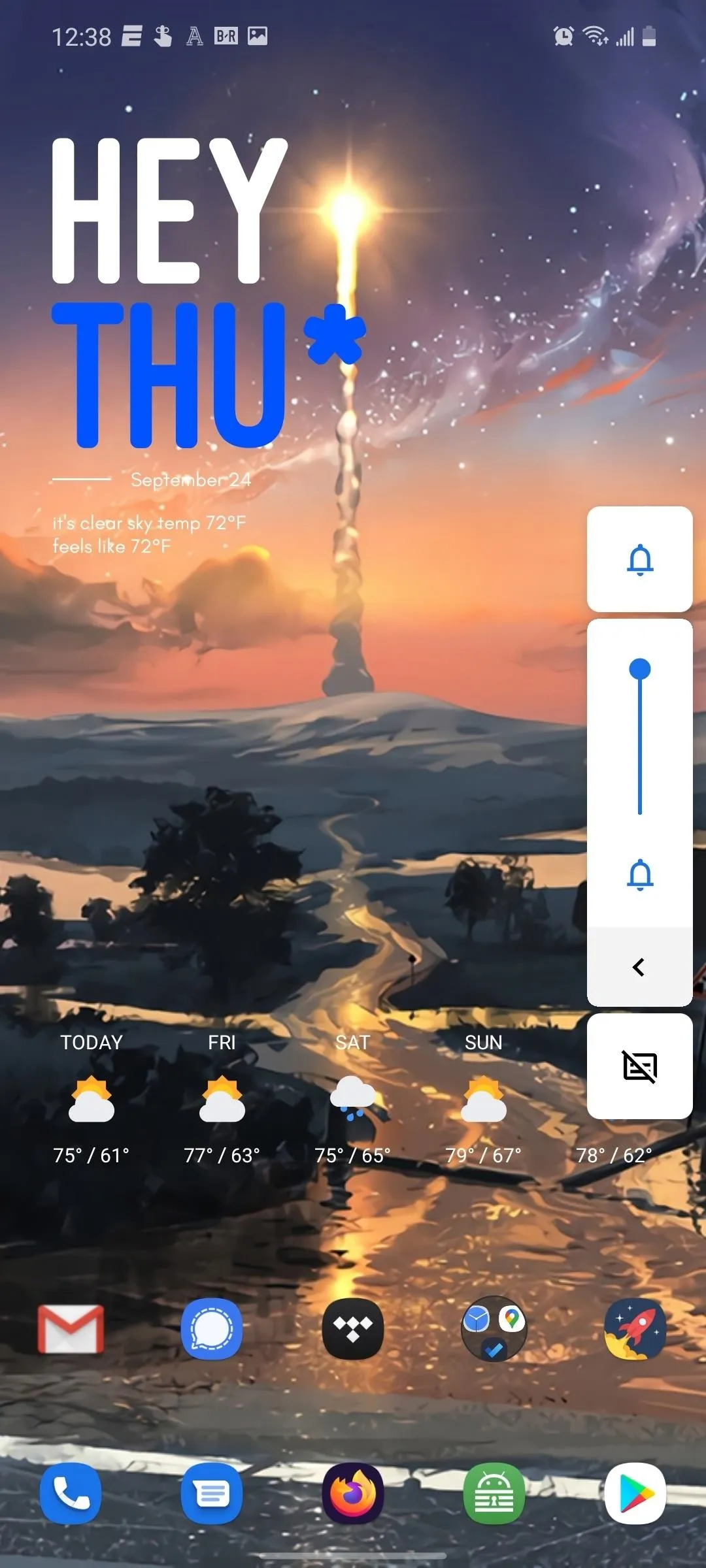
Light theme
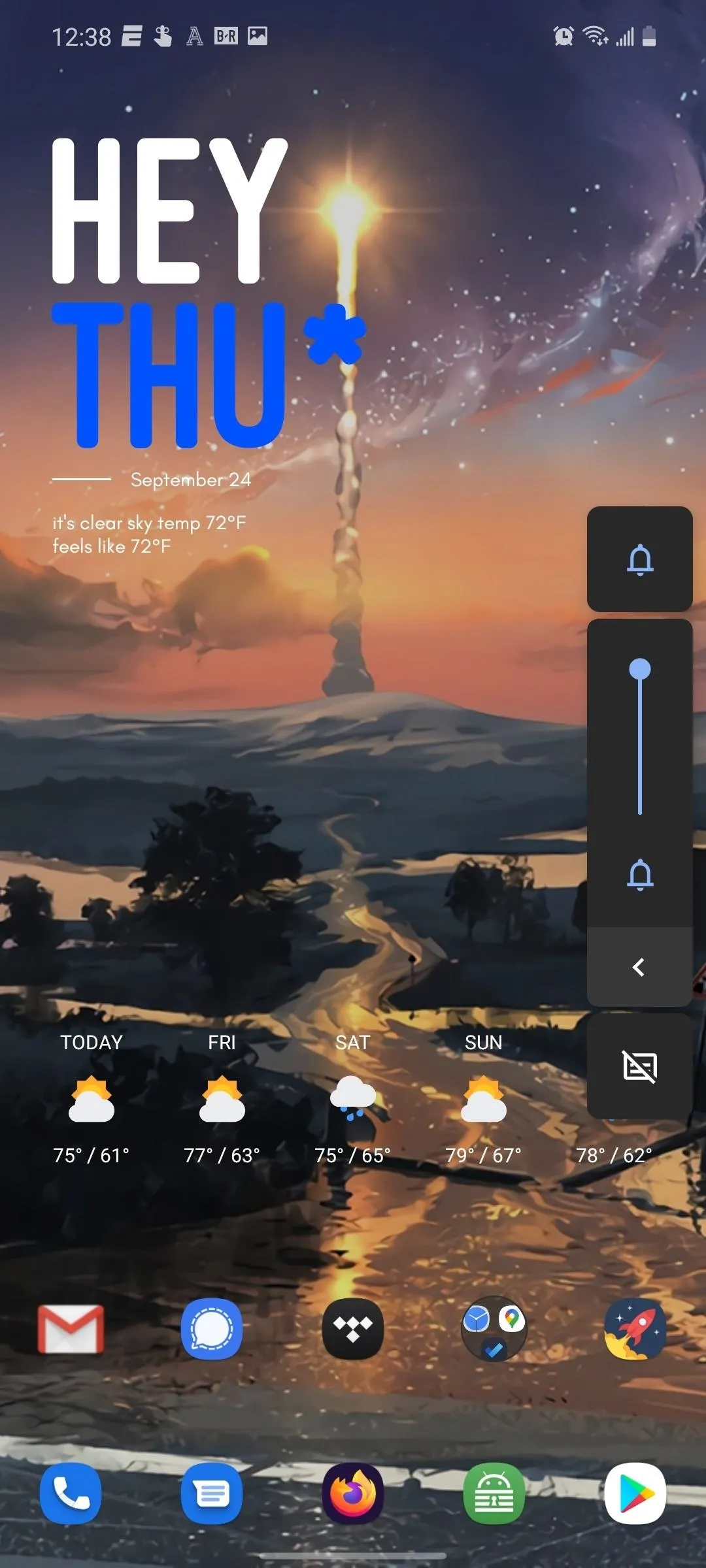
Dark theme
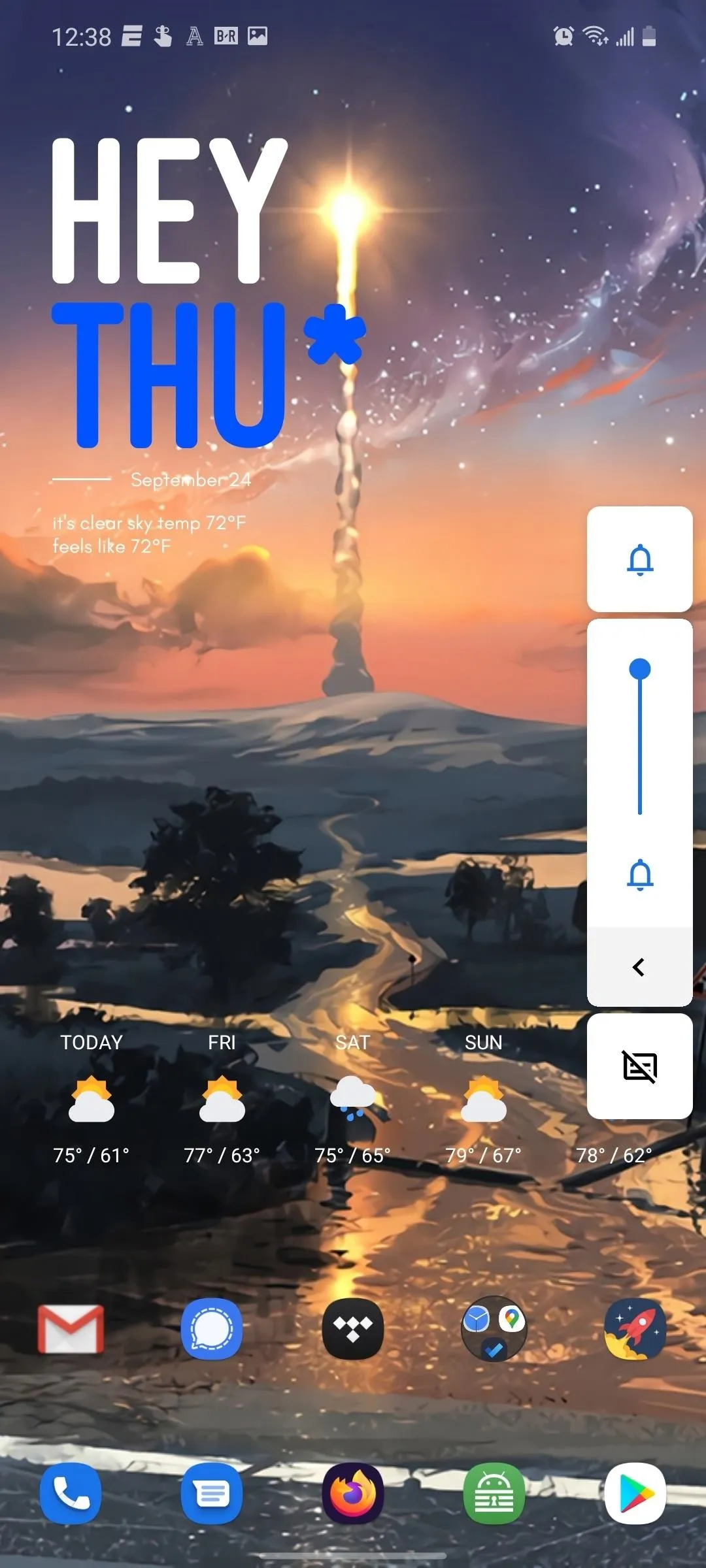
Light theme
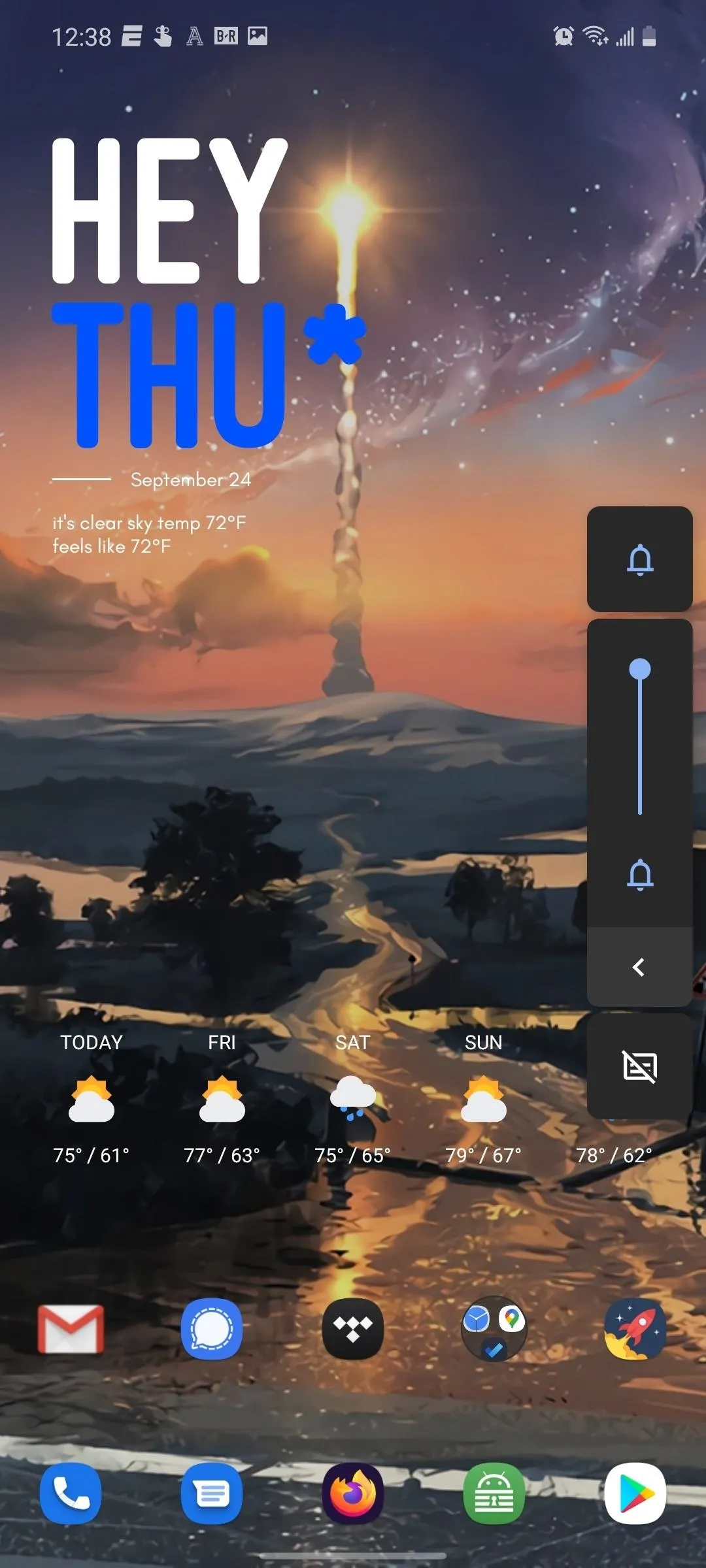
Dark theme
Cover image and screenshots by Jon Knight/Gadget Hacks

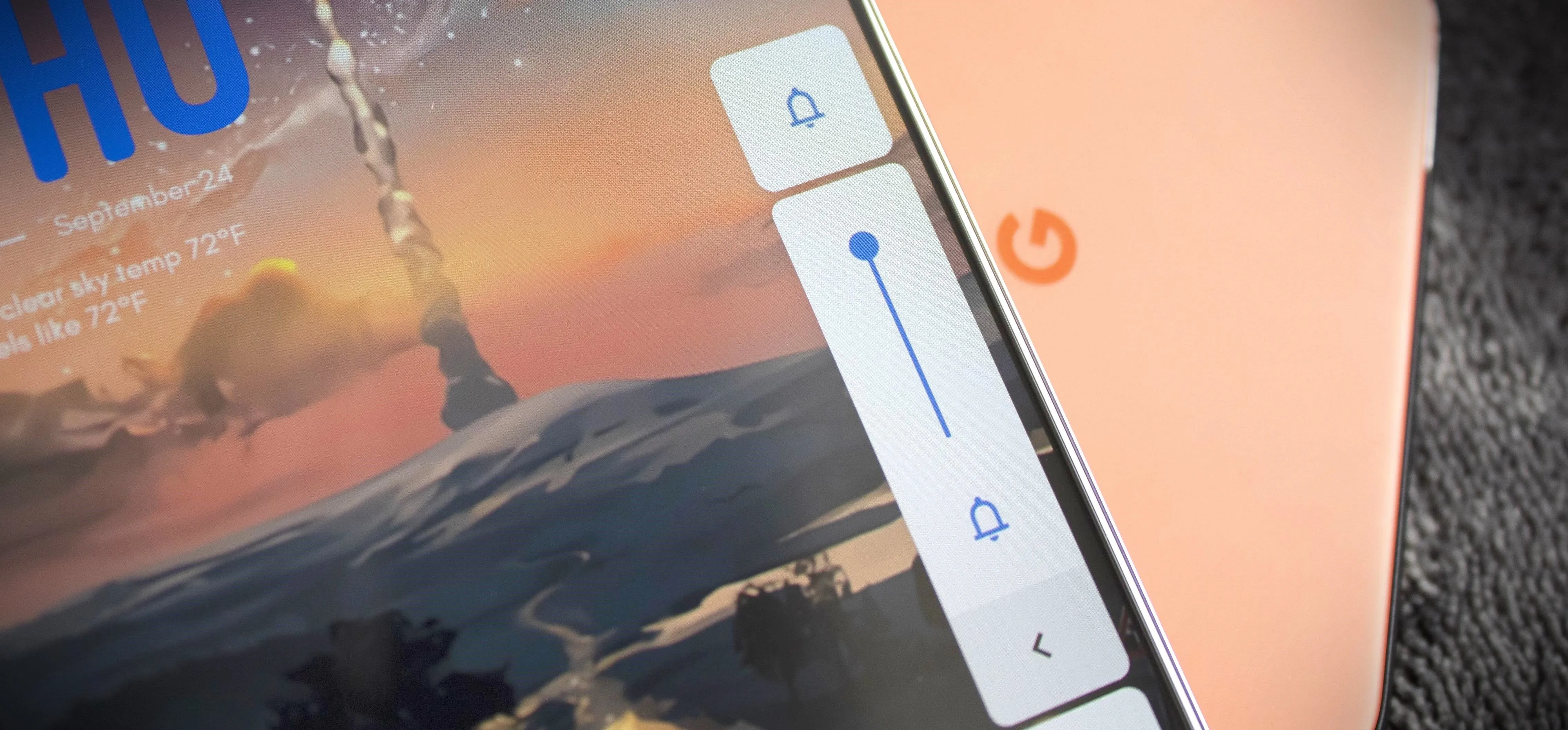


Comments
No Comments Exist
Be the first, drop a comment!