The art of emoji — the next level beyond the simple text-based emoticons we used once upon a time in the not so distant past. We rely upon emojis so much in our always-connected world of today simply because they help portray emotion into our typed out words. They've not been around very long, but have taken the world by storm just as quickly as they made their first appearance in our society.
As with the popularity and versatility of emoji comes the ability to have unique and custom experiences through each platform as well. Google, Apple, Twitter, Samsung, and even WhatsApp all have their own versions of emoji designs — some do prefer certain ones over others. Because of restrictions, it might be a little challenging to use your favorite emoji across the whole system.
If you happen to really enjoy the emoji designs from the Twitter platform, then I've got a Magisk module for you. By developer Xyllon, the Twemoji module allows you to replace your current stock emoji design across your system with Twitter's version instead. It won't trip the SafetyNet flag either, so you can enjoy your new emoji without worrying about breaking other apps in the process.
Requirements
Step 1: Install Twemoji Module
Open up the Magisk Manager app, tap the menu icon on the left, then head to "Downloads." Tap the search icon, then type in the term "twemoji" to have the module required for the guide pop up immediately. Go ahead and tap the download arrow once, then the "Install" option from there. Grant Magisk Manager any permissions requested by tapping "Allow," then the installation process will begin.
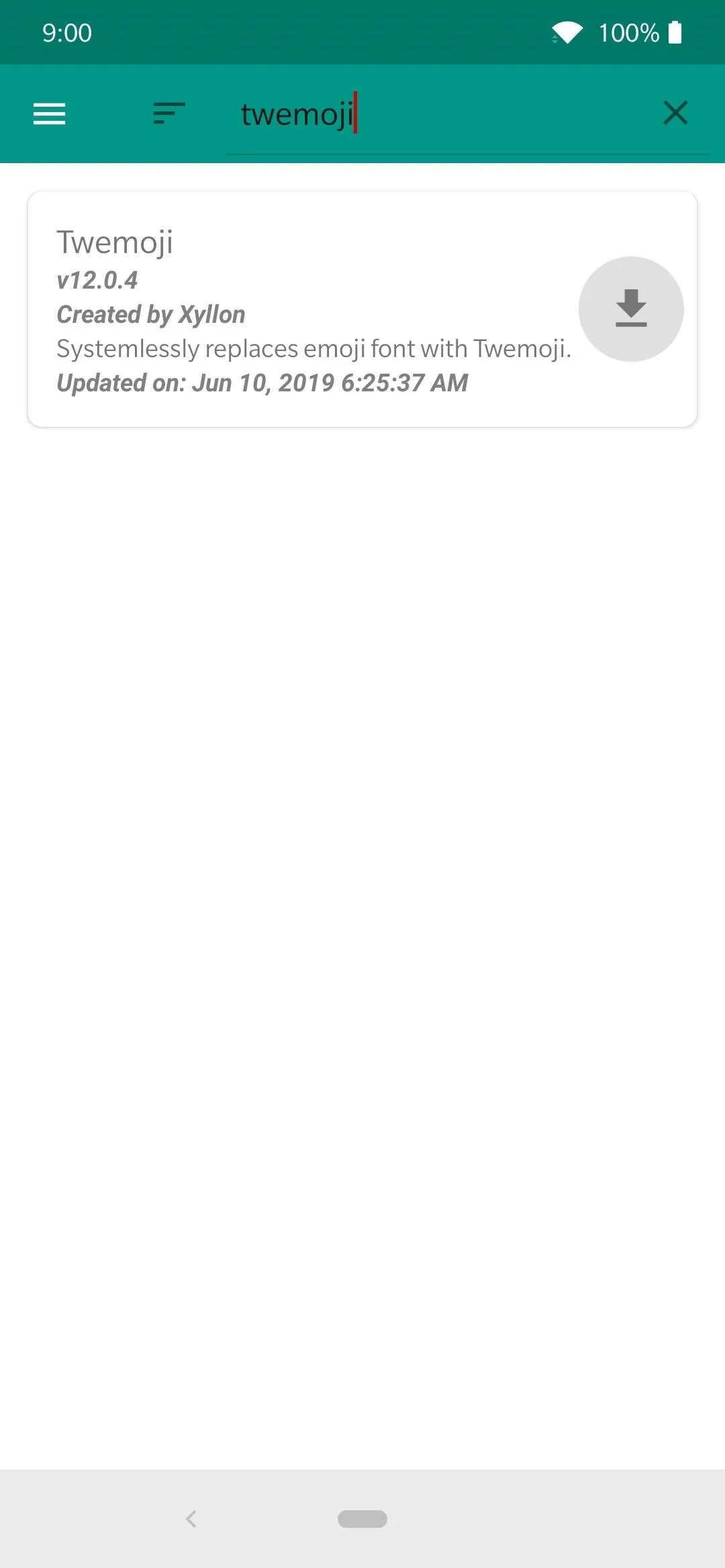

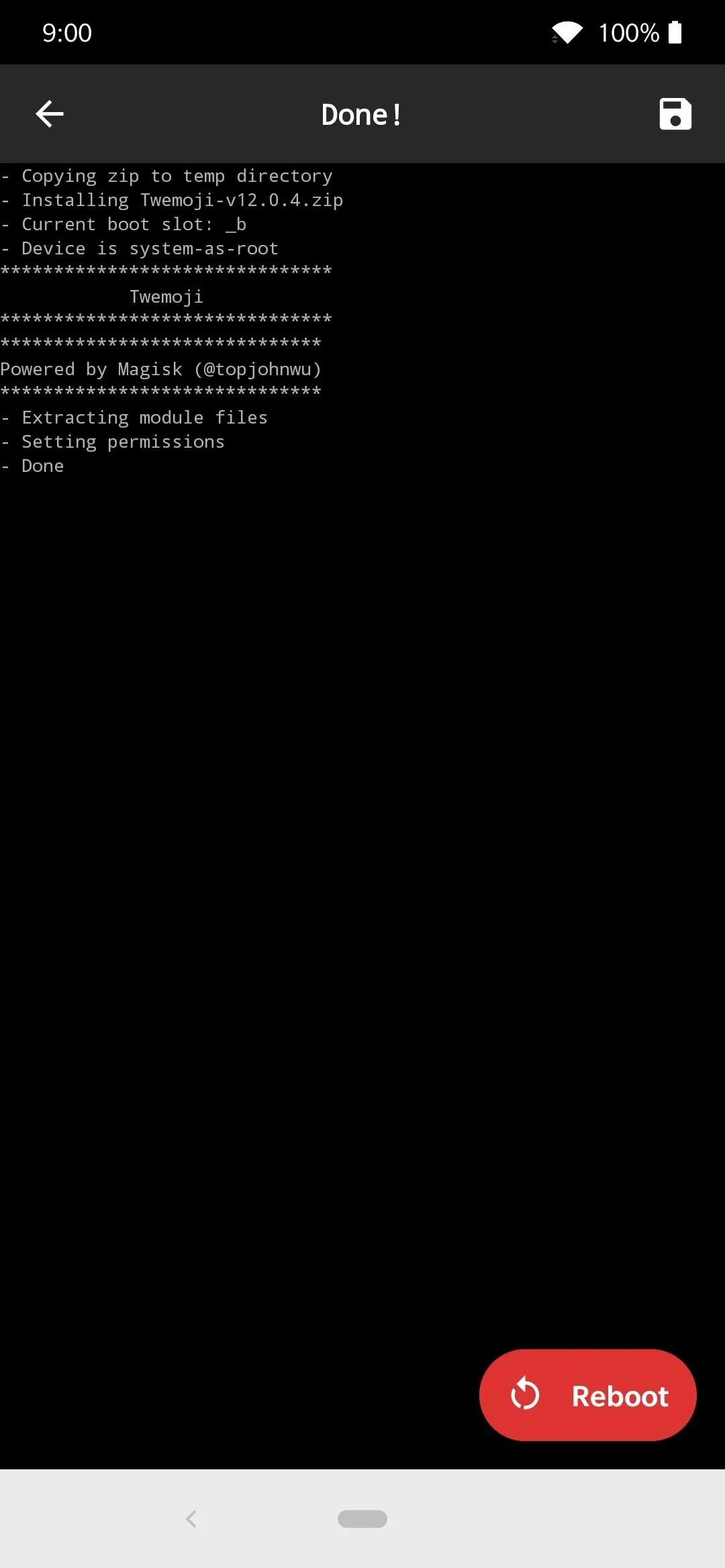
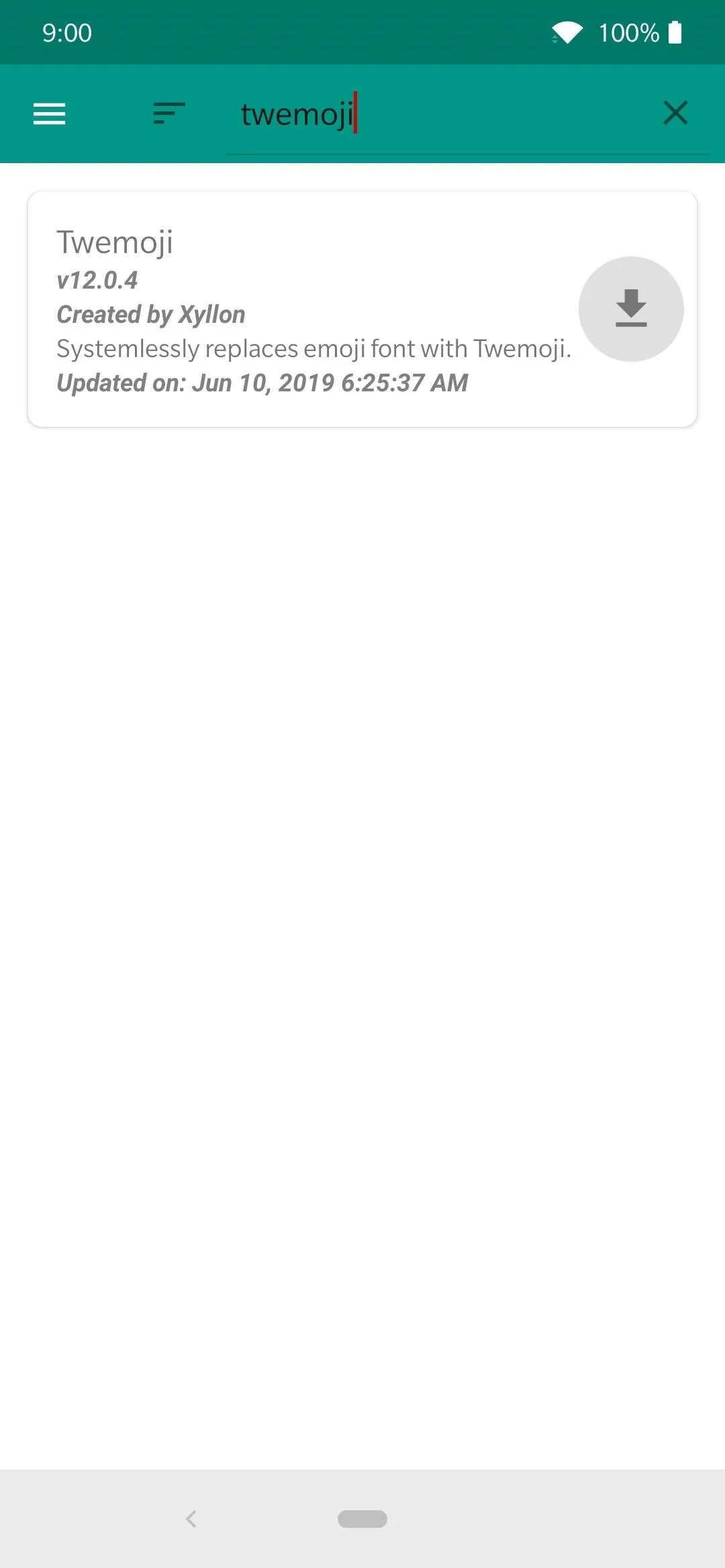

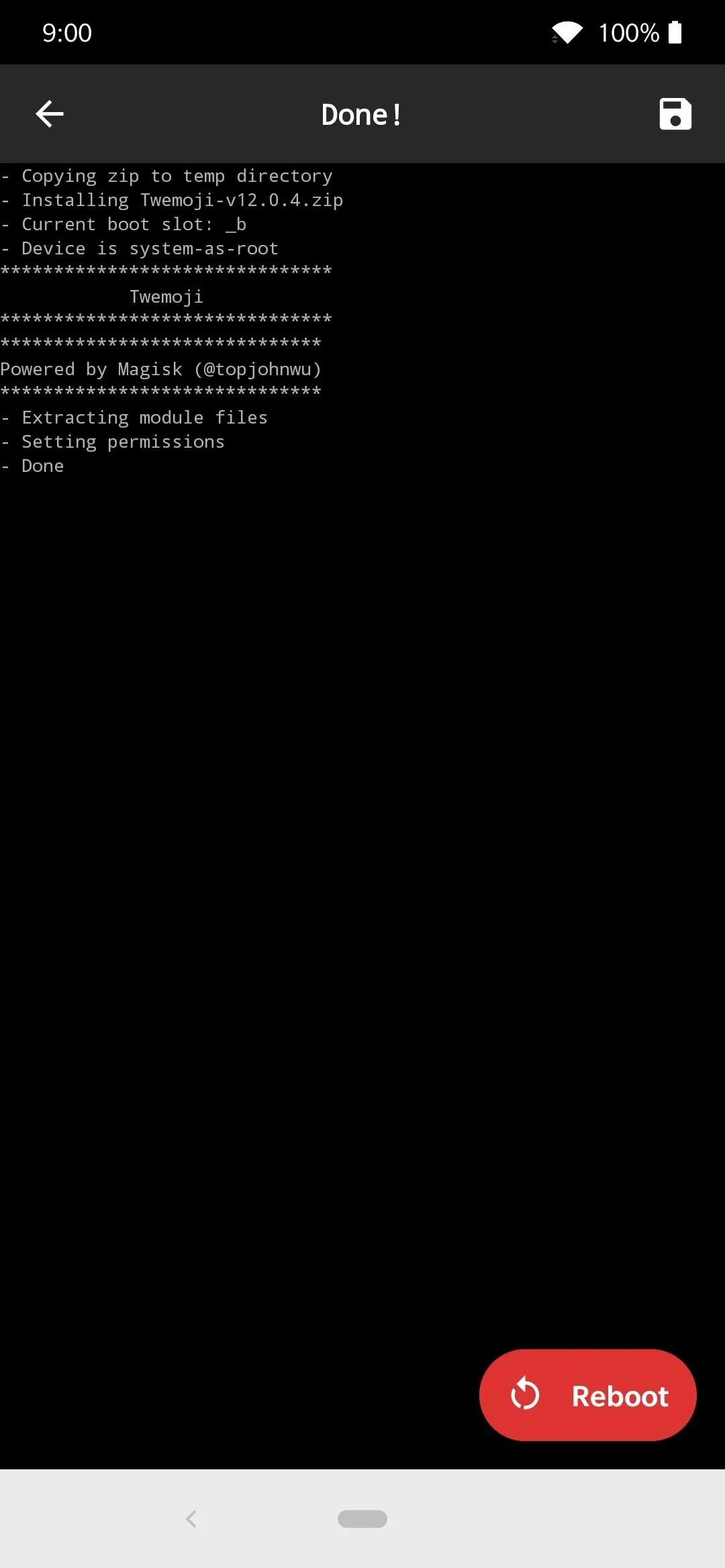
It won't take but a few seconds to install this module, so once it's finished, tap the "Reboot" button at the bottom to restart your phone and enable the module.
Step 2: Enjoy Your New Twitter Emojis
From this point on, you can now use the Twitter emojis across all apps and keyboards that support emoji. It will universally replace all traces of the stock system versions, which means you won't be seeing anything other than the Twitter emojis installed from the module. Do note that these changes are only on your side — other people won't see them by default without the same module installed.
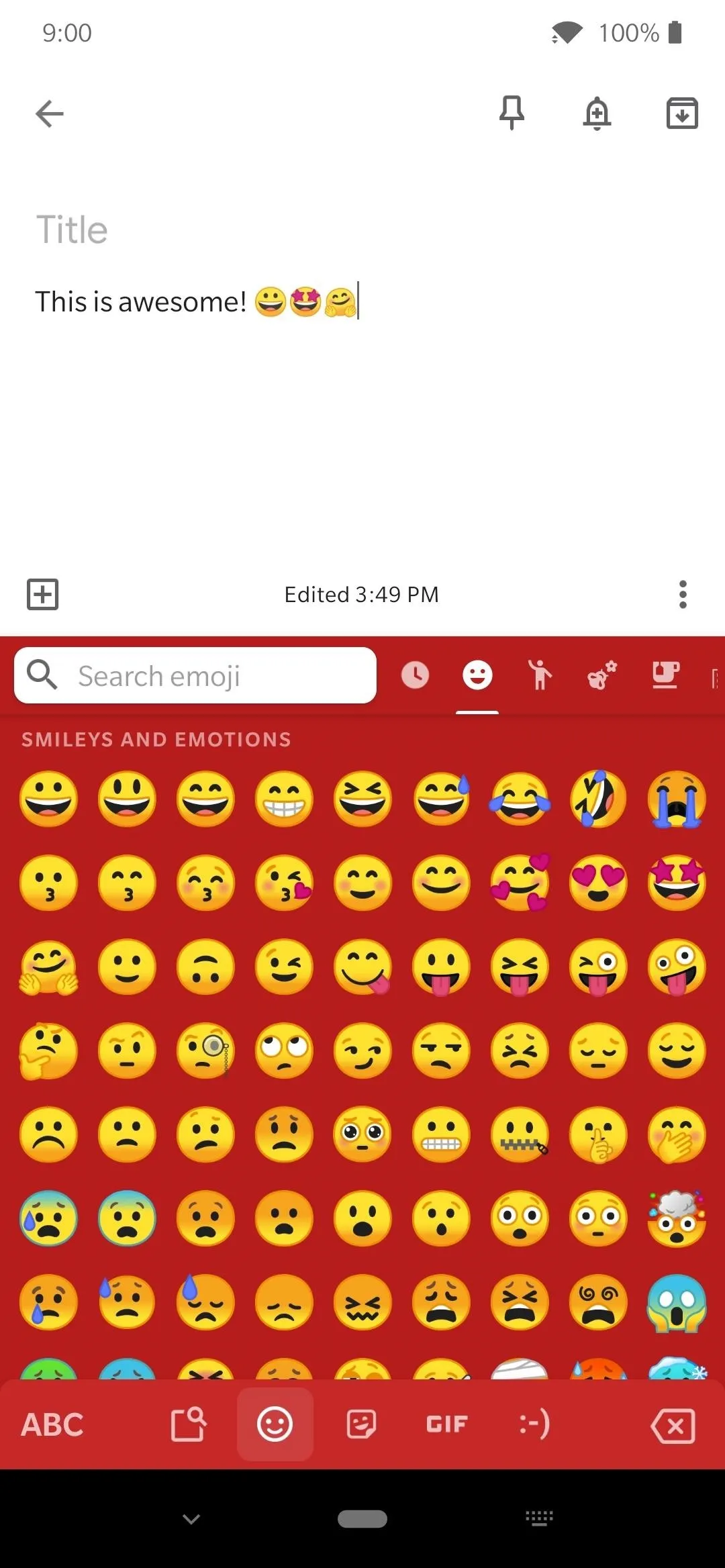
These are the stock Android system emojis that most phones have installed by default.
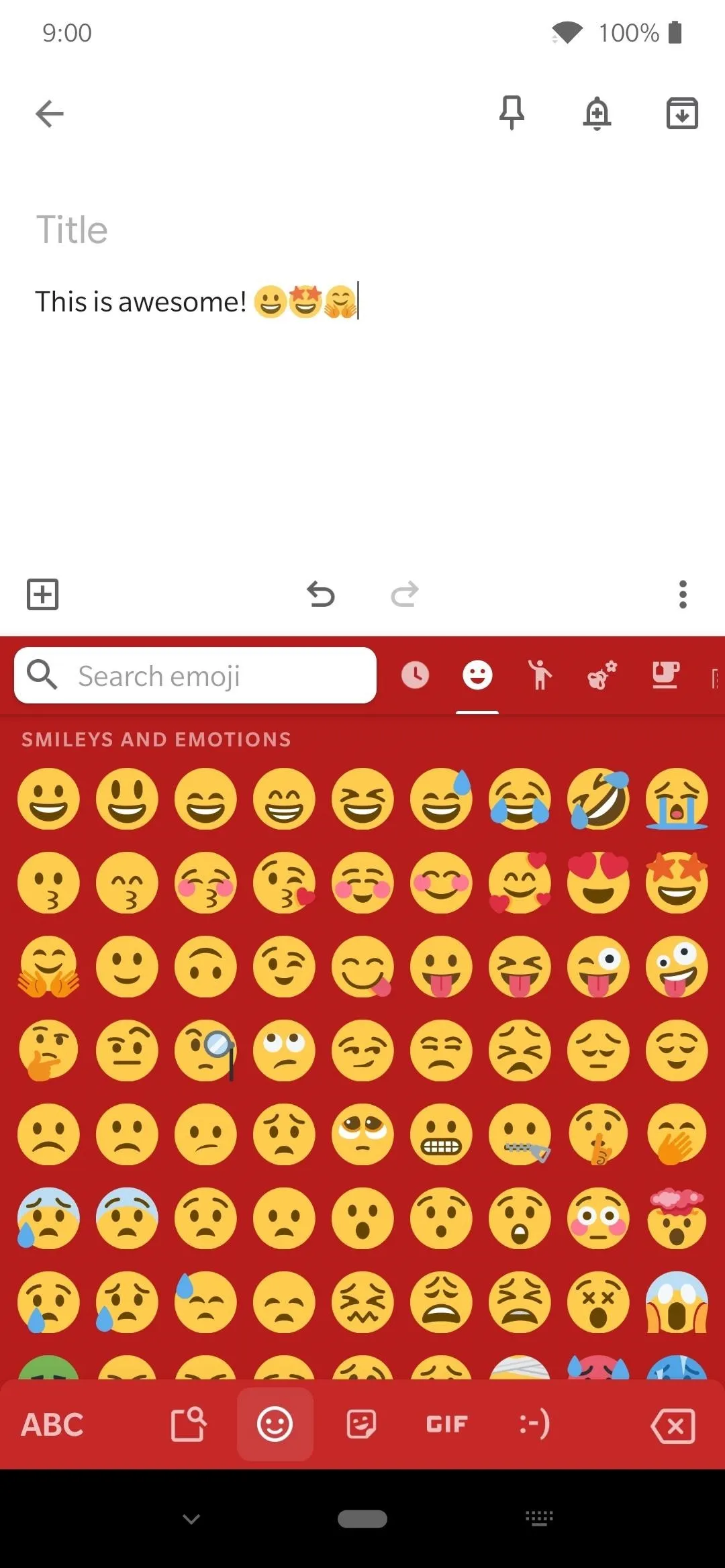
These are the new Twitter system emojis installed from this module.
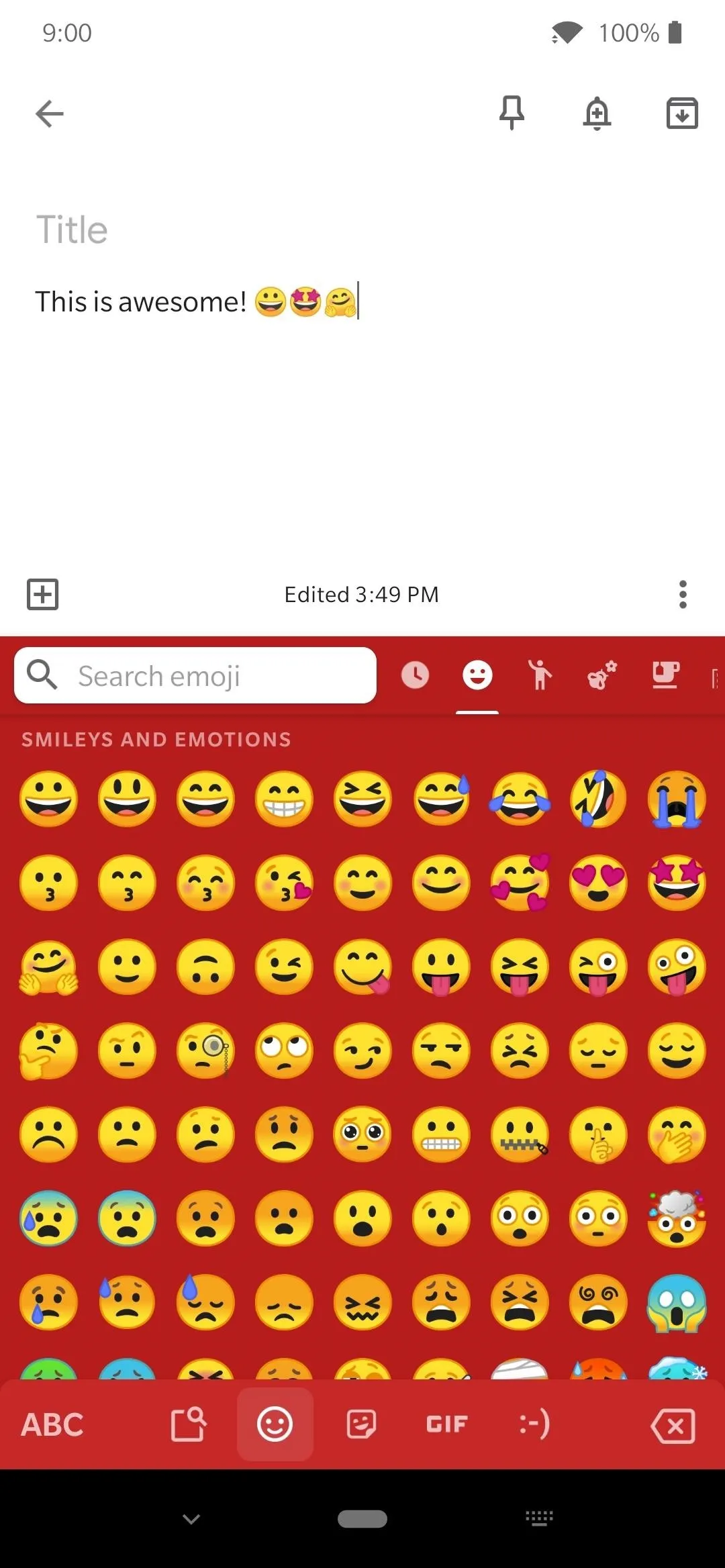
These are the stock Android system emojis that most phones have installed by default.
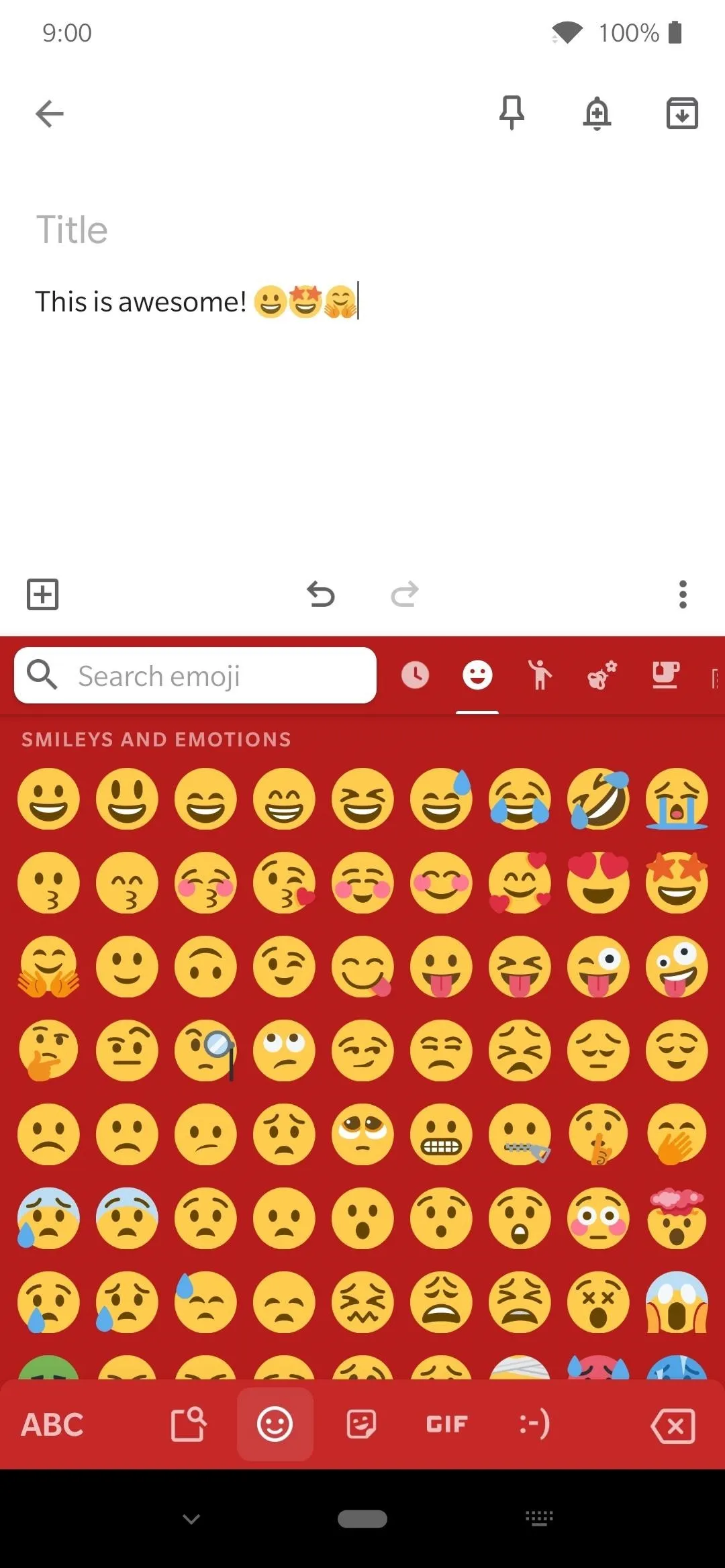
These are the new Twitter system emojis installed from this module.
However, the changes aren't permanent either if you wanted to revert back to the stock emojis that came with your phone. To do that, head into the Magisk Manager app, tap the menu icon on the left, then go to "Modules." Locate the Twemoji module, tap the trash bin icon, then reboot your phone to remove the module altogether. Back to stock!
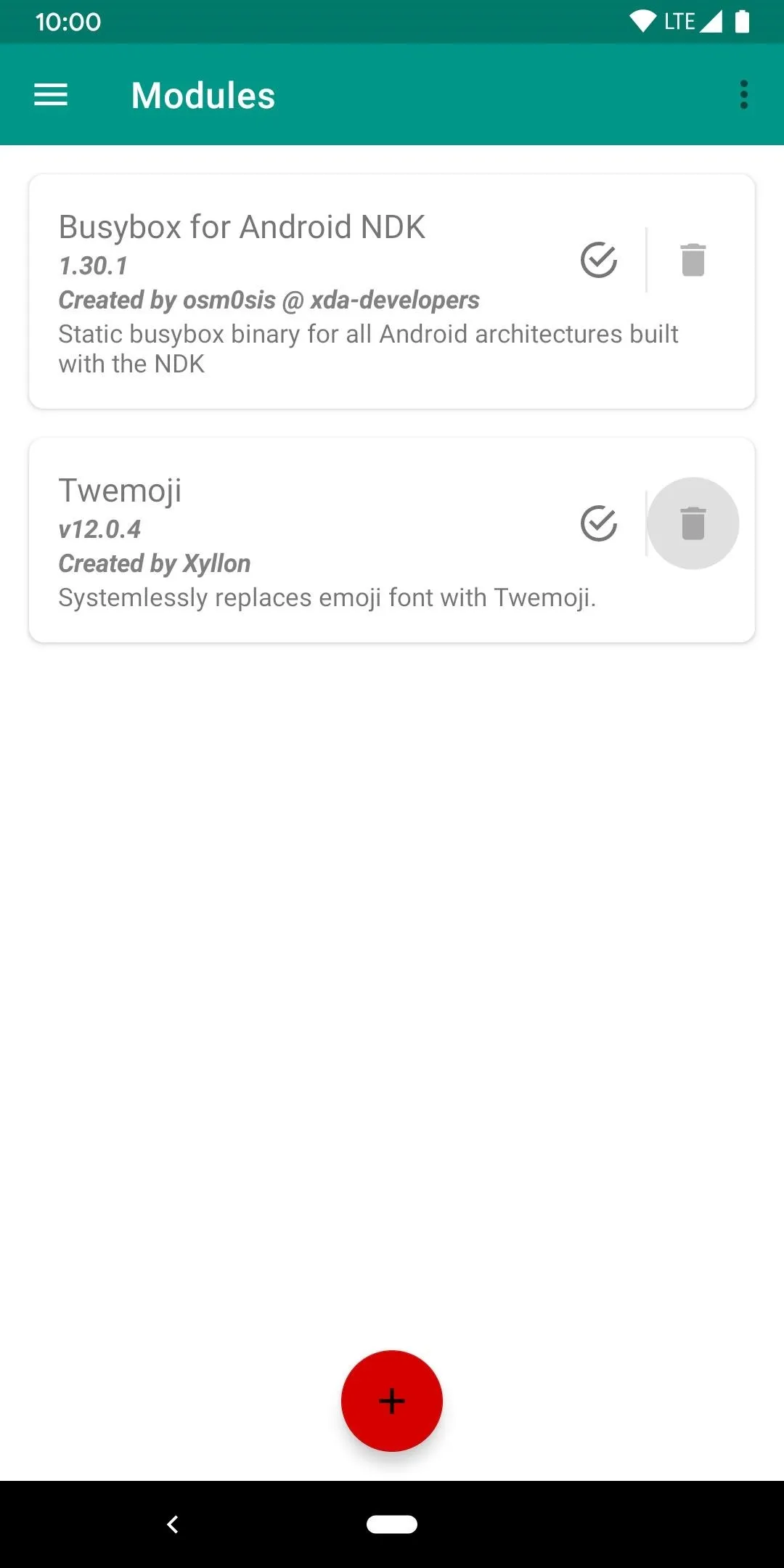

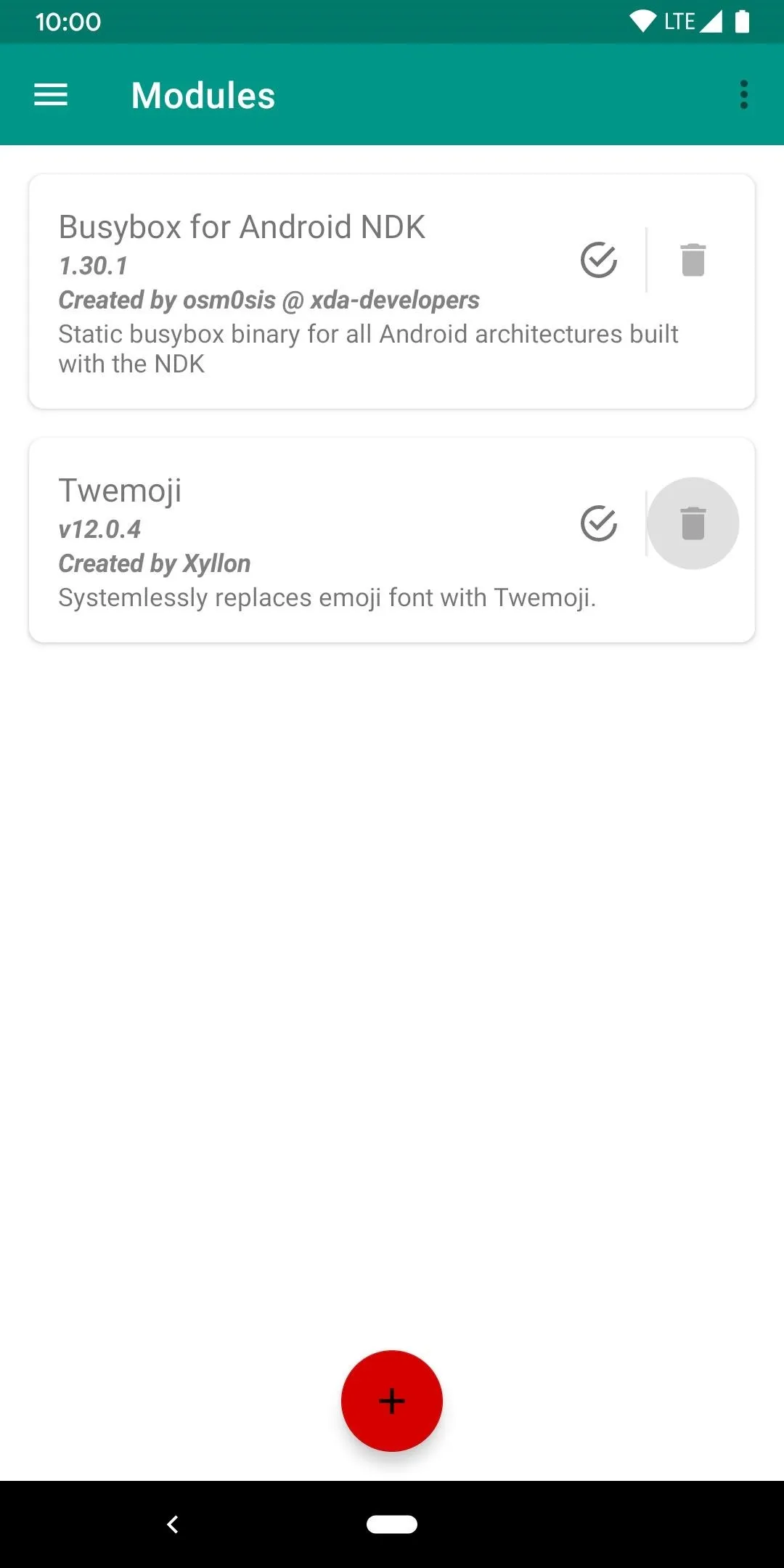

Cover image and screenshots by Stephen Perkins/Gadget Hacks




Comments
No Comments Exist
Be the first, drop a comment!