Google switched to gestural navigation in Android 9, and in removing the back/home/recents buttons, they were able to greatly reduce the size of the navigation bar at the bottom of the screen. However, there's still a white line, aka "The Pill," taking up space to show you where to start your gestures.
Since the swipe gestures are probably second nature for you by now, there's no need for this little white line. In fact, the area around it — that last vestigial piece of the navigation bar — can be removed entirely with no ill effects. It's all pretty easy, too, thanks to a Magisk Module from developer DanGLES3.
- Don't Miss: How to Disable Android's Back Gesture on the Left Side to Make Hamburger Menus Easier to Open
Requirements
Step 1: Install Fullscreen/Immersive Gestures
To start, open your Magisk Manager app and tap the puzzle piece icon on the menu bar at the bottom of the screen. From there, hit the search button and type in "immersive gestures," then tap the download arrow on the first result and hit "Install" on the prompt.
- Magisk Repo Link: Fullscreen/Immersive Gestures
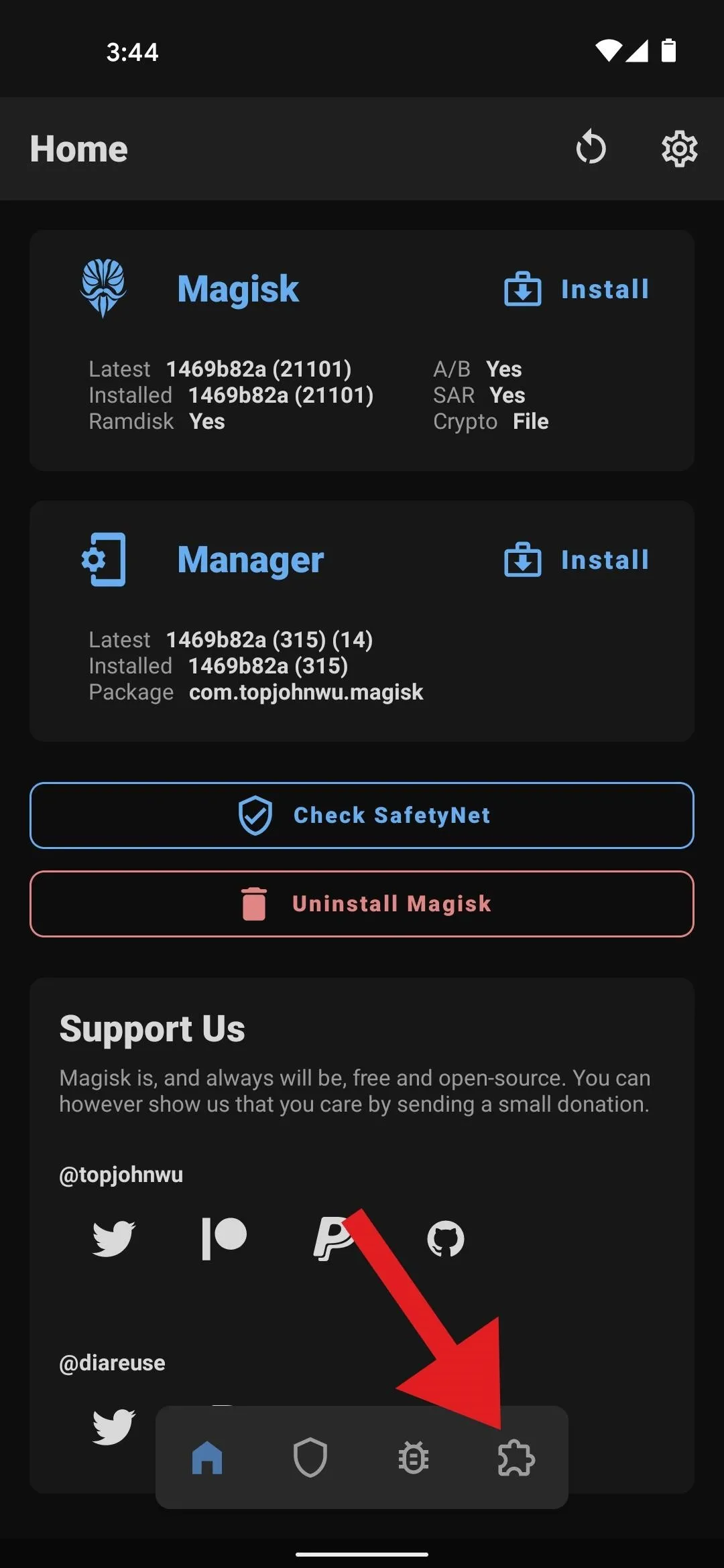
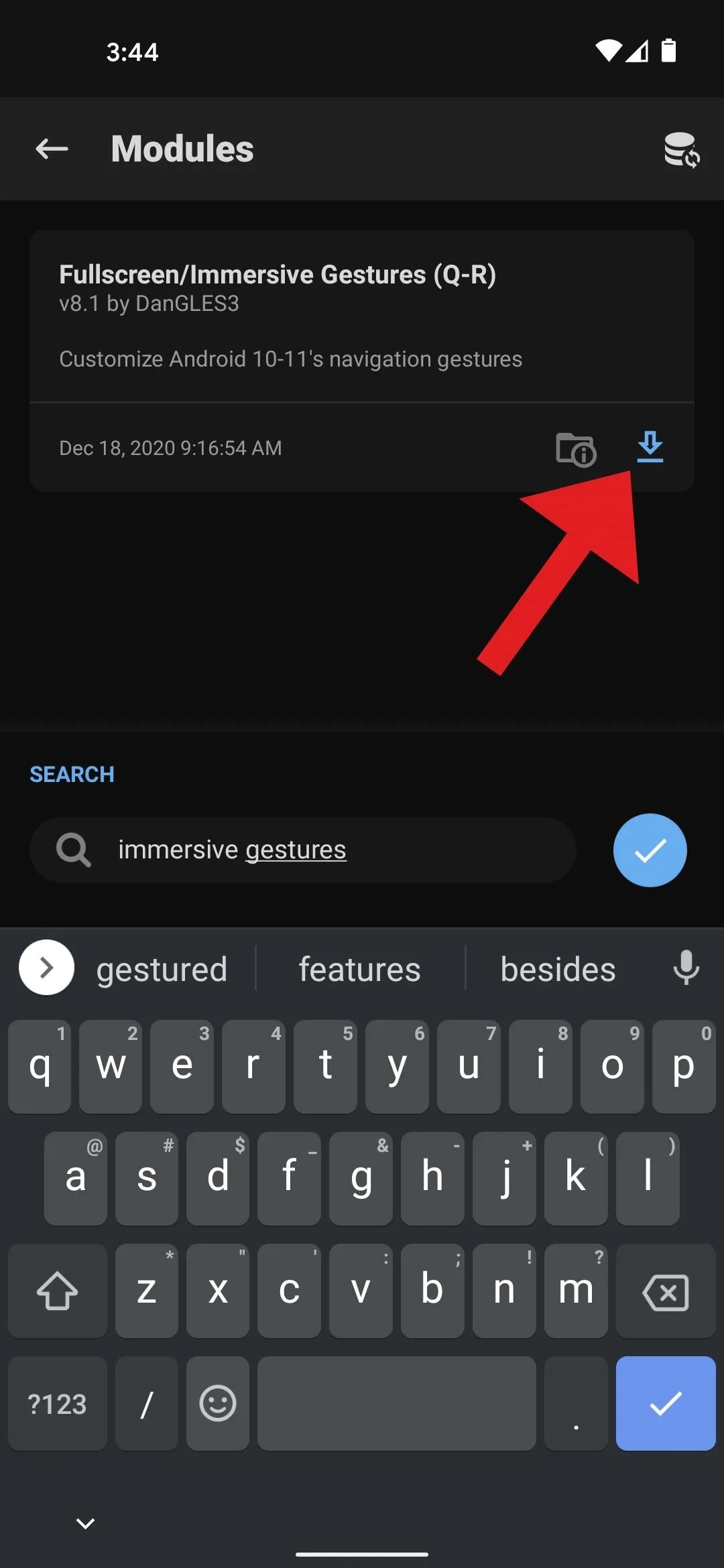
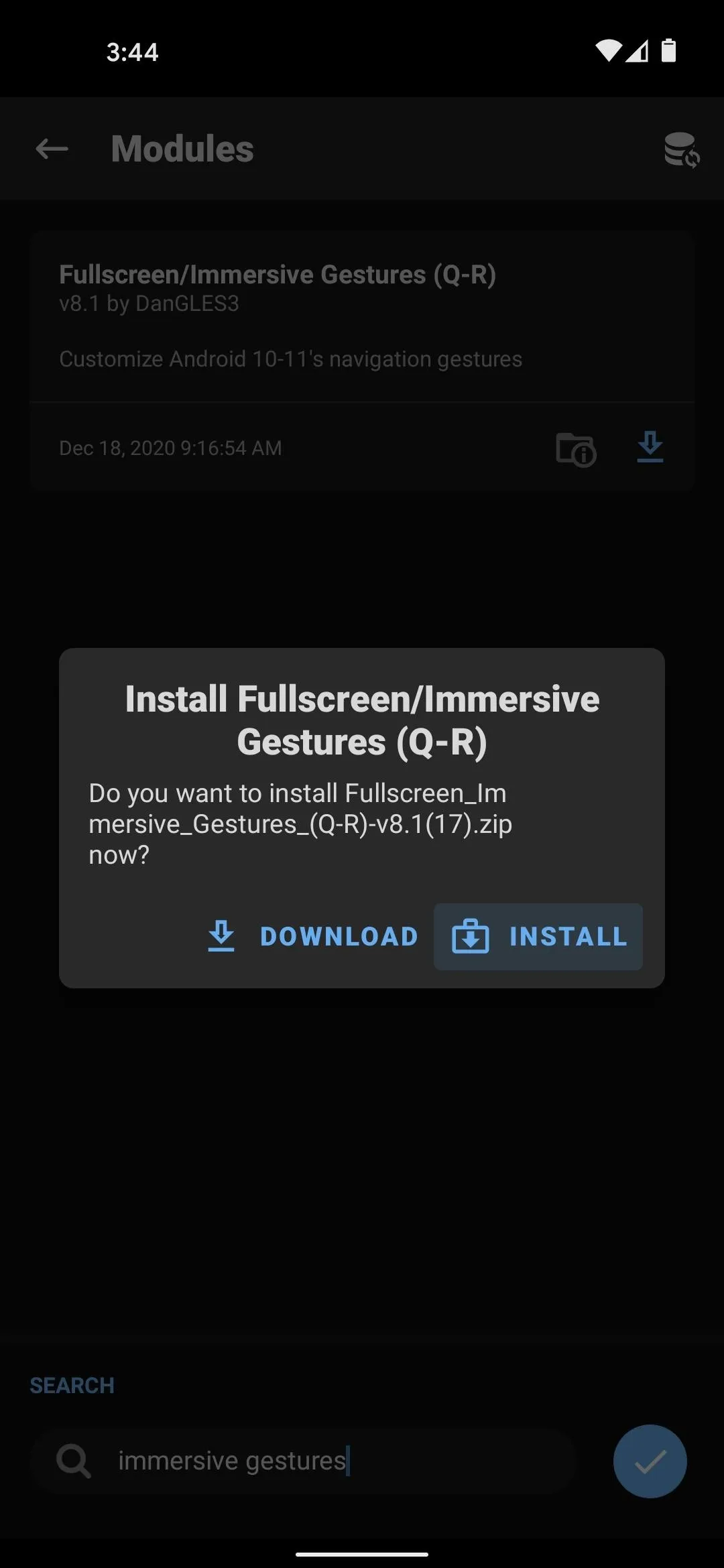
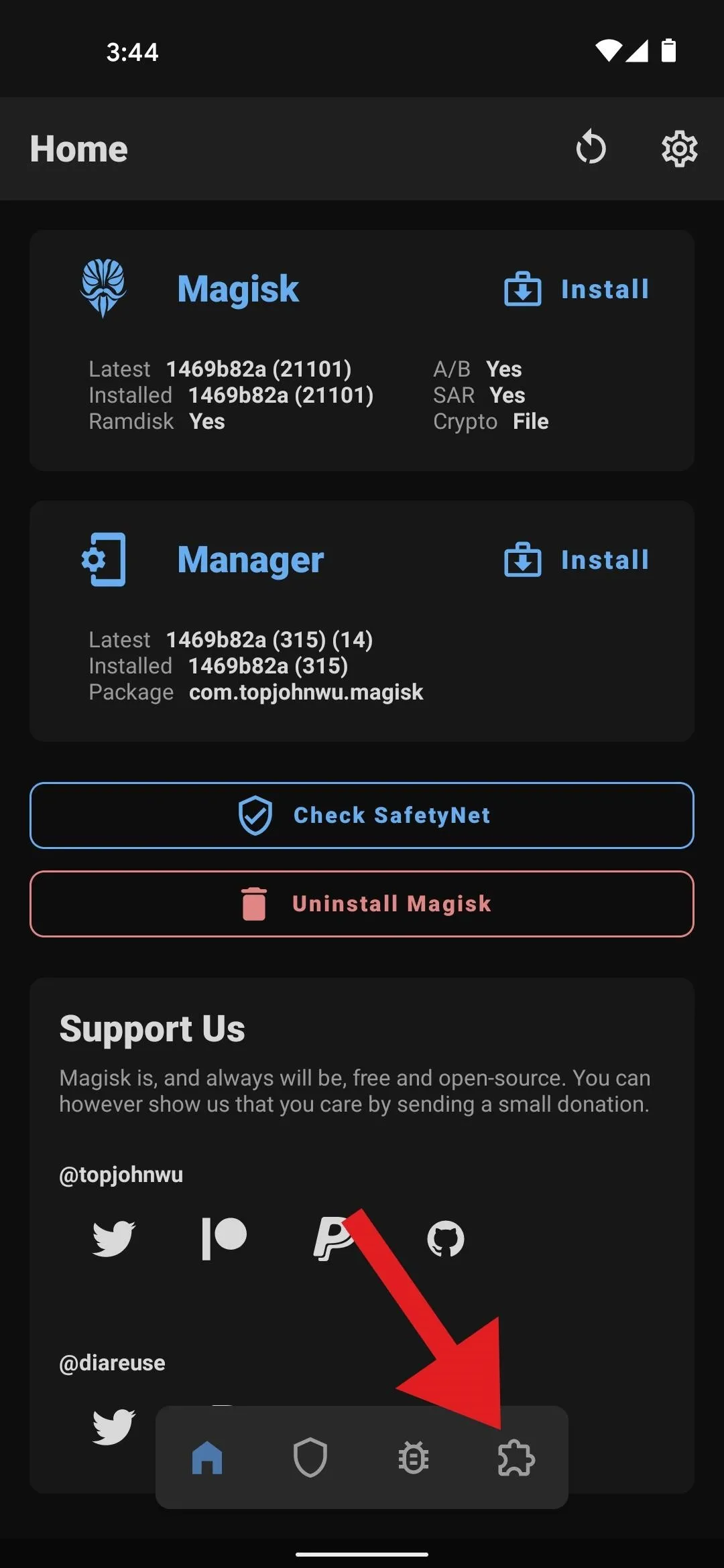
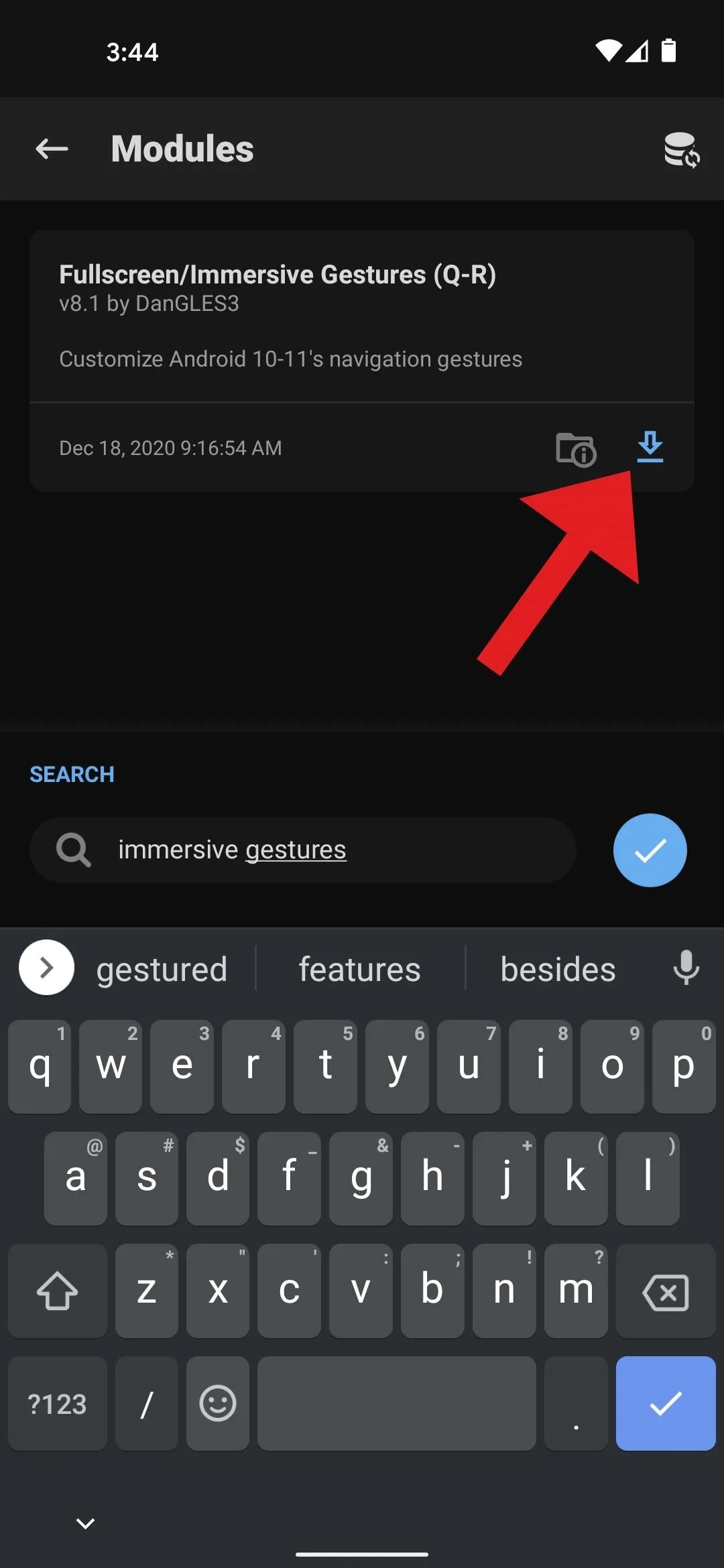
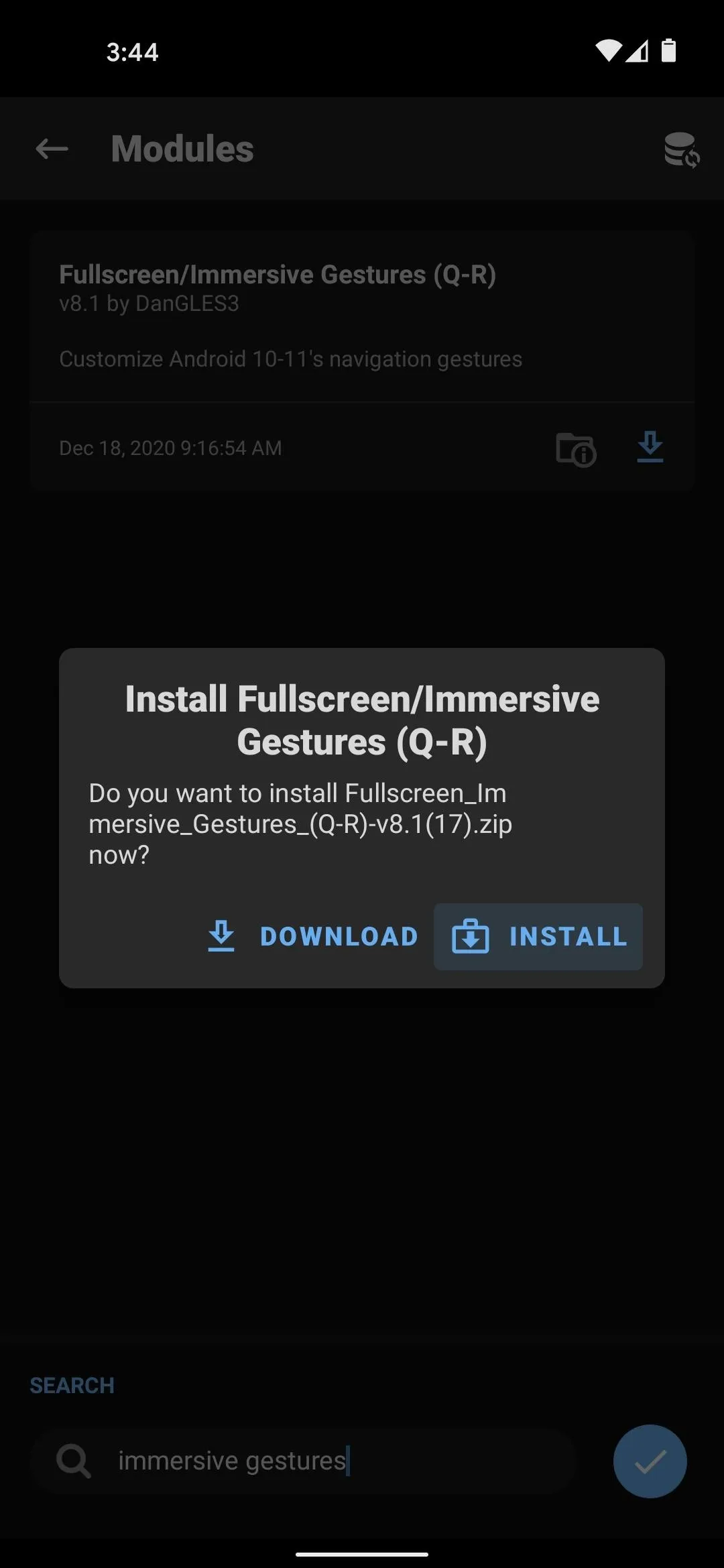
Step 2: Configure the Module
Now, you're gonna have to use your volume buttons to make some choices in the command interface that appears next. When asked to "Choose your gestures mode," press volume down to select "Immersive." From there, press volume down to answer "No" to the question "Hide pill and keep keyboard height/space?"
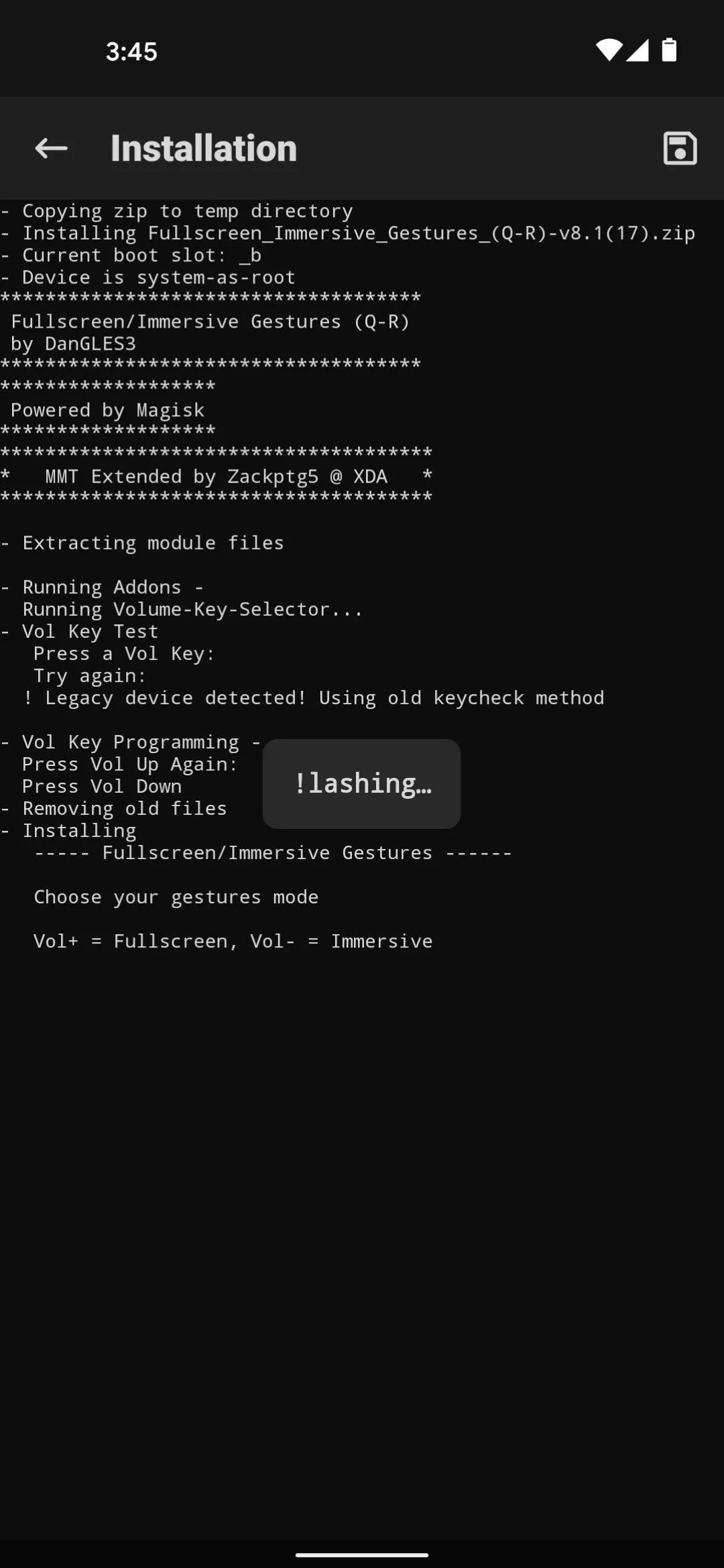
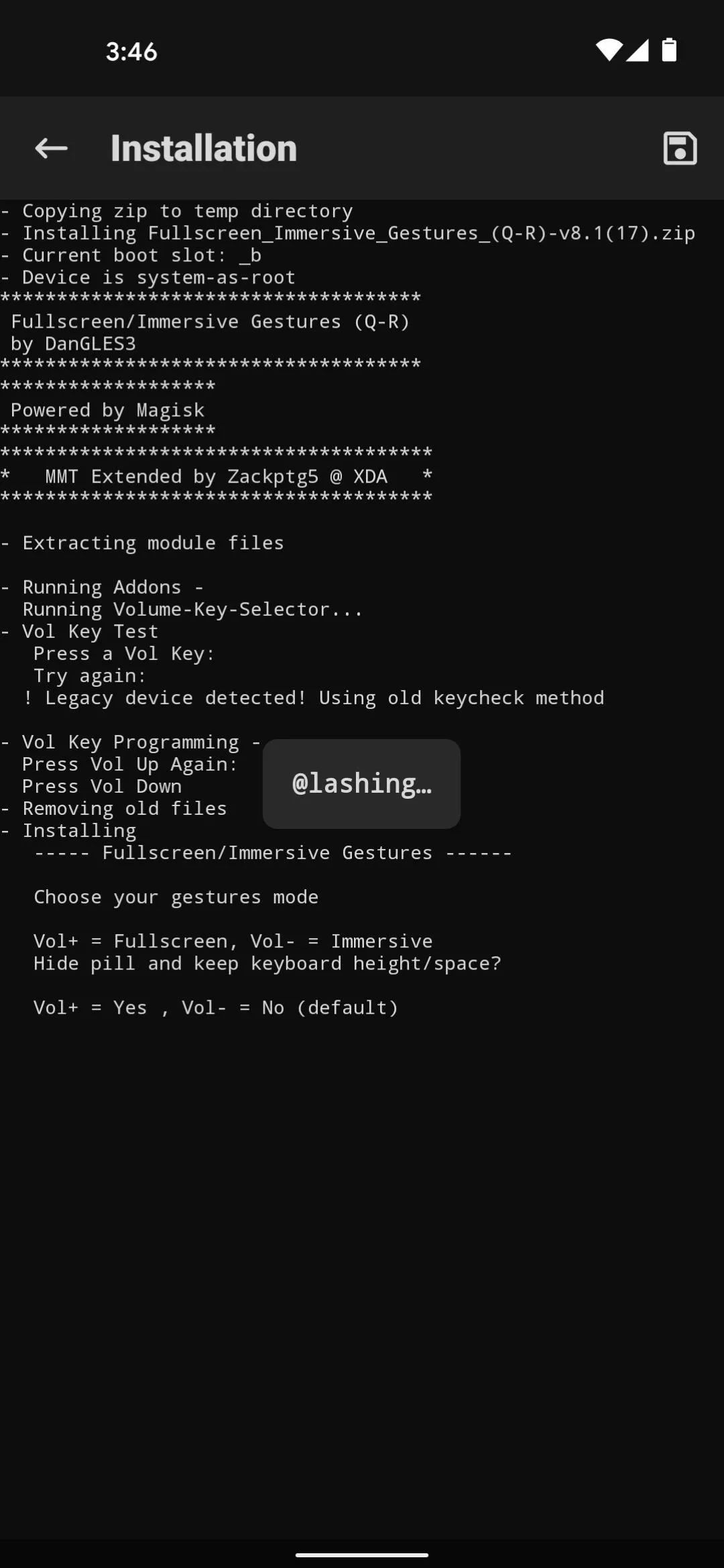
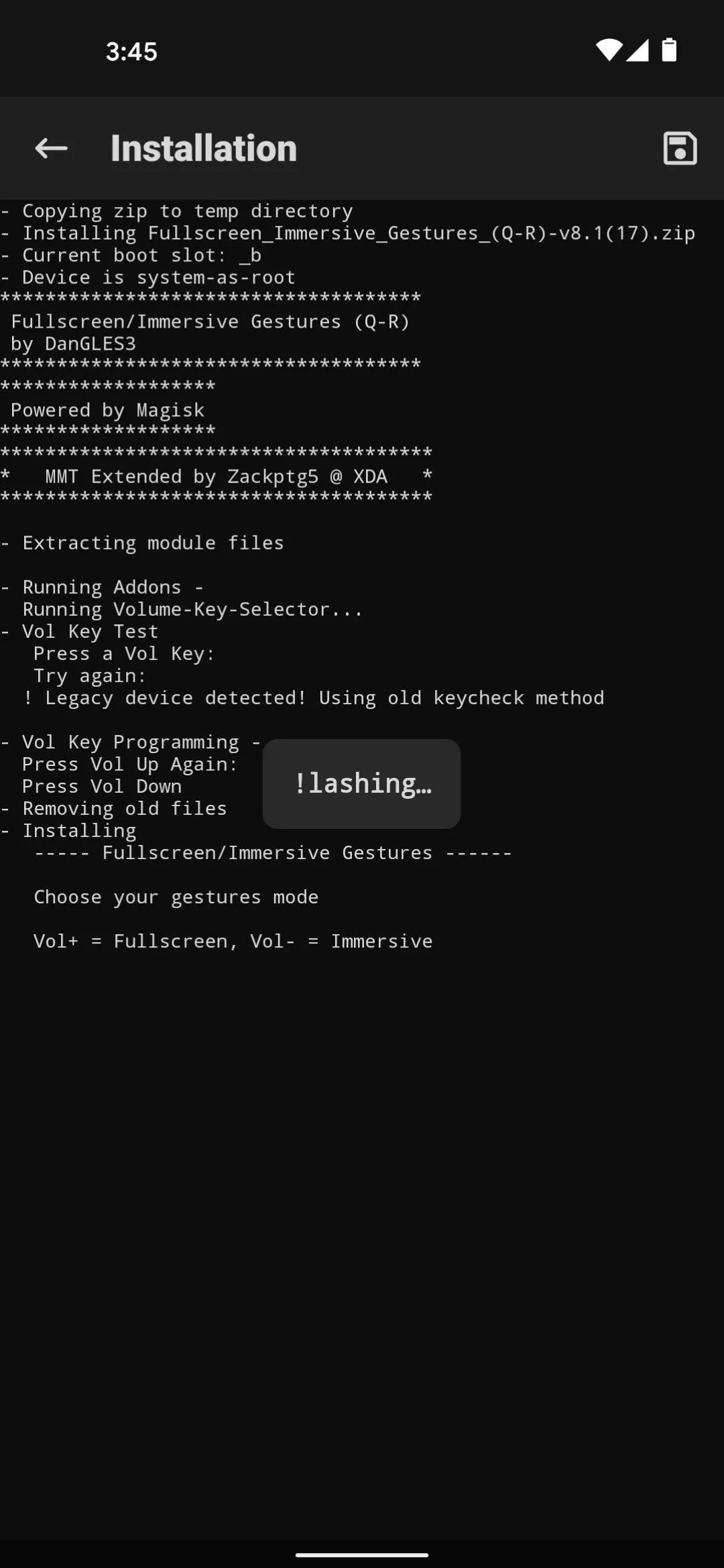
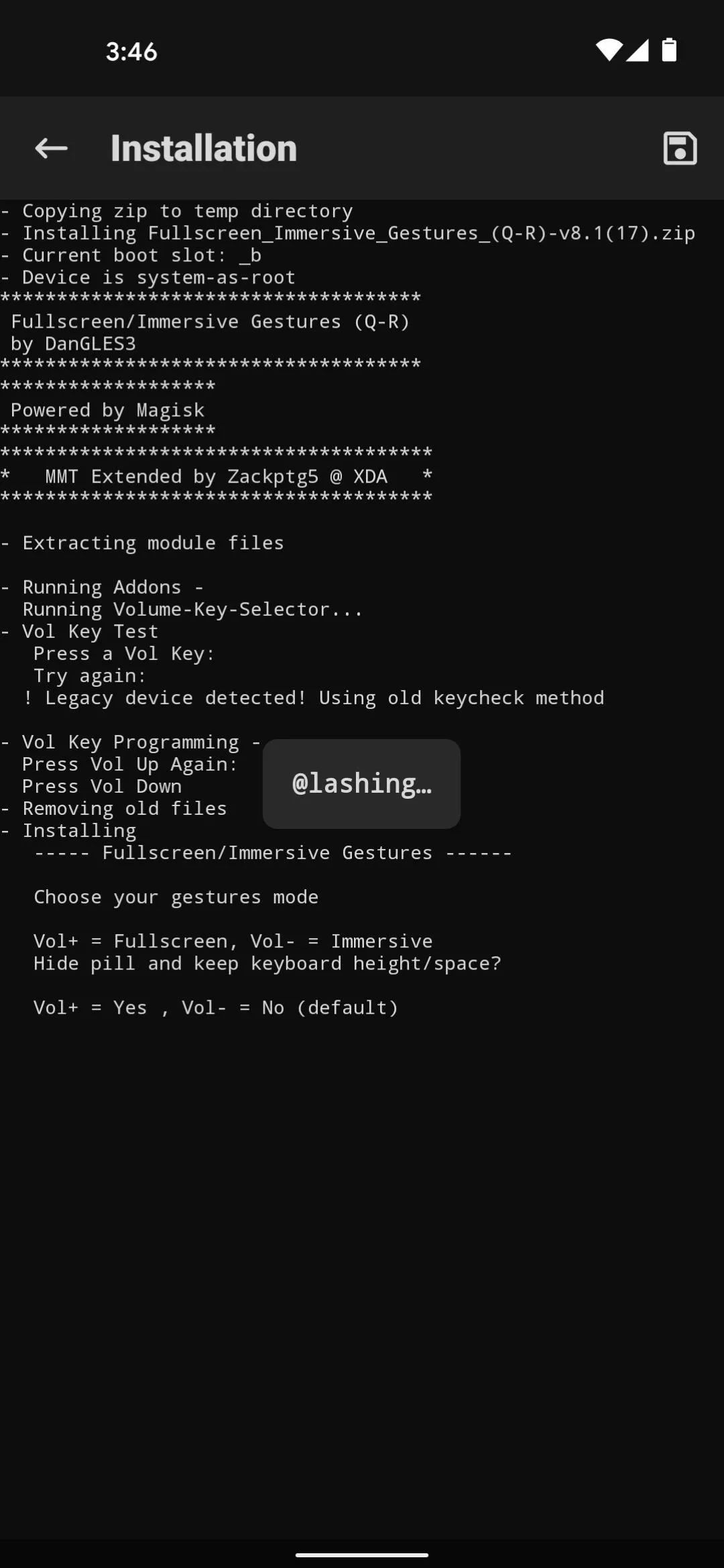
Next, and this is totally your call, but I'd recommend hitting volume up to "Reduce the size of the keyboard bar." Finally, press volume down to choose "High" gesture sensitivity, which is Android's default behavior. Once the module is installed, go ahead and hit the "Reboot" button at the bottom of the screen.
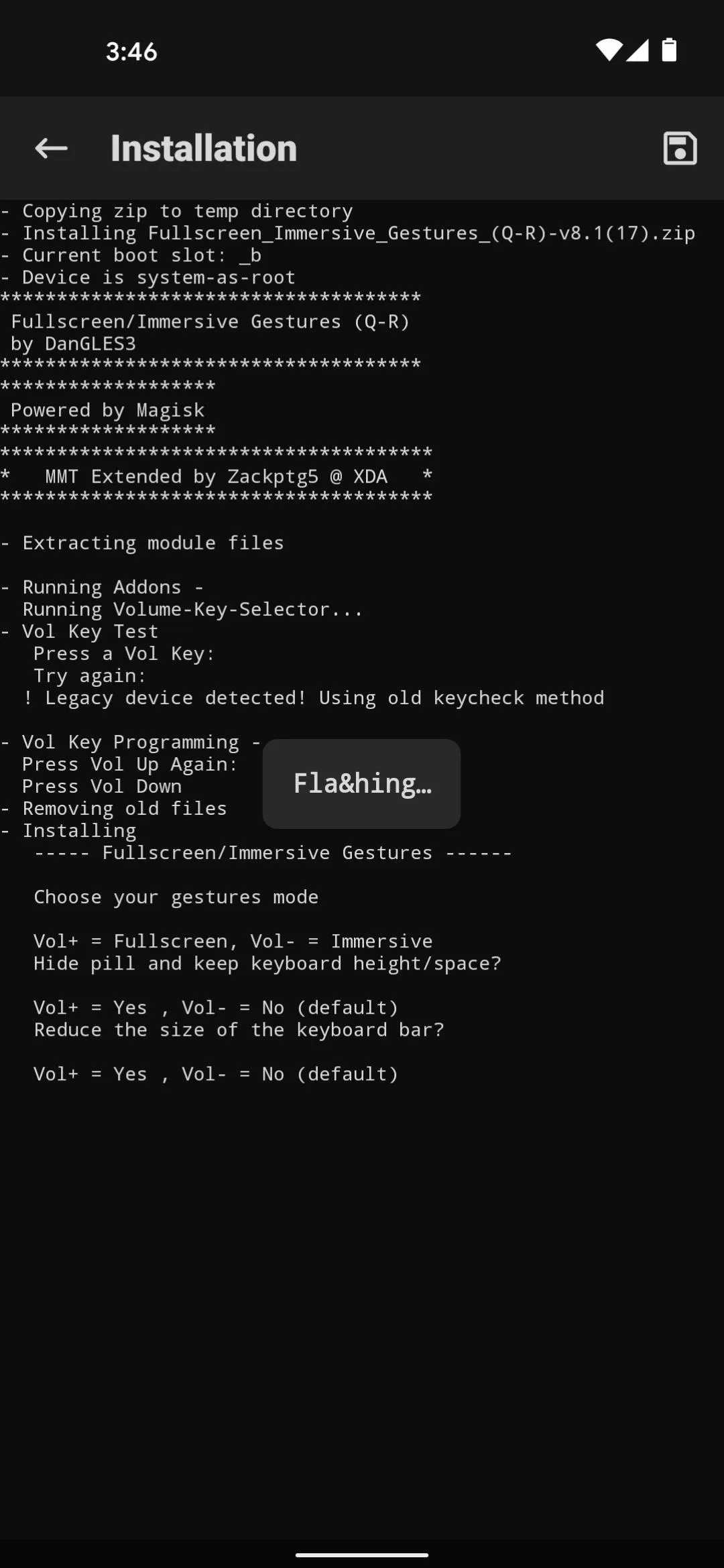
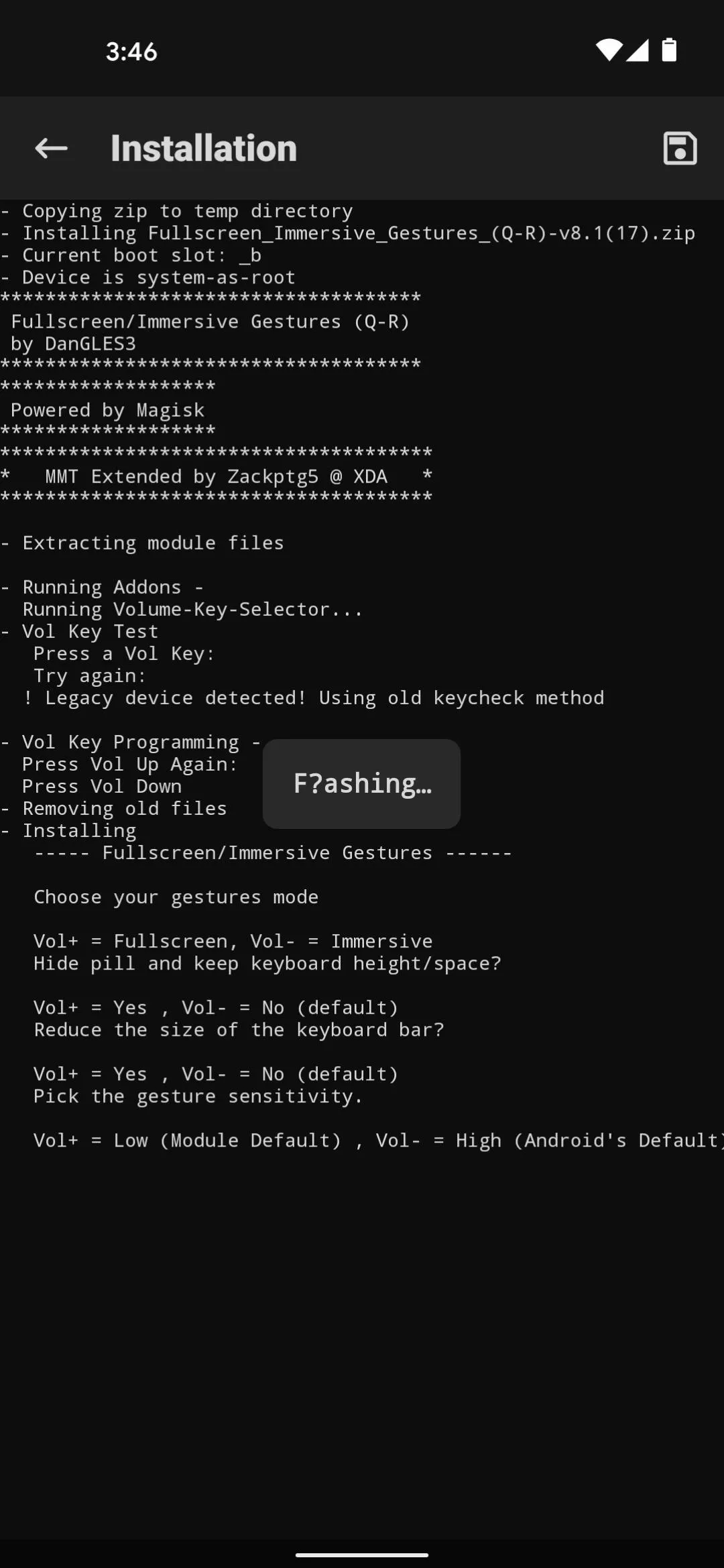
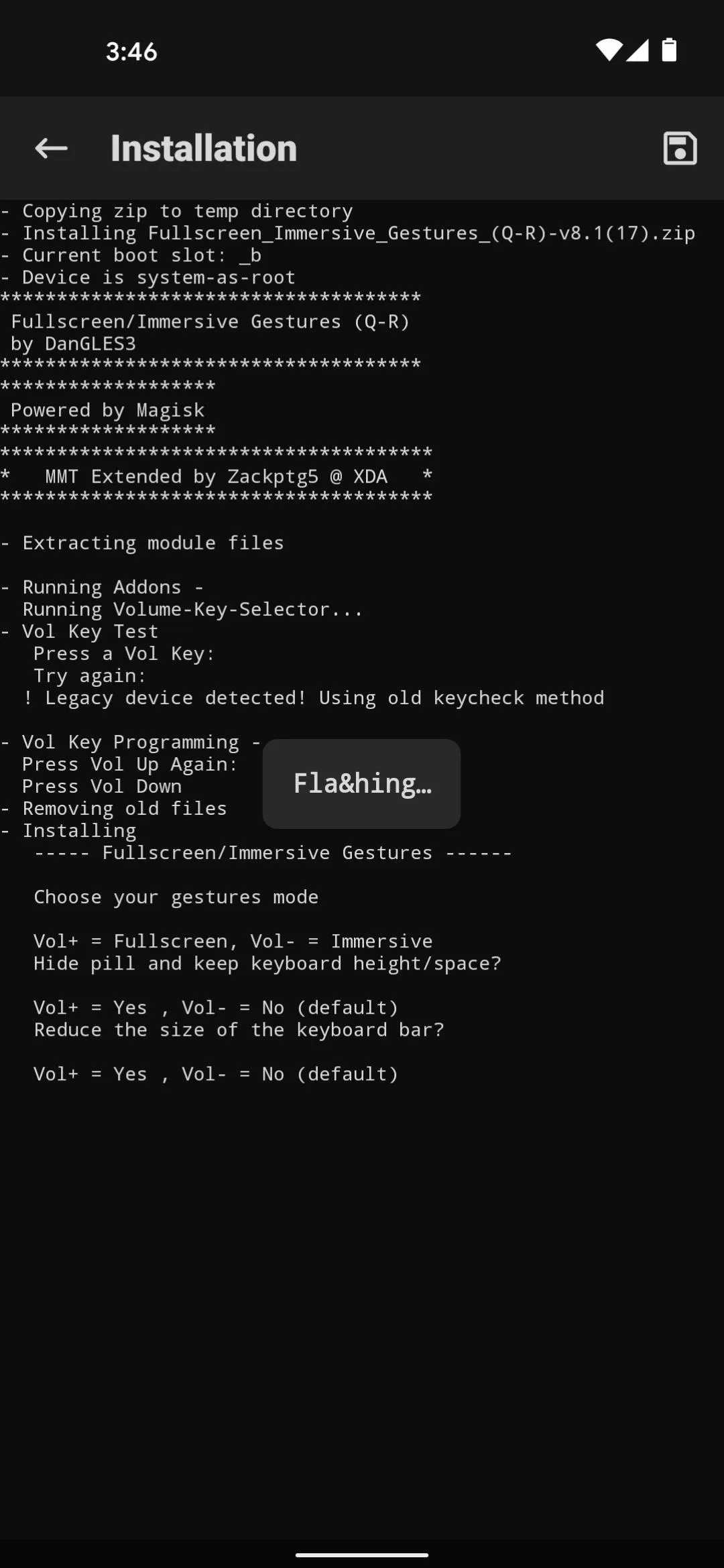
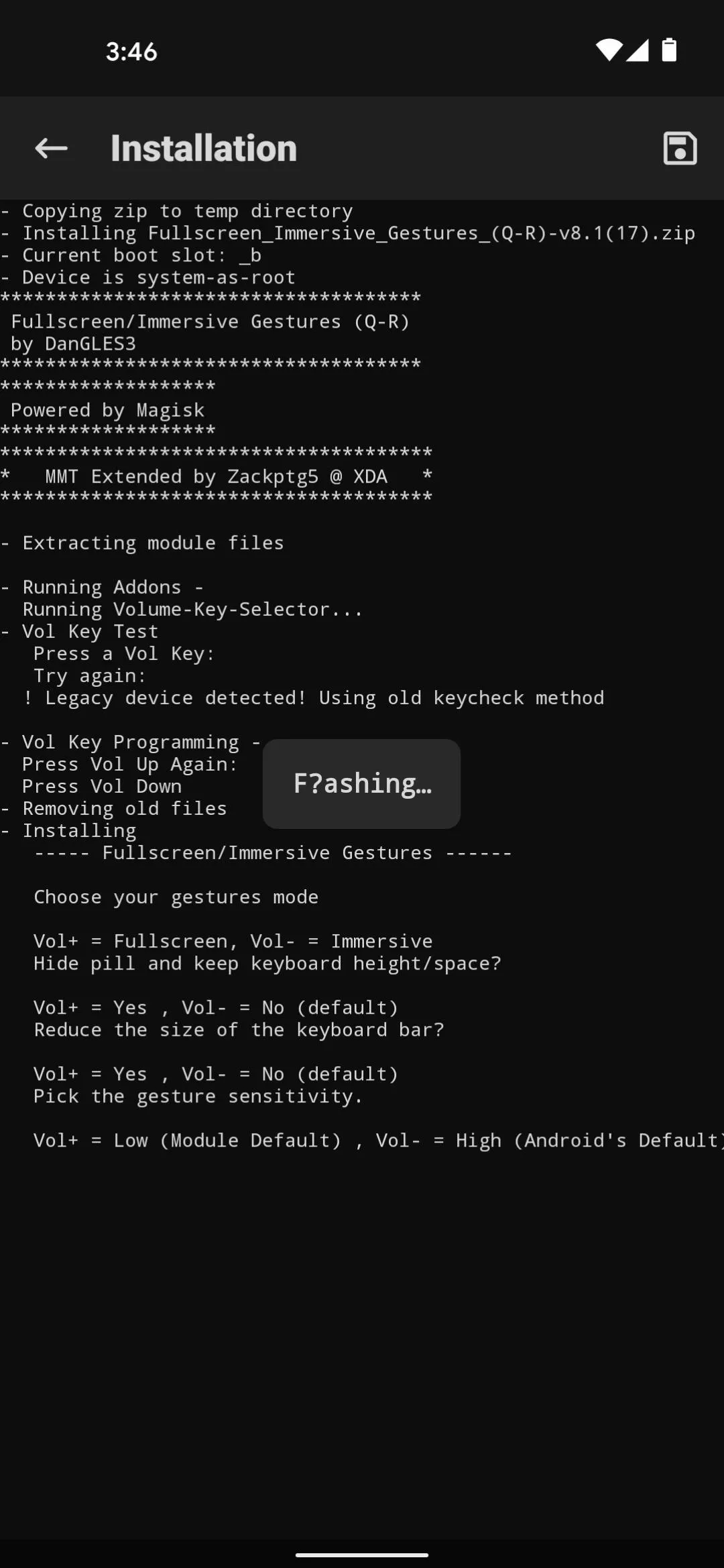
Step 3: Enjoy the Extra Screen Real Estate
When you get back up, you'll notice things just seem roomier. Without the pill indicator or the padding around it, the rest of the UI stretches vertically to fill the space those elements used to occupy.
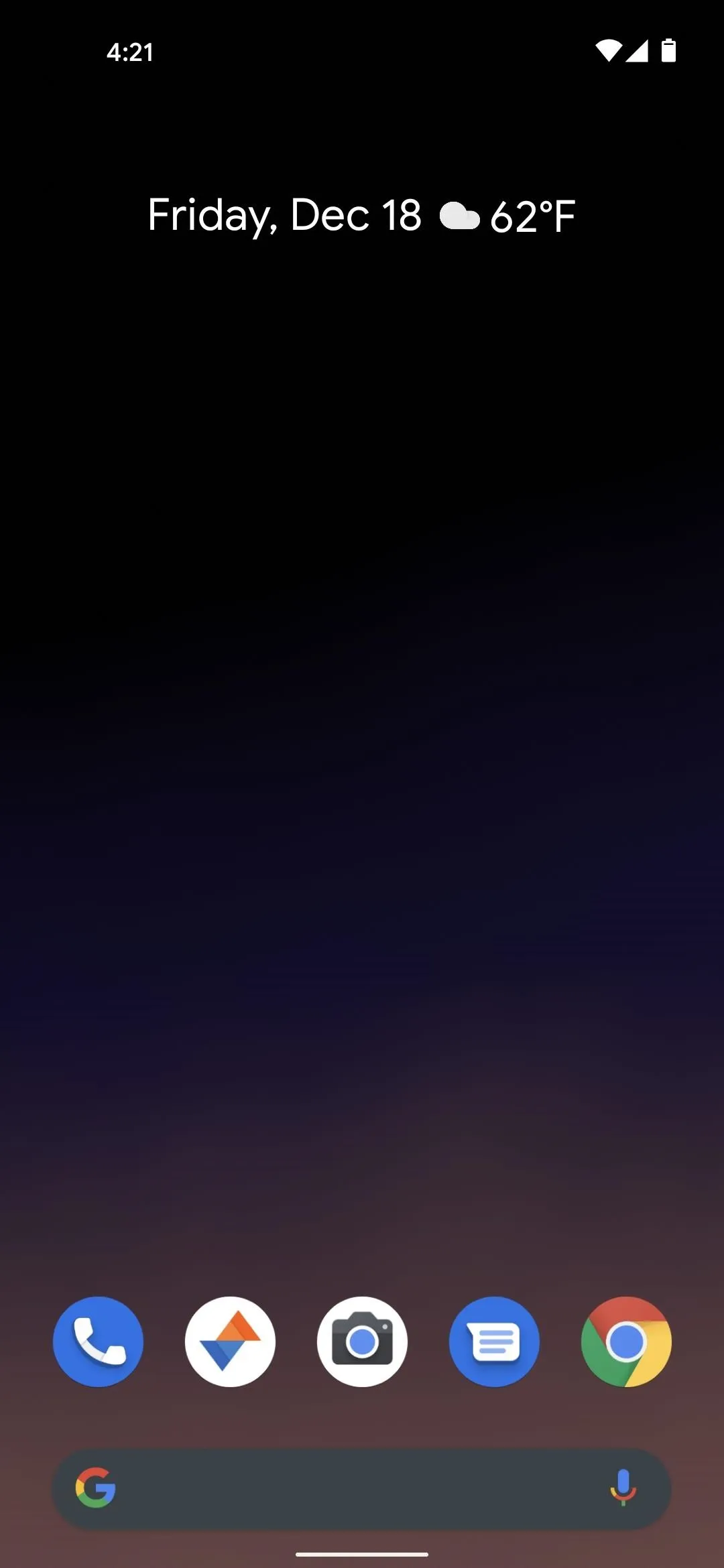
Before.
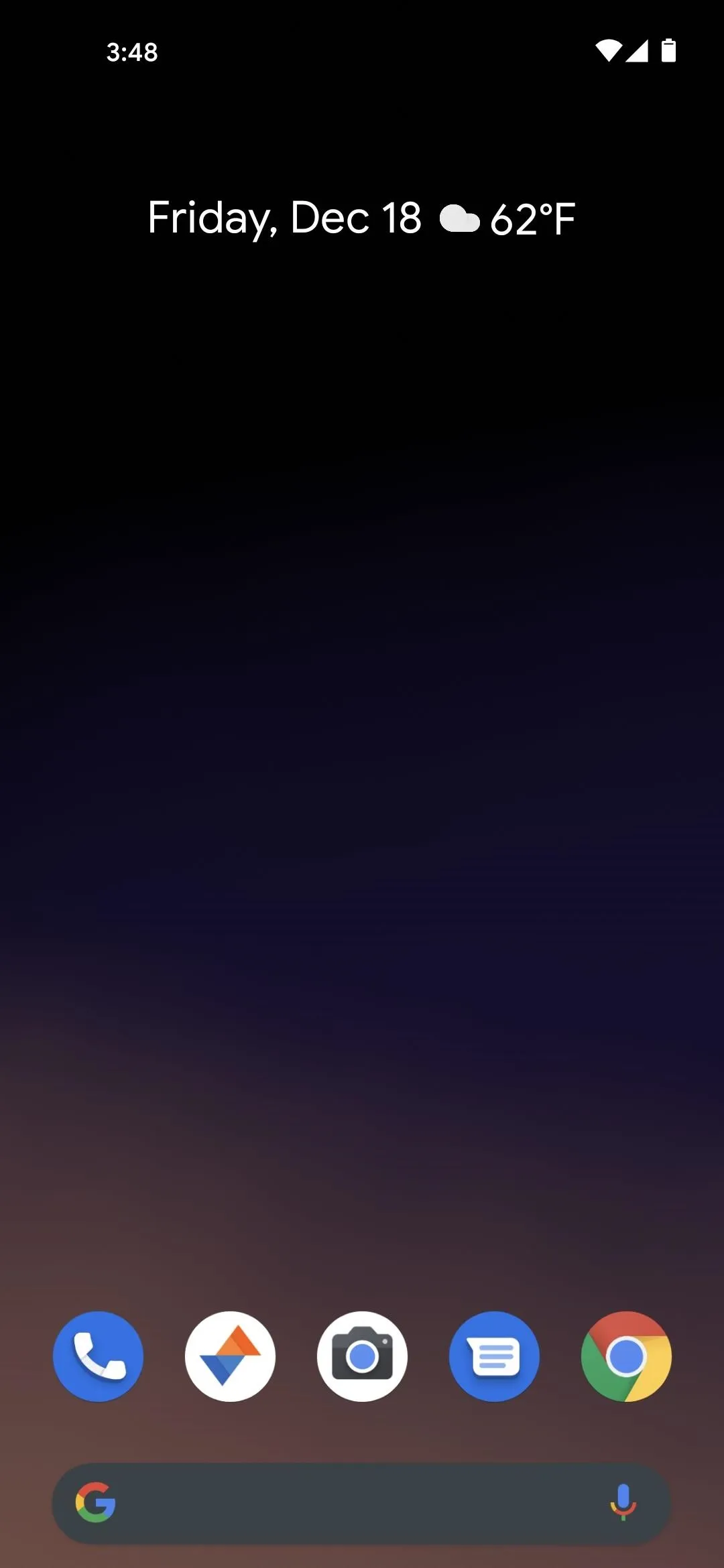
After.
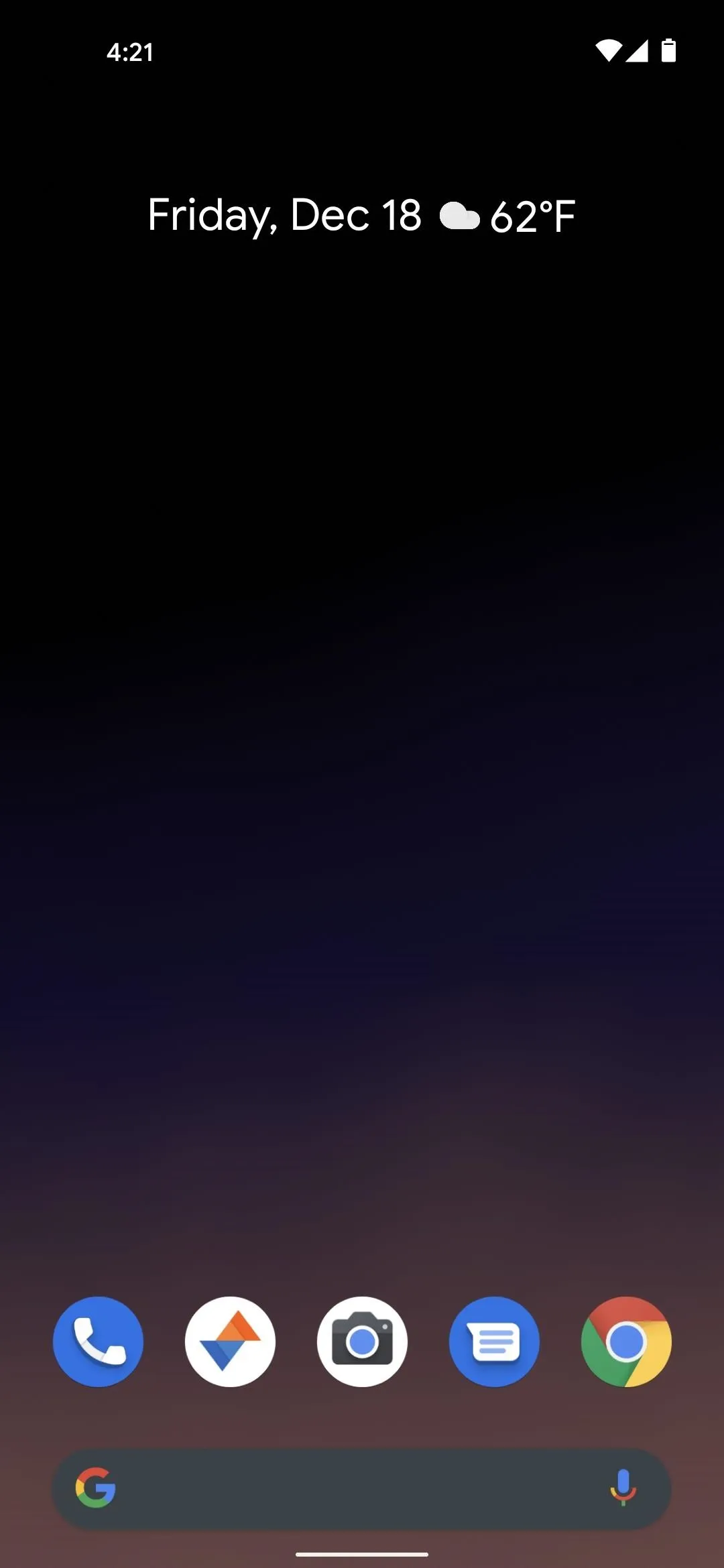
Before.
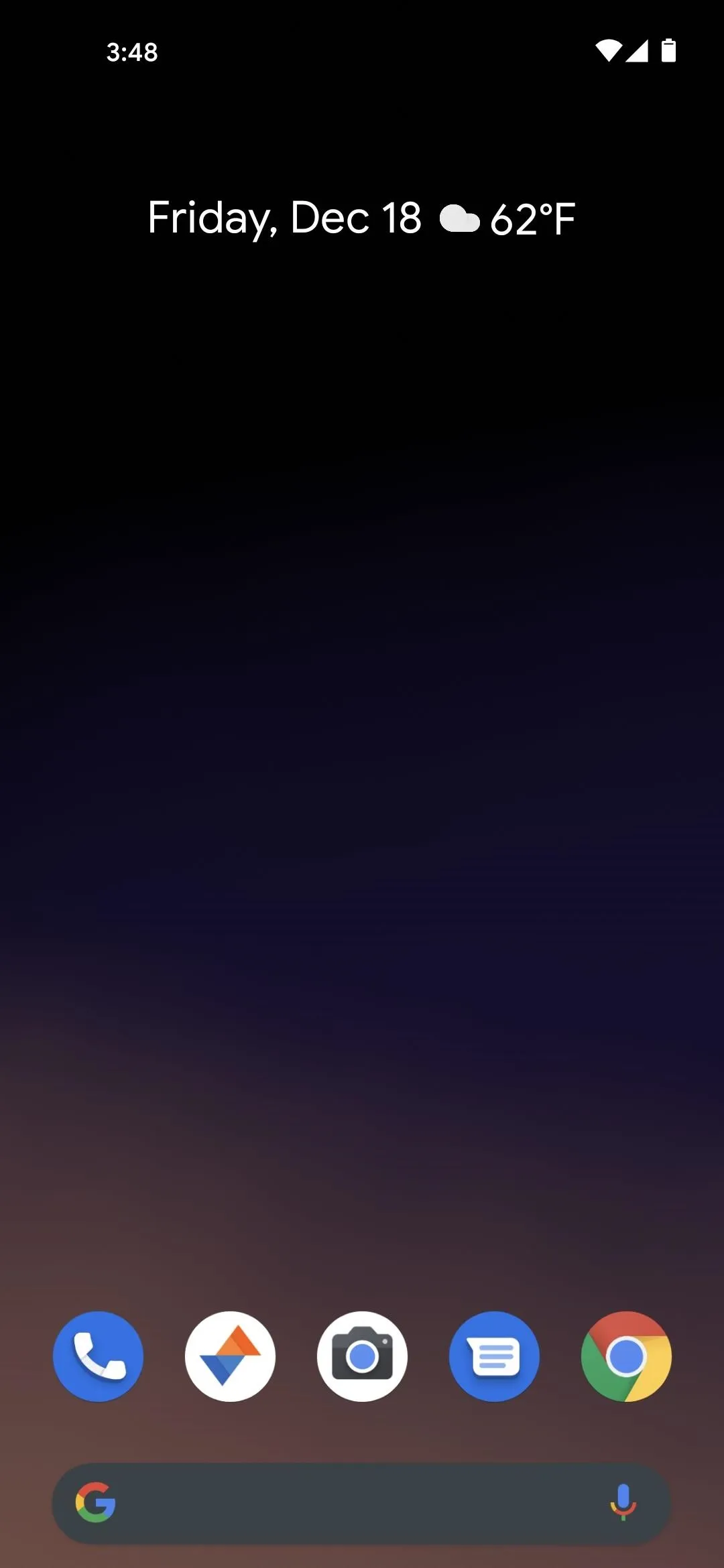
After.
And assuming you opted to reduce the size of the keyboard bar, things will be even more dramatic the next time you type something. You can still tap the button that minimizes the keyboard, and you can still use all of Android's navigation gestures, so it's a win-win in my book!
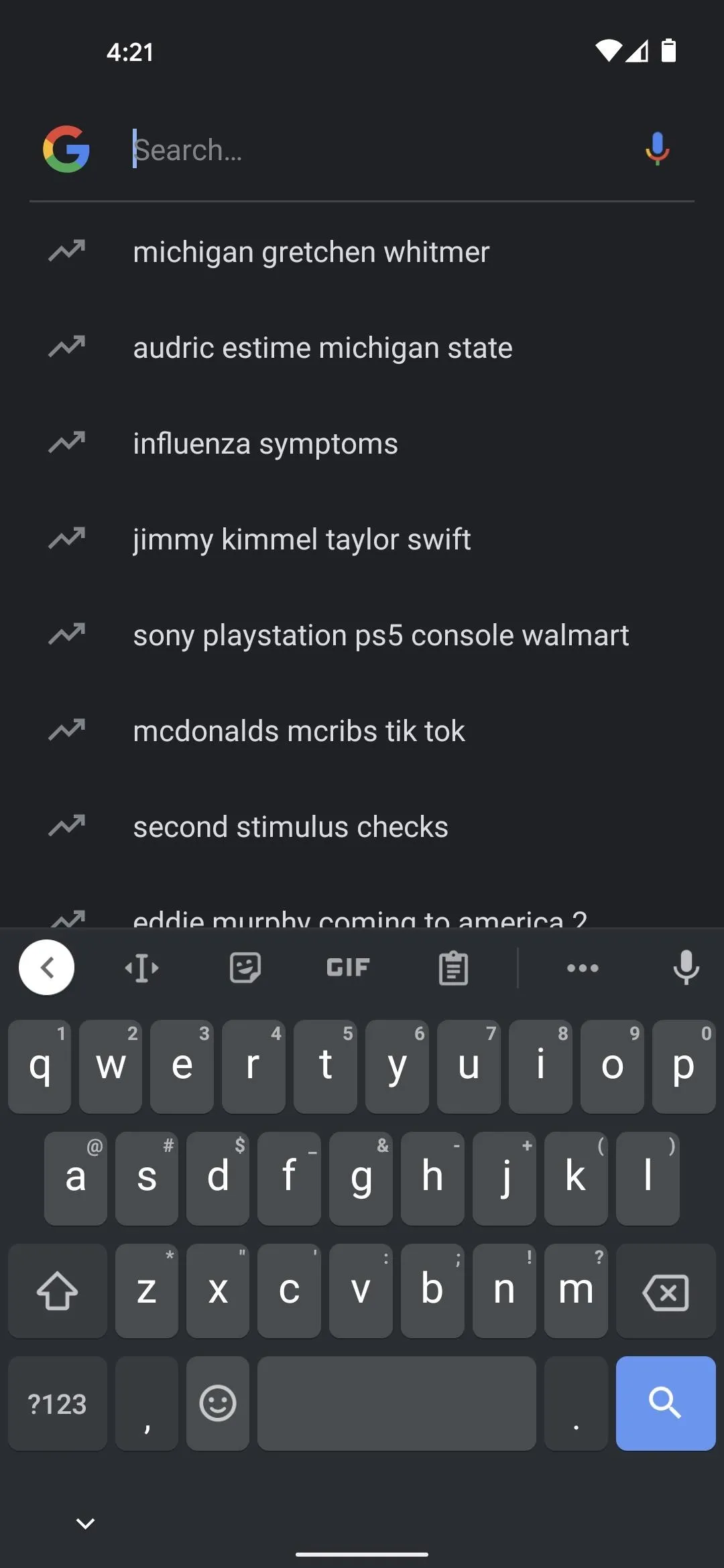
Before.
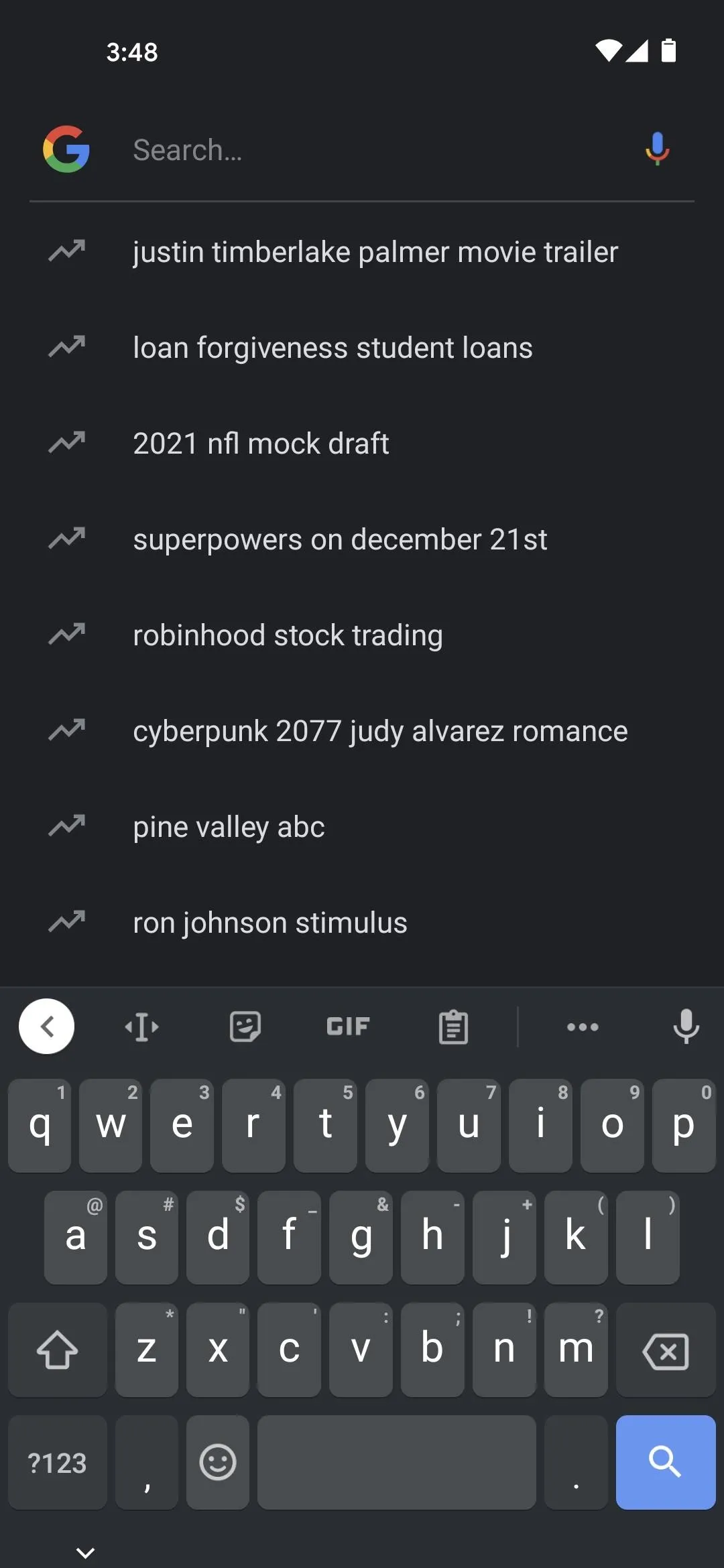
After.
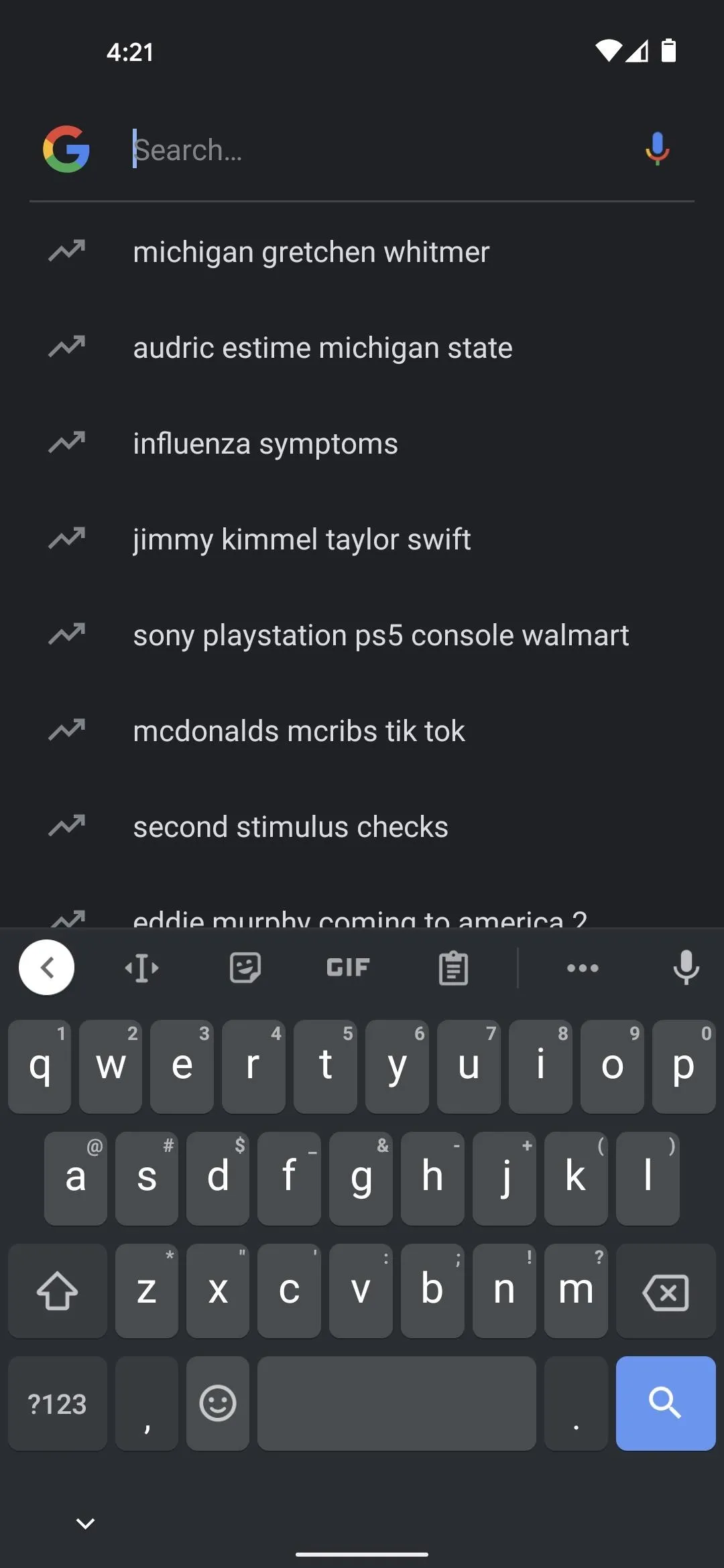
Before.
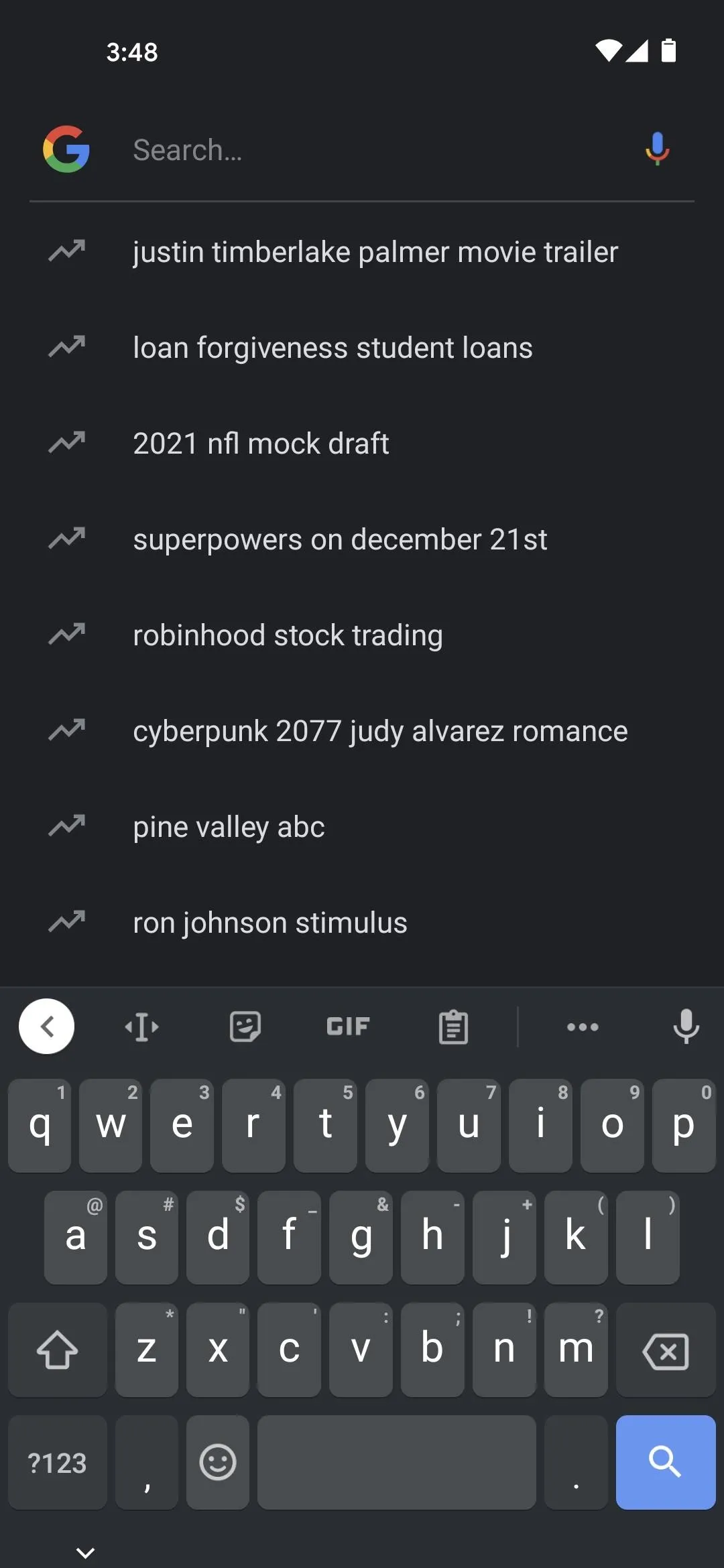
After.
Cover image and screenshots by Dallas Thomas/Gadget Hacks




Comments
No Comments Exist
Be the first, drop a comment!