With the new navigation gestures in Android 10, you reclaim a lot of screen real estate that used to be occupied by the back, home, and recent apps buttons. But there's still a small bar on the bottom edge of the screen, and in most apps, it still sits atop a black background. Thankfully, an easy hack will give you true full-screen without breaking the new gestures.
I'll be sharing with you a quick command that you can run through ADB from your computer to hide the home bar. It requires little to no effort and can run on just about all devices out there with gesture navigation — no root access needed. It may not be a perfect solution at this time, but it should hold you over until we can get an official 18:9 full-screen experience through gestures.
Requirements
- ADB installed on your computer
- Gesture navigation enabled
Step 1: Install ADB & Fastboot on Your Computer
Before you can get started hiding the home bar for a full-screen navigation experience, you'll need to make sure you have ADB set up on your computer so you can execute the proper command.
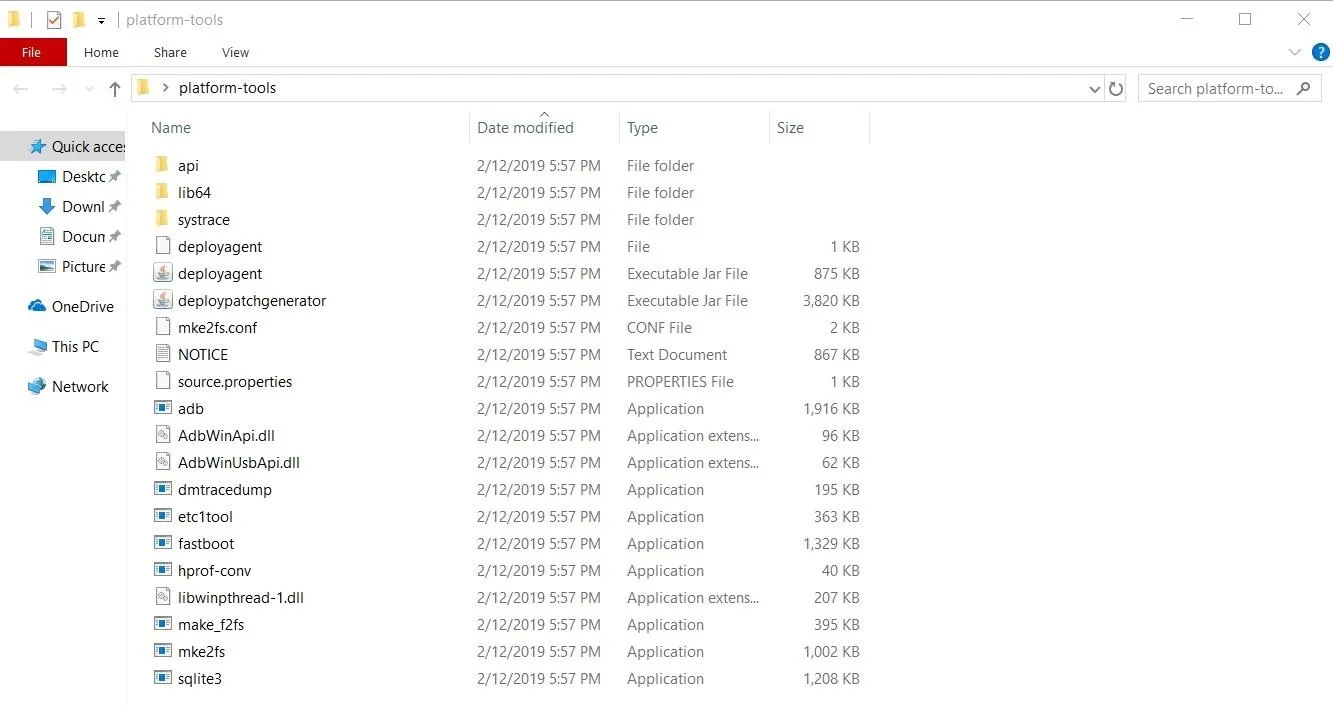
Step 2: Open a Command Window in Platform-Tools
Once you have ADB installed and ready to go on your computer, you need to open a command window in the platform-tools folder so that you can enter the command needed to make this all work.
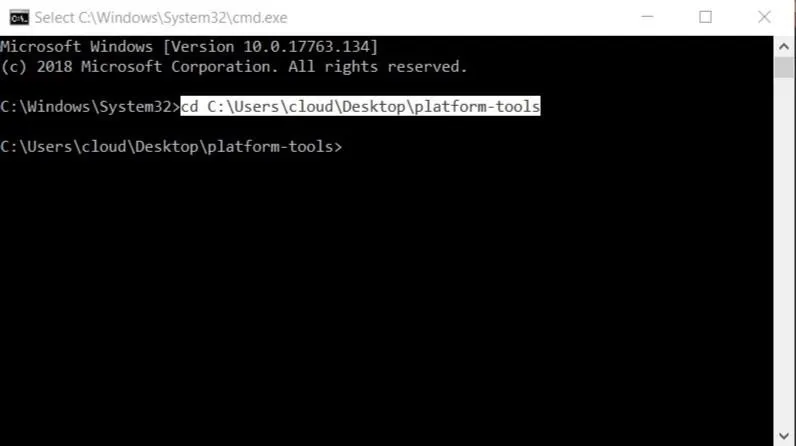
Step 3: Enable USB Debugging
Now that ADB and the command window environment is all set up, there's one quick thing you need to do on your phone before you can get started with the actual command itself. Enabling USB debugging on your phone allows your computer to push the ADB command to your phone, which is needed for everything to work.
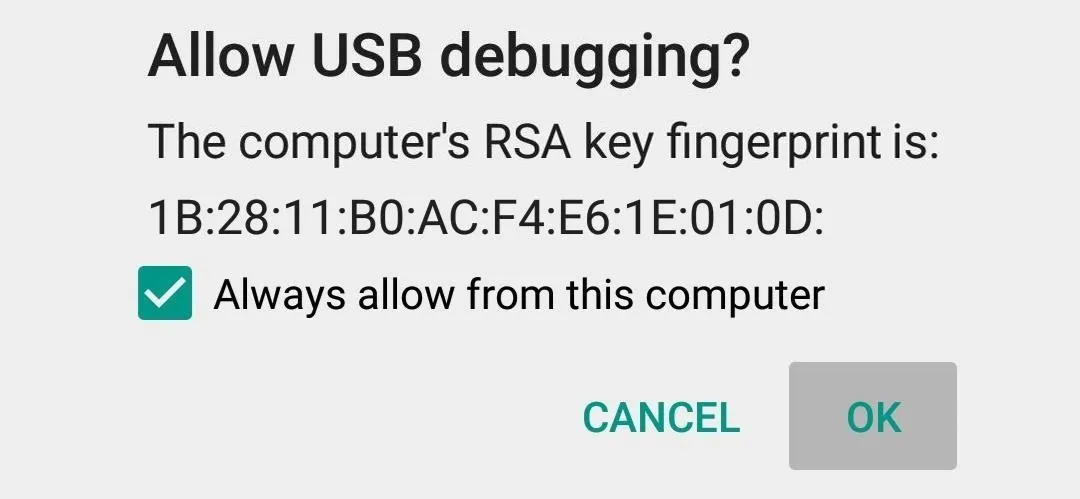
Step 4: Run the ADB Command
Now onto the good stuff — being able to actually hide the home bar while keeping your gesture navigation. Make sure you have a command window open and ready to go in the platform-tools folder before proceeding with this step. Next, your phone should be sitting at your home screen and hooked up to your computer via a USB cable, then you can execute the command below.
A good starting point:
adb shell wm overscan 0,0,0,-45For many newer devices with a higher resolution display, the above command should hide the home bar or come close to it, at the very least. A lower value will continue to decrease the navbar height, while a higher value will cause it to increase. To comfortably hide the home bar, you'll probably be looking at a value range of -30 to -50 with the default density settings for the display.
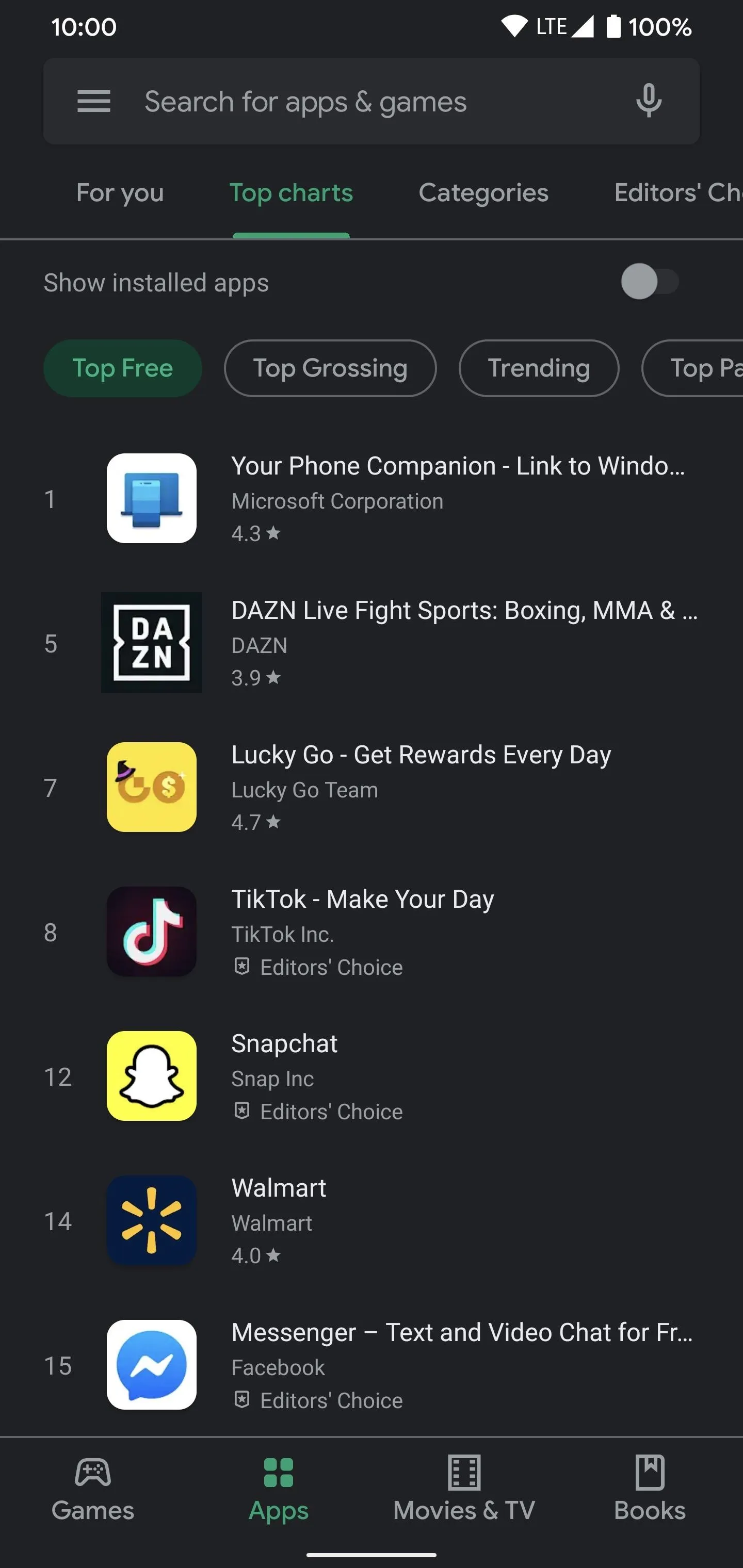
Here's the typical Android 10 home bar at its default value on a Pixel 4 XL.
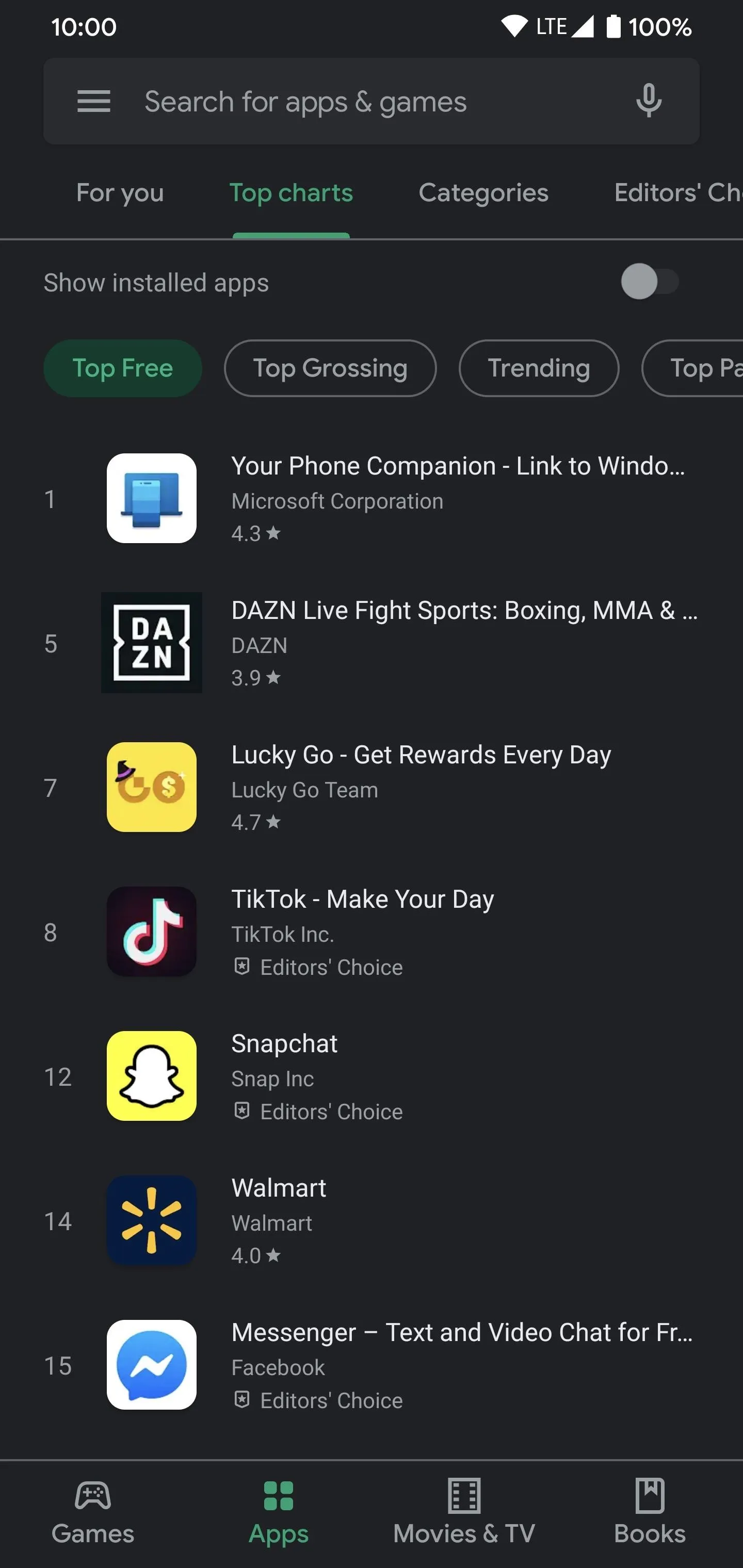
Here's the home bar when hiding it with the ADB command using a value of -45. It's gone! The icons at the bottom also shifted down to fill the extra space.
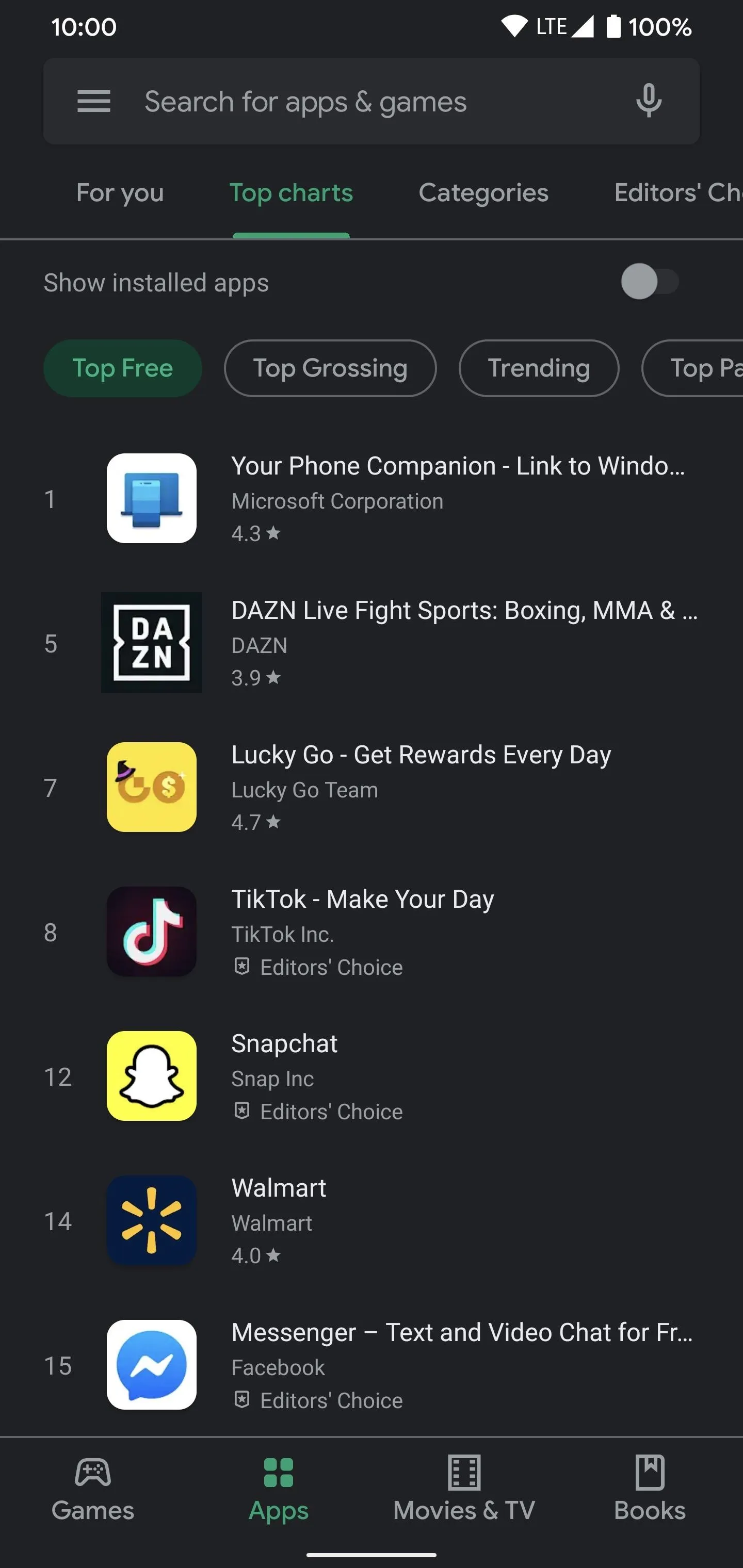
Here's the typical Android 10 home bar at its default value on a Pixel 4 XL.
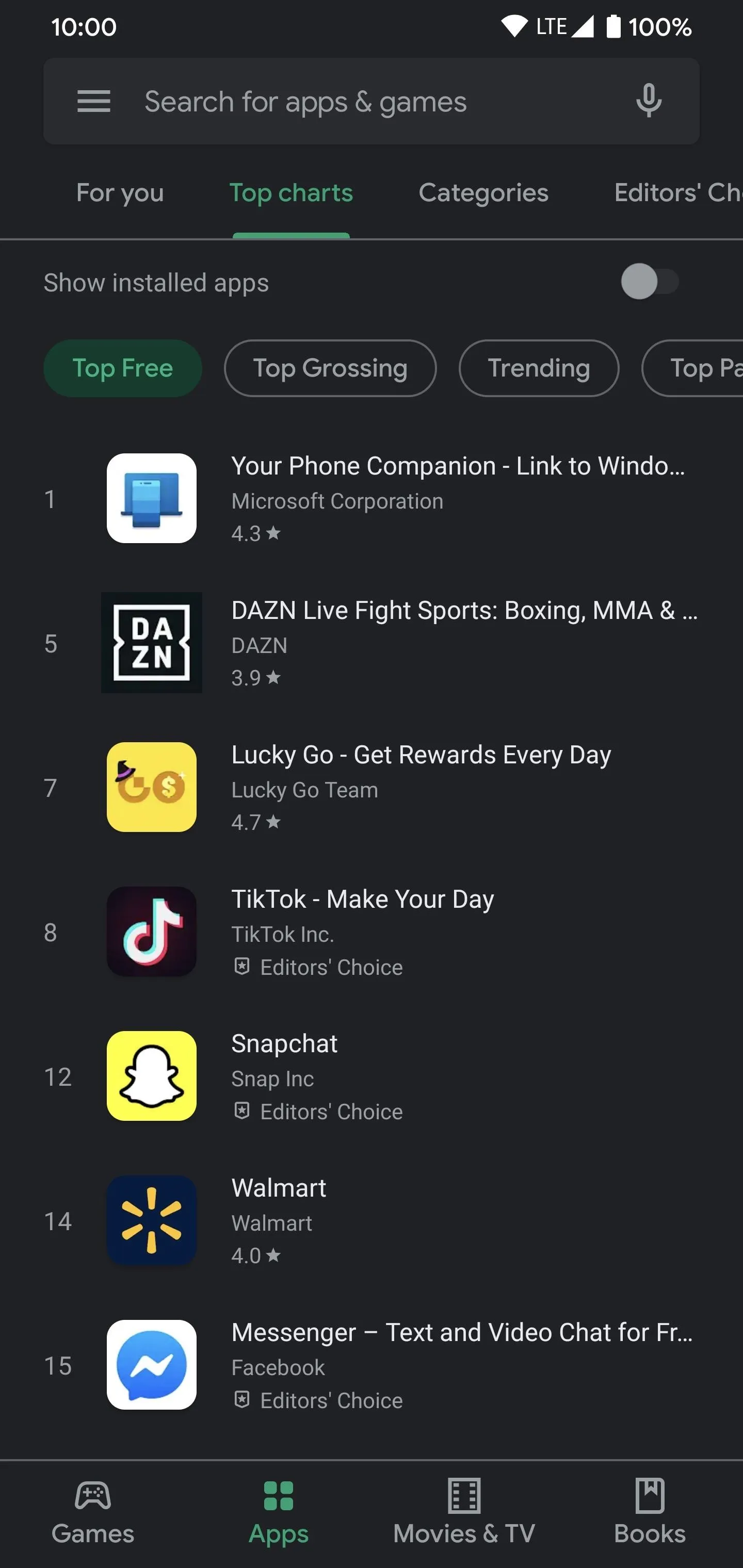
Here's the home bar when hiding it with the ADB command using a value of -45. It's gone! The icons at the bottom also shifted down to fill the extra space.
The above value from the command is used as a general rule of thumb for the most part. Since there are multiple screen resolutions and aspect ratios, you'll have to test out the command with a modified value until the home bar disappears. Also, make sure any icons at the bottom are not pushed off the display since the screen layout will now be shifted down a little.
If you notice some elements of specific apps or games that get cut off at the bottom, you'll want to make some minor adjustments to the ADB value to fix any scaling issues you come across. It's not really a perfect solution, but it's still a decent workaround for hiding the home bar in Android 10 without root access.
Final Thoughts
Some devices with Android 10 allow you to hide the home bar by default, but some don't. Once you find a number that works for your device, you can try the full-screen gestures without the home bar sitting there all the time. This could definitely be useful for Pixel phones. You can still swipe up on the bottom of the screen without losing any gesture navigations. That's all there is to it!
You can close out the command window, detach your phone from the computer, and go about your day enjoying the new full-screen gesture navigation. If you ever want to reset the home bar height back to its default value, run the command below, followed by enter.
adb shell wm overscan 0,0,0,0This command sets the Y value of the home bar back to its default position with a value of 0. Now that your home bar is back to normal, feel free to try this method on other devices you come across in the future. Enjoy!
Cover photo and screenshots by Stephen Perkins/Gadget Hacks




Comments
No Comments Exist
Be the first, drop a comment!