By default, the Galaxy S9 and S9+ only have 15 media volume steps — in other words, there are only 15 increments between silent and full volume. That's usually fine if you're using your phone's speakers, but if you're wearing headphones, more fine-tuned controls would be helpful.
In the past, you could increase this to as many as 150 volume steps by installing Samsung's own SoundAssistant app. But for some reason, Samsung has made this app unavailable to Galaxy S9 users on the Play Store. We're thinking this is a temporary glitch, but nonetheless, we pulled the SoundAssistant APK, so you can sideload the app and add more volume steps to your S9 — no root needed.
Step 1: Install SoundAssistant
As I mentioned, this is an official first-party Samsung app designed specifically for tweaking audio settings on Galaxy phones, but it's not currently available to download on the Play Store if you're using a Galaxy S9. We're hoping this changes soon and Samsung makes it available to the S9 again, so if you want to double-check, you can try the SoundAssistant Play Store listing here.
If that link's still broken, no biggie — you can sideload the APK file to install the app. To do that, tap the link below from your Galaxy S9 or S9+, then hit "Save" when prompted. From there, open the APK by tapping the File Downloaded notification or by using any file browser app, then press "Install" when prompted.
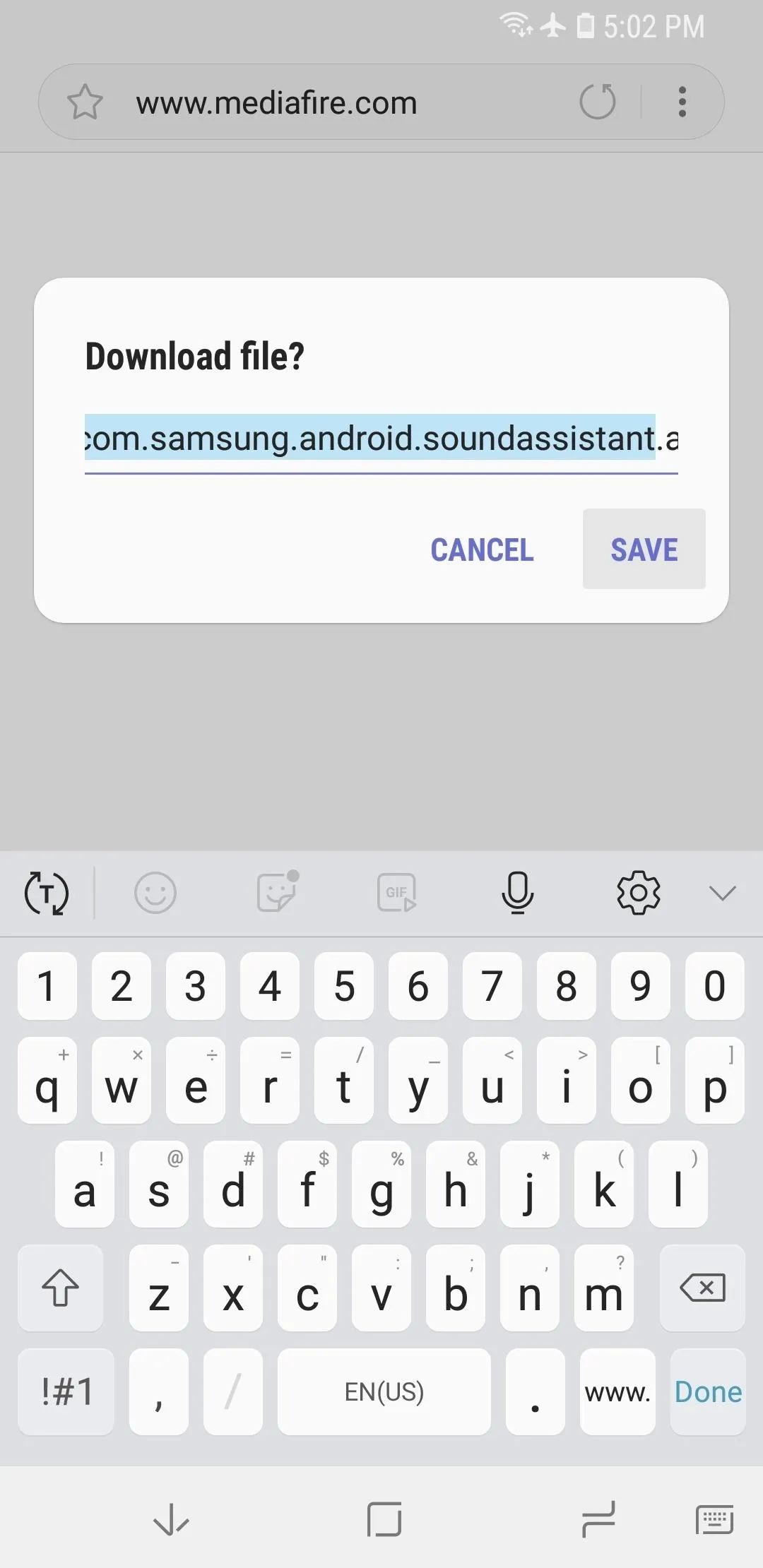
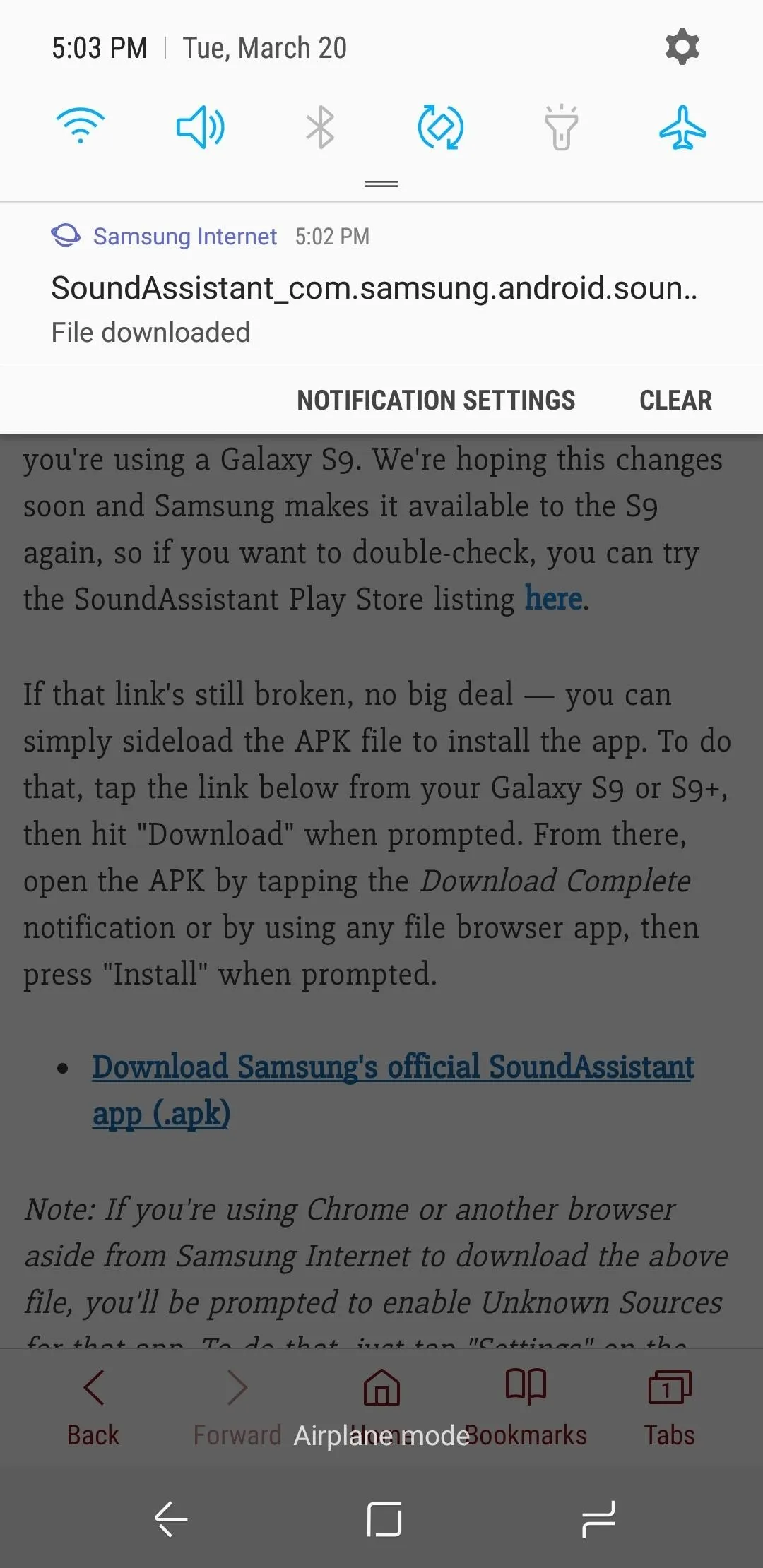
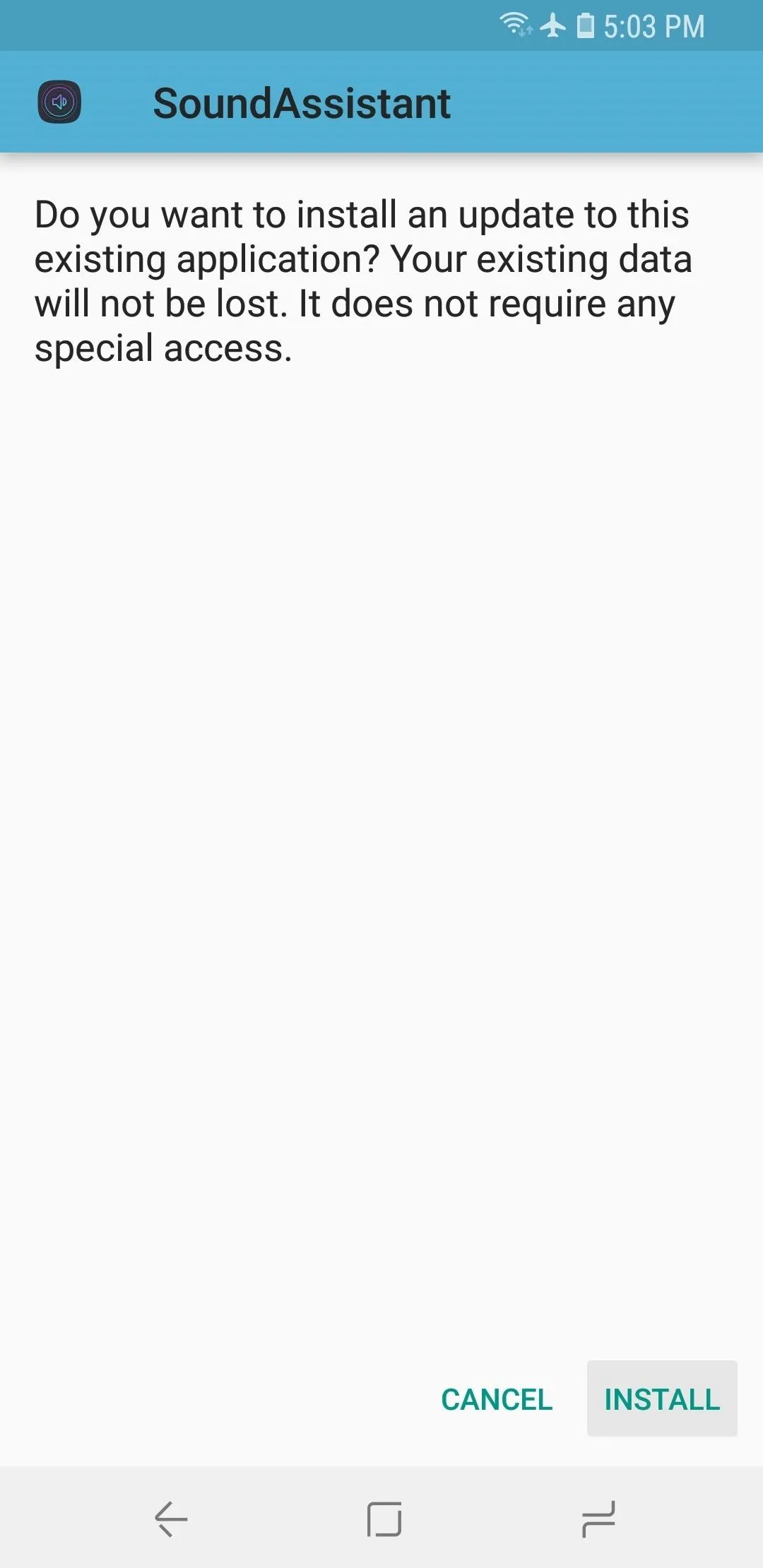
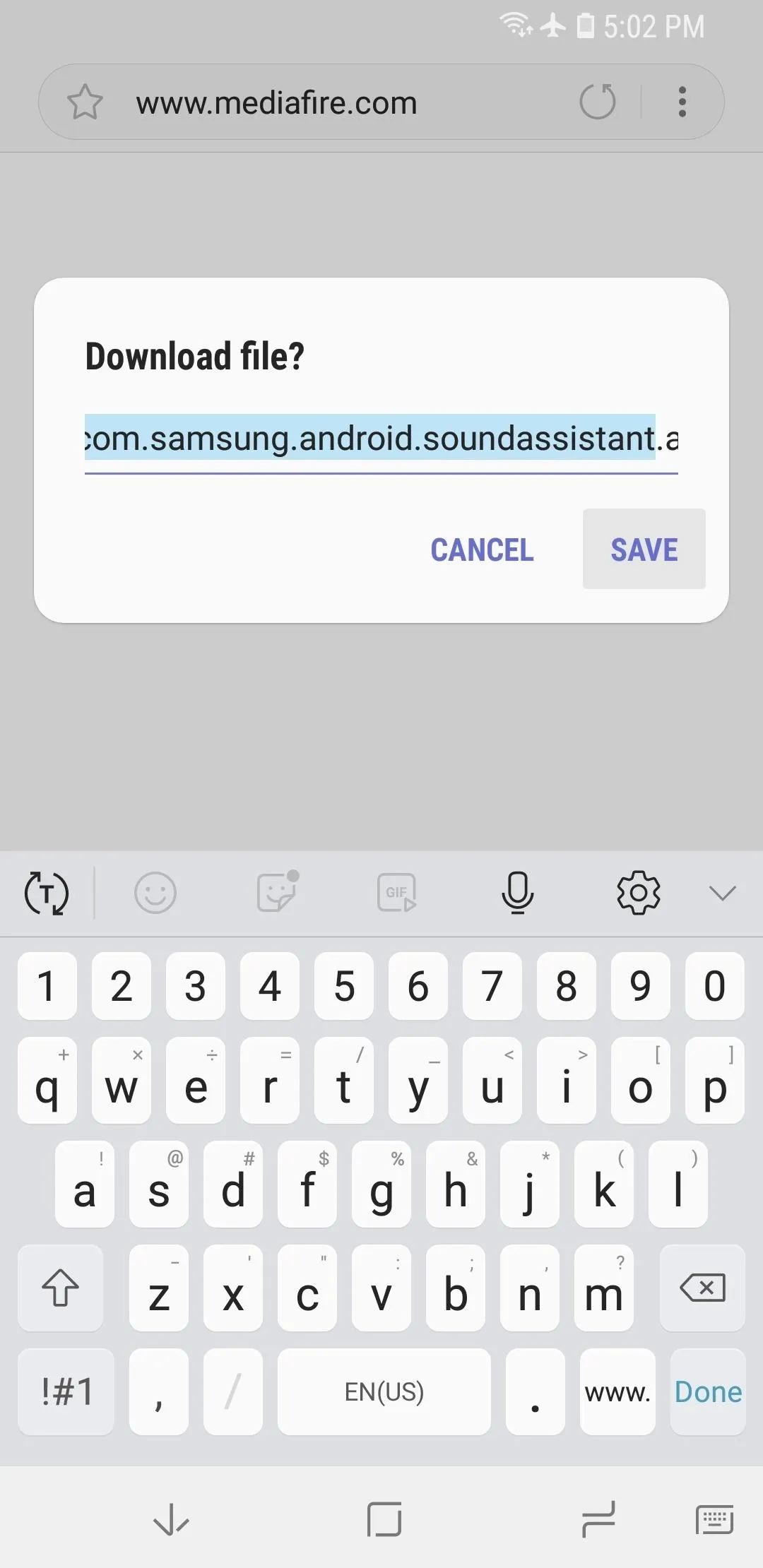
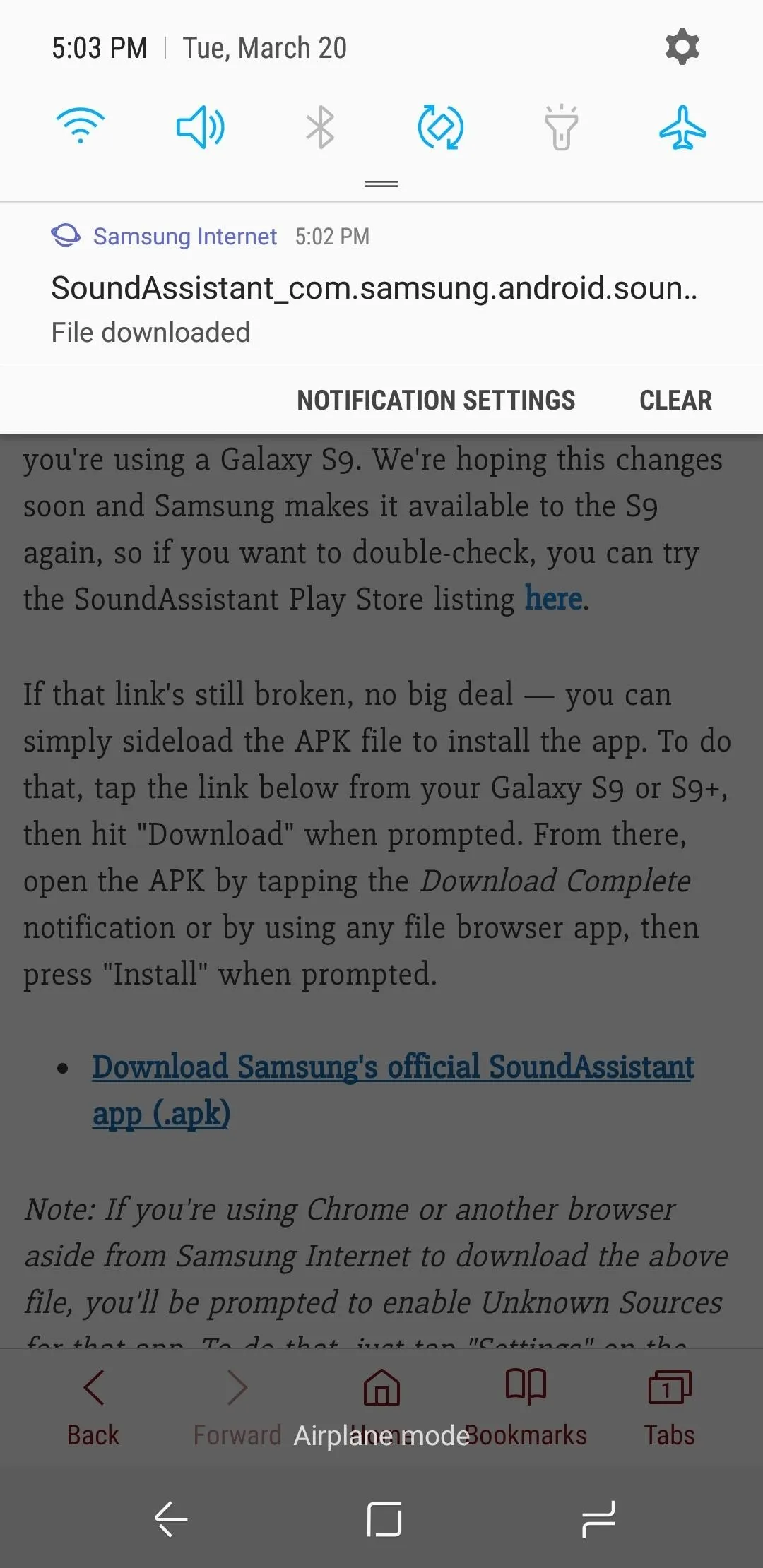
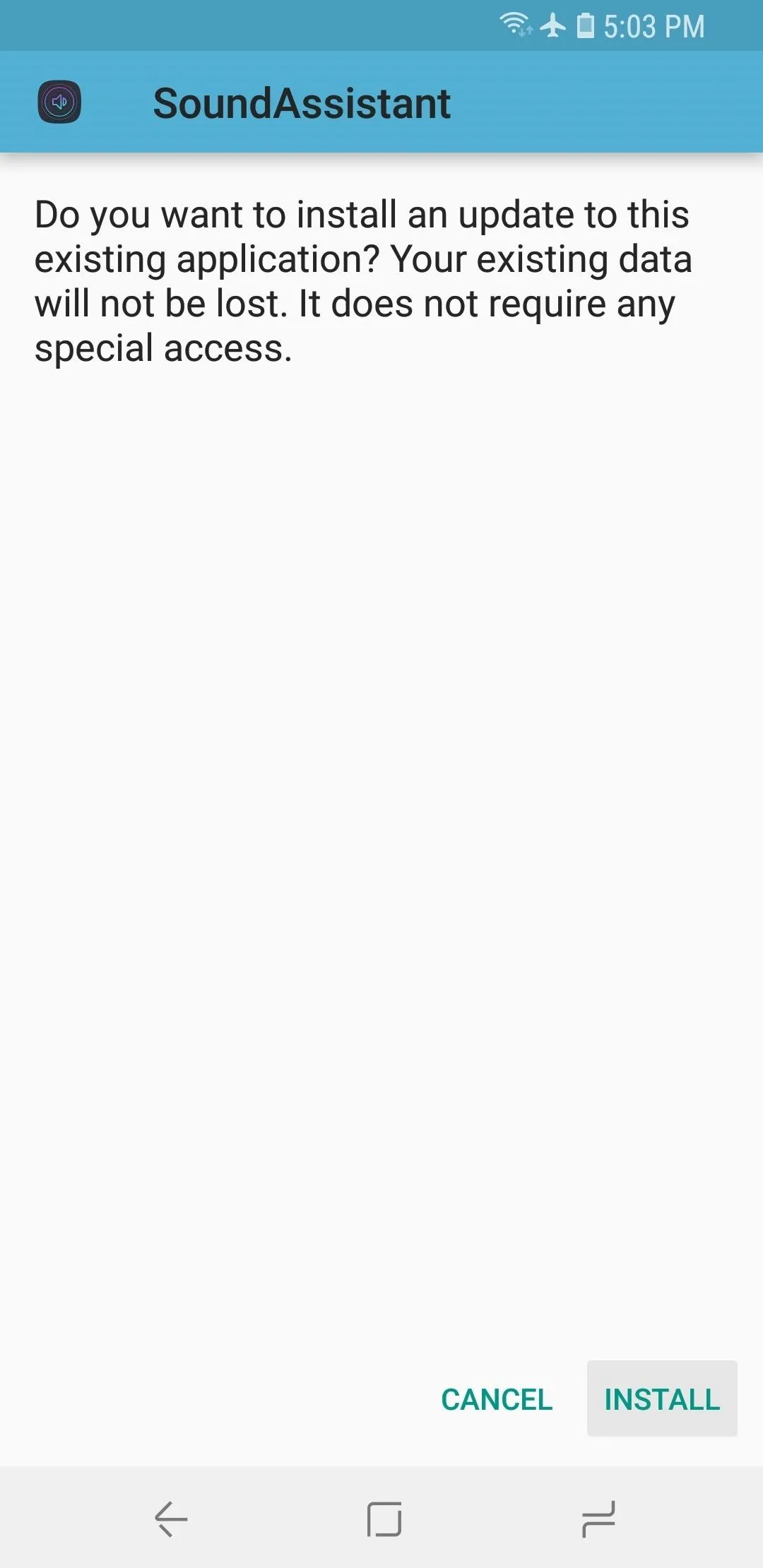
Note: If you're using Chrome or another browser aside from Samsung Internet to download the above file, you'll be prompted to enable Unknown Sources for that app. To do that, just tap "Settings" on the popup after opening the APK, then enable the switch next to "Allow from this source."
Step 2: Increase Media Volume Steps
Next, if you haven't already done so, you'll probably want to make your volume rocker control media volume by default, as this tweak only adds more steps to your media volume controls.
From SoundAssistant's main menu, start by tapping the "Advanced" option. There are plenty other audio controls in here and they're worth experimenting with, but the only one that pertains to this guide is the "Change step volume" slider. Use this slider to increase the number of media volume steps — the lower you set the slider, the more volume steps there will be.
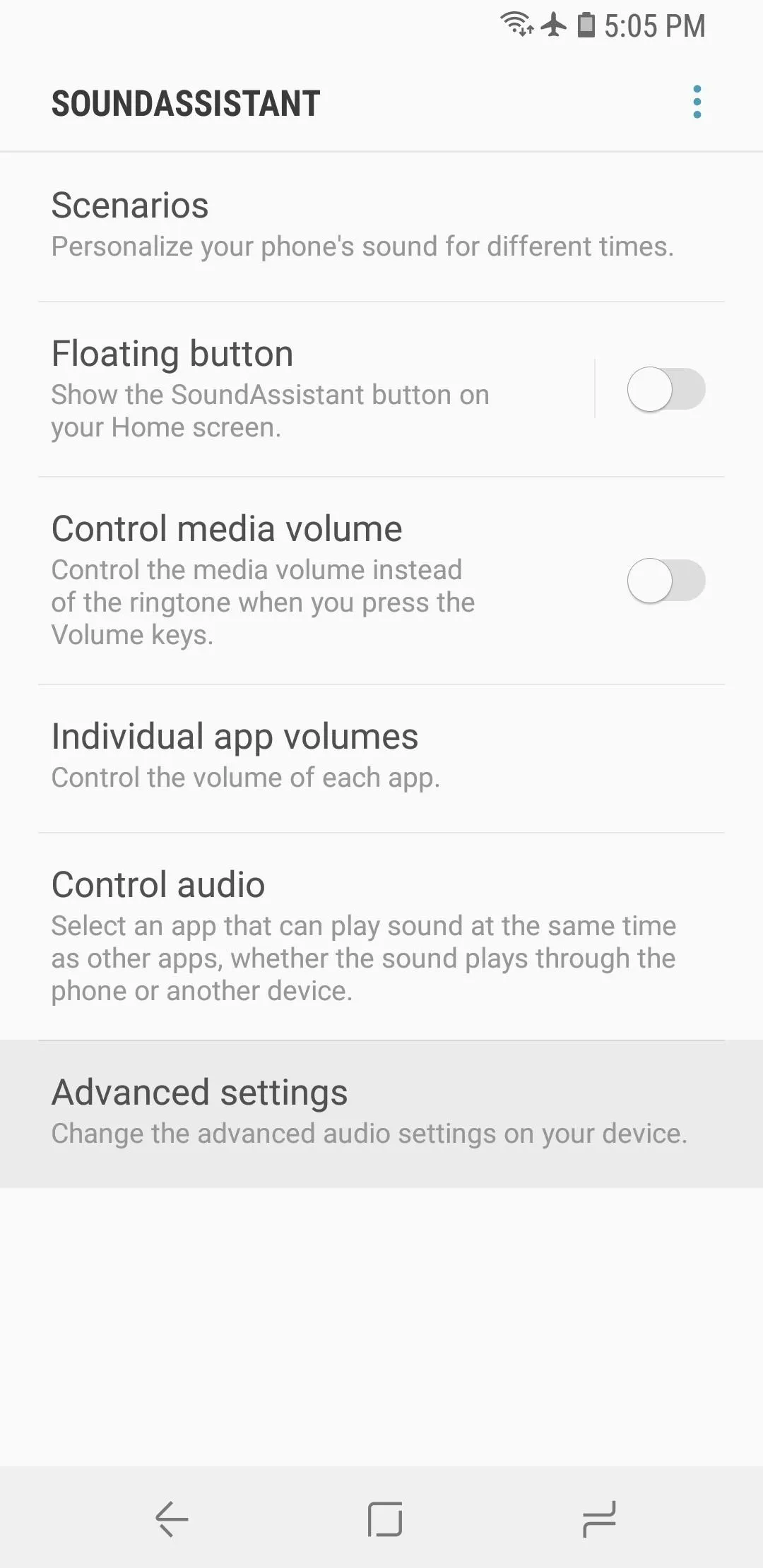
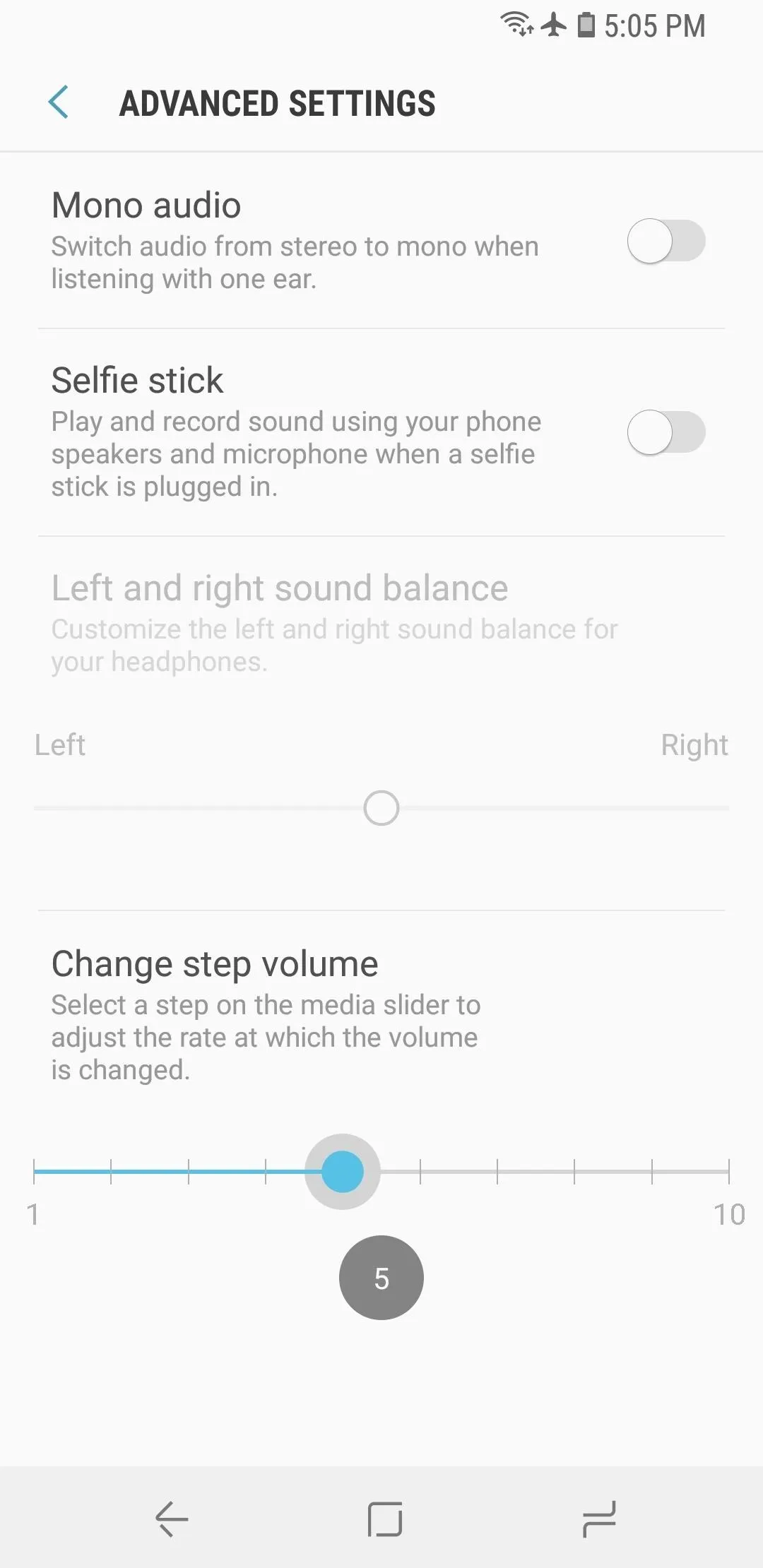
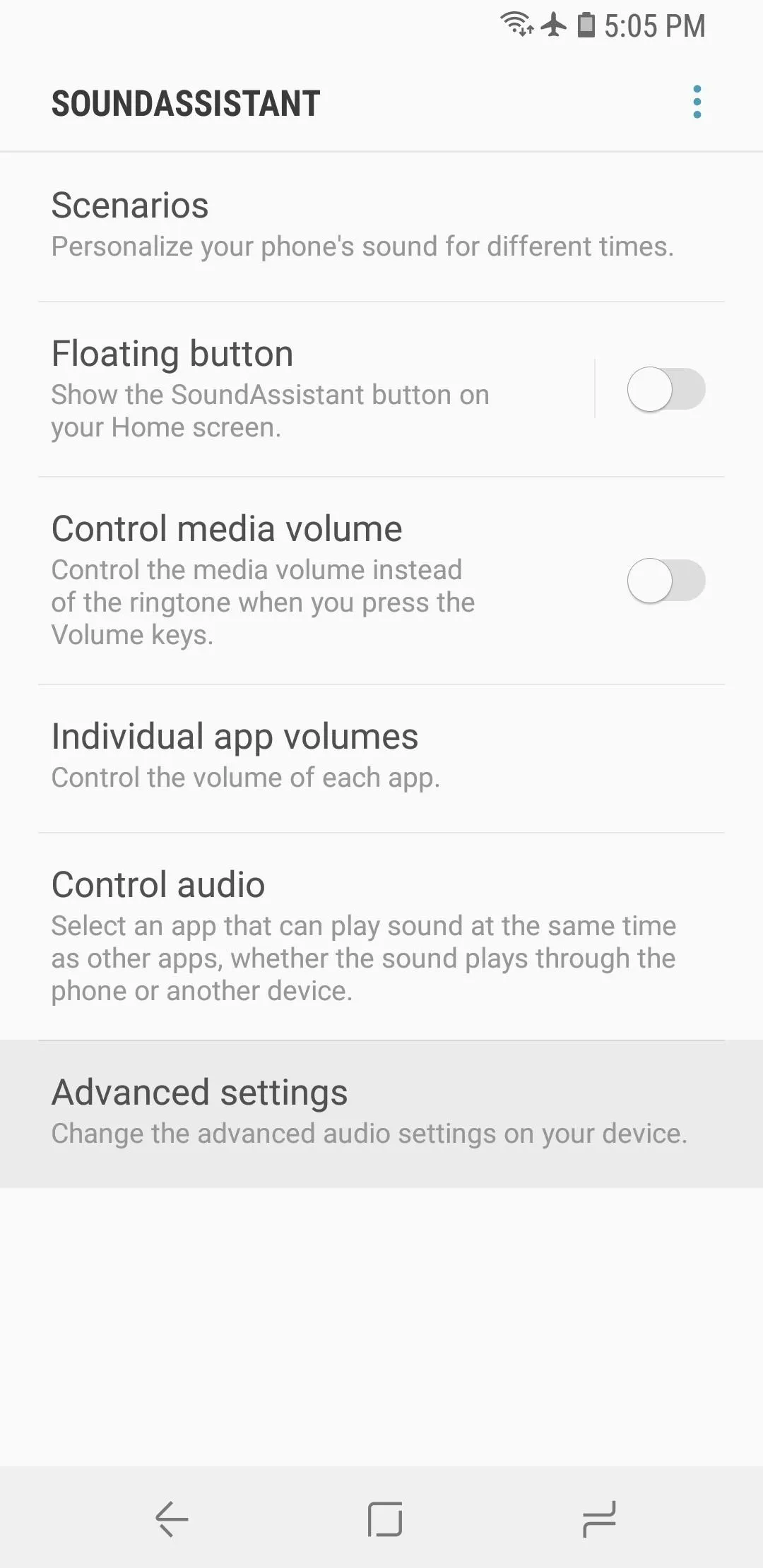
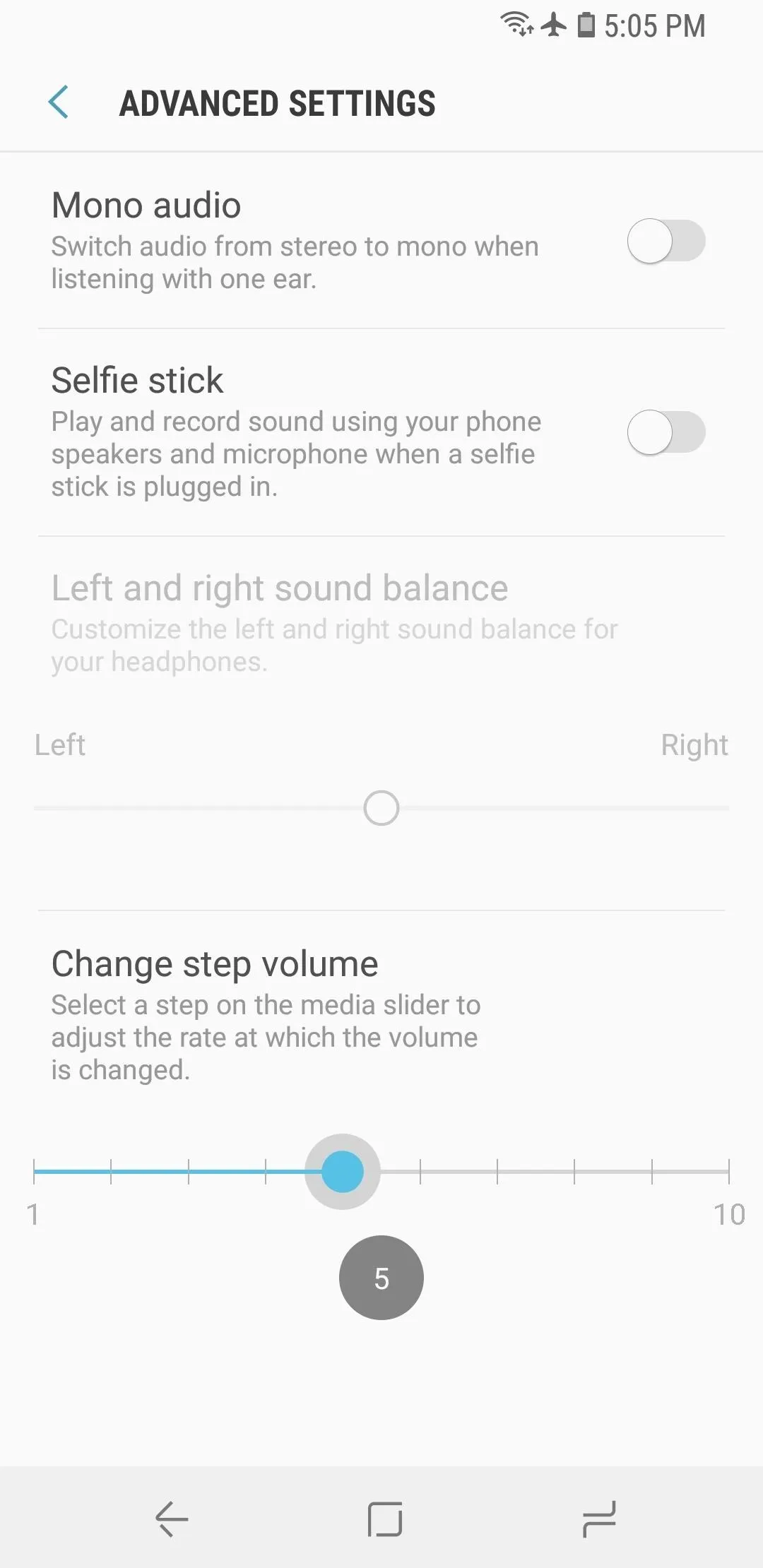
It's a little unintuitive, but think of it this way. Imagine there are 150 steps for your media volume control. By default, each time you press your volume rocker, it adjusts the media volume by 10 steps, meaning if you press it 15 times it will run the gamut between 0 and 150.
However, if you set the "Change step volume" slider to 1 in SoundAssistant, it will only adjust the volume by 1 step each time, meaning you'd have to press the volume button 150 times to go from 0 to 150. The same holds true for the other increments, so a "2" setting equates to 75 steps, a "5" setting gives you 30 steps, and so on.
With SoundAssistant, you can really get some fine-tuned volume controls on your Galaxy S9. How many volume steps did you go with? Let us know in the comment section below.
- Follow Gadget Hacks on Facebook, Twitter, YouTube, and Flipboard
- Follow WonderHowTo on Facebook, Twitter, Pinterest, and Flipboard
Cover image and screenshots by Dallas Thomas/Gadget Hacks




Comments
No Comments Exist
Be the first, drop a comment!