We all know Google keeps a history of everything we do on our phones unless we say otherwise. However, you might not realize just how detailed it is until you check it for yourself — even the actions you do in each app are tracked by default.
Even if you aren't trying to hide your browsing history from anyone, it's sometimes a healthy idea to get a clean start no matter the real reason. To begin, go to Google's "My Activity" page for your Google account by tapping the link below.

It should open automatically in the Google Chrome browser, which is the default choice for many devices. If not, you can copy and paste the link and open the "My Google Activity" page in Chrome that way. You might also want to bookmark the page for future use by tapping the three-dot menu in the upper right and hitting the star icon.






From here, tap the three-dot menu, select "Add to Home screen," name it whatever you want or leave the default one, then hit "Add." Now just tap "Add automatically," and the new shortcut will be created right away. This shortcut on your home screen gives you access to your Google account history at any time with a single tap.






From the "My Google Activity" page, tap the three-dot menu next to "Search your activity," then go to "Delete activity by." You can now select the time range for the history you want to delete from your Google account. So, in this case, I chose "All time" since I wanted to wipe out everything and start fresh with my current session.




Now you'll have to select the Google related activities you want to delete from your account, which are all checked by default. Tap "Next" when you're ready, review the results if desired, then hit "Delete." Just like that, your account history is gone for good without a trace! Tap "Got it", then you're all set from here.






If you delete everything at once using the default options, it literally takes seconds to do, so that's pretty helpful. Now when you need to, tap the icon from your home screen and wipe out your Google account history with ease — it's a lot like a panic button in some cases.

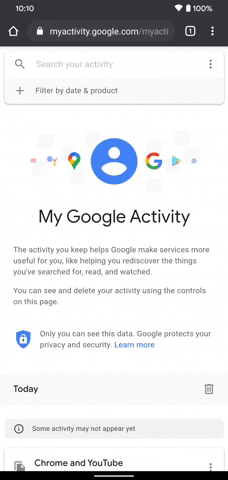

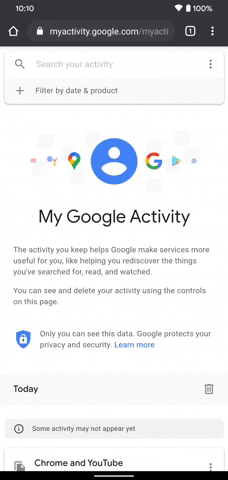
Cover image and screenshots by Stephen Perkins/Gadget Hacks




Comments
No Comments Exist
Be the first, drop a comment!