Most phones adjust the ringtone and notification volume by default when you press the physical volume buttons. If media is playing, then the volume rocker will adjust media volume — but only after the first few seconds played at the previous volume level. This has been a point of frustration for many years, but thankfully, the Galaxy S9 lets you change the default volume control.
It's super simple to make your S9's volume buttons control media volume by default. To do so, head to settings and select "Sounds & Vibrations." From there, enable the switch next to the "Use volume keys for media" setting, then you're all set!
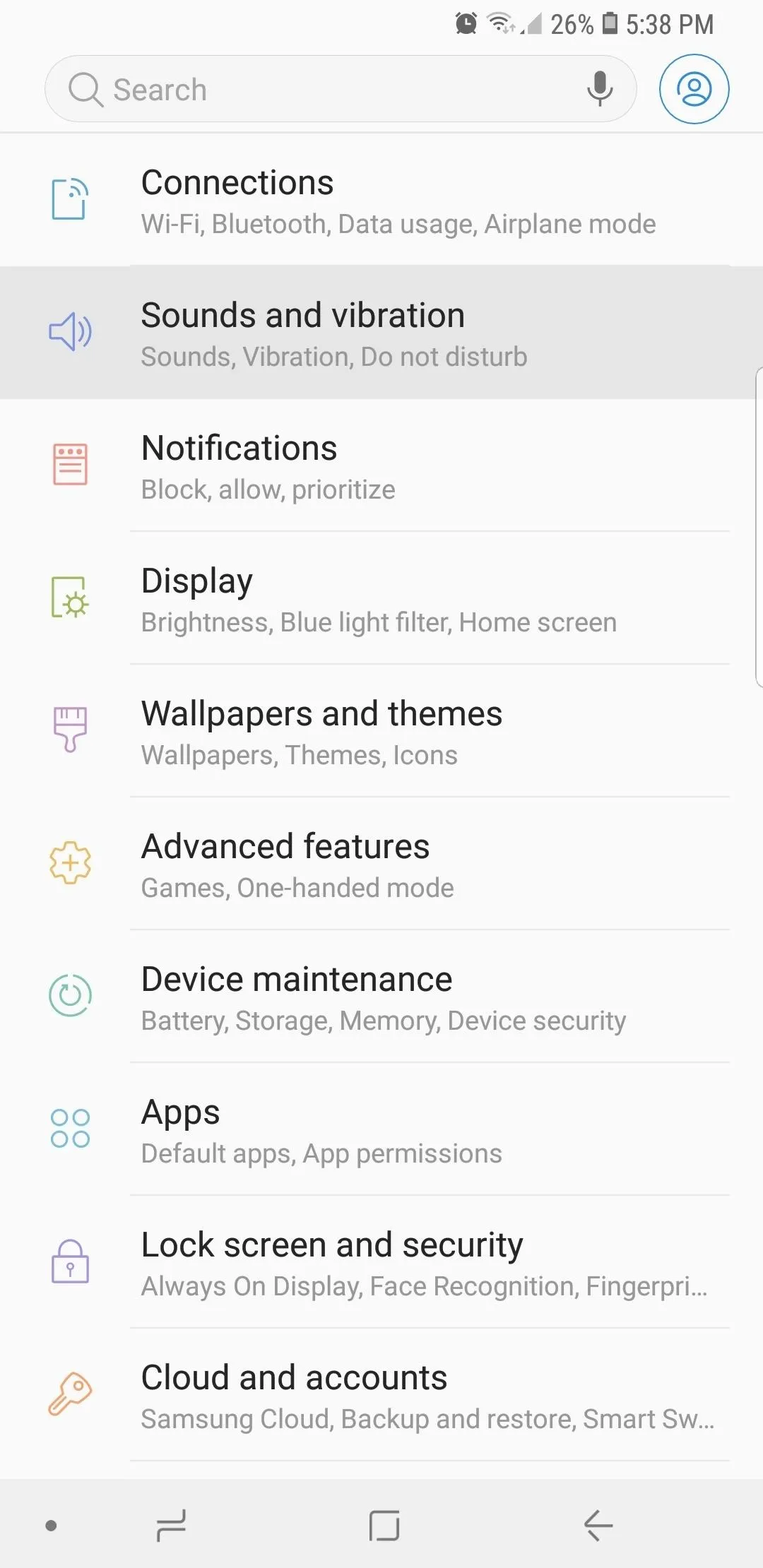
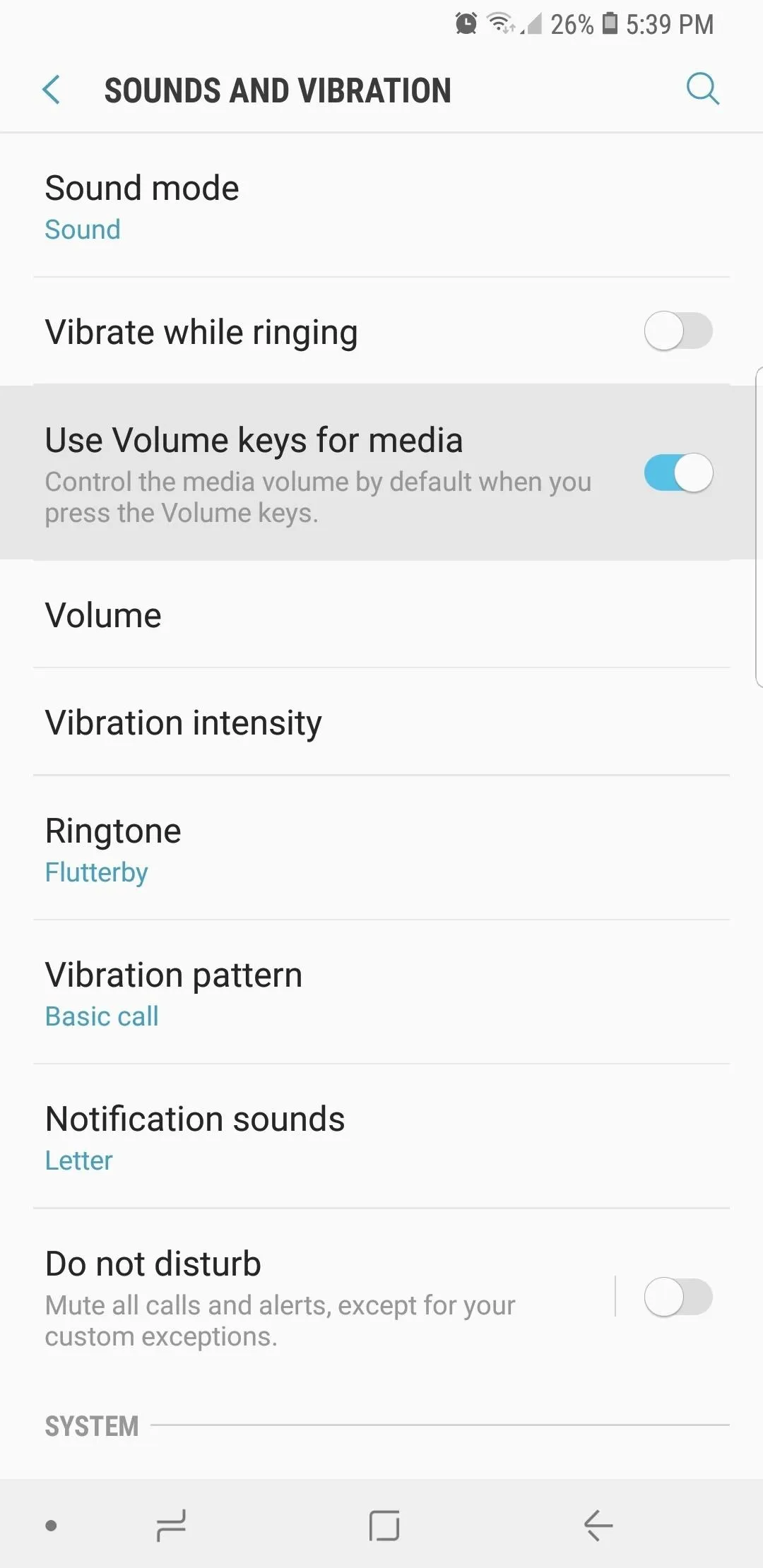
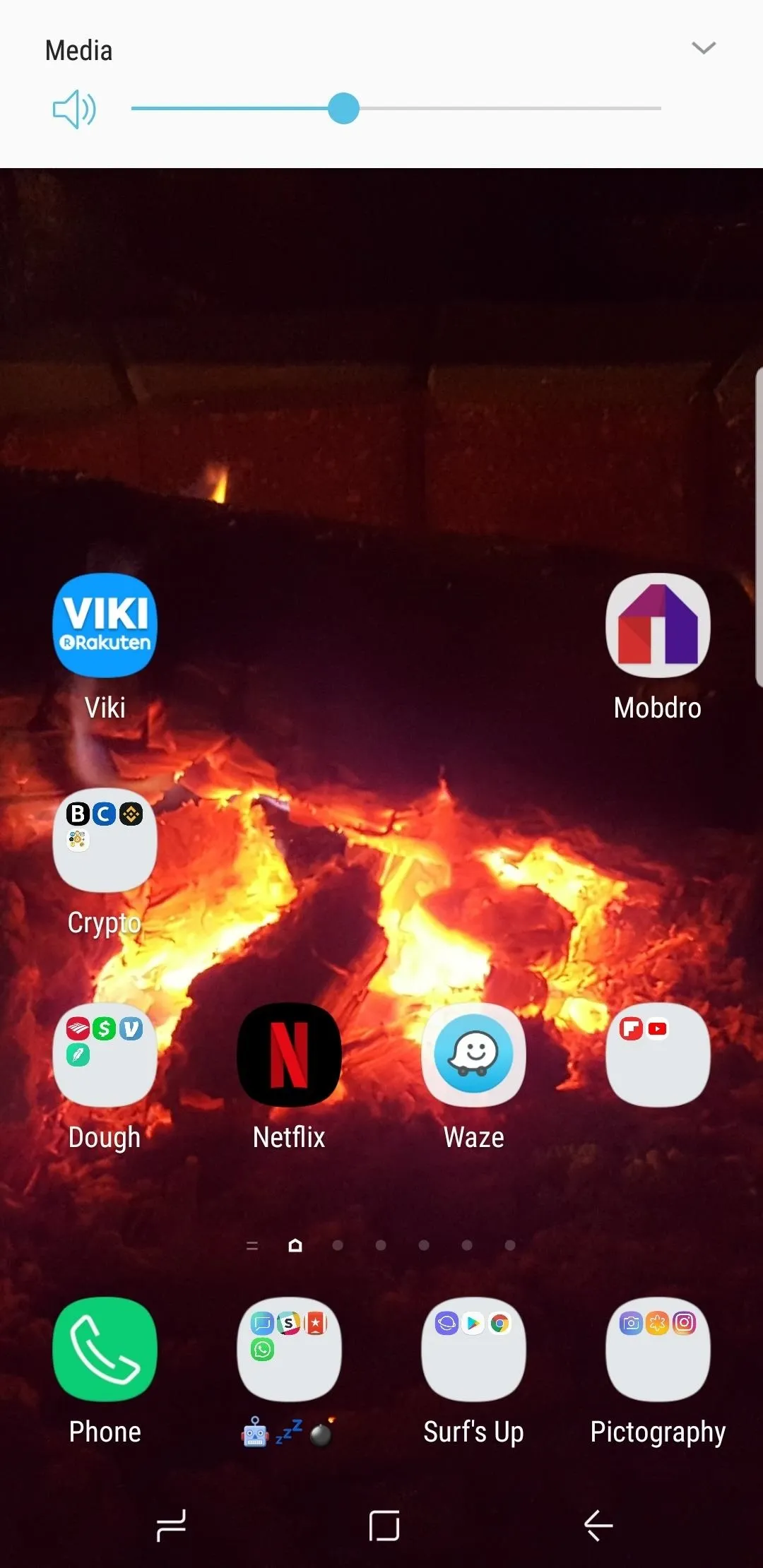
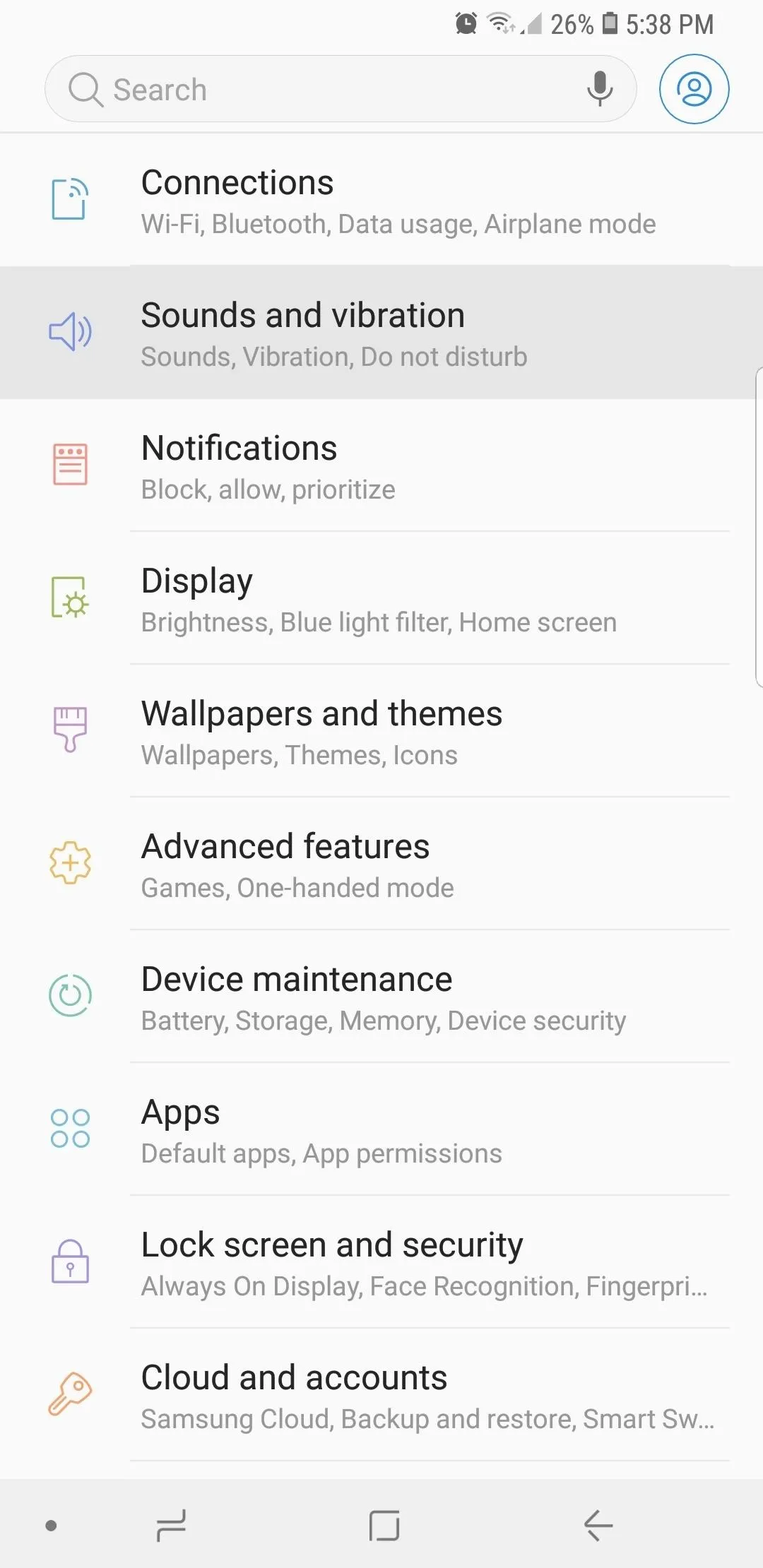
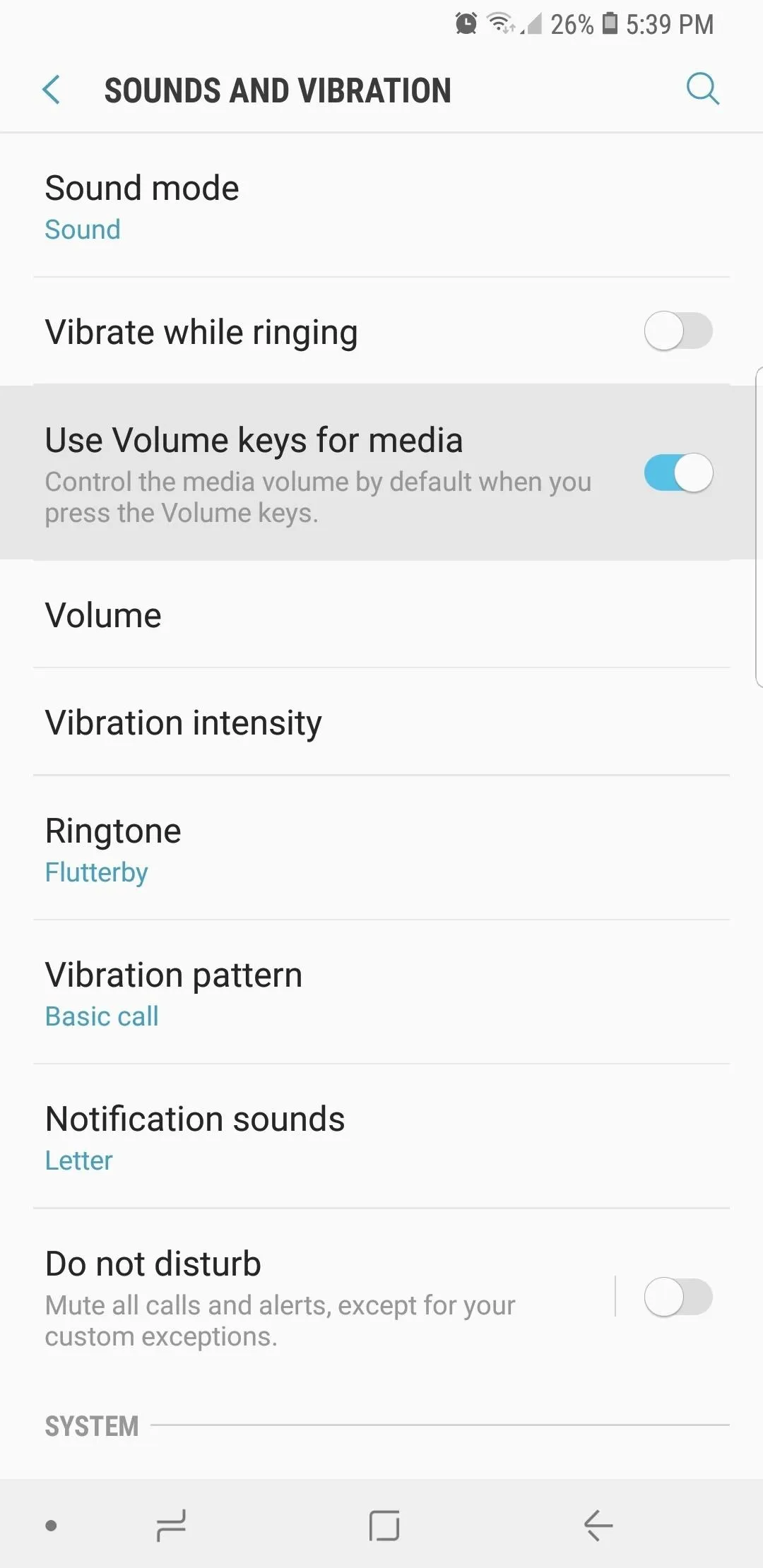
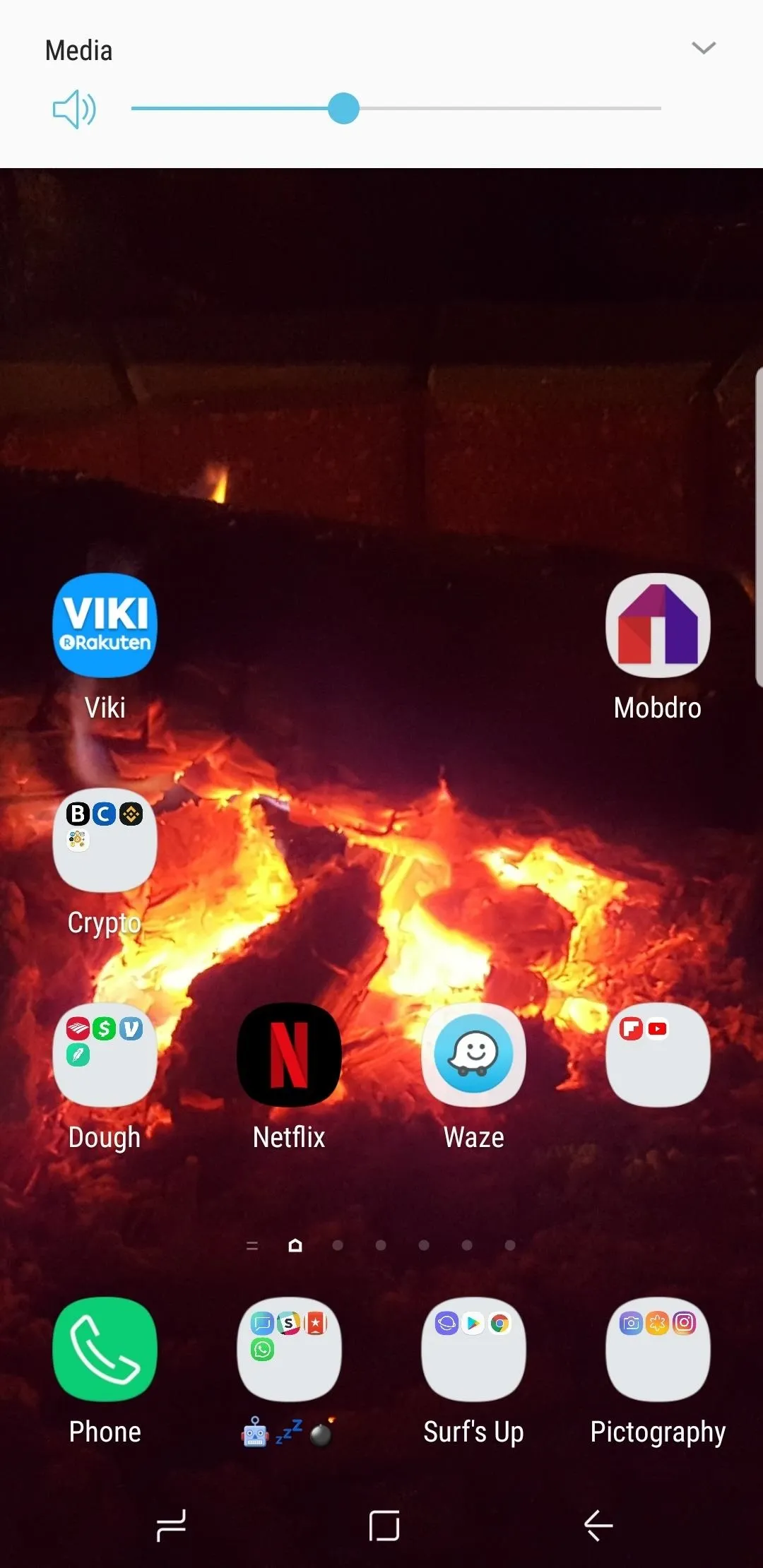
From now on, whenever you use the volume rocker on your Galaxy S9 or S9+, it will adjust media volume directly — regardless of whether or not a video or song is playing. If you want to control ringtone or notification volume, you can still tap the down-arrow on the volume menu that pops up, then use on-screen slider.
This is a new feature that Samsung added in their Oreo update for Galaxy phones, so the same applies if you have a Galaxy S8, S8+, or Note 8 running Android 8.0 or higher. Nonetheless, it's definitely a welcome change!
- Follow Gadget Hacks on Facebook, Twitter, YouTube, and Flipboard
- Follow WonderHowTo on Facebook, Twitter, Pinterest, and Flipboard
Cover image and screenshots by Amboy Manalo/Gadget Hacks




Comments
No Comments Exist
Be the first, drop a comment!