Nova Launcher continues to push the boundary of features available to home screen launchers. While most users are waiting for their OEMs to send out the Android 8.0 update, Nova provides access to many of Android Oreo's features to the 99.8% of devices currently using an older version. However, Nova tries not only to add new features but to improve their design.
A few weeks back, TelsaCoil Software released an update that added the search widget to the dock as found on the Pixel 2 lineup. Unlike the stock launcher with the Pixel 2 and 2 XL, Nova made the search widget optional so you could stick with the older dock design if you wanted. But now, they've improved on this feature by increasing the available widgets that can be placed in this position, so any 4 x 1 widget can be added to the expanded dock for easy access.
Step 1: Download the Latest Version of Nova Launcher
Head over to the Play Store and install Nova Launcher. You will need the latest version (5.5.1) in order to use the feature.
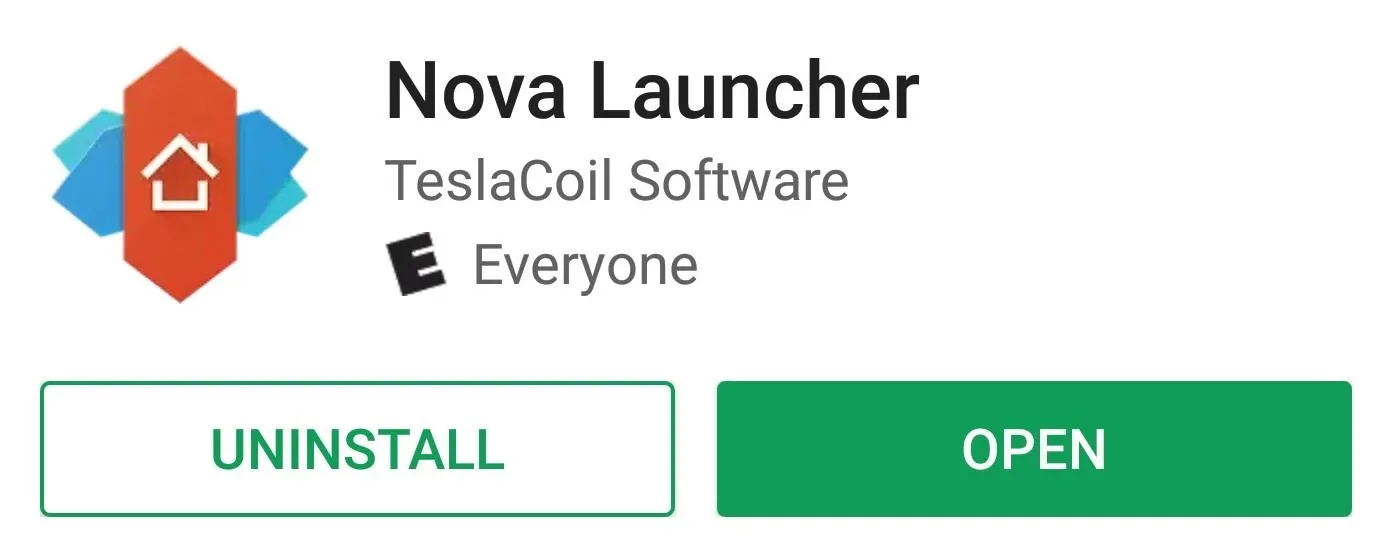
Step 2: Enable the Search Widget in the Dock
Once installed, open up Nova Launcher and long-press any empty space on the home screen. From there, choose "Settings," then select "Dock" and choose the "Searchbar in dock" option. At this point, Nova will present you with two choices for the placement of the search bar.
If you wish to replicate the look of the Pixel 2 and 2 XL, choose "Below icons." However, if you want your new widget above the current icons found in the dock, choose "Above icons." Once selected, return to the home screen to see the newly expanded dock with the search widget.
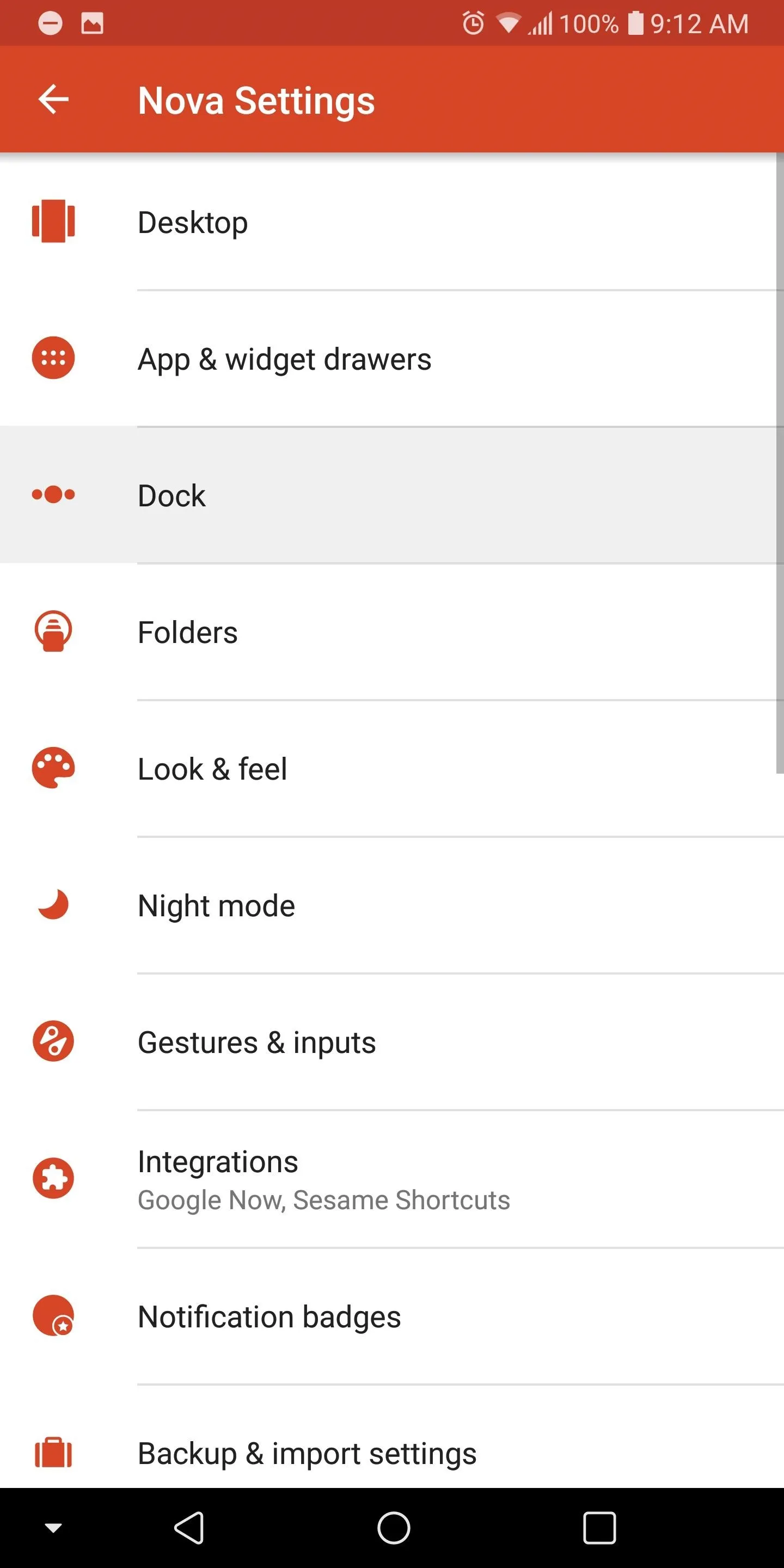
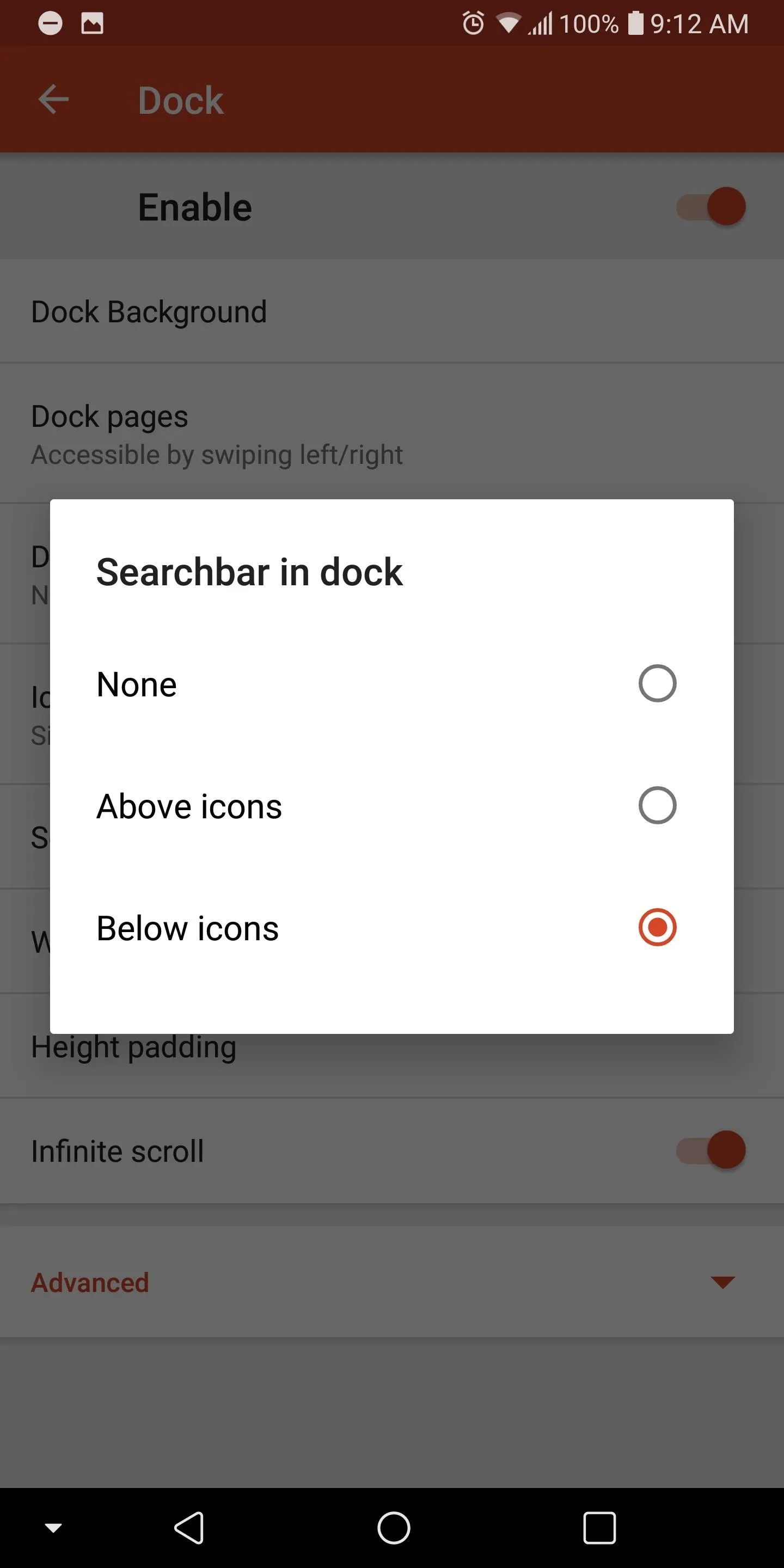
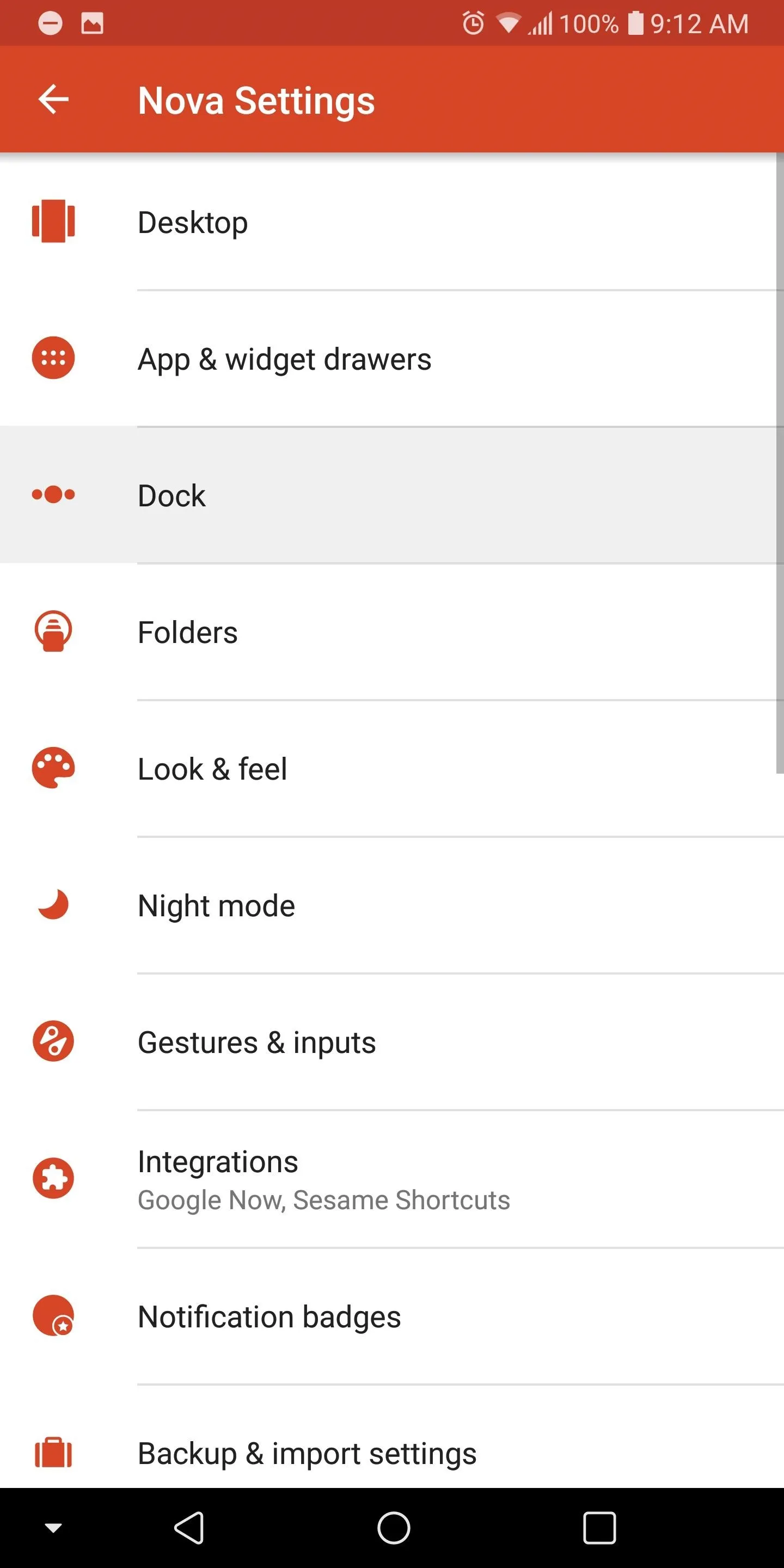
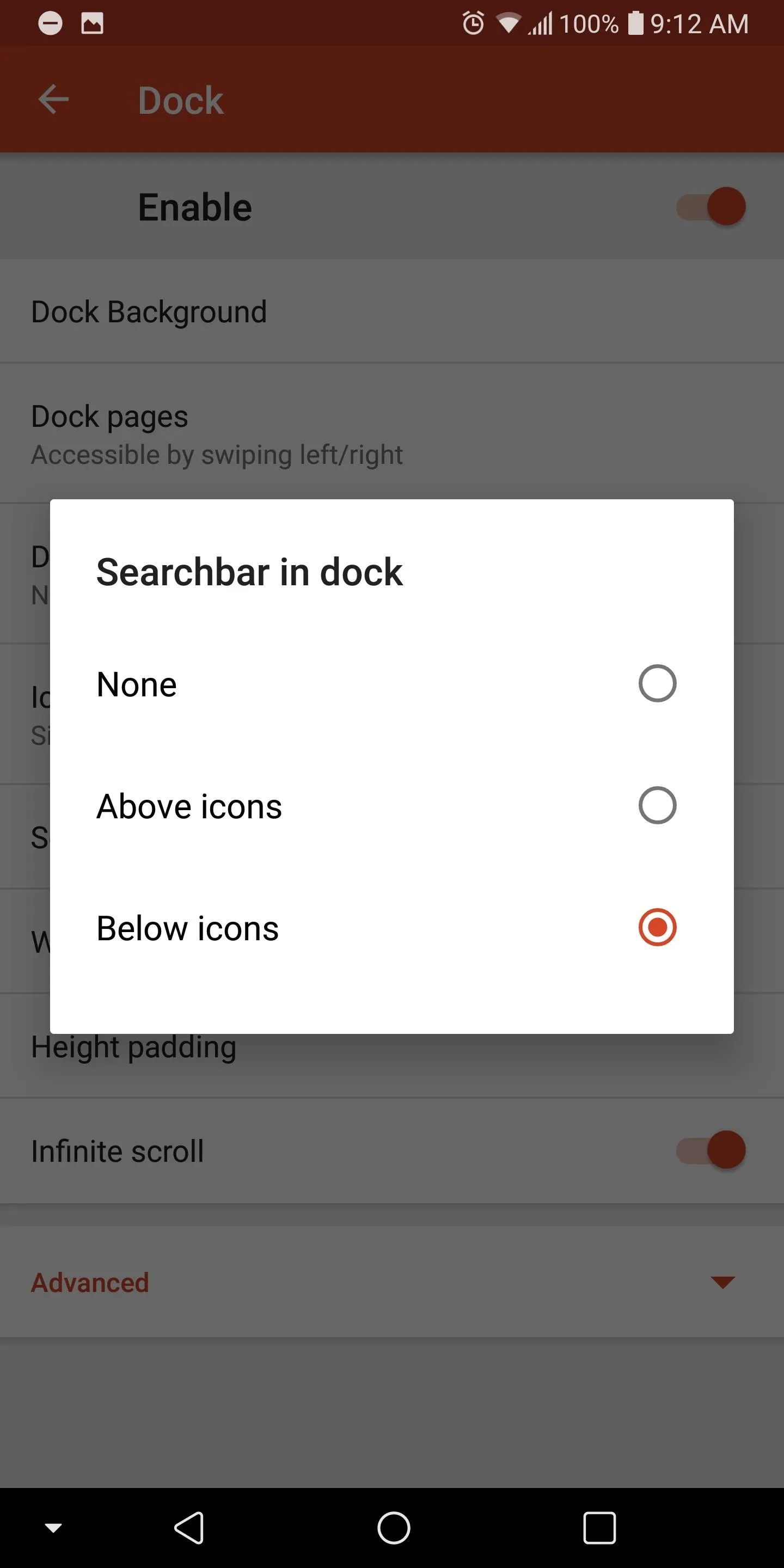
Step 3: Customize the Widget
By default, a Google search widget will now be placed in the newly-expanded dock, but you can use any widget of your choosing. So long-press the search widget to bring up a sub-menu, then select the "Replace" option.
Nova will present you with a list of all available 4 x 1 widgets from apps installed on your device. Select the widget you wish to use and Nova will replace the search widget with your new choice.
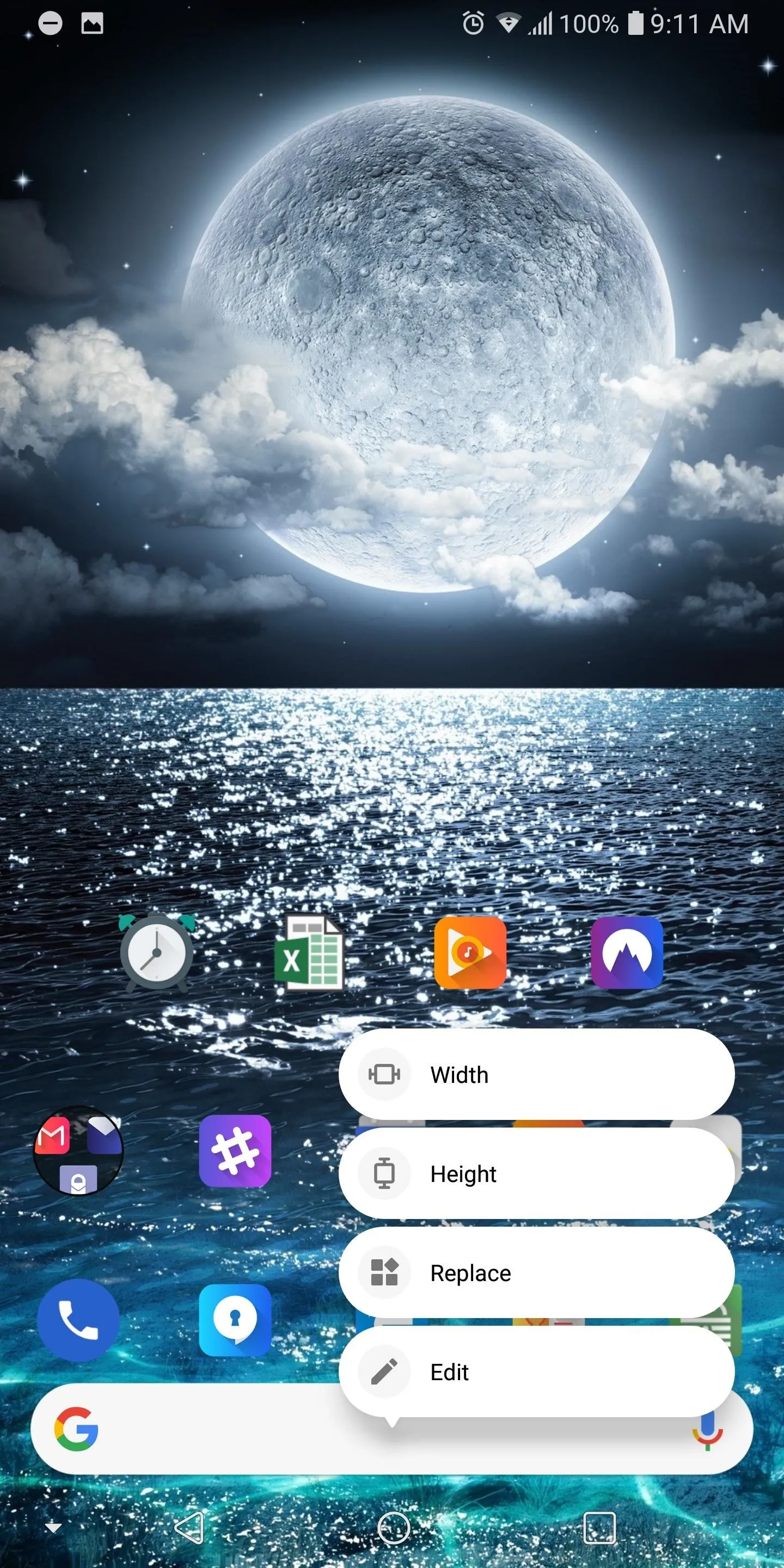
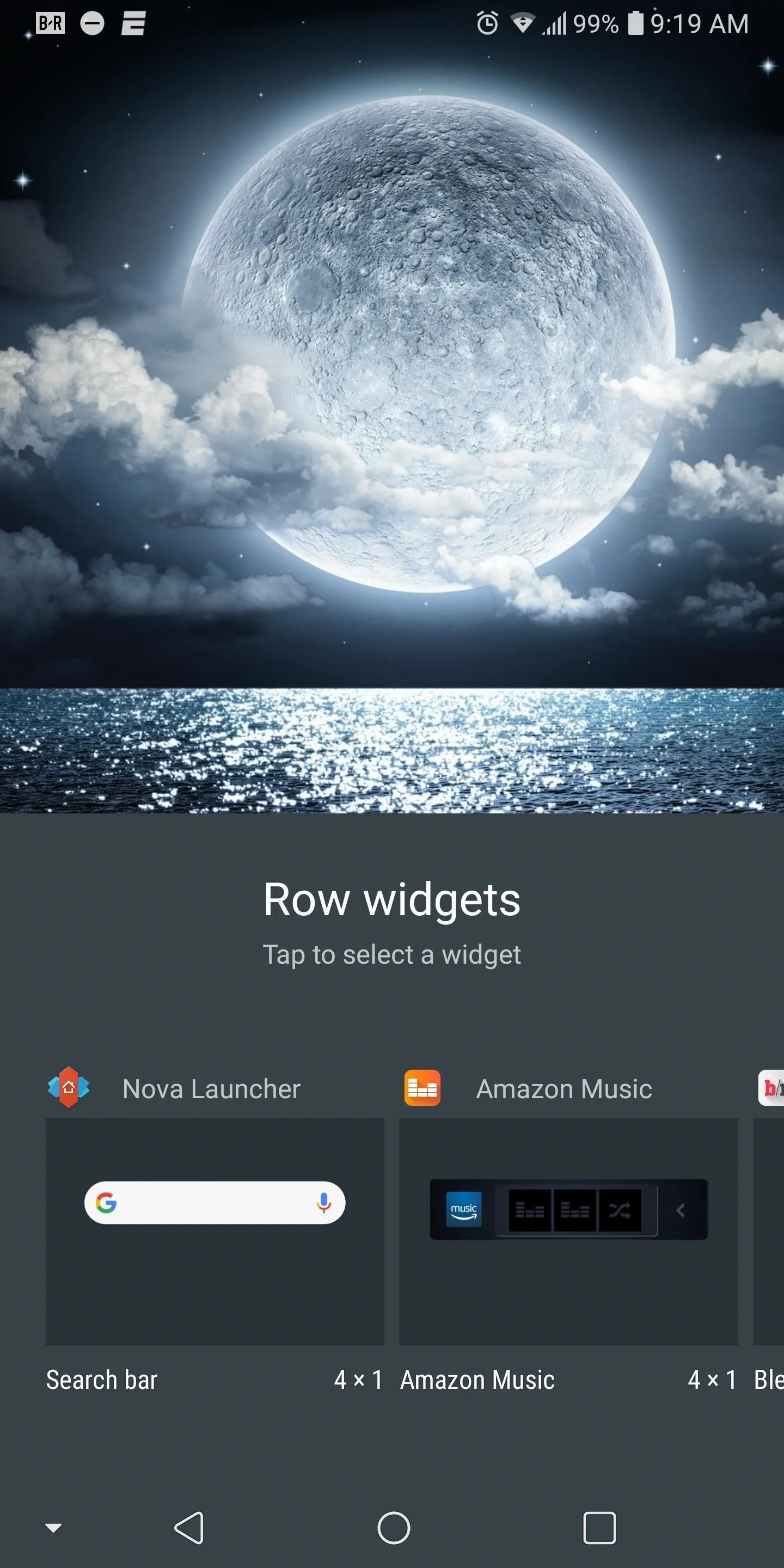
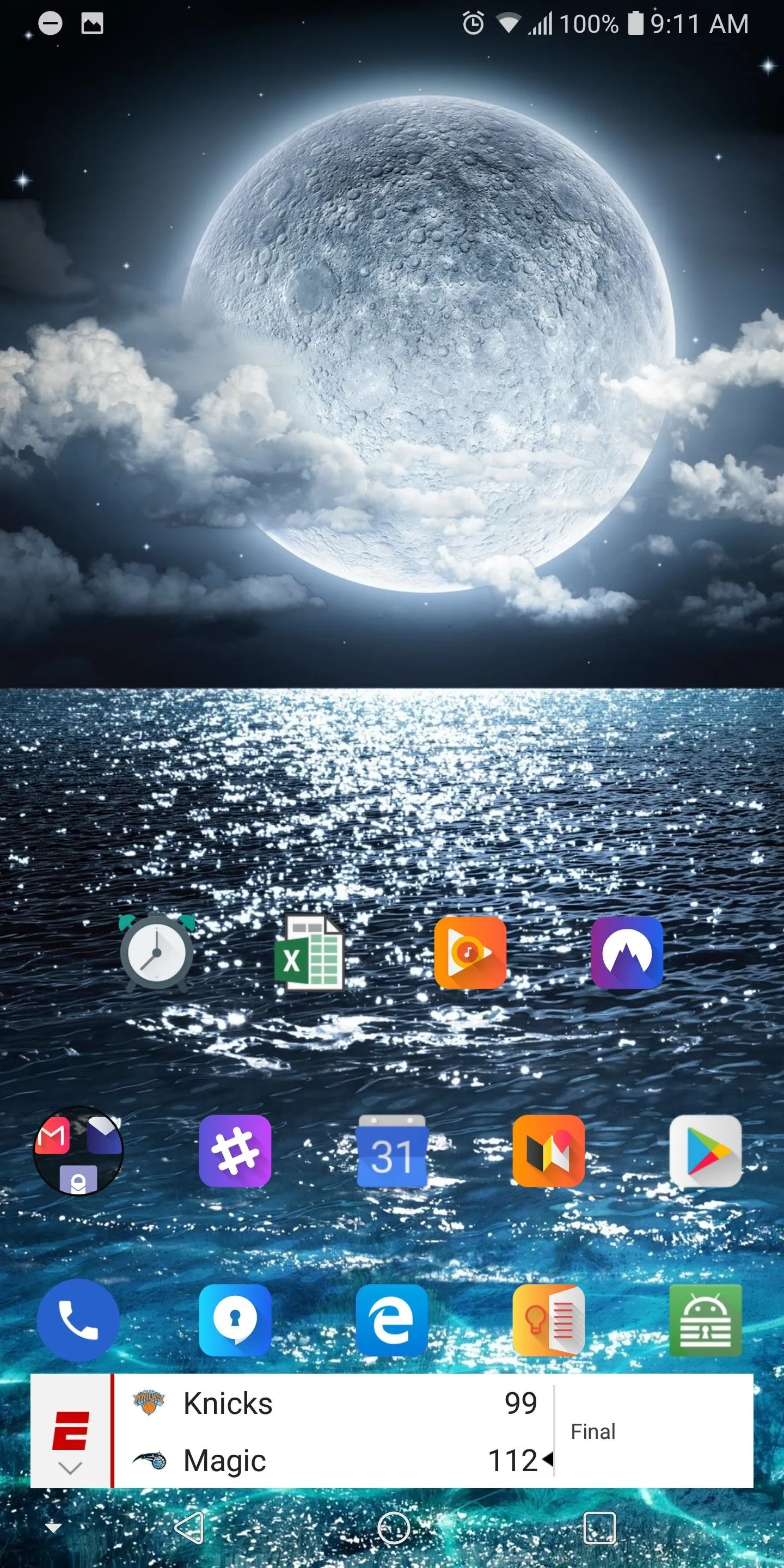
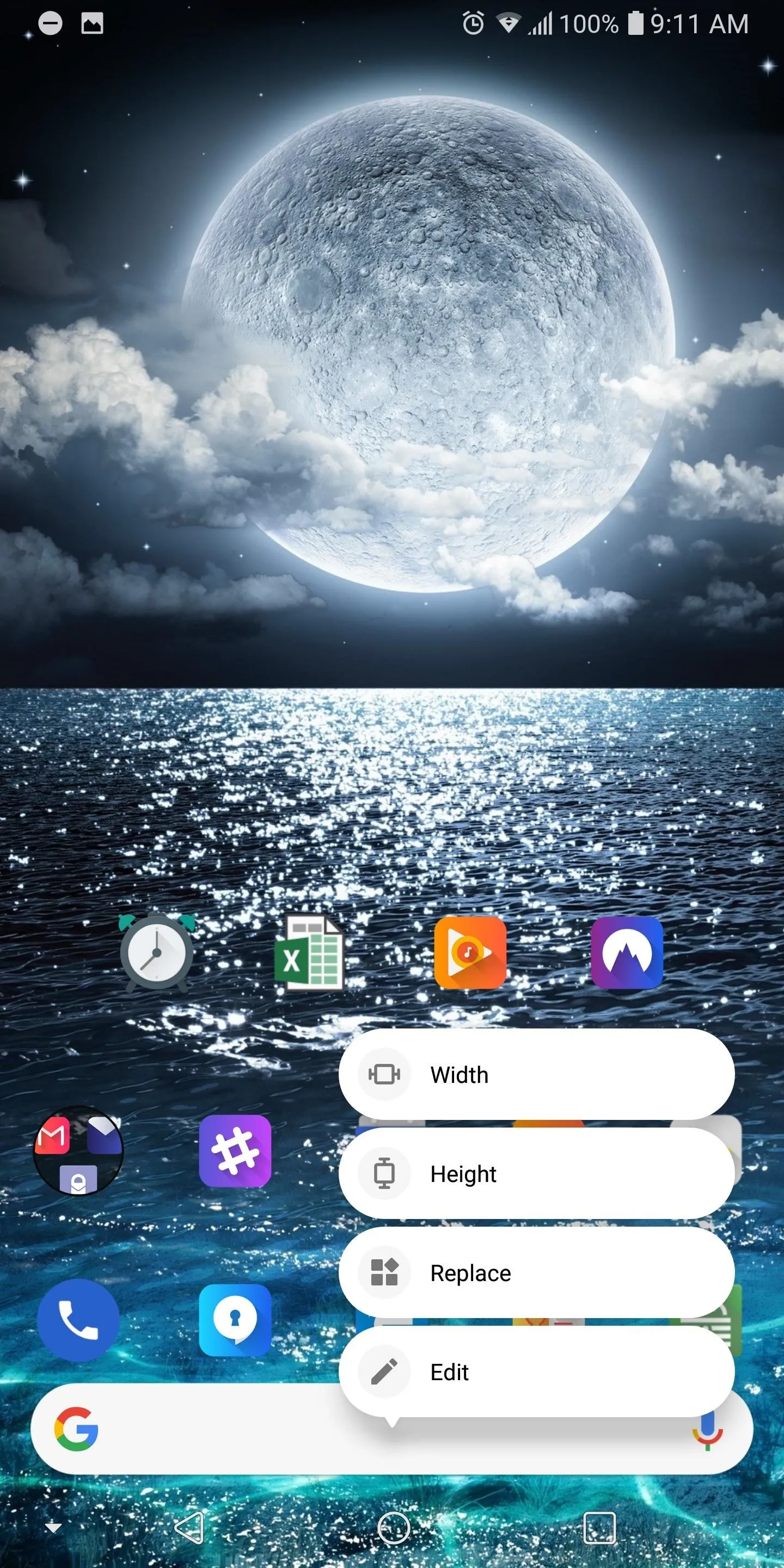
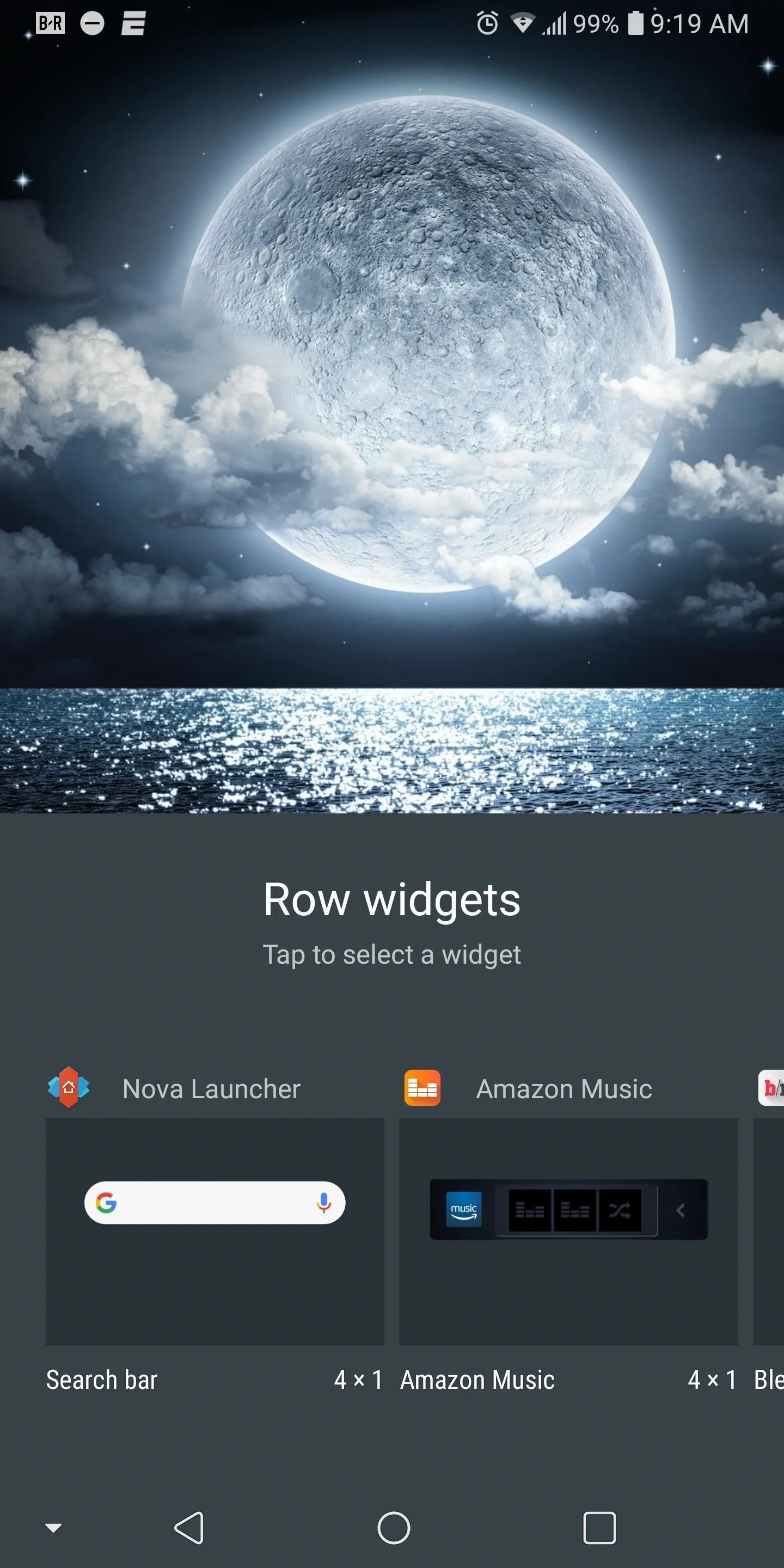
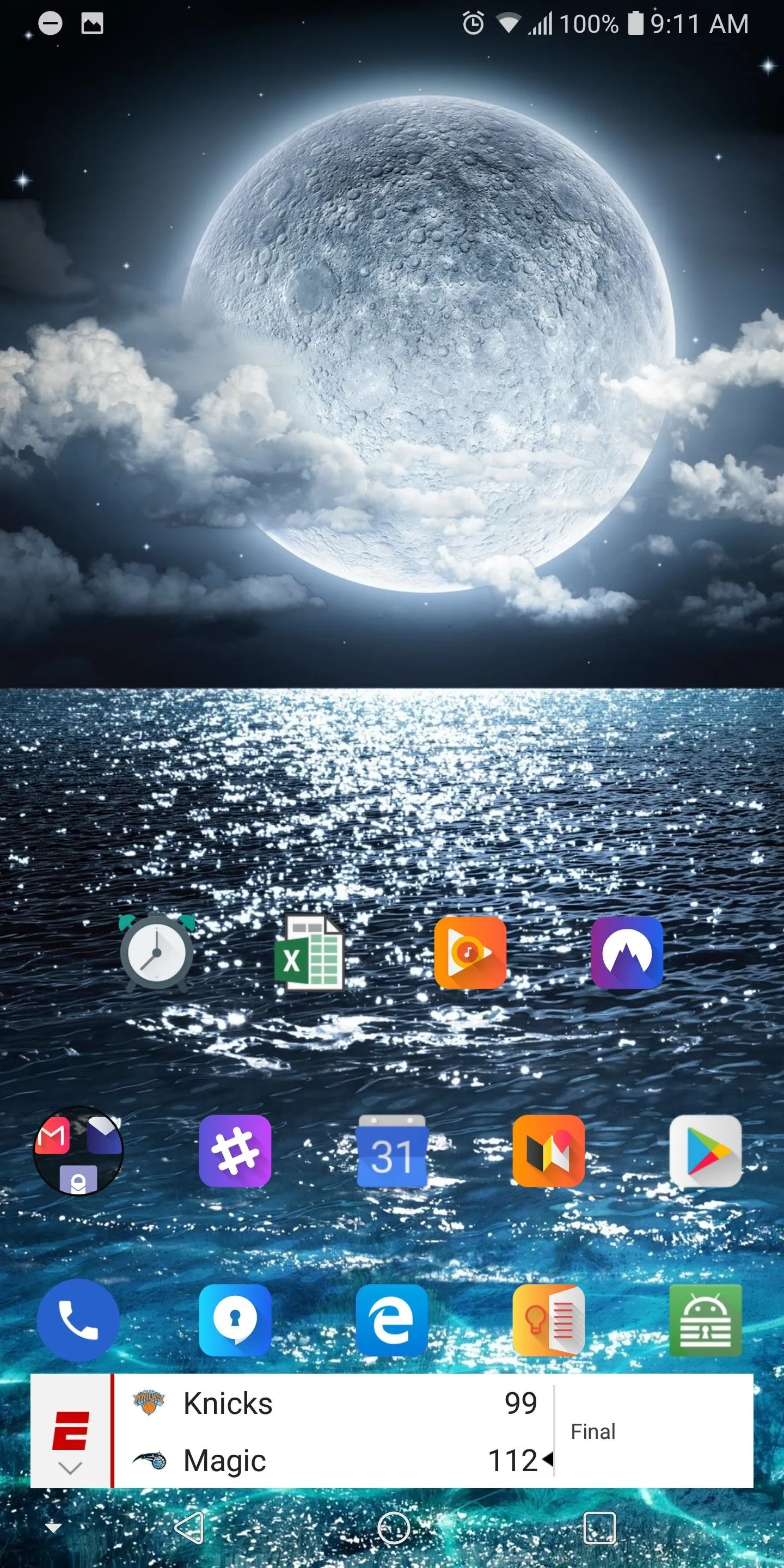
Nova continues to lead the charge with its home screen launcher by adding the latest features of Android. Not only did they add the customize widgets into the docks, but they updated the sub-menu to match the look found in Android 8.1 Oreo and added Adaptive icons to the stable version of Nova (these features were previously found in the beta version). Nova's quick ability to not only add new features but include additional functionality is one of the main reasons it made the top spot on our home screen launcher comparison. What widget are you using now in your dock? Leave us a comment below.
- Follow Gadget Hacks on Facebook, Twitter, Google+, YouTube, and Instagram
- Follow WonderHowTo on Facebook, Twitter, Pinterest, and Google+
Cover image and screenshots by Jon Knight/Gadget Hacks




Comments
No Comments Exist
Be the first, drop a comment!