Samsung simplified the interface in its Camera app for the Galaxy S20. It's easier to use for the most part, but now you have to go digging to access certain camera modes. To make up for this, One UI now lets you rearrange the tabs in the Camera app.
The bottom tray has modes like "Photo" and "Video" placed front and center by default. Specialized modes such as "Pro," "Panorama," "Food," "Night," and "Super Slo-Mo" are now located inside the "More" section, though you can add frequently used modes into the main panel for faster access.
To do so, open the the Camera app and tap on "More" to get started. From there, either hit the edit icon on the bottom-right, or long press on a camera function to enter editing mode. Now, simply drag and drop the target camera mode onto the bottom tray and place it in a desired location. You can also do the reverse and hide existing tabs if you don't use the feature. Hit "Save" once you're done to set the changes.
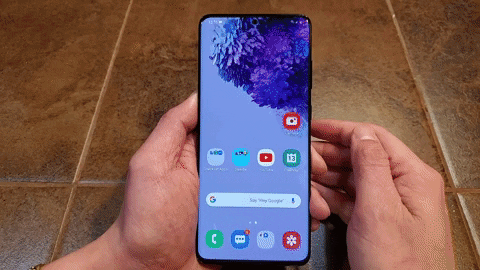
Core camera modes like "Photo" and "Video" are permanently set in place and can't be hidden inside the "More" menu. Likewise, AR-based camera functions like "Bixby Vision" and "AR Zone" cannot be removed from the "More" page.
Cover image and GIF by Amboy Manalo/Gadget Hacks




Comments
No Comments Exist
Be the first, drop a comment!