With Samsung's beautiful, large displays, the Galaxy S and Note series are great tools for multitasking. This goes beyond the hardware with tools like split-screen mode, floating windows, bubbles, and picture-in-picture mode. And in One UI 3.0, that last one is becoming even more useful.
One UI 3.0, which runs on top of Android 11, adds the ability to adjust the size of the floating video player while in PiP mode. The maximum size is nearly double of the prior version, letting you see more of the video in this mode.
With any supported app, trigger PiP by playing a video or activating turn-by-turn navigation, then either swipe up to go home or tap the home button. In some cases, the video may need to be full screen first.
With PiP mode activated, tap the window to bring up the play/pause controls. While they're still visible, drag one of the four corners outward. This will increase the size of the window, stopping at what point you wish. To reduce the size, simply reverse the drag direction, but remember, the initial size is the lowest available.
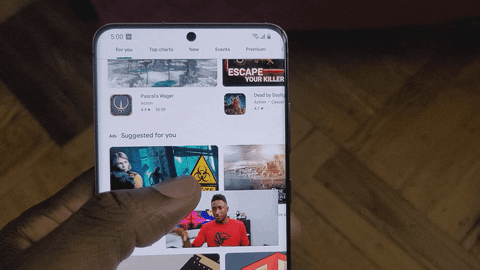
Cover image and GIF by Jon Knight/Gadget Hacks




Comments
No Comments Exist
Be the first, drop a comment!