Ever since Android 4.1 Jelly Bean, there has been a hidden feature known as Notification Log. Once unlocked, it showed all dismissed notifications. It has never really had an interface, so it is more of a cool thing to enable than a must-have feature. But thanks to a recent upgrade to Android 11, it is something every user should unlock.
In Android 11, the upgraded feature is known as Notification History. Technically, Notification Log still exists with a slightly improved UI, but Notification History is the true upgrade. In Android 11, this feature addresses many of its predecessor's limitations, including easier access, the ability to see the message content, and even the ability to open the older message. Ready to use the feature? Well before you do, like its predecessor, you will need to unlock it.
Step 1: Enable Notification History
To turn on this feature, open Settings and choose "Apps & notifications." Choose "Notifications," select "Notification history," and enable the "Use notification history" toggle.
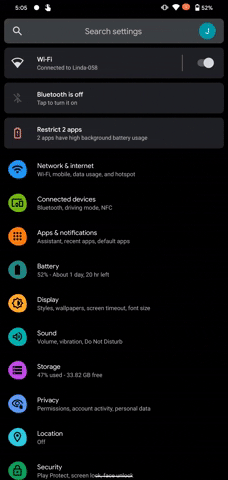
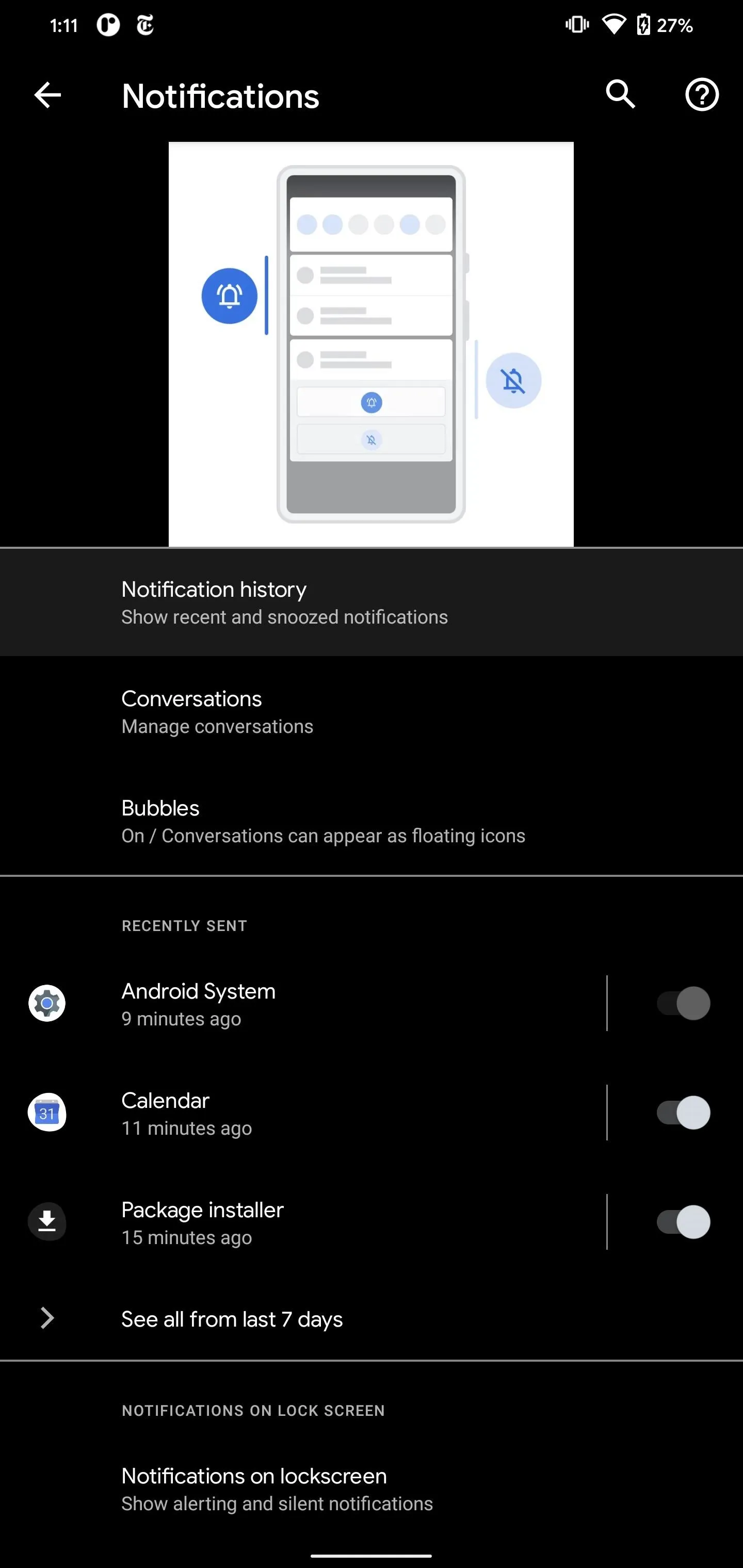
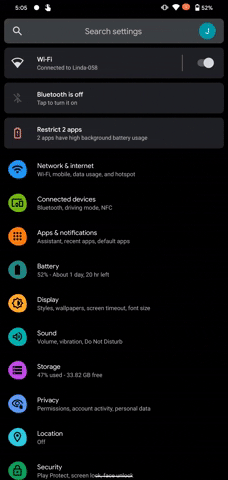
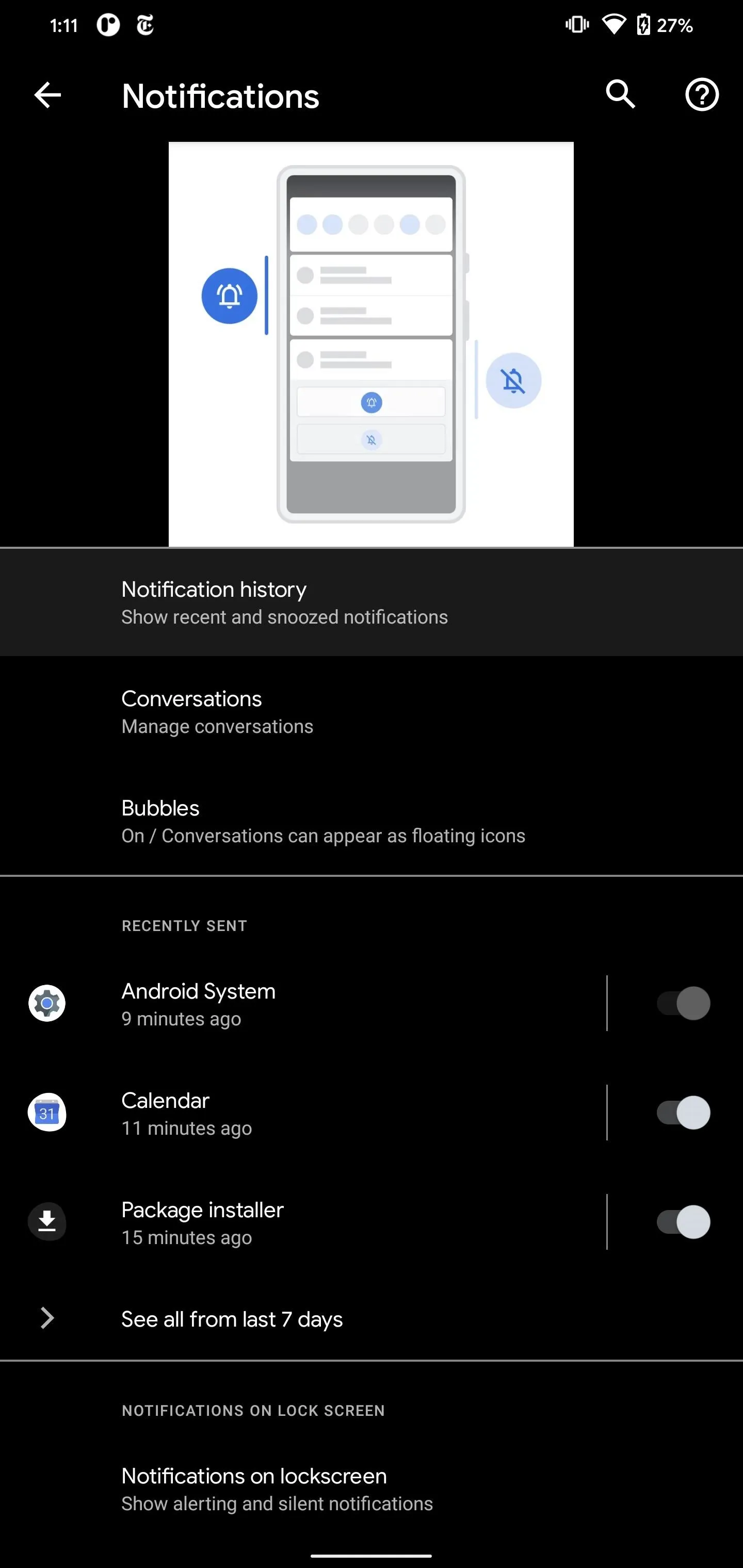
Step 2: View & Manage Your Notification History
Once enabled, you will notice this menu is blank. This is because up to this point, it wasn't logging your dismissed notifications. Now that it is enabled, all alerts will appear here as well as the notification shade.
At the bottom of the notification shade, you will see a new button, "History." Select this to open the Notification History page to see your past alerts.
In this menu, your notifications are organized by time with "Recently dismissed" at the top. For notifications in the "Recently dismissed" category, you will see the app which sent the notification, the subject, up to one line of content, and the time it was sent already shown. Older alerts will be bundled together based on the app source. Select the down arrow to the right to view them.
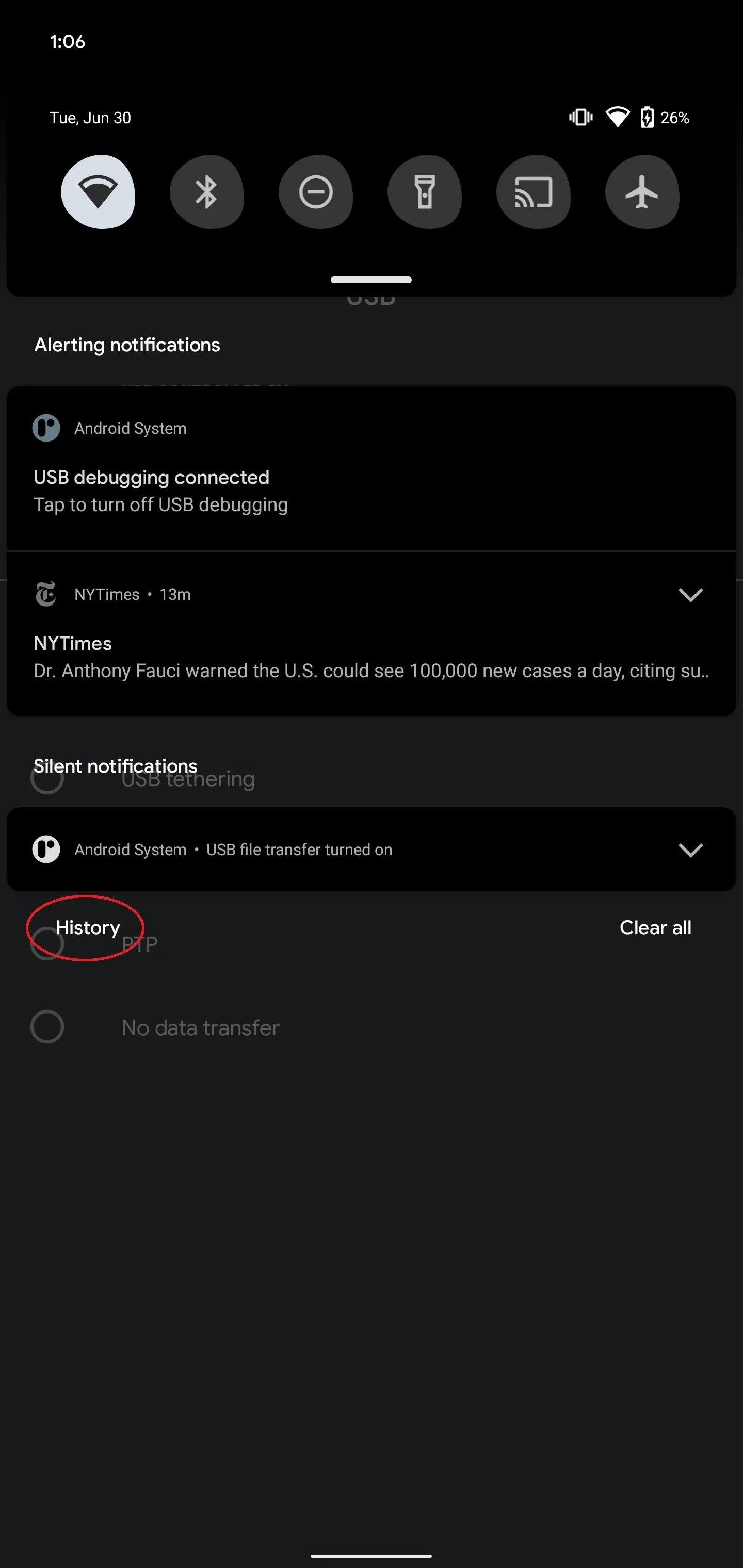
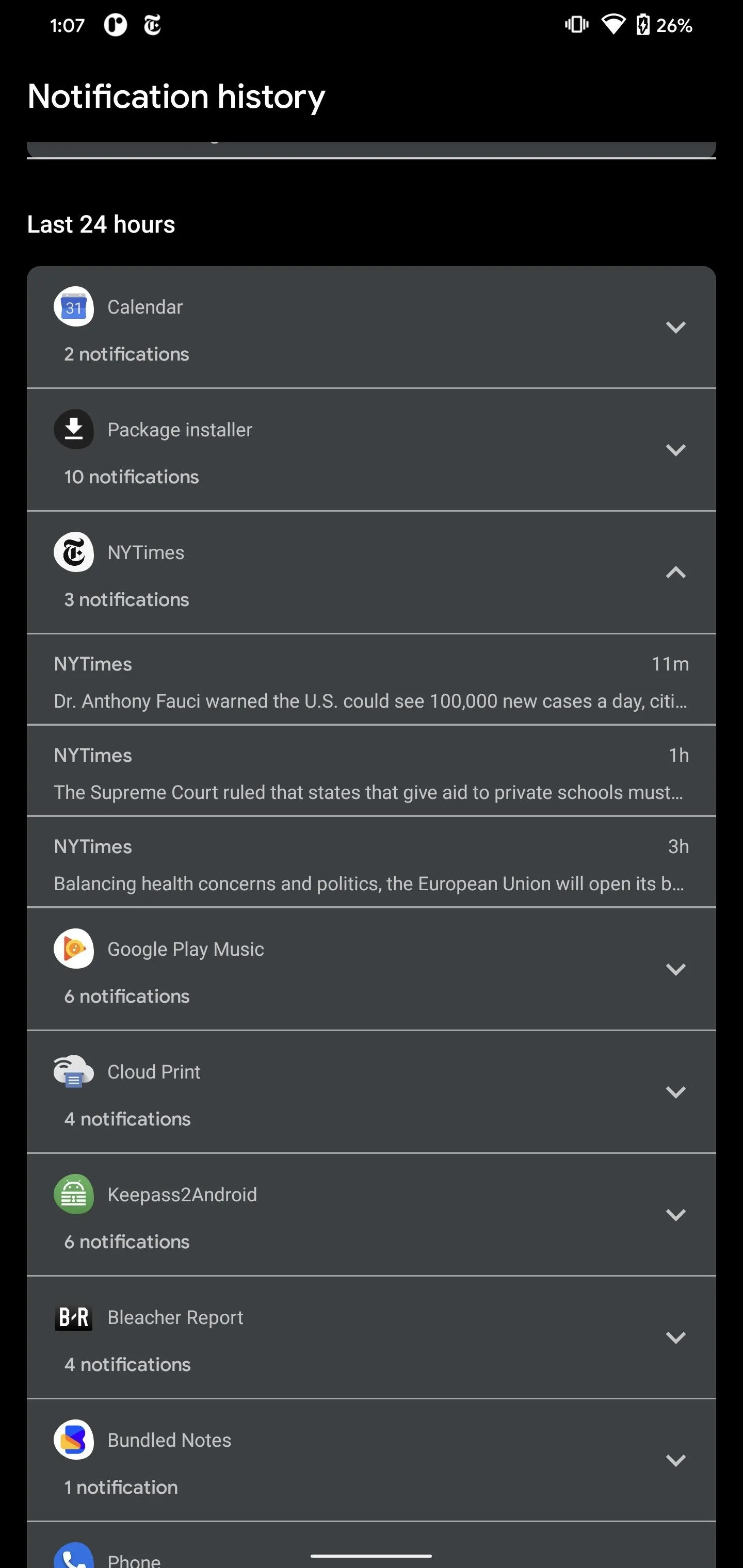
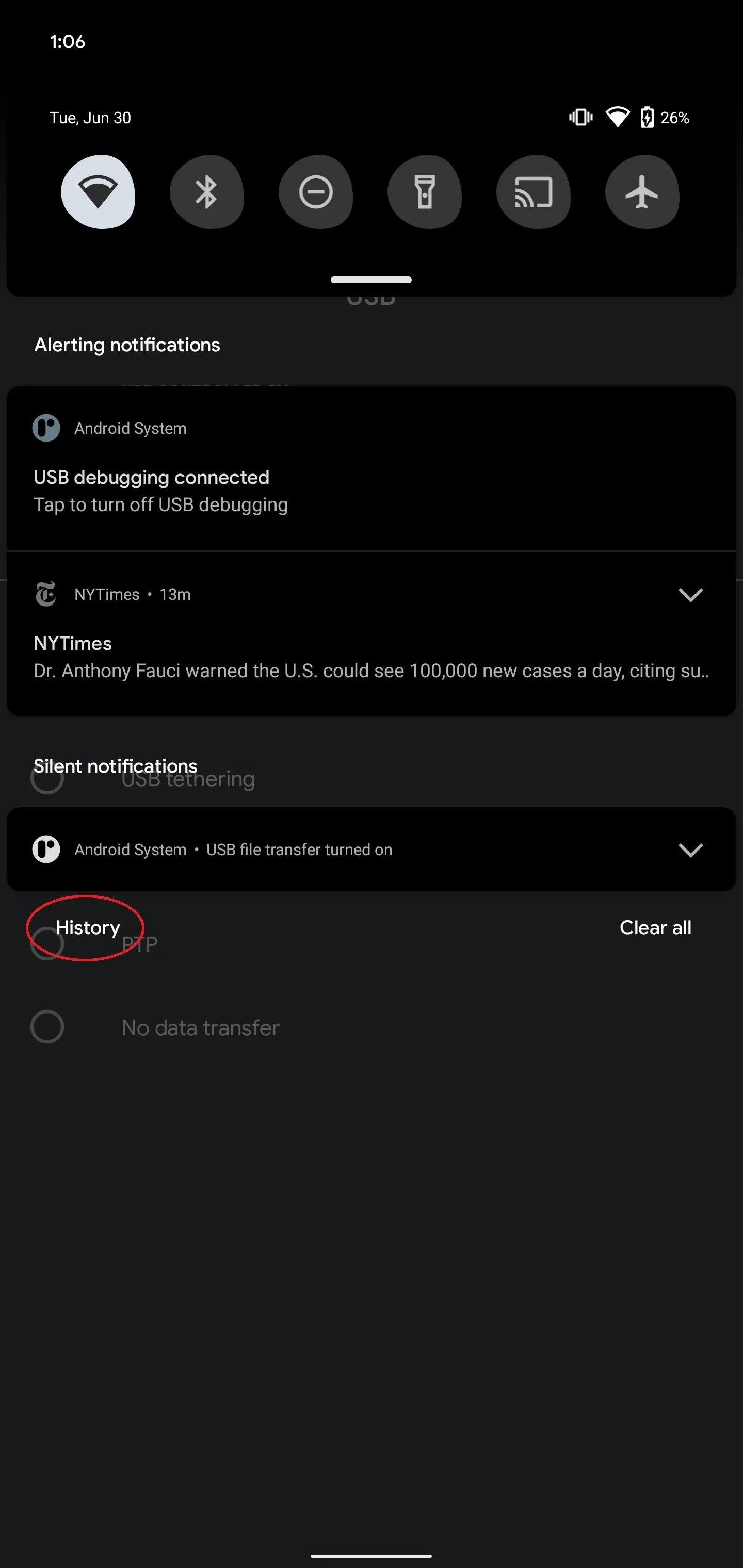
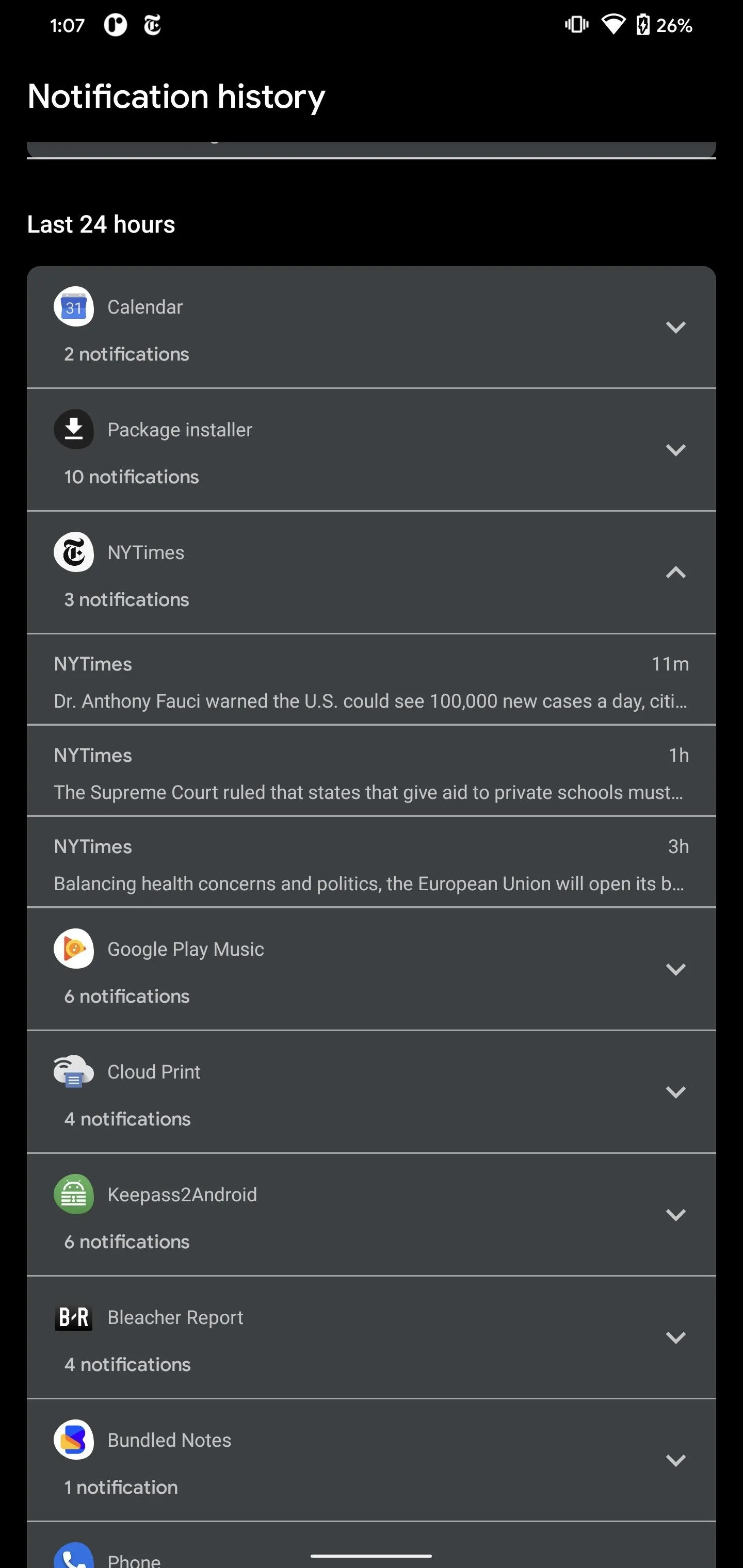
For older apps, selecting an entry will direct you to the app's Notification Channel settings. For notifications in recently dismissed, the alerts act in the same manner as if they were in the notification shade, so tapping one will direct you to the corresponding section within the app.
Cover image, screenshots, and GIF by Jon Knight/Gadget Hacks




Comments
No Comments Exist
Be the first, drop a comment!