The Galaxy Note 10 is a radical departure from what Samsung has traditionally done with past releases. The most noticeable change is the fact that there are four distinct variants. But Samsung also turned the power button on the Note 10 into a Bixby key, which means powering the phone off or rebooting it is a bit different.
While many were happy to hear Samsung was getting rid of the dedicated Bixby key, what we didn't realize is how it would impact the other buttons on the phone. Now, when you long-press the power key, Bixby comes up by default instead of the traditional "Power Off," "Restart," and "Emergency Mode" menu. Thankfully, there are two new ways to bring up this menu, and we'll outline both below.
Method 1. Powering Down Using the Physical Buttons
To bring up the power menu using the physical buttons on your Note 10, press and hold both the power button and the volume down key. Hold both down for about a second (if you quickly press and release, you'll trigger a screenshot instead), then the power menu will appear where you can select "Power Off" or "Restart."
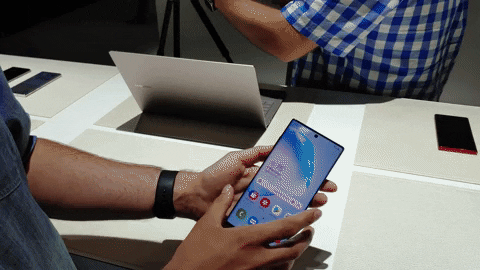
Jon Knight/Gadget Hacks
Method 2. Powering Down via Quick Settings
Alternatively, the Note 10 now comes with an on-screen power control button. To access it, simply swipe down from the top of the screen to open the Quick Setting menu, then tap on the power icon right next the settings gear to quickly reveal the power menu, then select what you'd like to do from there.

Jon Knight/Gadget Hacks
Cover image and GIFs by Jon Knight/Gadget Hacks




Comments
No Comments Exist
Be the first, drop a comment!