Android 12 comes with new features and upgrades that any mobile gamer can appreciate, including Instant Play, which lets you play games instantly without downloading them first. Even better, there's Game Dashboard, which adds shortcuts for screenshots, screen recordings, and more in whatever game you play. The only problems are that it's not enabled by default, and it's a little hard to find.
What Is Game Dashboard?
Game Dashboard is Android 12's solution to a taskbar while gaming on a mobile device. Whenever you start playing a game, a small arrow will appear on the side of the phone screen. You may see a red dot if you're currently recording your screen.
Tapping the arrow or red dot reveals a game controller icon, the button that opens Game Dashboard where you can add shortcuts to the sidebar below the game controller icon. You can move the Game Dashboard sidebar anywhere along the left and right sides of the screen to help keep it out of the way while you're gaming or switching apps.
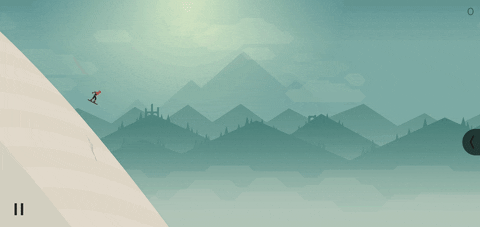
Once inside the dashboard, you can customize the sidebar with shortcuts to screenshots, screen recording, and a frame-per-second counter (FPS). With the shortcuts enabled, you can quickly take screenshots or start recording without jumping into the Game Dashboard itself.
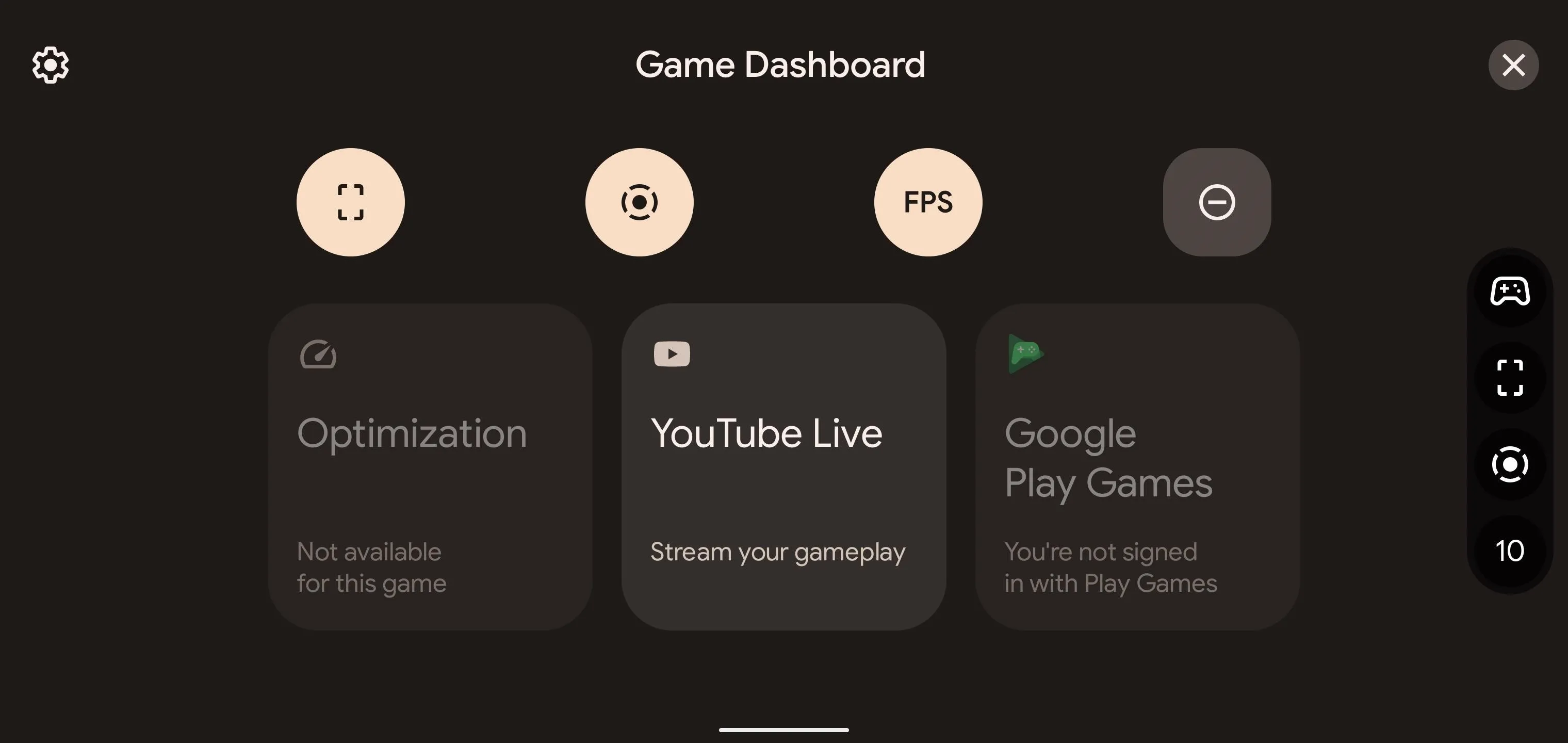
Also available in the main Game Dashboard screen are options for game optimization, achievements, and YouTube streaming integration. Game optimization is supposed to cater to the performance and visuals of the game based on desired parameters. Tapping the feature in Game Dashboard opens three options for a compatible game: Performance, Battery Saver, and Standard.
Standard mode runs the game normally, but Performance mode enables a smoother experience with higher framerates. Battery Saver mode reduces the framerate of the game. However, there are very few, if any, games that have made game optimization available at the moment. You can find a list of games with optimization profiles in the supported game section below.
Achievements are in-game trophies you get awarded on Play Games after reaching certain milestones. This feature is contingent on the game developer, as some games, like "Legends of Runeterra," have built-in achievements not tied to the Google Play Store.
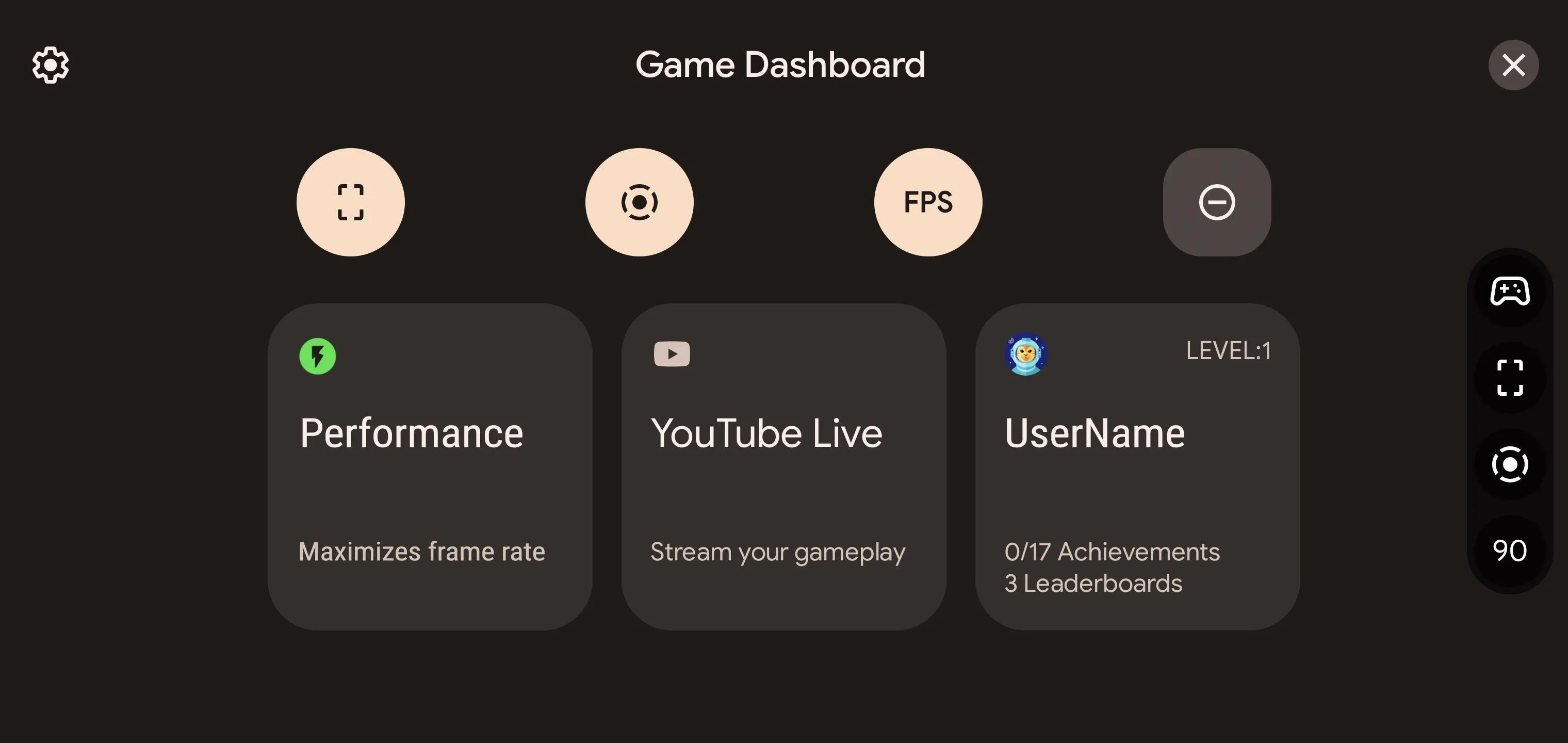
YouTube Live's integration with the Game Dashboard instantly links to your YouTube account, allowing content to stream straight from your phone's screen. There are caveats to being able to stream from the phone, though.
You will need a verified YouTube account with at least 1,000 subscribers. According to YouTube's live streaming policy, users with less than 1,000 subscribers cannot live stream from their phones. Note that it could take a few weeks before the limit lifts if your account surpasses that number.
What Devices Support Game Dashboard
Currently, the new version of Android 12 is only available on a few devices — Google Pixel 3 and later models and the Samsung Galaxy S21 versions. Some other devices have Android 12 betas in place but have not officially released stable versions yet.
Game Dashboard appears to be exclusive to Pixel devices right now and might not show up on Samsung devices. It's more like to appear on Android One devices, which will use stock Android 12 when implemented.
- Pixel 3
- Pixel 3 XL
- Pixel 3a
- Pixel 3a XL
- Pixel 4
- Pixel 4a
- Pixel 5
- Pixel 5a
- Pixel 6
- Pixel 6 Pro
How to Activate Game Dashboard
By default, Game Dashboard is not enabled, and finding the setting can be tricky. I recommend you use the search function in the app drawer. You can type "settings" and select the "Game settings" result (not the one that says "Apps"), or you can search for "game d" and tap the "Game Dashboard" result.
If you want to find it manually, it's hidden in a spot you might not have ever looked. Navigate to Settings –> Notifications –> Do Not Disturb –> Schedules, then tap the cog next to "Gaming." Note that "Gaming" in the "Schedules" preferences does not need to be checked to make Game Dashboard work.
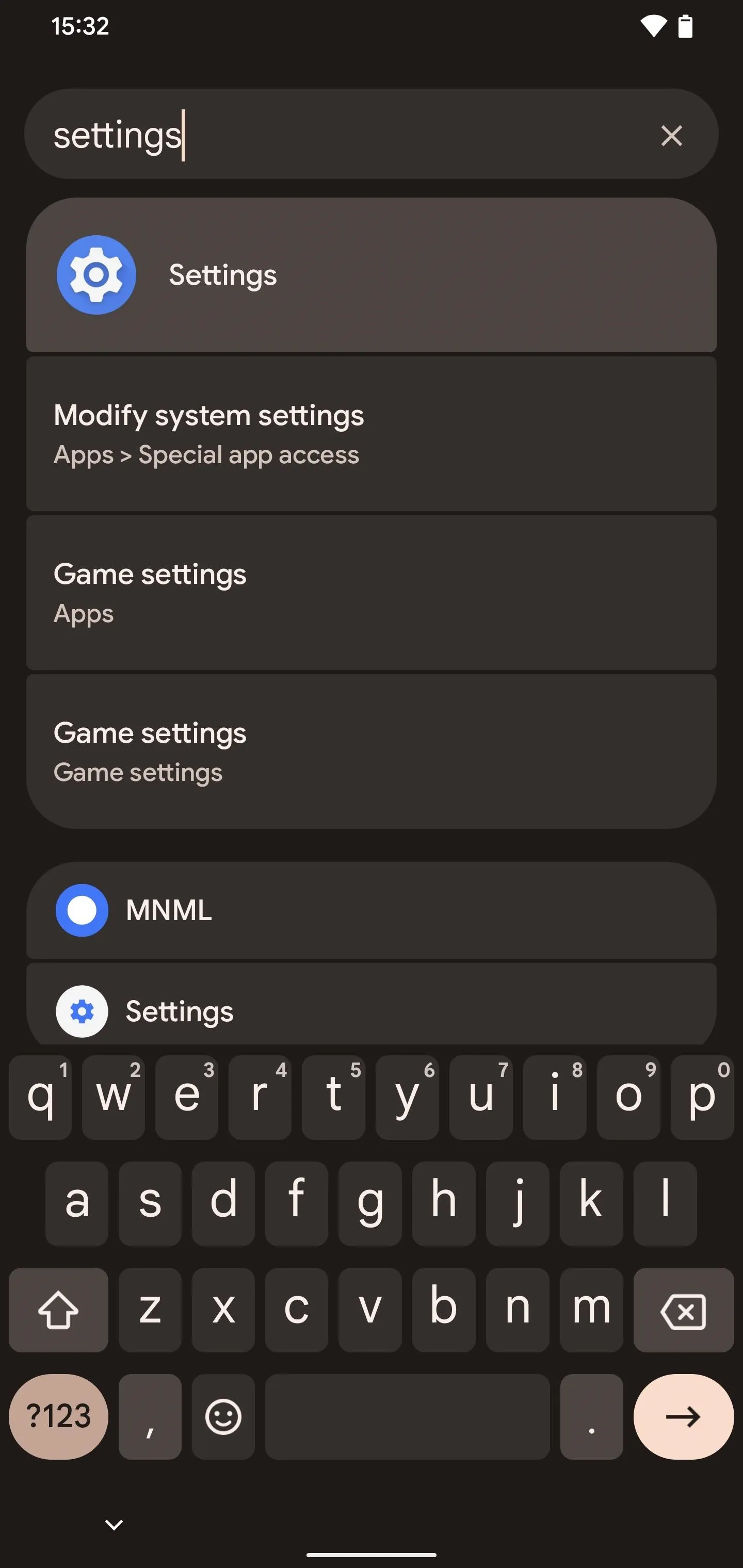
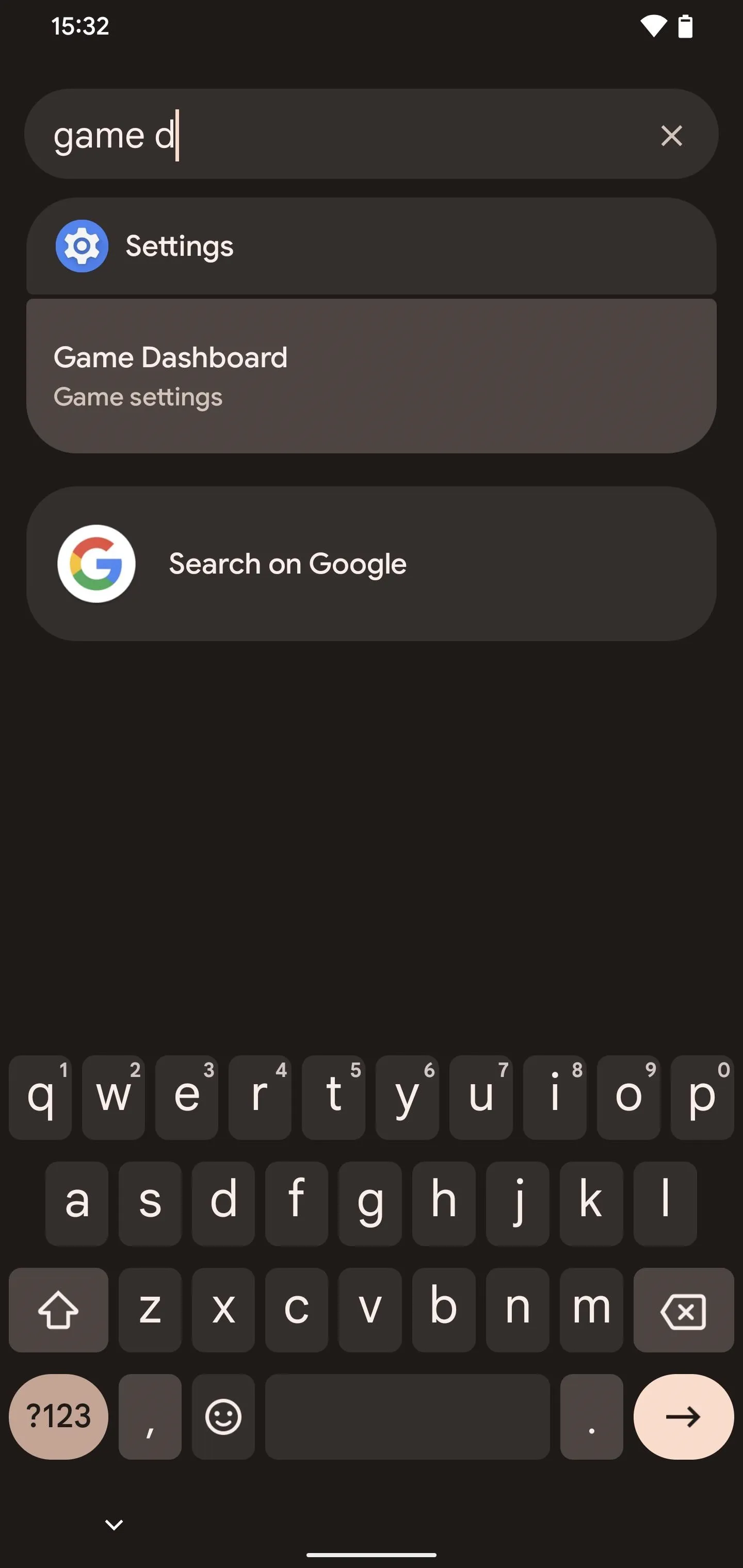
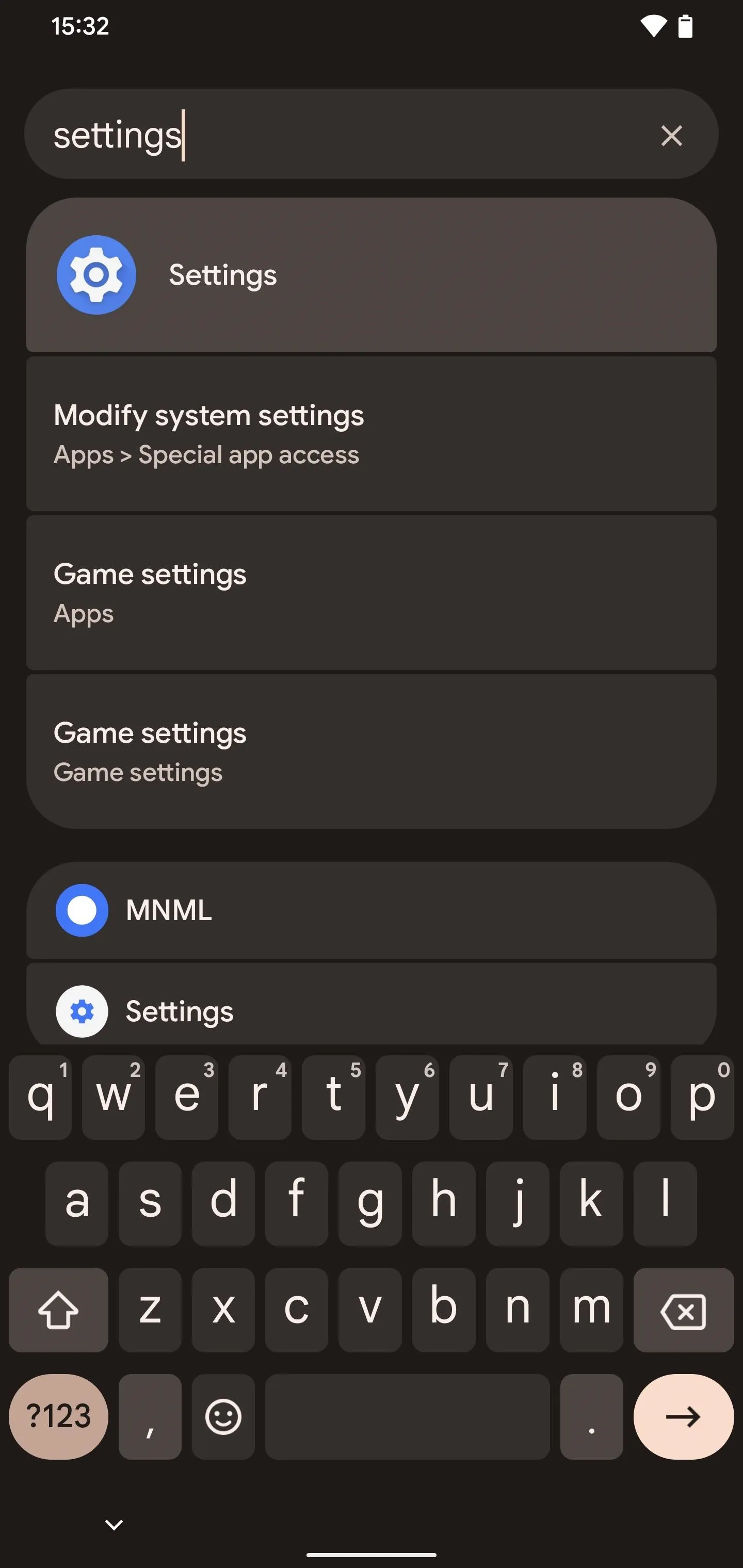
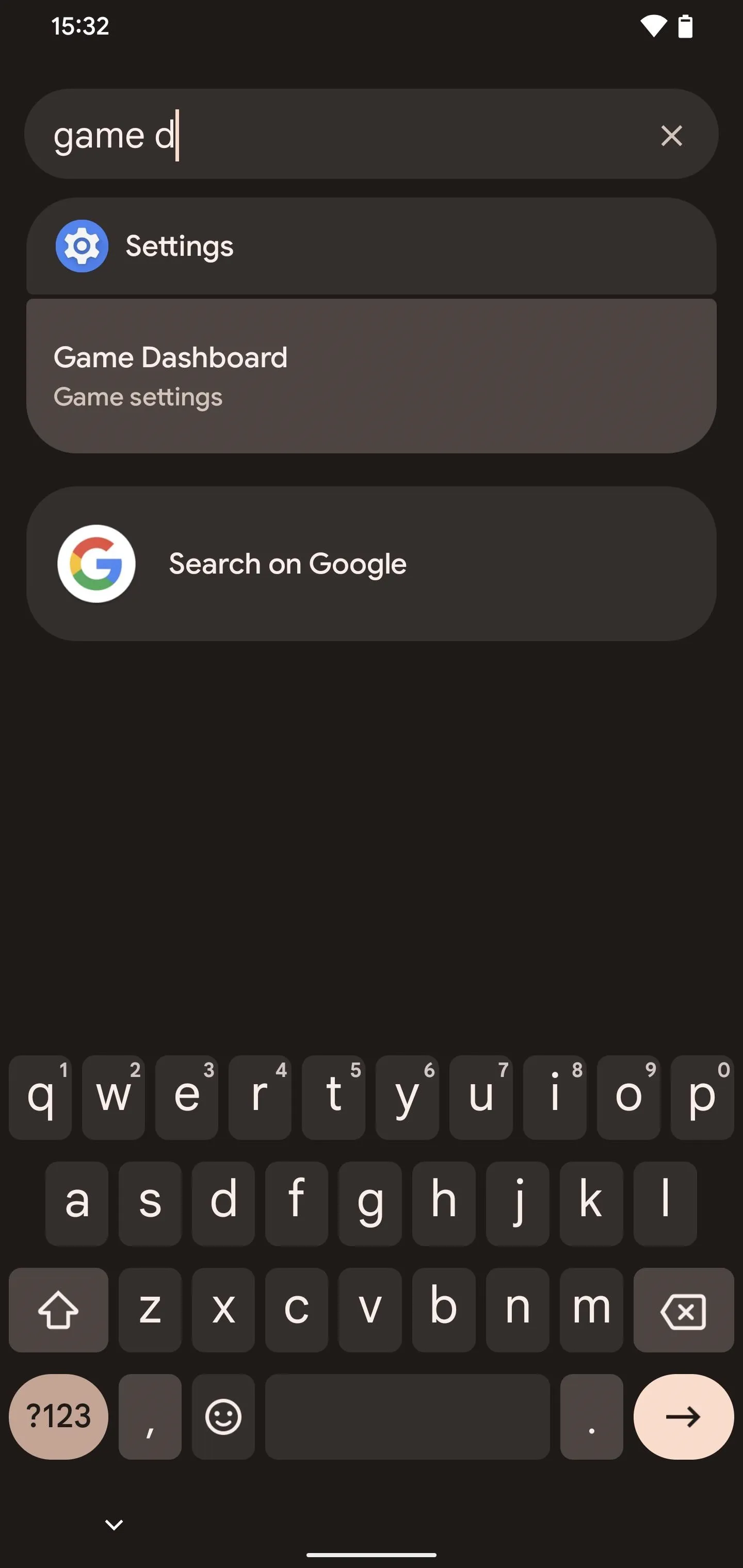
On the "Game settings" screen, there are only two options to modify. The first is to enable or disable the Game Dashboard itself; a demonstration of how the dashboard appears is displayed above the options. The second option is for enabling Do Not Disturb while a game app is running.
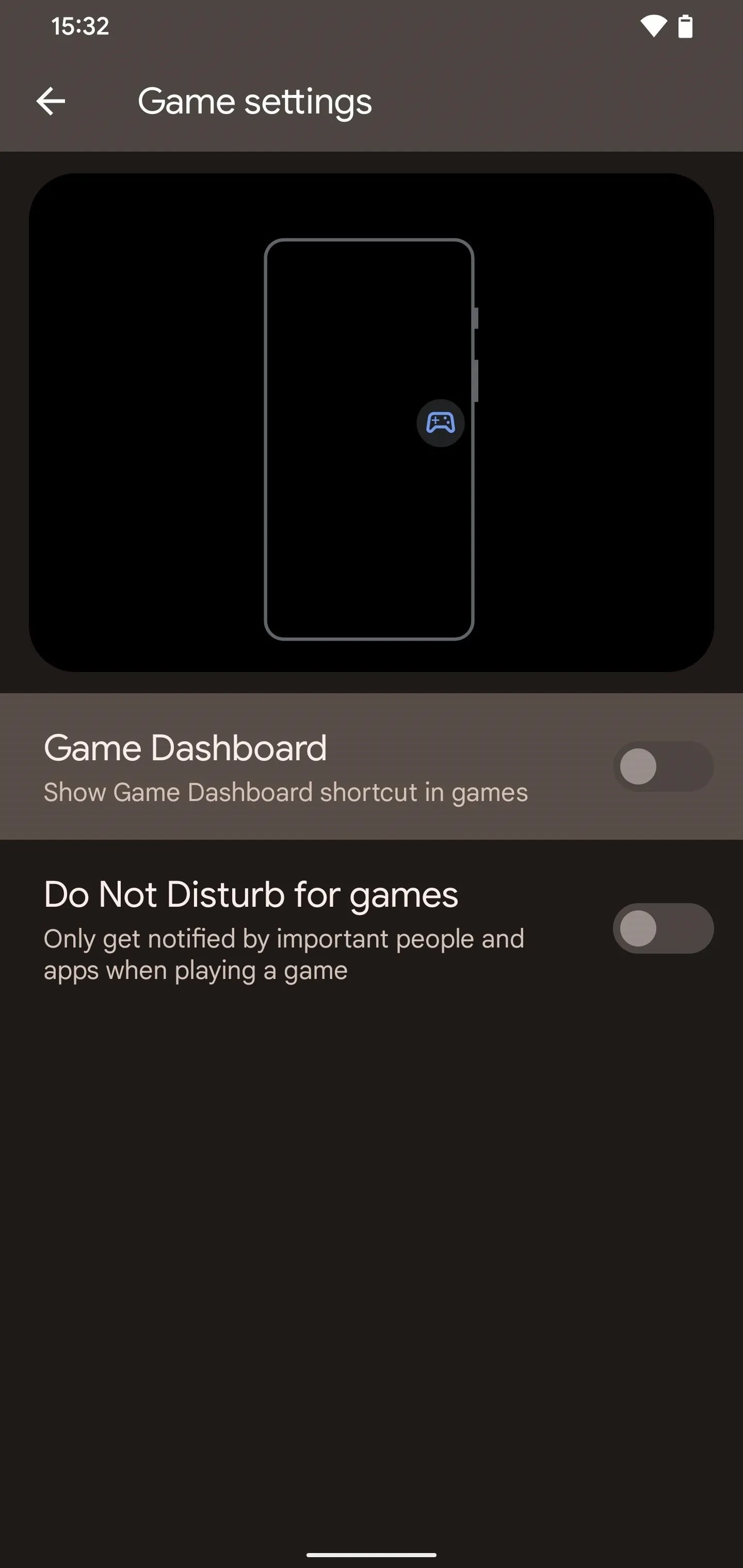
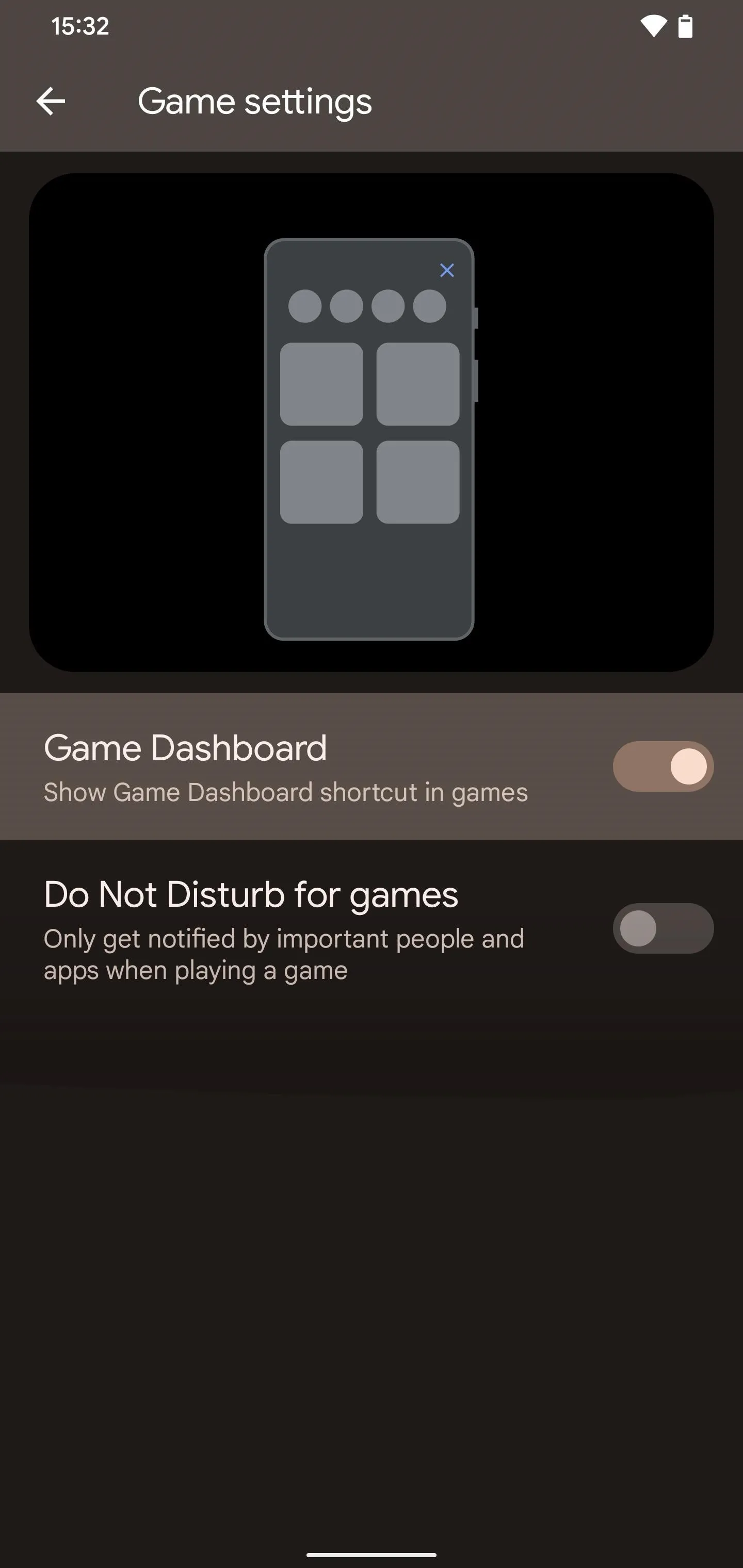
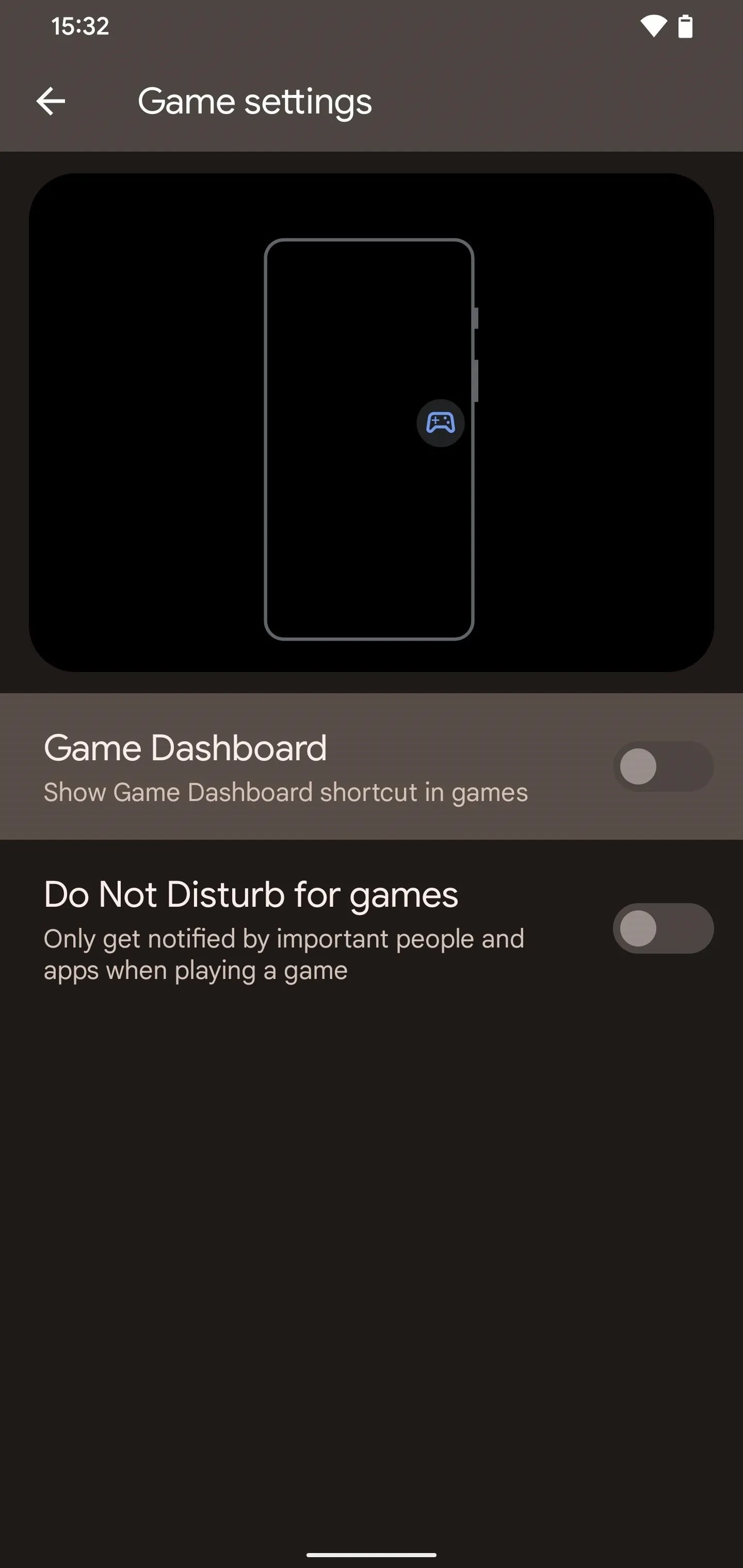
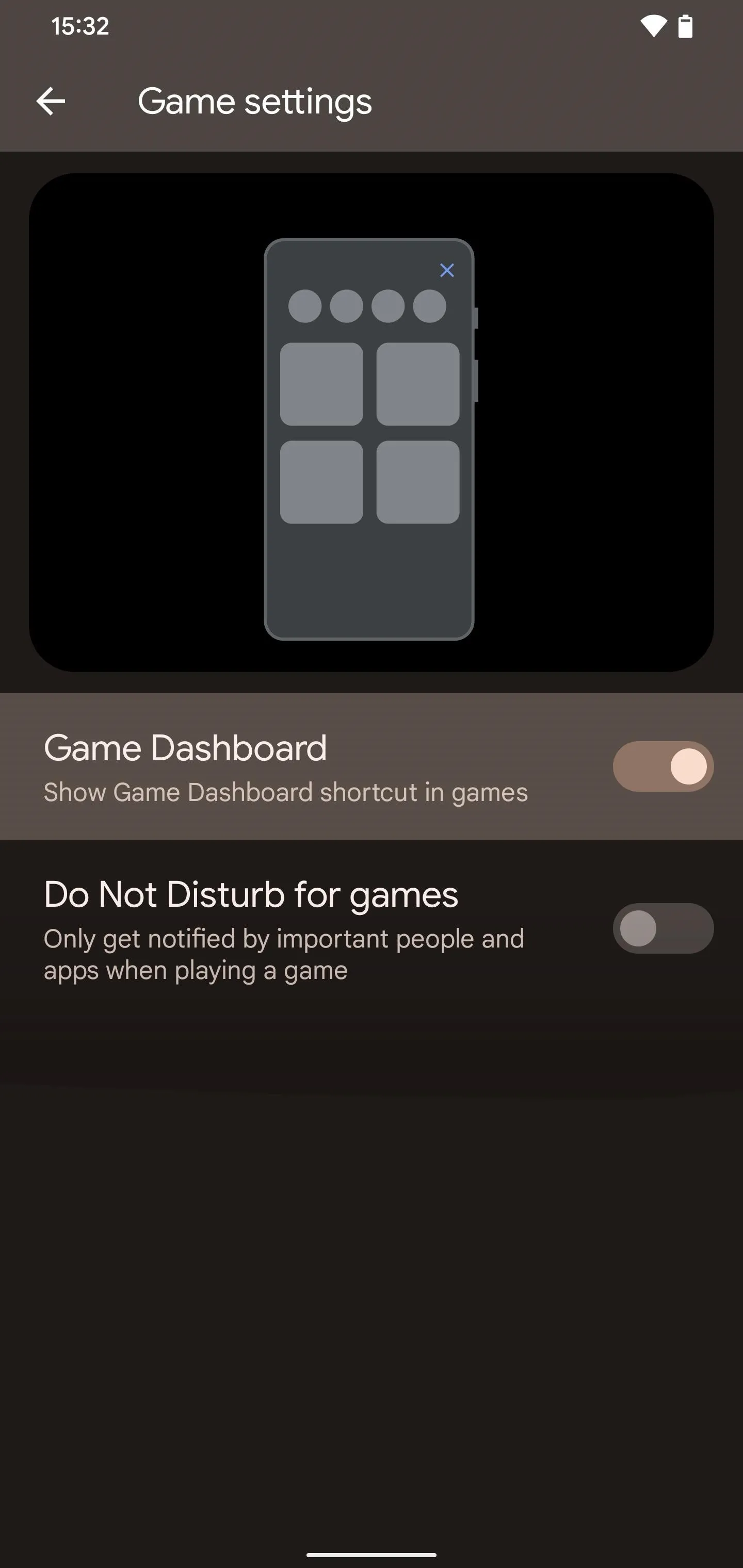
You can also toggle Do Not Disturb on or off while in-game via the Game Dashboard's settings cog, and you can even disable Game Dashboard from there.
What Games Work with Game Dashboard?
Game Dashboard on Android 12 works with nearly every game on the Play Store. However, even though many games can enable the dashboard function, it's unclear what games can use optimization profiles.
The limitation comes from the new Game Mode API introduced during Android 12's beta. Not many games use the Game Mode API yet, which means that widespread game optimization profiles could take time. The feature isn't an option when filtering tabs on the Play Store yet, either.
"Minecraft," "Temple Run 2," and "Sniper 3D" all had game optimization during the Android 12 beta, but the optimization profiles aren't available right now on the stable Android 12 release. It's unclear if the other games lost their optimization profiles when the OS was officially released. In any case, it's most likely that Google or game developers will provide an update to get optimization working.
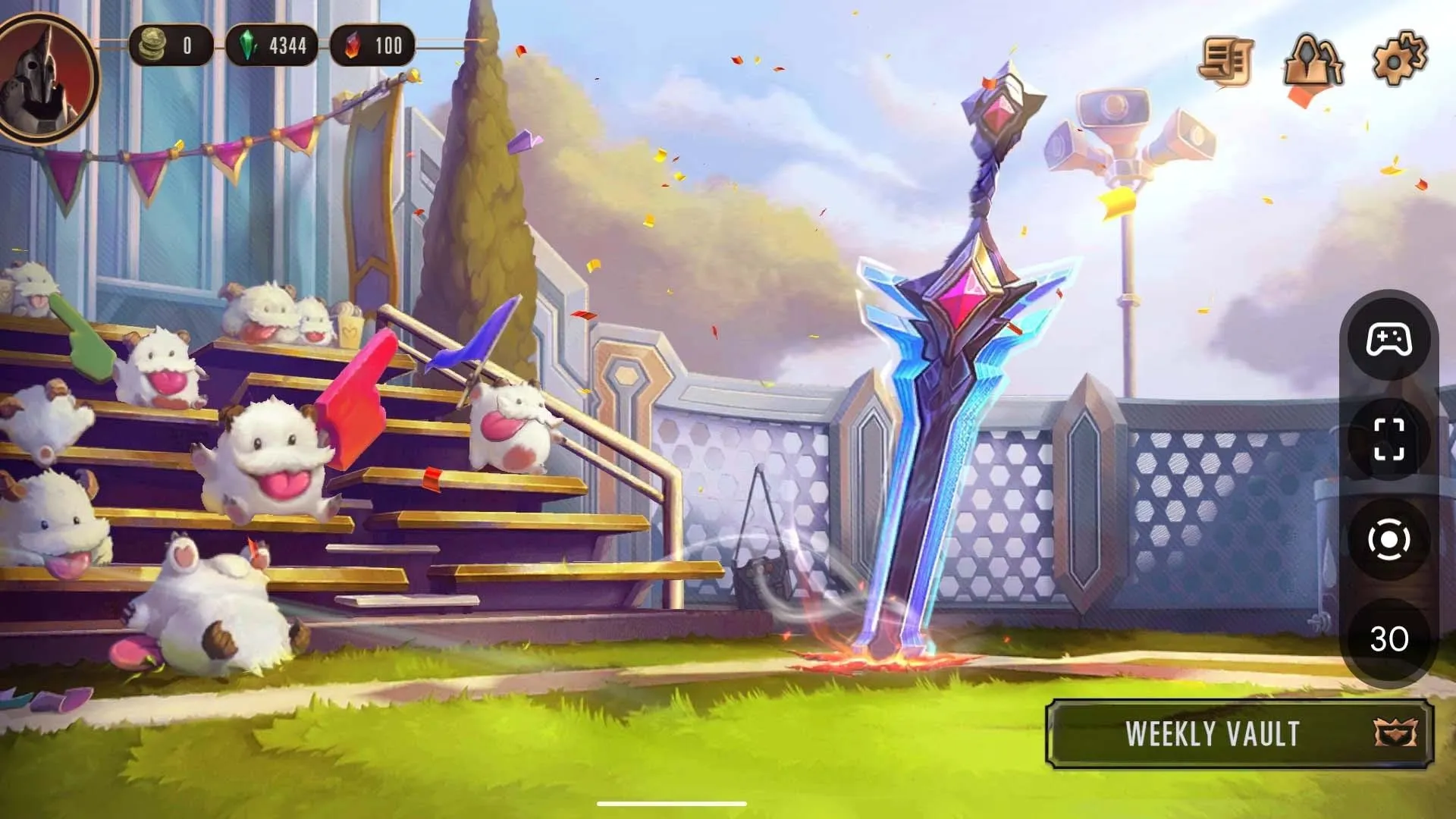
Most games that have achievements in Play Games will show you achievements in Game Dashboard when signed in to your gaming profile. Below is a brief list of games with achievements that will show up in Game Dashboard. Again, most games compatible with Play Games will show achievements in Game Dashboard.
- Alto's Adventure
- Alto's Odyssey
- Angry Birds 2
- Clash Royale
- Clash of Clans
- Fallout Shelter
- Jetpack Joyride
- Mobile Legends: Bang Bang
- Plague Inc.
- Plants vs. Zombies 2
- Sniper 3D
- Temple Run 2
- Yu-Gi-Oh! Duel Links
What Bugs Does Game Dashboard Have?
The dashboard can appear on apps that aren't games or on the home screen if you back out to the home screen or tab over to another app. It may seem like the dashboard can work with a non-gaming app since the dashboard shortcuts still track the FPS and activate screen recording, but screenshots won't work. We've reached out to Google to see if they are aware of the issue but have yet to receive a response.
Does Game Dashboard Work with Google Stadia?
Curiously, Game Dashboard does not work with Google Stadia, the company's cloud gaming service. Stadia enables triple-A games to play through a wireless connection on a mobile phone or web browser at up to 4K resolution. Yet, Google did not integrate the Game Dashboard with Stadia at all.
The service does let you stream on YouTube Live, but only on a web browser or through a Chromecast device. It's unknown if Google plans to add Game Dashboard functionality with Stadia as the service had struggled since its launch two years ago.
The Future of Game Dashboard
Game Dashboard has room to expand beyond its current scope. If Google does continue to implement the feature, Game Dashboard could revolutionize streaming thanks to cloud gaming services.
Tech giants Amazon and Microsoft both have cloud gaming services that compete with Stadia. Although Google may want to keep its best features within its ecosystem of products, it may need to expand to the other services. Doing so would enable anyone to stream from anywhere so long as they have a solid connection.
Content creators can also benefit from using the dashboard. Usually, a screen recording requires third-party software or hardware to capture quality video. With Android 12's new screen recording feature, you can capture video with a tap of the button in the dashboard and upload it to a PC for editing. If Game Dashboard eventually works with Xbox Cloud Gaming, Amazon Luna, or Stadia, 4K video captures could be much cheaper using these services.
The dashboard could also become a staple feature of Chrome OS as well. Chromebooks may not be the ideal gaming computers, but cloud gaming allows any PC to run a game at its best. Google could implement an expanded version of Game Dashboard into Chrome OS like Microsoft's Game Bar on Windows 10 and 11. Couple this with a Stadia integration, and Google has its version of Open Broadcast Software (OBS) built right into the operating system.
Cover image, screenshots, and GIF by Desmond Brown




Comments
No Comments Exist
Be the first, drop a comment!