Google's new Material You theming engine in Android 12 adds a personal touch to your user interface. The main colors of your wallpaper dynamically affect the colors in menus and apps, essentially putting you in control of the overall theme. But there's another new design element for app icons that's hiding in your settings.
It's called "Themed icons," and it's currently an Android 12 beta feature for the Google Pixel 3 and newer models.
By default, app icon colors on your Pixel's home screen are not affected by your wallpaper choice, and that's not surprising given that each app will want to retain its trademark color palette. But "Themed icons" can change that. With it activated, supported app icons adjust to a monochromatic design, with the white portion dynamically tinted with the appropriate colors from your wallpaper.
To unlock the Material You-themed app icons on Android 12's home screen, head to your "Wallpaper & style" settings. To get there, you can:
- Press your home screen wallpaper, and select "Wallpaper & style."
- Open the Settings app, and select "Wallpaper & style."
- Open your app library (swipe up on your wallpaper), type "wall" into the search bar, and select "Wallpaper & style" from the results.
- Say "wallpaper settings" to Google Assistant.
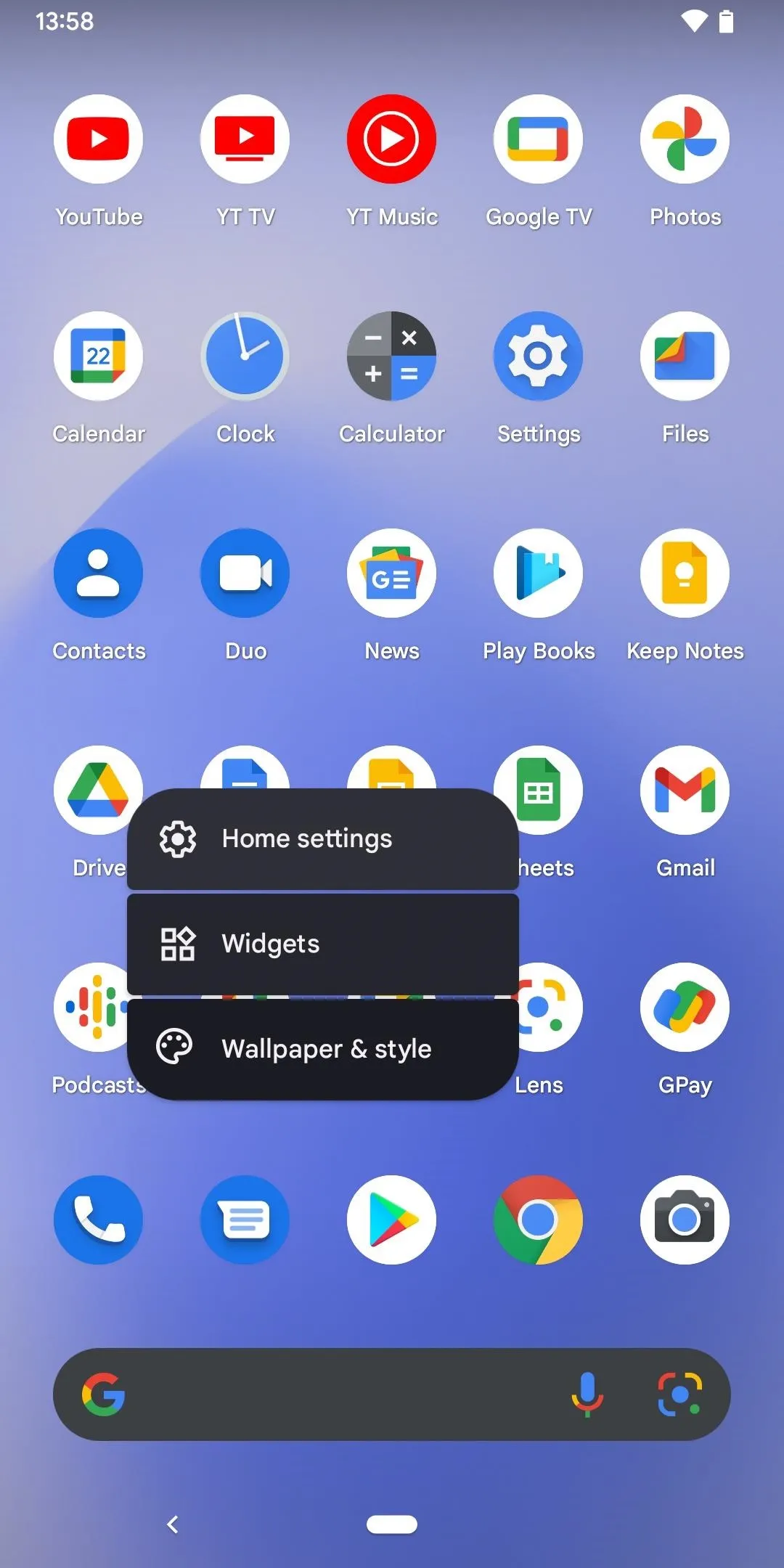

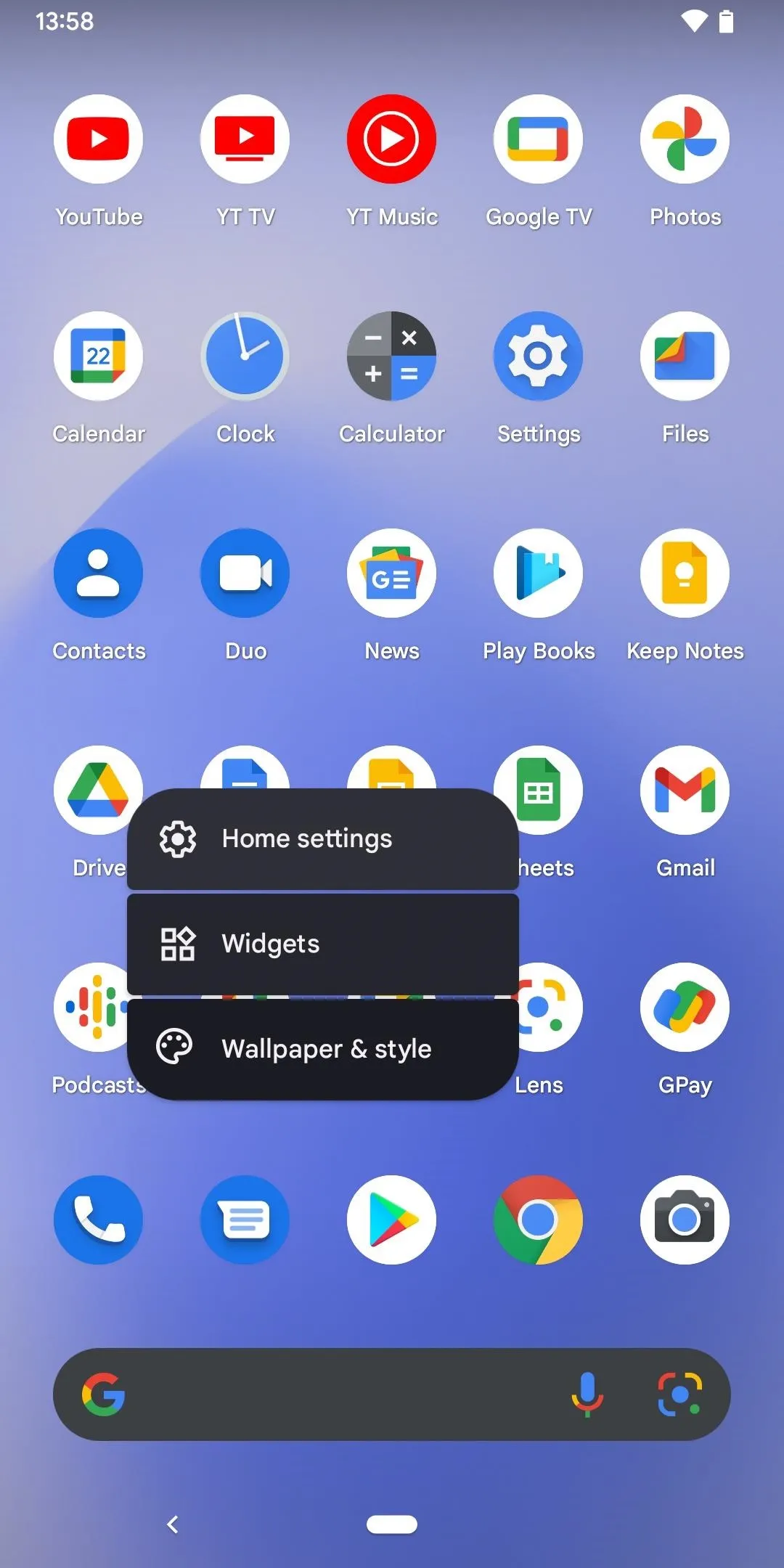

Next, scroll to the bottom of the wallpaper settings and toggle on the "Themed icons (Beta)" switch. That's all there is to it. When you go back to your home screen, apps that support the feature will change and be affected by your wallpaper theme.
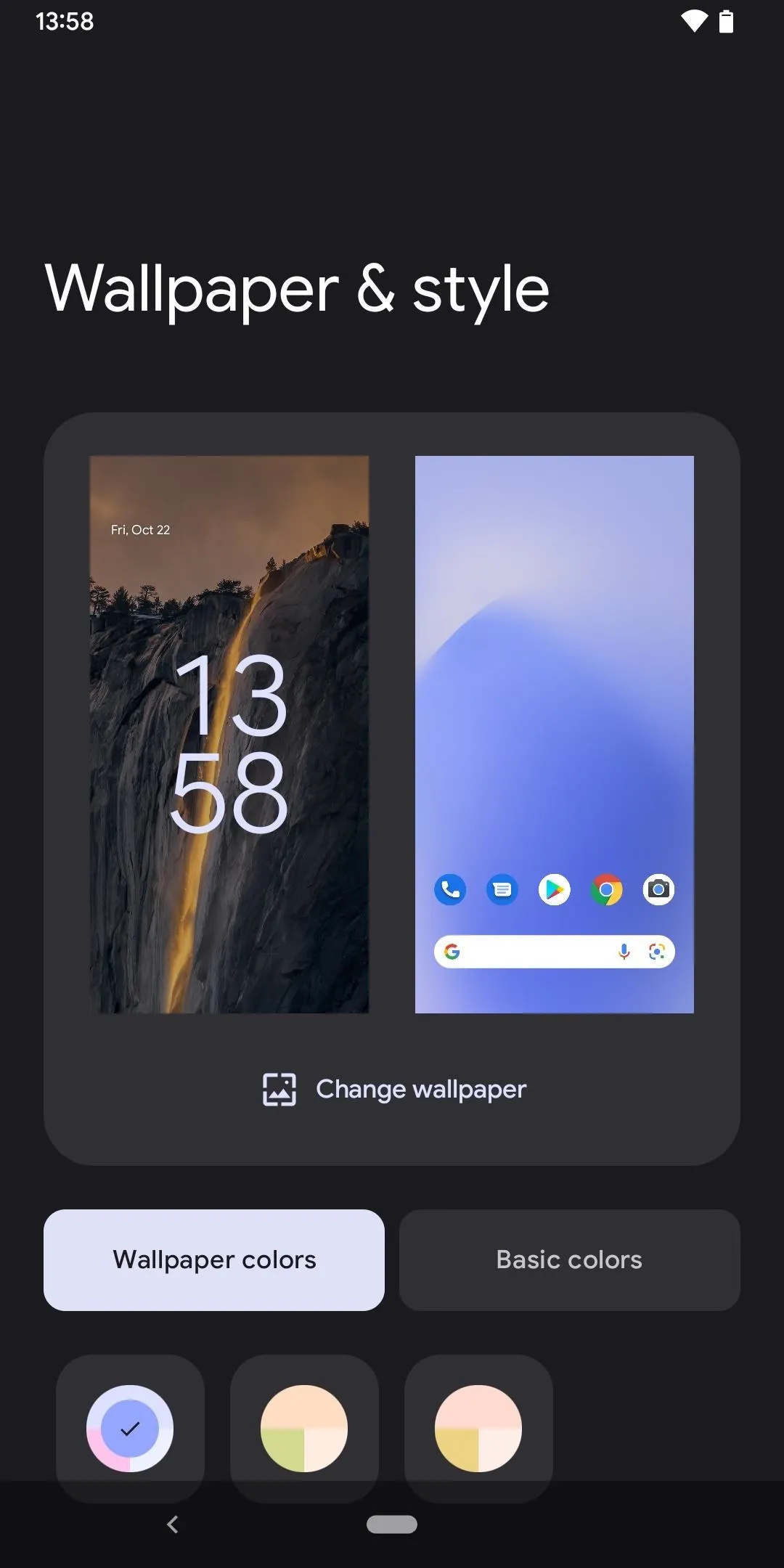
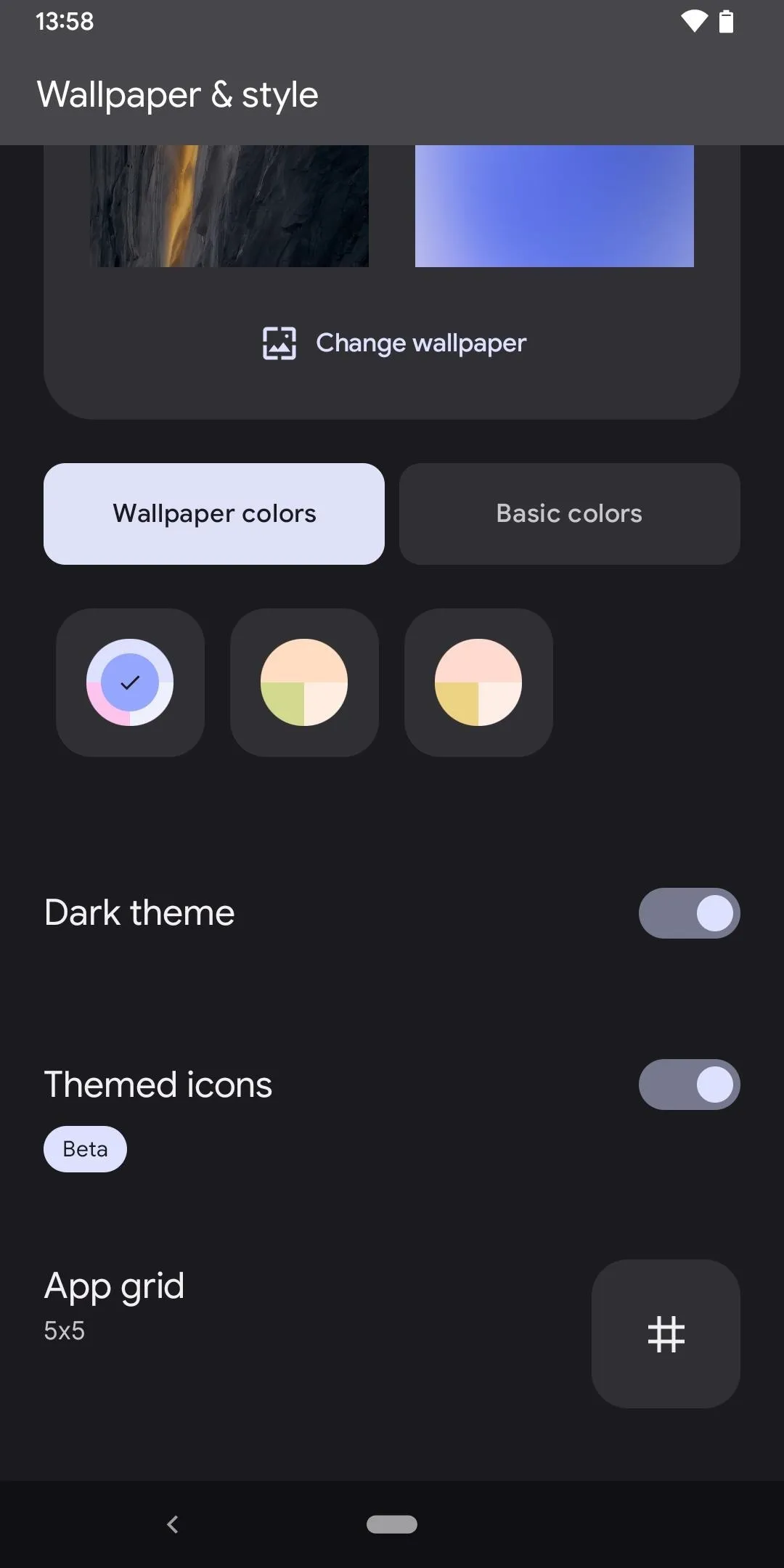
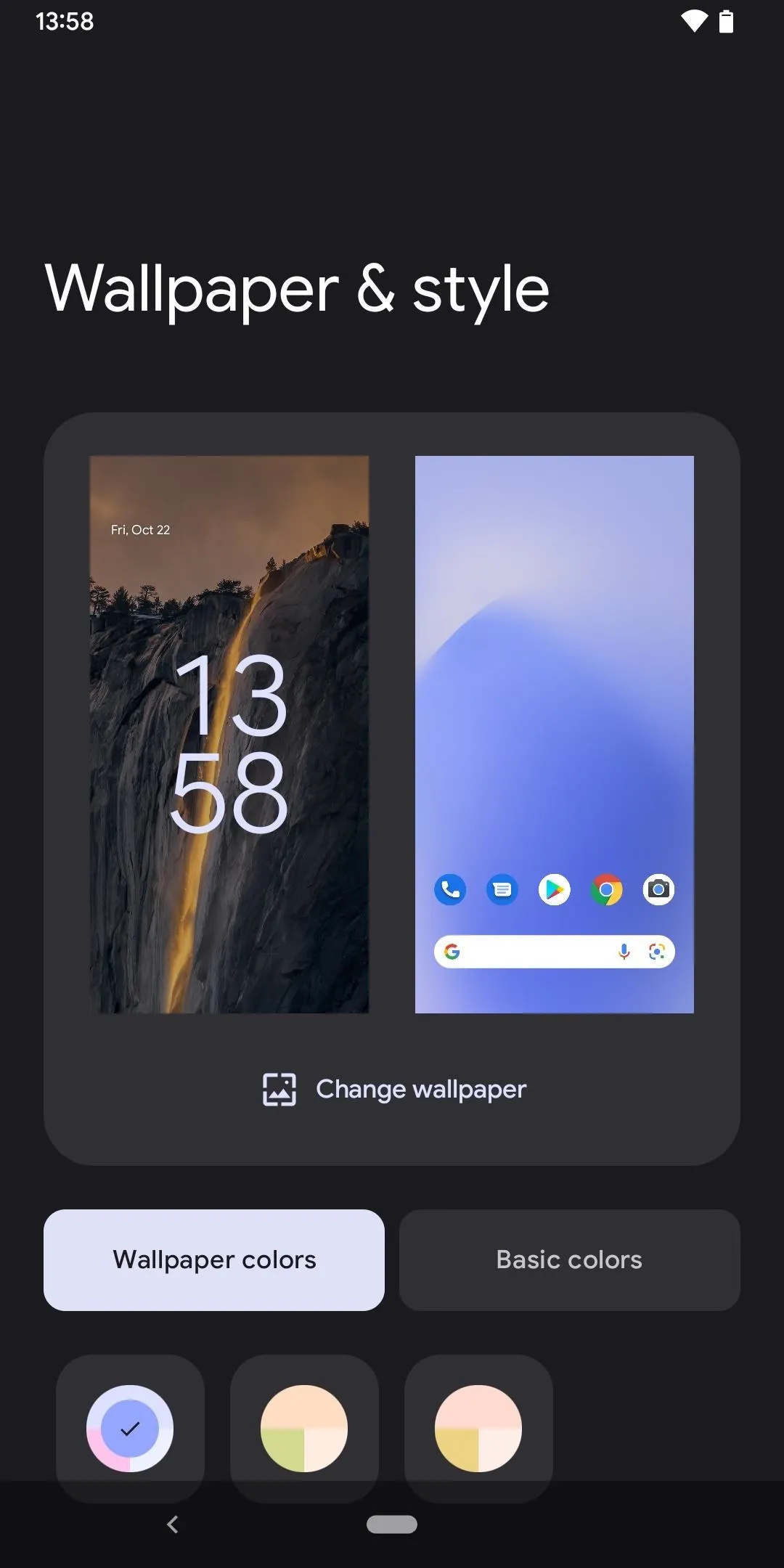
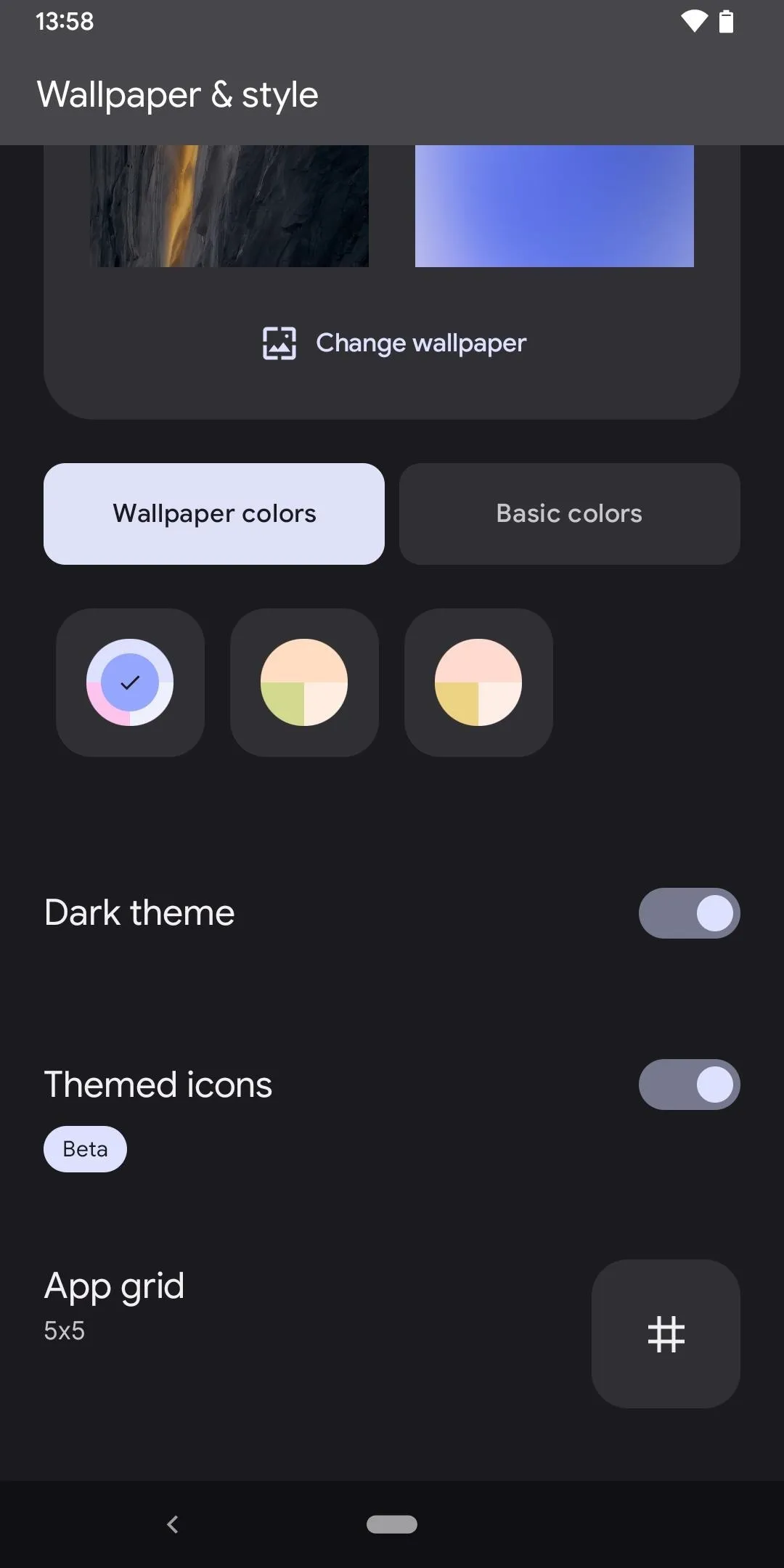
You'll notice right away that only some app icons will update. Right now, this is a Google-only feature, so only Google's apps will play nice with it — but not all of them. Standard apps like Calculator, Clock, Gmail, Google, Maps, Meet, and YouTube work, but others like Assistant, Maps Go, Play Games, PhotoScan, Snapseed, and YouTube Kids will not. See the lists below for the complete list of what works with "Themed icons" and what doesn't.
Also, note that widgets and app shortcut icons are not affected. Neither are app icons in the app library or Settings app, so it can be hard to tell which ones work if they aren't already on your home screen.
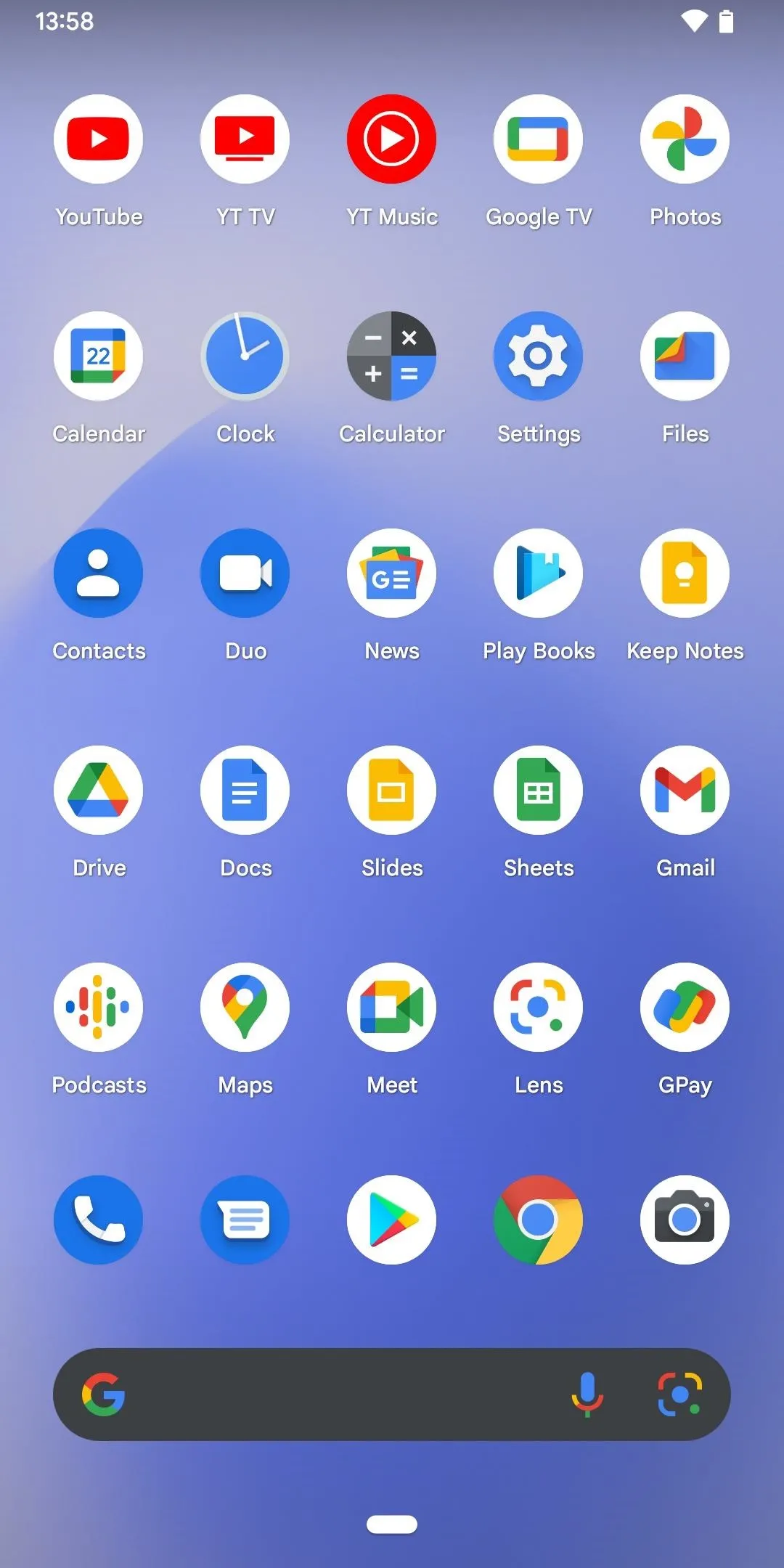
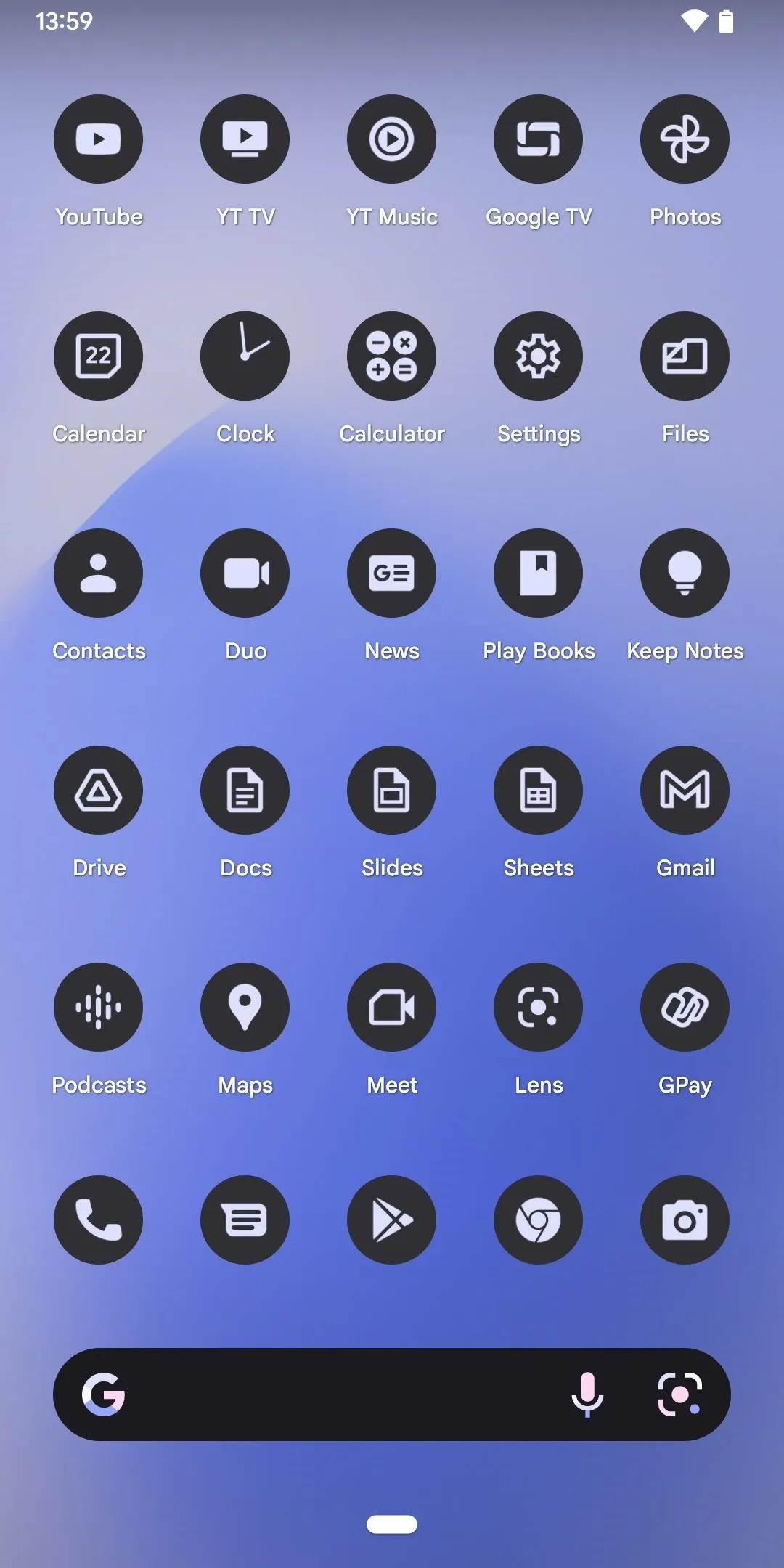
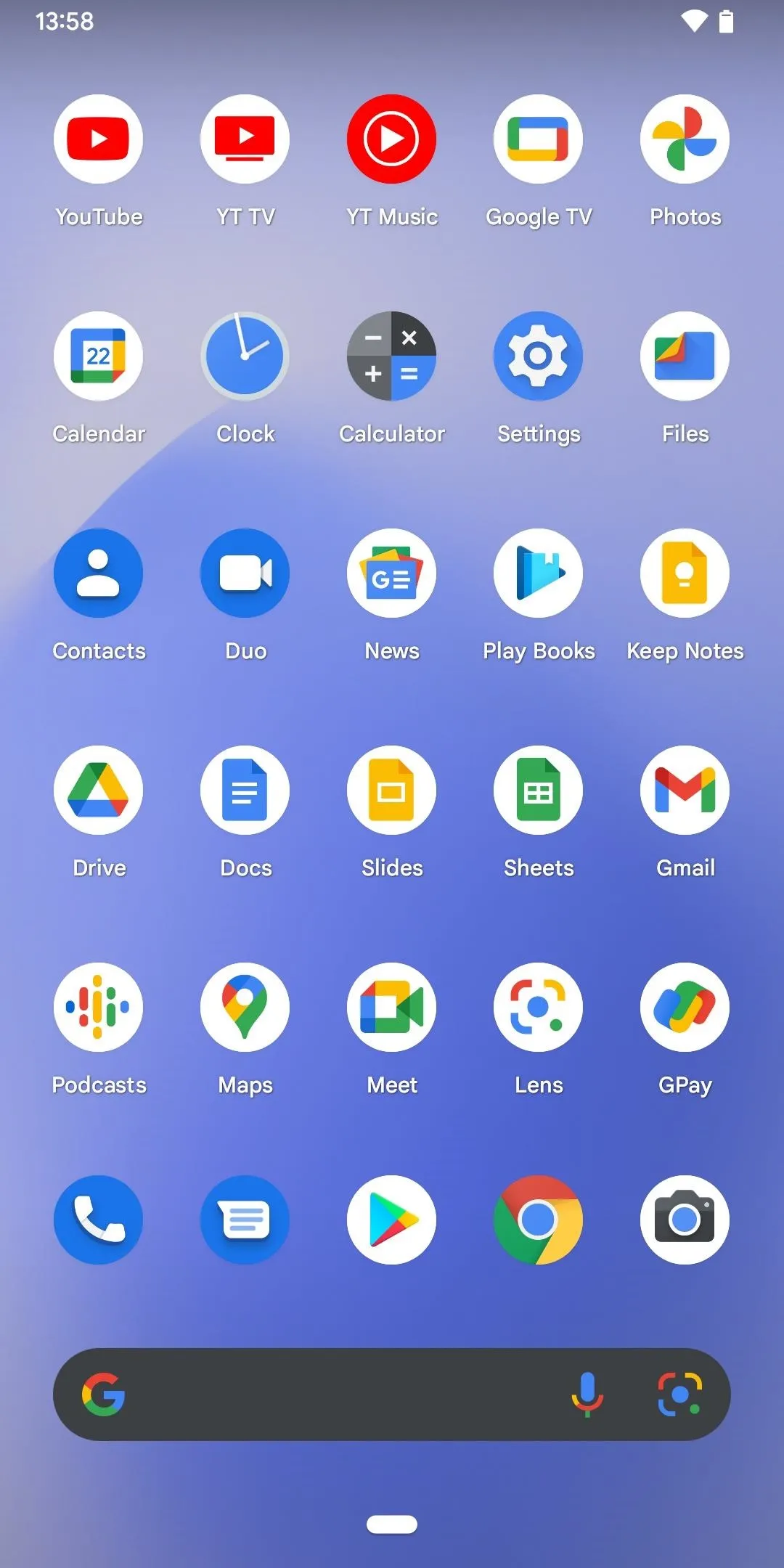
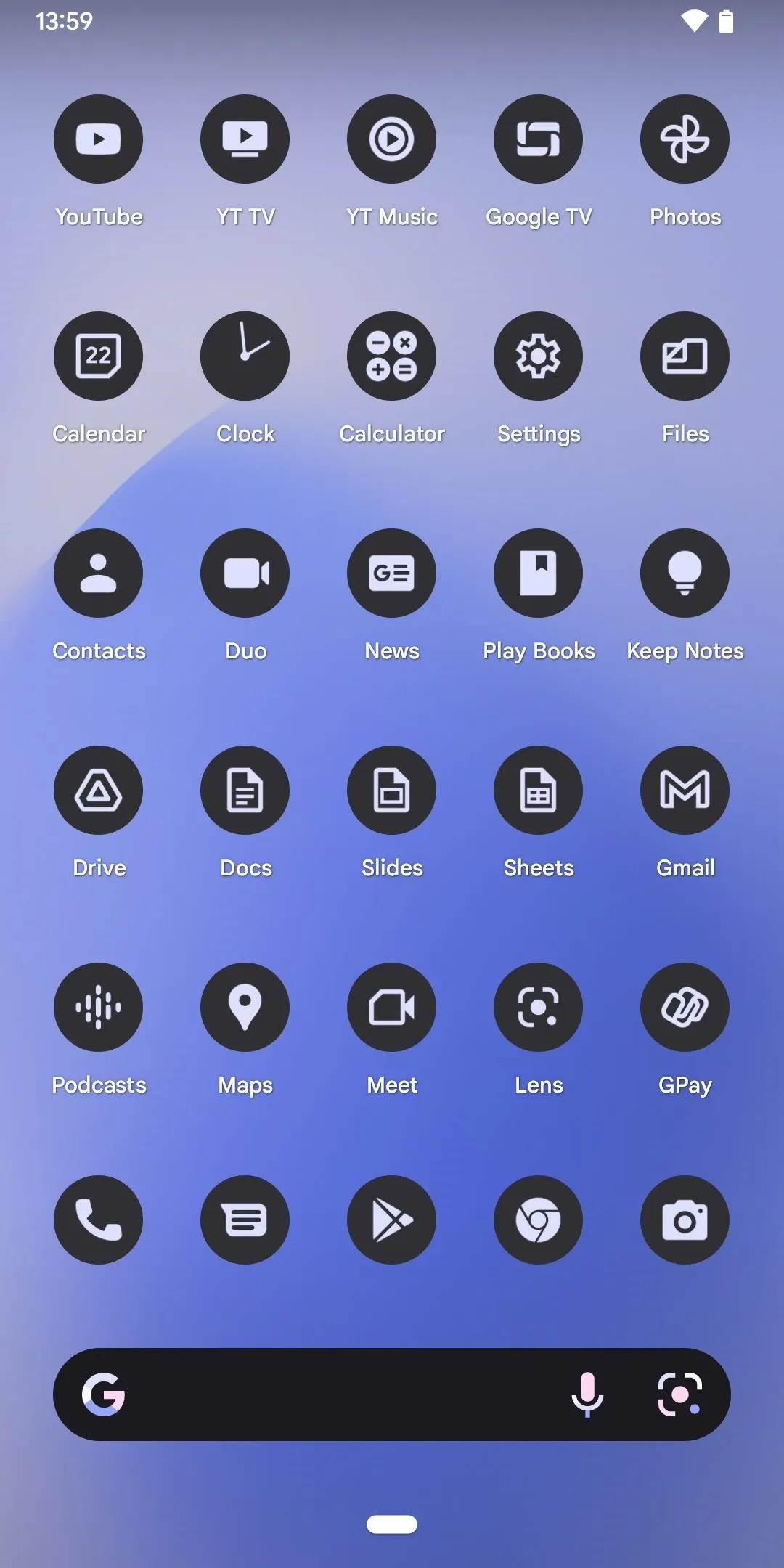
Here are a few more examples of what these look like with different wallpapers:
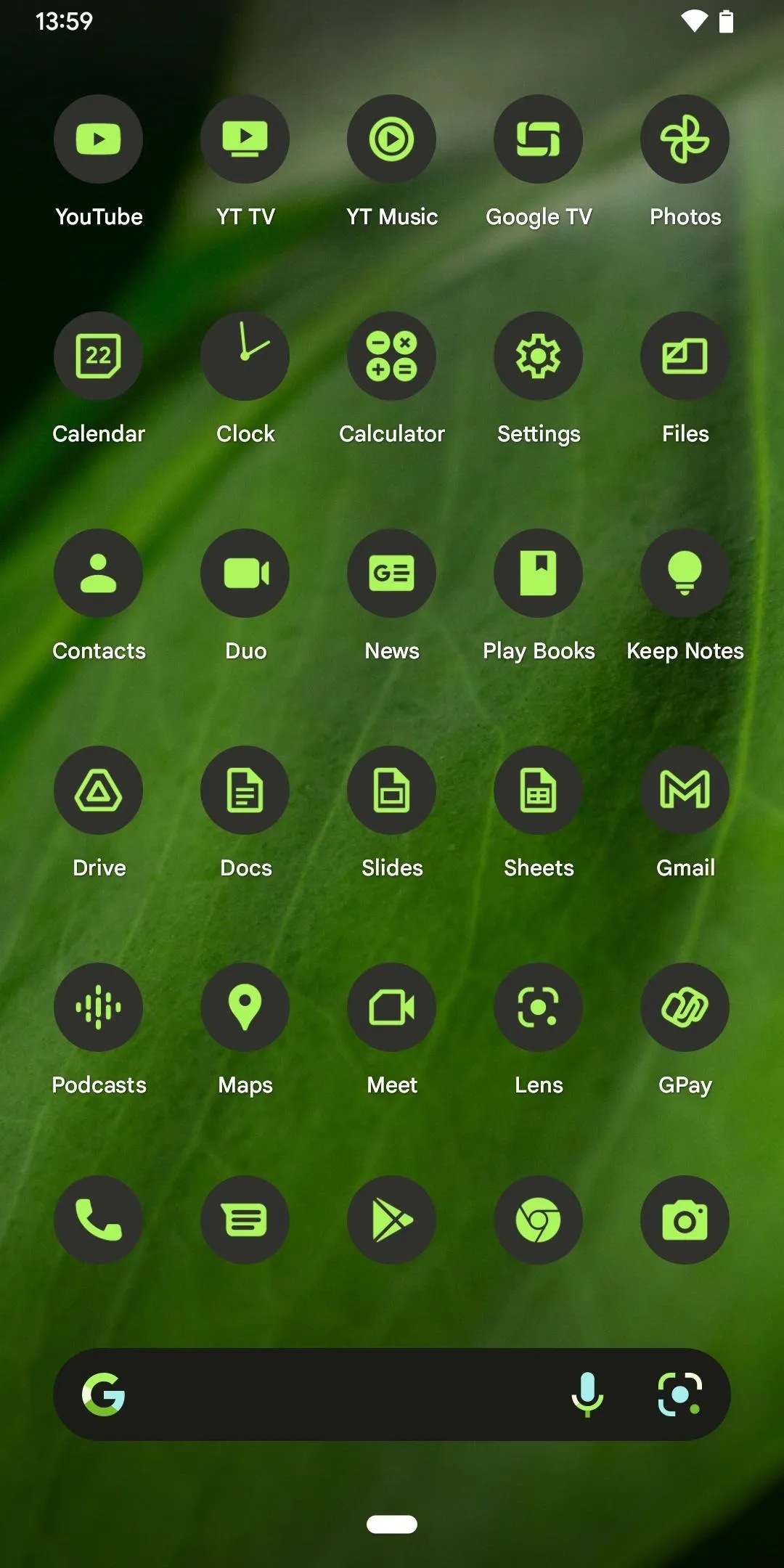
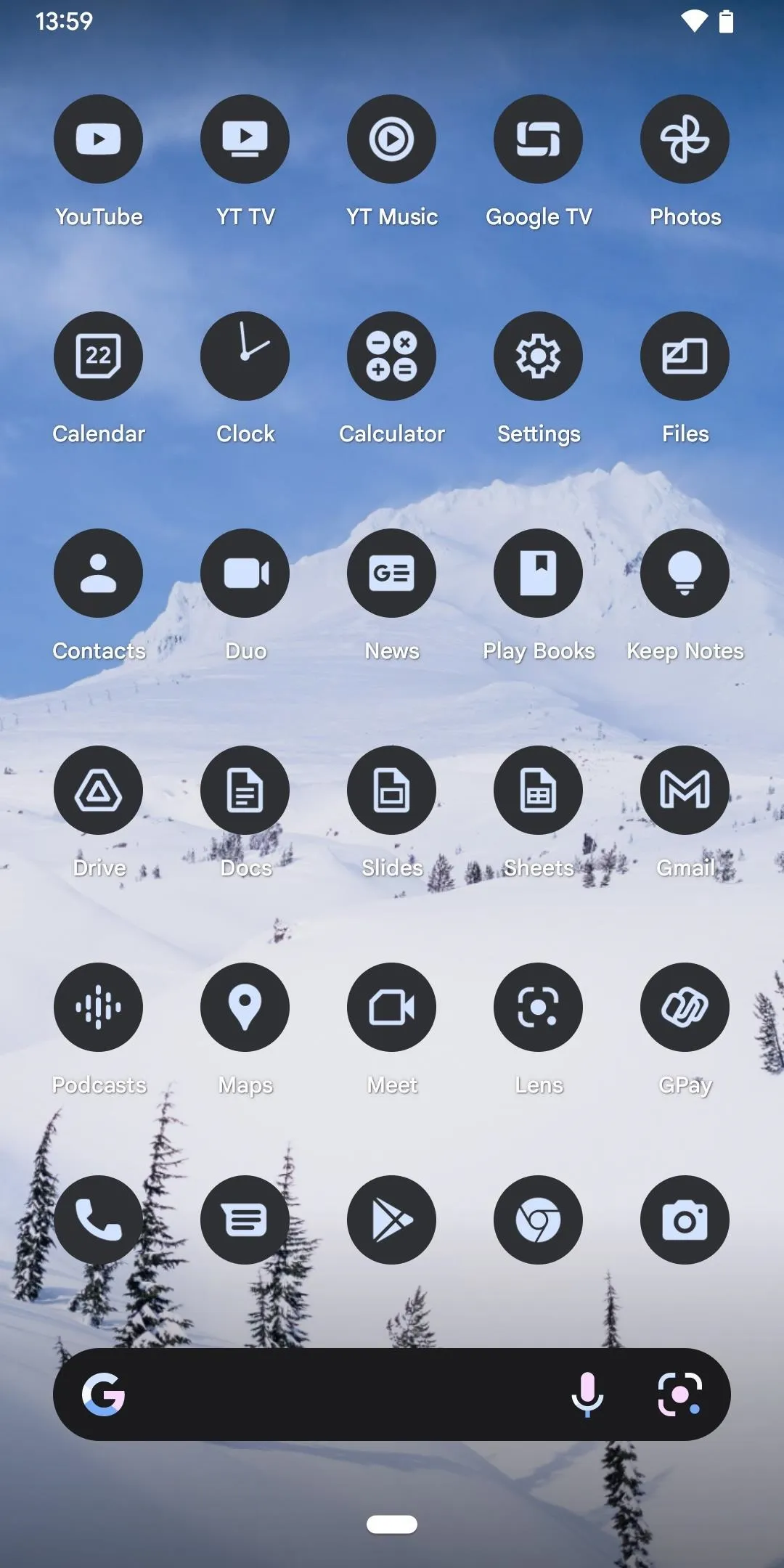
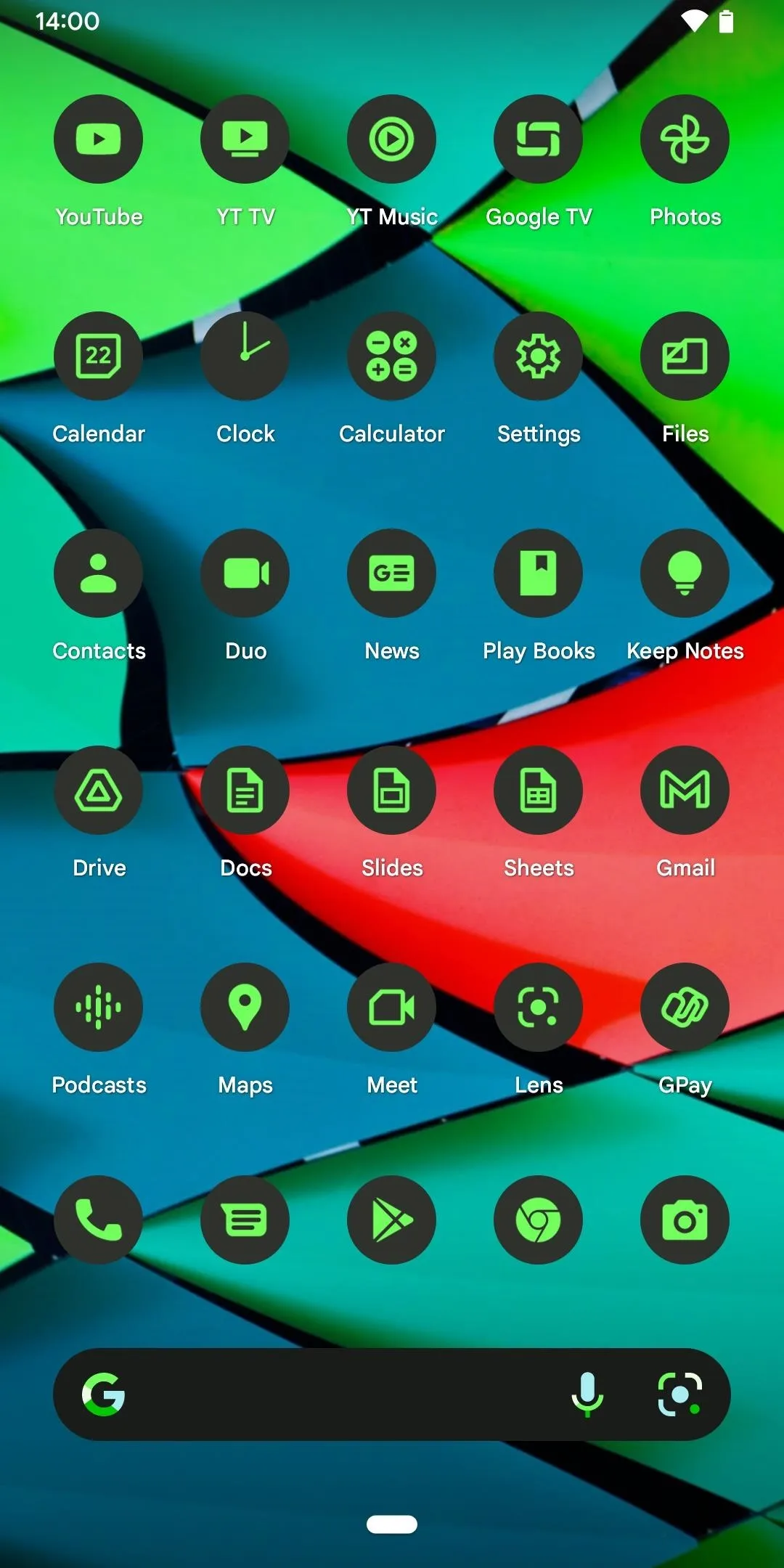
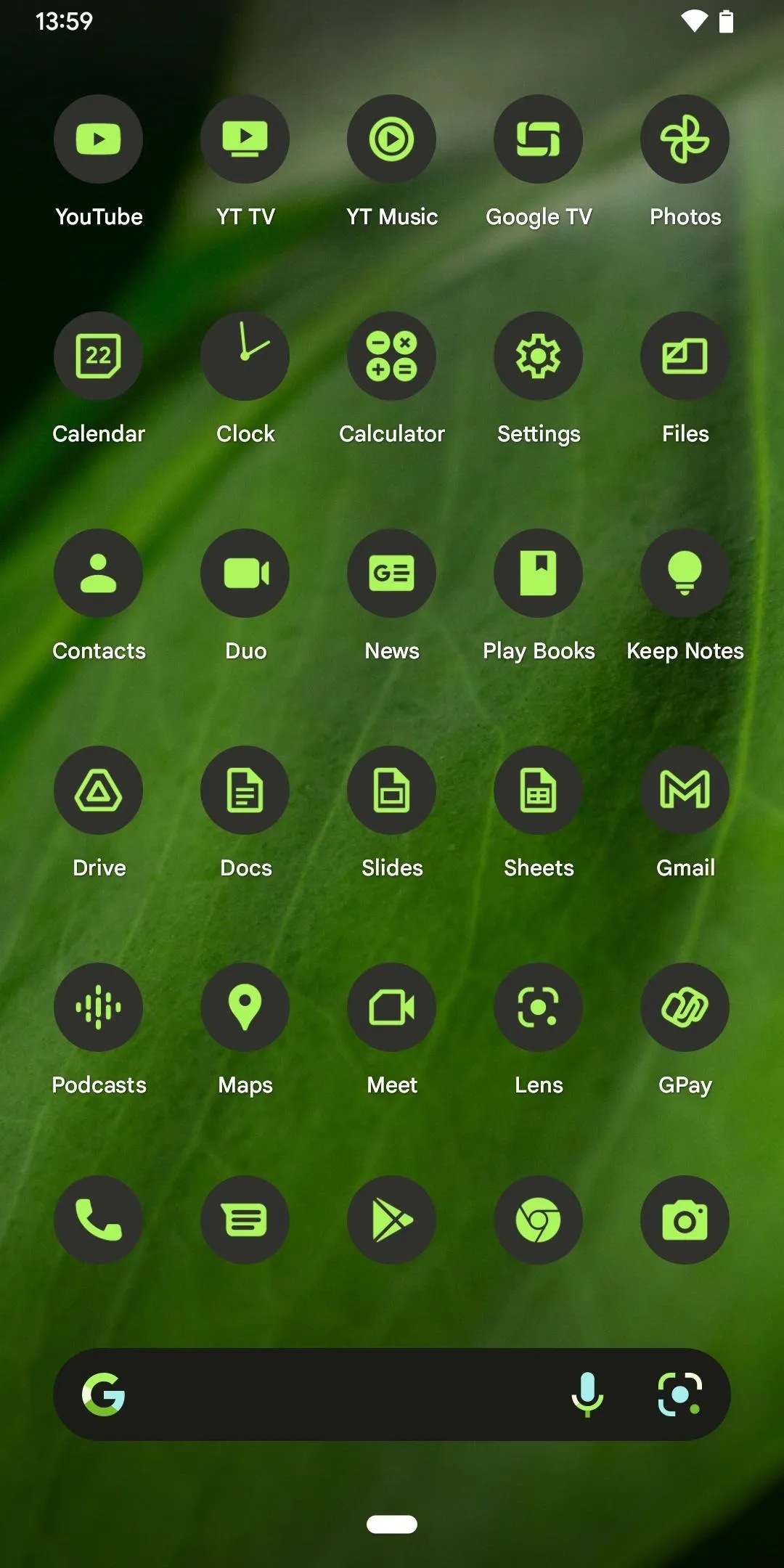
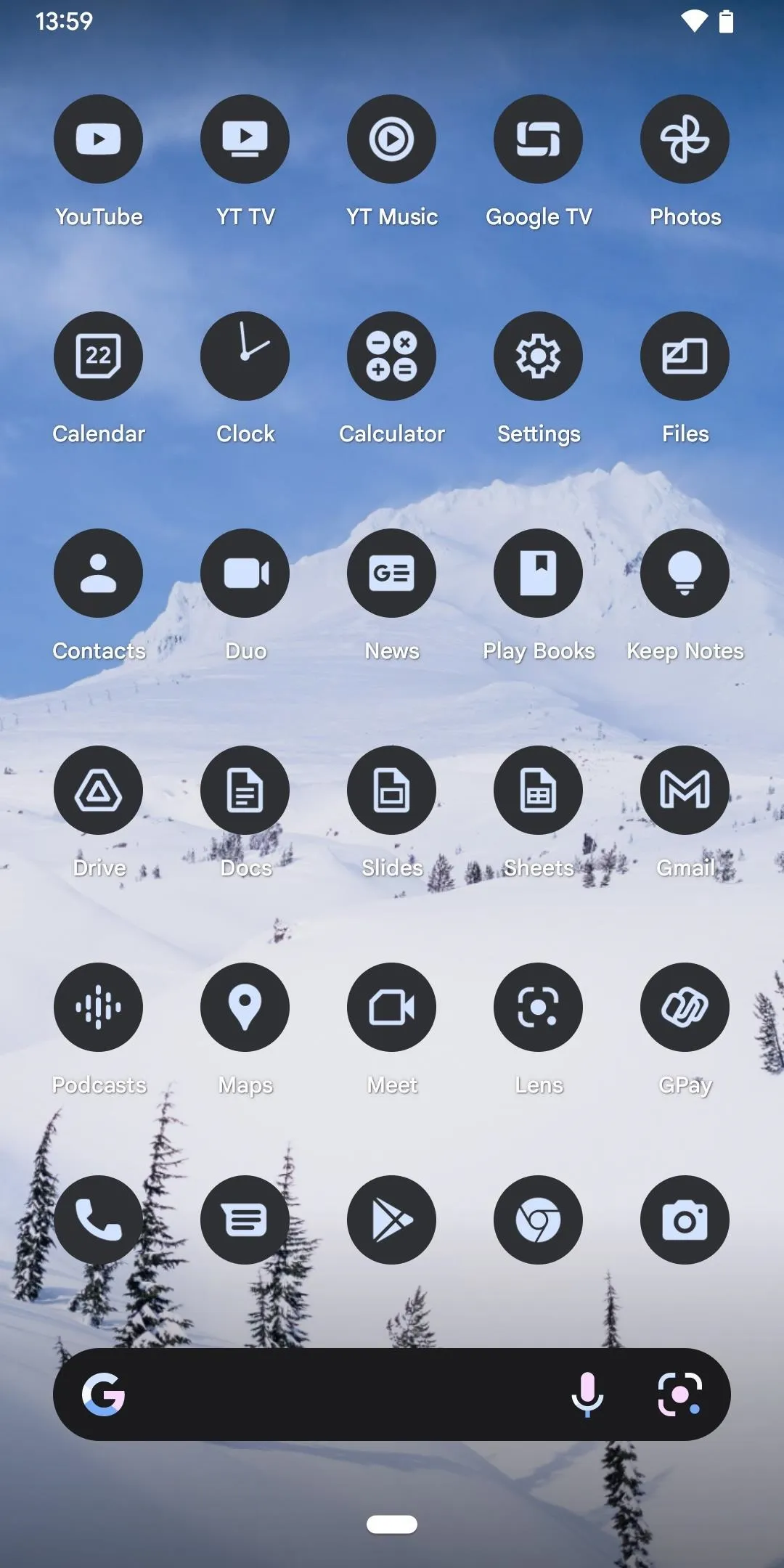
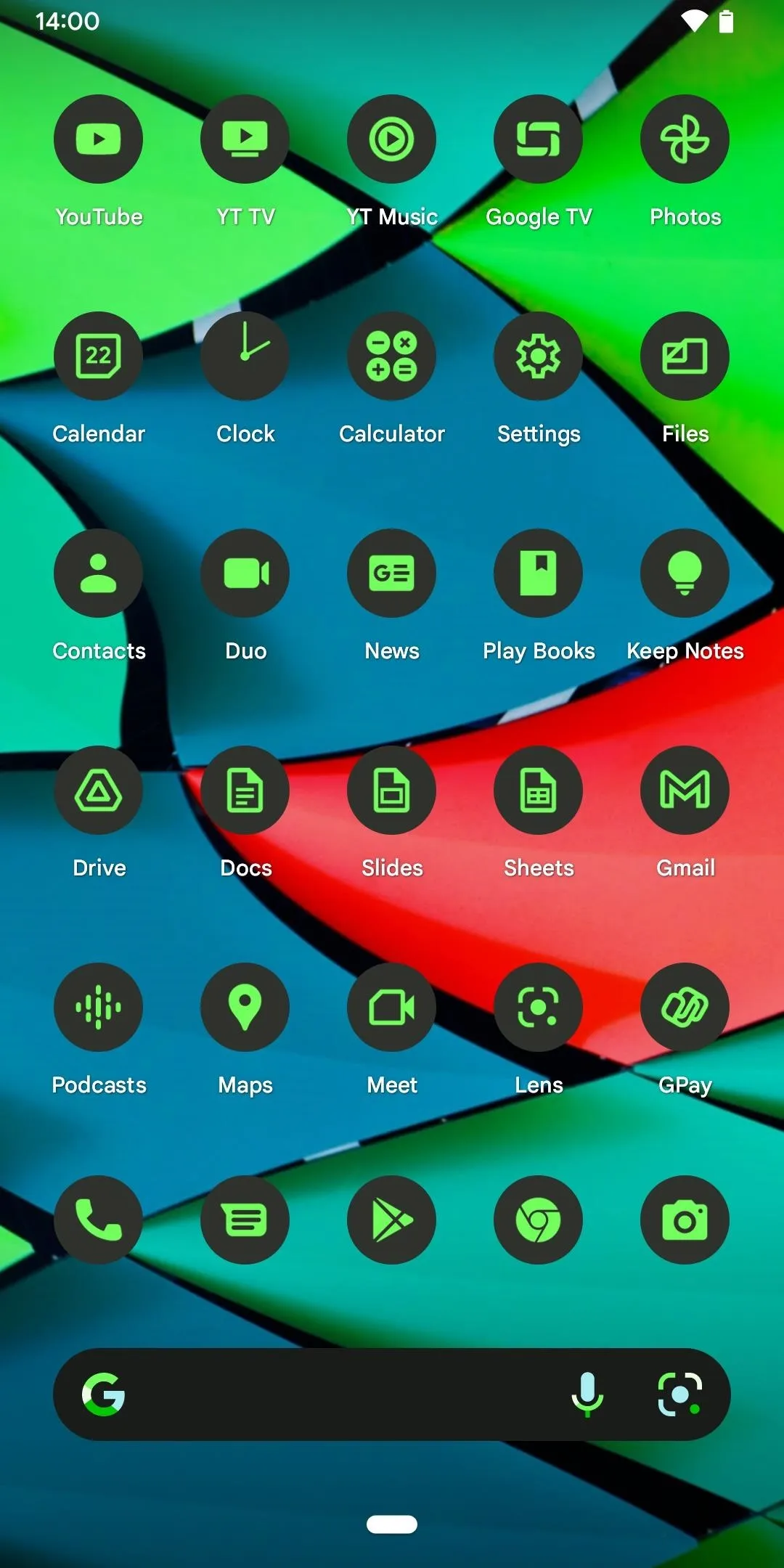
You can also play with the accent colors in the wallpaper settings. If you select an option under "Wallpaper colors," it will dynamically theme everything to the color scheme represented. Selecting a hue from "Basic colors" will make it that color no matter what wallpaper you choose.
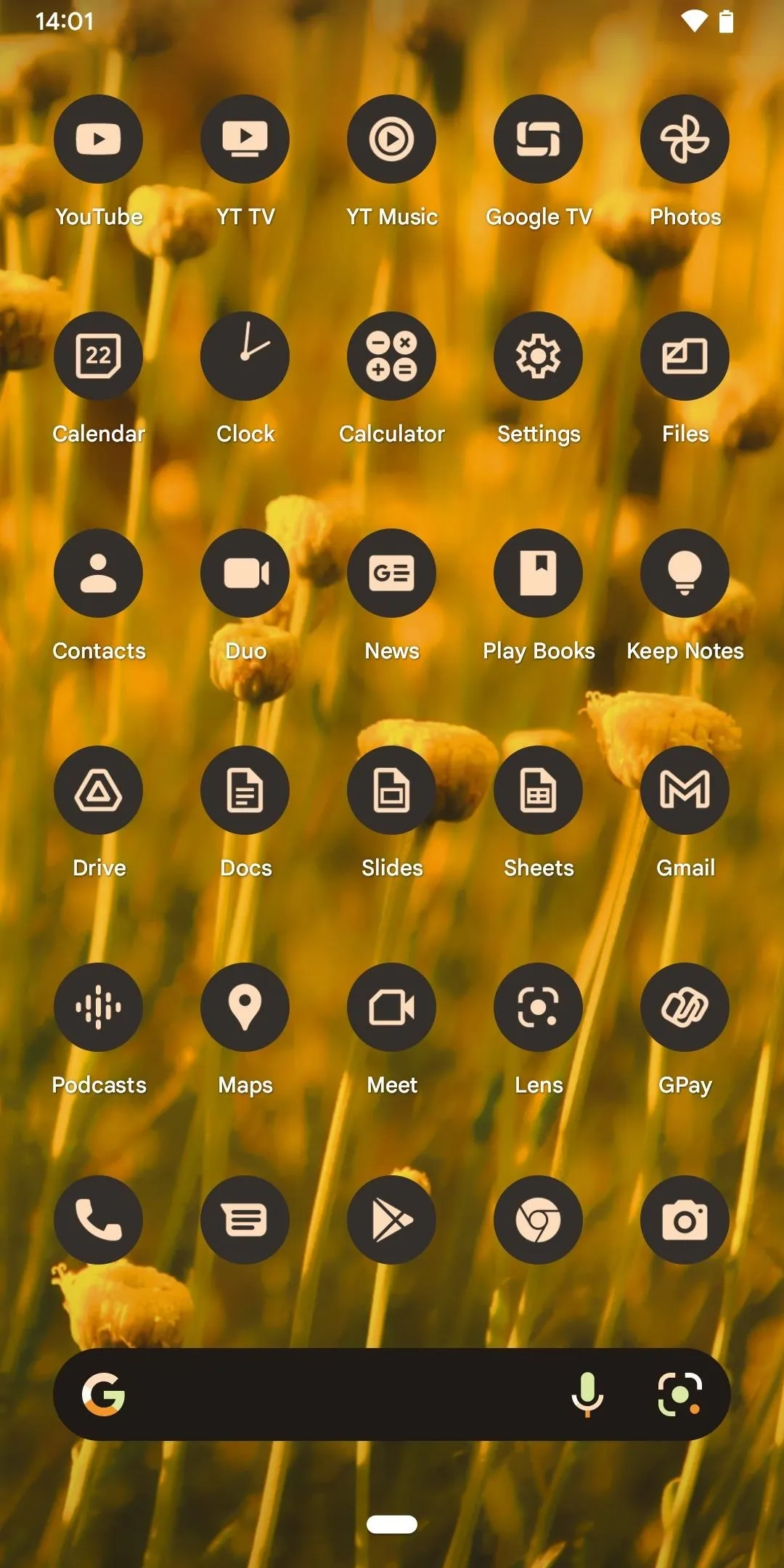
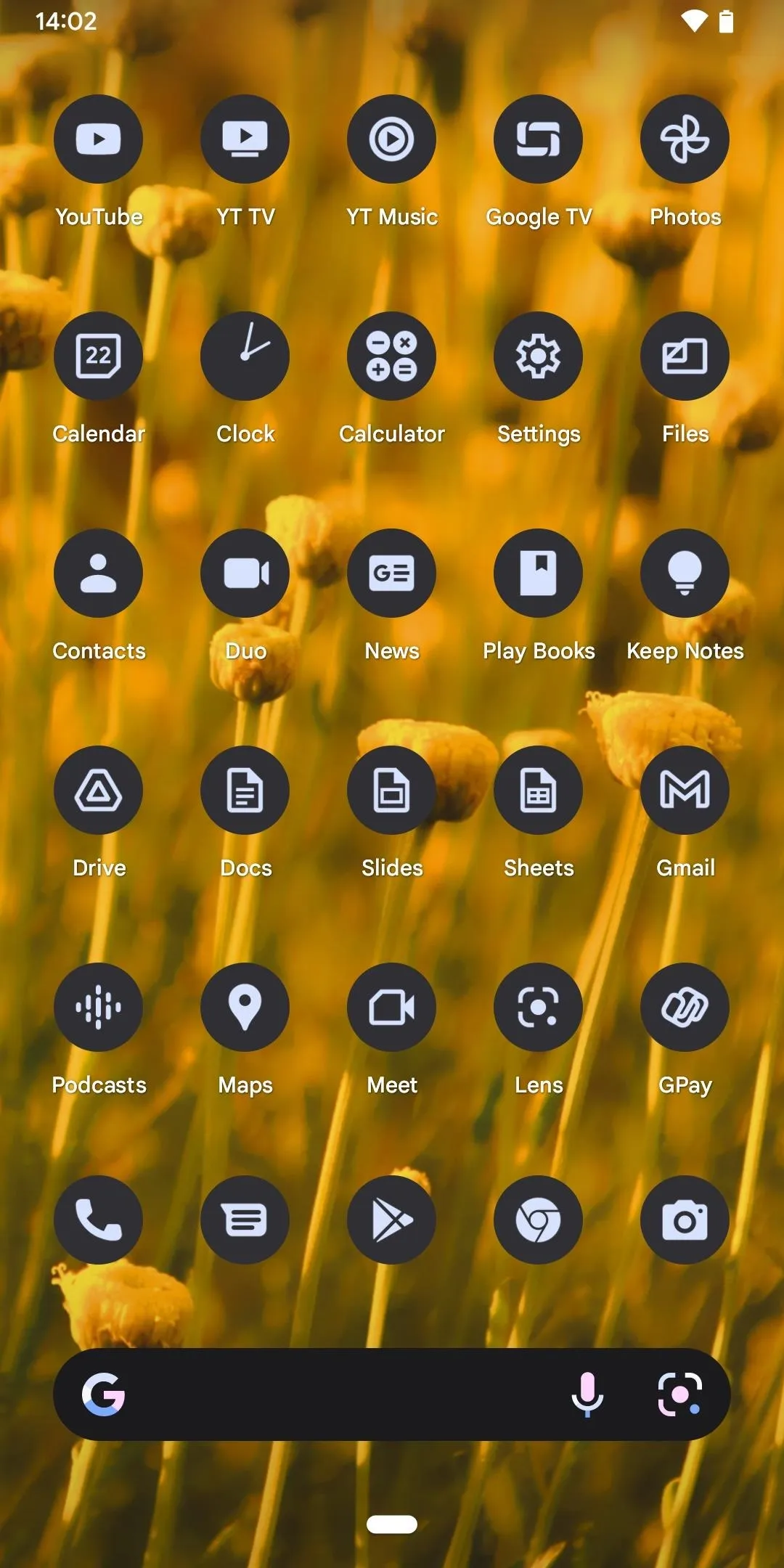
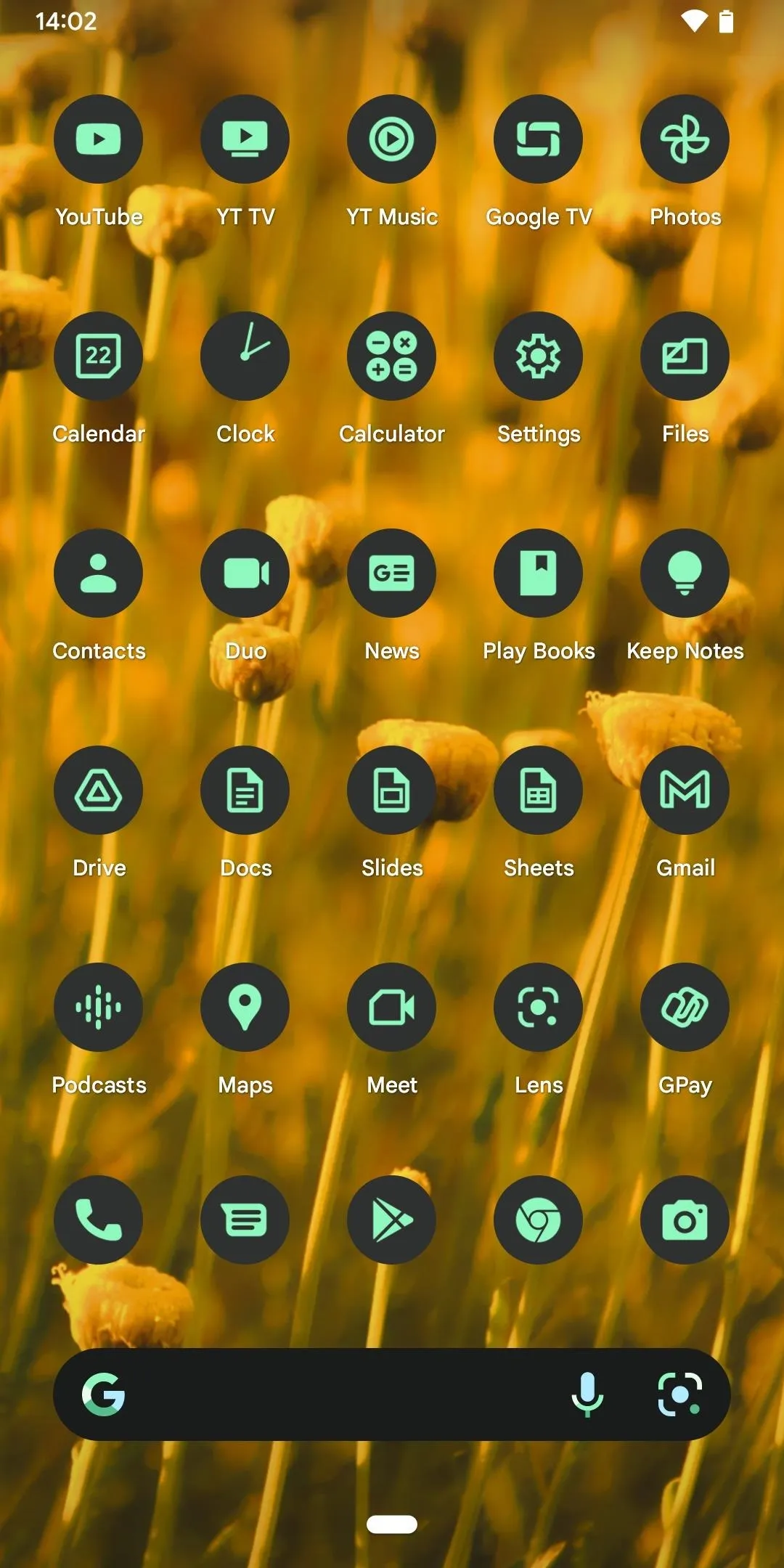
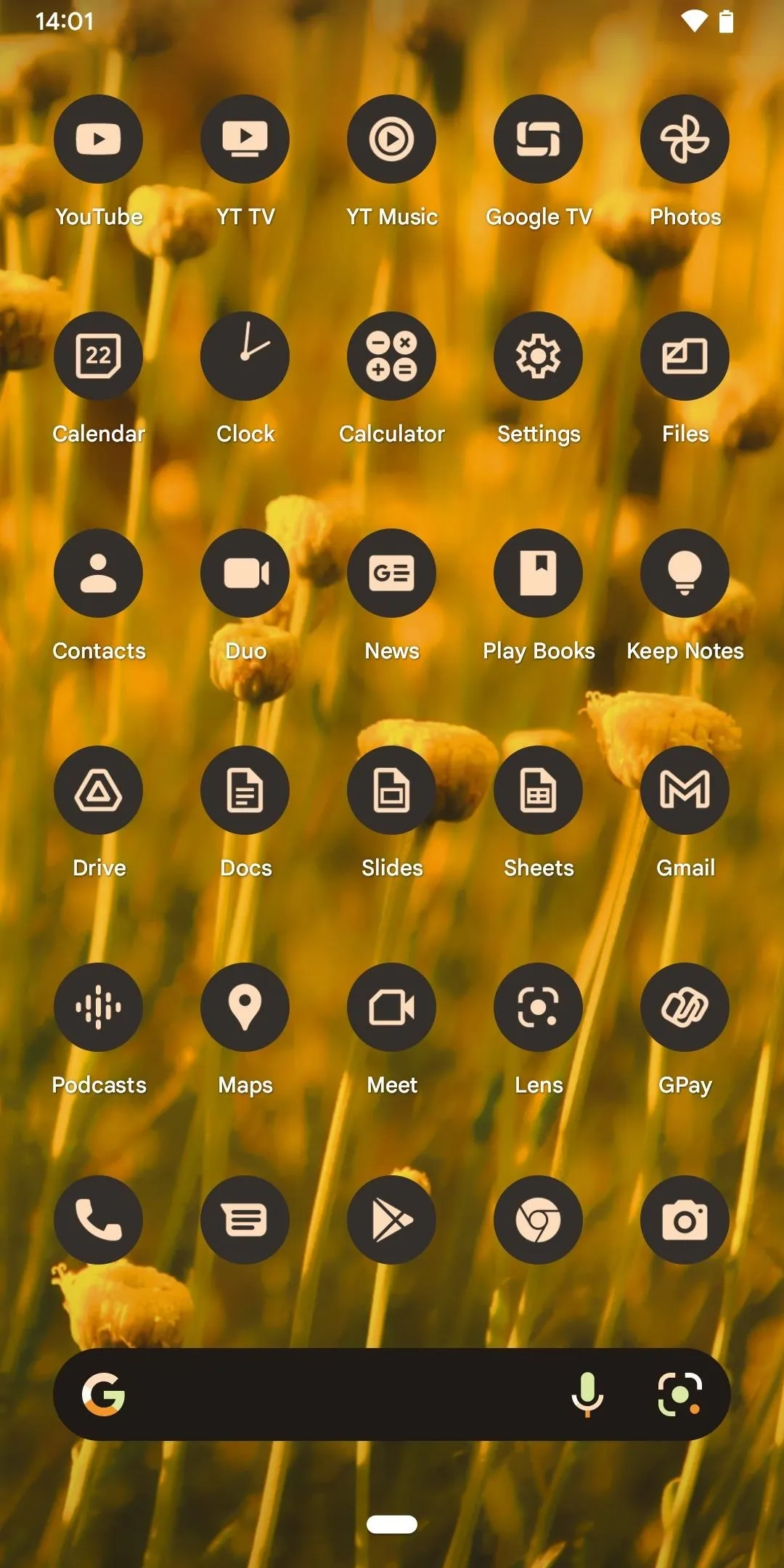
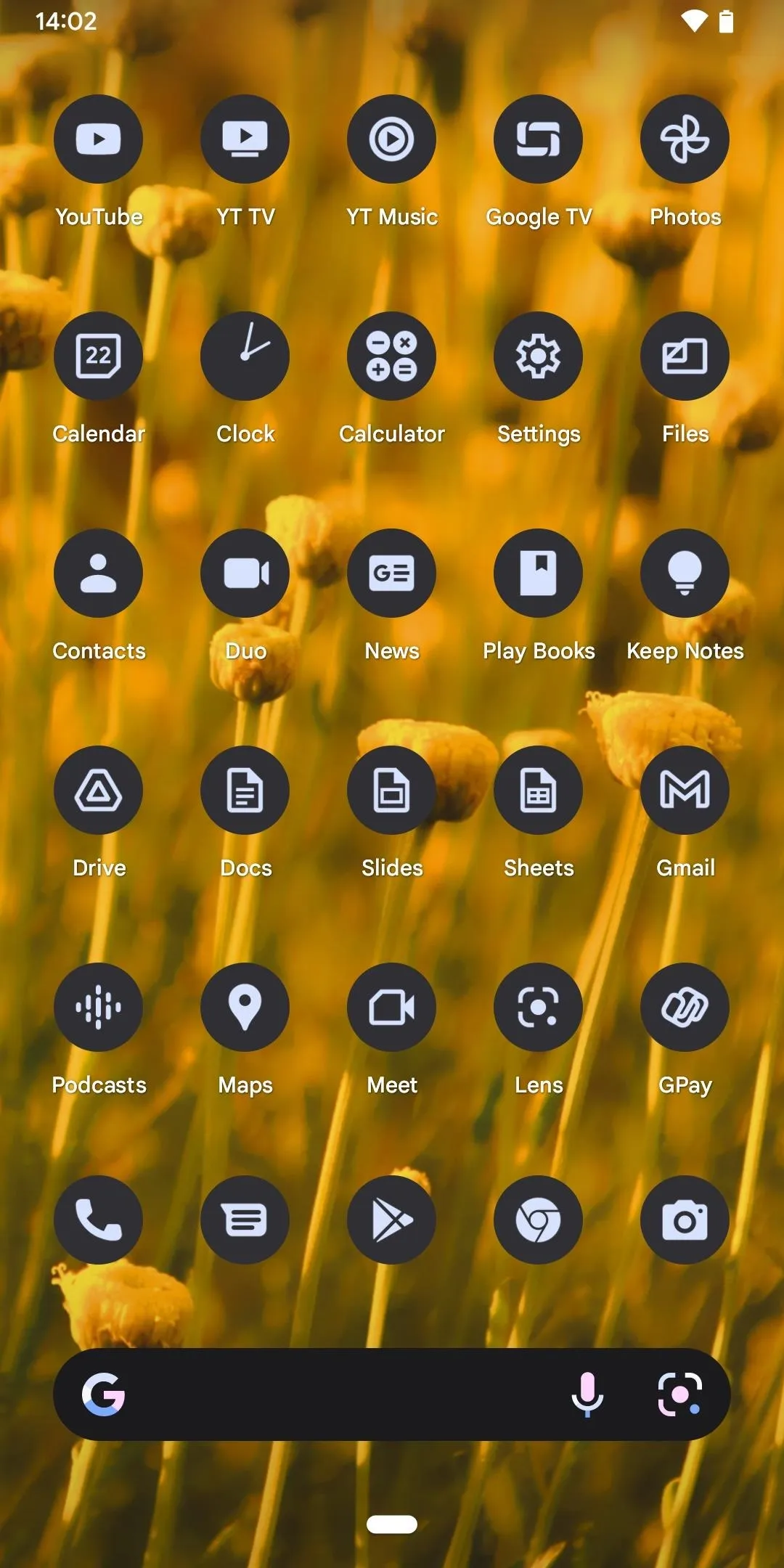
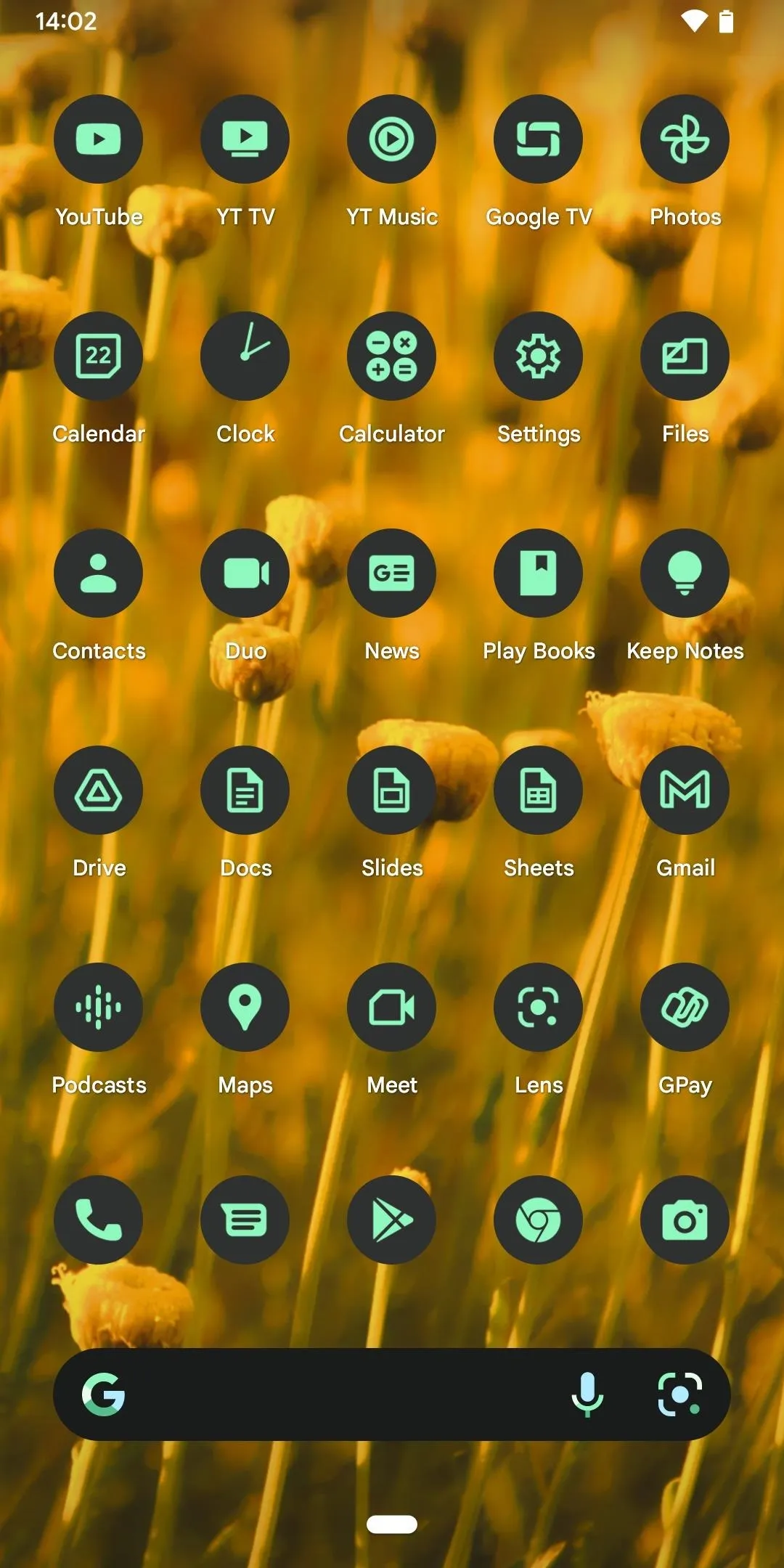
To theme your home screen properly with Material You's theming engine, it should be a requirement that developers add themeable app icons when submitting apps to the Play Store. However, Google doesn't have an API out for the feature, so you won't see any third-party apps jumping on board any time soon, which is a shame. Maybe one day, but for now, here are the apps that do and don't work:
Google Apps That Support Themed Icons
- Android Auto
- Calculator
- Clock
- Contacts
- Family Link child and teen
- Files by Google
- Gmail
- Google Calendar
- Google Camera
- Google Chat
- Google Chrome
- Google Docs
- Google Drive
- Google Duo
- Google Family Link
- Google Fi
- Google Fit
- Google Home
- Google Keep
- Google Lens
- Google Maps
- Google Meet
- Google News
- Google One
- Google Pay
- Google Photos
- Google Play Books
- Google Play Store
- Google Podcasts
- Google Sheets
- Google Slides
- Google Tasks
- Google Translate
- Google TV
- Messages
- Phone by Google
- Recorder
- Settings
- Wear OS by Google
- YouTube
- YouTube Music
- YouTube TV
Google Apps That Do Not Support Themed Icons
- Abstracted Motion
- Accessibility Scanner
- Action Blocks
- Android System WebView Beta
- Android System WebView Canary
- Android System WebView Dev
- ARCore Elements
- Blogger
- Cameos on Google
- Cardboard
- Cardboard Design Lab
- Chrome Beta
- Chrome Canary
- Chrome Dev
- Chrome Remote Desktop
- Compose Material Catalog
- Creative Preview
- Crowdsource
- Currents
- Fiber TV
- Gallery Go
- Google Admin
- Google Ads
- Google AIY Projects
- Google Analytics
- Google Apps Device Policy
- Google Arts & Culture
- Google Assistant
- Google Authenticator
- Google Classroom
- Google Clips
- Google Cloud Console
- Google Cloud Search
- Google Earth
- Google Fiber
- Google Find My Device
- Google Go
- Google Health Studio
- Google I/O 2019
- Google Maps Go
- Google My Business
- Google Play Console
- Google Play Games
- Google Opinion Rewards
- Google Street View
- Google Voice
- Grasshopper
- Hangouts
- Intersection Explorer
- Jamboard
- Jacquard by Google
- Local Services ads by Google
- Lookout by Google
- Material Gallery
- PhotoScan by Google
- Project Baseline
- Read Along by Google
- Screenwise Meter
- Snapseed
- Socratic by Google
- Sound Amplifier
- Stadia
- Toontastic 3D
- Voice Access
- WebView Dev
- YouTube Kids
- YouTube Studio
Take Matters into Your Own Hands
If you want more apps to work with a theme, you could use a custom icon pack for your home screen. However, the Pixel Launcher does not support custom icon packs yet. If you're rooted, you can pretty much do whatever you want. If not, you can install a different home screen launcher that supports custom icon packs, such as Nova Launcher or Action Launcher.
Cover photo and screenshots by Justin Meyers/Gadget Hacks

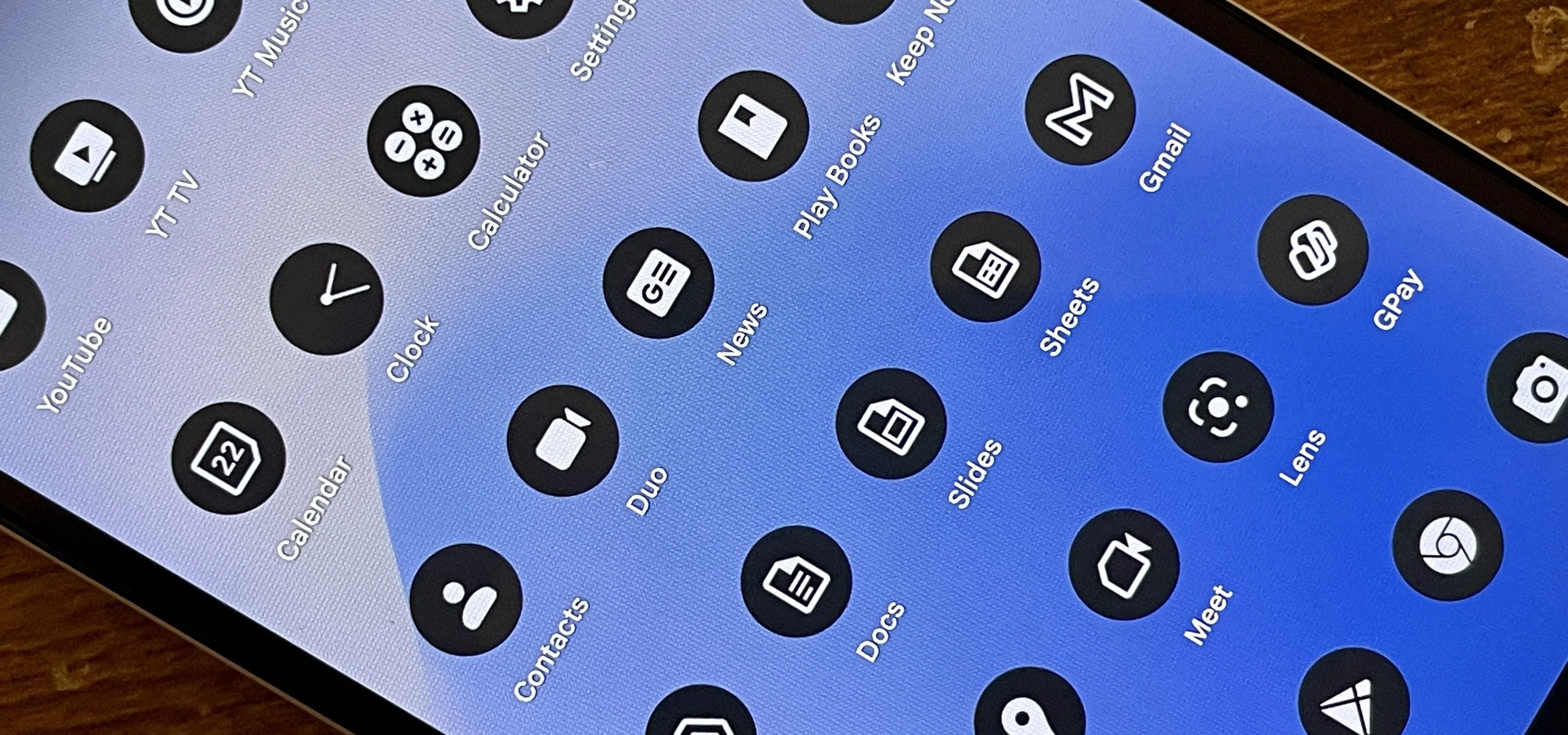


Comments
No Comments Exist
Be the first, drop a comment!