The Galaxy S9 is full of minor improvements and revisions that come together to make it a worthy upgrade over the Galaxy S8. One such improvement is facial recognition, which Samsung has fortified with machine learning and the inclusion of another sensor. The result of these efforts is called Intelligent Scan.
Instead of building its own version of Apple's Face ID using various sensors to create an accurate map of your face, Samsung decided to use the technology that is already incorporated in Galaxy devices. Intelligent Scan is based on two sensors, the front-facing camera and the iris scanner. While comparisons to Face ID are expected, Intelligent Scan is more of an upgrade to the S8's facial recognition than it is a competitor against Apple's new tech.
What Is Intelligent Scan?
Intelligent Scan is the name of Samsung's new biometric authentication system. Using the iris scanner, the front-facing camera, and machine learning, Samsung can quickly authenticate your face and unlock your device by just looking at it. It's quicker than using each sensor separately, allowing for authentication speed that rivals the fingerprint scanner.
Once enabled, Intelligent Scan will use the front-facing camera to create a 2D map of your face. If this map matches the one it has on file, it will unlock your device. However, if there is an error, it moves on to the iris scanner to authenticate you.
Now in the rare chance the iris scanner also fails, Samsung will combine the two sensors to authenticate you. Furthermore, machine learning will analyze the sensors, including the lighting conditions of your environment, to determine the best method to use to authenticate the user.
A well-lit area will follow normal procedures and use the 2D facial map first, while a low-light environment will use the iris scanner first. According to CNET, Samsung stated that the RGB and infrared camera used for the facial scan and iris scan have been improved to better detect users in difficult conditions.
Intelligent Scan provides two benefits to customers. First, it will overcome the weakness of face recognition in low-light conditions, as the iris scanner would immediately be used when the map created by camera fails. Second, the ability to quickly run down a list of tools after failed attempts makes authentication faster and more convenient.
As you might have noticed, I didn't mention security as a benefit, as this isn't provided with Intelligent Scan. That's because the same problems on the Galaxy S8 will still plague the S9. As long as the room is well lit, if you use a picture of yourself, you can unlock your device. Additionally, in a poorly lit area, using a closeup of a person eye and a contact lens, you can create a false positive with the iris scanner.
How to Enable Intelligent Scan
When you first set up your Galaxy S9, you'll be prompted to setup Intelligent Scan automatically. Just follow the prompts to scan your face and irises and enter a backup PIN, password, or pattern when asked.
However, if you missed your chance to set up Intelligent Scan on first-run, it's not too late — you can go back and set it up at any time. To start, head to the "Lock screen and security" menu in Settings, then select "Screen lock type" and enter your PIN if prompted. Next, tap the "Intelligent Scan" toggle, then hit "Continue."

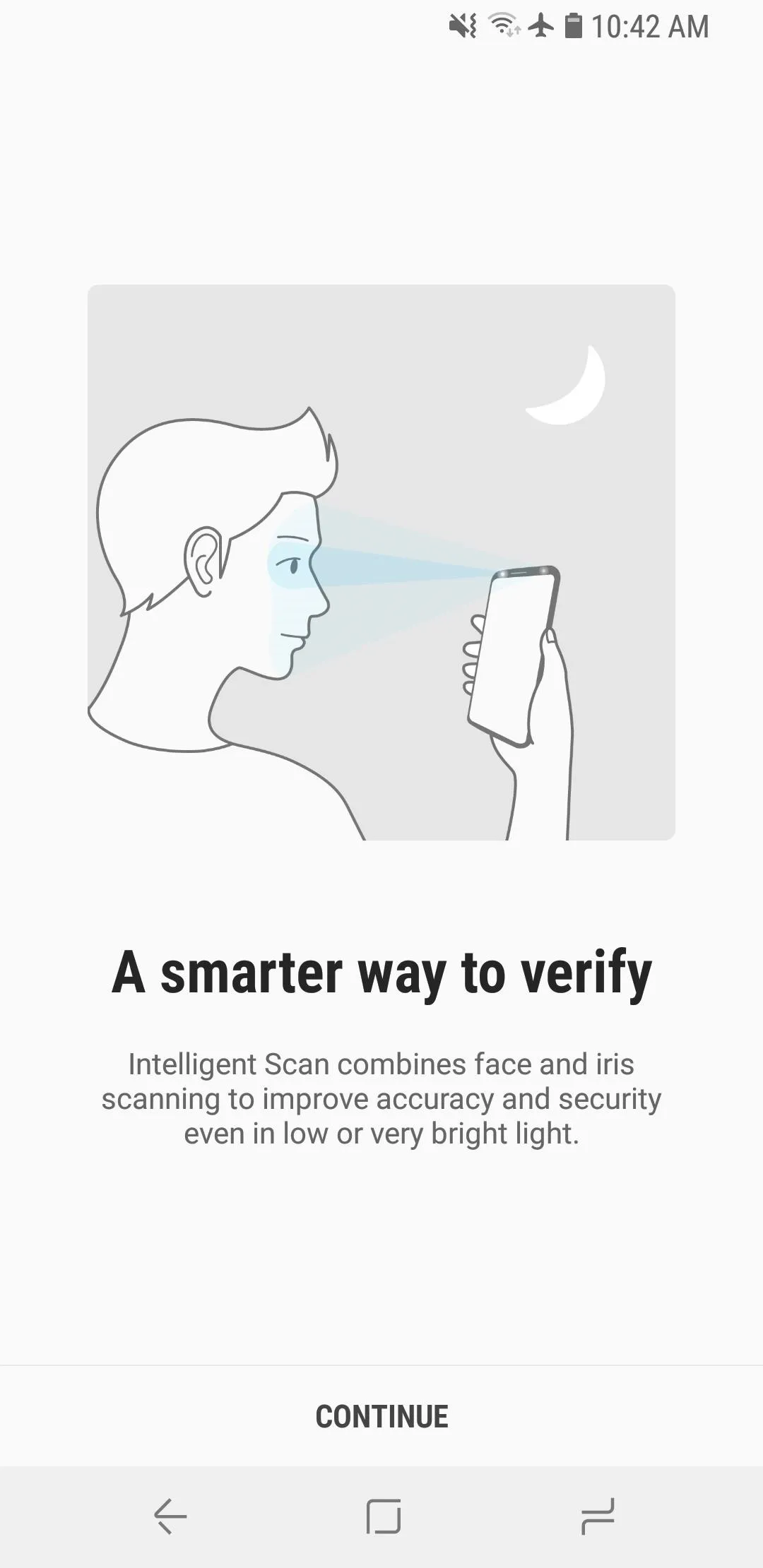

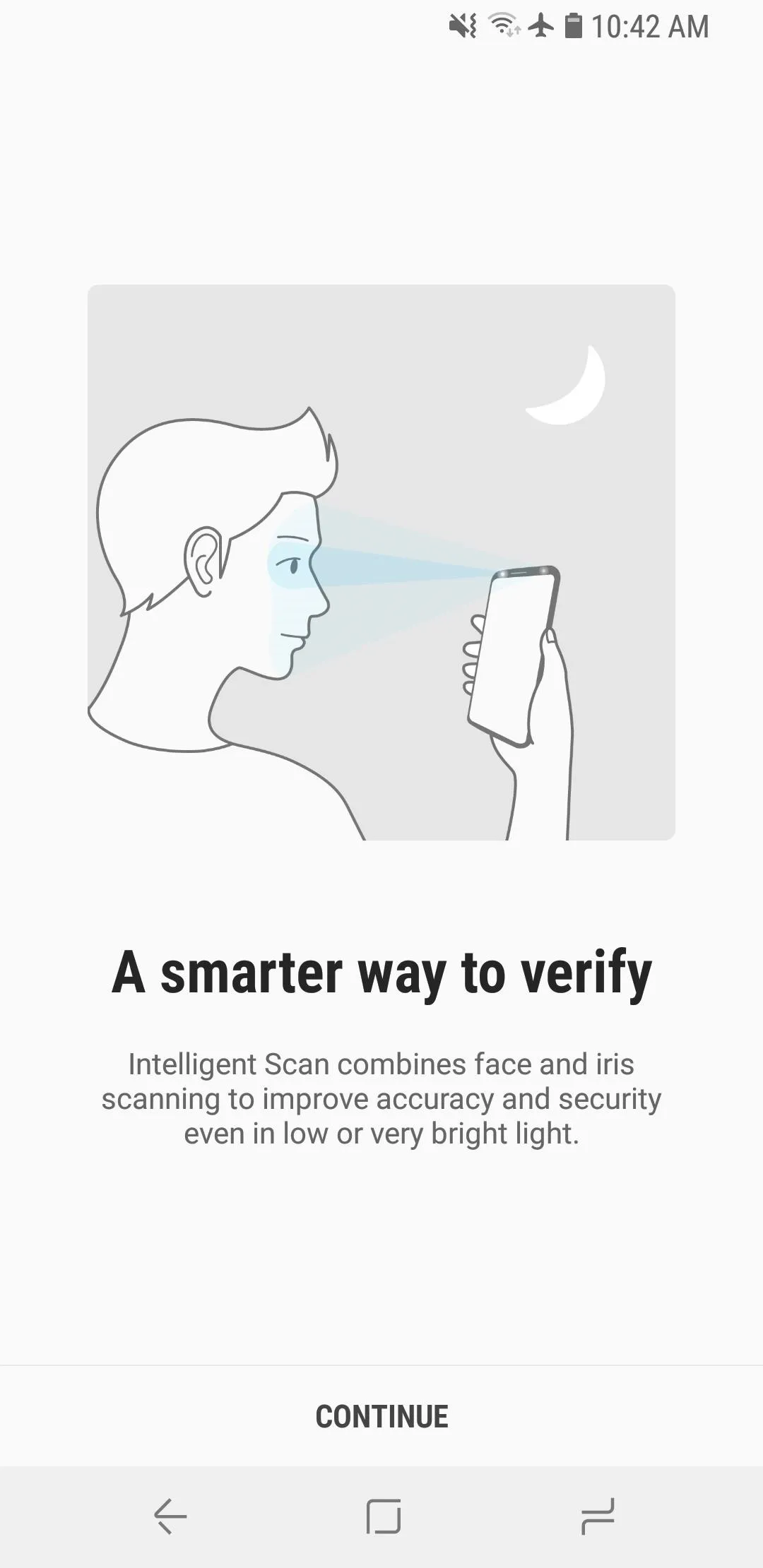
At this point, your phone will walk you through the process of registering your face and irises. As it says when registering your face, make sure you're indoors with your phone held 8 to 20 inches away from your face while it's scanning. When that's done, hold your phone 10 to 14 inches away from your face and center your eyes in the on-screen circles to let it scan your irises. After that, Intelligent Scan will be automatically enabled.
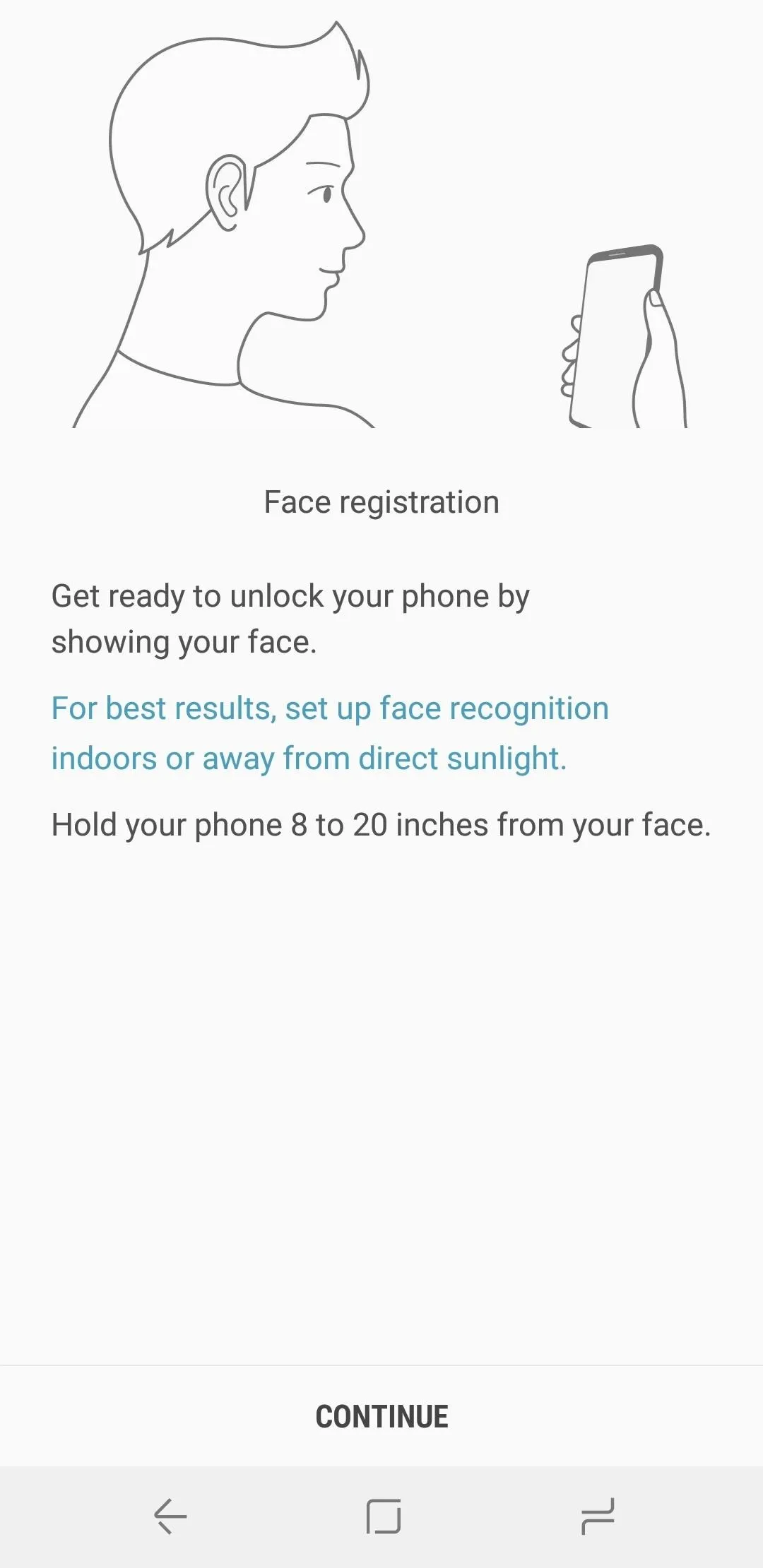
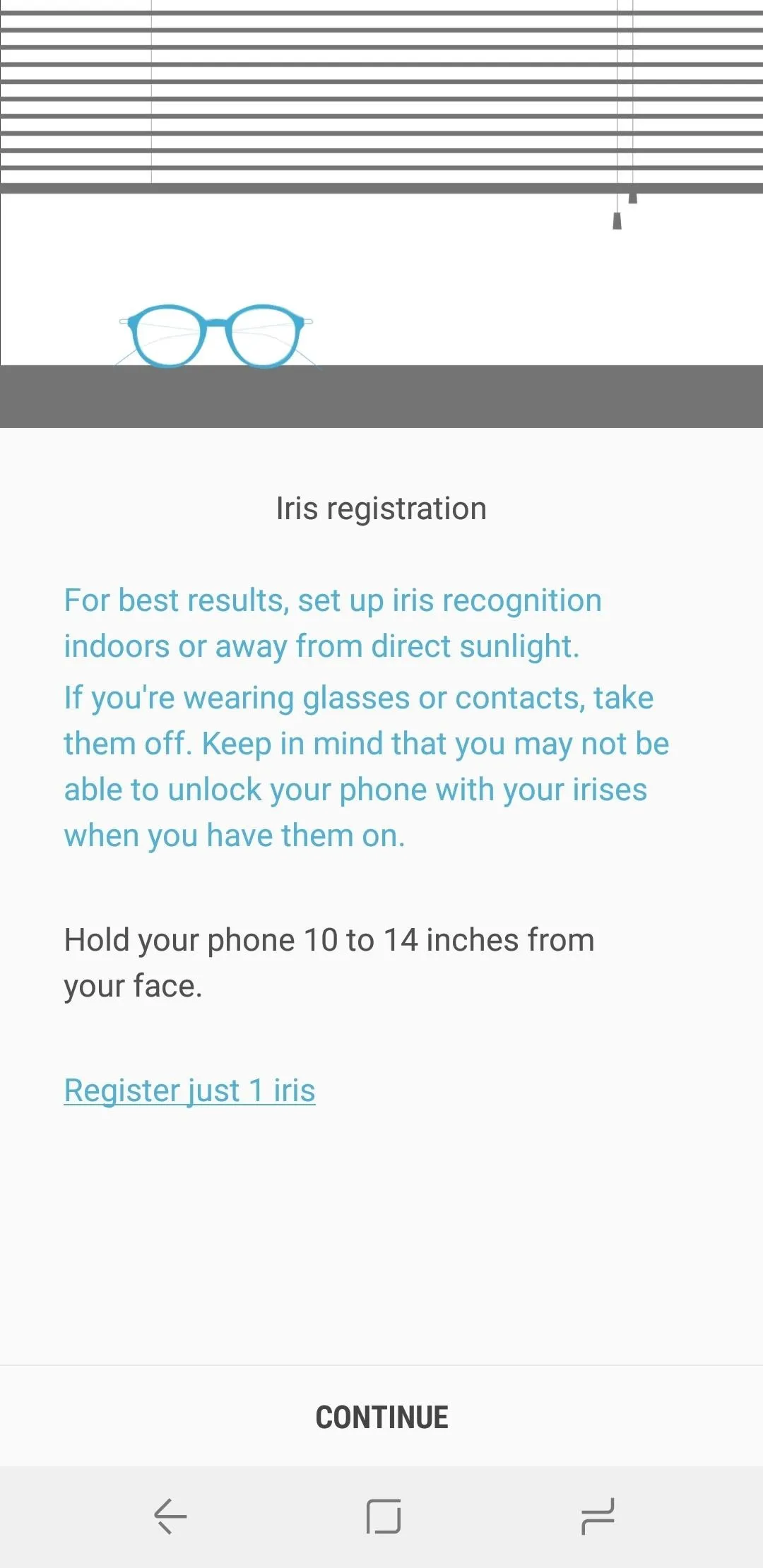
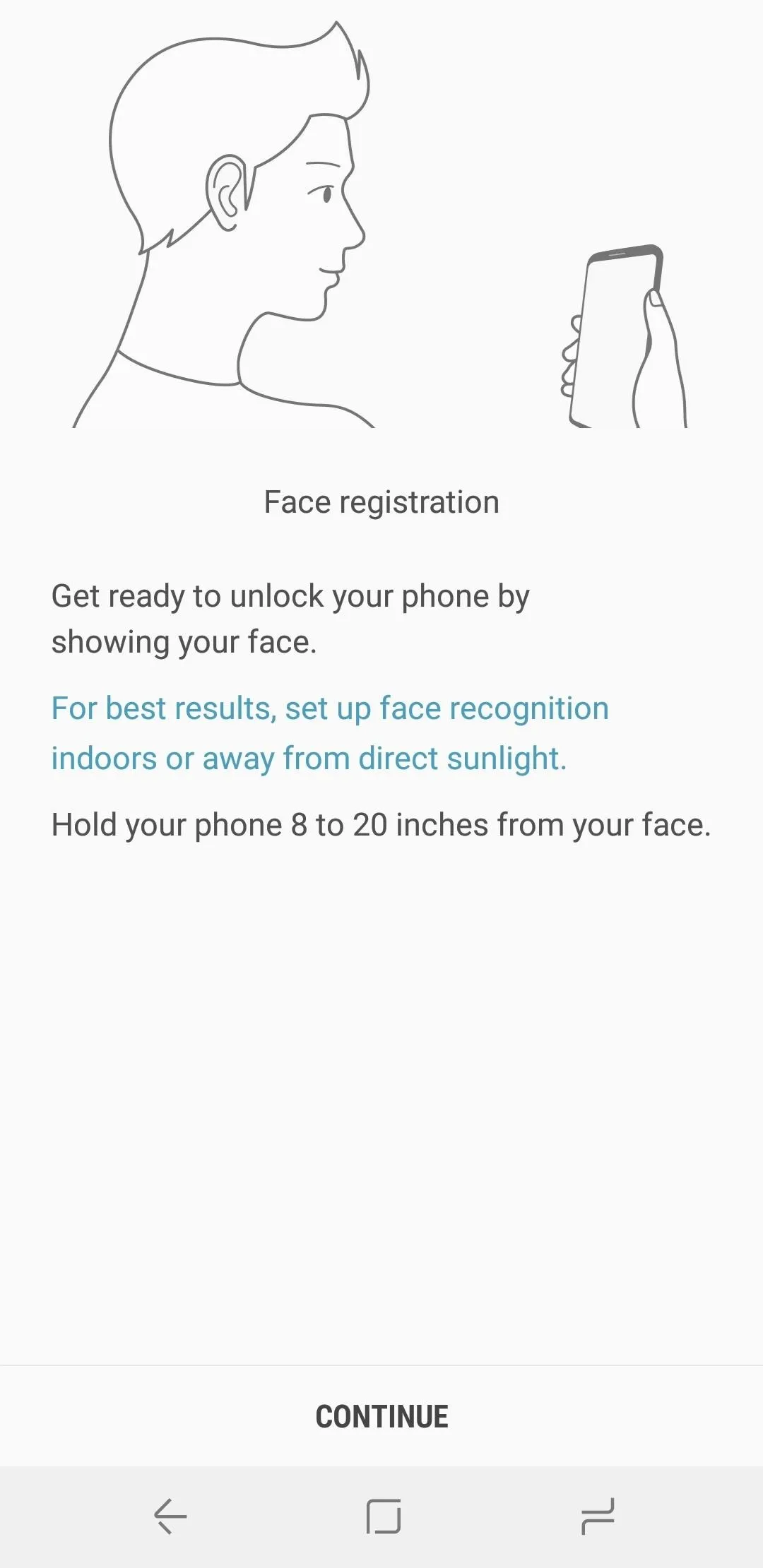
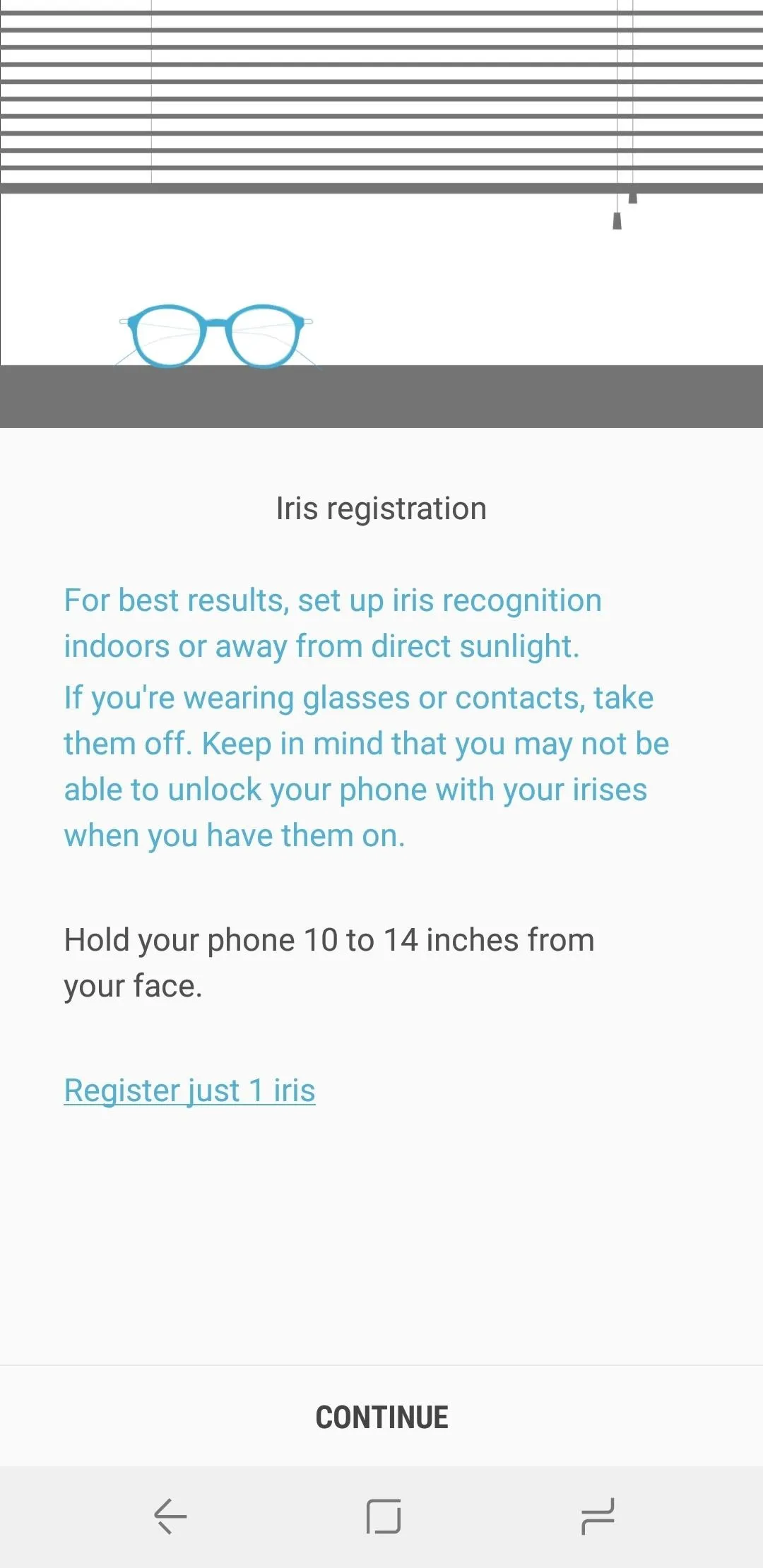
Next, return to "Lock screen and security" and choose the "Intelligent scan" option. You'll see a list of options which will control how Intelligent Scan operates. Enabling the "Samsung Pass" switch will let you use Intelligent Scan to log into your online accounts. "Intelligent Scan unlocks" will turn on Intelligent Scan authentication for unlocking your device. Finally, "Screen-on Intelligent Scan" will use Intelligent Scan to quickly unlock your device as soon as you turn on your screen.
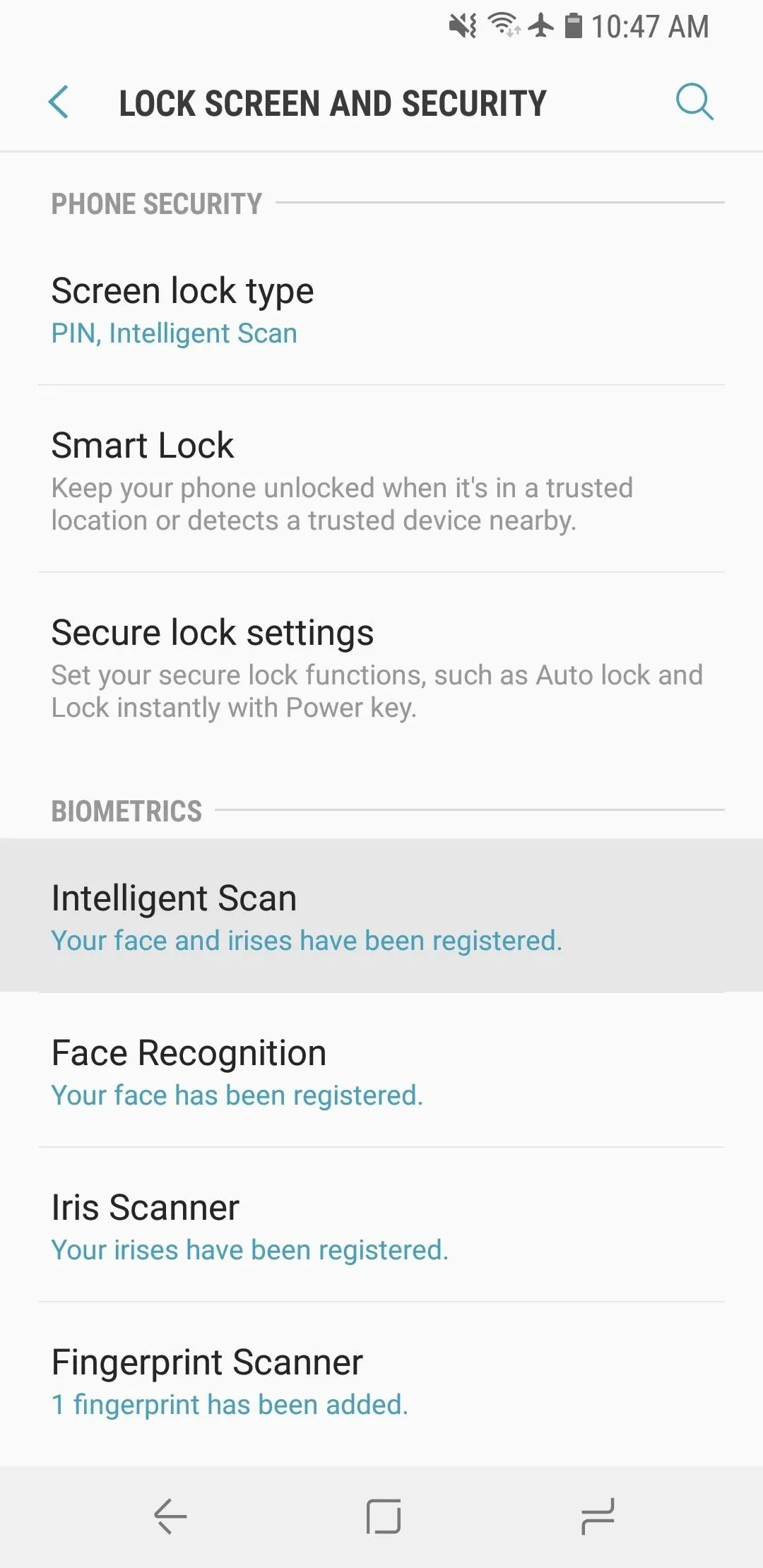
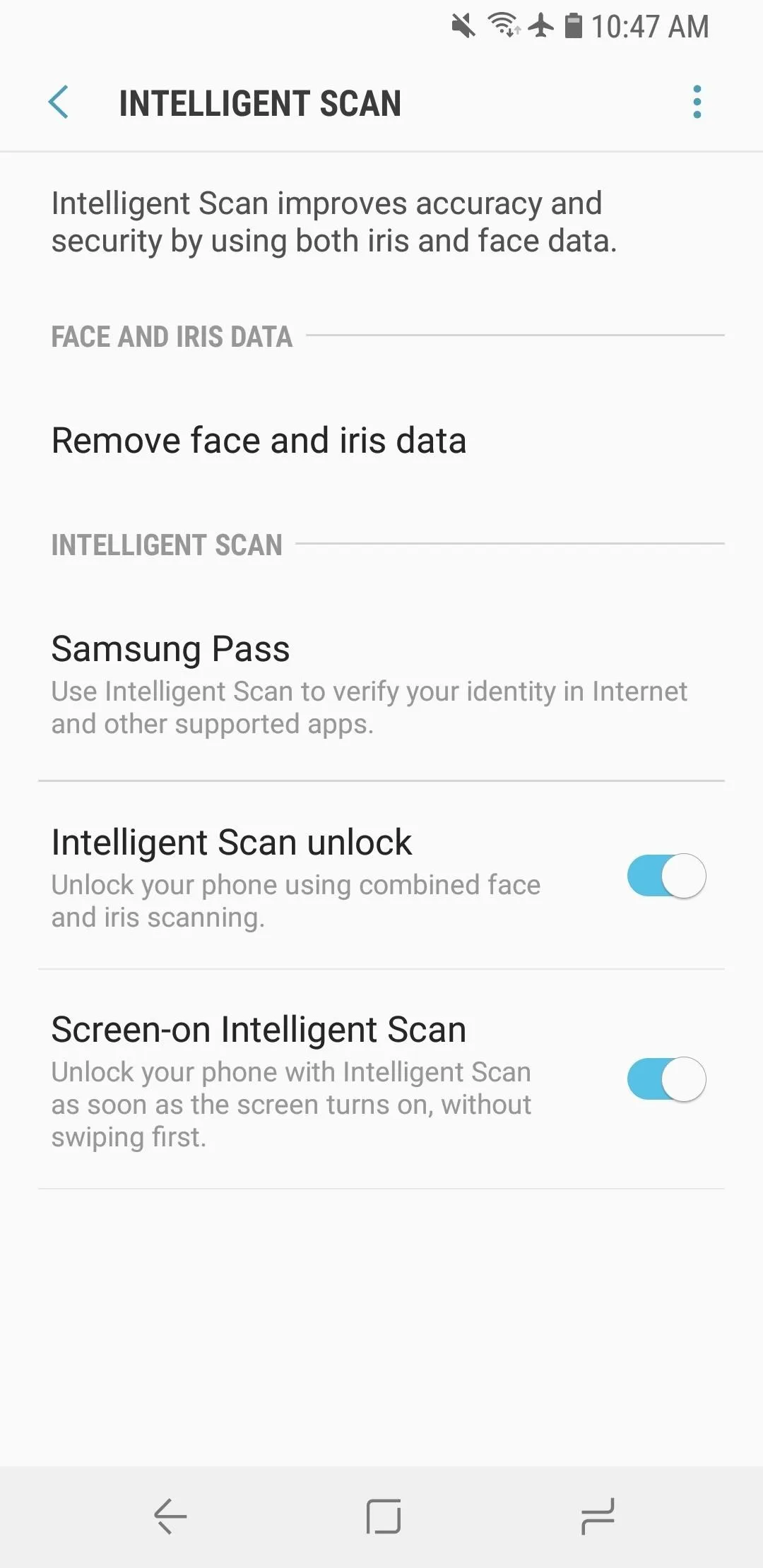
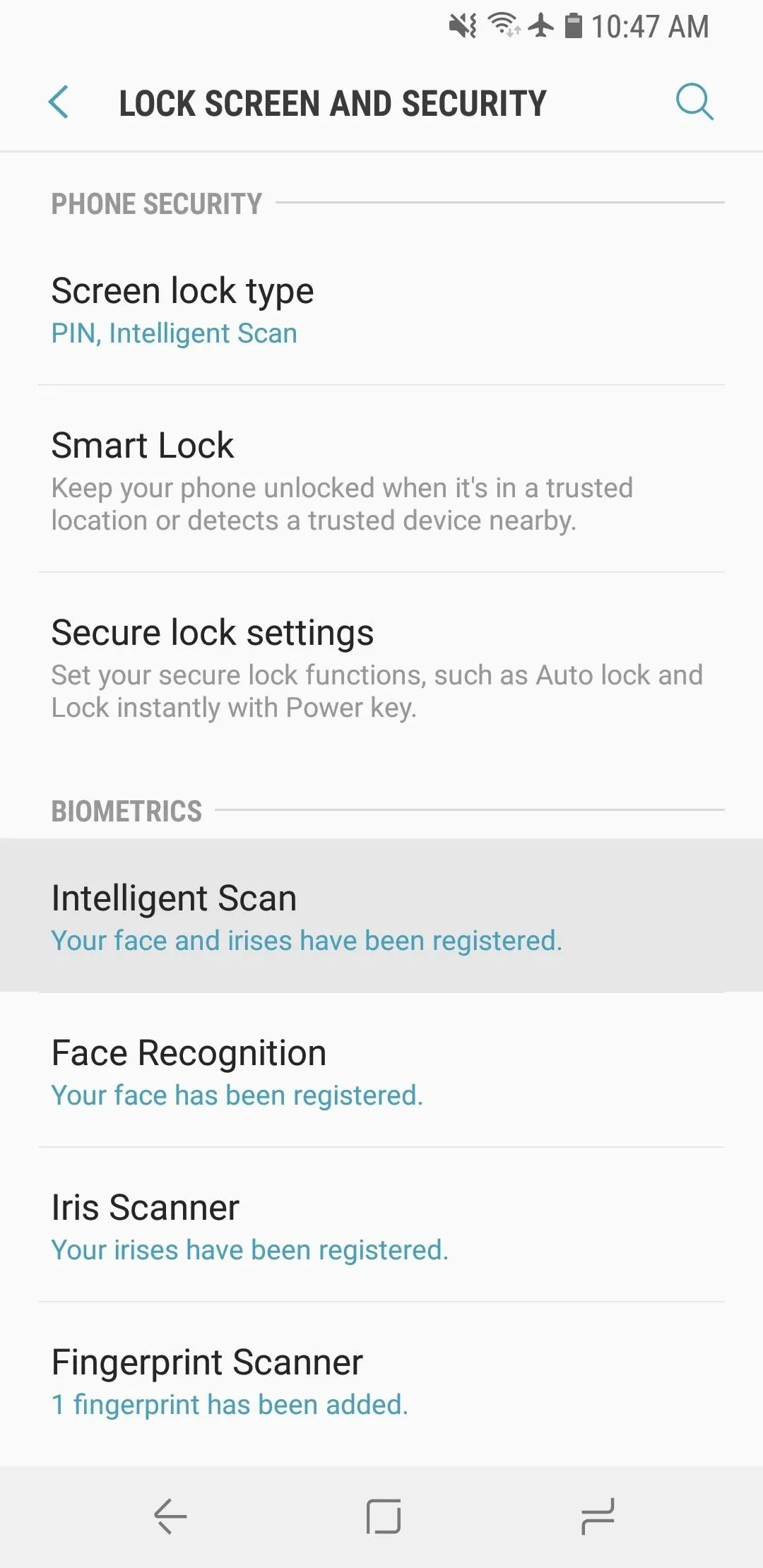
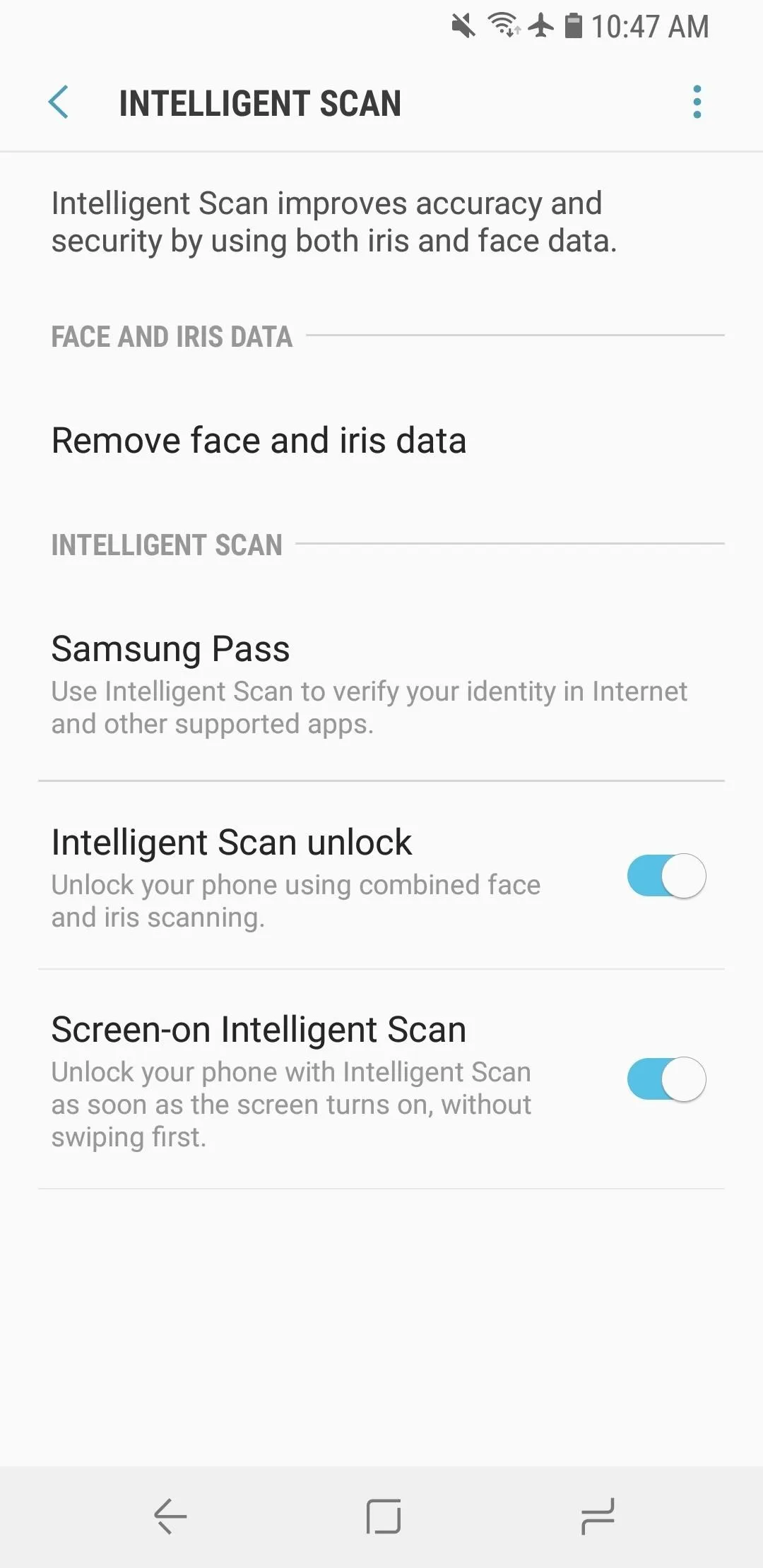
With Intelligent Scan, Samsung customers gain quicker access to their device no matter what environment they are in. However, its lack of proper security limits its recommend usage. What do you think about Intelligent Scan? Do you wish Samsung had created a true competitor to Apple's Face ID? Let us know in the comments below.
- Follow Gadget Hacks on Facebook, Twitter, YouTube, and Flipboard
- Follow WonderHowTo on Facebook, Twitter, Pinterest, and Flipboard
Cover image and screenshots by Dallas Thomas/Gadget Hacks






Comments
No Comments Exist
Be the first, drop a comment!