With the prestige appeal of its original programming and relatively low subscription price, Apple TV+ is one of the more appealing streaming options out there — and you don't need an Apple device to subscribe and watch movies, TV shows, sports, and other Apple TV+ content.
The addition of Friday Night Baseball, where Apple secured exclusive broadcast rights to two Major League Baseball games every Friday, made the service appointment viewing for baseball fans this past season. And award-winning Apple TV+ Originals like "Ted Lasso," "Severance," "The Morning Show," "CODA," and "For All Mankind."
While an Apple TV app is available for Android TV devices, you'll have to go a different route on your regular Android smartphone or tablet. The workaround requires an Apple ID login and an active Apple TV+ subscription. If you don't have either, you can go to tv.apple.com to create an account and sign up.
- Don't Miss: Get iPhone's Dynamic Island on Your Android Phone for Quick Access to Notifications, Alerts, and Activities
Step 1: Open Your Browser
Fire up your preferred web browser, navigate to the tv.apple.com website, and tap the "Sign In" button at the top. Apple's website specifically mentions Chrome and Firefox browsers, but we've verified that it works in other browsers too.
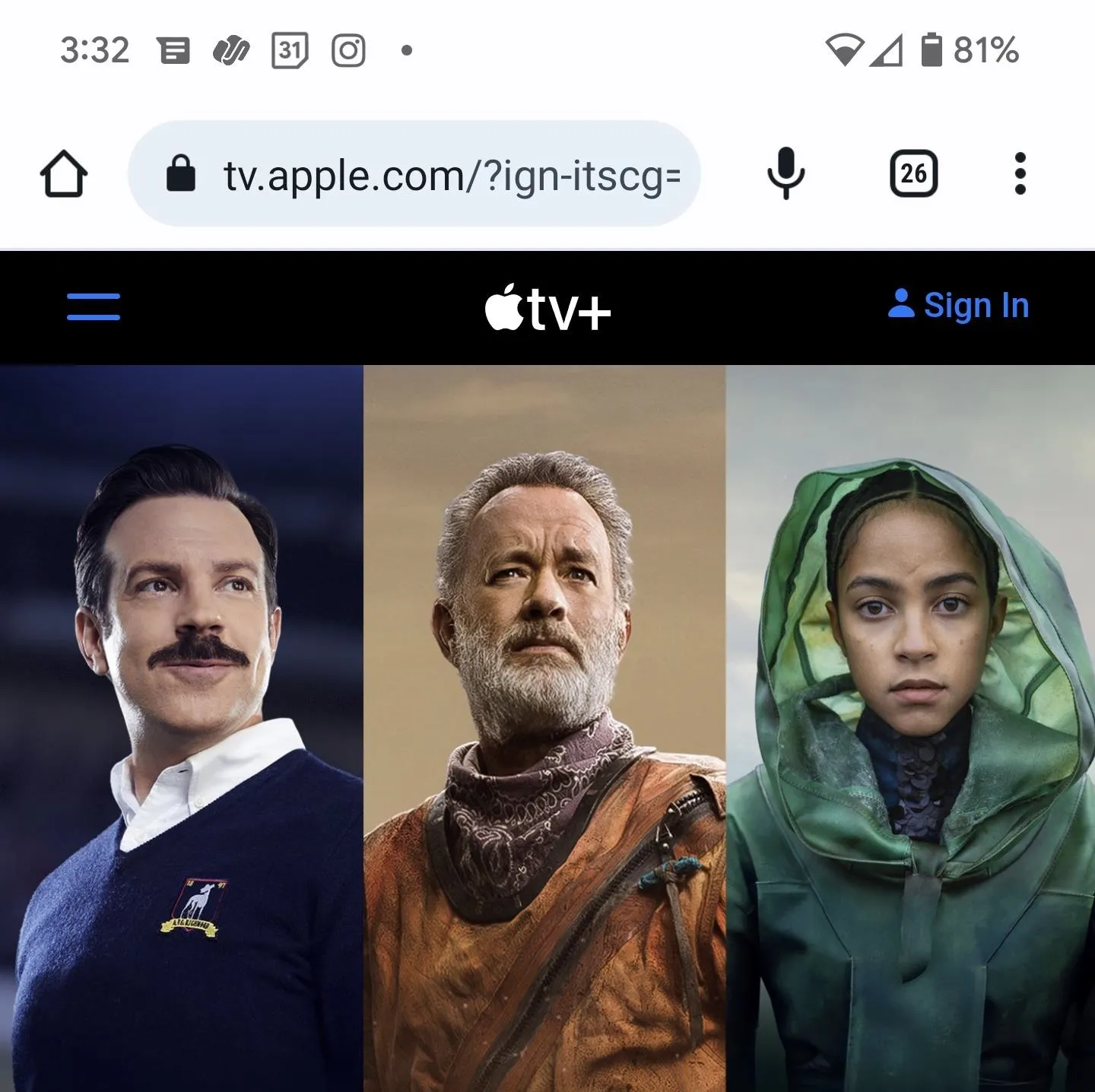
Step 2: Log in with Your Apple ID
First, you'll be prompted to enter your Apple ID, then your password.
With two-factor authentication enabled, you'll need to enter a verification code. If you have a trusted Apple device, the code should appear on it, but you can tap "Didn't get a verification code?" if you don't have access to it right now. For those of you who never had an Apple device, Apple should send an SMS or call to your trusted phone number with the verification code.
After entering your 2FA verification code, tap "Trust" when asked to trust your browser — but only if it's your Android device — to avoid verifying your account next time.
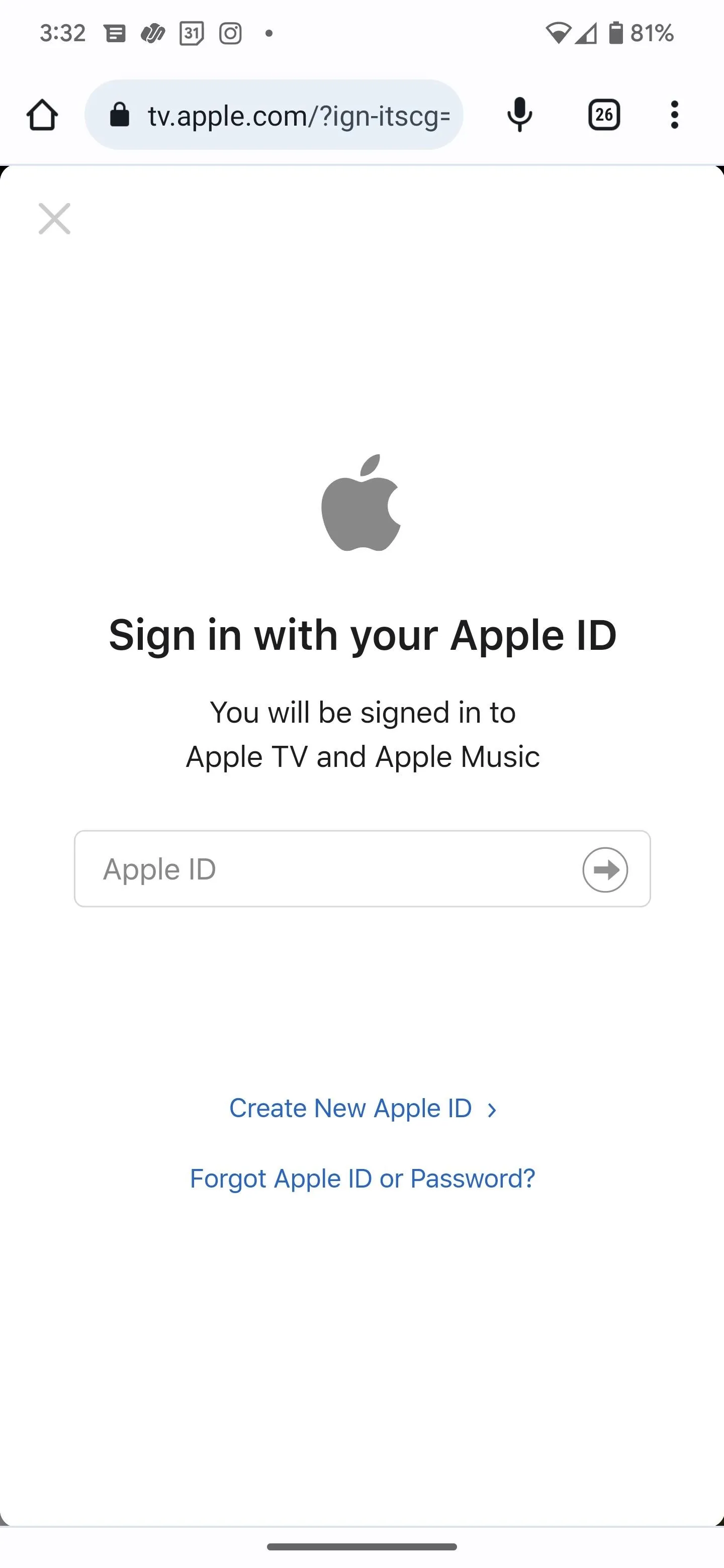
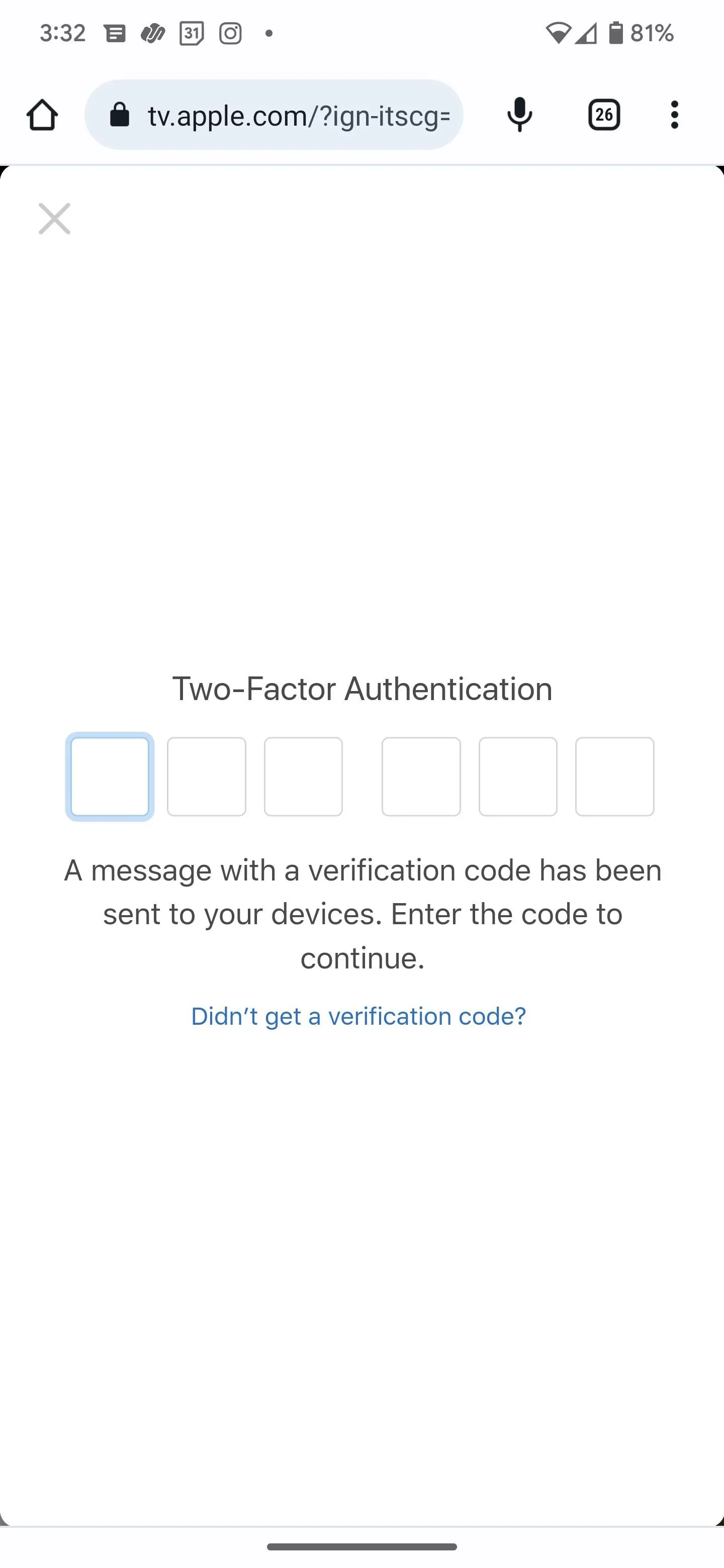
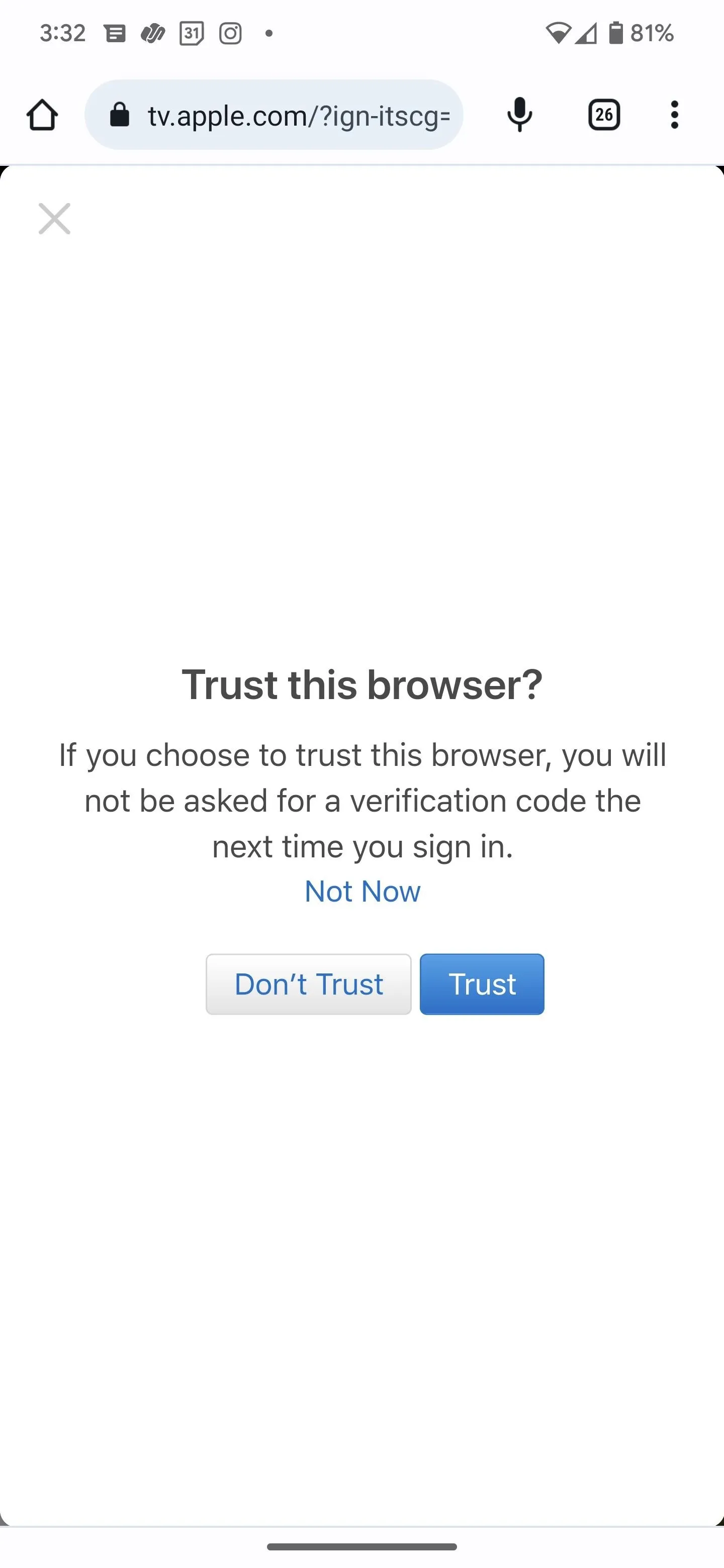
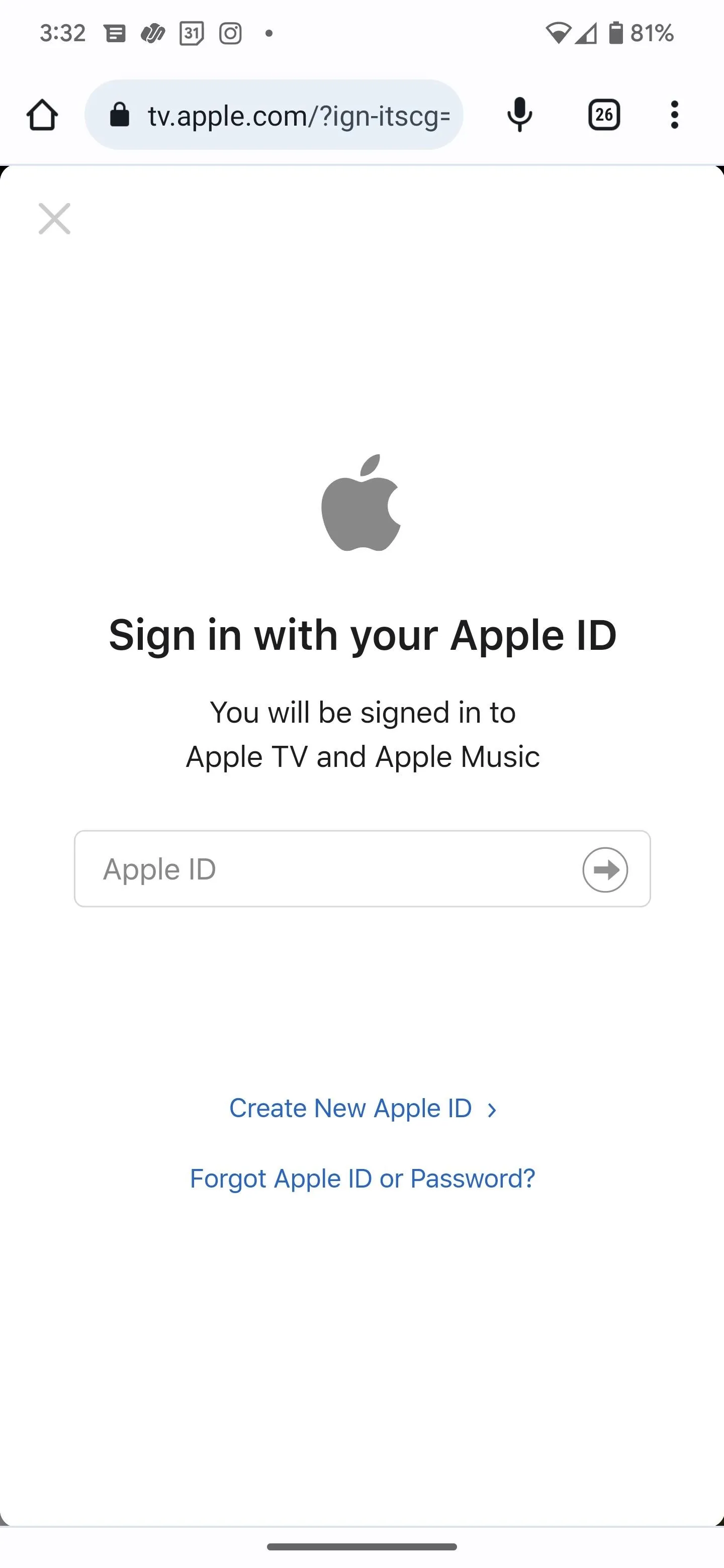
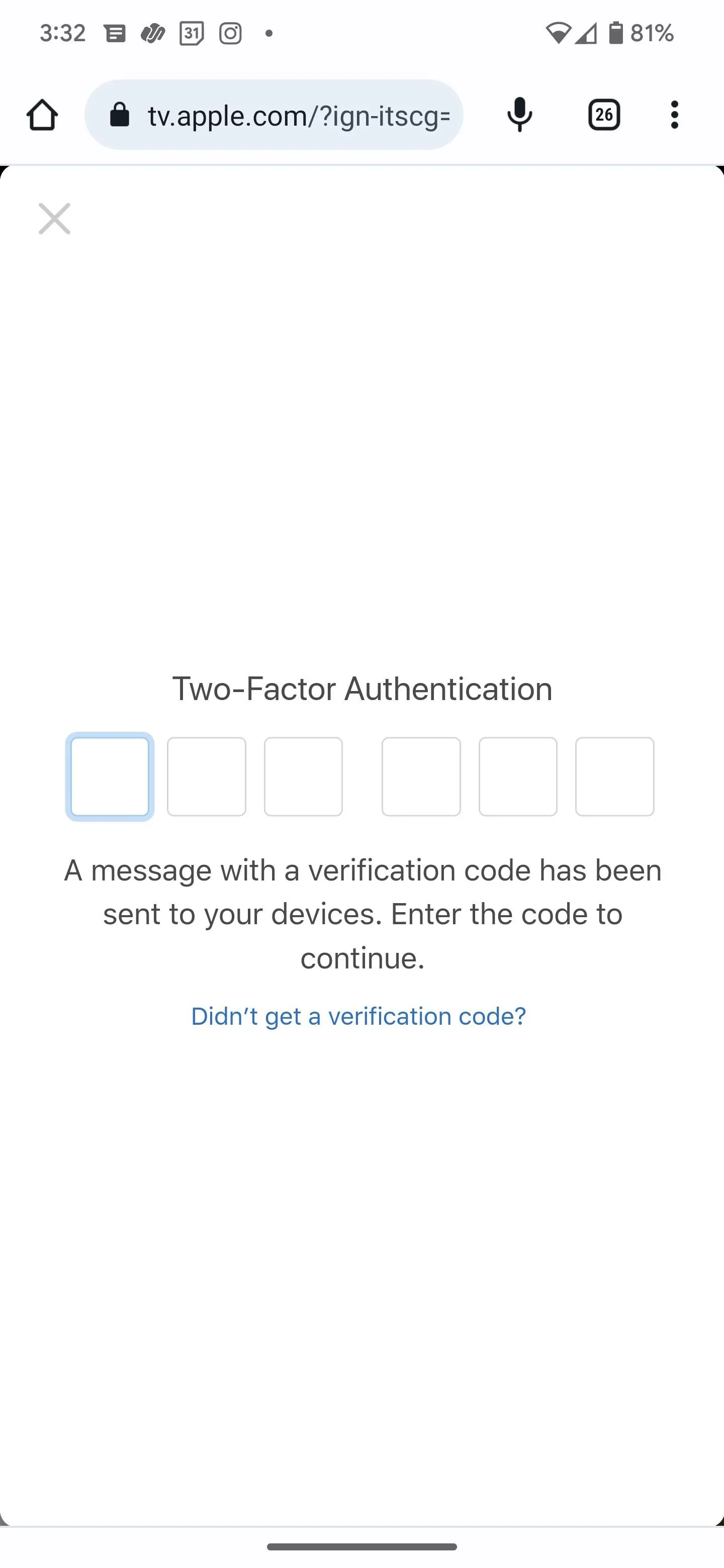
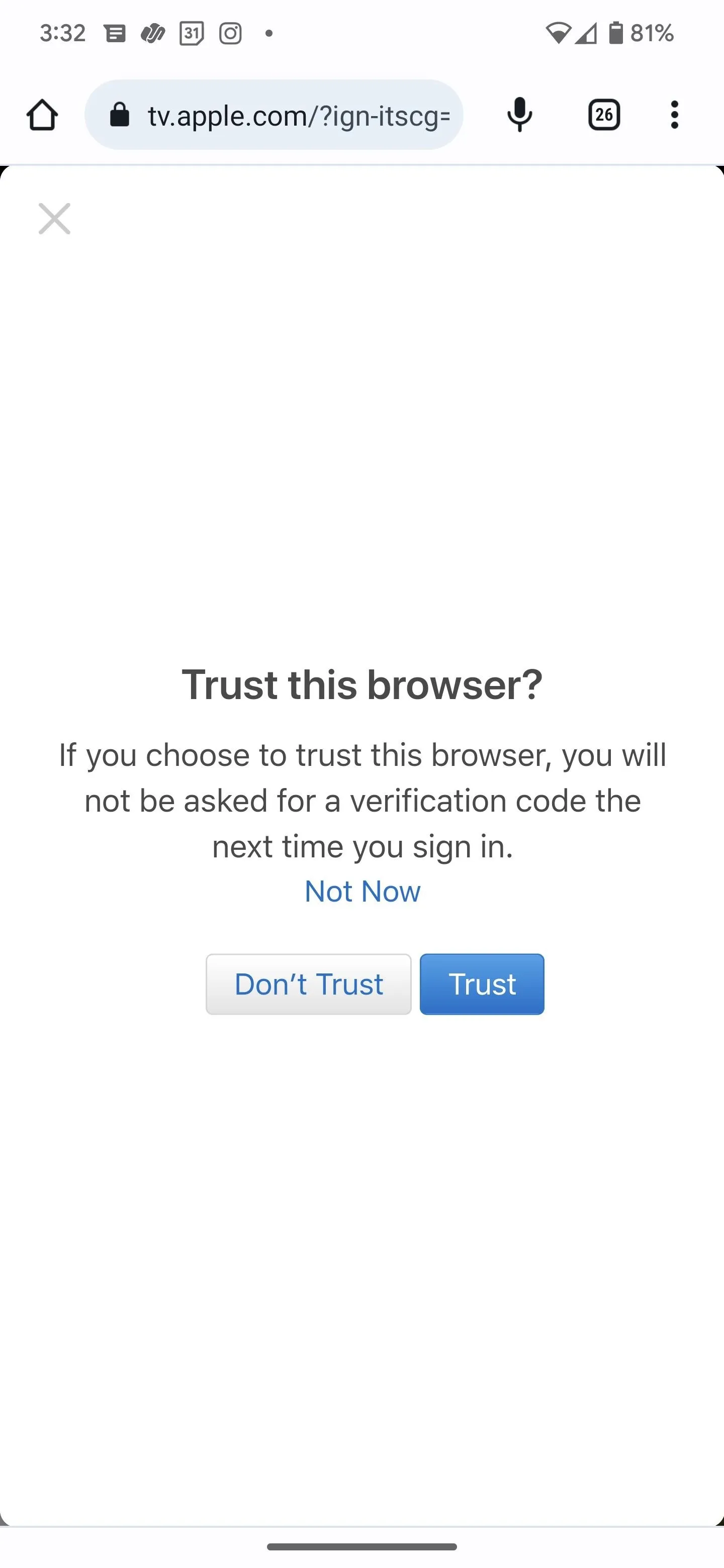
Step 3: Start Watching
You're in! Scroll down the screen or swipe right on the rows of thumbnails until you find what you want to watch. Or tap the blue hamburger menu at the left to search.
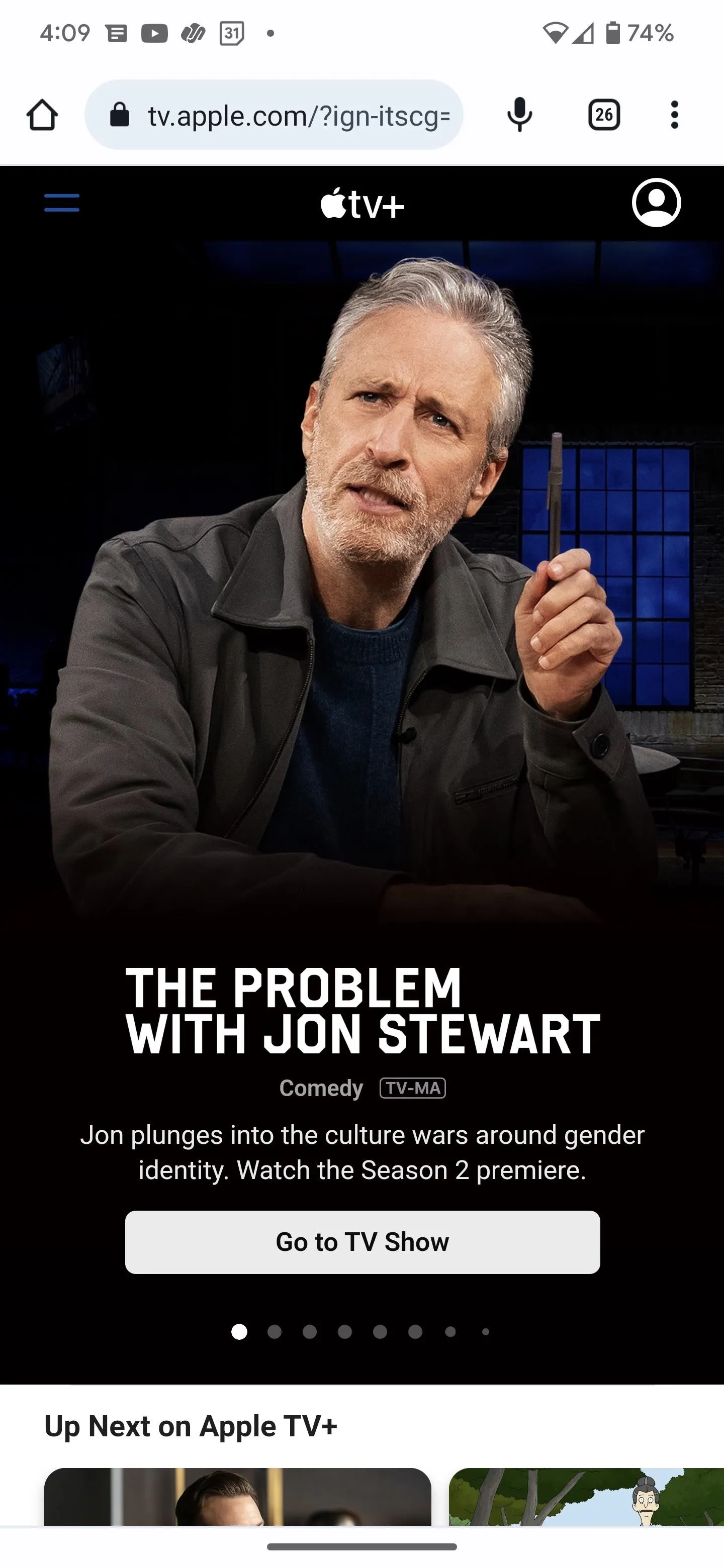
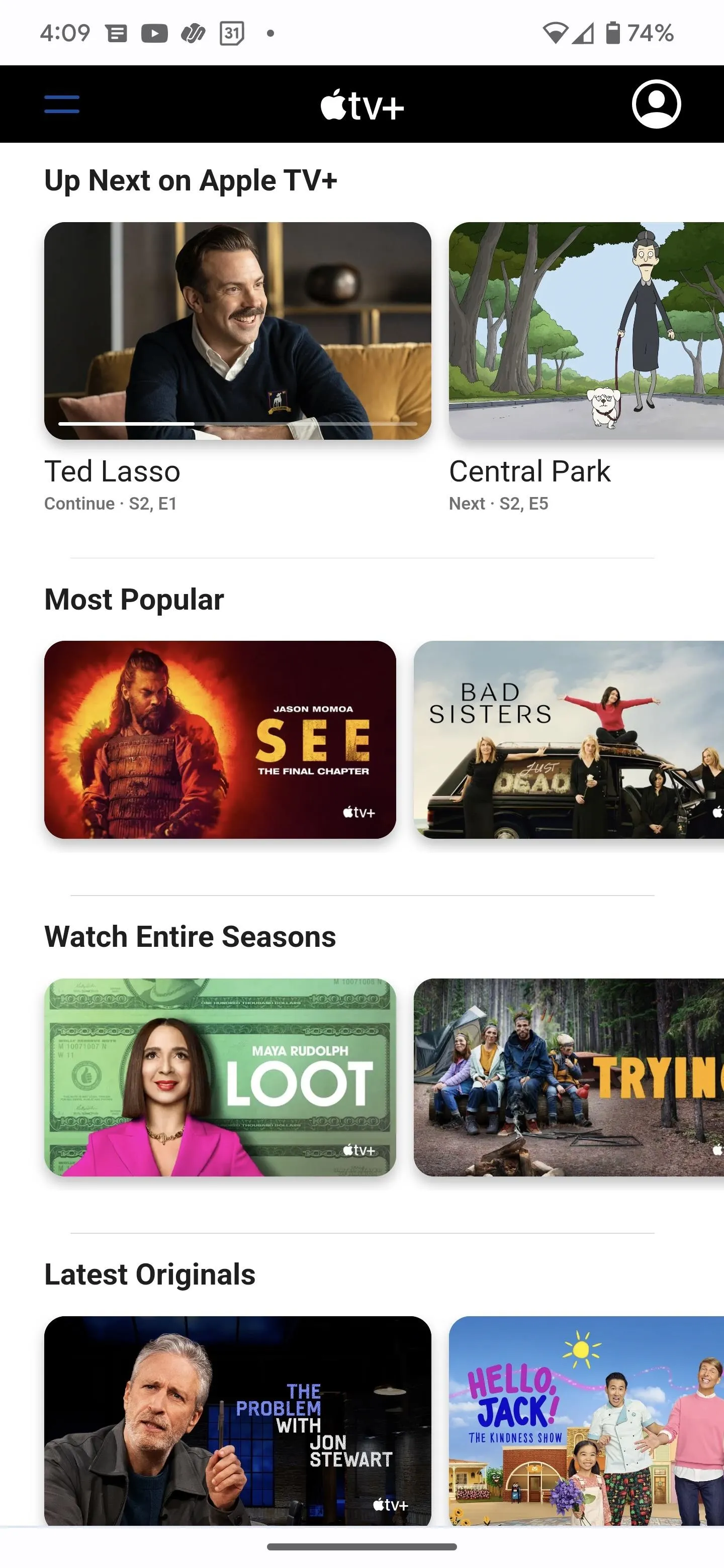
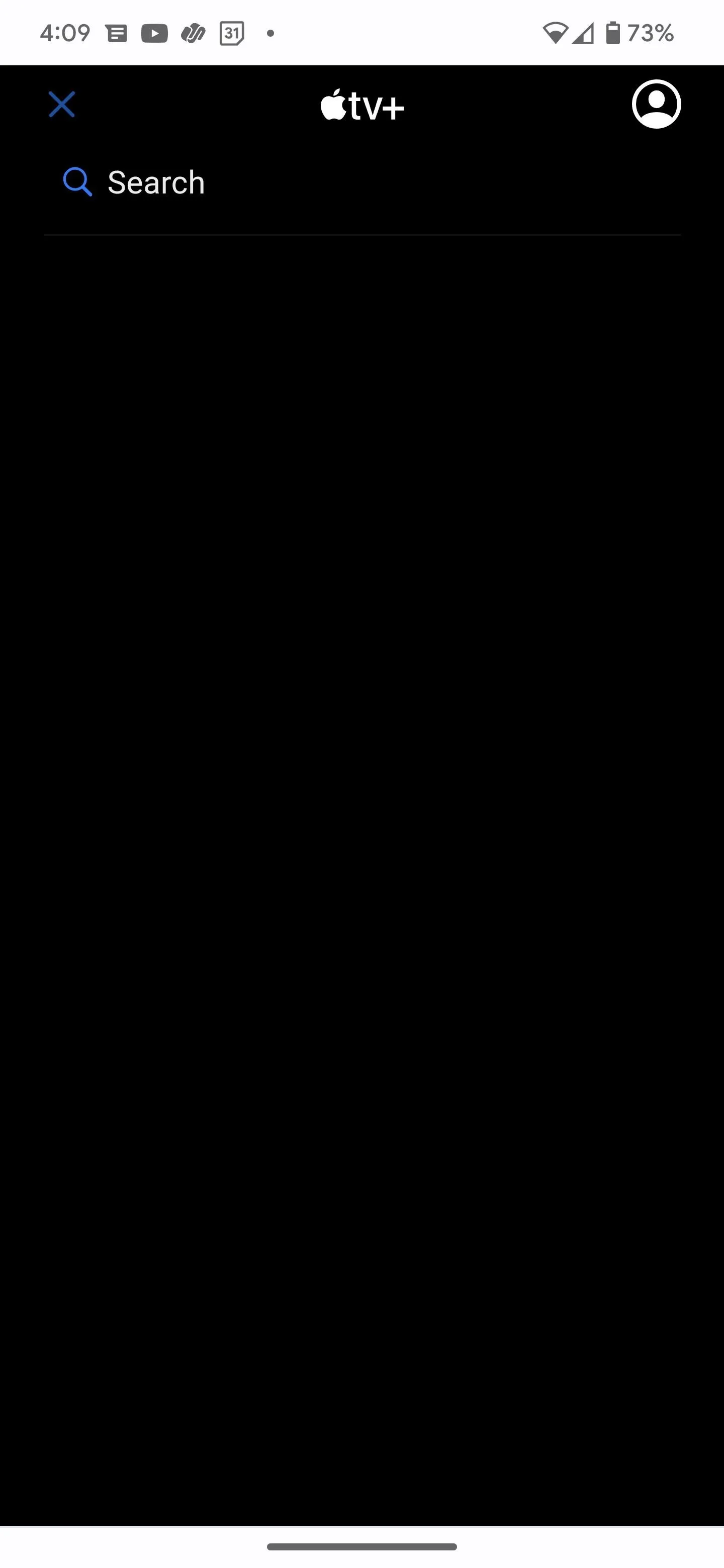
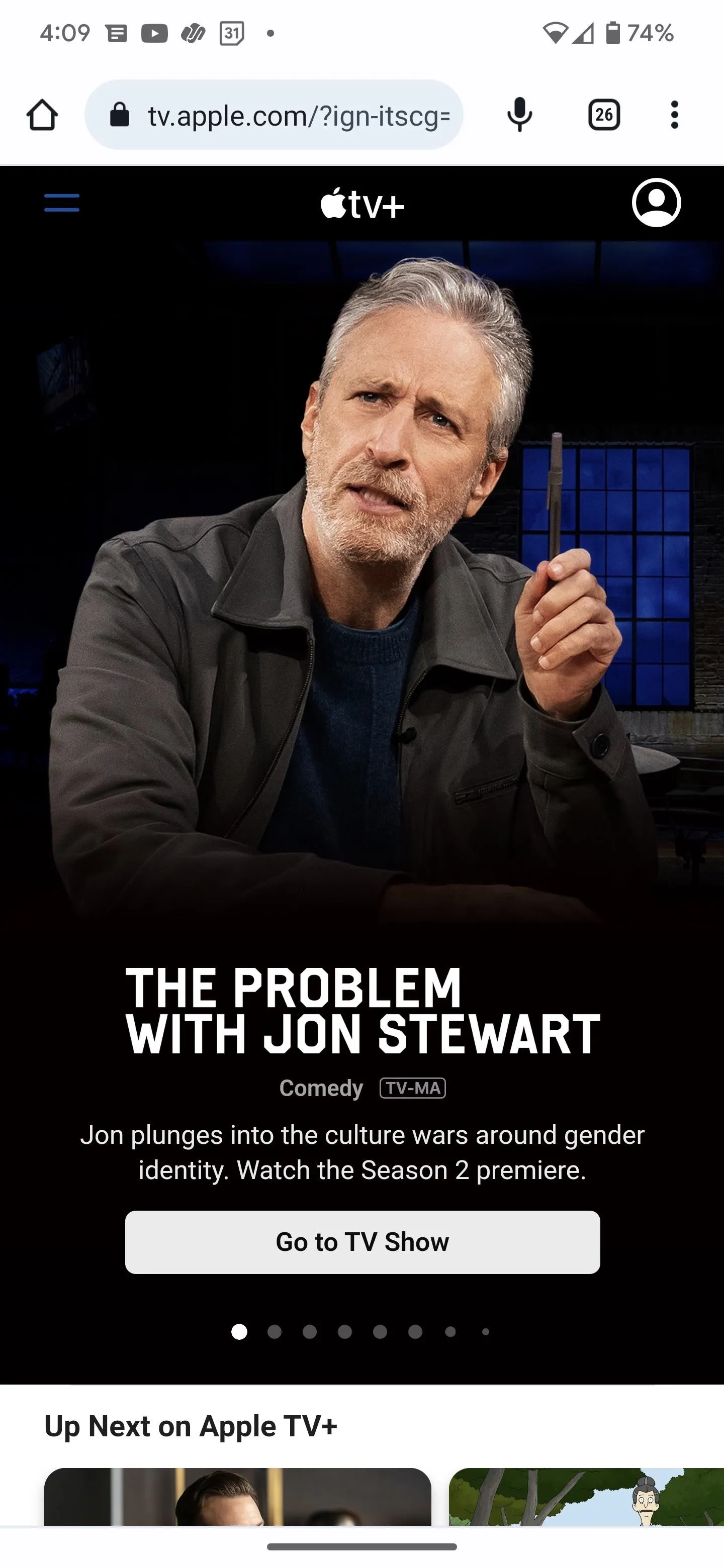
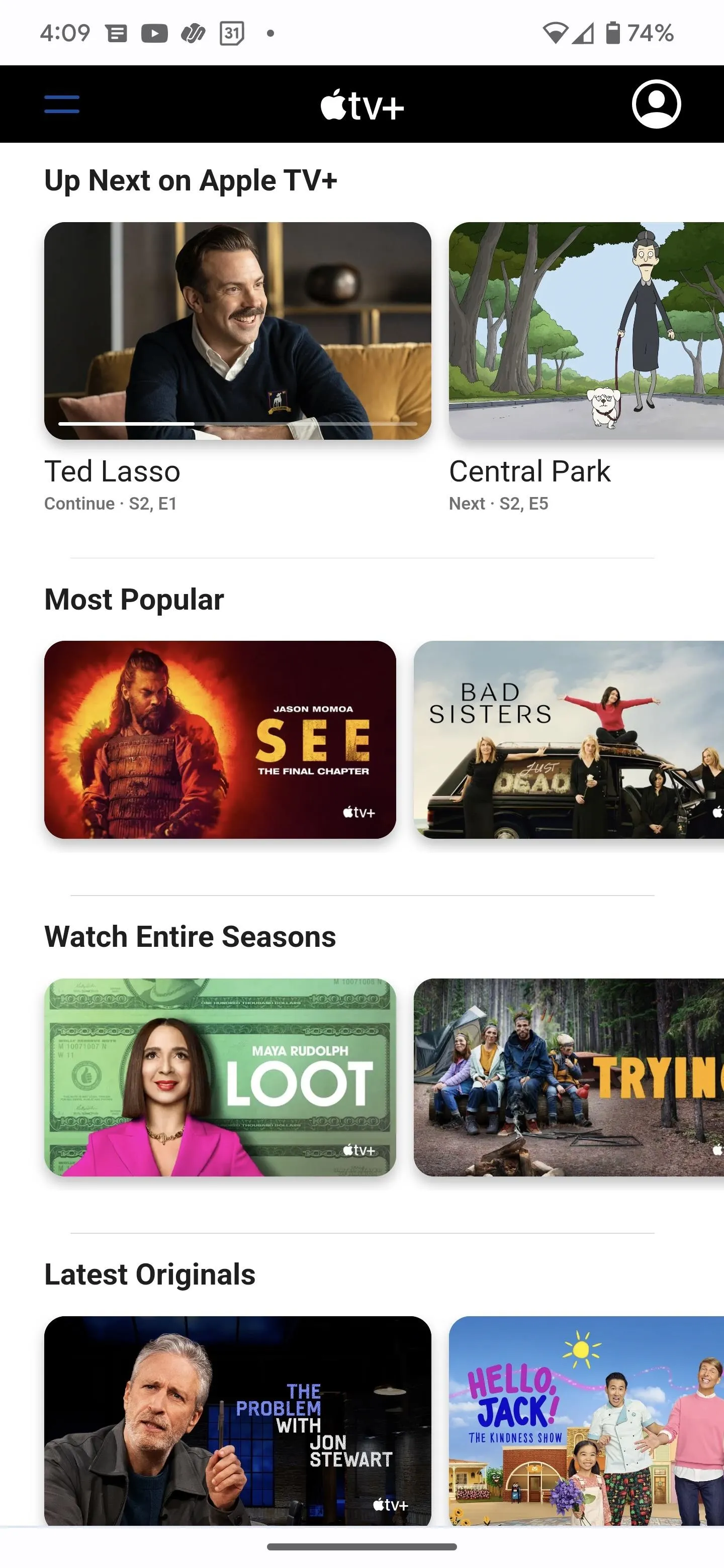
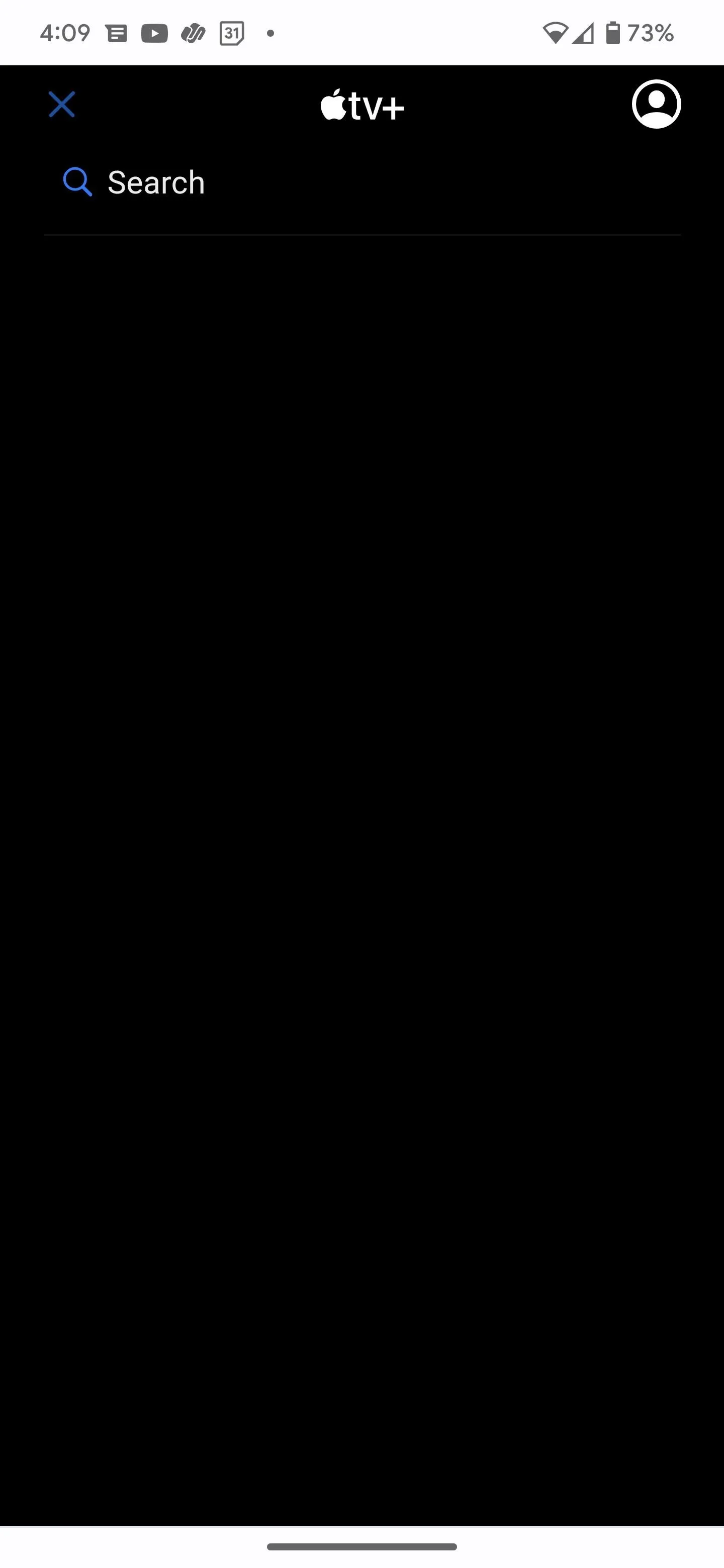
After your tap your selection, the video will load up immediately. To watch in landscape view, flip your device. To enter full-screen mode, double-tap the screen. Finally, if you can swipe up to get to your device, you'll be able to continue watching your program with picture-in-picture (assuming your device has Android 8.0 or above).

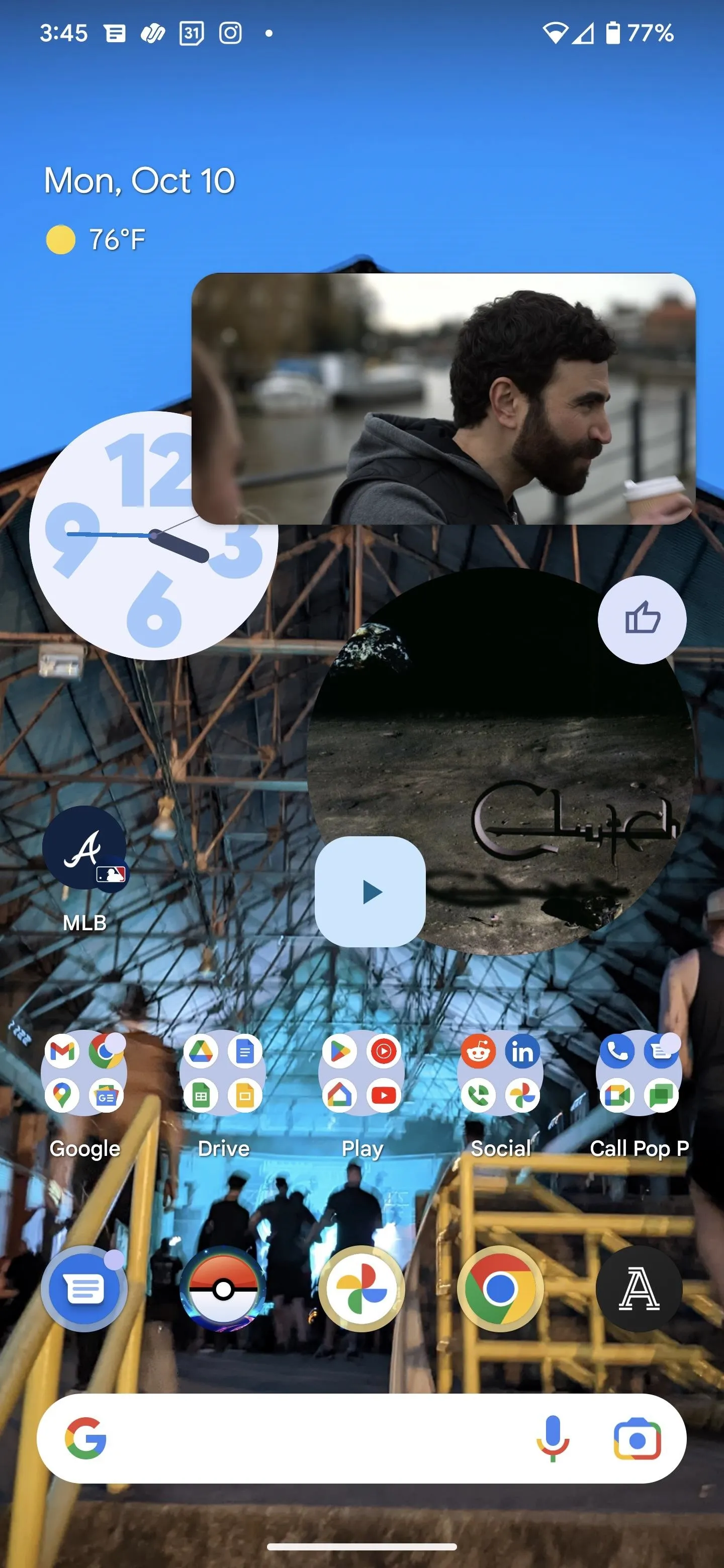


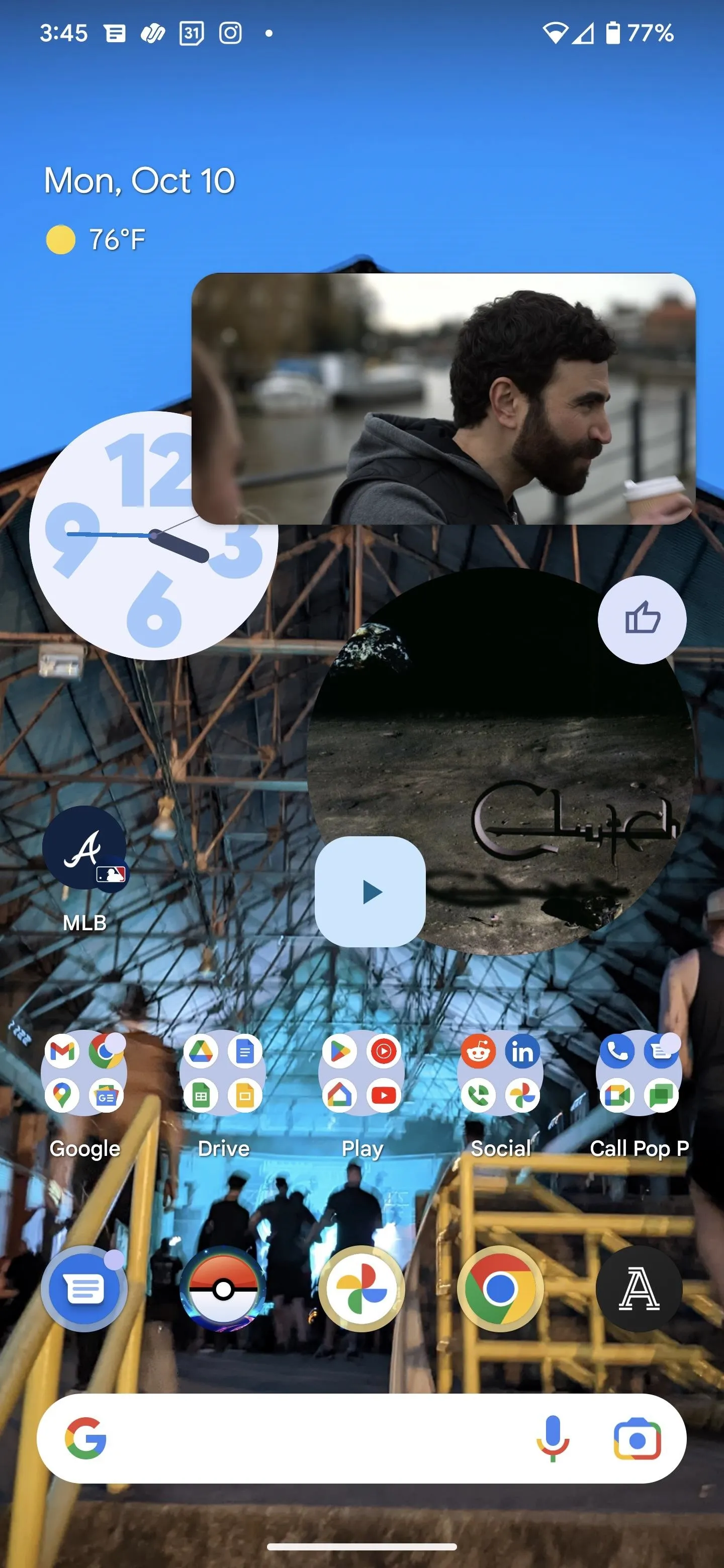

Cover photo and screenshots by Tommy Palladino/Gadget Hacks




Comments
No Comments Exist
Be the first, drop a comment!