Are you the kind of person to never close tabs in your browser? With so many tabs, the overview menu becomes congested, making it difficult to go back. But it doesn't have to be that way.
If you're using Samsung Internet, you can switch the tab overview menu to "List mode." Instead of a large card displaying each tab, each tab is reduced to a small box where you can view multiple tab names and URLs at the same time.
Sound interesting? To change to "List mode," open the tab overview by selecting the tab button located in the menu bar along on the bottom of the page. Select the three vertical dots and choose "Change to List view."
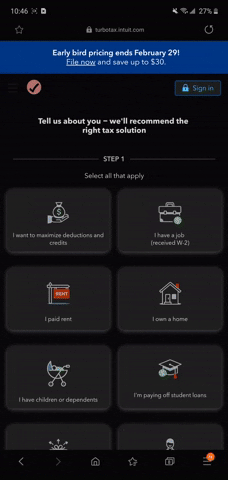
Card view (middle) vs. List view (right).
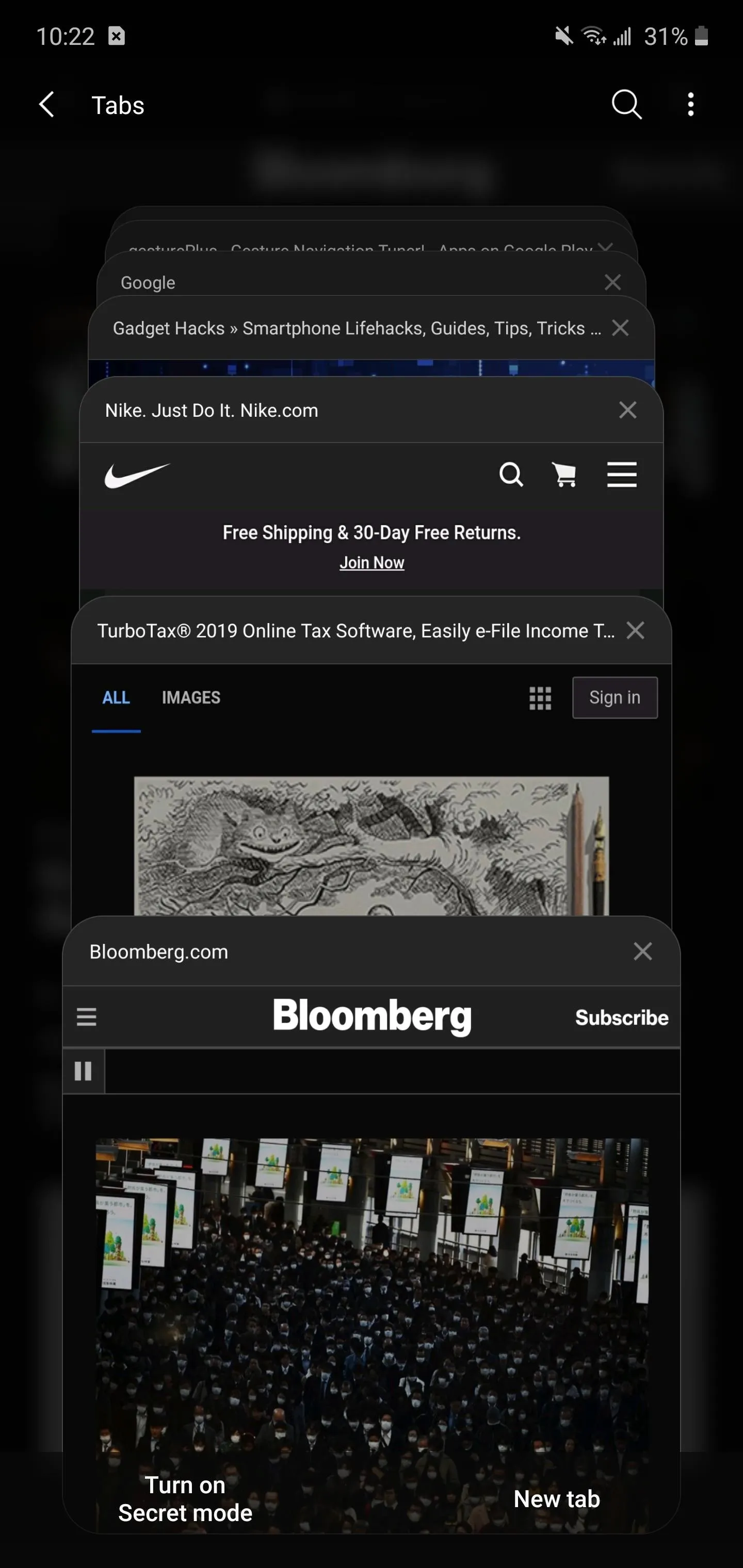
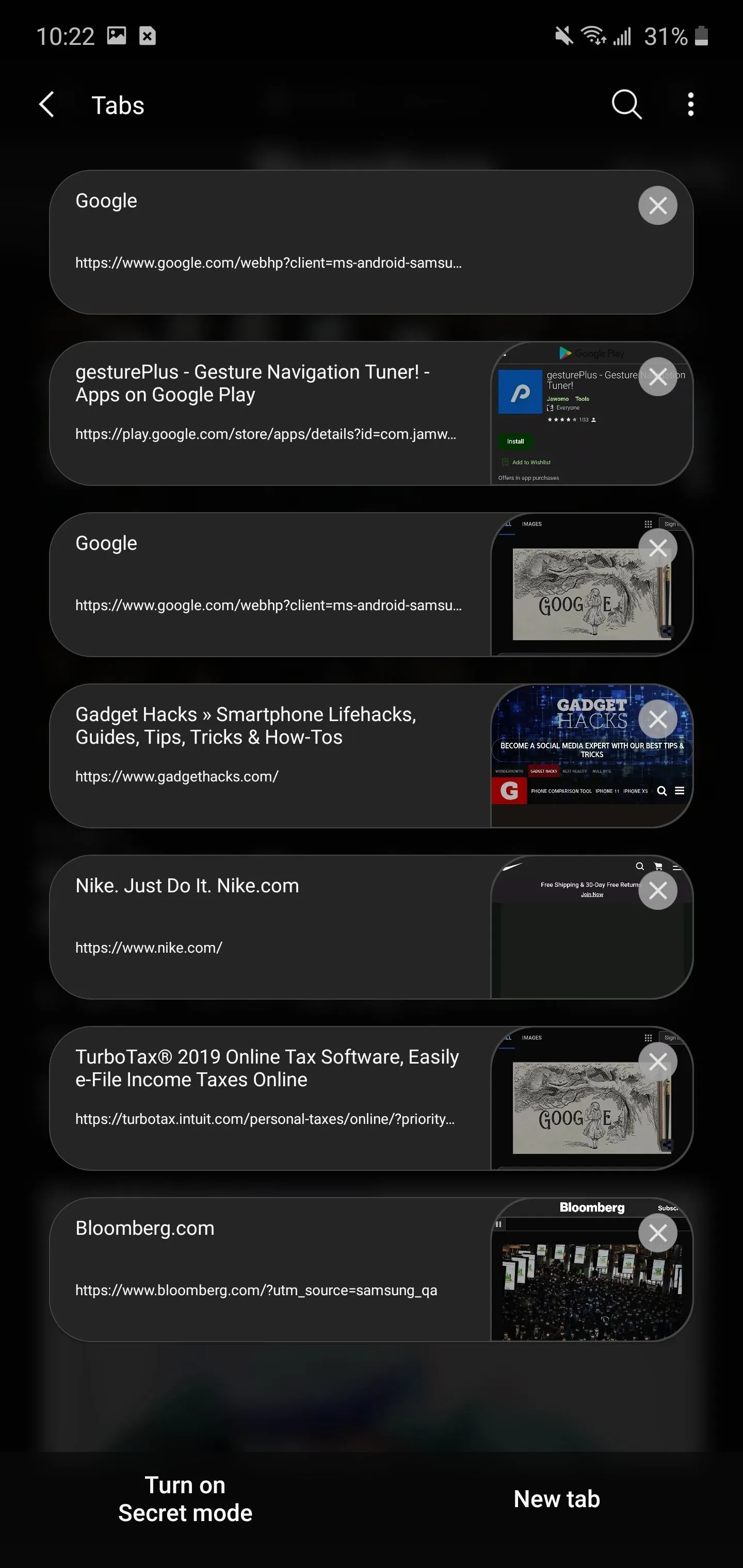
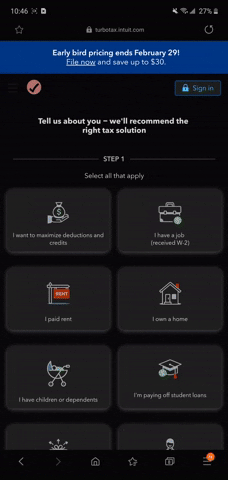
Card view (middle) vs. List view (right).
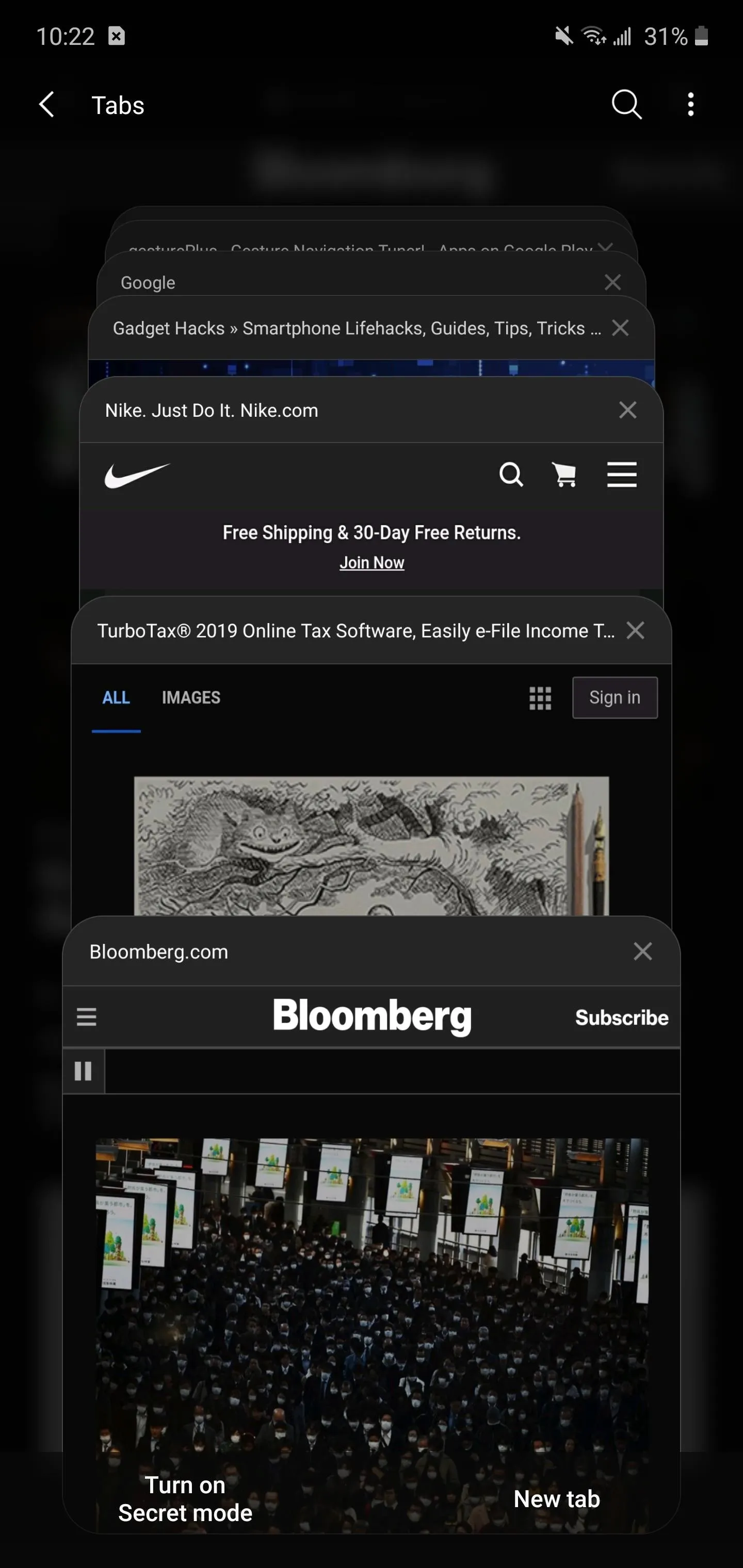
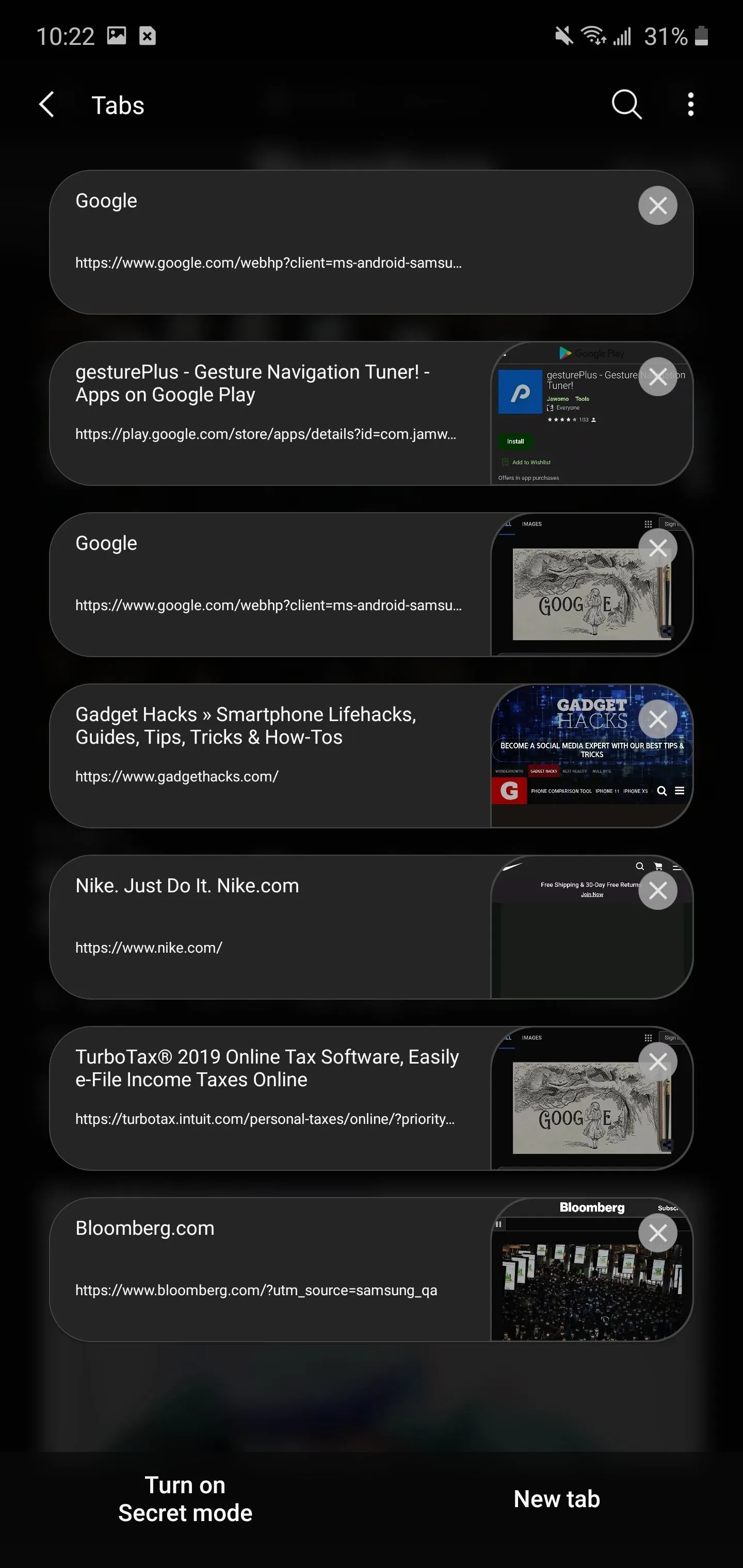
Cover image and GIFs by Jon Knight/Gadget Hacks

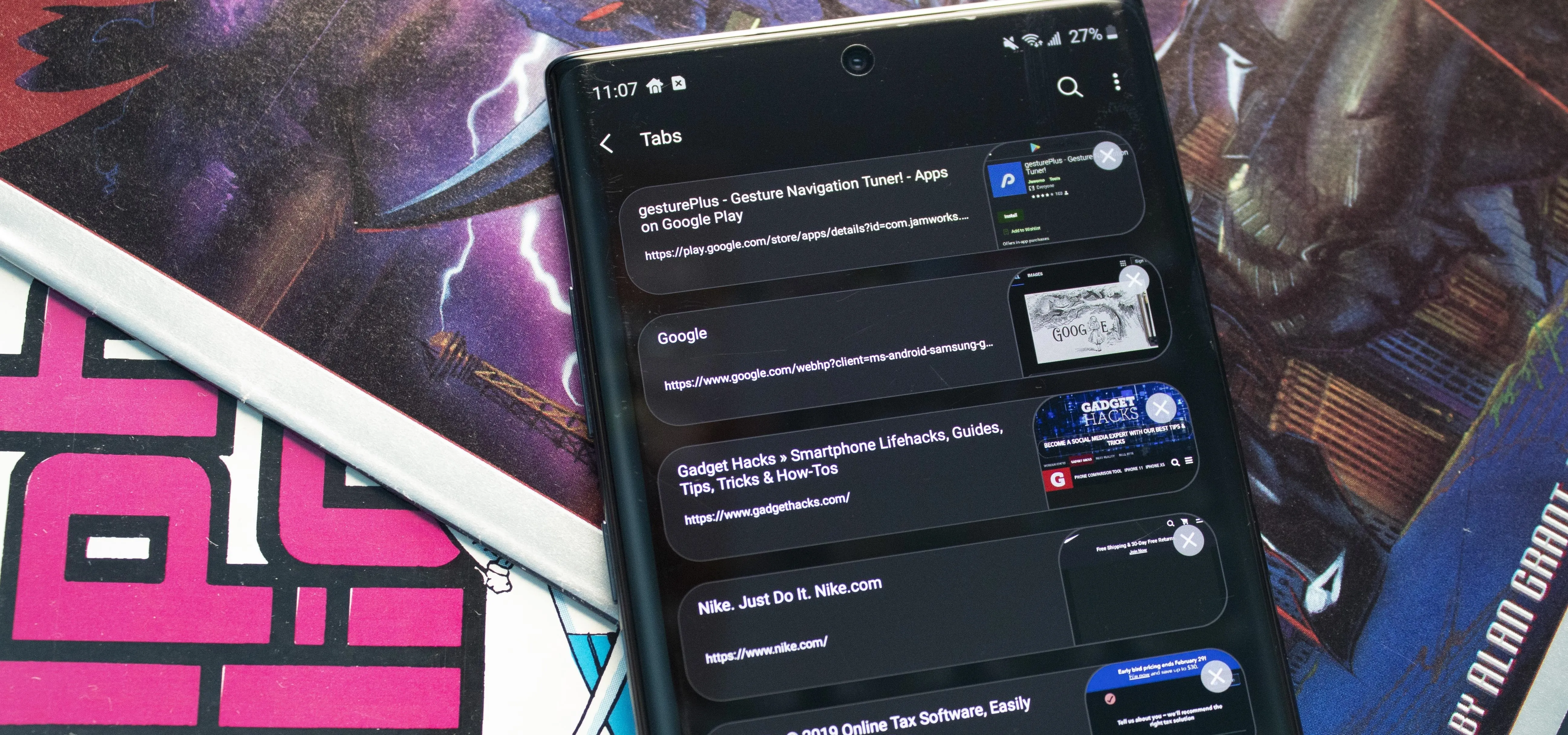


Comments
No Comments Exist
Be the first, drop a comment!