Scanners are much too cumbersome to fit in a pocket, but with the use of just one application, you can replace all that bulky hardware with your Android smartphone and take it with you wherever you go. All you need to do is find the scanning app that fulfills your needs. Here are our five favorites that are good for business pros and average joes alike.
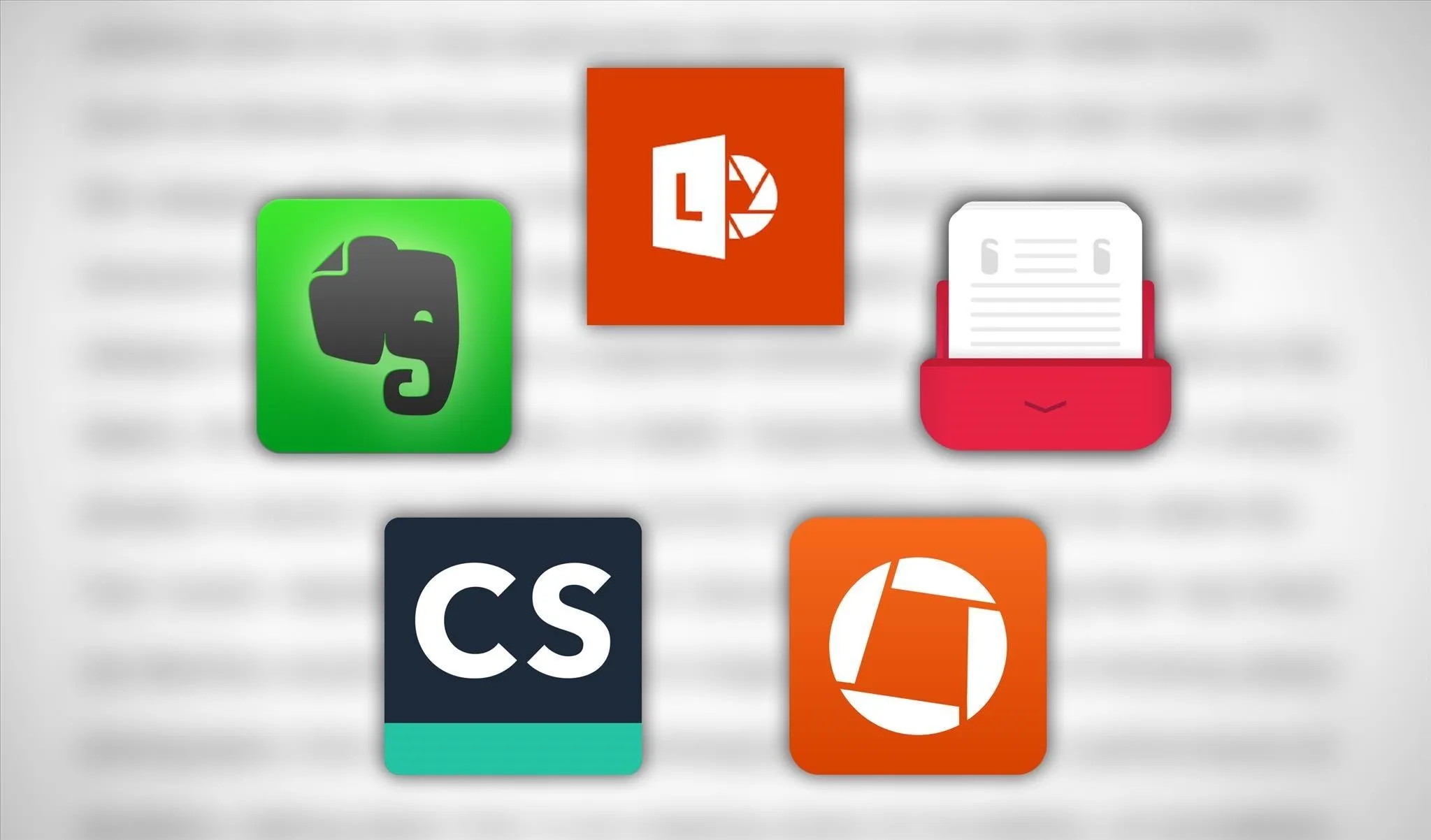
1. Microsoft Office Lens
The most notable feature of Microsoft Office Lens is its ability to scan your document from various angles and perfectly crop it once it's done; if you need to make adjustments, you can crop it yourself afterwards. It's simple and it gets the job done well. More info here.
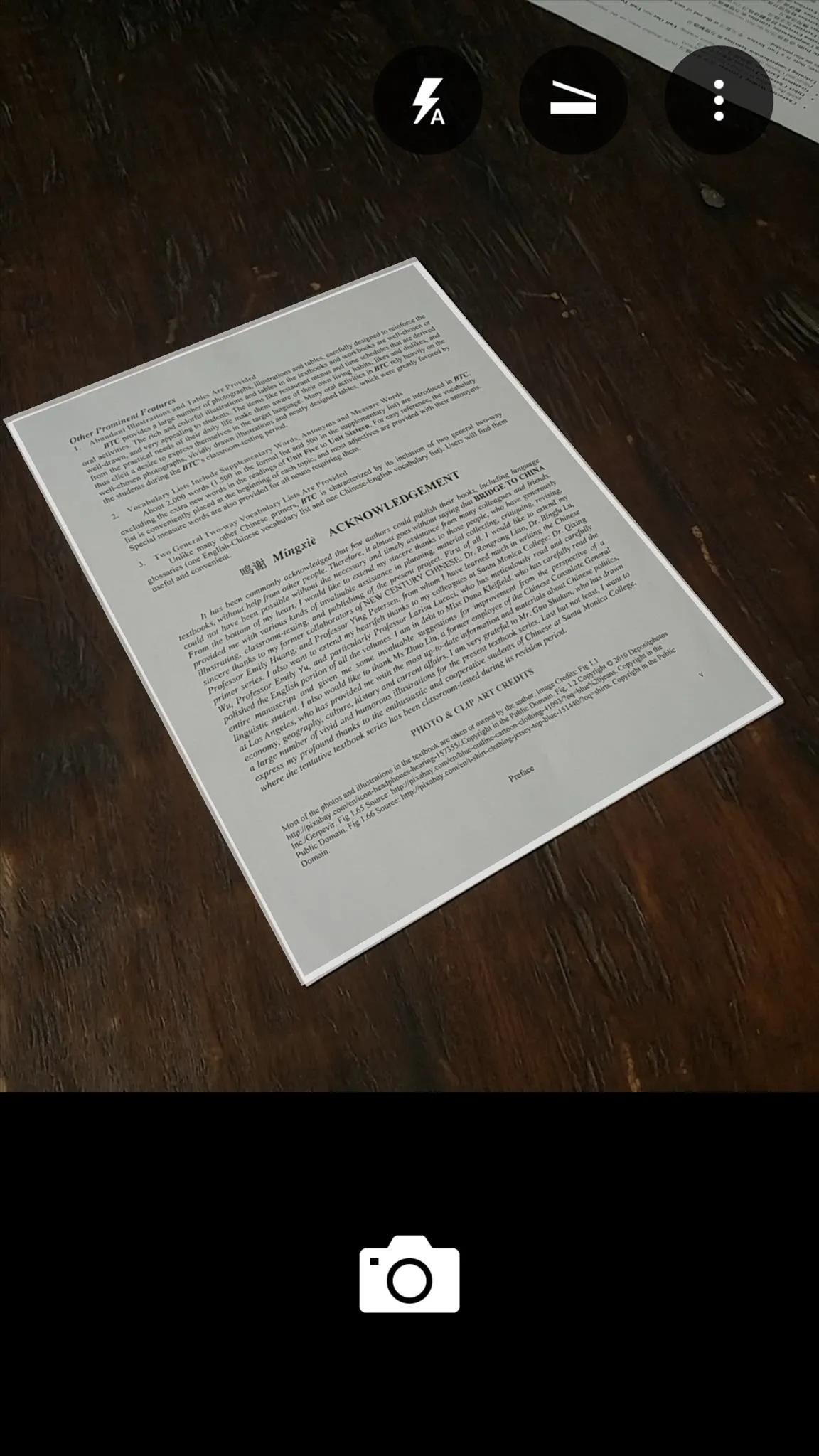
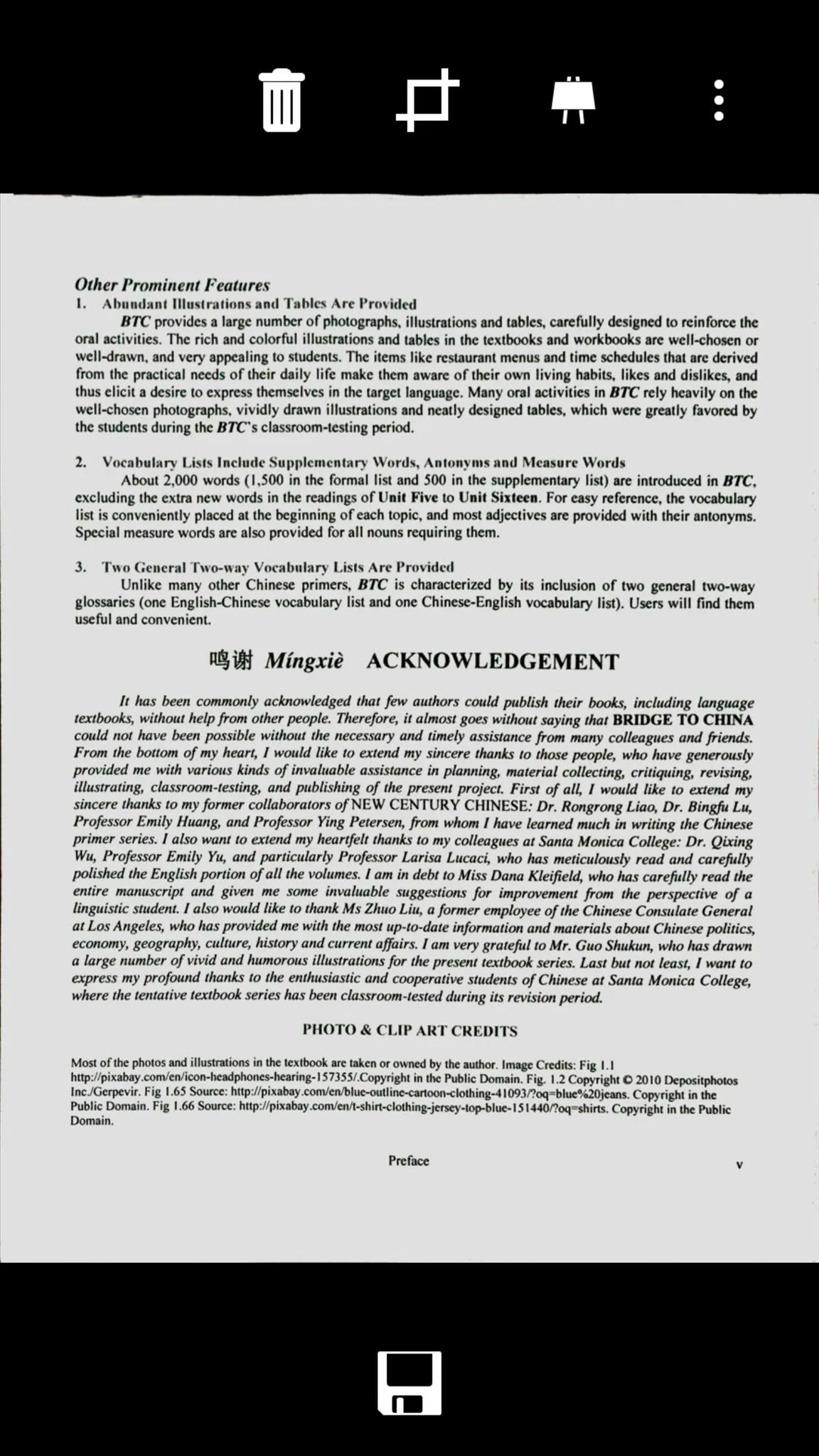
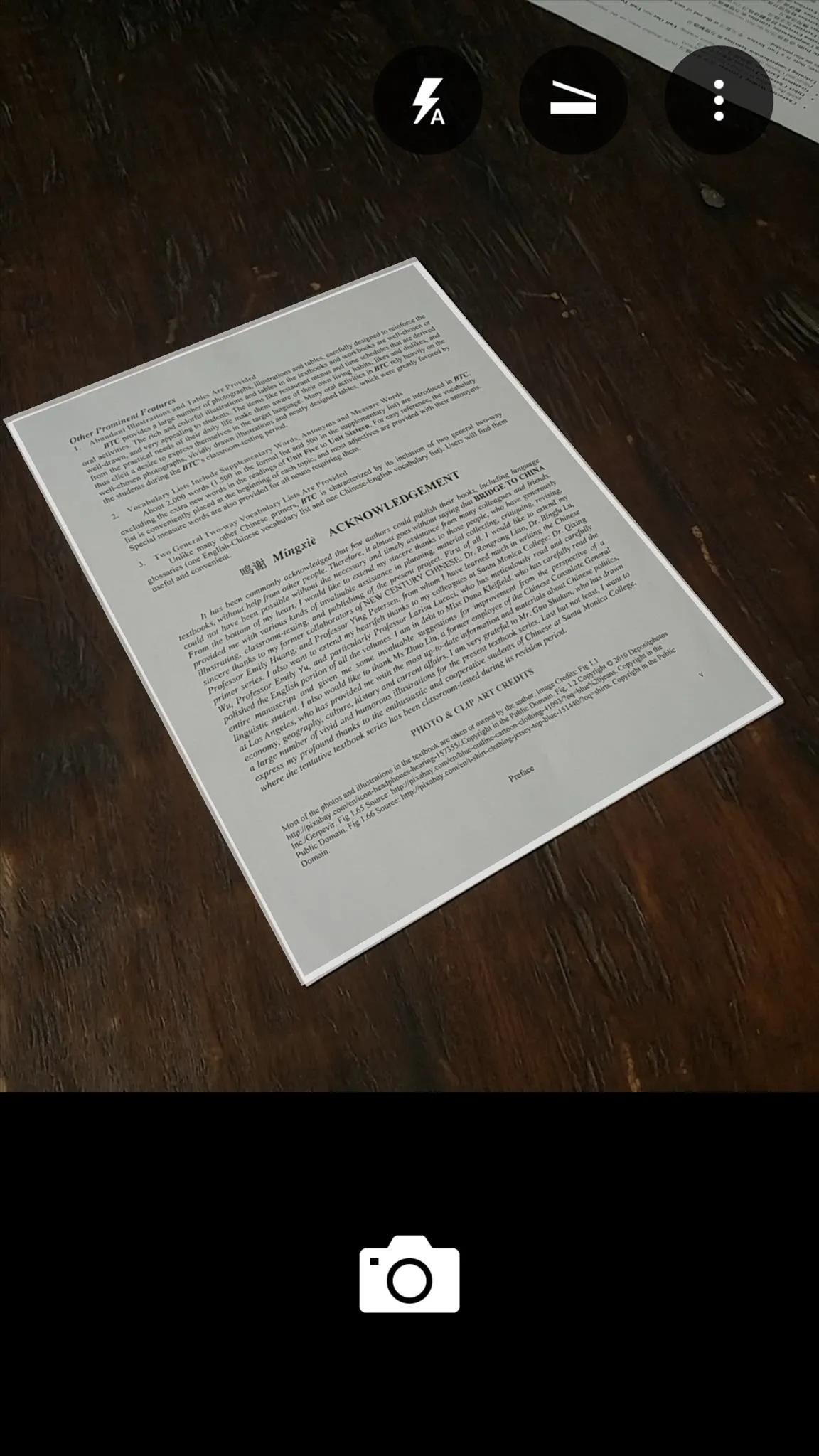
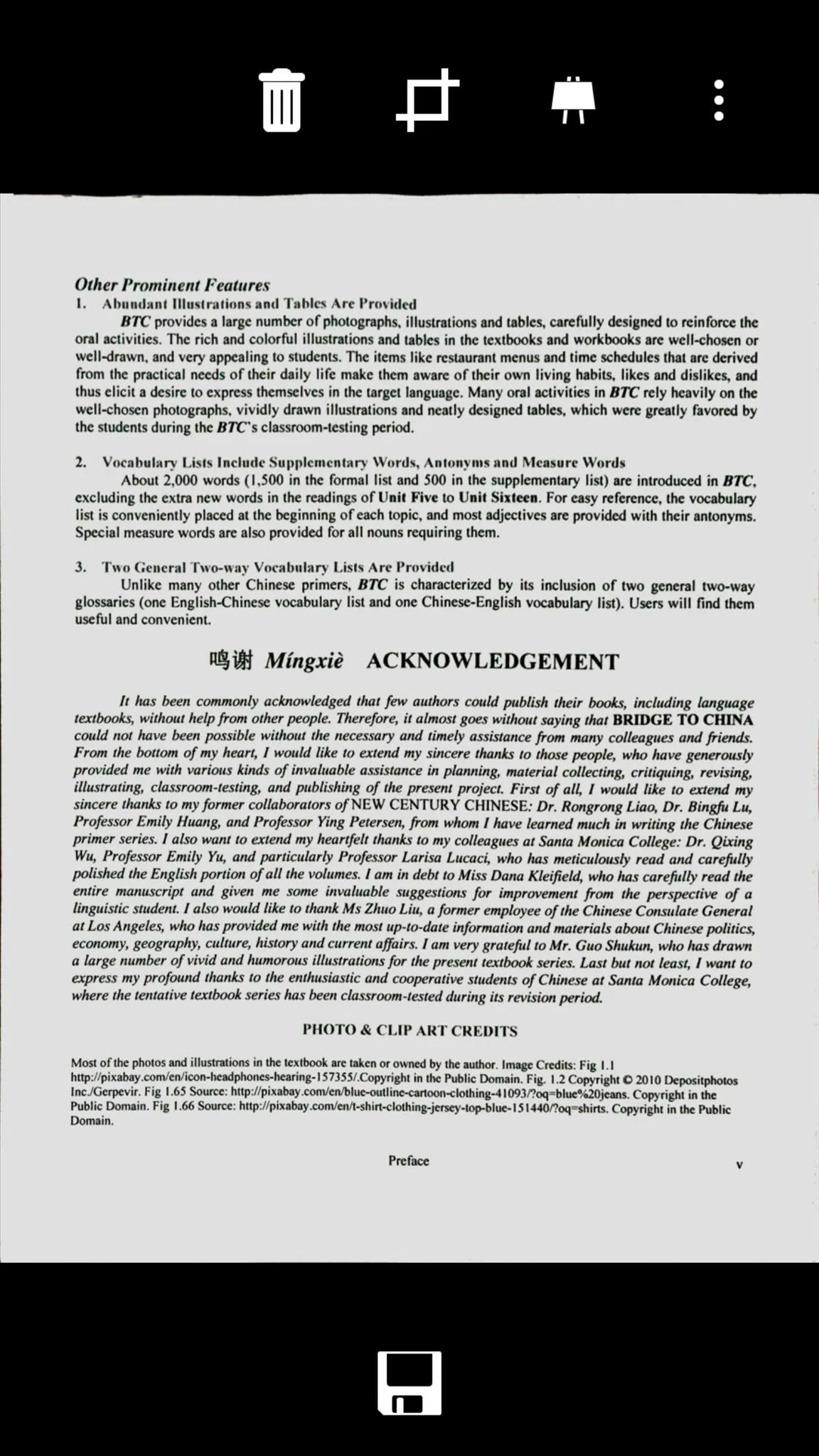
Pros:
- Simple interface
- Smart scanning
- Smart cropping
- Easy to use
Cons:
- No annotations
- Limited filters and color correction
2. Evernote
The scanning feature in Evernote offers a great formatting tool with the ability to add on to scans and tweak the image with useful filters. Additionally, you can also annotate scans by using the Evernote Skitch companion app.
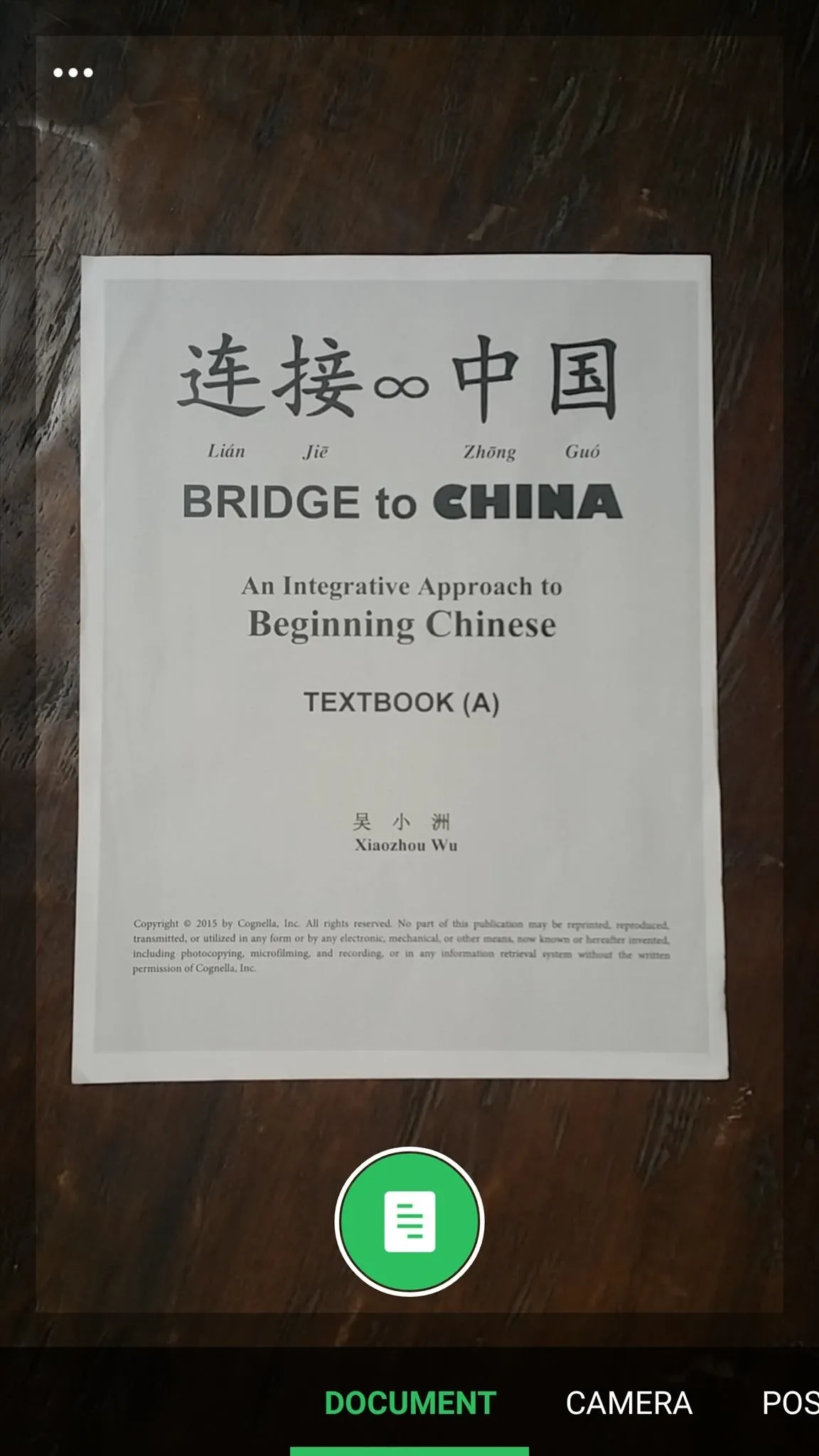
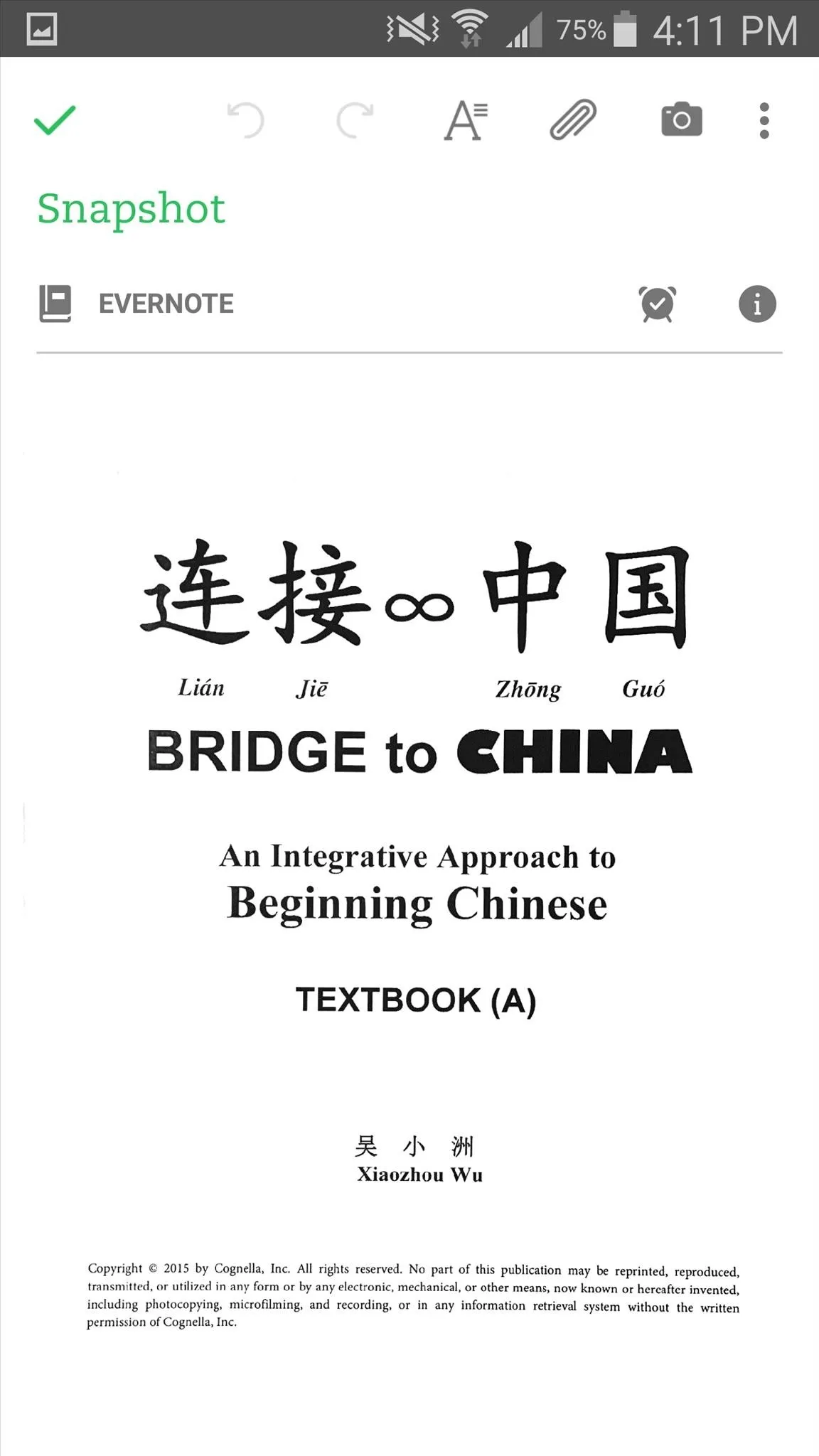
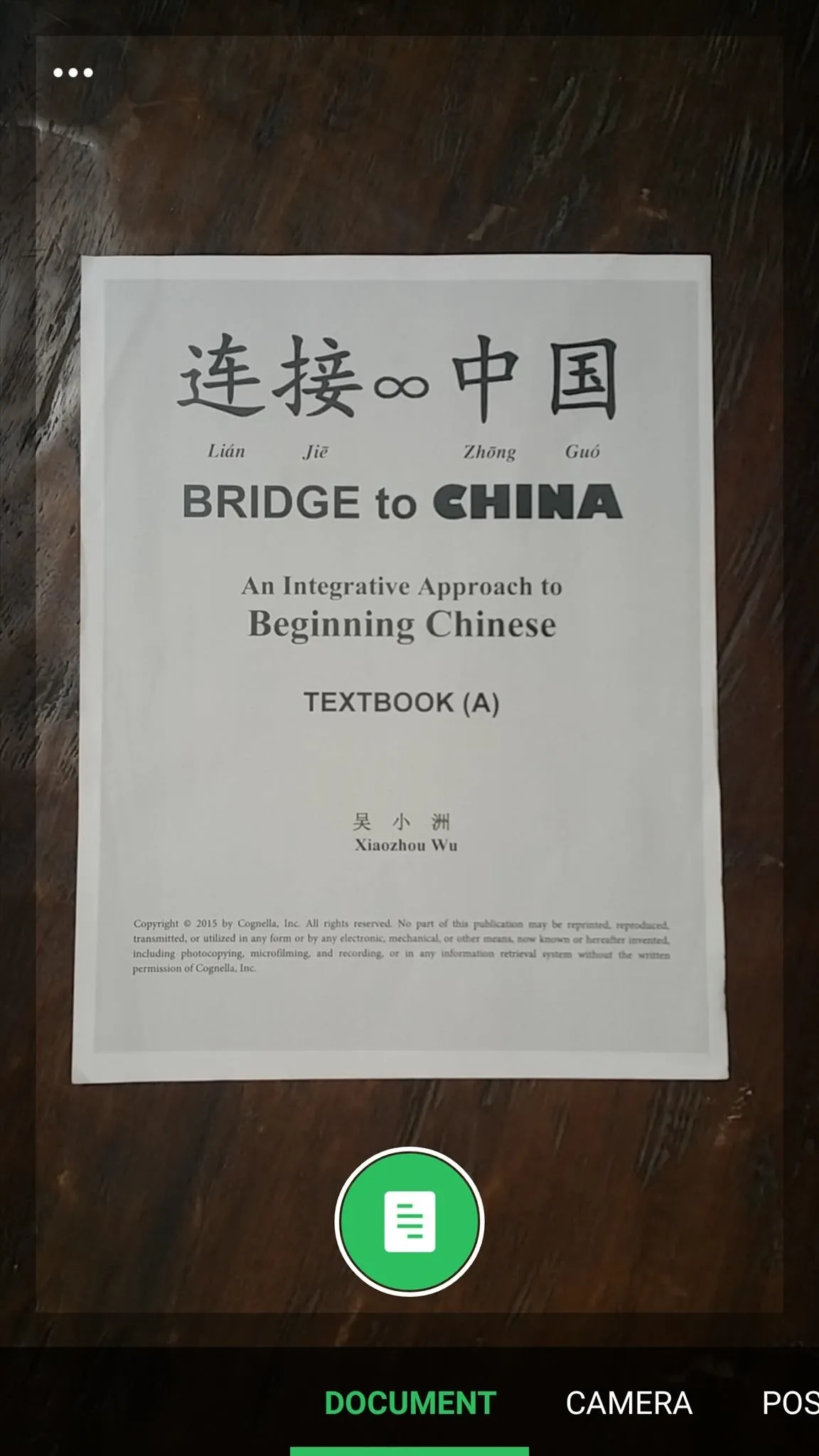
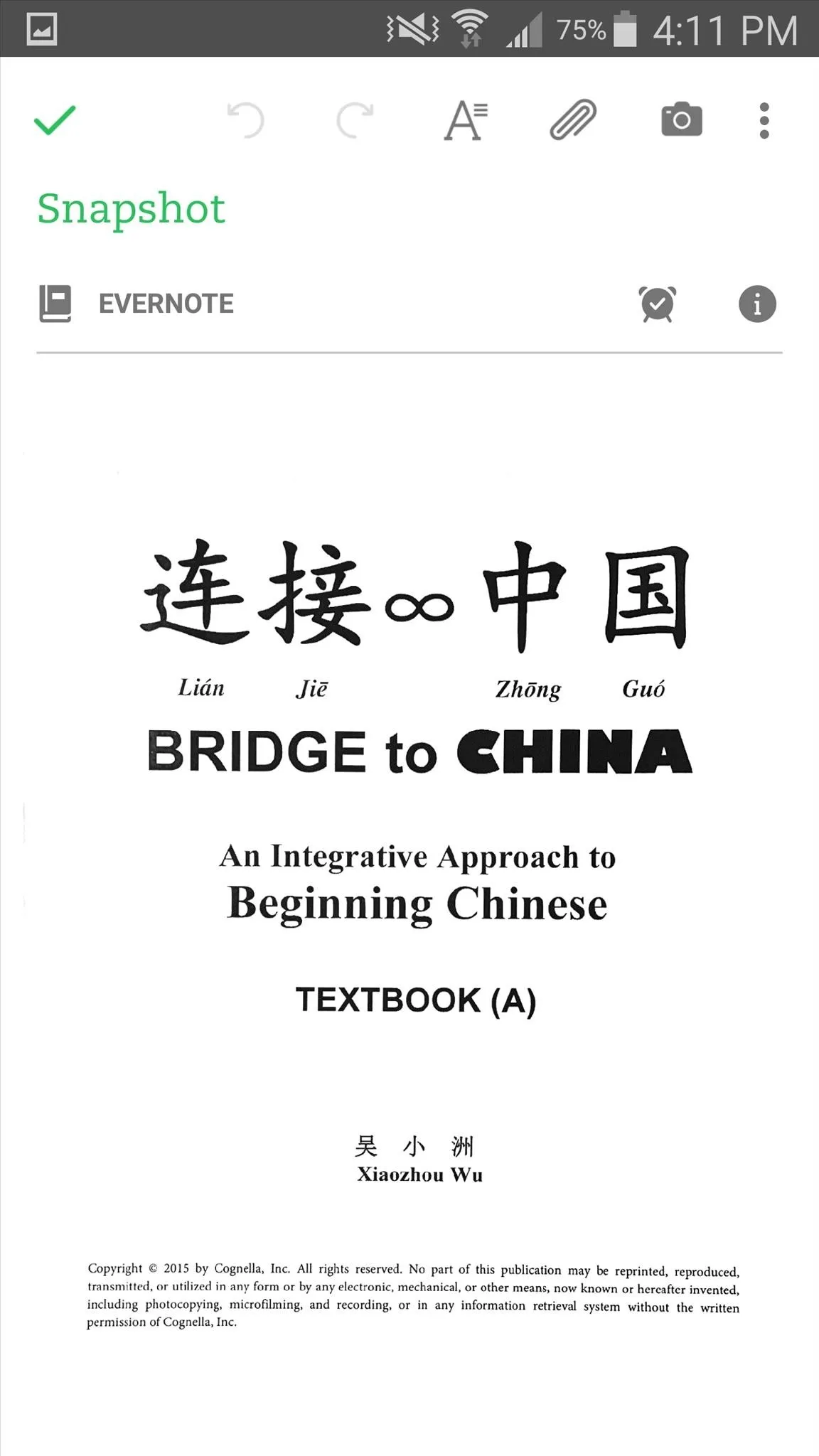
Pros:
- Formatting tools
- Annotations (with Skitch app)
- Keyword searches through scanned documents
Cons:
- Can be confusing at first if new to Evernote
- Need of additional app for annotations
3. CamScanner - Phone PDF Creator
After scanning an item, CamScanner provides plenty of filters to make your document more detailed or defined, and if none satisfy you, you can adjust the image yourself. Additionally, in conjunction with the companion InNote app, you can annotate your scan or include a watermark.
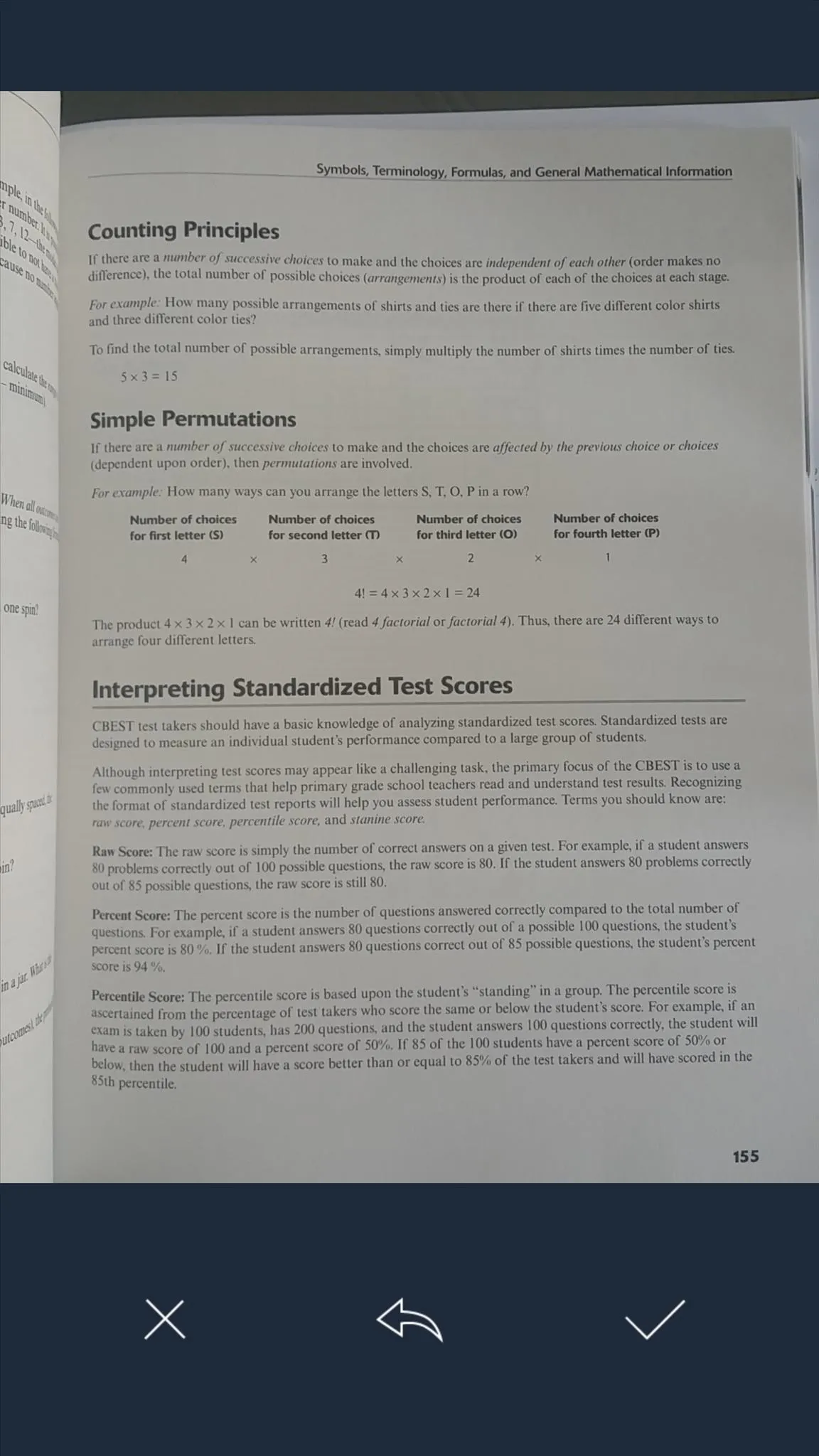
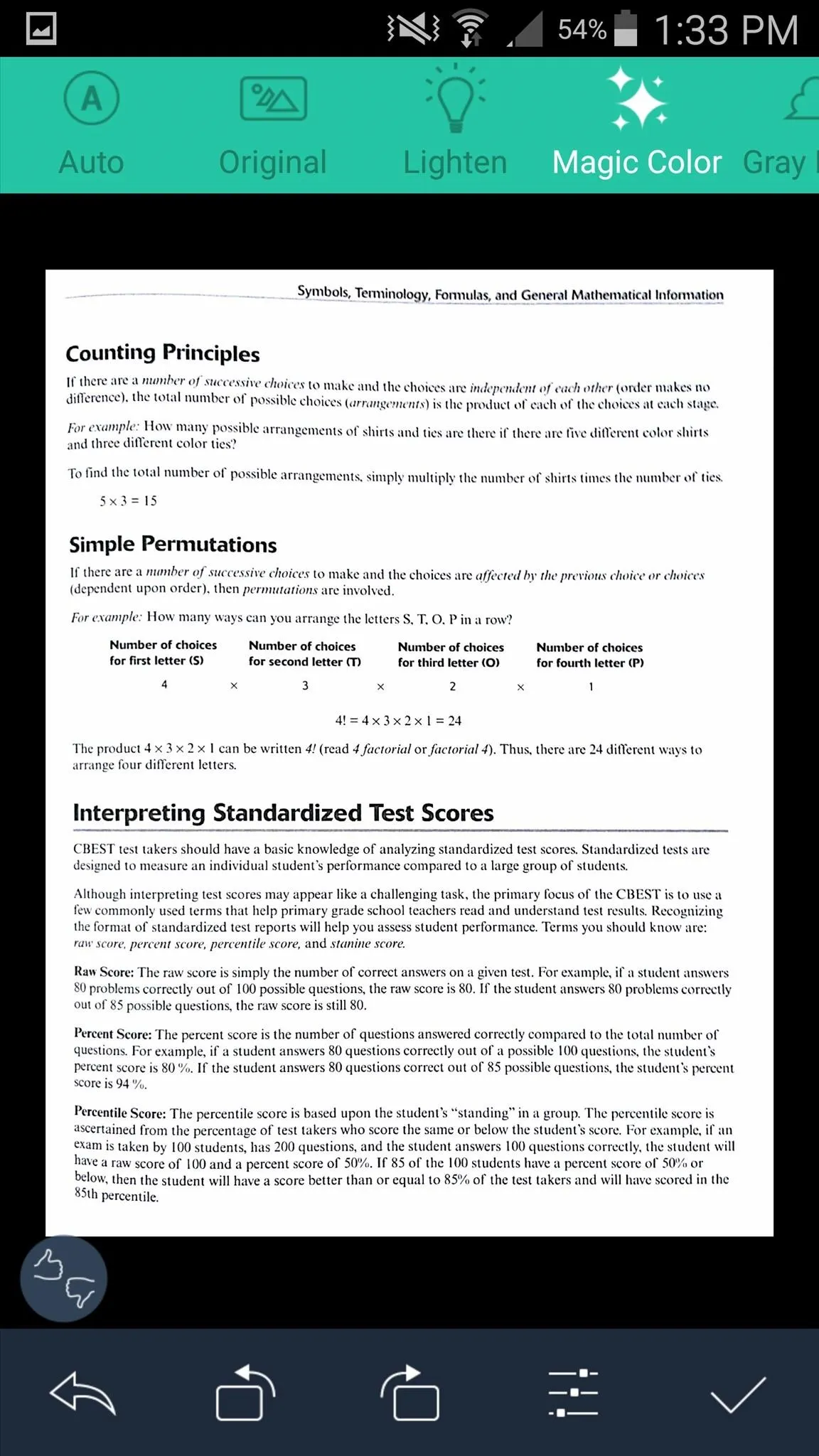
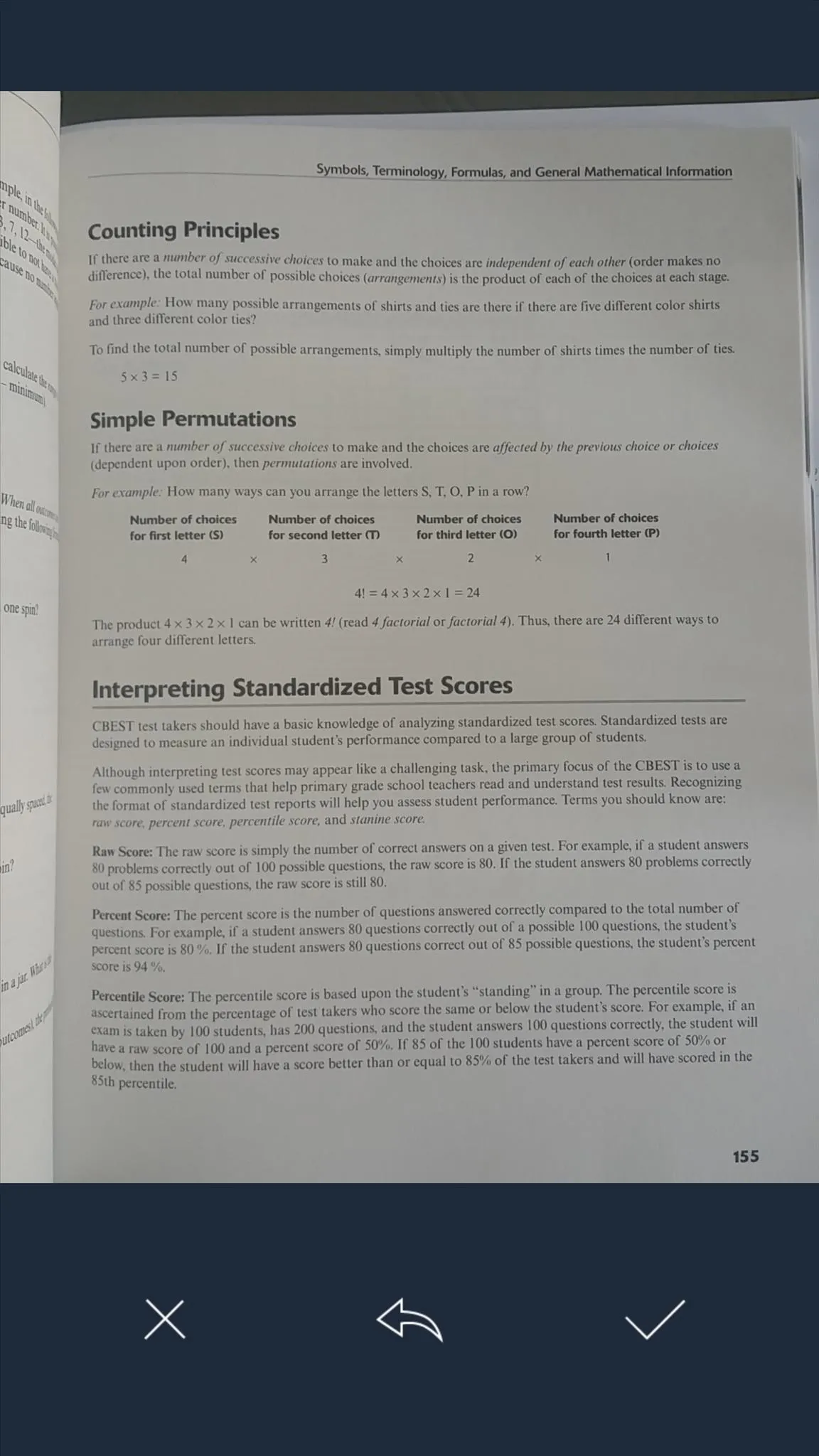
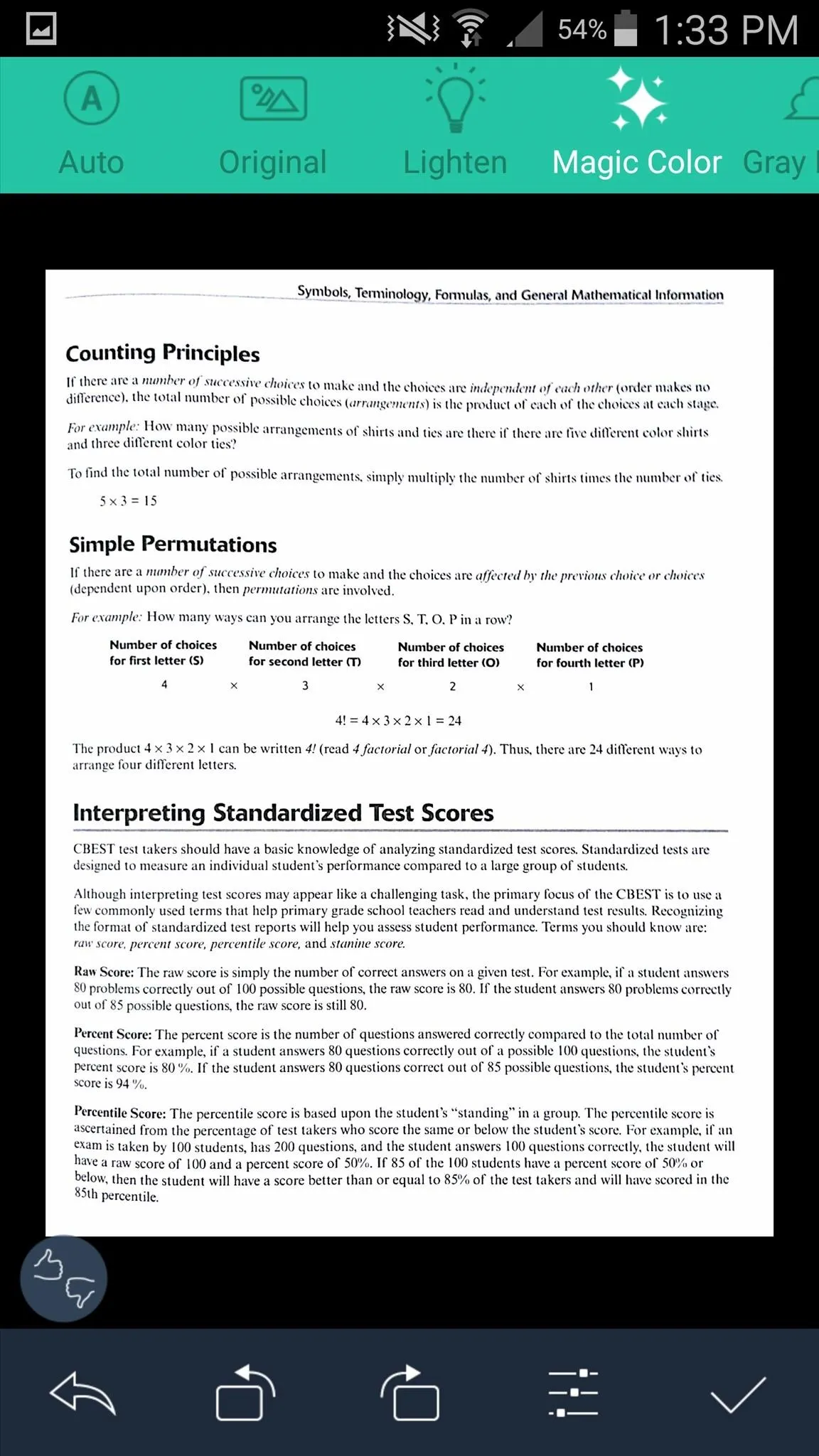
Pros:
- Cloud backup
- Plenty of filters
- Post-scan tools
- Annotations
- Batch scanning
Cons:
- Annotations require additional app
- Does not crop image for you
4. Genius Scan - PDF Scanner
The first thing you'll notice about Genius Scan is its Material Design interface. While all this app does is scan, the cropping function is much easier to use than its competition.
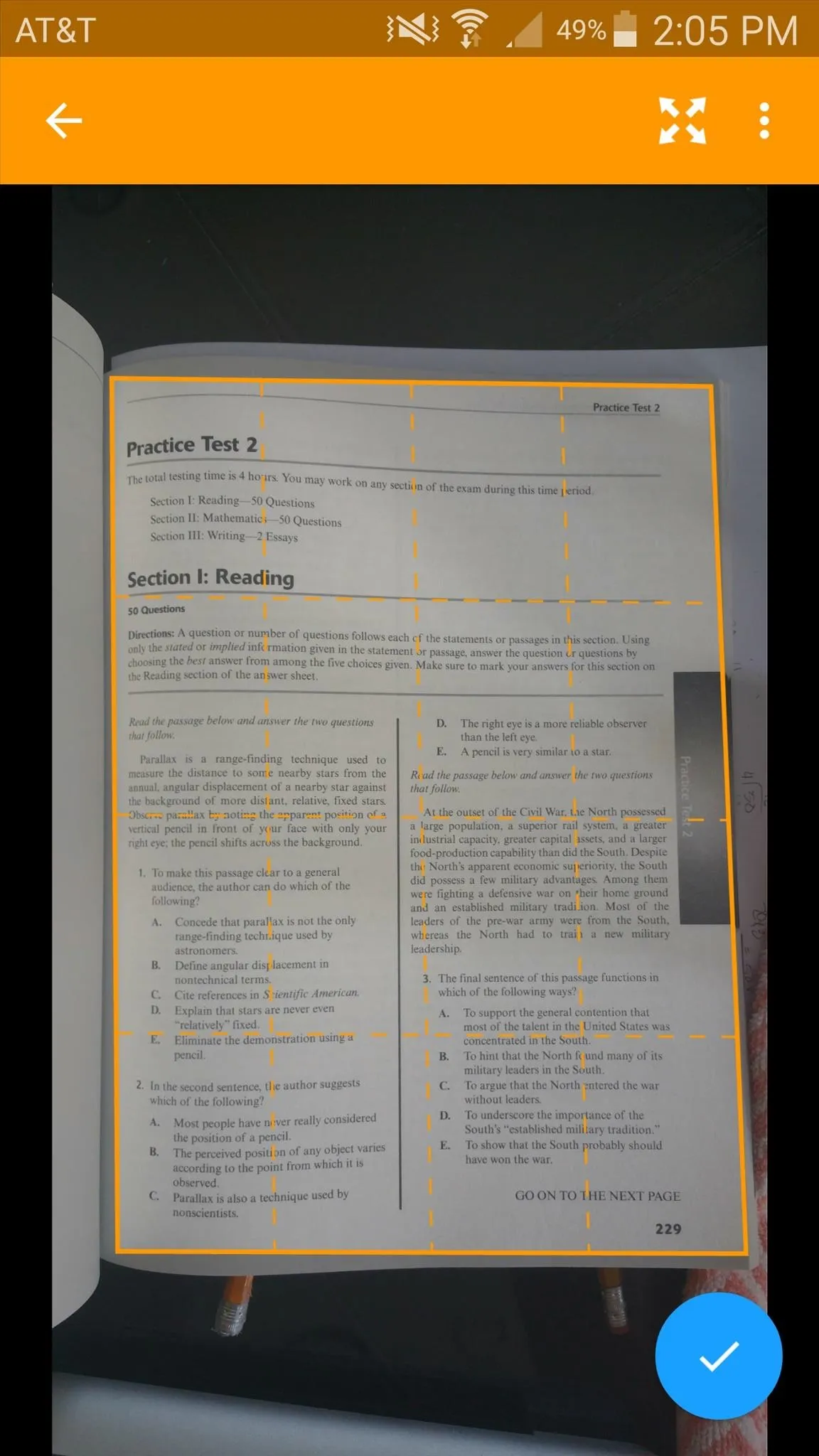
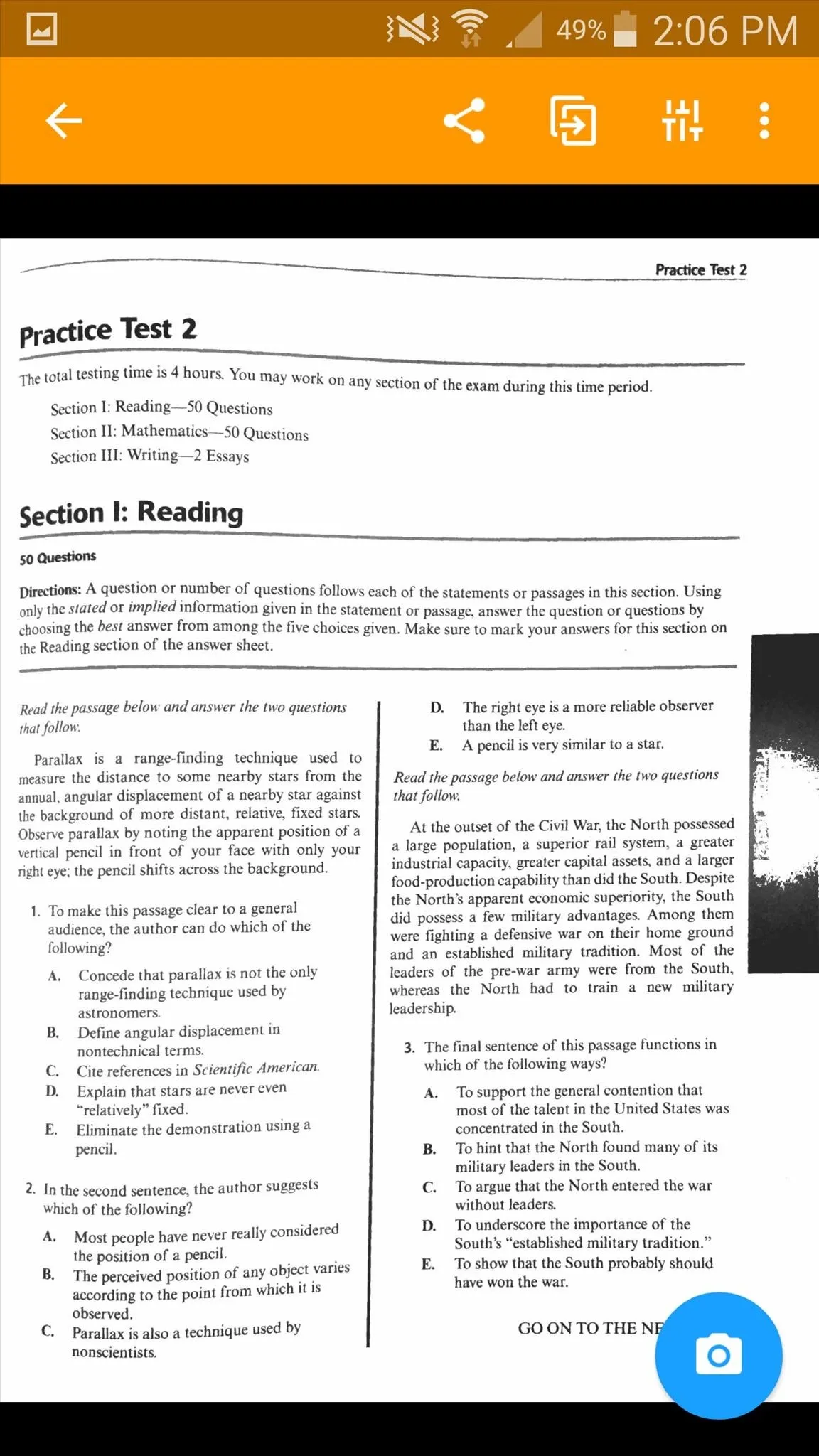
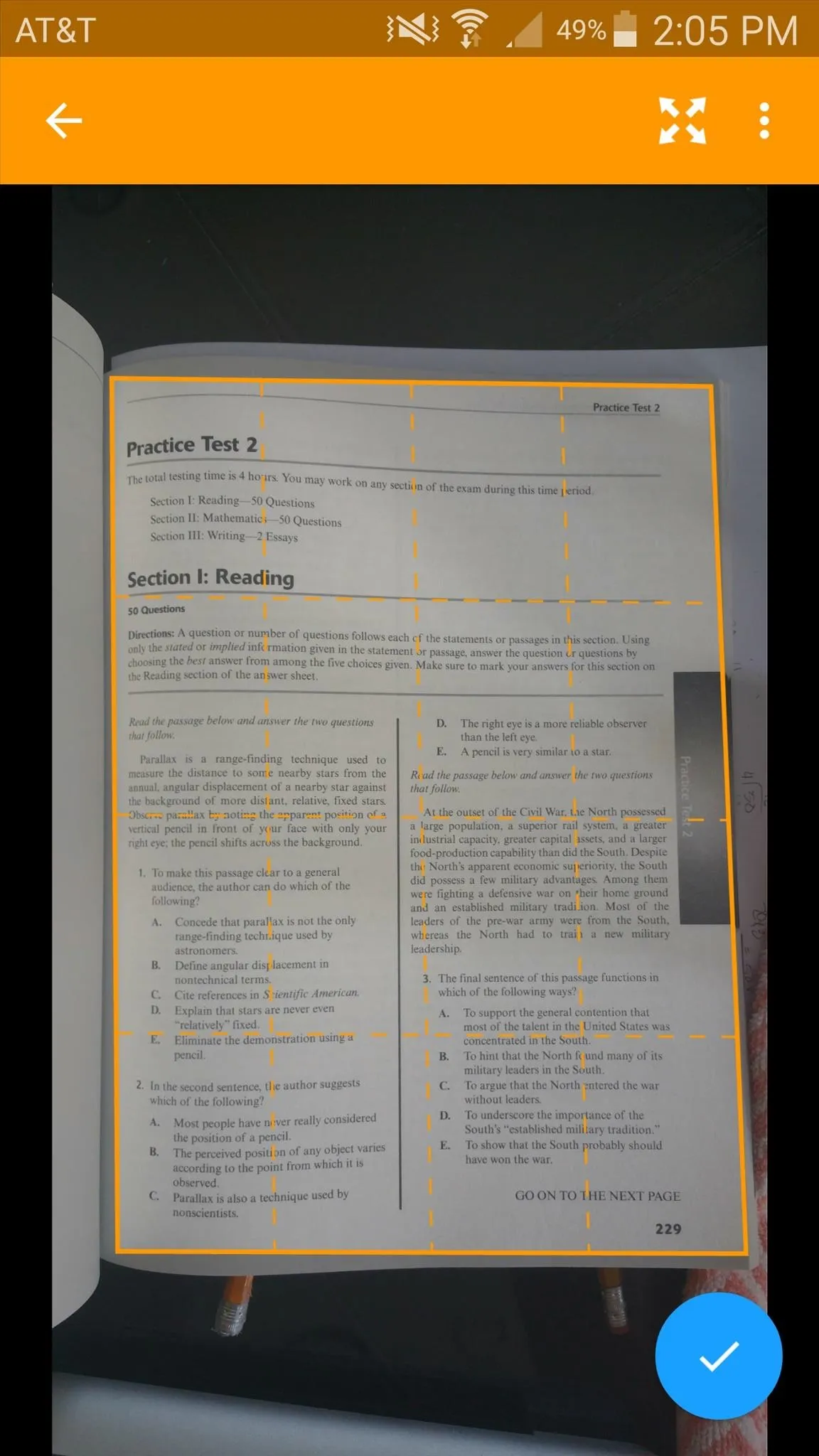
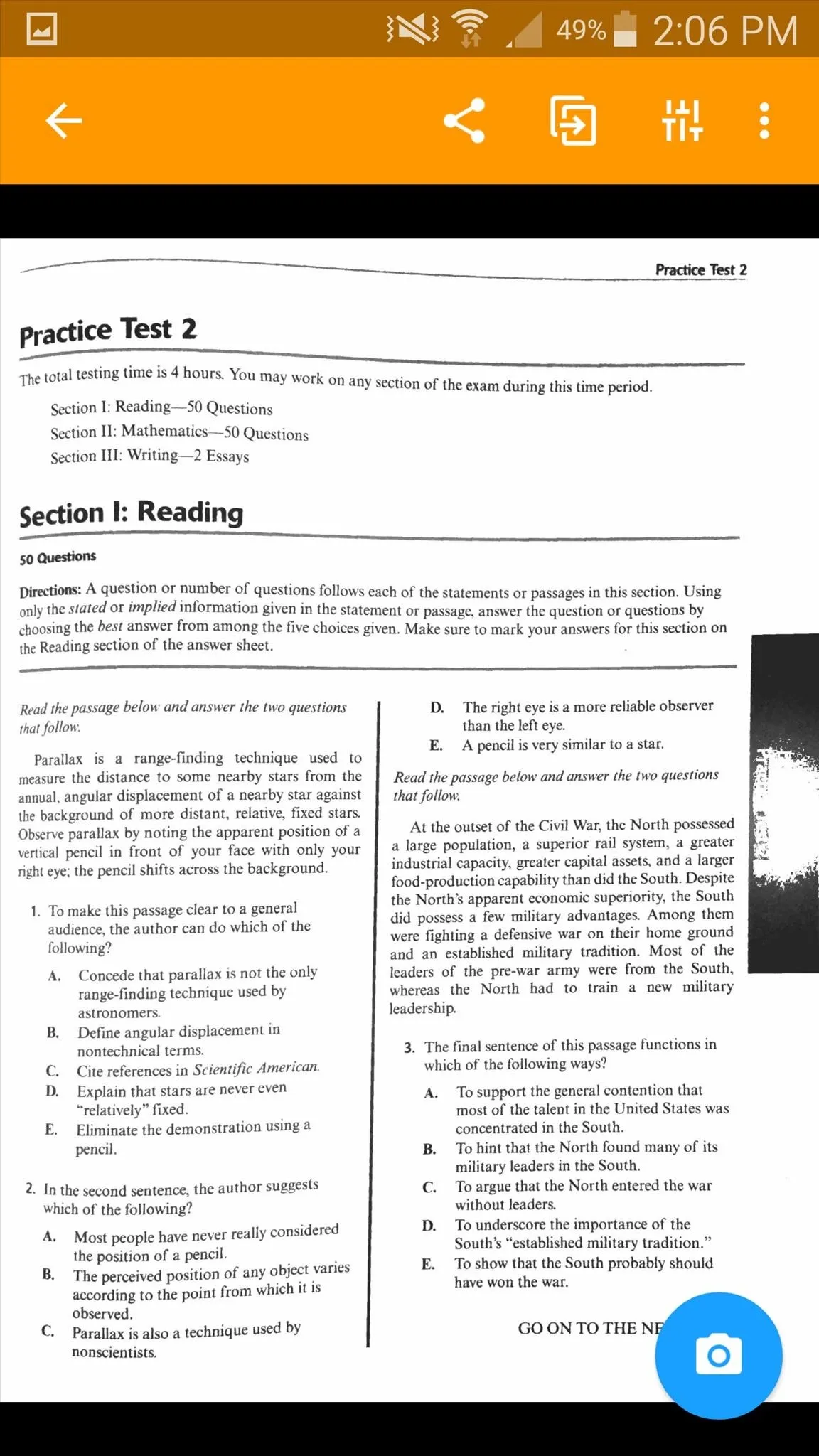
Pros:
- Material Design elements
- Easy cropping
- Straight-forward scanning function
Cons:
- Lacks additional features
5. Scanbot - PDF Document Scanner
The great thing about Scanbot is that you can unlock all the paid features by simply enabling ads, and the "smart scanner" walks you through the process so you can ensure a good clean document.
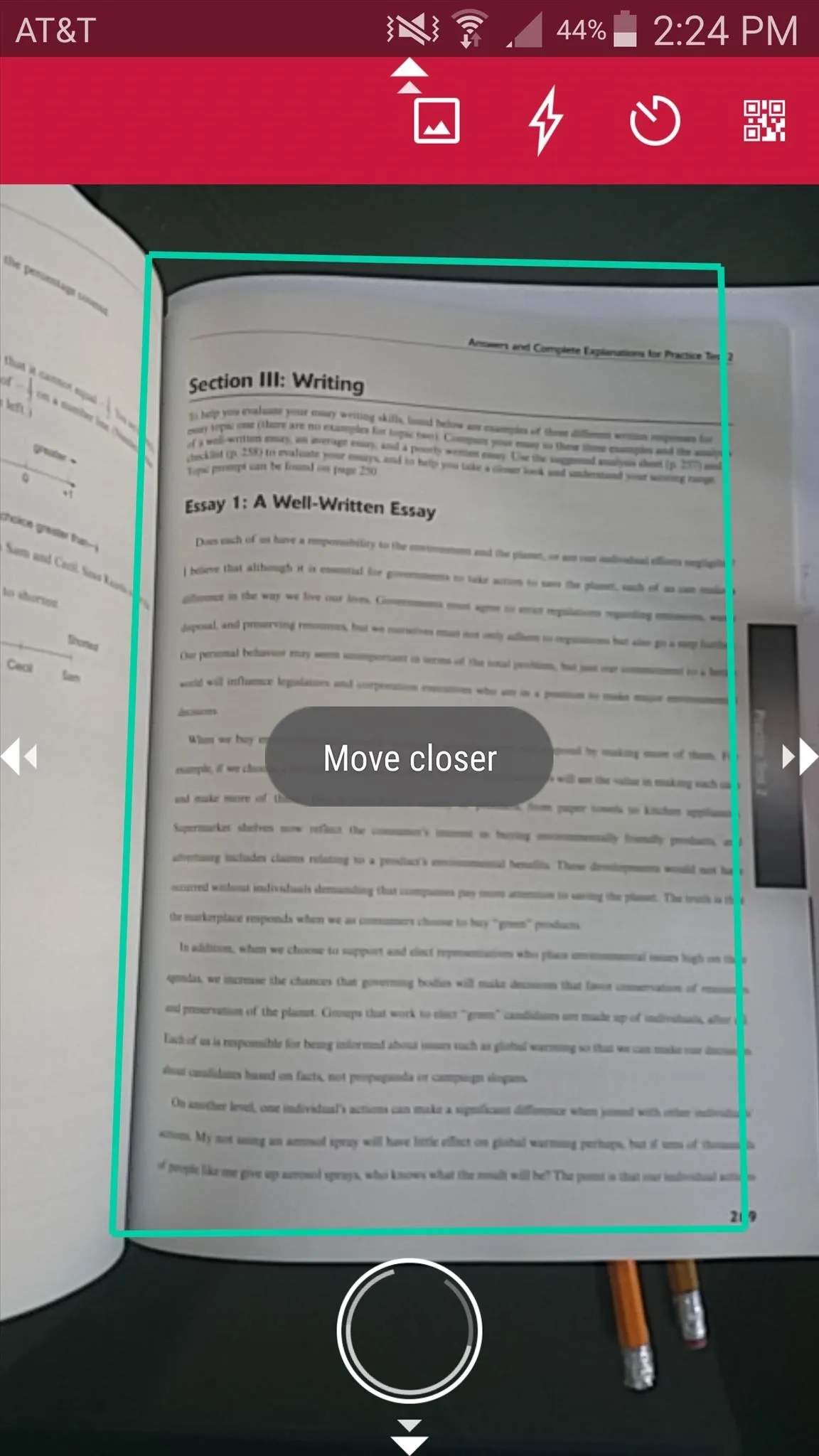
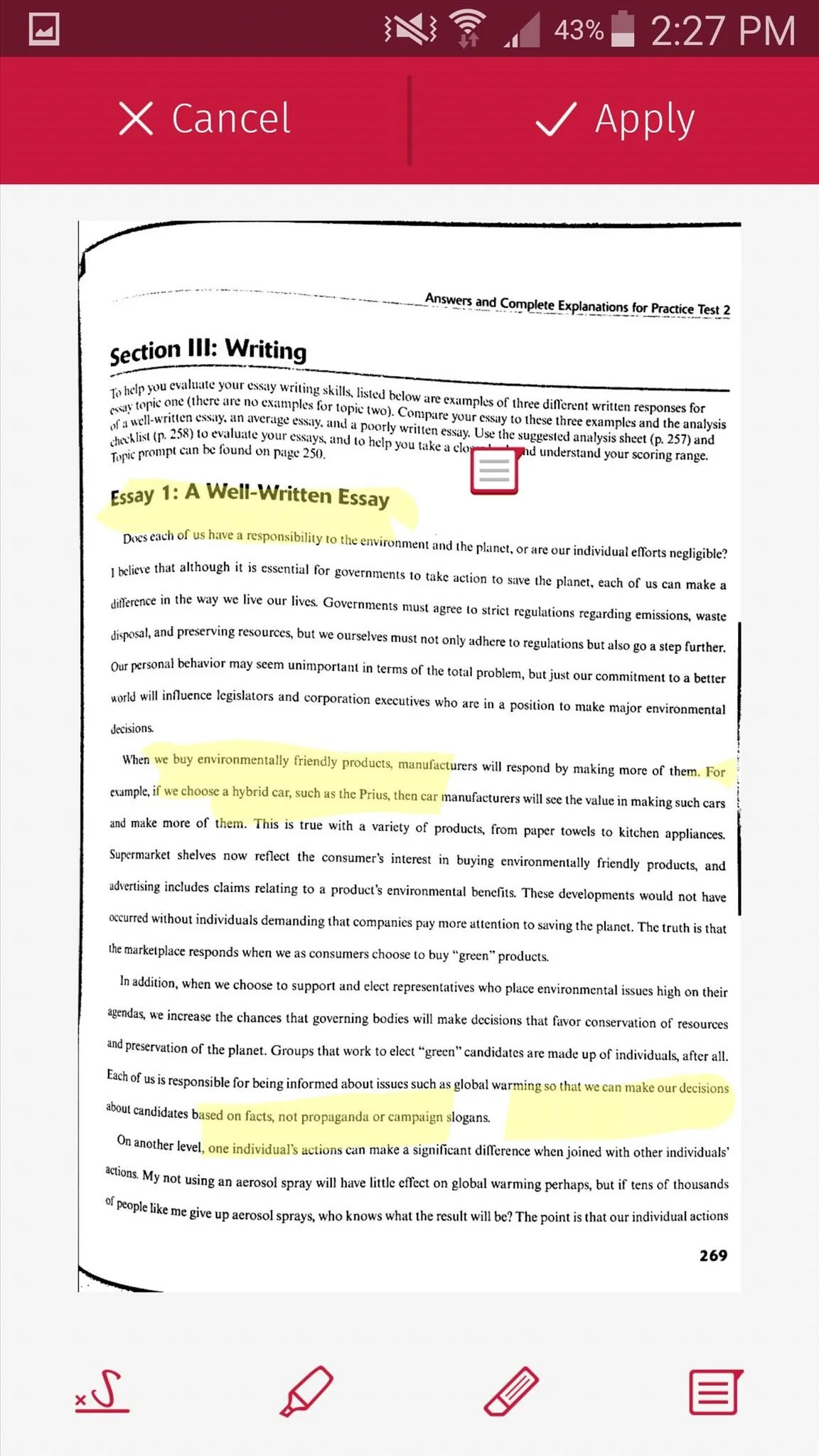
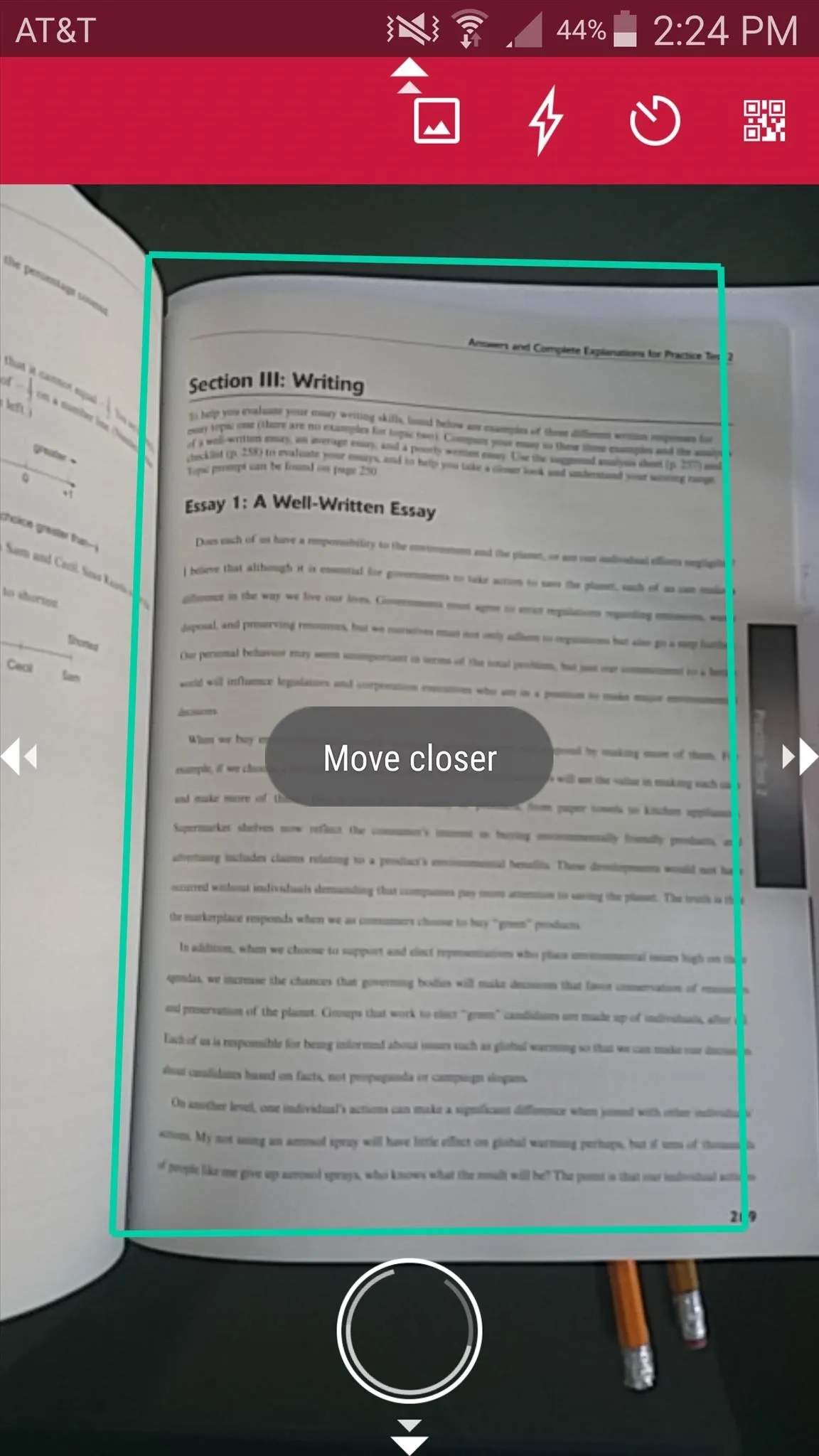
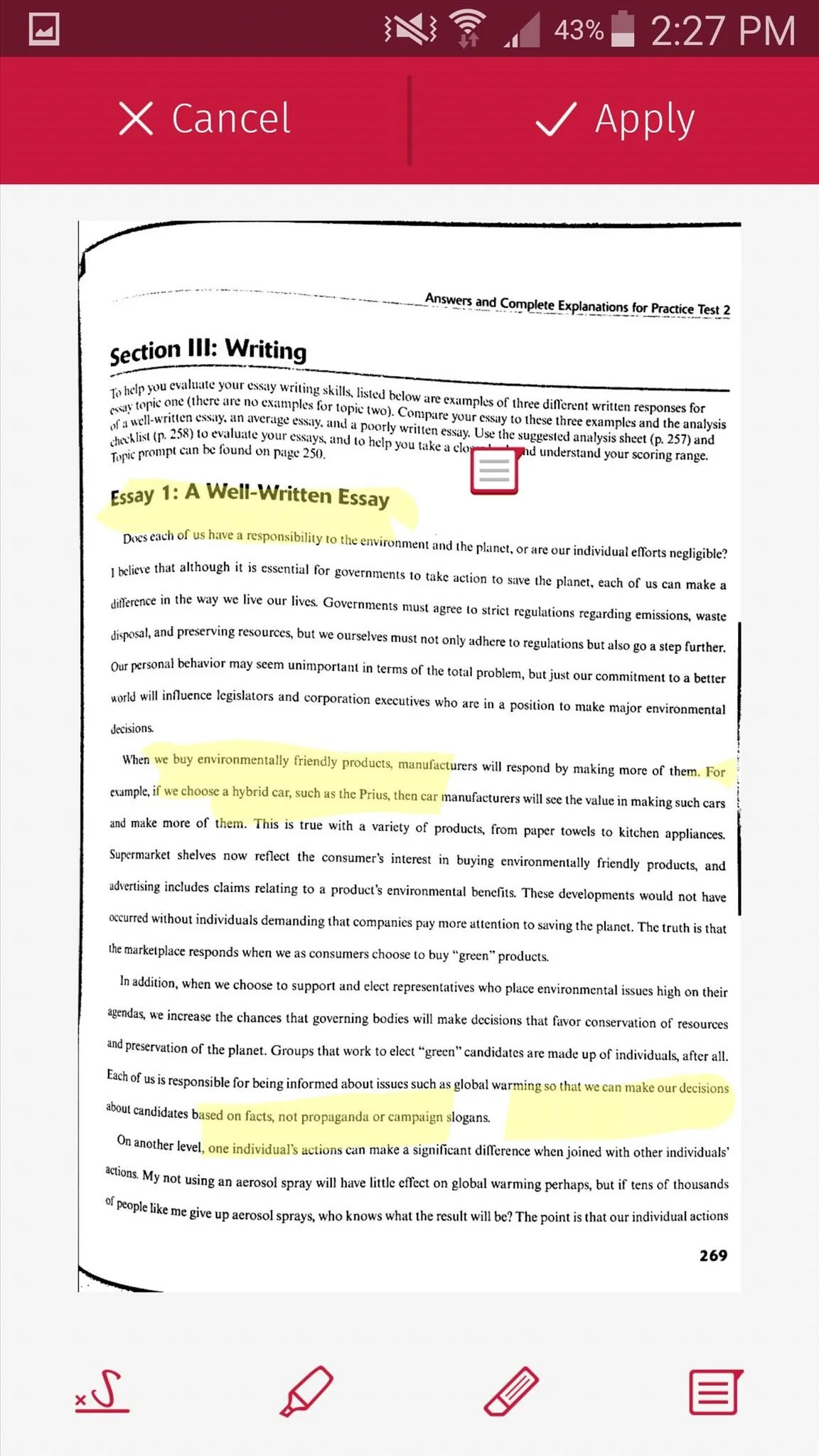
Pros:
- Tons of free features
- Cropping made easy
- Smart scanning
- Annotations
- Reminder function
- Signature feature
- Wonderlist and Evernote integration
Cons:
- No marking feature
Final Thoughts
All these applications can perform basic scans with your camera, so it all depends on what you're looking for in terms of extra features. If you need something simple, then Genius Scan is a great option, but if you want to mark up a document and make annotations, you'd probably want to look into Scanbot or CamScanner.
Follow Android Hacks over on Facebook and Twitter, or Gadget Hacks over on Facebook, Google+, and Twitter, for more Android tips.




Comments
No Comments Exist
Be the first, drop a comment!