As one of the most powerful Android apps for connecting your phone or tablet to your other devices in various ways, Pushbullet had always been a fan—and Gadget Hacks—favorite.
However, ever since late last year, many of the app's popular and once-free features now require a costly subscription—$5 per month or $40 per year. Predictably, users both new and loyal were not happy, and while we understand Pushbullet's need to monetize their service, they could have started with a price that wasn't such a hurt on the wallet.
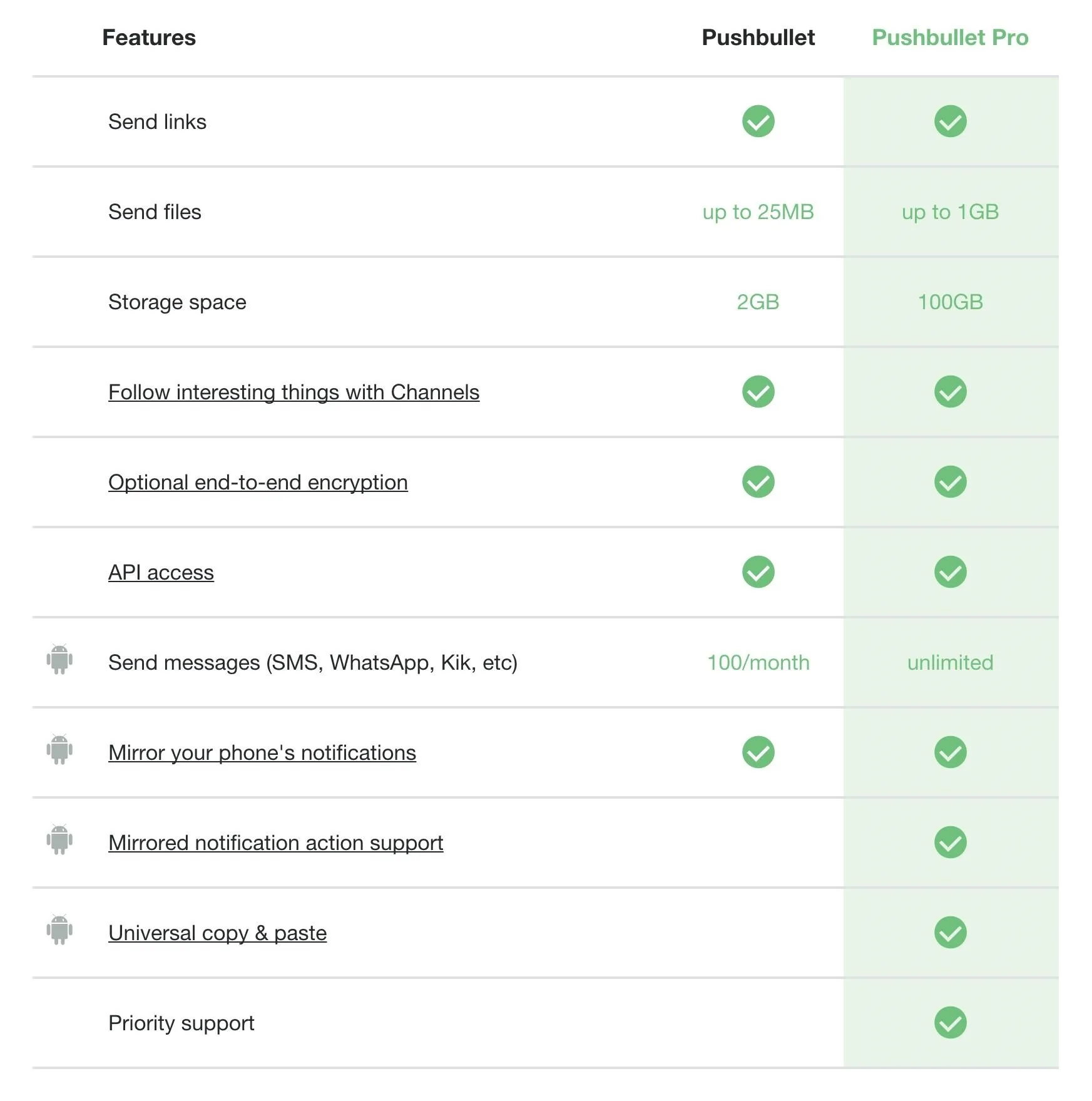
After some extensive research, we've found some of the best free alternatives to Pushbullet's main, now-costly functions. There's no perfect, singular replacement for all of Pushbullet's features, but we'll list the best alternatives for each main function below.
Respond to Text Messages from Your Computer
Technically, you can still respond to text messages from your computer using the free version of Pushbullet, but only up to 100 messages in a month before you hit the paywall. Many users could hit that number in a day or two, so if this rules out Pushbullet for you, try mysms Text Messaging Sync instead. It's unlimited, completely free, and works just as well—what's not to like?
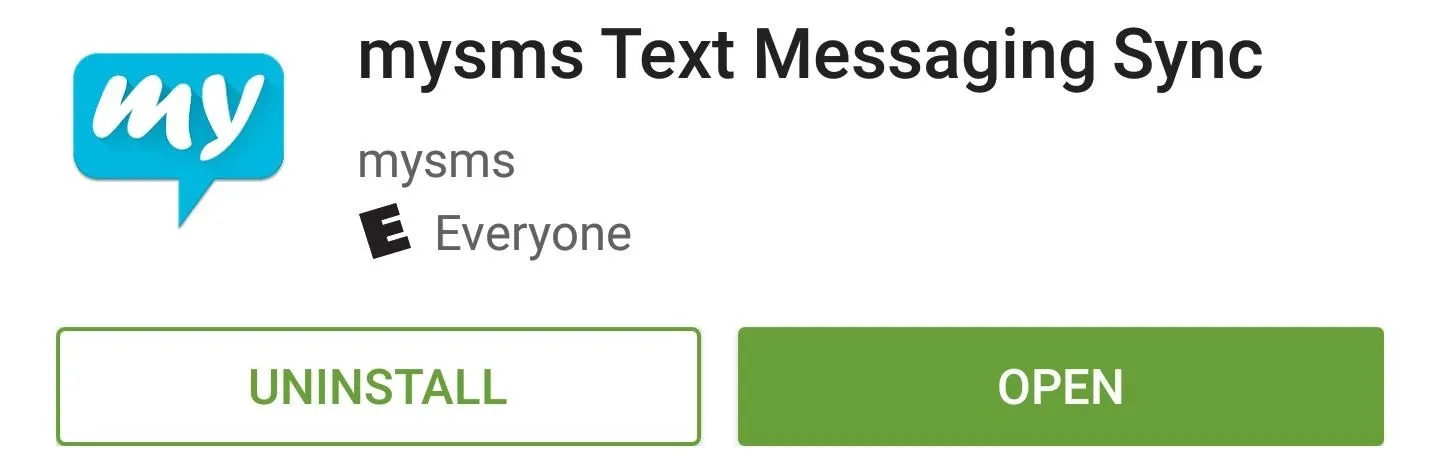
Setup is incredibly simple, too—just tap your Google account to log in, then you'll be just about ready to go. Once you arrive at the "Ready to use" screen, take note of the provided URL, then you can exit the app and practically forget that you have mysms installed on your Android device.
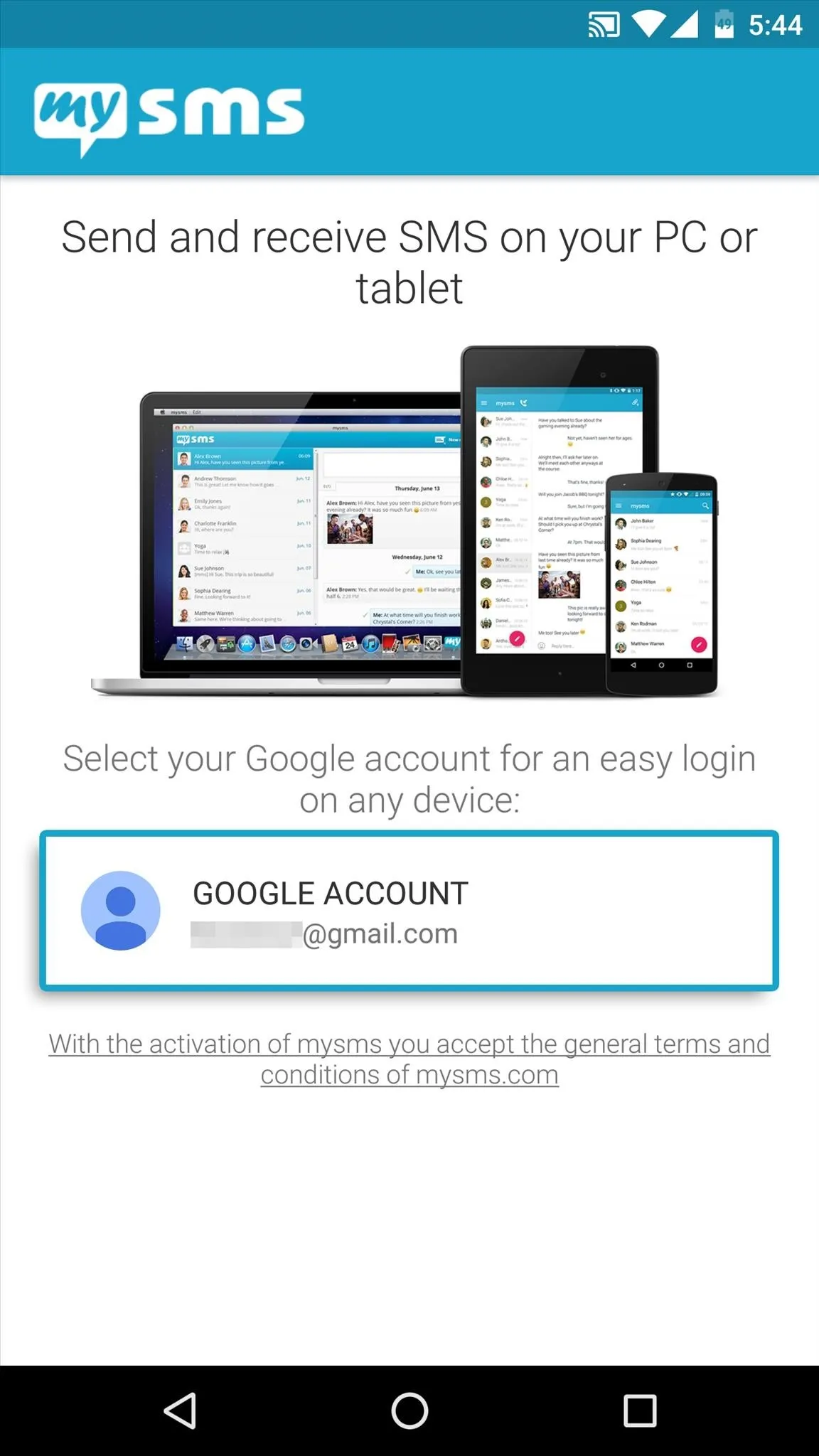
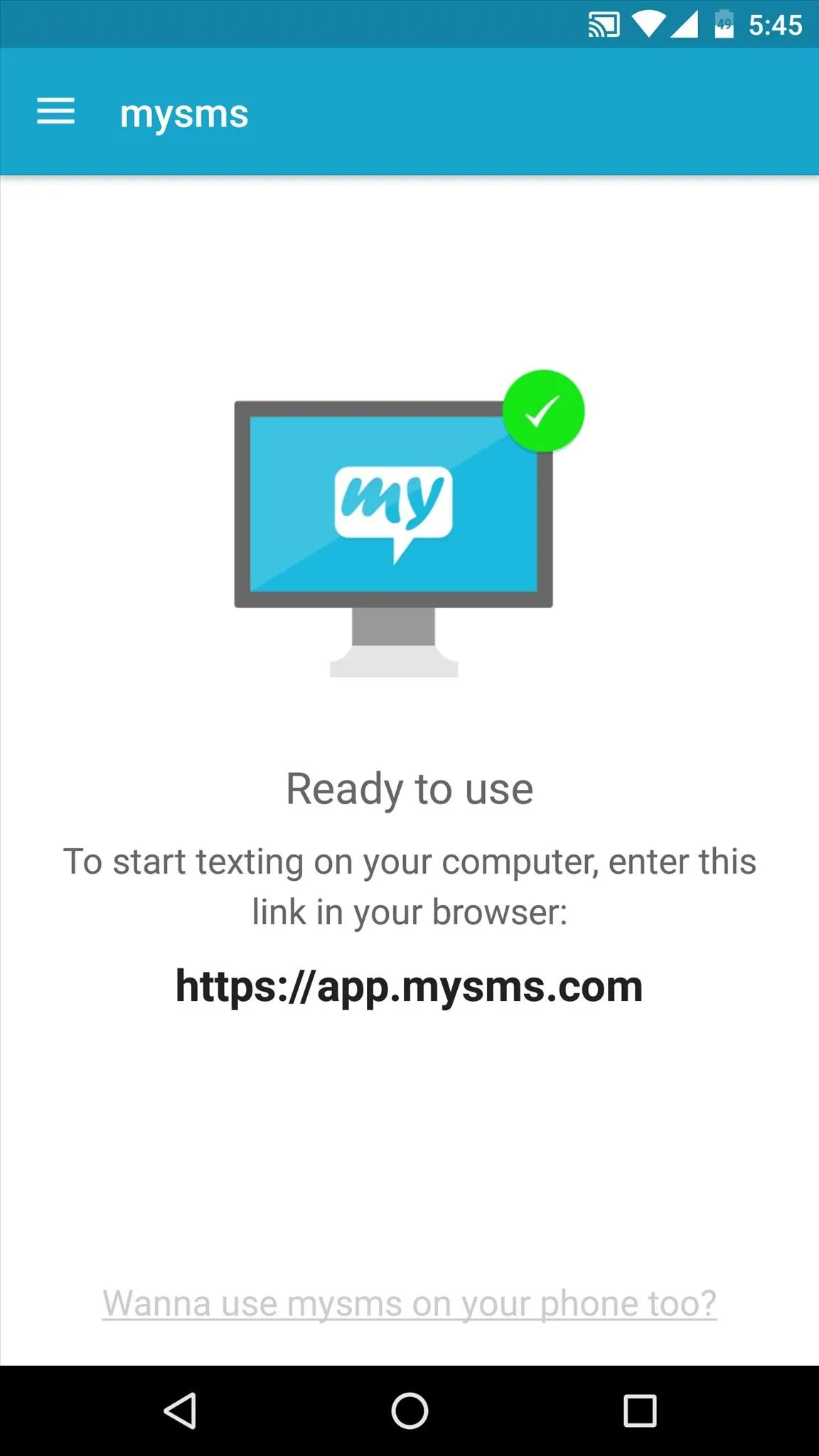
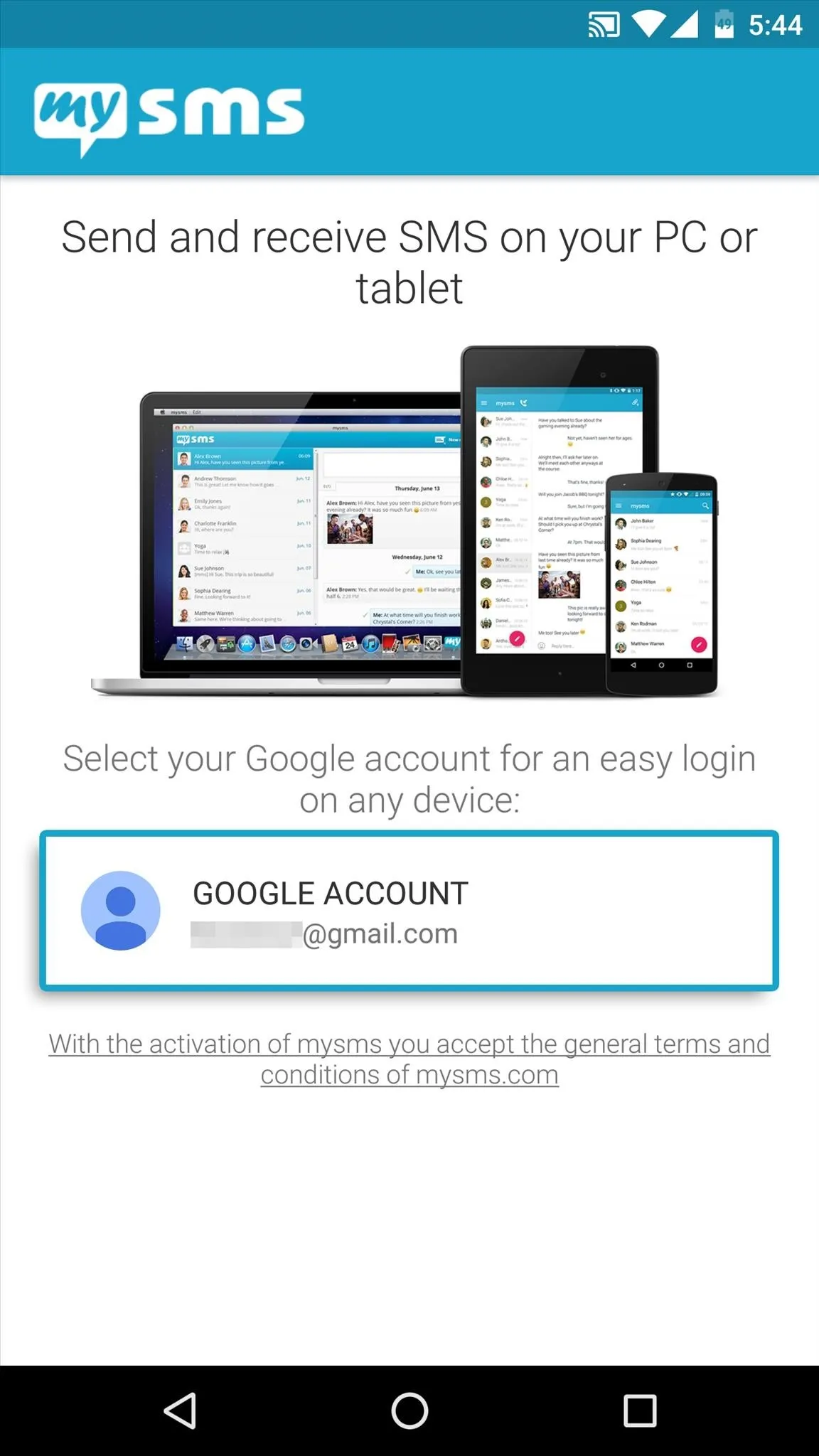
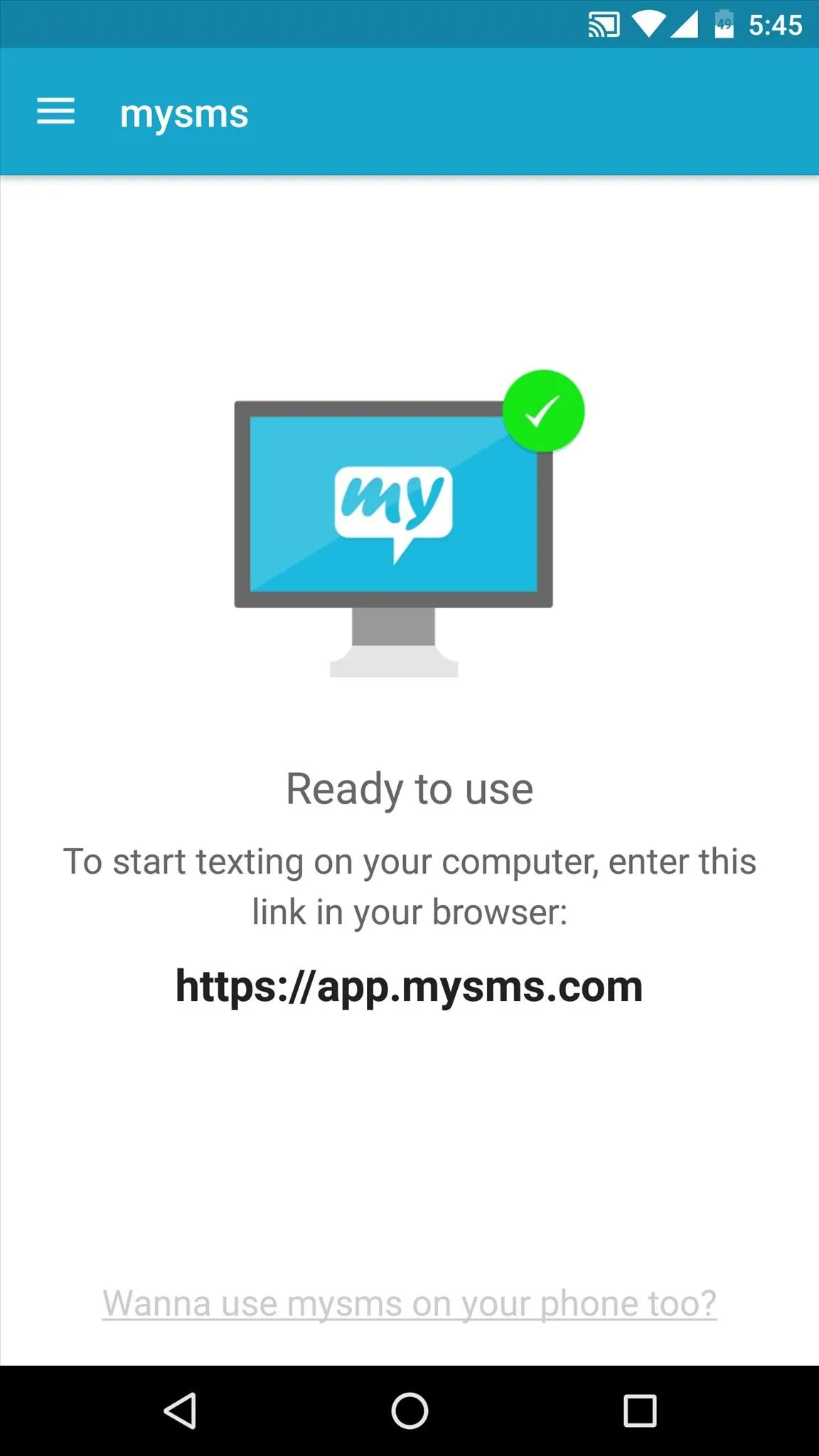
From now on, simply head to this link from any web browser on your computer, then log in with the same Google account you used to set up the app. From here, you can read, send, and receive SMS text messages with your normal phone number while keeping your device in your pocket.
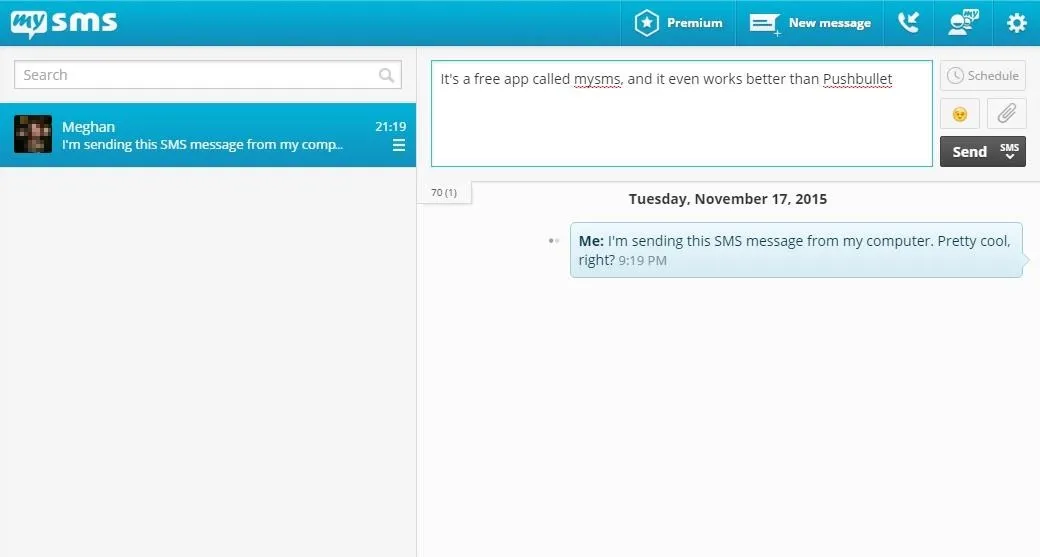
If mysms isn't quite up your alley, here are a few more similar apps that are worth a try:
- MightyText: 500 SMS cap, but unlimited access is only $3.33/mo.
- Yappy: Very similar to mysms.
- SMS for iChat: Lets Mac users send SMS through the Messages program.
Mirror Notifications
Pushbullet still offers the majority of its notification mirroring services for free, but now that the development team has proven that they'll start charging for existing free features at the drop of a hat, who knows how long this will last. For an option that should be free for the foreseeable future, give Desktop Notifications a try instead.
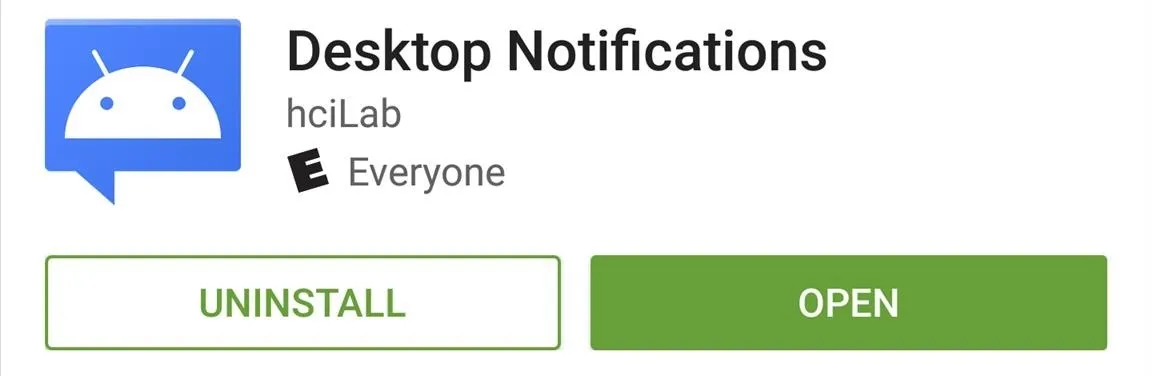
On your phone, it's a simple two-step setup process—just tap the first button and enable the notification service on the subsequent menu, then come back and tap the second button to sign in with your Google account.
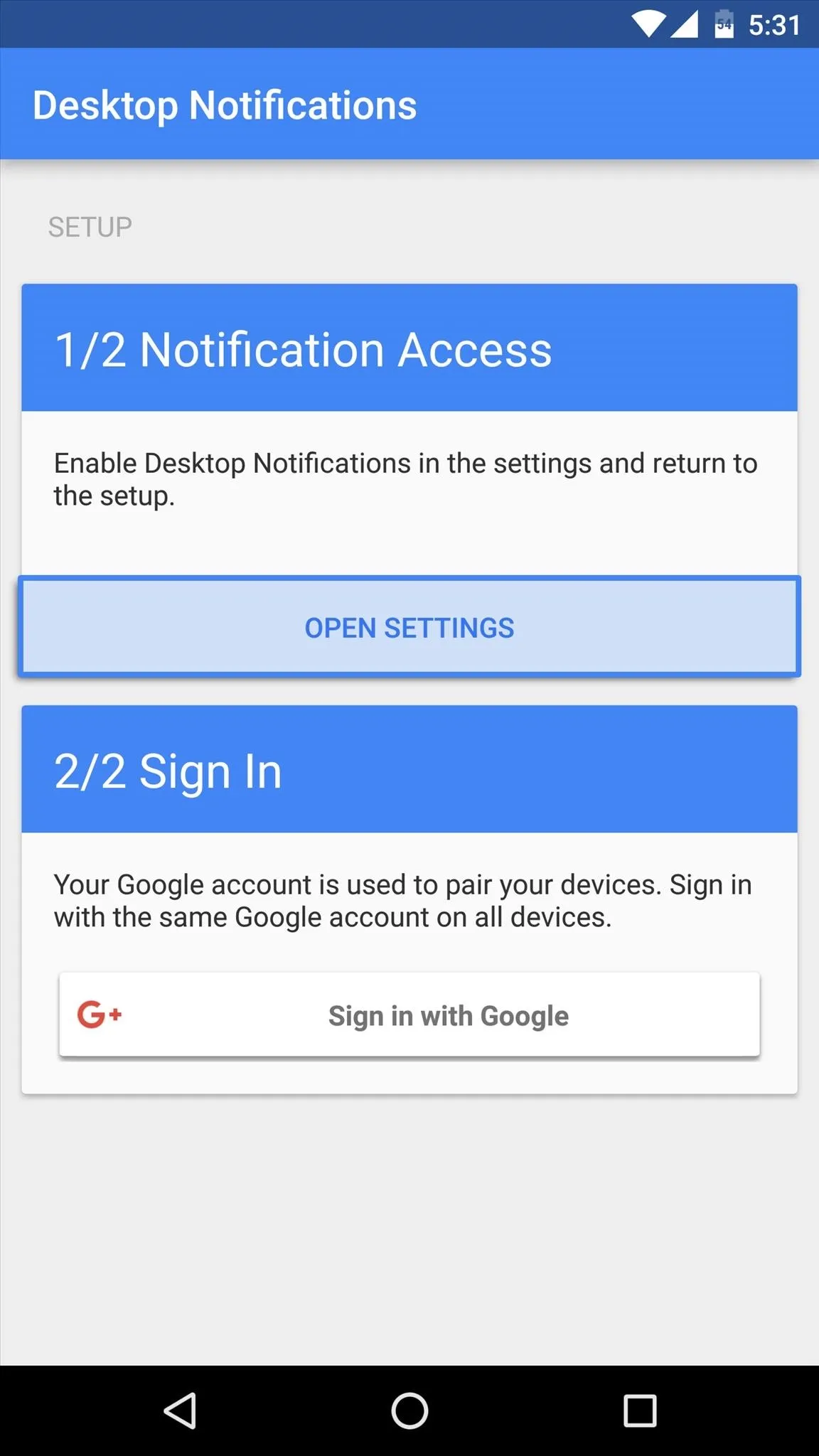
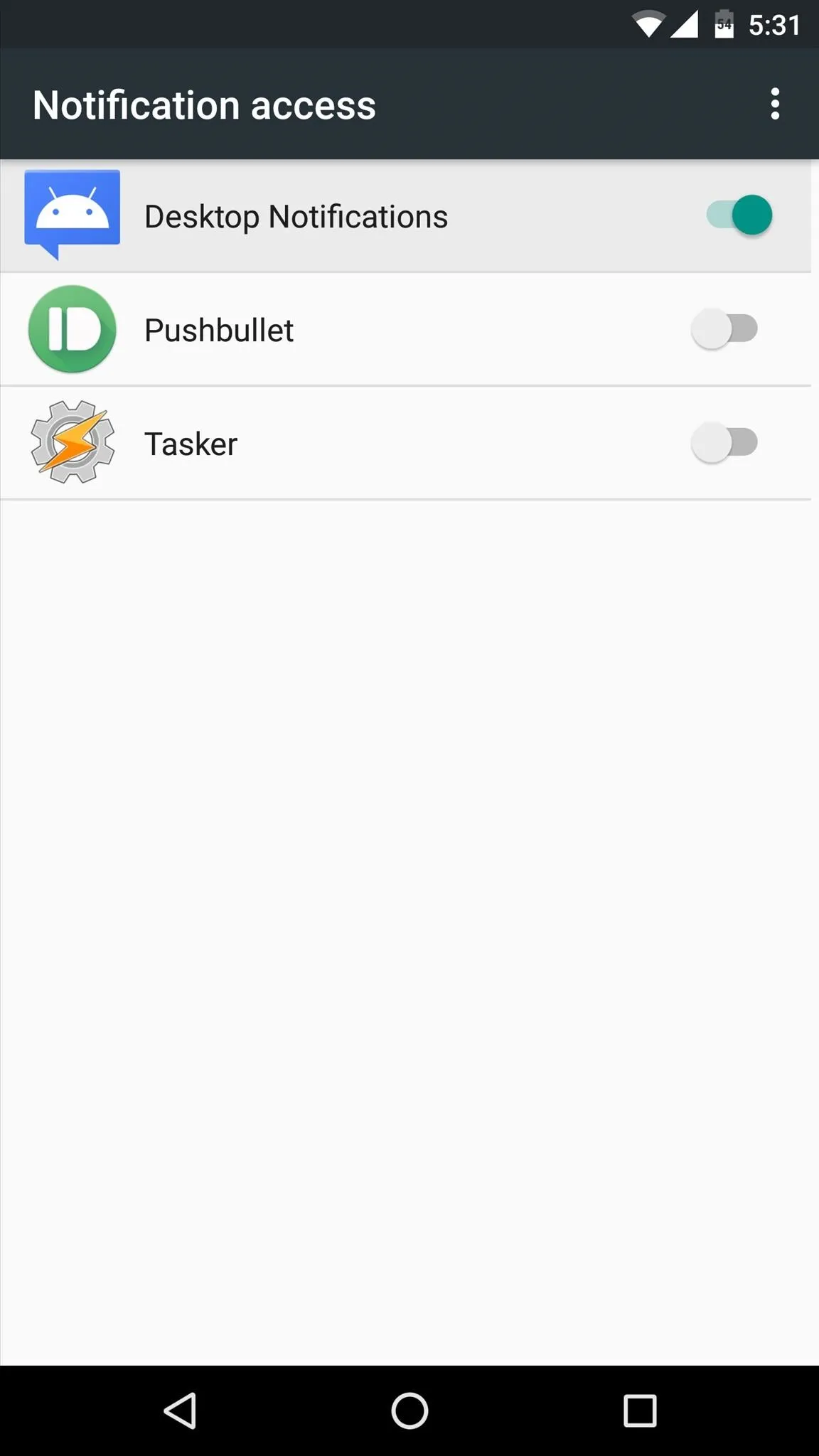
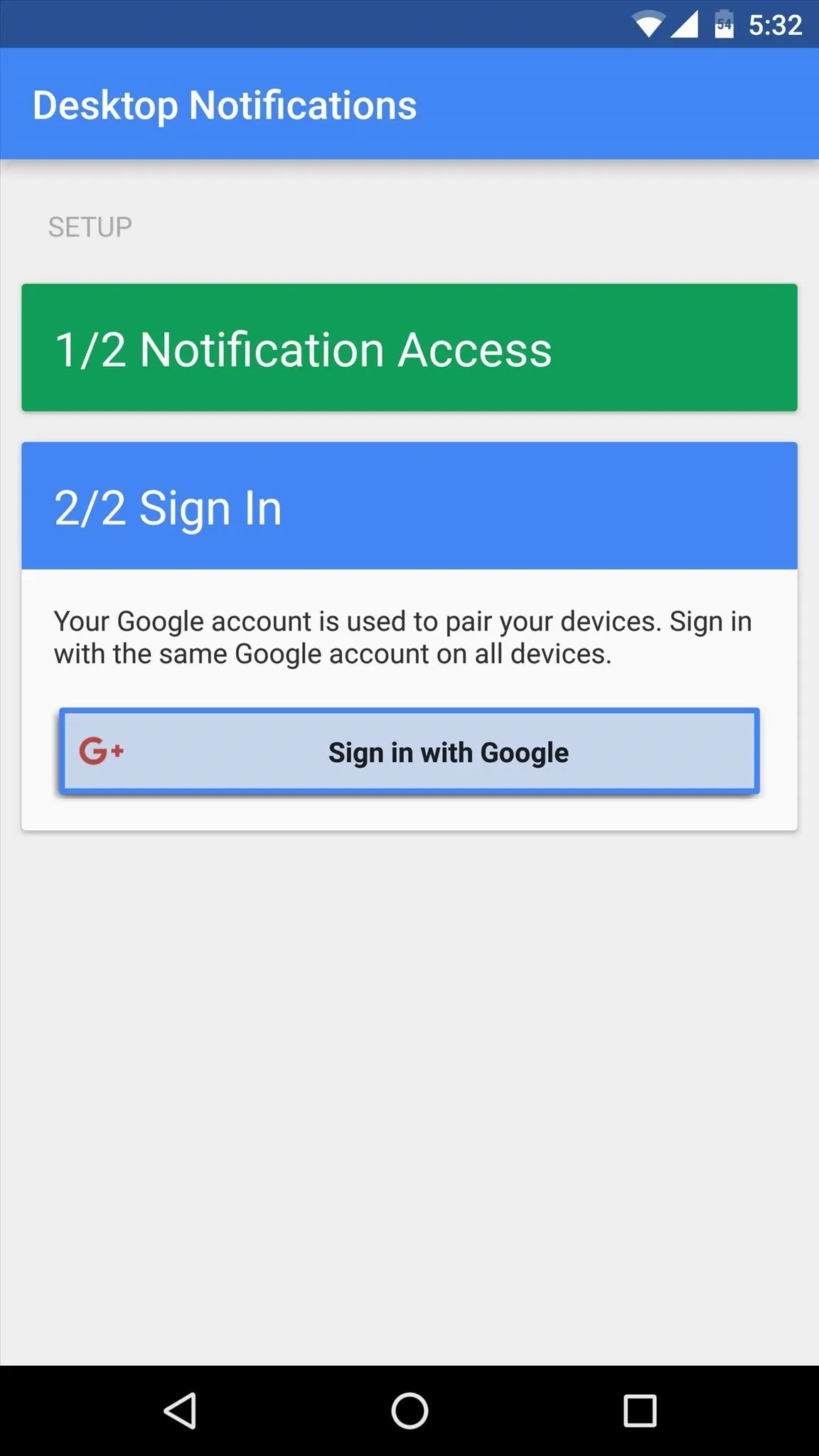
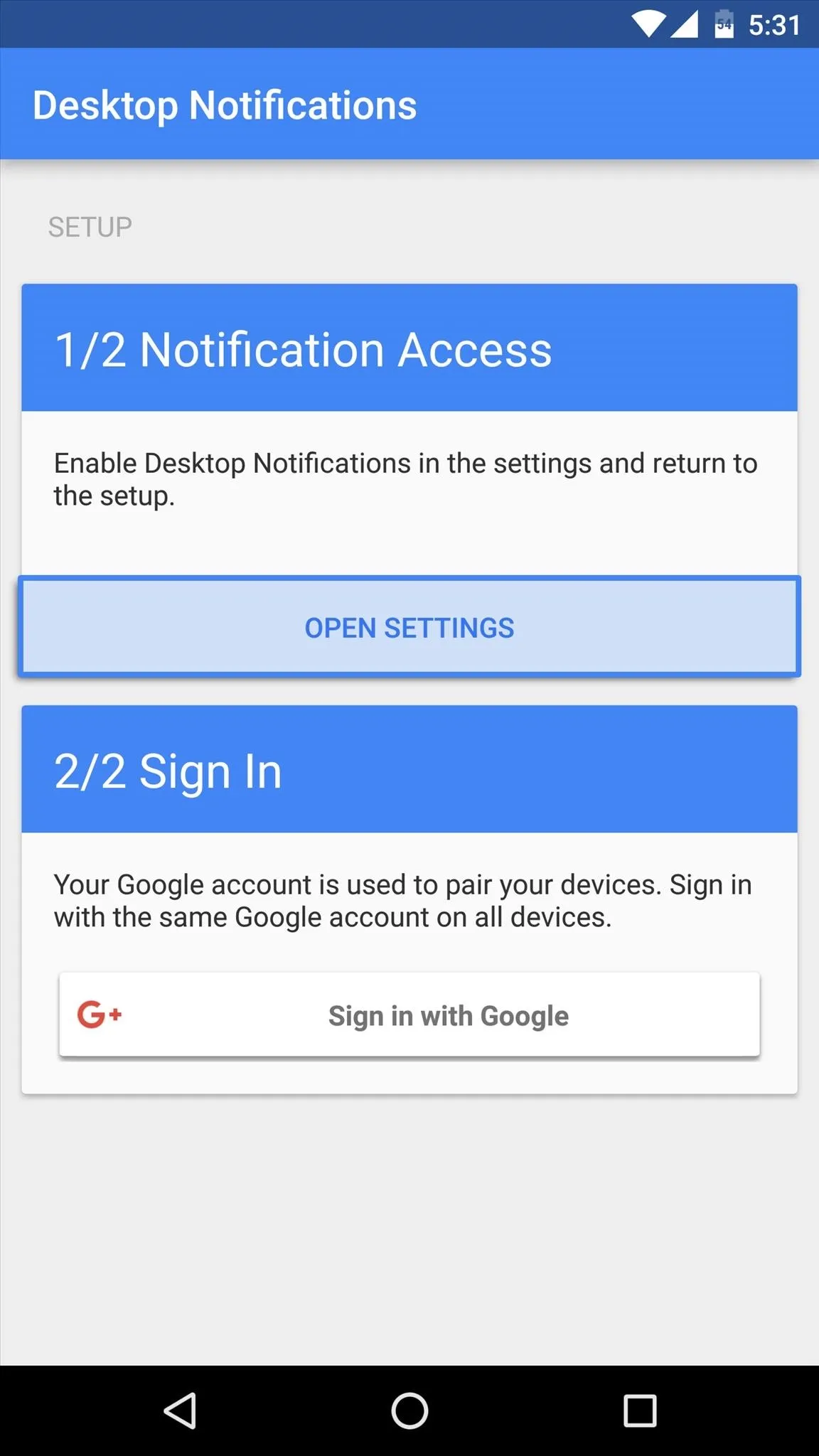
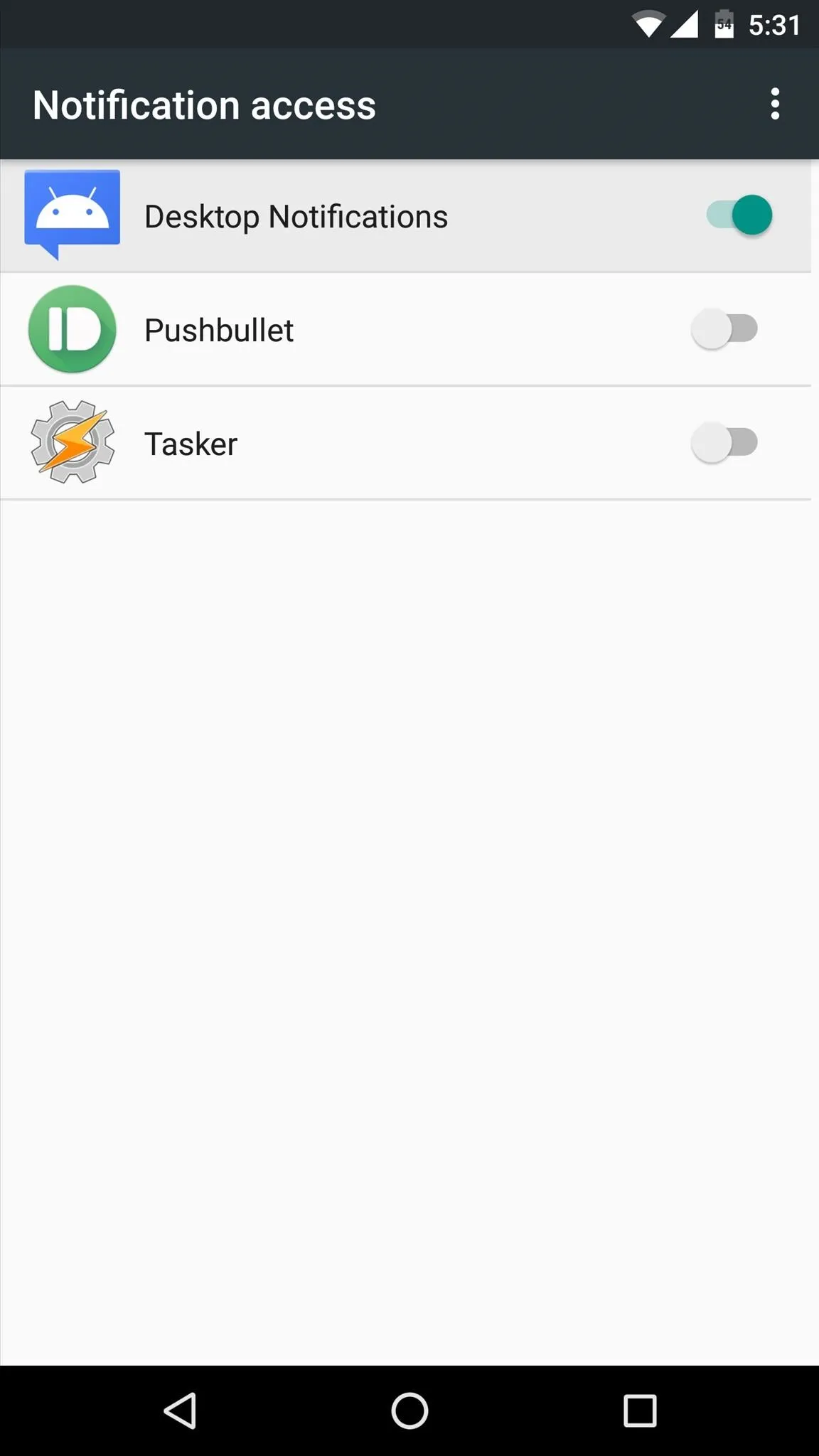
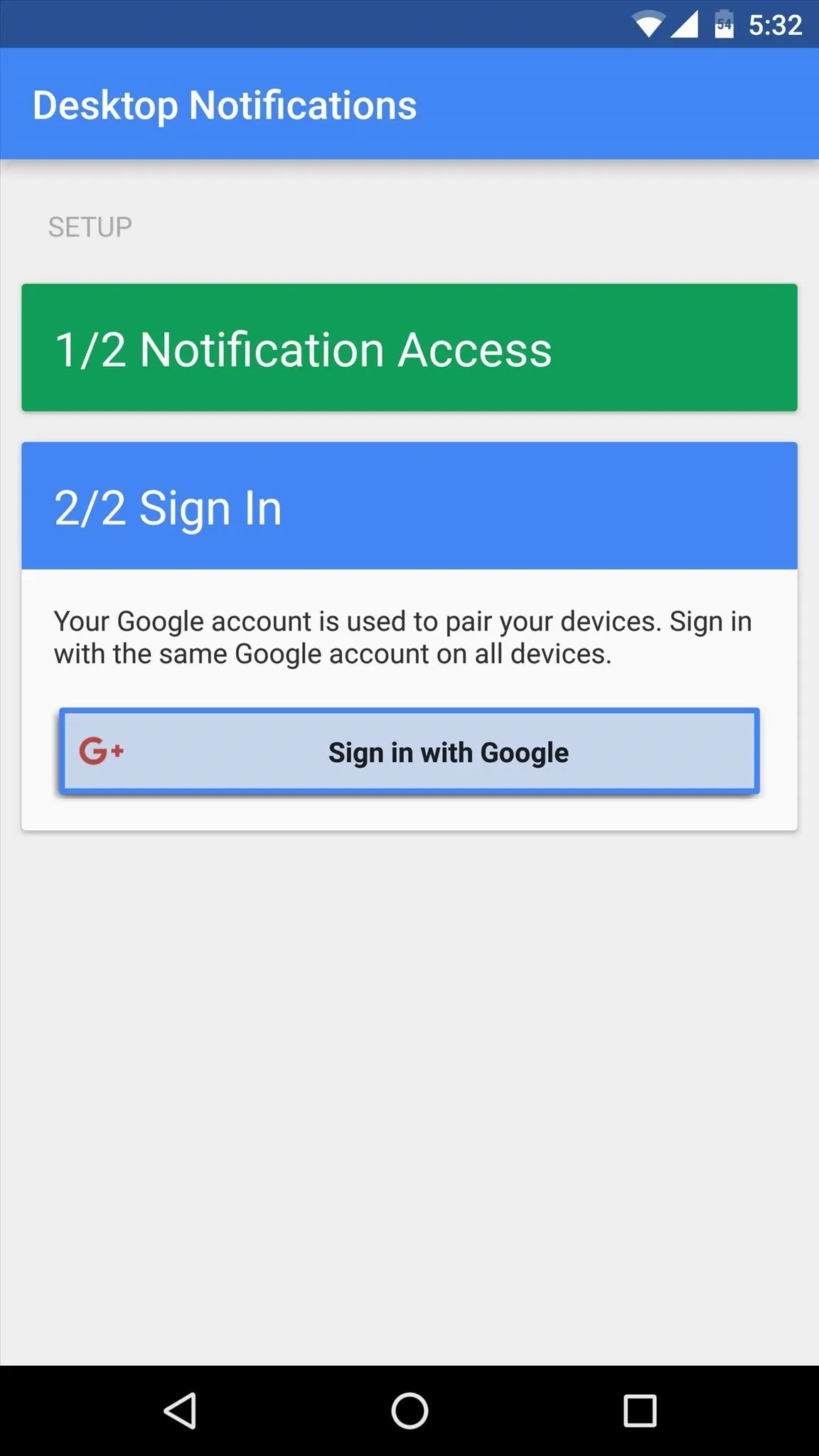
With that taken care of, you've got two options to complete setup on the computer side of the connection. First, if you're using Google Chrome, simply install this extension and sign in with your Google account. Second, if you're using Mozilla Firefox, install this add-on and enter the code provided to you by the Android app.
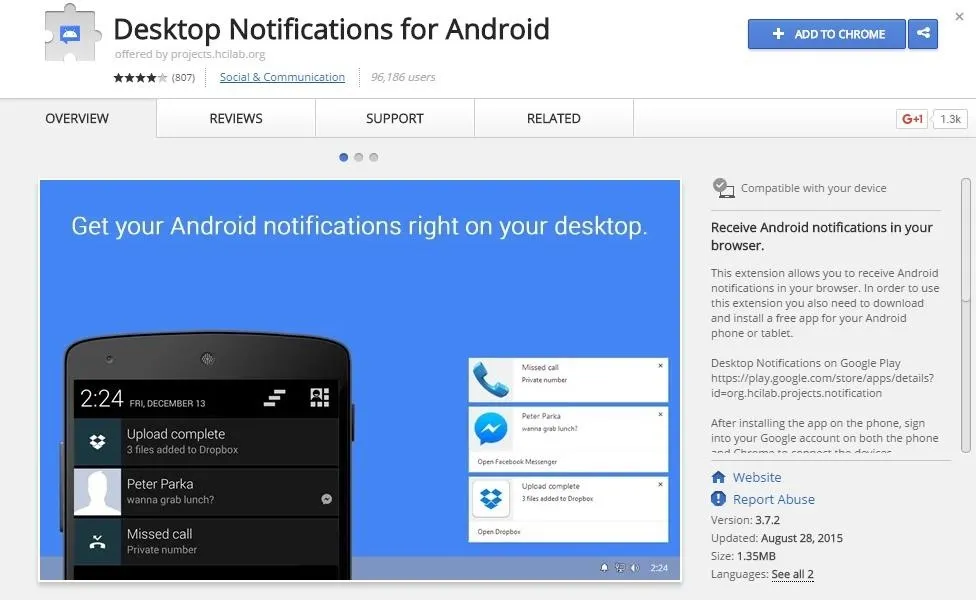
From now on, all of your Android notifications will be instantly mirrored over to your desktop or laptop, and several apps even provide a quick link to open the equivalent web service and respond.
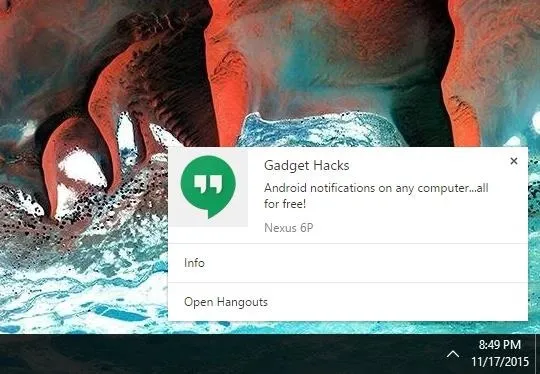
For additional notification mirroring alternatives, give these apps a try:
- AirDroid: A robust Android app with native PC and Mac programs.
- MightyText: Offers notification mirroring via browser extension.
- KDE Connect: Great option, but Linux-only.
Sync Clipboard Contents Across Devices
Other free Pushbullet features have only been restricted with the move to Pushbullet Pro, but the "Universal Copy & Paste" function has been totally removed unless you're a subscriber. As far as an alternative app for this feature goes, the best one we found was Alt-C.
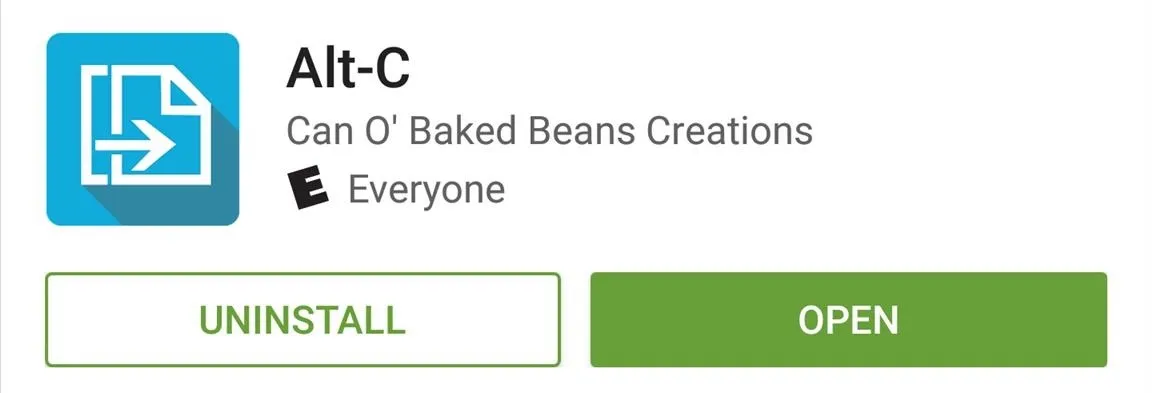
Setting up Alt-C on Android couldn't be any easier—just open the app and give it a moment to register your device. When you see a message saying "Your device is registered," take note of the provided code and leave the app open for now.
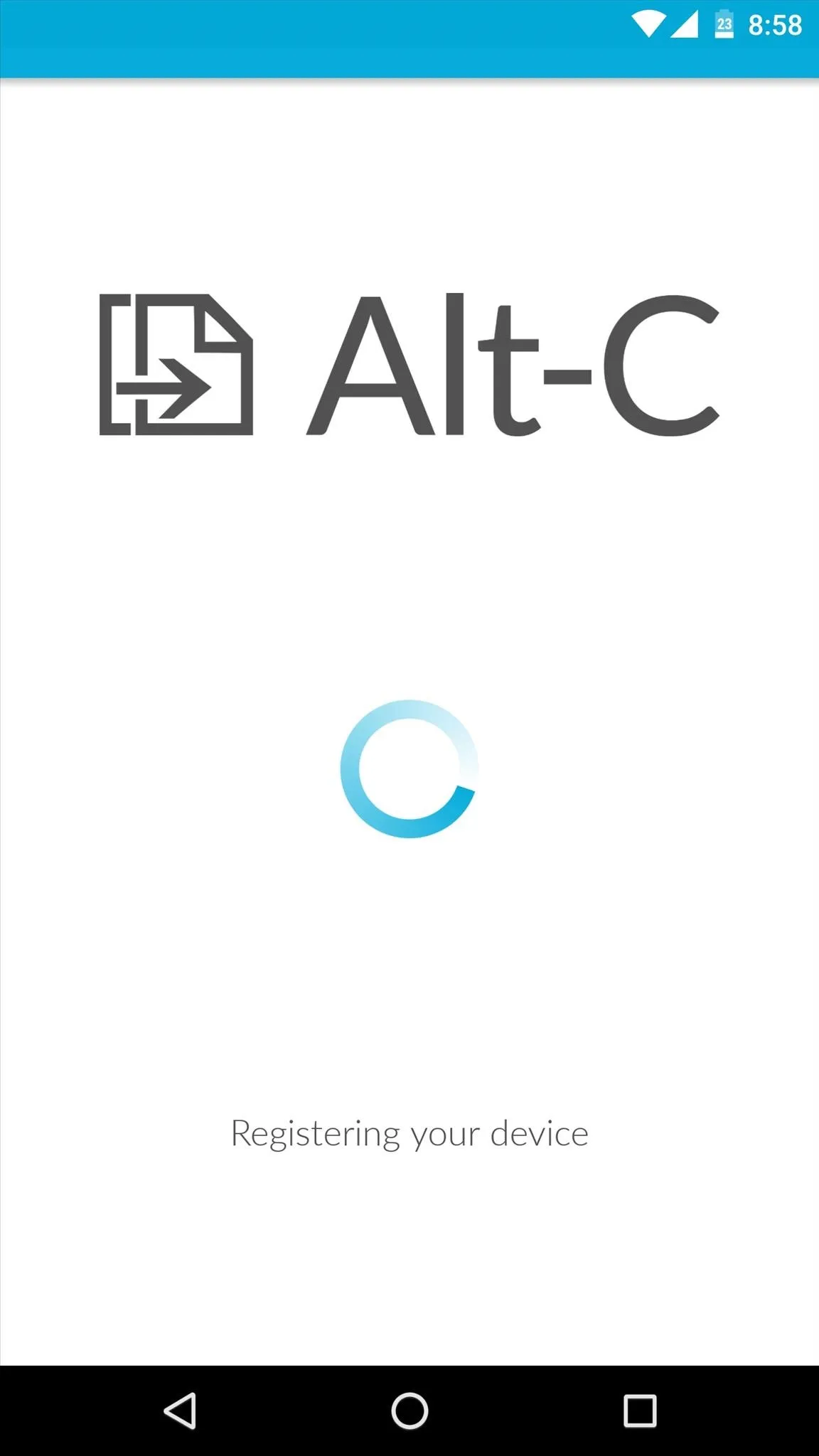
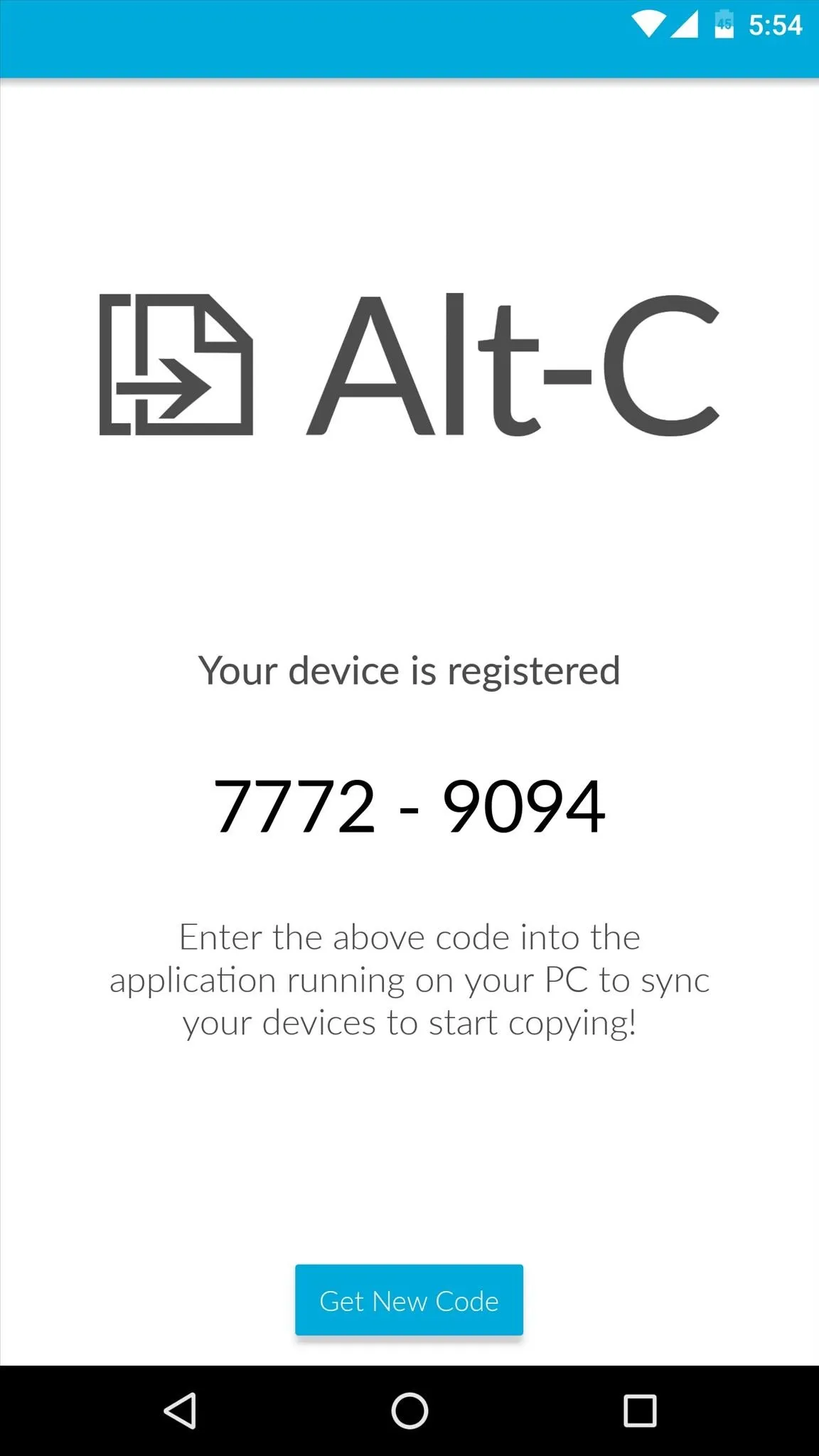
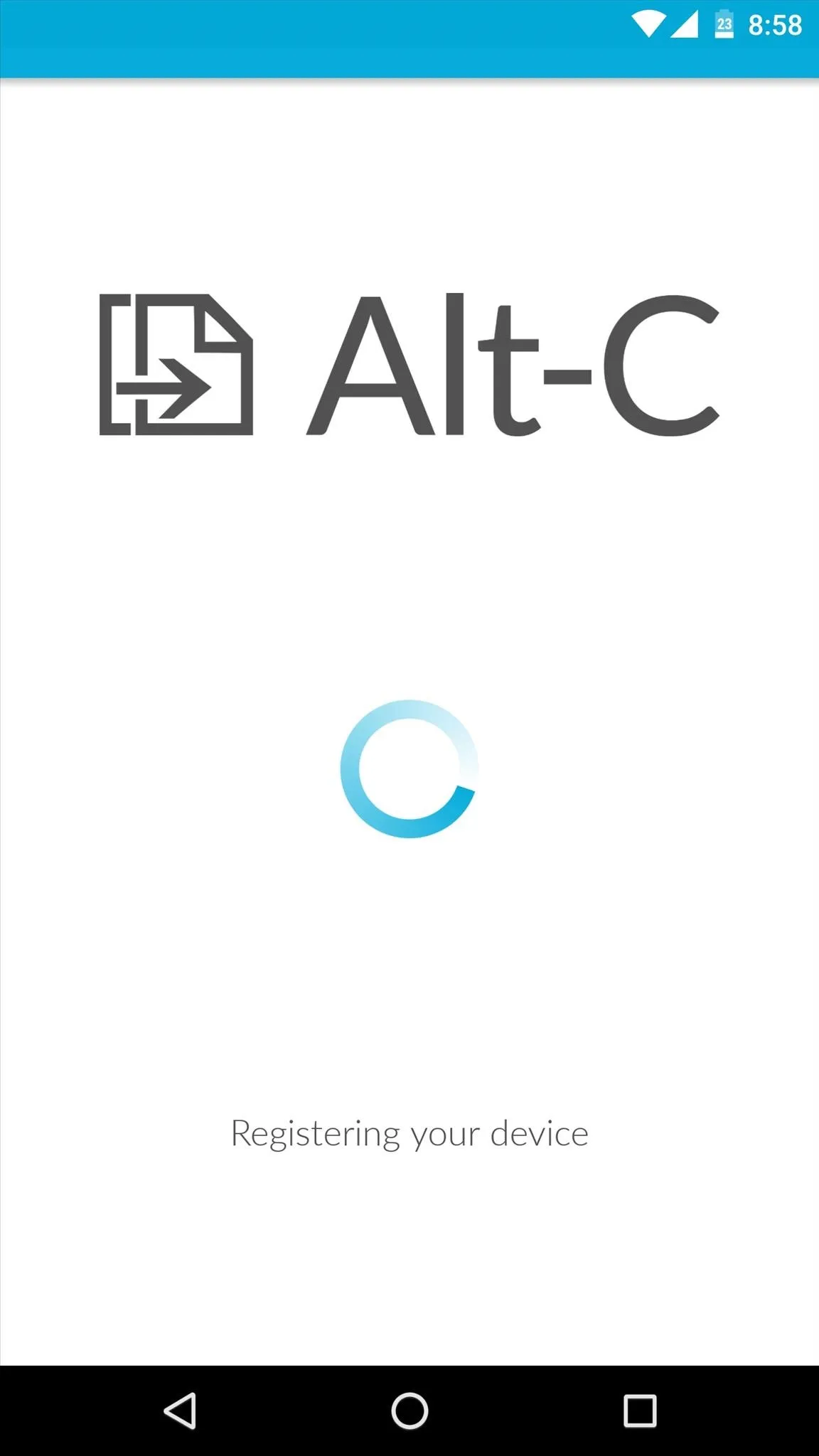
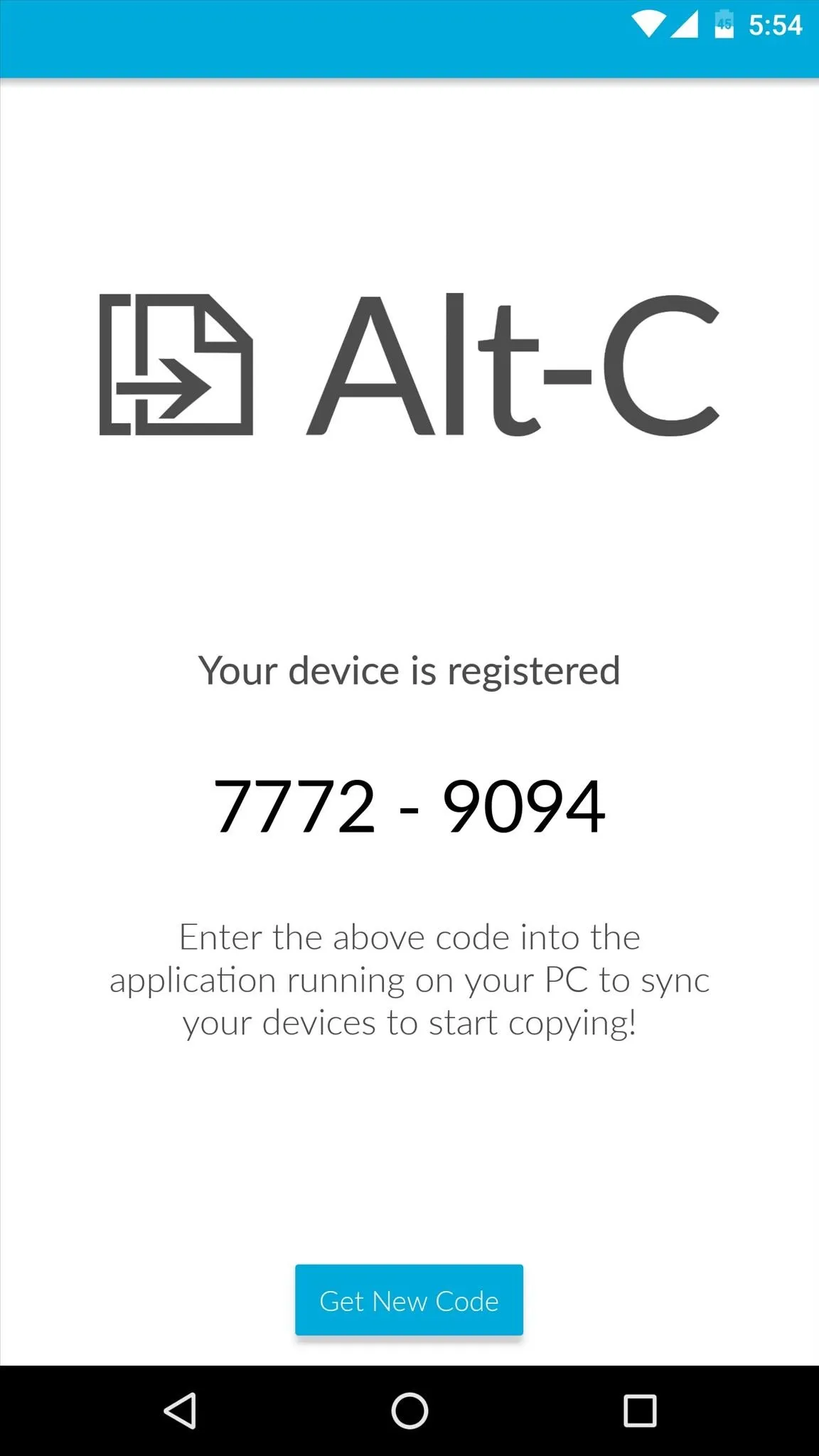
Next, head to this link to download the standalone Alt-C program for Windows (Mac coming soon), then run the installer file and follow the prompts to get it installed. When you're done there, type in a name for your phone or tablet, then enter the code provided by the Android app and click "Register PC."
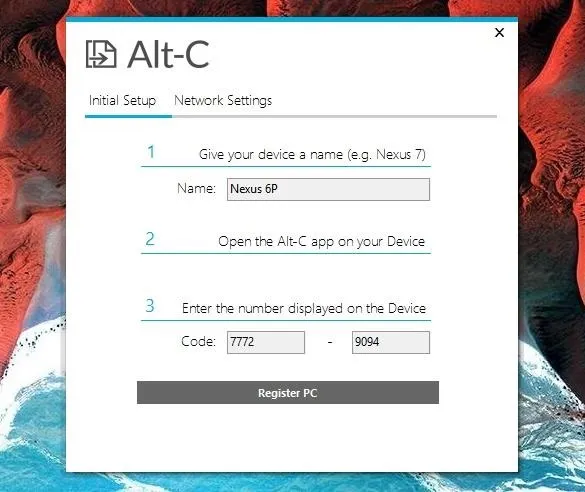
Next, head to the Hotkeys tab in Alt-C's desktop interface and choose the copy and paste shortcuts that you would prefer. Depending on what you chose, simply highlight any text on your PC, then press Alt+C on your keyboard to copy text to your Android clipboard.
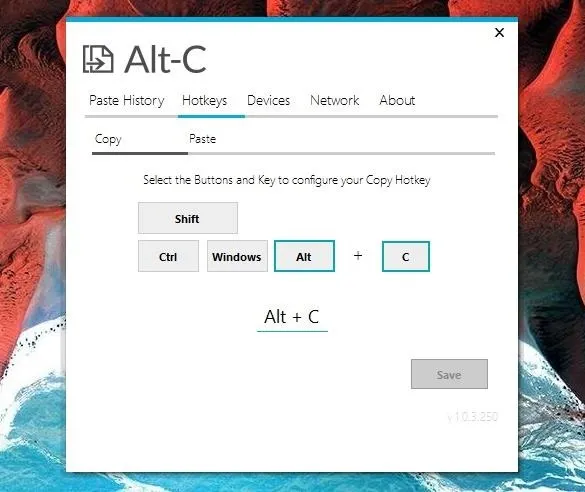
If you'd rather use a different clipboard syncing app, here are some more Pushbullet alternatives in this category:
- Snapcopy: Similar to Alt-C, but only works with Google Chrome.
- ClipSync: Works well, but app hasn't been updated in 2 years.
- Clipper Plus: Great option, but syncing features require the pro version for $1.99.
Pushing Files to Your Devices
Personally, I'm going to keep Pushbullet around for its file-pushing capabilities, which are still free and rock solid. But if you've completely soured on the Pushbullet development team after this mess and you'd just like to get them out of your life, give Send Anywhere (File Transfer) a try.
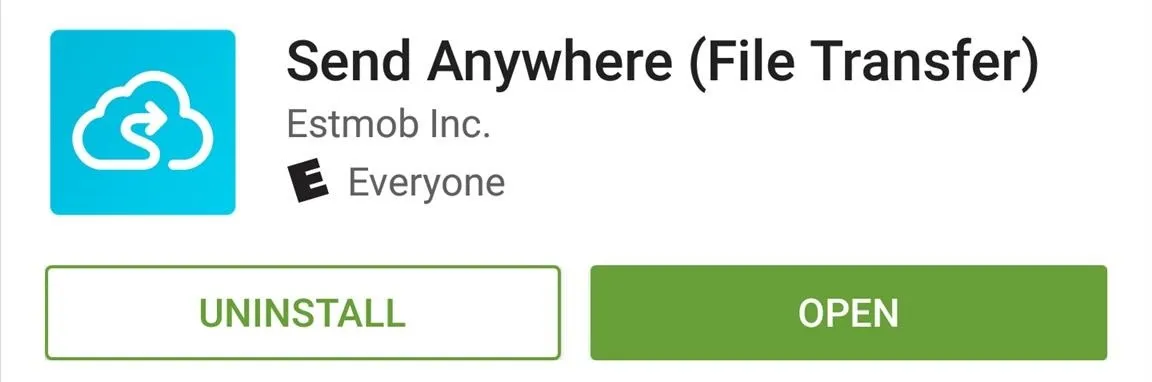
When you first launch Send Anywhere on Android, you'll be given a brief feature tour. Once you arrive at the end of this guide, make sure to tap the "Sign Up" button and create an account so that you won't have to enter verification codes in the future.
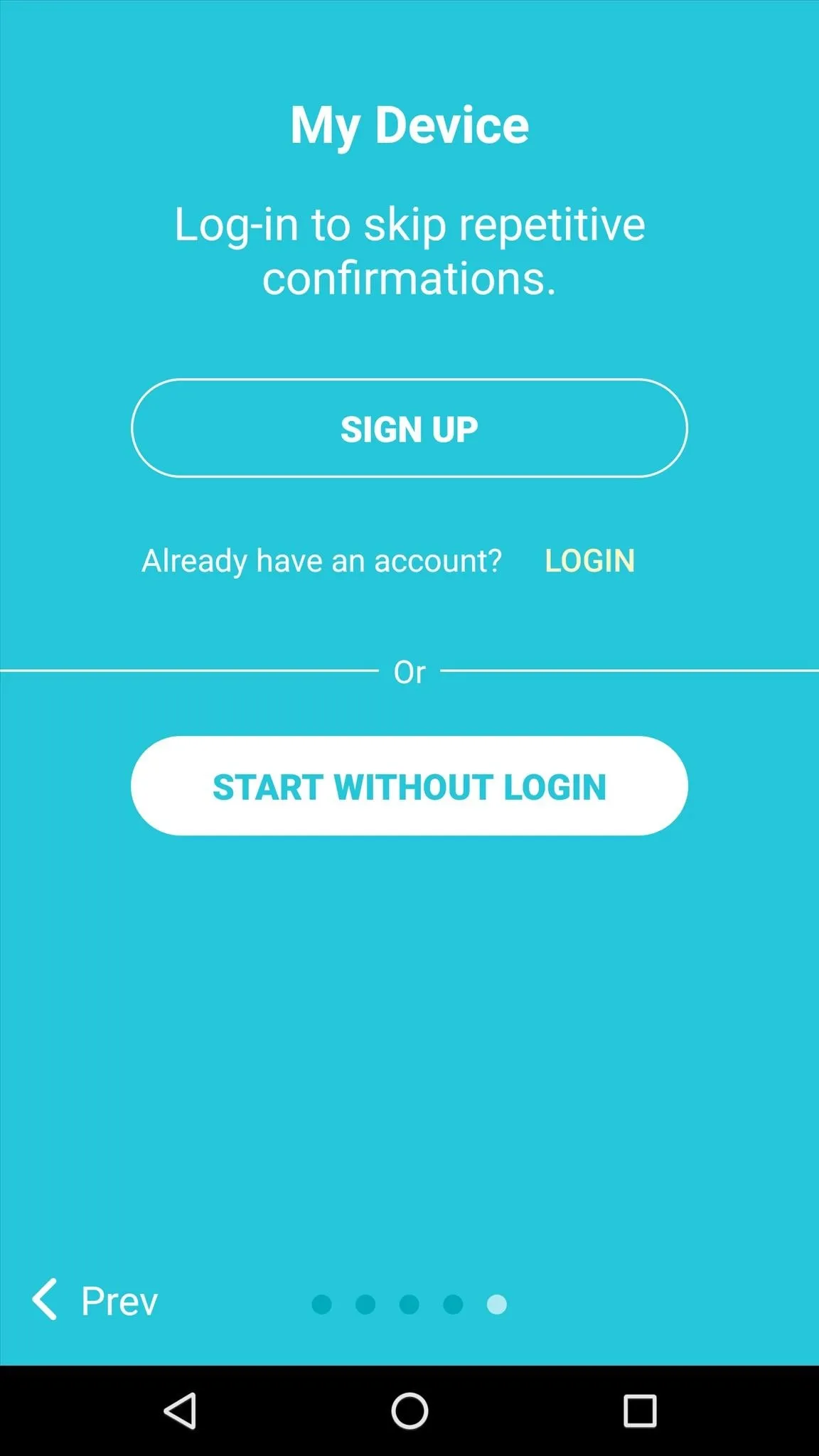
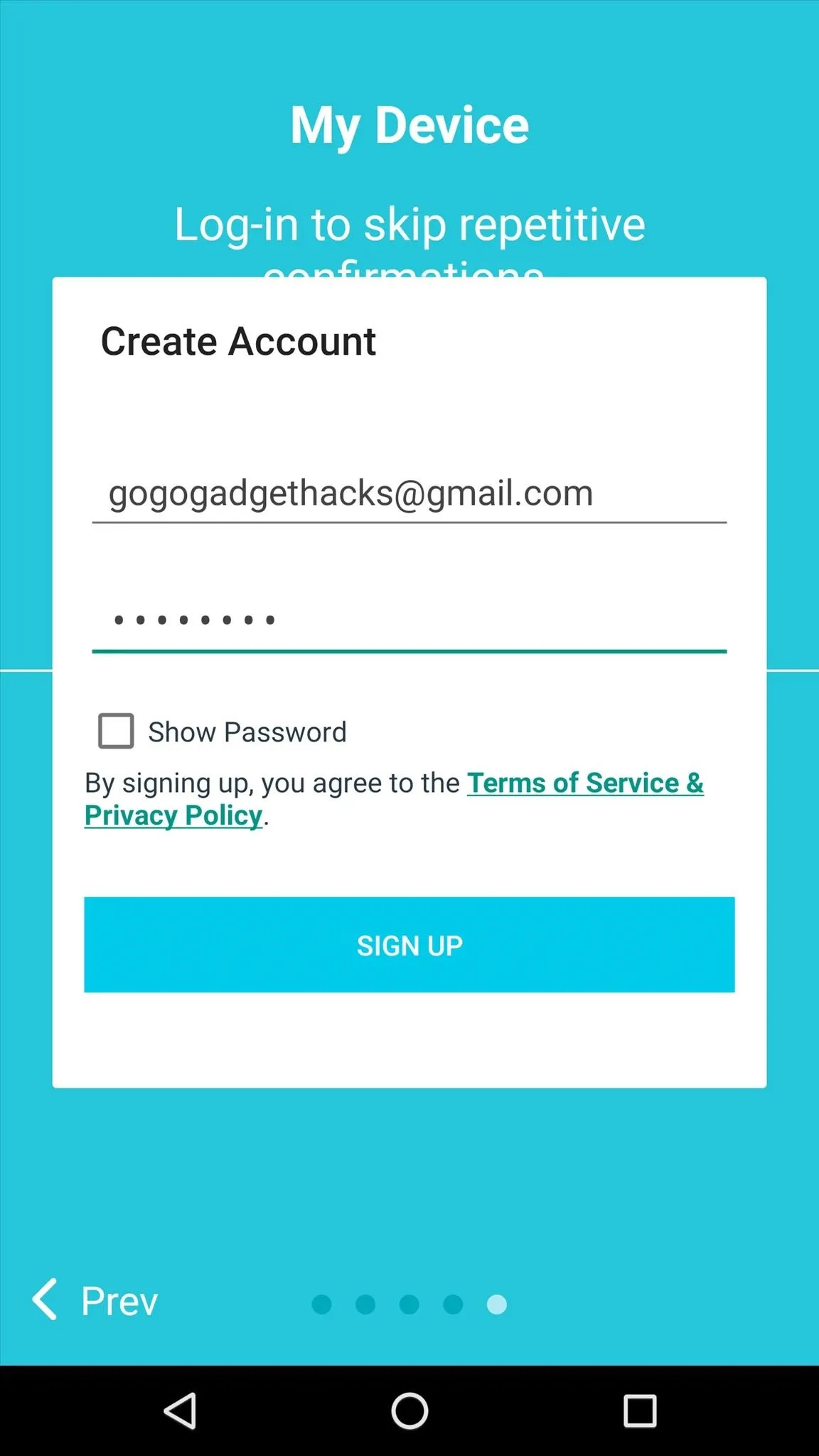
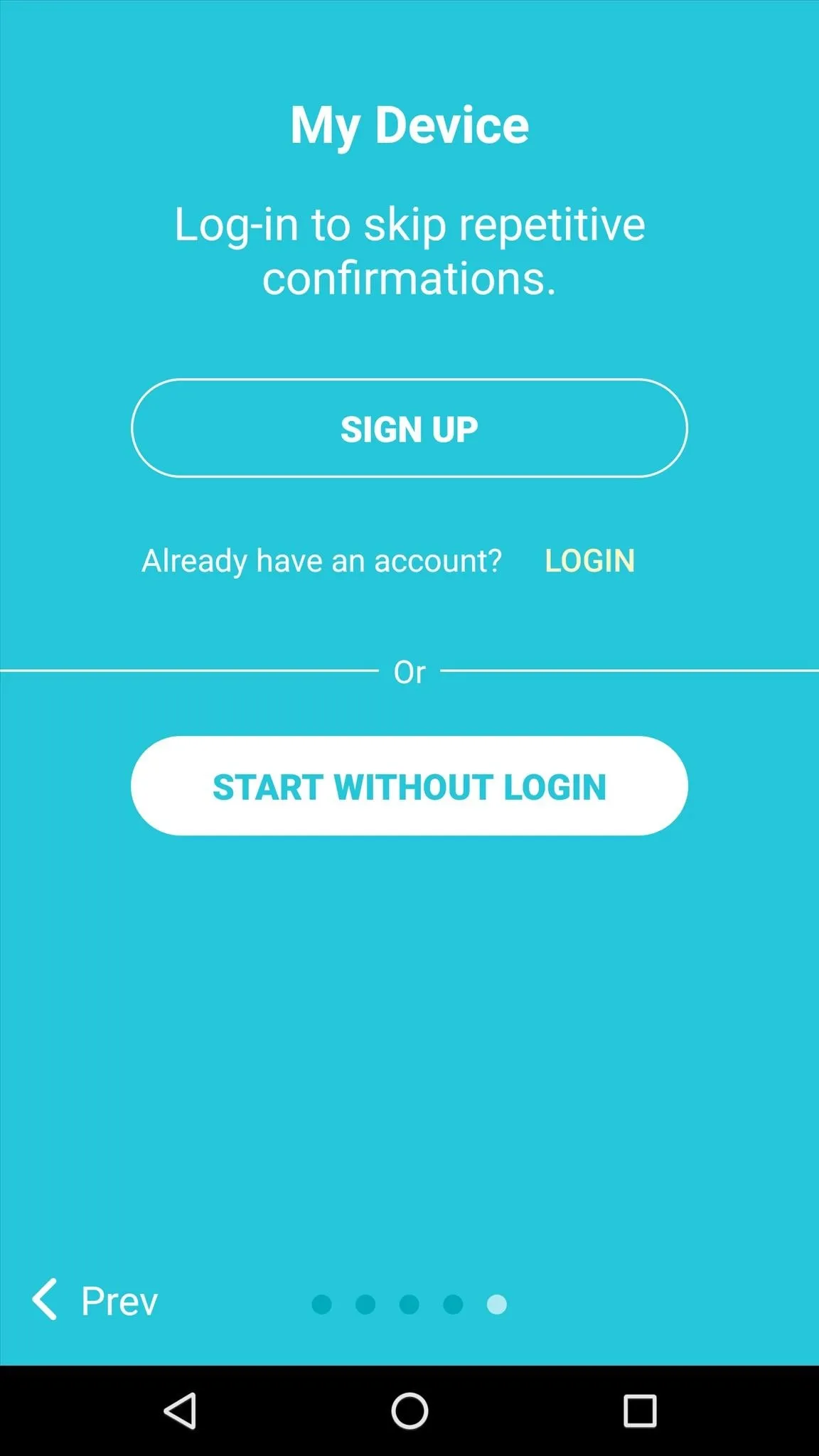
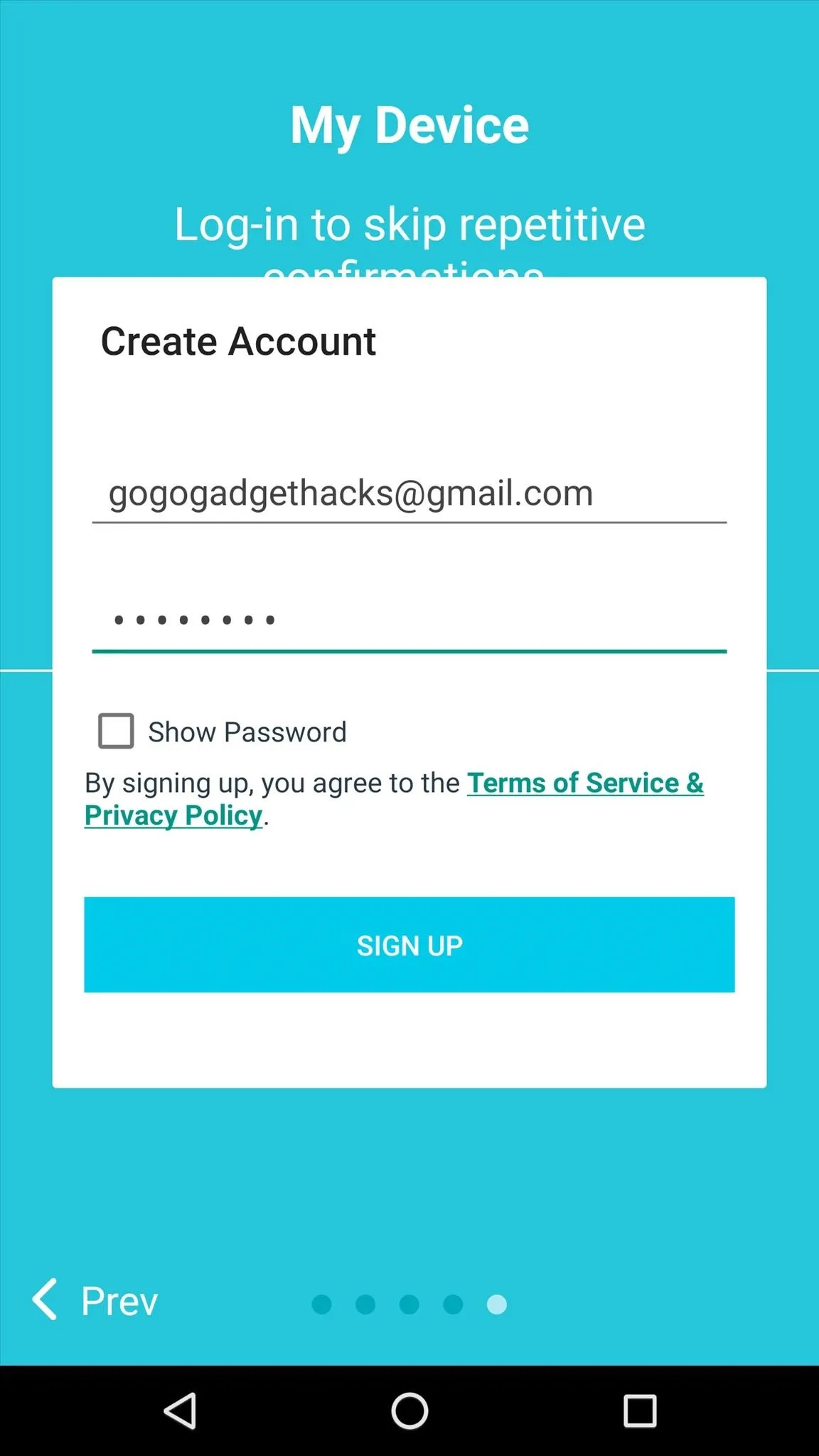
Next, head to this link from your computer or secondary device, then select either Windows, OS X, or Chrome as your operating system and click the download link. From there, launch the installer file and follow the provided instructions, then make sure to log in with the account you created.
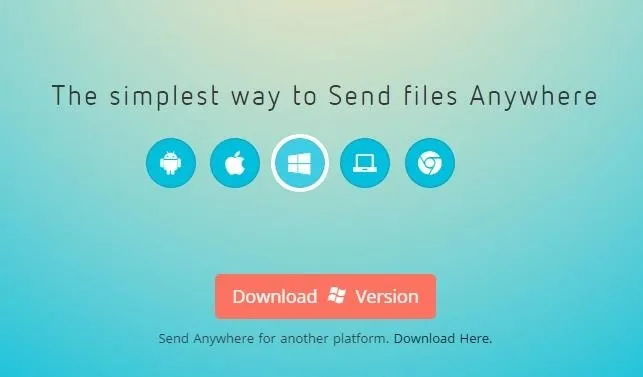
From now on, if you'd like to send a file from your phone or tablet over to the secondary device, simply choose "Send Anywhere" from Android's share menu. Next, select the target device and press "OK" when prompted to verify.
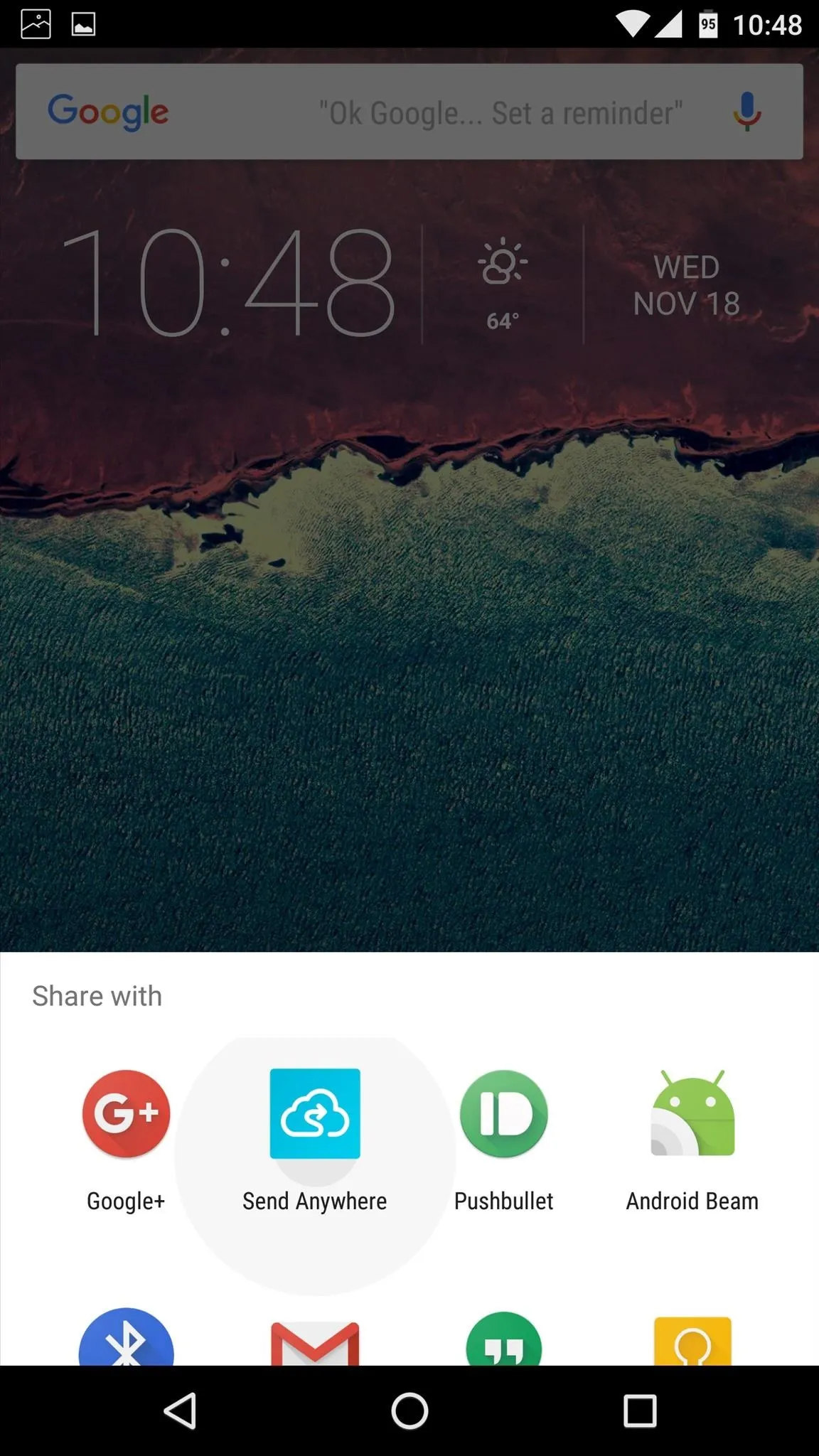
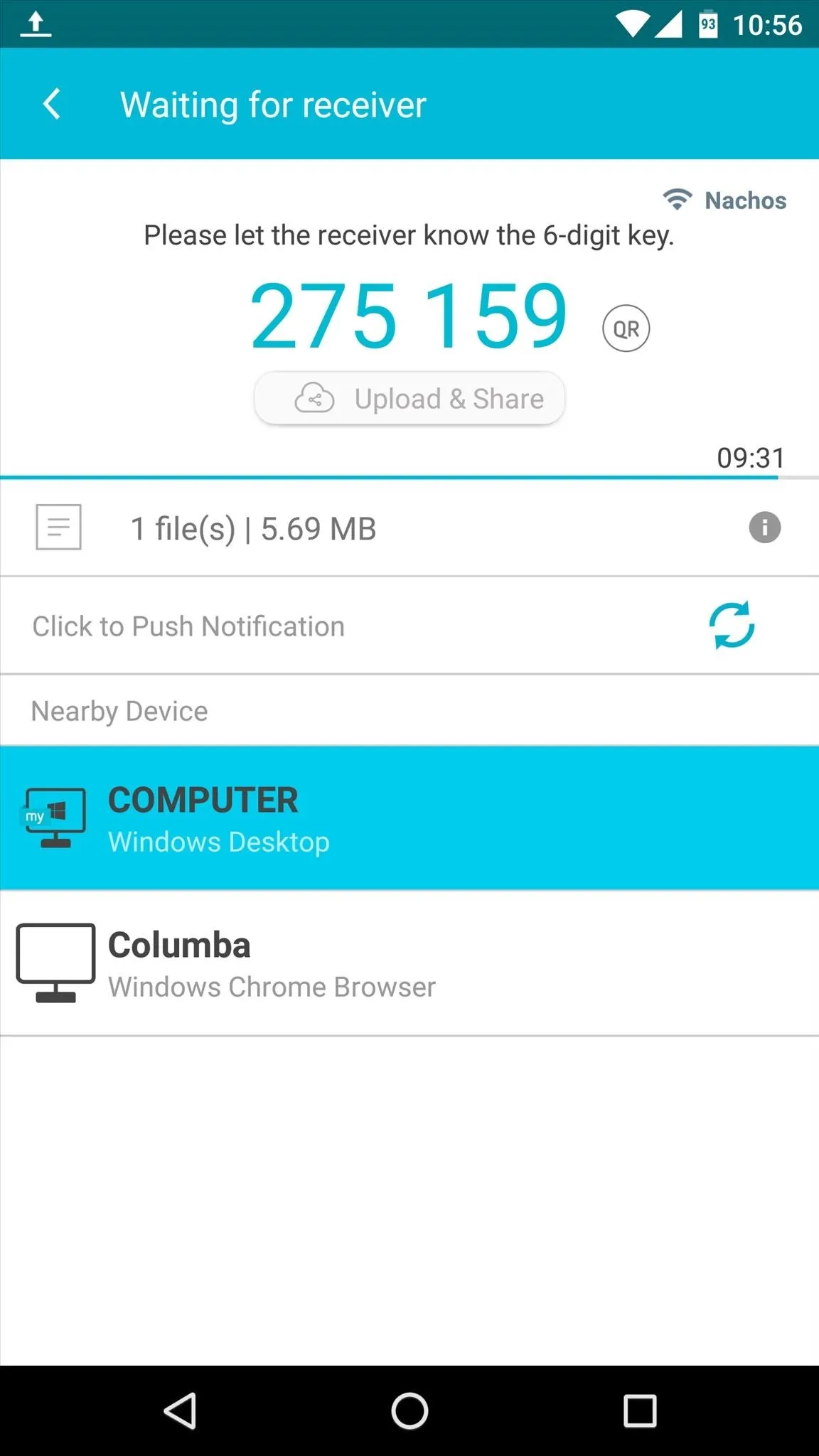
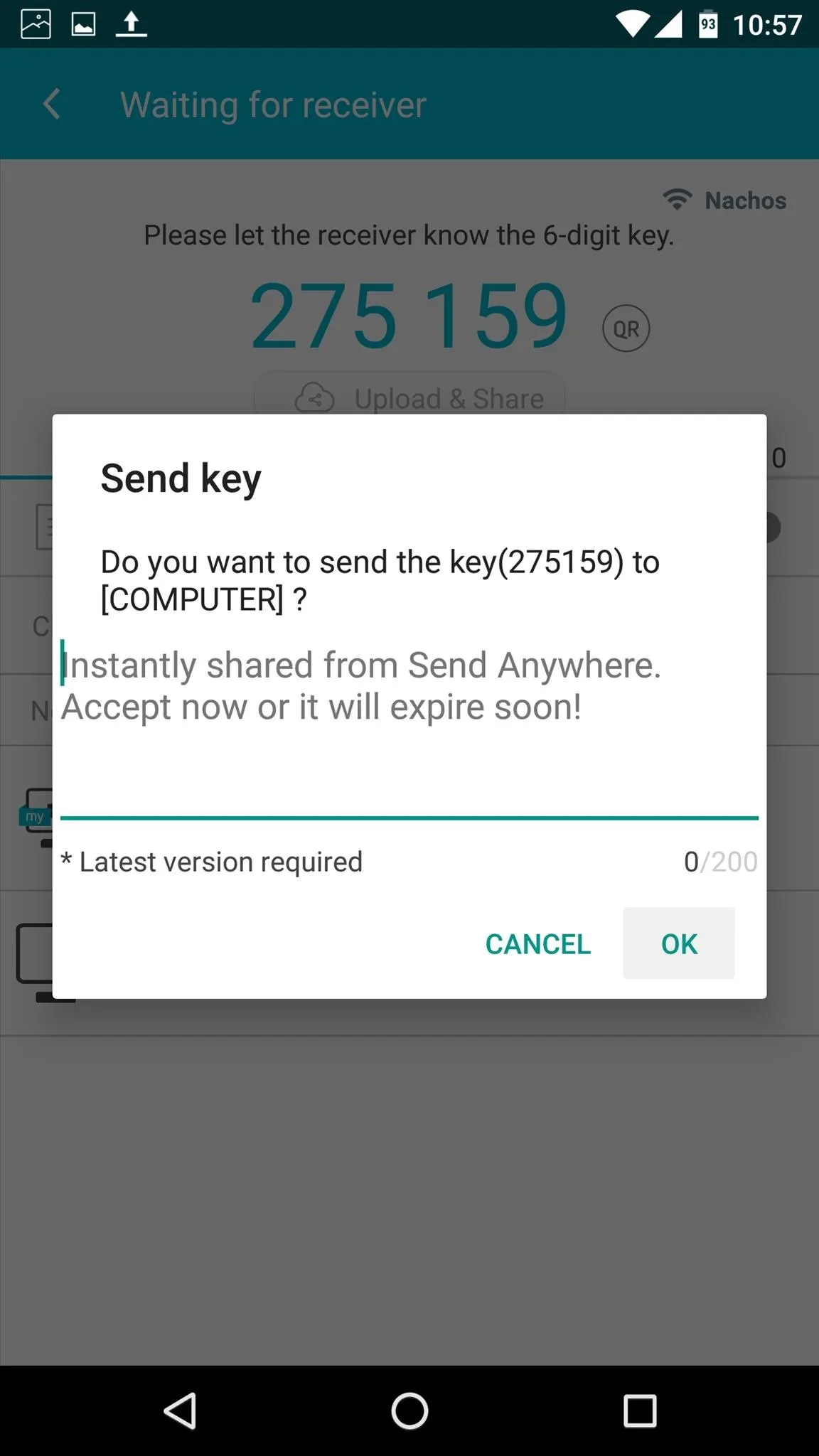
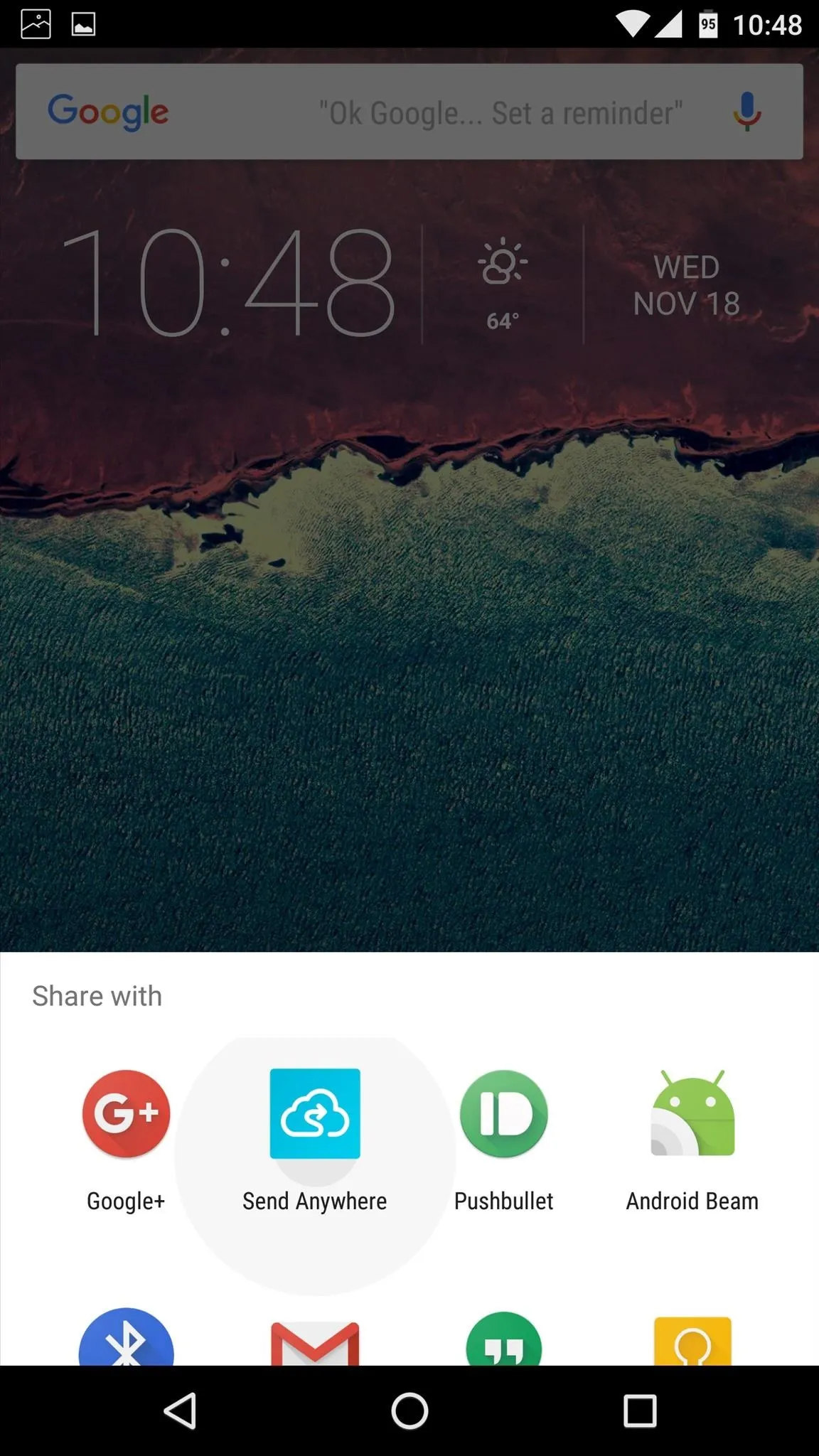
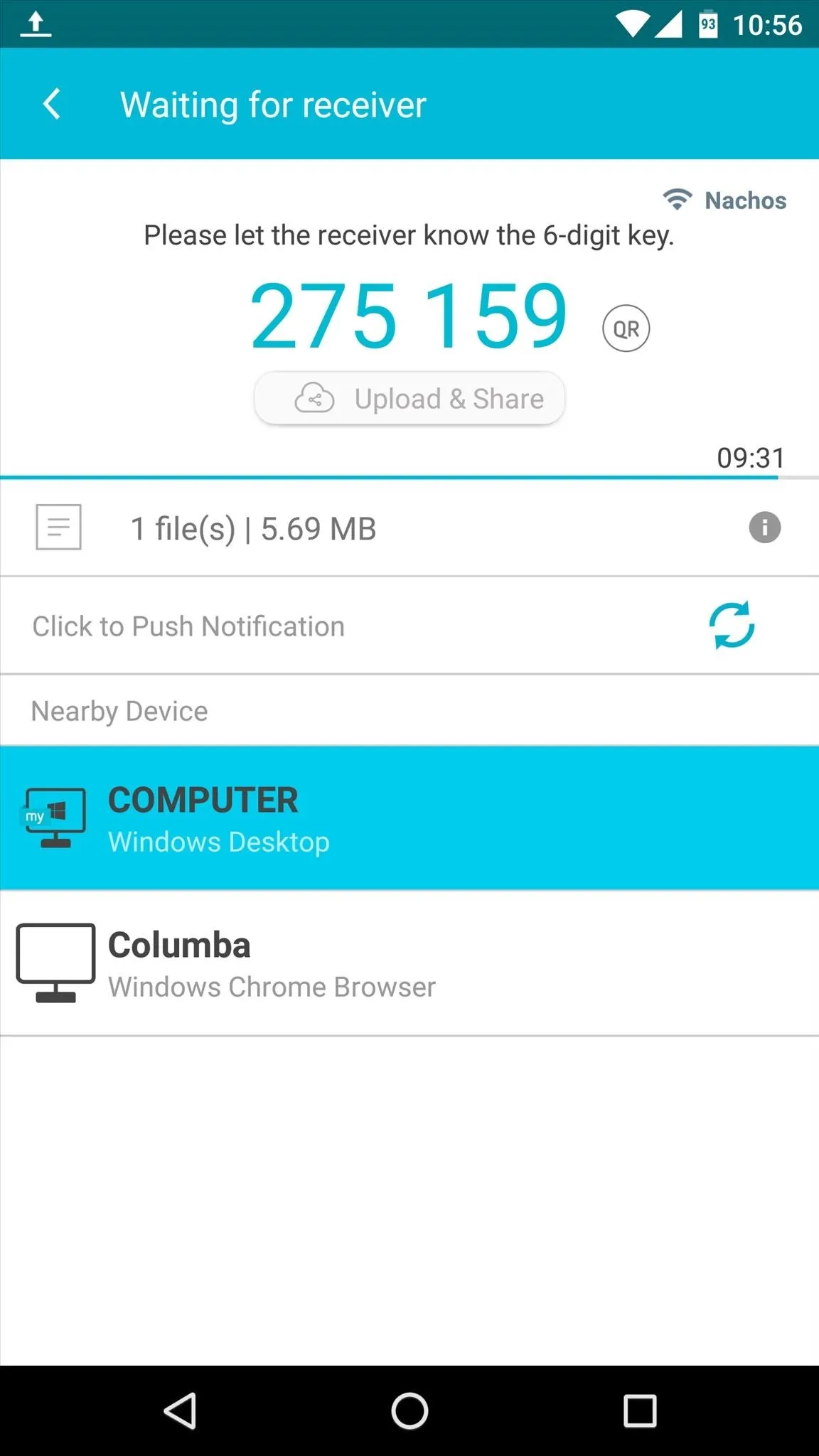
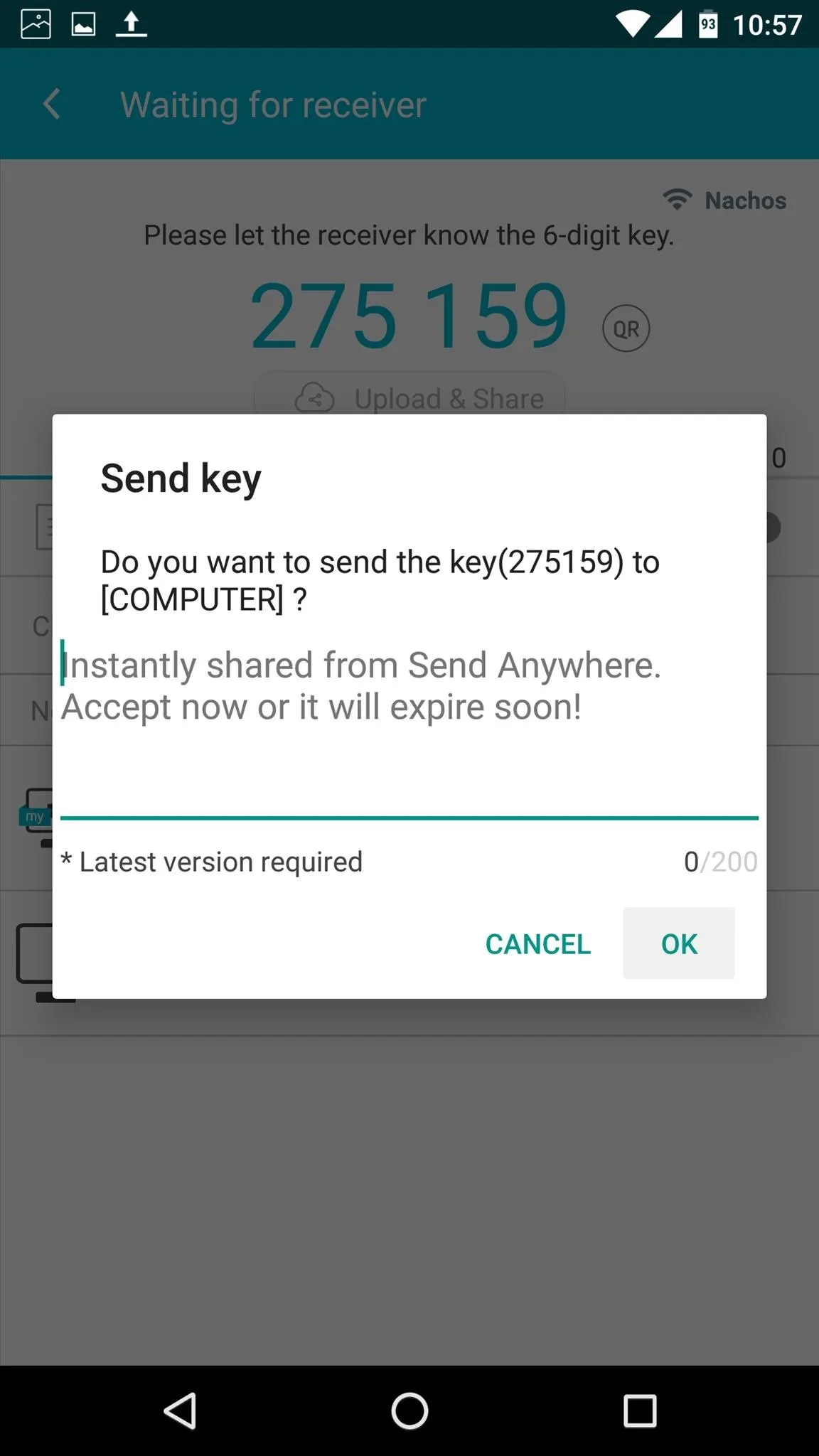
Within seconds, you'll see the file appear in the Send Anywhere client on your computer. Just click the file to view it, or choose "Open folder" to see all of your Send Anywhere files.
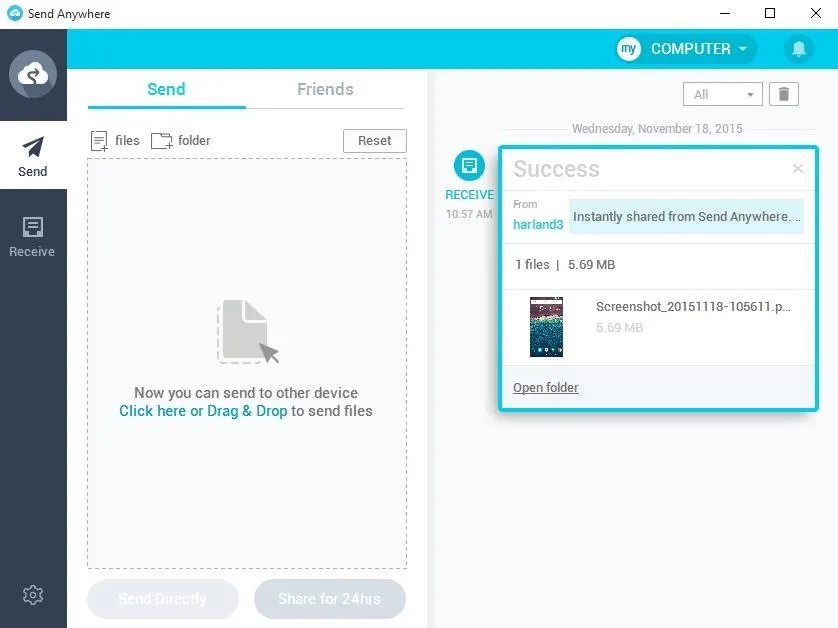
For some additional file-pushing alternatives, give the following apps a try:
- AirDroid: As powerful as they get, uses native PC and Mac programs.
- WeTranfser: Great for video files, no companion app required.
- Infinit: Similar to WeTransfer, but with native apps for PC, Mac, or Linux.
What are your thoughts on this whole Pushbullet Pro mess? Let us know in the comment section below, or drop us a line on Android Hacks' Facebook or Twitter, or Gadget Hacks' Facebook, Google+, or Twitter.




Comments
No Comments Exist
Be the first, drop a comment!